Fix Downloading Do Not Turn Off Target
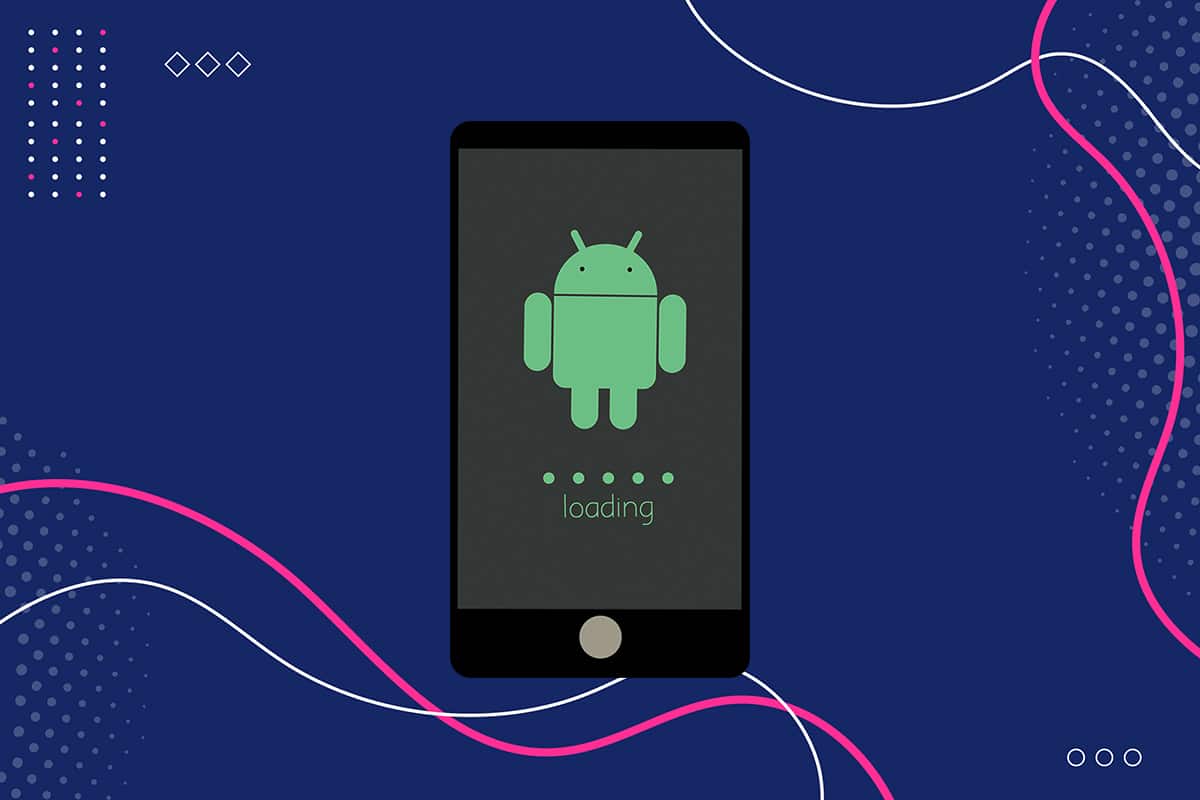
Android devices have the ability to be customized to a great extent. This has resulted in users spending countless hours trying to root their device, flash recovery images and install custom ROMs. While these efforts are usually fruitful, they also open up your device to serious software blunders; one of them being “Downloading do not turn off target“. If your Samsung or Nexus phone is stuck on an unknown boot-up screen with this message on your screen, read ahead to find out how you can fix Downloading, do not turn off target error.

How to Fix Downloading Do Not Turn Off Target
The Downloading… do not turn off target error most commonly, occurs on Samsung and Nexus devices. In Samsung devices, the Download or Odin mode is used to customize the phone and flash ZIP files. When this mode is accidentally switched on by pressing a combination of buttons, the said error appears. Alternately, the error can also be caused while flashing damaged ZIP files in download mode. If you are facing Downloading, do not turn off target S4 or Downloading, do not turn off target Note4 or your Nexus device, try the below-mentioned methods to rectify this issue.
Note: Since smartphones don’t have the same Settings options, and they vary from manufacturer to manufacturer hence, ensure the correct settings before changing any. Visit the manufacturer support page for more info.
Method 1: Exit Download Mode with a Soft Reset
The download mode can be exited just as easily as it can be accessed. If you press the right combination of keys, your device will automatically exit the download mode and boot into the Android operating system interface. Follow the given steps to exit the Odin mode to fix the phone is stuck on Downloading do not turn off-screen:
See Also:
How to Turn Camera Flash On or Off on Android
10 Ways to Fix Google Photos Not Backing Up
Fix Snapchat Camera Not Working (Black Screen Issue)
8 Ways To Fix MMS Download Problems
How to Automatically Turn Off Music on Android
1. On the “Downloading, do not turn off” screen, press the Volume up + Power + Home button simultaneously.
2. Your phone screen should go blank and the phone should restart.
3. If your device does not automatically reboot, press & hold the Power button to switch it on.

Also Read: Fix Android is Stuck in a Reboot Loop
Method 2: Wipe Cache Partition in Recovery Mode
By wiping the cache partition of your Android device, you can fix most problems. This procedure is safe as it does not delete any personal data, but only clears the data saved in cache memory. This helps get rid of corrupt cache files and improves the performance of your phone. Here’s how you can wipe cache partition on your Samsung or Nexus device to fix Downloading, do not turn off target error:
1. Press and hold Volume up + Power + Home button to enter Recovery mode.
Note: In Recovery Mode, navigate using Volume up/Volume down keys and select an option using the Power button.
2. Go to the option titled wipe cache partition and select it.
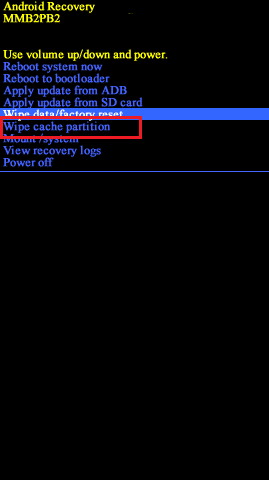
3. The wiping process will take a few seconds. Once done, select reboot system now option.
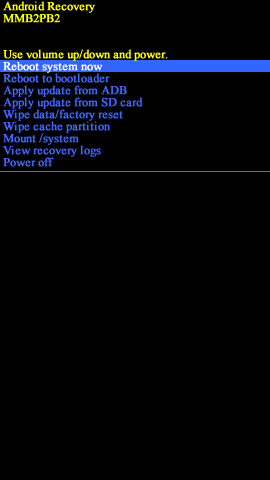
This will successfully, boot up your Android phone in Normal mode.
Also Read: How to Reset Samsung Galaxy Note 8
Method 3: Boot into Safe Mode
The Safe Mode on Android disables all third-party applications and only, allows the in-built, core apps to operate. If your Samsung or Nexus phone is stuck on “Downloading do not turn off screen” due to malfunctioning apps, then the safe mode should work just fine. The Safe Mode offers the following advantages:
- Determine which apps are malfunctioning.
- Delete corrupt third-party apps.
- Back up all essential data, in case, you decide to perform a factory reset.
Here’s how to boot your device in Safe mode:
1. Turn off your Android device by following the steps mentioned in Method 1.
2. Press the Power button until the Samsung or Google logo appears.
3. Immediately afterward, press and hold the Volume down key. Your device will now boot into Safe Mode.
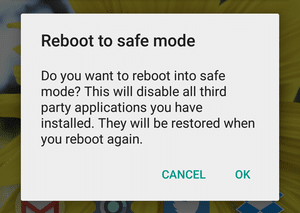
4. Go to the Settings > Accounts and backup > Backup and Reset.
5. Turn the toggle On for the option marked Backup and Restore.
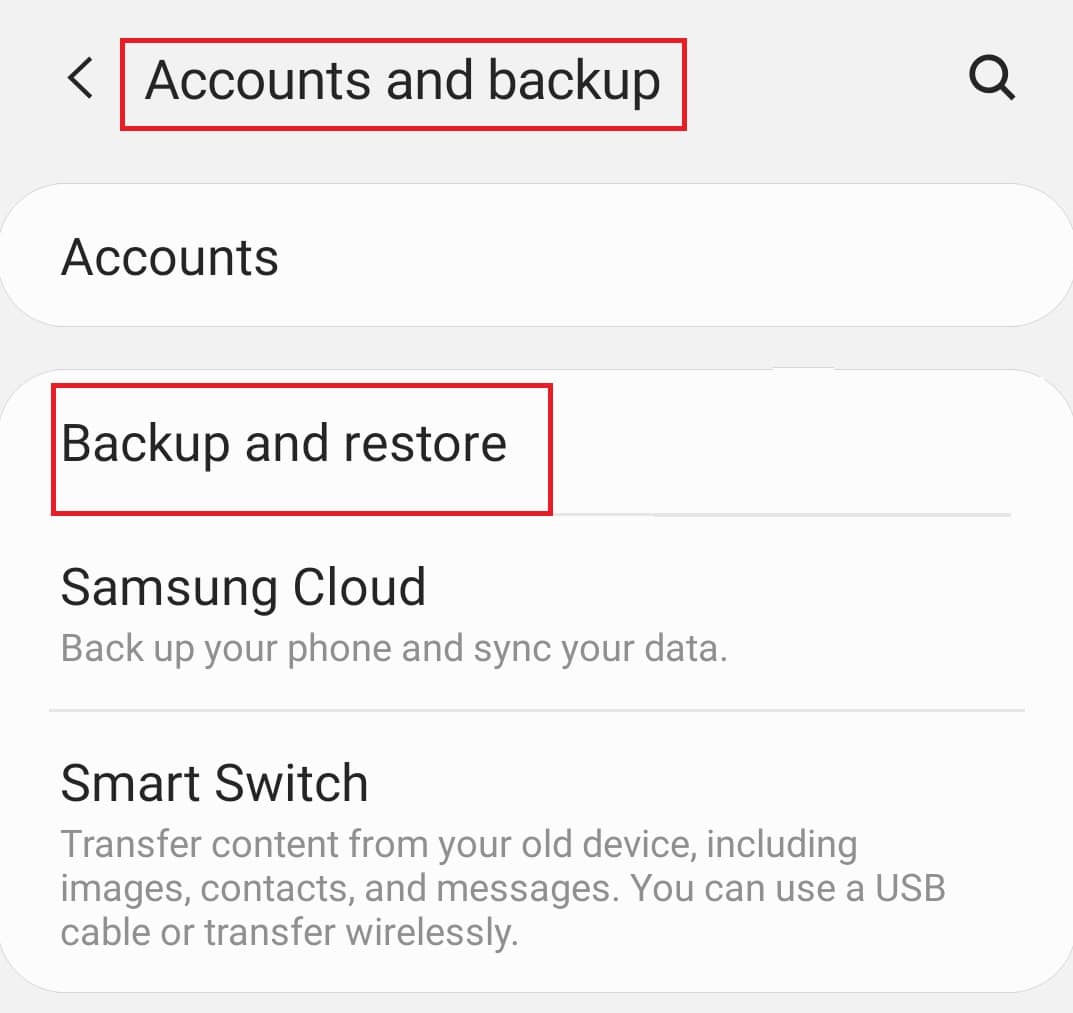
6. Uninstall apps that you feel could have negatively affected your device.
7. Once done, press and hold the Power button to reboot your device into Normal Mode.
The phone is stuck on Downloading do not turn off screen issue should be resolved. If not, try the last fix,
Also Read: 7 Ways to fix Android is stuck in Safe Mode
Method 4: Factory Reset your Samsung or Nexus device
If the steps mentioned above prove to be ineffective, then your only choice is to Reset your Samsung or Nexus device. Remember to back up your data in Safe Mode, before you begin the Factory Reset process. Also, the Reset buttons and options will vary from each device to the next. Click here to read our guide on How to Hard Reset any Android device.
We have explained the steps for the Factory Reset of the Samsung Galaxy S6 as an example below.
1. Boot your device in Recovery Mode as you did in Method 2.
2. Navigate and select wipe data/ factory reset option, as depicted below.
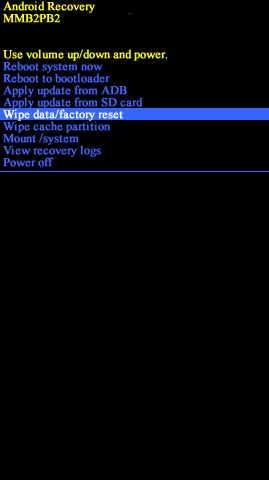
4. On the next screen, select Yes to confirm.
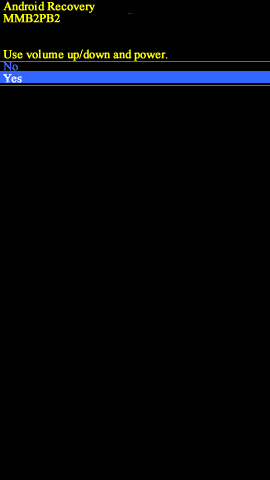
5. Your device will reset itself in a few minutes.
6. If the device doesn’t restart on its own, select reboot system now option, as highlighted.
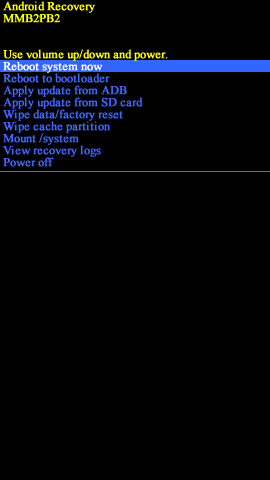
This will bring your Samsung or Nexus device back into normal mode and fix Downloading… do not turn off target error.
Recommended:
We hope that this guide was helpful and you were able to fix Downloading, do not turn off target issue on your Samsung or Nexus device. If you have any queries/comments regarding this article, then feel free to drop them in the comments section.