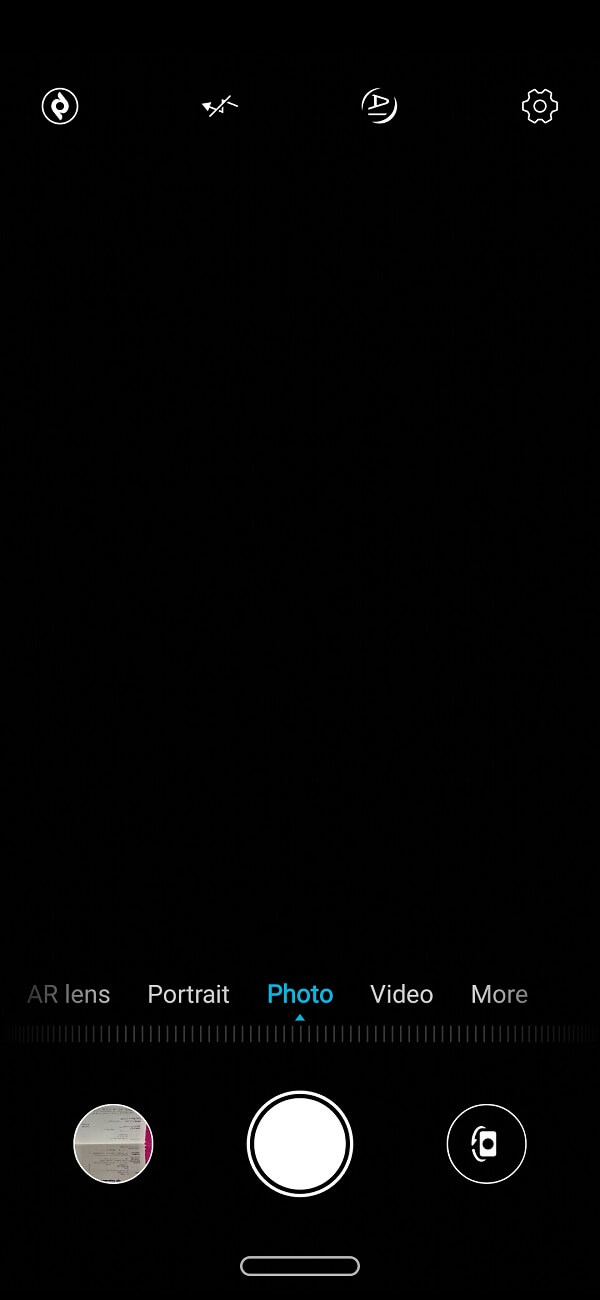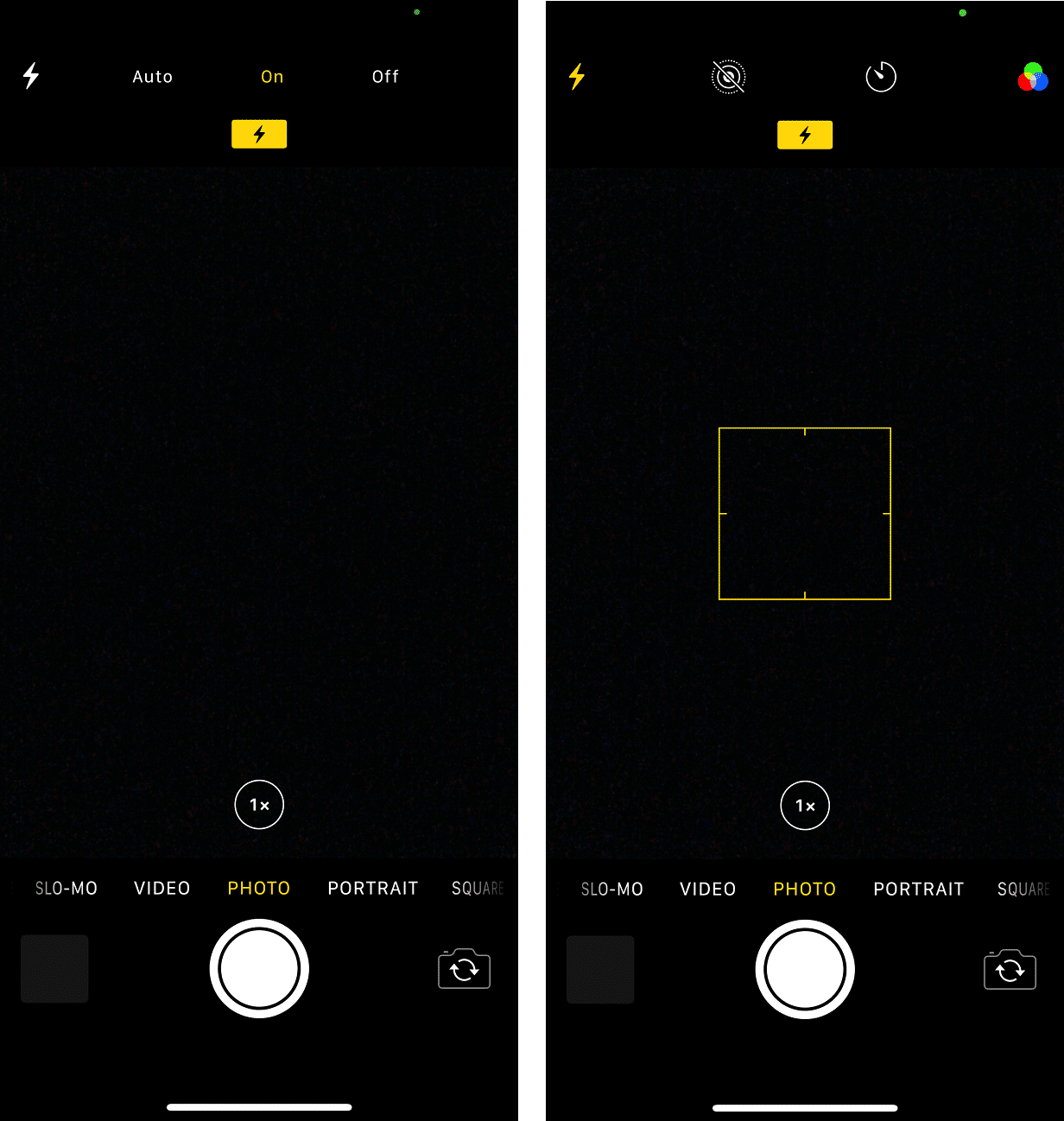How to Turn Camera Flash On or Off on Android

Almost every Android smartphone comes with a flash that aids the camera in taking better pictures. The purpose of the Flash is to provide additional light to make sure that the picture is bright and visible. It is very useful when the natural lighting isn’t good enough, or you are taking an outdoor picture at night.
Flash is an important component of photography. This is because lighting plays a significant role in photography. It is in fact, what differentiates a good picture from a bad one. However, it is not that the Flash needs to be used or kept on at all times. Sometimes, it adds too much light in the foreground and ruins the aesthetics of the picture. It either washes out the subject’s features or creates a redeye effect. As a result, it should be up to the user to decide, whether or not they want to use the Flash or not.
Depending upon the situation, circumstances, and the nature of the photo that one is trying to click, he/she should be able to control whether or not the Flash is required. Thankfully, Android allows you to turn on and turn off the camera’s flash as and when required. In this article, we will provide a step-wise guide to do the same.
How to Turn Camera Flash ON or OFF on Android
As mentioned earlier, it is pretty easy to turn ON or turn OFF the camera flash on your Android and can be done in a few simple taps. Follow the steps given below to see how:
See Also:
How to Mirror Android Phone to TV Without Wi-Fi
How to Downgrade Android App Without Uninstall
How to Hack Wi-Fi Password on Android
How to Know If AirPods are Charging on Android
How to Turn Off Sleep Mode on iPhone
1. Firstly, open the Camera app on your device.
2. Now tap on the Lighting bolt icon on the top panel on your screen.
3. Doing so will open a drop-down menu from where you can select the status of your camera flash.
4. You can choose to keep it On, Off, Automatic, and even Always On.
5. Select whichever setting you want, depending on the lighting requirements for the photo.
6. You can easily switch between different states and settings as and when required by following the same steps mentioned above.
Bonus: How to Turn Camera Flash ON or OFF on iPhone
The process to turn on or turn off the camera flash on an iPhone is pretty similar to Android phones. Follow the steps given below to see how:
1. The first thing that you need to do is open the Camera app on your device.
2. Here, look for the Flash icon. It looks like a lightning bolt and should be located on the top left-hand side of the screen.
3. However, if you are holding your device horizontally, then it would appear on the bottom left-hand side.
4. Tap on it, and the Flash menu will pop-up on the screen.
5. Here, select between the options of On, Off, and Auto.
6. That’s it. You are done. Repeat the same steps when you would like to alter the Flash settings for your iPhone’s camera.
Recommended:
We hope that you find this information helpful and you were able to Turn Camera Flash On or Off on Android. Using the steps given in this article, you will be able to control the flash of your device easily.
Now in the case of Android, the interface might be slightly different depending on the OEM. Instead of a drop-down flash menu, it could be a simple button that changes to on, off, and auto every time you tap on it. In some cases, the Flash settings might be hidden within the Camera settings. However, the general steps remain the same. Locate the Flash button and tap on it to change its setting and status.