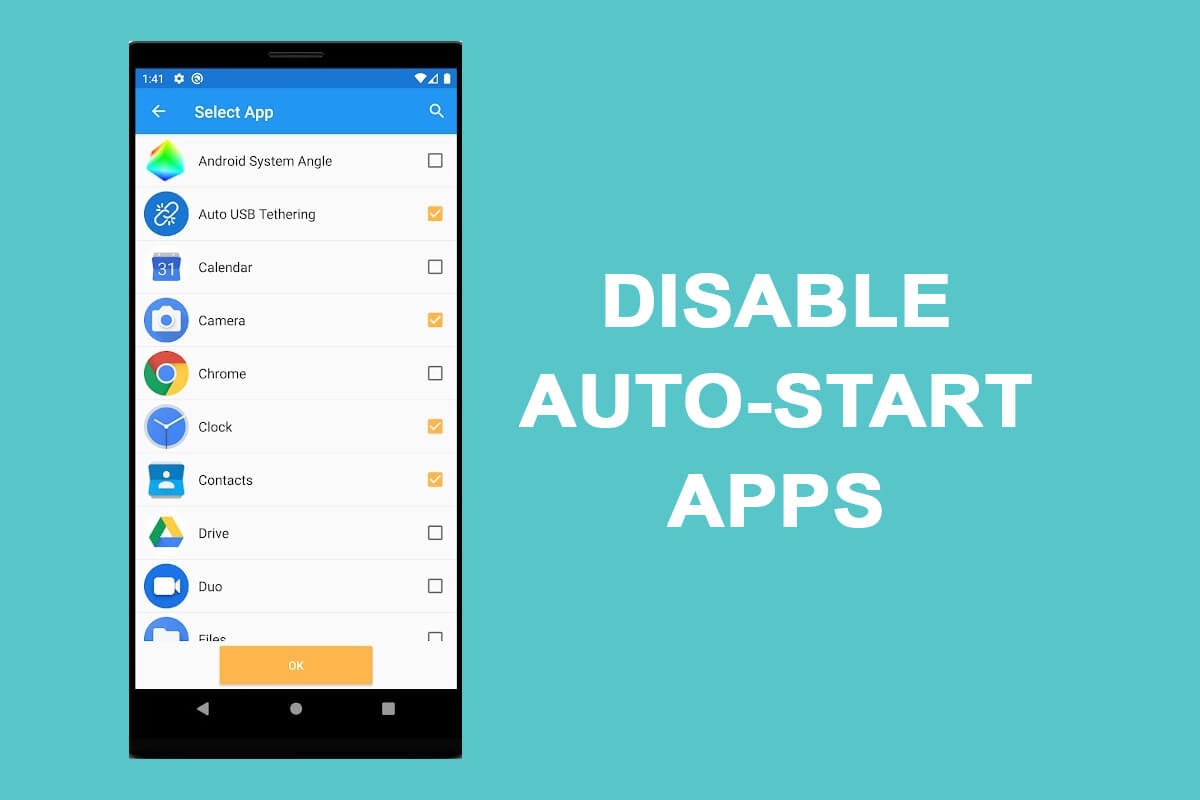Everyone has this habit of listening to their favourite music playlists and enjoying the blissful feeling that accompanies it. A lot of us usually tend to listen to music at night before we sleep, for the sense of calmness and peace it offers.
Some of us even struggle with insomnia, and music can offer a highly beneficial solution to it. It relaxes us and takes our mind away from any stress and anxiety that might be bugging us. At present, the current generation is indeed creating new waves by taking music forward and ensuring it reaches all the nooks and crannies of the world. Multiple streaming platforms such as Spotify, Amazon Music, Apple Music, Gaana, JioSaavn, and so on are available for everyone to access.
When we listen to music right before we go to sleep, it is highly likely that we doze off mid-listening. Although this is entirely unintentional, there are a lot of drawbacks associated with this scenario. The primary and foremost issue with regard to this situation is the health hazards that can arise due to listening to music through headphones for prolonged periods of time. This can take a dangerous turn if you remain plugged into your headphones overnight and increase your chances of dealing with hearing issues.
Apart from this, another tiresome problem that accompanies this is the battery drainage of your device, be it a phone or a tablet, etc. If songs keep playing on your device overnight unintentionally, the charge will run out by morning as we would not have plugged it into a power outlet. As a result, the phone will switch off by morning, and this will prove to be a great nuisance when we need to leave for work, school, or university. It will also take a toll on the life of your device over prolonged periods and might cause issues in the long run. As a result, it is crucial to learn how to automatically turn off the music on Android.
One obvious solution to this problem is vigilantly switching off the streaming music right before dozing off. However, most of the time, we begin sleeping without realizing it or being mindful about it. Hence, we have come to a simpler solution that the listener can easily implement in their schedule without losing the experience music can offer. Let us look at some of the methods that the user can try out to automatically turn off the music on Android.
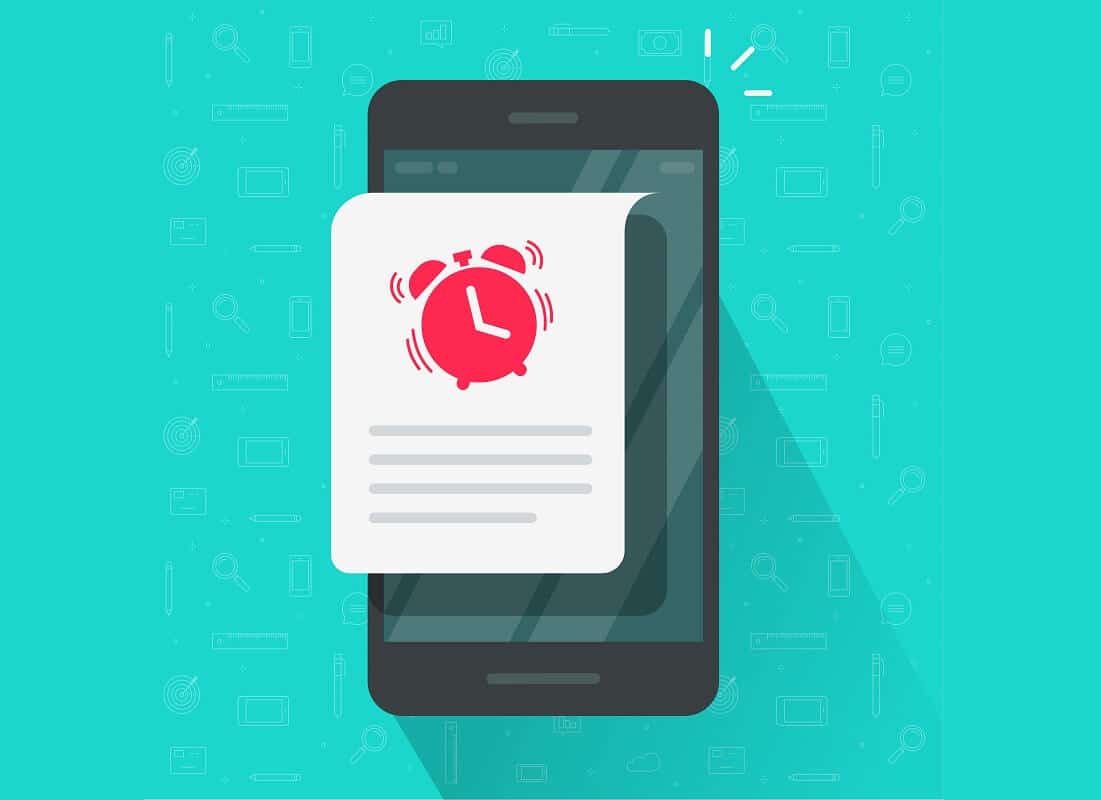
See Also:
Fix Google for Android Shows Offline Issue
7 Ways to Fix WhatsApp Not Syncing Contacts on Android
How to Restrict YouTube on Android
How to Turn Off Read Receipts on Instagram
How to Save Music on Instagram
How to Automatically Turn Off Music on Android
Method 1: Setting a Sleep Timer
This is the most common and effective method that can be employed to automatically turn off the music on your Android phone. This option is not new in just Android devices, as it has been in use right from the times of stereo, television, and so on. If you often find yourself falling asleep unmindful of your surroundings, setting a timer will be the best option for you. It will take care of the job for you, and you will no longer have to worry about having to pressurize yourself into carrying out this task.
If you have an in-built sleep timer on your phone then you can use it to turn off your phone using a scheduled time. However, if this setting is absent on your phone or tablet, then there are several applications on the Play Store that will work just as fine to automatically turn off the music on Android.
Most of the features of this application are free. However, few features are premium, and you will have to pay for them through in-app purchases. The Sleep Timer application has a very simple and clean interface that will not strain your vision too much.
This application supports various music players and can be put to use on different streaming platforms, including YouTube. Once the timer runs out, all the running applications will be taken care of by the Sleep Timer application.
How to Install Sleep Timer and How to use it:
1. All you need to do is search ‘Sleep Timer’ in the Play Store to find all the available options. You will be able to view multiple options, and it is up to the user’s discretion to select the application which suits their individual needs the best.
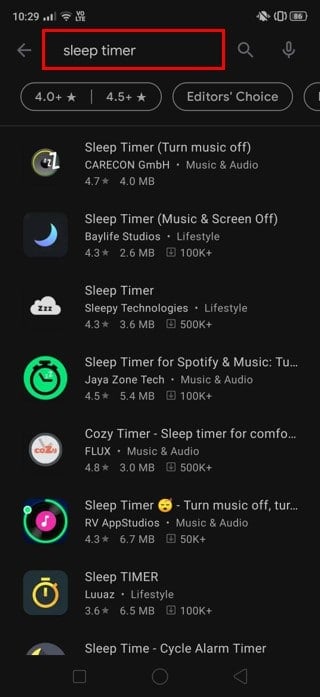
2. We have downloaded the Sleep Timer application by CARECON GmbH.
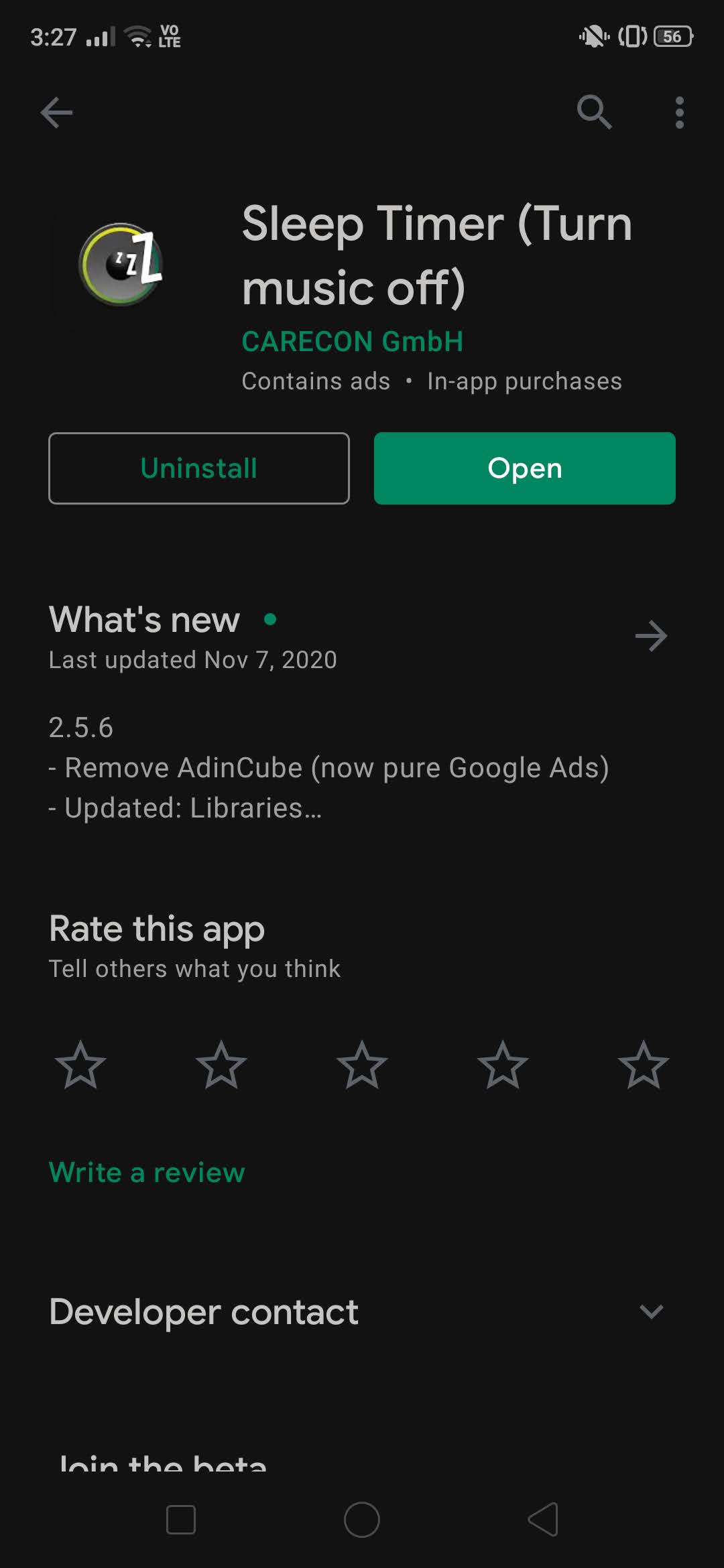
3. After installing the application, open the app and you will see the screen as shown below:
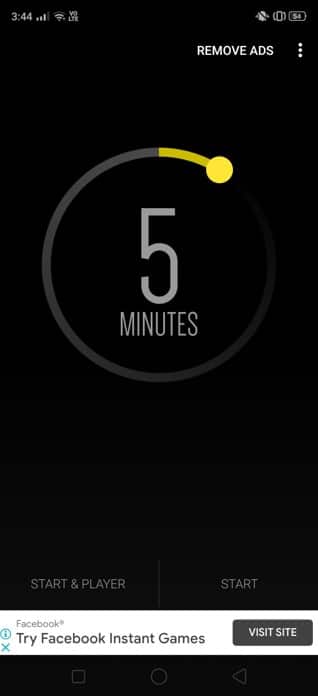
4. Now, you can set the timer for which you want the music player to continue playing, after which it will be turned off automatically by the application.
5. Tap on the three vertical buttons at the top right side of the screen.
6. Now tap on the Settings to take a look at the other features of the application.
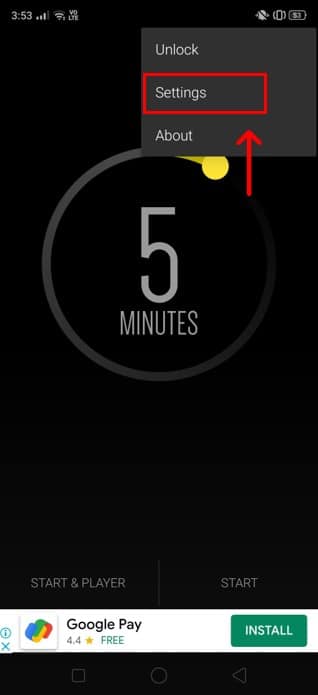
7. Here, you can extend the default time to turn off the apps. A toggle will be present near Shake Extend that the user can activate. This will enable you to increase the timer for a few more minutes than the time you had set at first. You do not even have to turn on your device’s screen or enter the application for this feature.
8. You can also launch your preferred music application from the Sleep Timer app itself. The user can even select the location of the application on your device from the Settings.
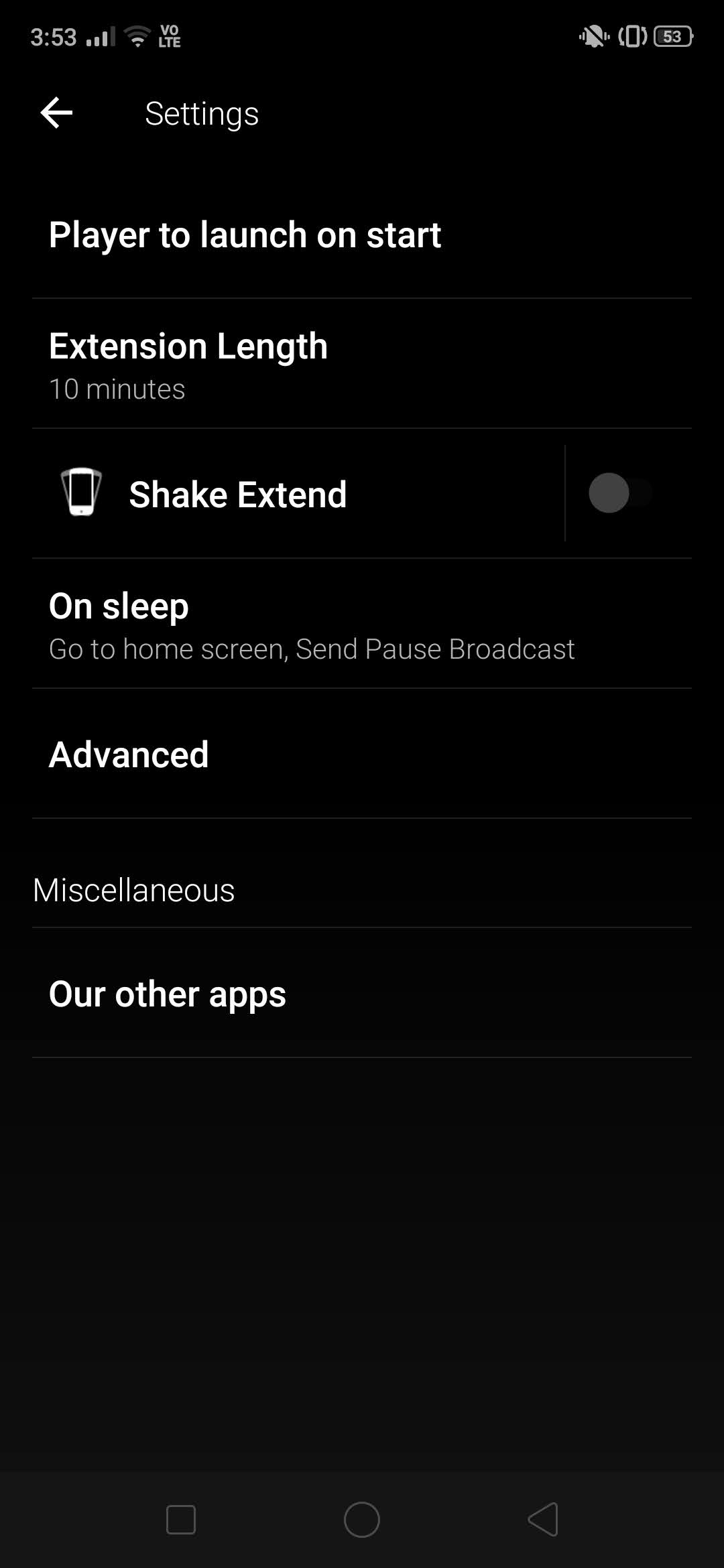
Now let us look at the primary steps which we need to perform to automatically turn off the music on your Android phone:
1. Play music in your default music player.
2. Now go to the Sleep Timer application.
3. Set the timer for your preferred duration and press Start.
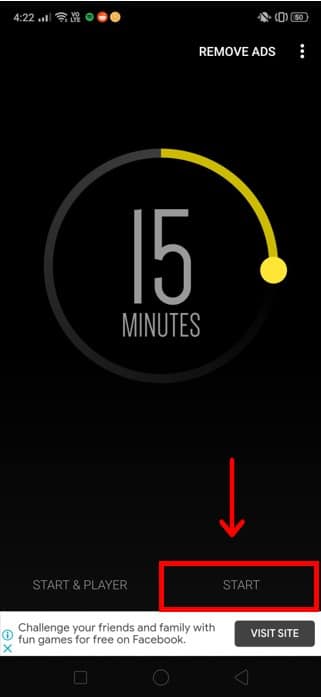
The music will automatically turn off once this timer runs out. You will no longer have to worry about leaving it on unintentionally or dozing off without switching off the music.
Another method that can be followed to set the timer is also mentioned below:
1. Open the Sleep Timer application.
2. Set the timer for the timespan till which you wish to listen to music.
3. Now, click on the Start & Player option that is present at the bottom left of the screen.
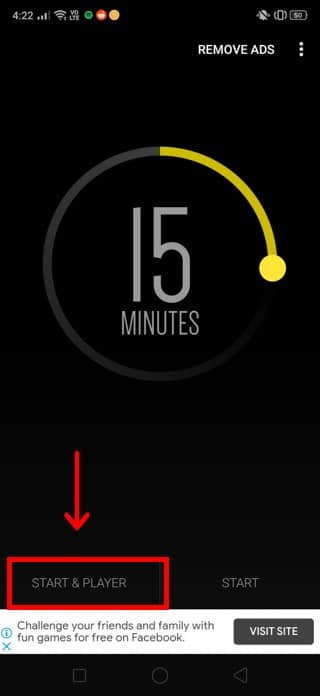
4. The application will open your default music player application.
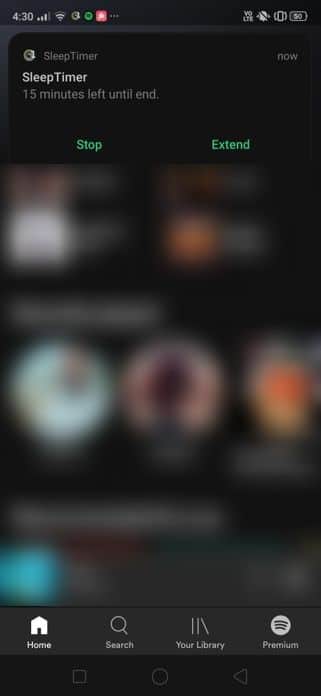
5. The application will deliver a prompt, asking the user to choose one streaming platform if you have multiple music players on your device.
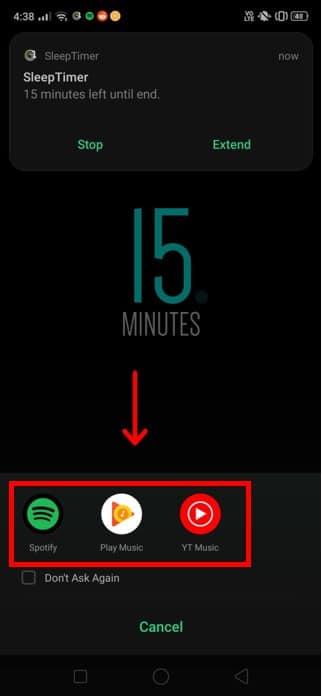
Now, you can enjoy your favourite music playlists without having to worry about your phone staying ON for extended time periods, as this application can aid you to automatically turn off the music on Android.
Also Read: 10 Best Free Music Apps to listen to music without WiFi
Method 2: Use third-party apps in-built sleep timer
This is another commonly-used technique to automatically turn off the music on your device. Many music streaming platforms often come with an in-built sleep timer in their Settings.
This can come in handy when you do not desire to install third-party applications due to a lack of storage space or other reasons. Let us look at some of the commonly used music players that come with a sleep timer, thereby enabling the user to automatically turn off the music on Android.
1. Spotify
- Student – ₹59/month
- Individual – ₹119/month
- Duo – ₹149/month
- Family – ₹179/month, ₹389 for 3 months, ₹719 for 6 months, and ₹1,189 for a year
a) Open Spotify and play any song of your choice. Now click on the three vertical dots present at the top right corner of the screen to view more options.
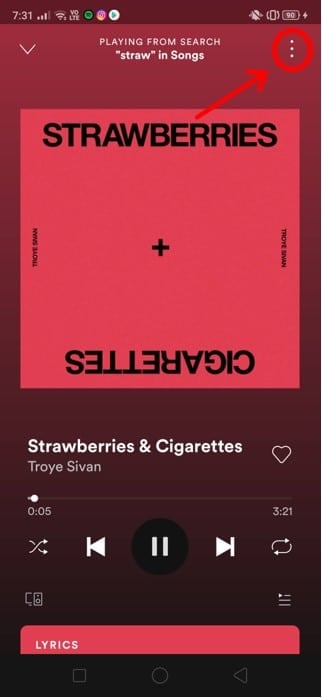
b) Scroll down this menu till you view the Sleep Timer option.
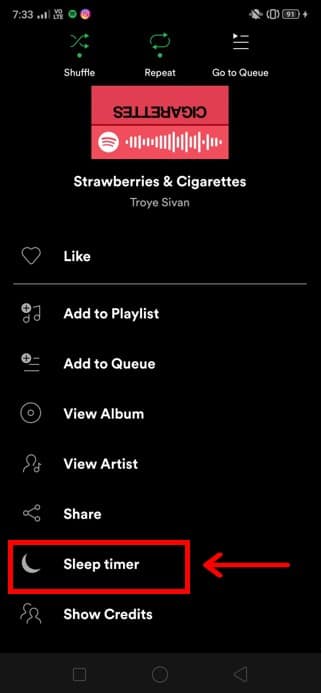
c) Click on it and select the time duration which you prefer from the list of options.
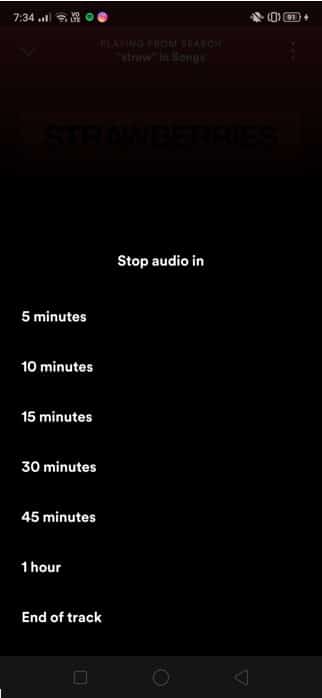
Now, you can continue listening to your playlists, and the app will do the job of turning off the music for you.
2. JioSaavn
- ₹99/month
- ₹399 for a year
a) Go to the JioSaavn app and begin playing your preferred song.
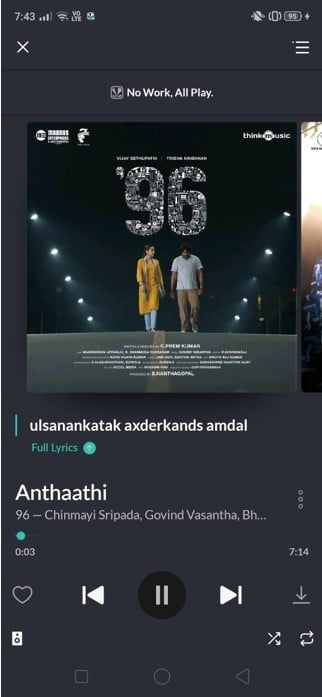
b) Next, go to Settings and navigate to the Sleep Timer option.
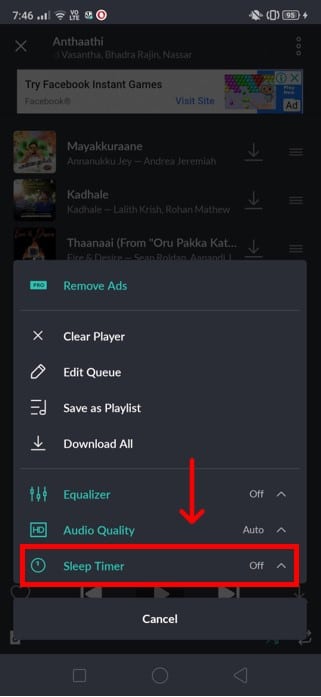
c) Now, set the sleep timer according to the duration you wish to play music and select it.
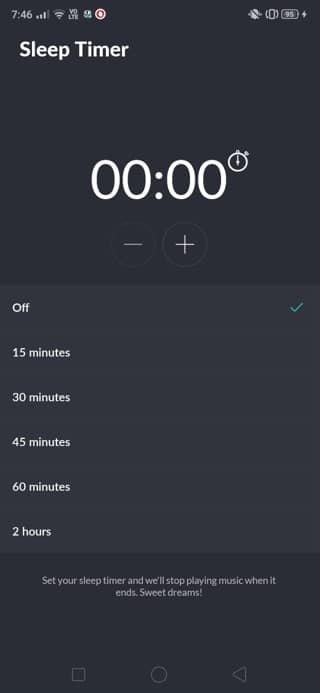
3. Amazon Music
- ₹129/month
- ₹999 for a year for Amazon Prime ( Amazon Prime and Amazon Music are inclusive of each other.)
a) Open the Amazon Music application and click on the Settings icon at the top right corner.
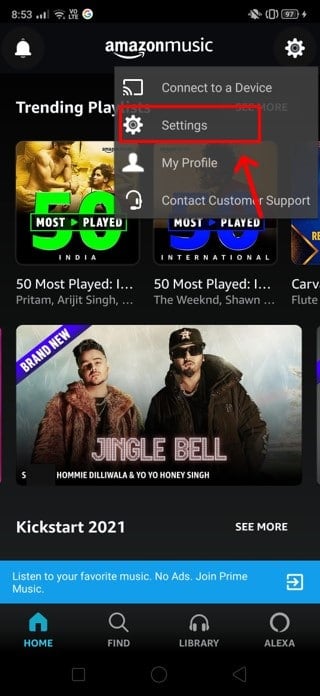
b) Keep scrolling till you reach the Sleep Timer option.
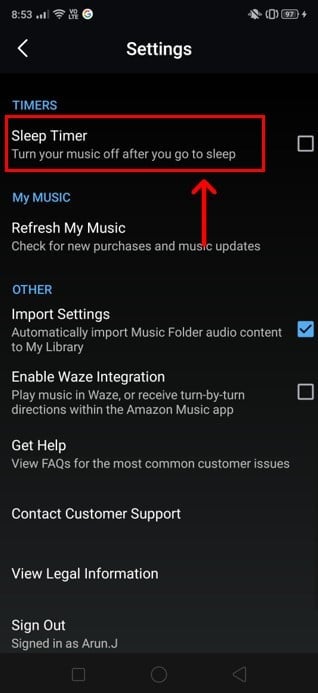
c) Open it and select the time span after which you want the application to turn off the music.
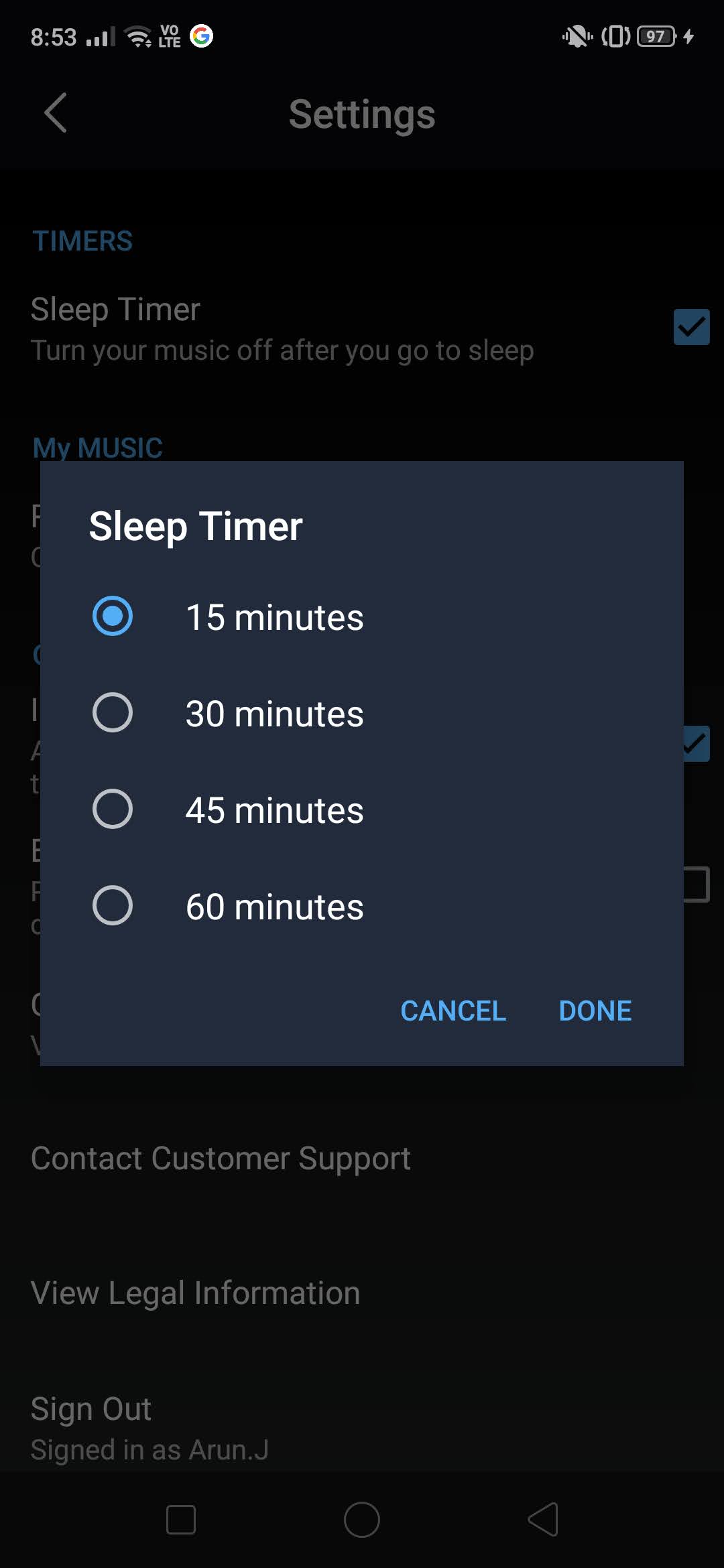
Set Sleep Timer On iOS Devices
Now that we have seen how to turn off the music automatically on Android phone, let us also have a look at how to repeat this process on iOS devices as well. This method is comparatively more straightforward than Android since the default Clock application of iOS has a built-in sleep timer setting.
1. Go to the Clock application on your device and select the Timer tab.
2. Adjust the timer according to the time duration based on your requirements.
3. Below the Timer tab tap on “When Timer Ends“.
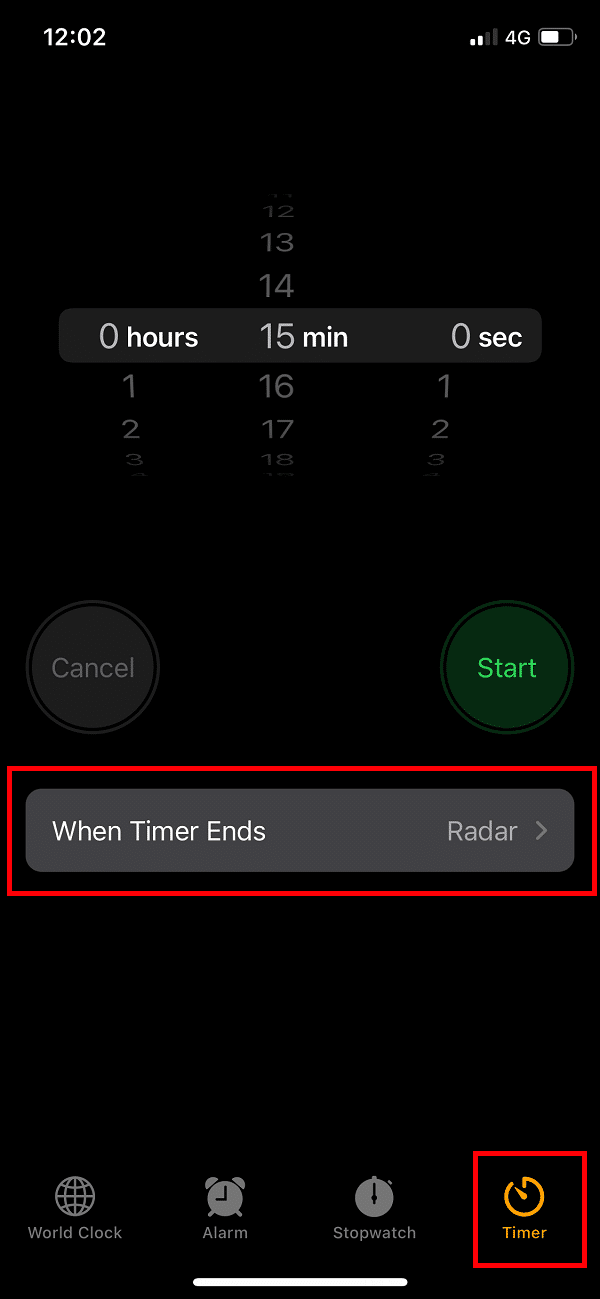
4. Scroll through the list till you will see the ‘Stop Playing’ option. Now select it and then proceed to start the timer.
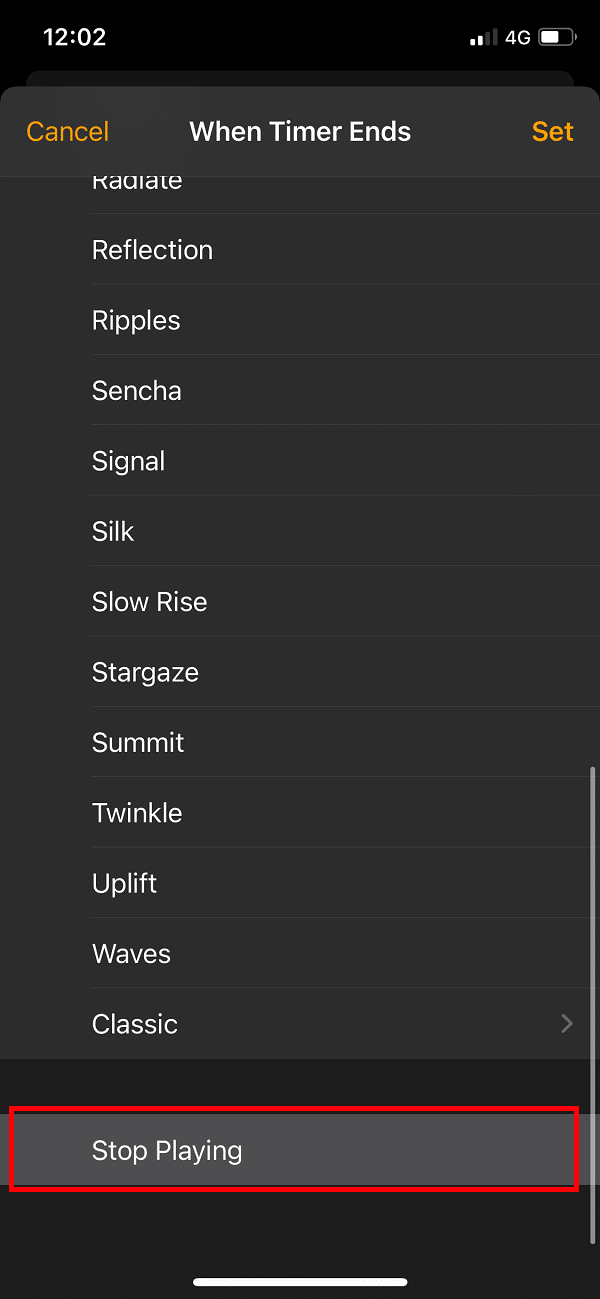
This feature will be sufficient to stop the music from playing overnight without the necessity of third-party apps, unlike Android.
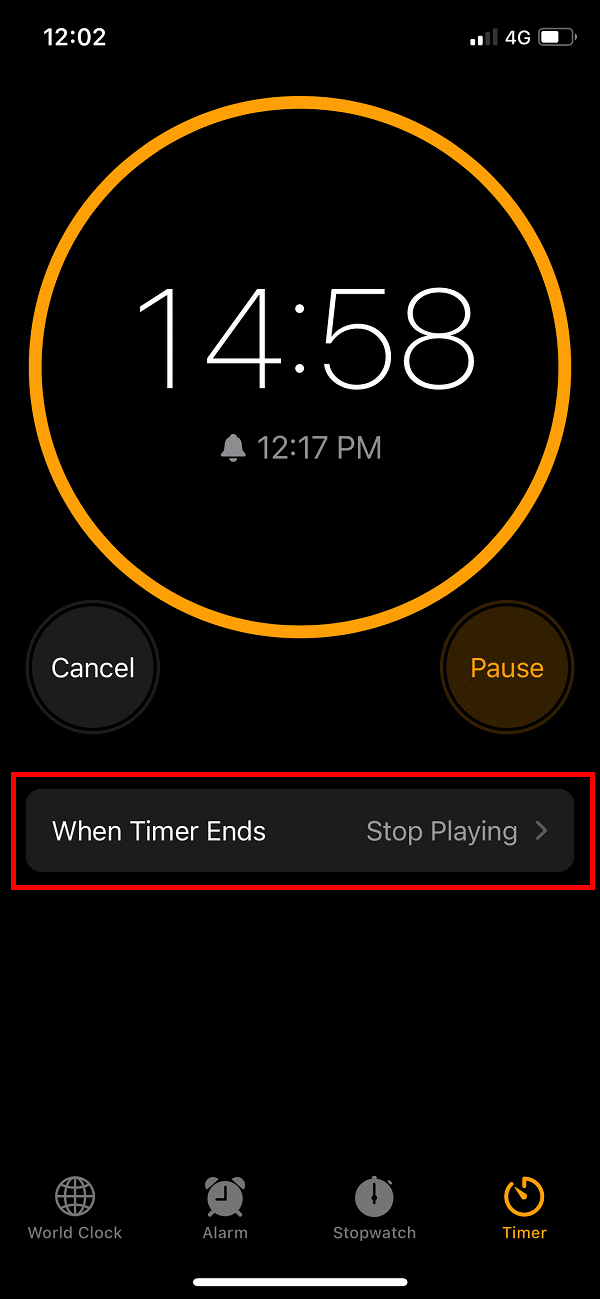
Recommended:
We hope this article was helpful and you were able to automatically turn off the music on Android and iOS devices as well. But if you still have any questions regarding this guide then feel free to ask them in the comment section.