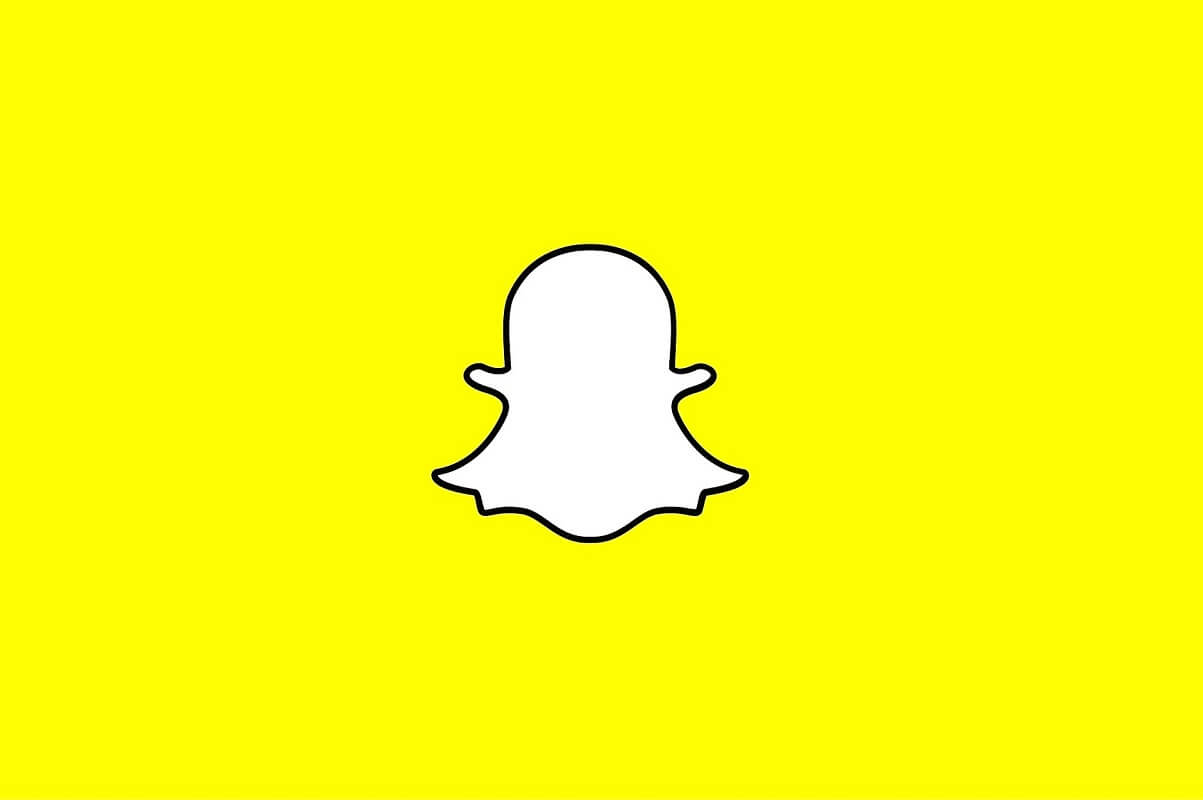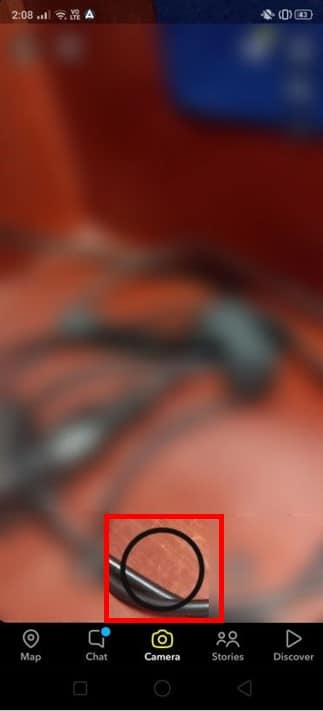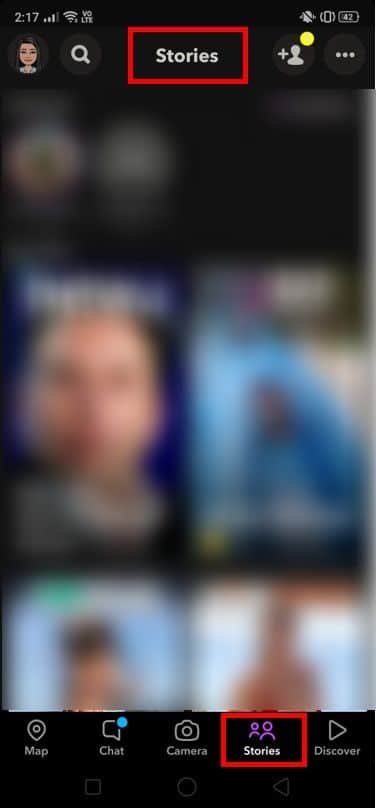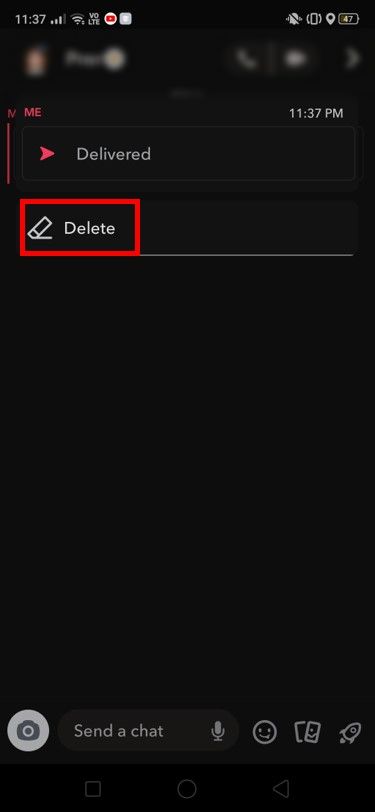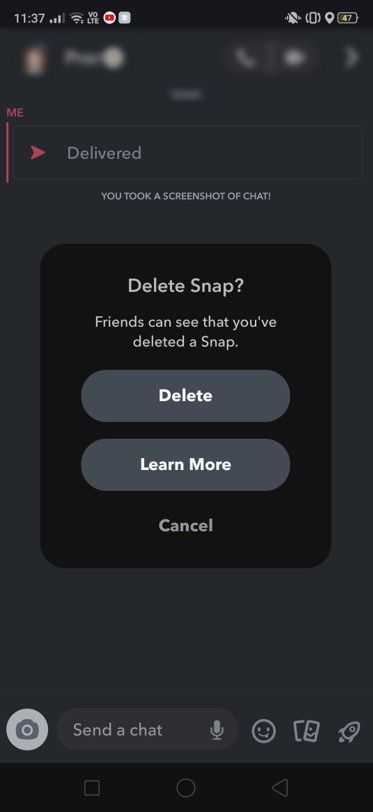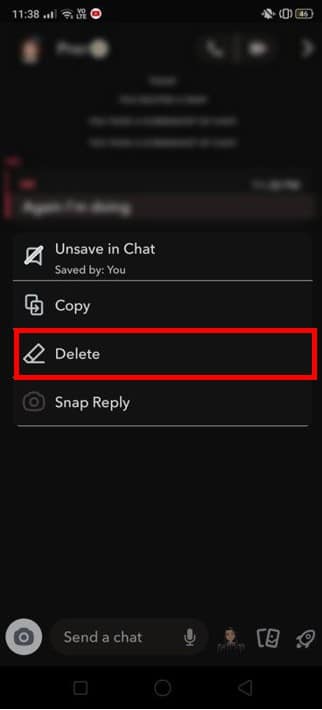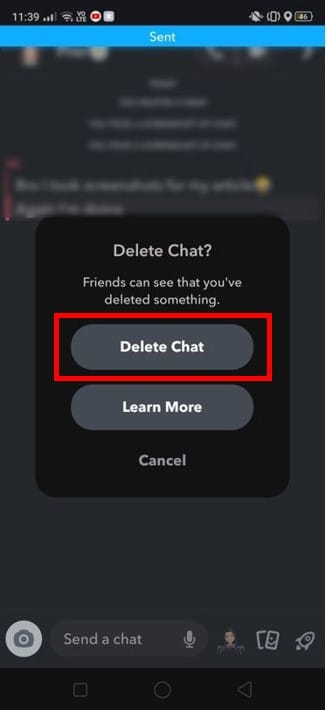How To Unsend A Snap On Snapchat (2023)
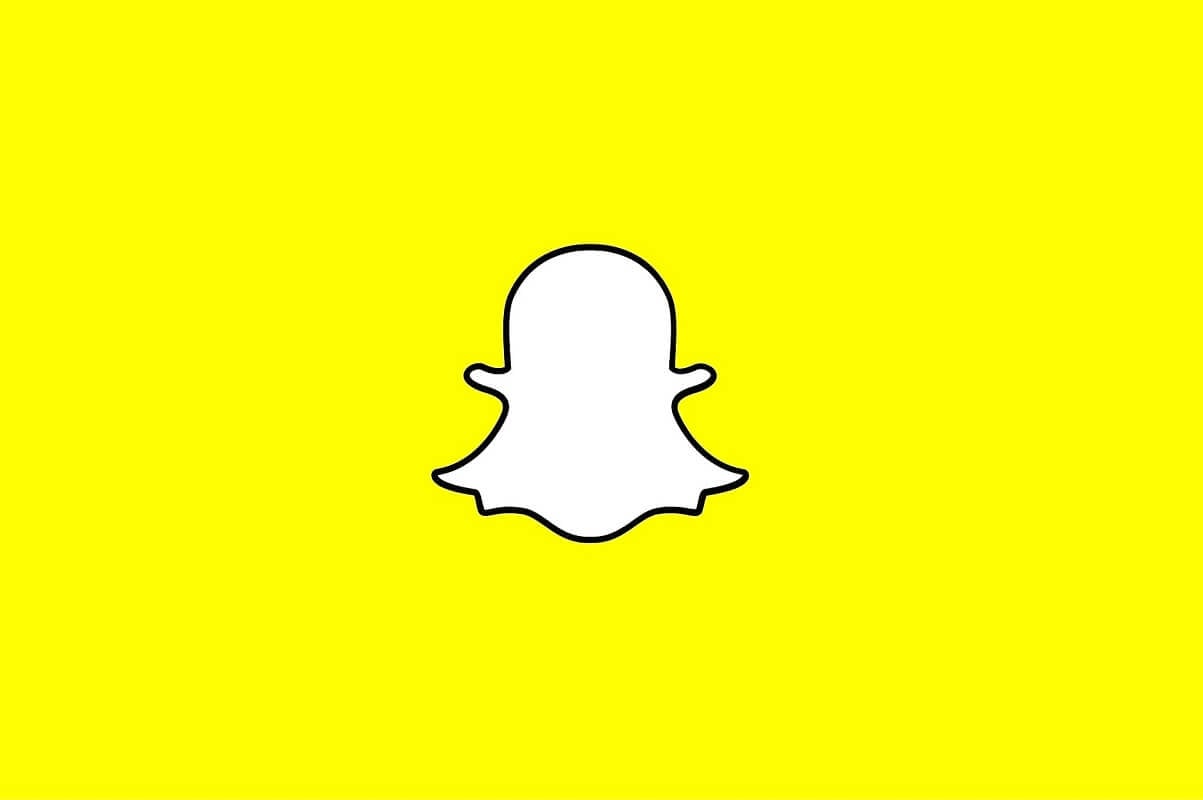
Snapchat is one of the most popular social media applications currently, especially amongst teenagers and youngsters below the age of 25. Female users are comparatively higher on this application when compared to the usage analytics of other social media platforms. It follows a unique format that allows its users to share temporary images and small videos to share constant updates with their family and friends.
Since the primary format of communication in Snapchat follows the template of short media snippets, you can tap into popularity if you are well-versed in this niche. If you can be creative with your content and implement aesthetic elements into your creations, you can easily create a name for yourself on this platform. However, it is absolutely vital to stay aware of this application’s features and settings before you wish to utilize its benefits and offerings. Now let us try to understand how to unsend a Snap on Snapchat.
How to Unsend a Snap on Snapchat?
Before you try to unsend a snap, let’s understand what exactly a snap is?
What is a Snap?
Any pictures or videos that you send to your friends on Snapchat are called Snaps.
When you open Snapchat, you will find a black circle at the bottom center of the screen. Tap on it to get a snap.
See Also:
How to Remove Phone Number from Snapchat
Top 10 Ways to Fix Google Chrome Keeps Crashing on Android
How to Turn On and Off Profile View History on TikTok
How to Turn On or Off Friend Suggestions on Facebook App
What is a Snapchat Account Portal?
These snaps can be viewed for a duration of 10 seconds per replay. Snaps get deleted once all the recipients view them. If you want to increase the duration of their availability online, you can add them to your Stories. Each story will expire after 24 hours.
Another common term that is used with regard to snaps is Snapstreak. A snap streak is a trend that you can maintain with your friend. If you and your friends snap each other for three days in a consecutive manner, you will begin a snap streak. A flame emoji will display next to your friend’s name and indicate the number of days for which you have kept the streak going on.
But on some occasions, you might find yourself in a position where you might have mistakenly sent a snap to the wrong person or sent a bad snap to your friends. Therefore, it is better to erase the snap before you find yourself in an awkward situation. Many of us would have tried to find a solution to the common problem of “Can you unsend messages on Snapchat?”. But is it really possible to do so? Let us find out.
Also Read: How To Fix Snapchat Not Loading Snaps?
Can you unsend a Snap on Snapchat?
Generally, Snapchat deletes text messages, videos, and pictures immediately after the receiver views them. If you wish to preserve it, there is a Save option. You can replay the snap as well if you want to. The user can also screenshot the chat. However, the other person whom you are texting will receive a notification about your actions. There is no discrete way to go about it.
Deleting sent messages and snaps from your chat when you want to is not a big deal. However, you cannot do anything about it after it is delivered, that is, reaching the recipient once it leaves from your end. But it is possible that situations will arise where you will have to retract your action no matter what.
Snapchat users try to incorporate several methods to unsend a snap, in case they send it to someone whom it was not meant for or sent the wrong snap to the wrong person. Let us look at some of the most-tried options while trying to see how to unsend a snap on Snapchat.
1. Unfriending The User
This is probably the first method that most users opt for while seeing can you unsend messages on Snapchat. Blocking someone just because you do not want them to see a snap might be a little too extreme. However, this does not work to unsend the snaps, and the recipient will still be able to view them once it is sent. The only difference is that they will not reply back to the snap since you have unfriended them.
2. Blocking The User
Continuing from the previous tried-and-tested method, many users try blocking and unblocking a user they sent a wrong snap to. This was a method most users swore by previously as it used to work before. Previously, if you block a user after sending a snap, it would display as opened and no longer viewable. However, Snapchat has seemingly updated its chat settings, and as a result, the blocked user will still be able to view your snap once you send it. Hence, this method is also futile now.
3. Turning Off Data
Many users believe that turning off their mobile data or Wi-Fi will stop the snap from leaving their phone and prevent the action. Many users suggested this method while trying to figure out how to unsend a snap on Snapchat. However, there is a catch here. All of your snaps and text messages are stored in Snapchat’s cloud server as soon as you upload them in your recipient’s chat. Hence, switching your device to the Airplane Mode or turning off data will prove to be of no help.
4. Deactivating Your Account
Previously you could follow this method to unsend your snap, and the recipient would not be able to view it after you deactivated your account. But this was caused due to a bug and was not an actual feature in Snapchat. As a result, this method ceased to be effective once the developers rectified the bug.
5. Logging Out Of Account
Users have tried to log out of their account once they realized that they had committed an error. Some have even cleared the cache and data of the application on their device, but this was not a solution to the query of can you unsend messages on Snapchat.
Now that we have seen all the options that most users turn to while attempting to see how to unsend a snap on Snapchat. All of these methods are outdated now and will not solve your issue effectively anymore. There is only one option that can be applied while trying to erase your snap before reaching the recipient.
Also Read: How To Tell If Someone Viewed Your Snapchat Story More Than Once
How to delete a Snap on Snapchat?
This is probably the only method that can save you from embarrassing situations and tense confrontations. Snapchat has the option of deleting media from your chat that includes snaps, messages, audio notes, GIFs, Bitmojis, stickers, and so on. However, the recipient will be able to view that you deleted that particular snap, and this is unavoidable. Now let us see how to delete a snap on Snapchat.
1. Open the particular chat in which you want to delete the snap. Press on the Message and hold it for a long time to view the options. There you will find the Delete Option. Tap on it to Delete a message.
2. A pop-up will appear to confirm if you want to delete the snap, tap on Delete.
3. You can also delete text messages in the same way. Click on a text and long press to view the Delete option.
4. Again, you will see a prompt asking if you want to delete the text. Click ‘Delete Text’ to delete your text from the recipient’s chat.
Following this method will clear any kind of media that you shared by mistake with your friends.
Recommended:
We hope this article was helpful and you were able to unsend a Snap on Snapchat. Unsending a media item is not possible on Snapchat anymore. Deleting the particular snaps or texts is the only method that can be employed successfully to erase the snaps from the chat.