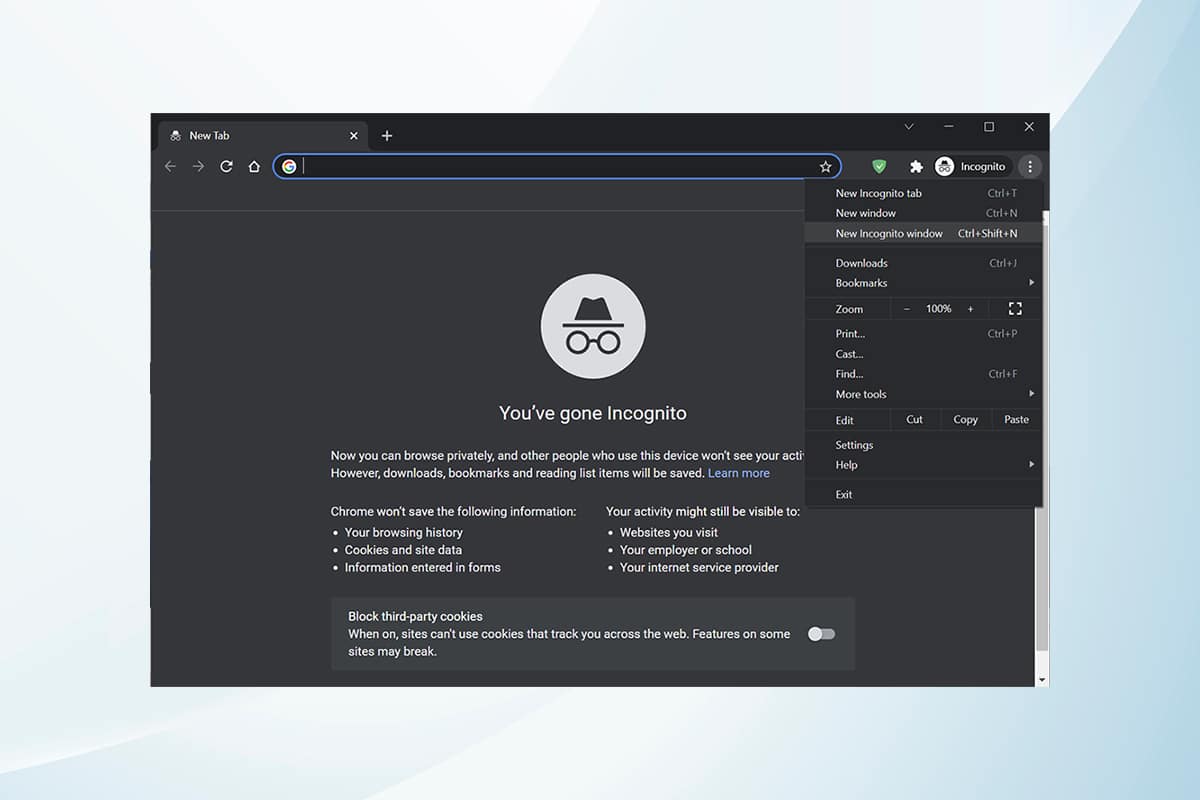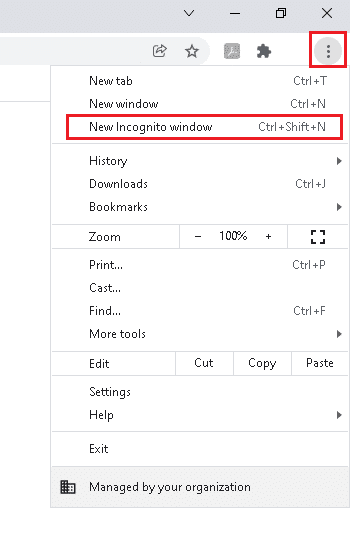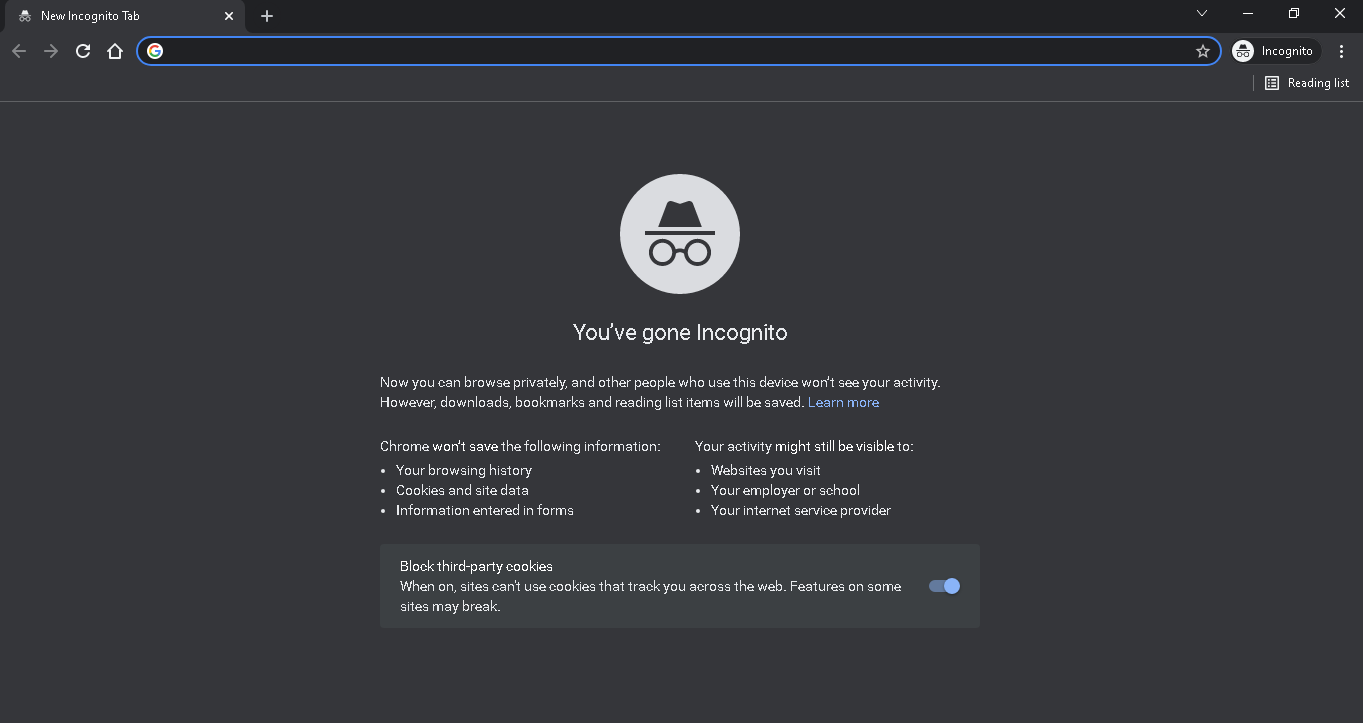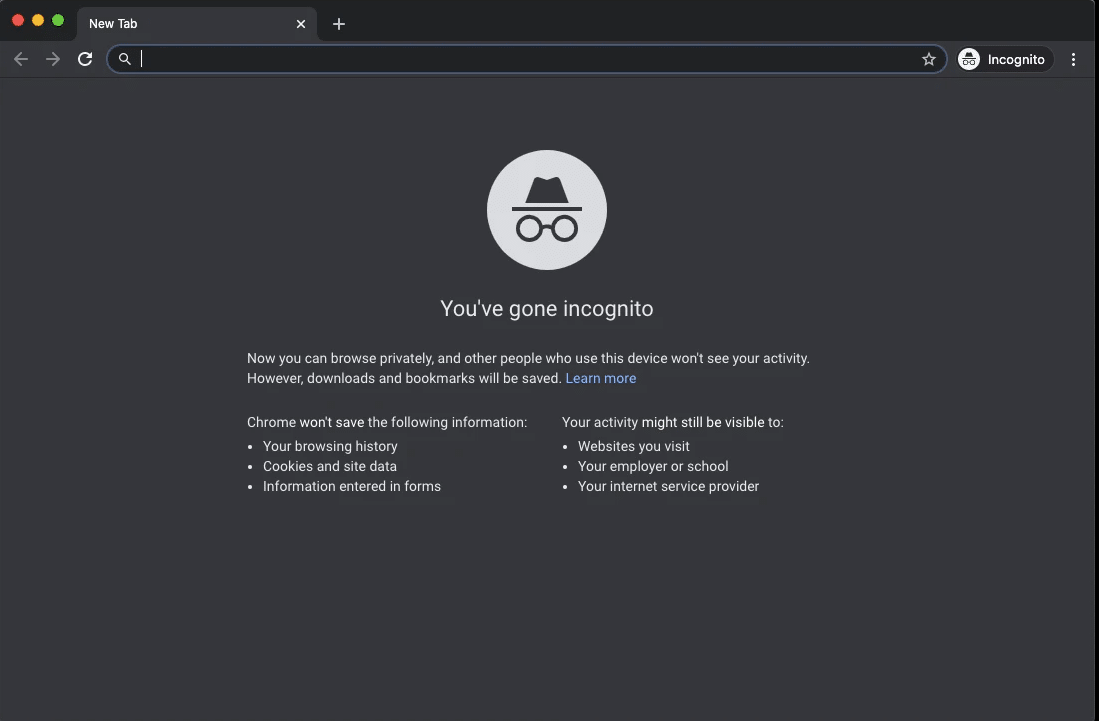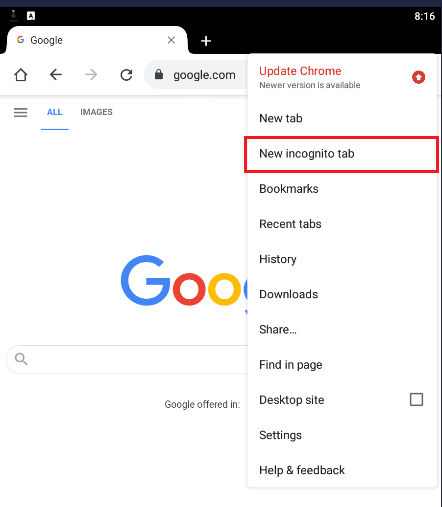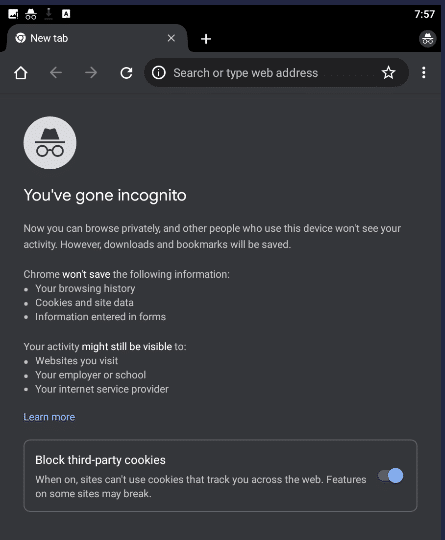How to Enable Incognito Mode in Chrome
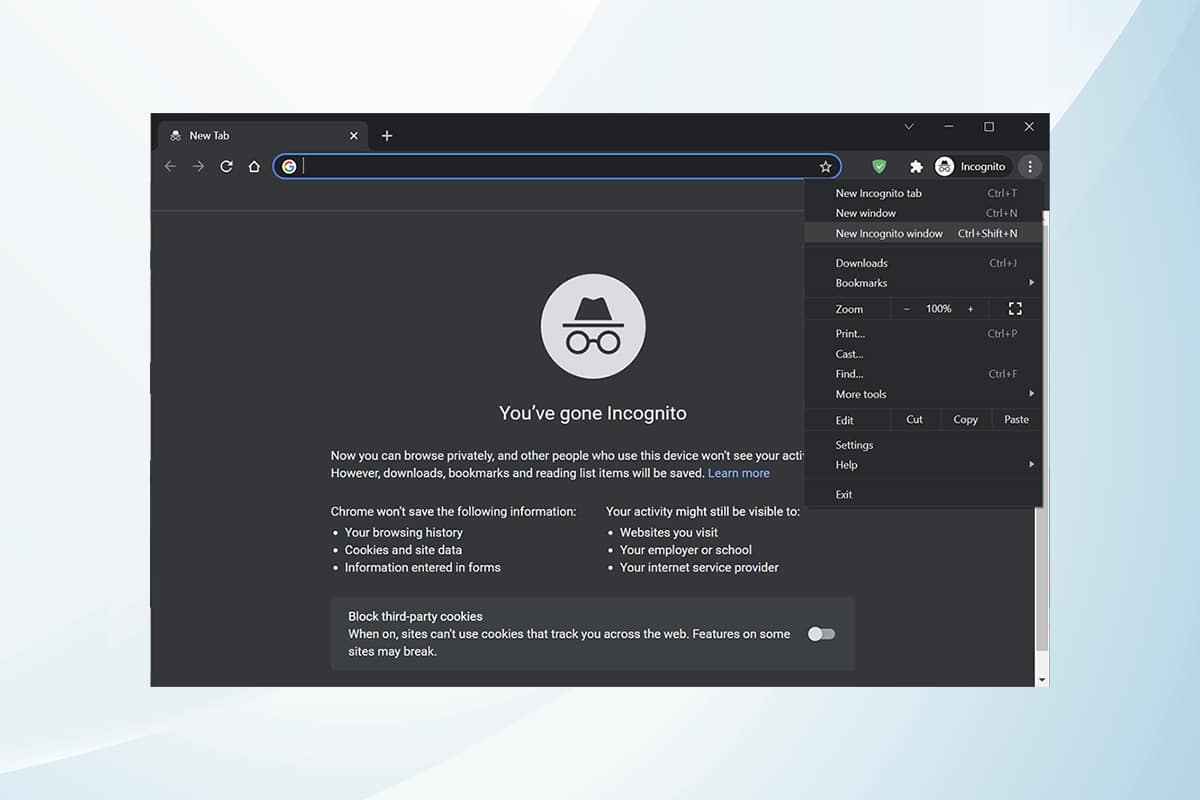
The Incognito Mode in Chrome browser is primarily meant for secure and private browsing. It is made for people who do not want their search history or recent pages saved on their device. Due to its privacy policy, this mode does not allow users to record their screens or take screenshots. It blocks cookies, hides search history, and provides the freedom of browsing to the desired website leaving no trace behind. We bring to you a perfect guide that will teach you how to enable incognito mode in Chrome on Windows 10, MacOS, and Android devices.
How to Enable Incognito Mode in Google Chrome
In some cases, we might prefer a private browsing option where the browsing history does not show up. In this case, turning on the Incognito mode in Chrome is the best option.
Method 1: How to Enable Incognito Mode in Chrome on Windows 10 PC
You can also enable it on Windows PCs as follows:
See Also:
35 Best Google Chrome Flags for Android
How to Take Screenshot in Samsung A51 without Power Button
How to Turn Off Sleep Mode on iPhone
How to Find Out If Someone Has a Tinder Profile
How to Find Someone on WhatsApp Without Number
1. Launch Google Chrome browser.
2. Click on the three dotted icon at the top right corner of the screen.
3. Then, select the New Incognito window option shown highlighted below.
4. The Incognito mode window will now appear.
Also Read: How to Remove Bing from Chrome
Method 2: How to Enable Incognito Mode in Chrome on macOS
You can enable Incognito mode Chrome in Mac by following the below-mentioned steps:
1. Open Google Chrome browser.
2. Press Command (⌘) + Shift + N keys together to open Incognito window.
Also Read: How to Enable DNS over HTTPS in Chrome
Method 3: How to Enable Incognito Mode in Chrome Android App
Follow the steps listed below to do so:
1. Open the Chrome app.
2. Tap on the three dotted icon shown highlighted below.
3. Then, tap on the New incognito tab as depicted below.
4. Finally, a new Incognito tab will open.
Also Read: How to Reset Google Chrome on Android
How to Turn Off Incognito Mode
Read our tutorial on How to Disable Incognito Mode in Google Chrome here to turn it off on Windows PC, MacOS, and Android smartphones.
Pro Tip: Disable Incognito Mode on Android Using Third-party Apps
To turn off Incognito mode chrome on a computer is relatively easier than doing the same on an Android device. Since the settings in an Android phone do not allow it, sometimes, you may need to use third-party applications.
Note: The third-party applications listed below are quite popular and paid services.
- Incoquito offers a lot of options to be performed in Android. It disables the Incognito mode, Incoquito additionally, maintains log for all events & activities.
- Incognito Away disables Incognito mode not only in Chrome but also in other browsers like Edge, Brave Browser, Ecosia, Start Internet Browser, and different versions of Chrome-like DEV, BETA, etc.
Recommended:
We hope that this guide was helpful and you were able to learn how to enable incognito mode Chrome. Let us know which method worked for you best. If you have any queries or suggestions then feel free to drop them in the comments section.