How to Take Screenshot in Samsung A51 without Power Button
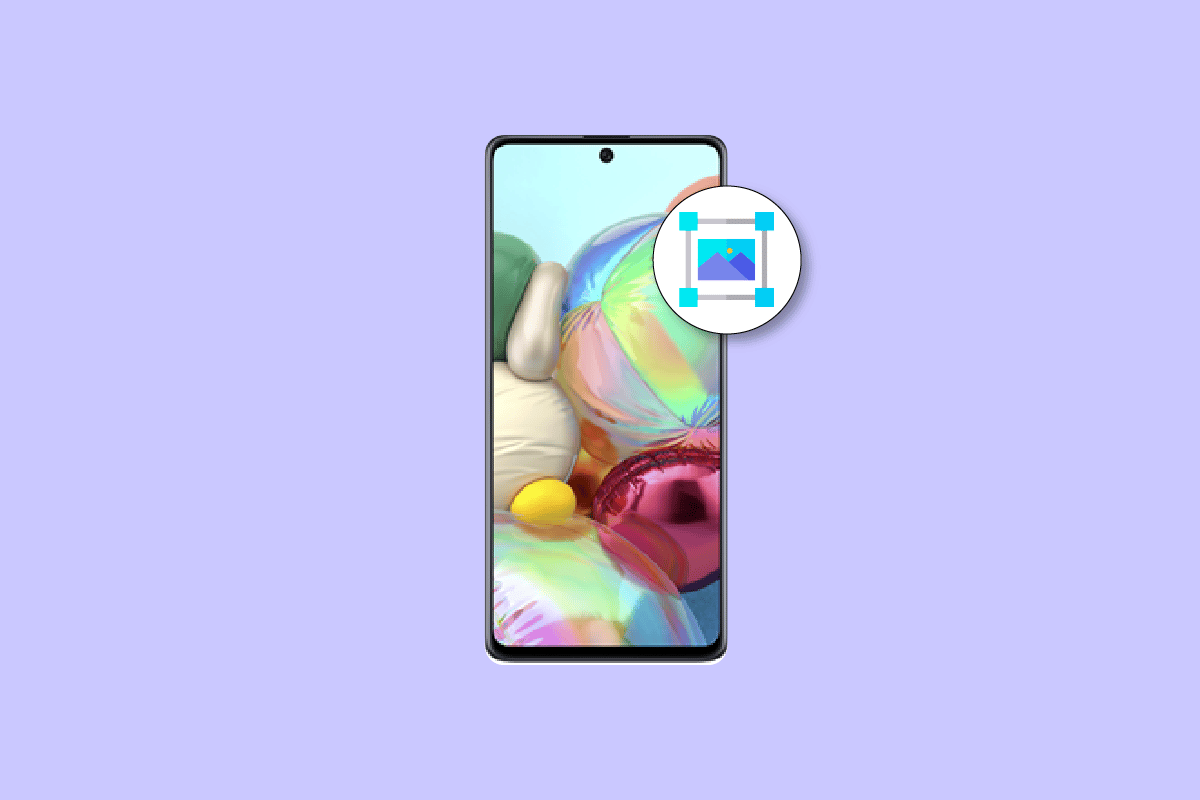
Samsung is a large-scale brand and producer of mobile phones and many other electronic appliances. As Samsung provides several features for Samsung mobile phone users to utilize the phone to great effect, sometimes, the users need some guidance to learn the tricks they might never come to know unless they are told.
Here in this article, we have discussed Samsung phones and their features along with some of the most asked queries from users. Further, you will learn how to take screenshot in Samsung A51 without power button, along with the other ways to take a screenshot on Samsung A51. Read the article till the end to know the reasons why can’t you screenshot on your Samsung A51 or how scrolling screenshot on Samsung A51 accessed on your mobile phone.
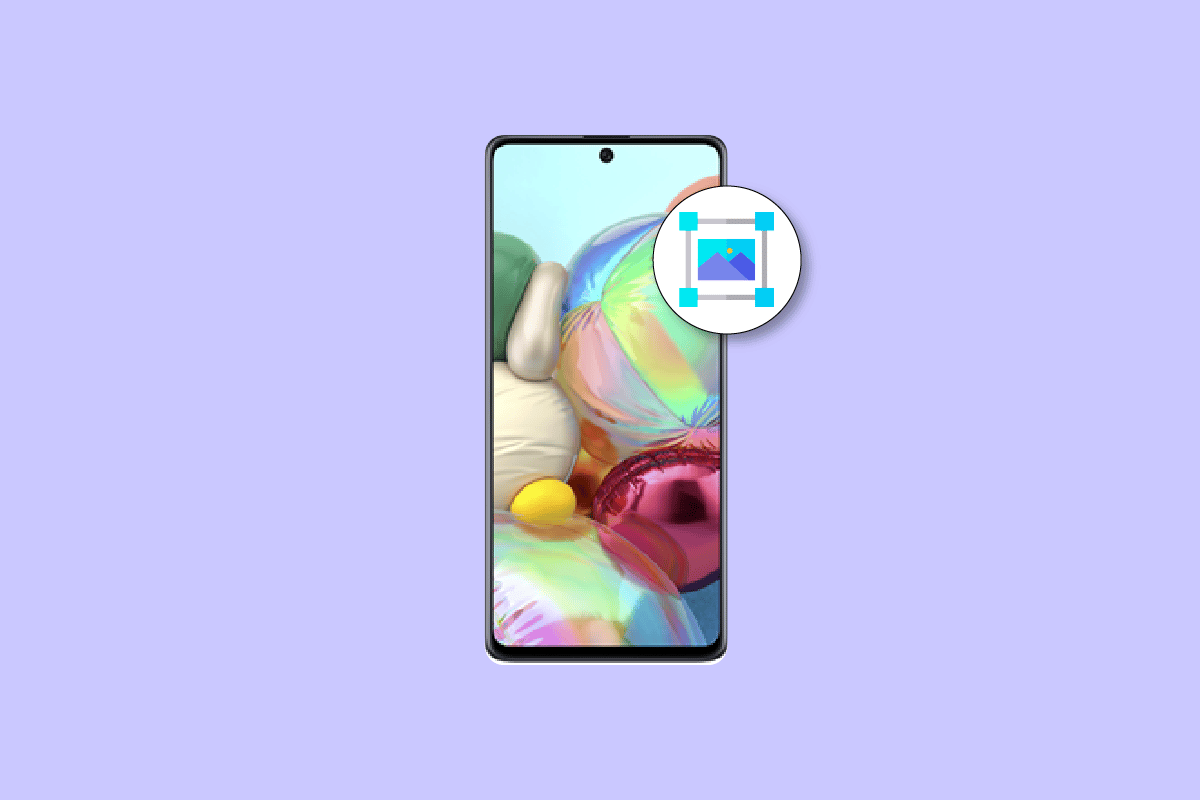
How to Take Screenshot in Samsung A51 without Power Button
You will get to know how to take screenshot in Samsung A51 without power button further in this article. Keep reading to learn more about it in detail.
How Do You Take a Screenshot on Samsung A51?
Taking a screenshot on Samsung A51 is quite simple just like we do on other Android phones. All you need to do is press the power button and the volume down button simultaneously. Wait for the sound or the flash on the screen, and then release the keys. The screenshot will be found in your photo gallery.
See Also:
Fix Samsung Galaxy 5 Voicemail Not Working
How to Capture Scrolling Screenshots on Android
7 Ways to Take Screenshot on Android Phone
How to Crop a Screenshot on Mac
How Do You Screenshot on Your Samsung without the Power Button?
In order to learn how to take Screenshots on a Samsung device without a power button, you can use the Assistant menu from Settings. Follow these steps to access the options to take screenshots without the power button.
1. Open the Settings app on your Samsung device.
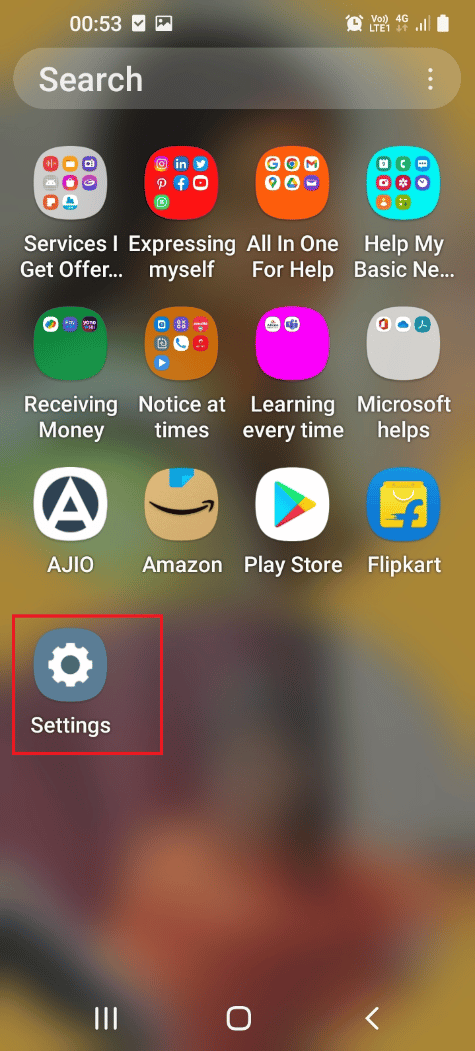
2. Swipe down and tap on Accessibility.
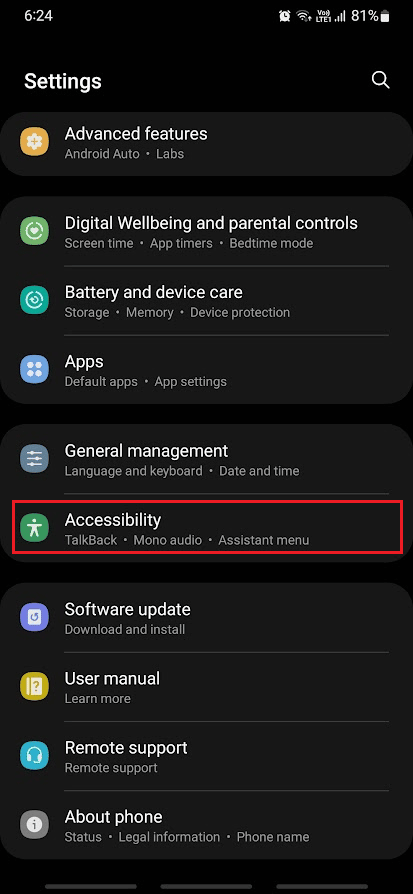
3. Then, tap on Interaction and dexterity.
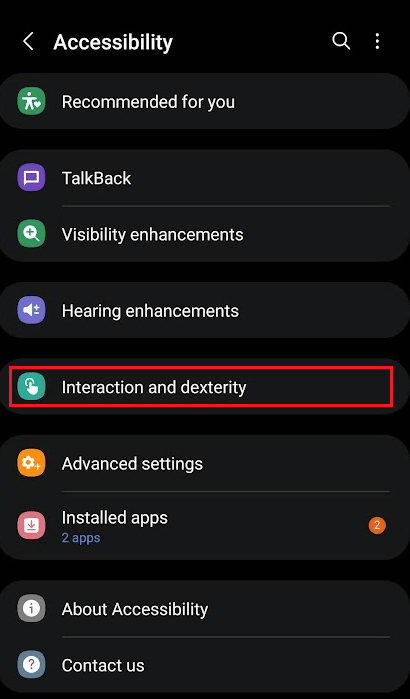
4. Tap on the Assistant menu option.

5. Turn on the toggle for the Assistant menu from the top.
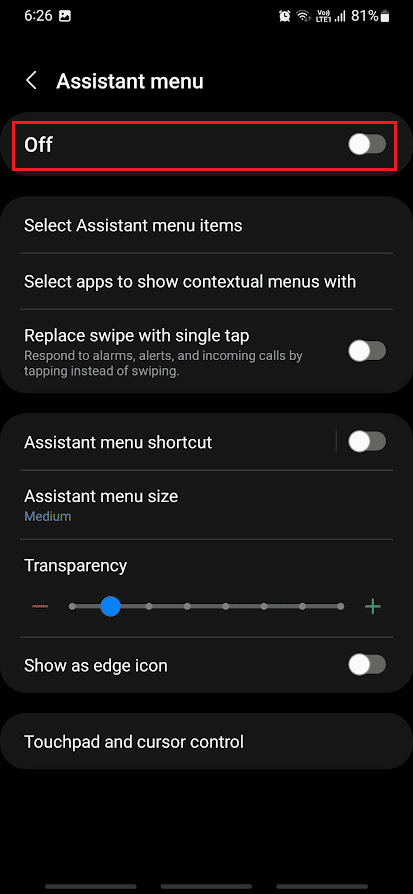
6. Tap on Allow from the popup.
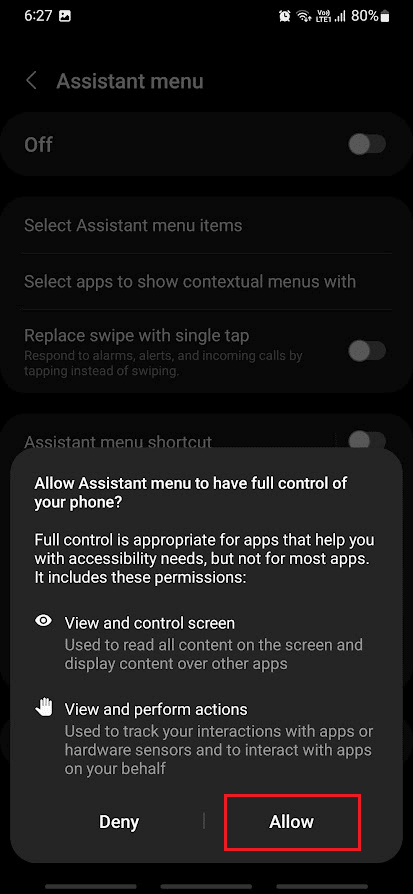
7. Now, tap on the Assistant menu icon floating on edge of the screen.
![]()
8. Tap on Screenshots to take screenshots as many times as you want.
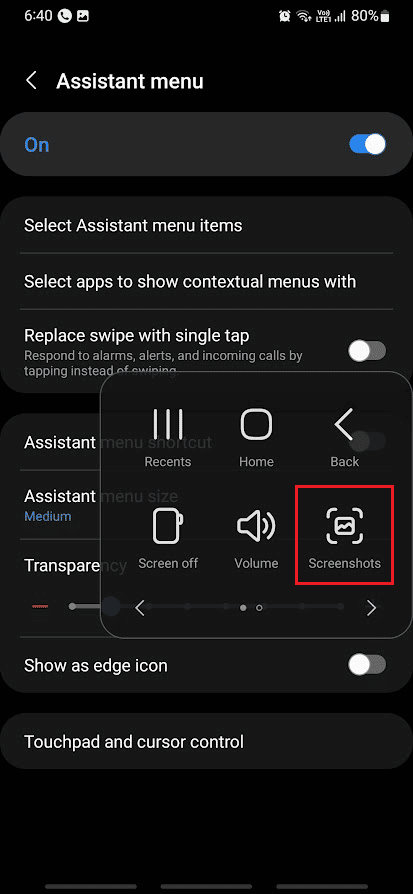
Hope you now know how to take Screenshots in Samsung without power button.
Also Read: How Do You Secretly Screenshot Snapchats
How to Take Screenshot in Samsung A51 without Power Button?
You can follow the steps mentioned above to learn how to take screenshots in Samsung A51 without using the power button.
Why Can’t You Screenshot on Your Samsung A51?
Below are some of the reasons why you can’t take any screenshots on your Samsung A51.
- Sometimes when you add a company or a minor account, there are some policies that would have been set to prevent you from taking screenshots.
- Also, faulty power or volume buttons can cause the phone to not take screenshots properly.
- The Assistant menu is disabled on your Samsung phone.
Also Read: Why Your Samsung Laptop Won’t Turn On?
Is There Another Way to Screenshot on Samsung?
Yes, you have many ways to screenshot on Samsung other than pressing the volume and power button. If your device has the Smart capture mode, you can use it for screenshots. You can also use Google Assistant to take a screenshot on Samsung or any other Android device. There are plenty of other ways like these to take a screenshot.
How Do You Turn On 3 Finger Screenshot on Samsung A51?
Samsung A51 or any Samsung devices do not support the 3-finger screenshot feature. You can read this article from the start to learn what are the different ways you can apply to take screenshots on your Samsung phones.
How to Take Scrolling Screenshot on Samsung A51?
Let’s see how you can take scrolling screenshot on Samsung A51:
1. Press the power + volume down buttons together on your Samsung A51.
2. After the screenshot is taken, tap and hold the two downward arrows icon.
![]()
3. Now, you will see the screen starting to scroll down. You’ll need to hold two downward arrows icon until you are done taking the desired scrolling screenshot.
4. After releasing the icon, the scrolling screenshot will automatically get saved in your photo gallery.
![]()
Also Read: How to Disable Samsung Discover Option From App Screen
How Do You Turn on Swipe Screenshot?
Below are the steps demonstrating how to turn on the swipe screenshot on the Samsung phone.
1. Access phone Settings and tap on Advanced features.
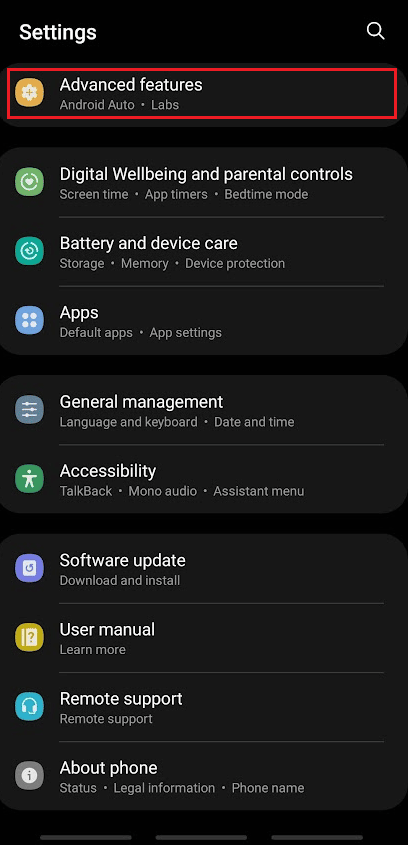
2. Then, tap on Motions and gestures.
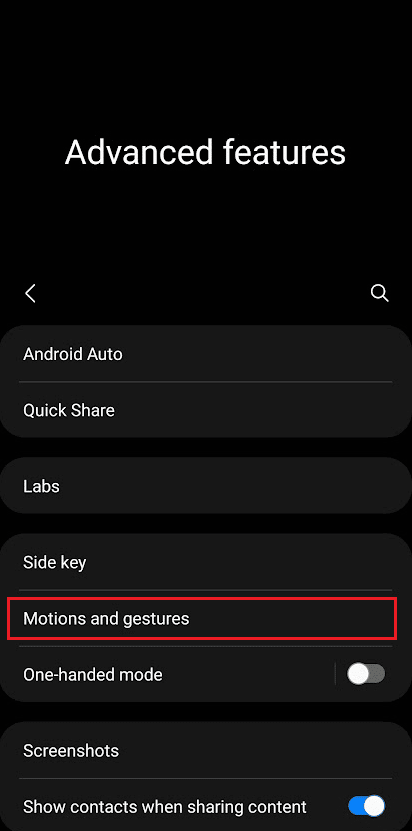
3. Tap on Palm swipe to capture to enable the toggle.
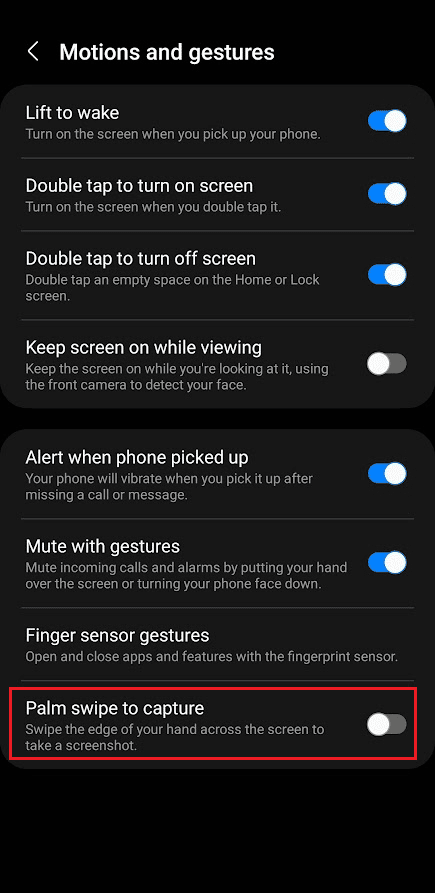
4. Now, swipe the phone screen with your palm from left to right or vice versa.
After swiping, you will see a flash on the screen along with a notification stating that the screenshot has been taken.
How Do You Capture a Palm Swipe?
Read the answer for the above heading to learn how to capture palm swipes on your phone.
How Do You Screenshot on Samsung Galaxy?
You can read this article from the start to learn various methods to screenshot on any Samsung phone.
Recommended:
So, we hope you have understood how to take screenshot in Samsung A51 without power button with the detailed steps to your aid. You can let us know any queries or suggestions about any other topic you want us to make an article on. Drop them in the comments section below for us to know.