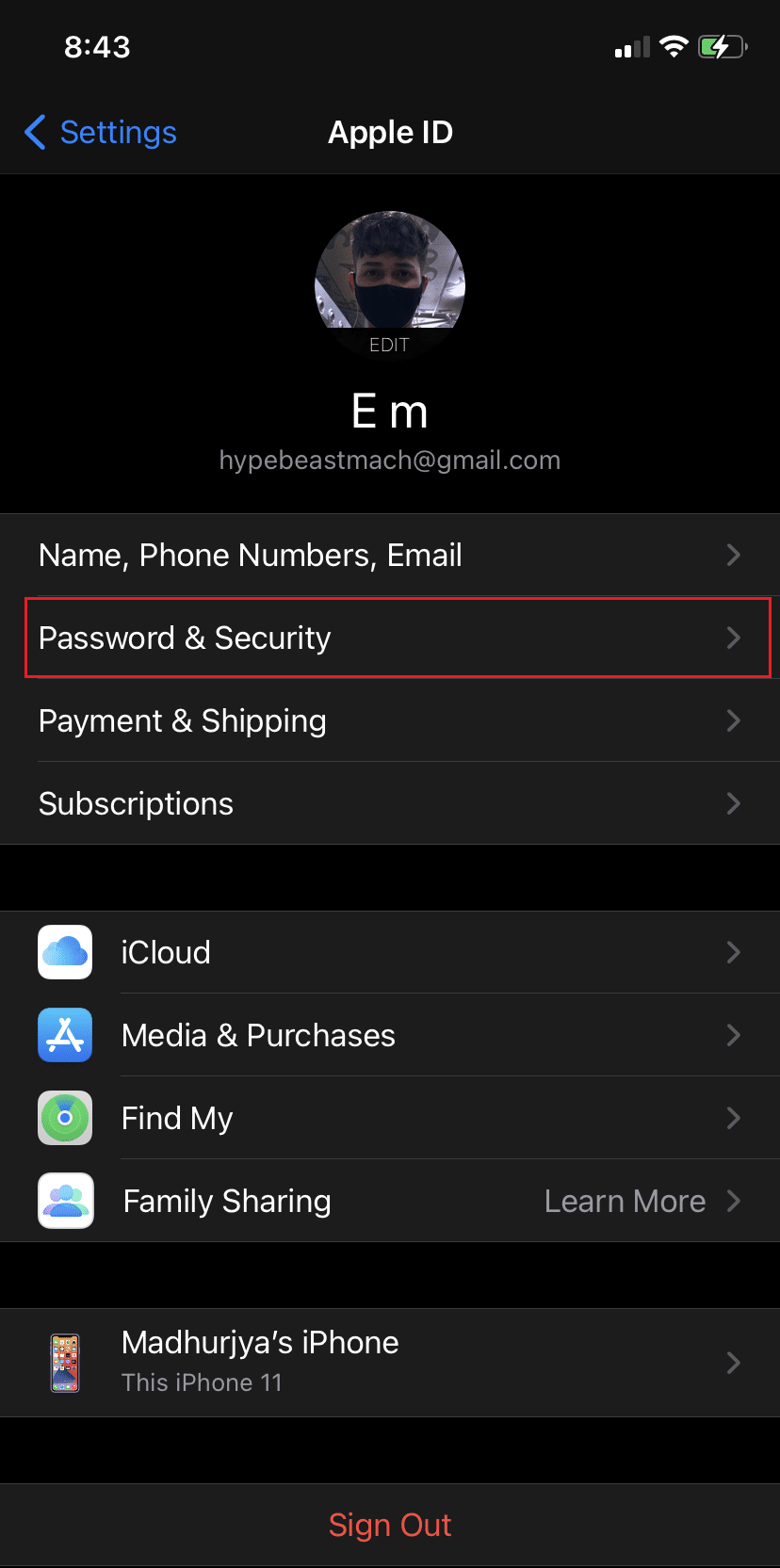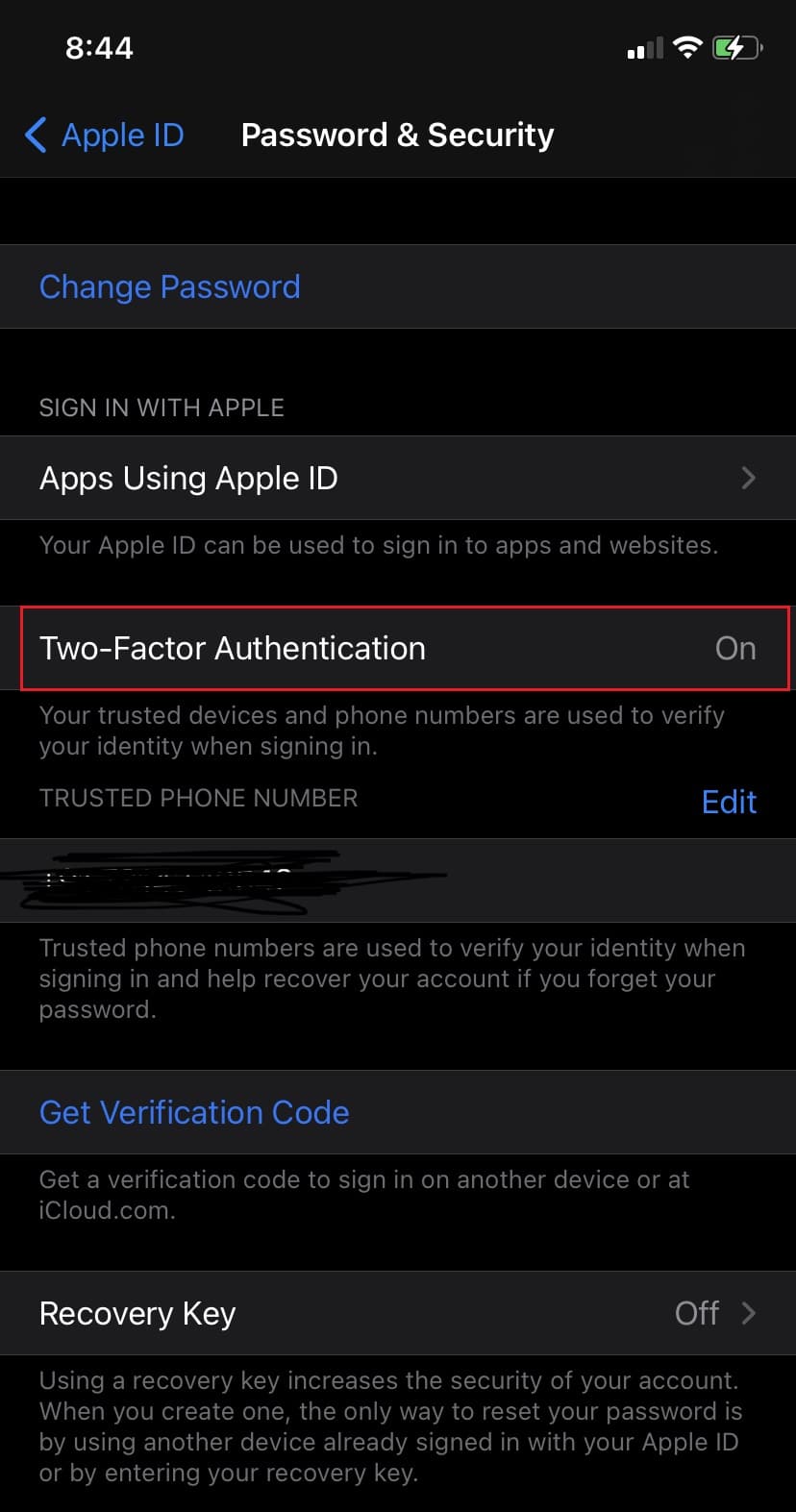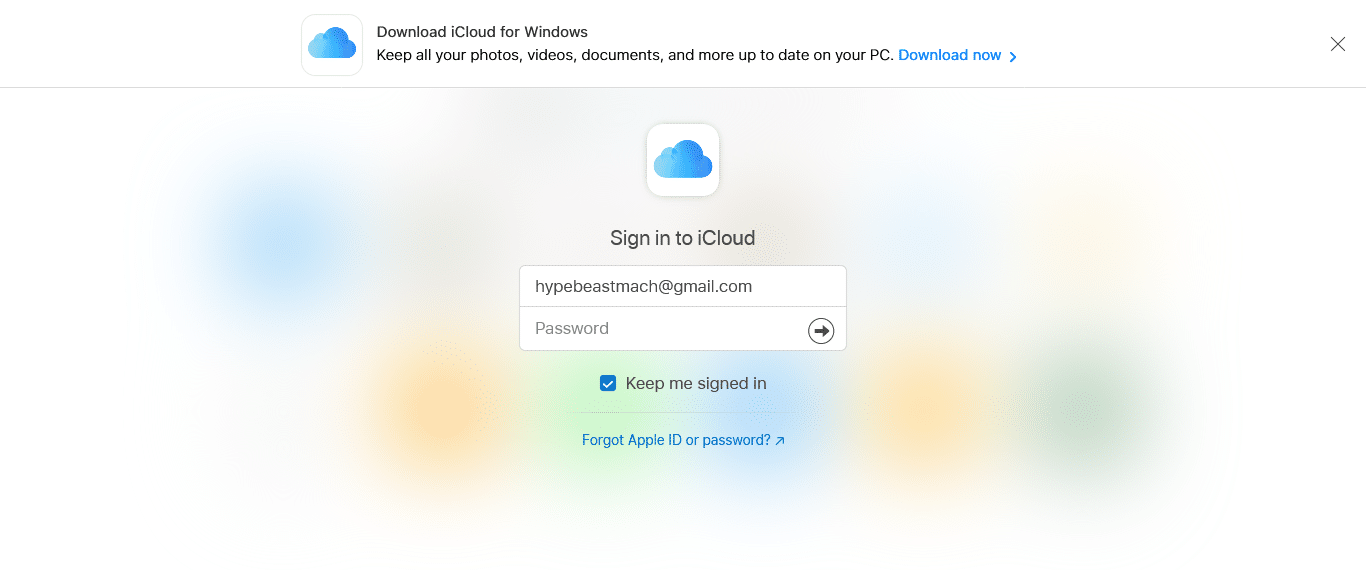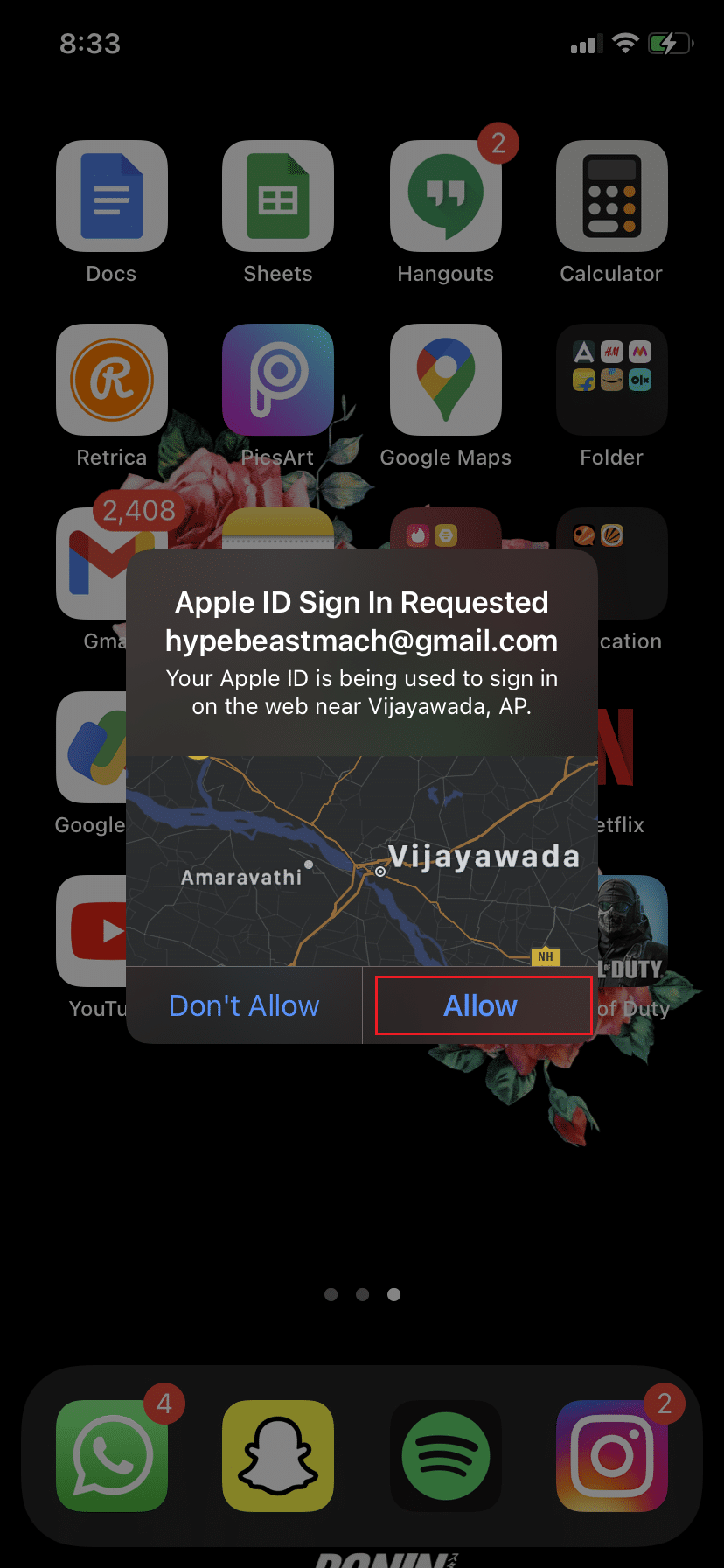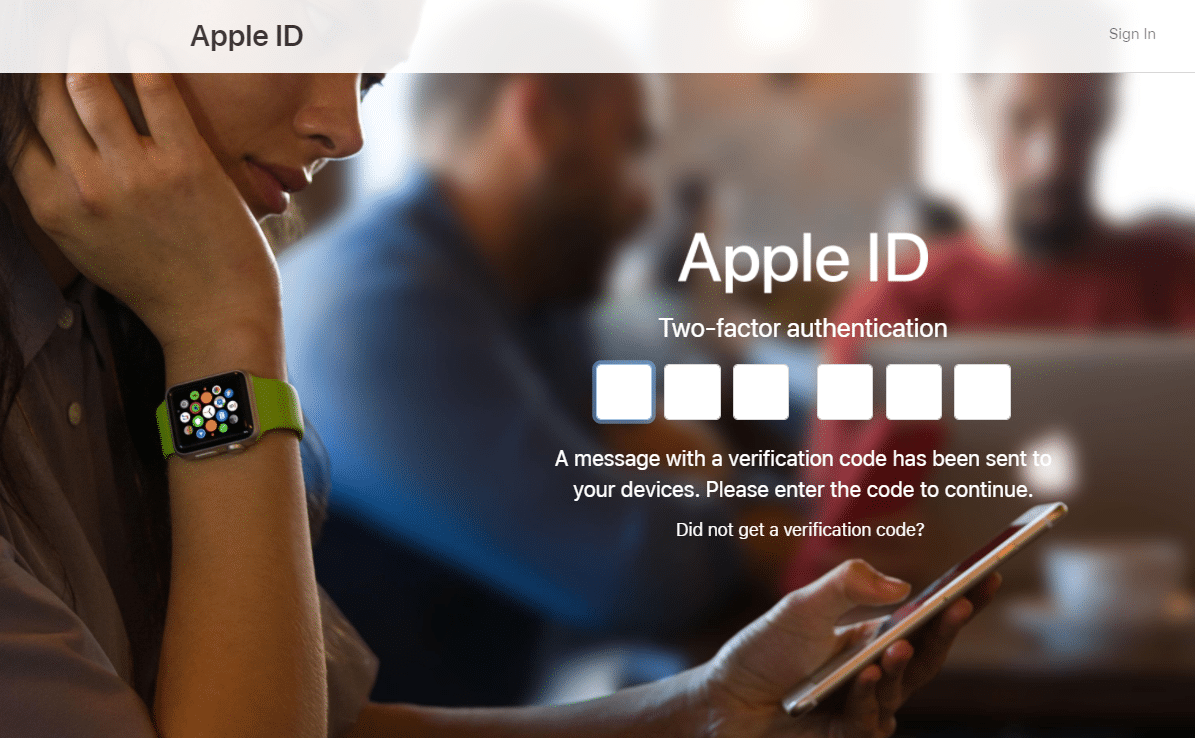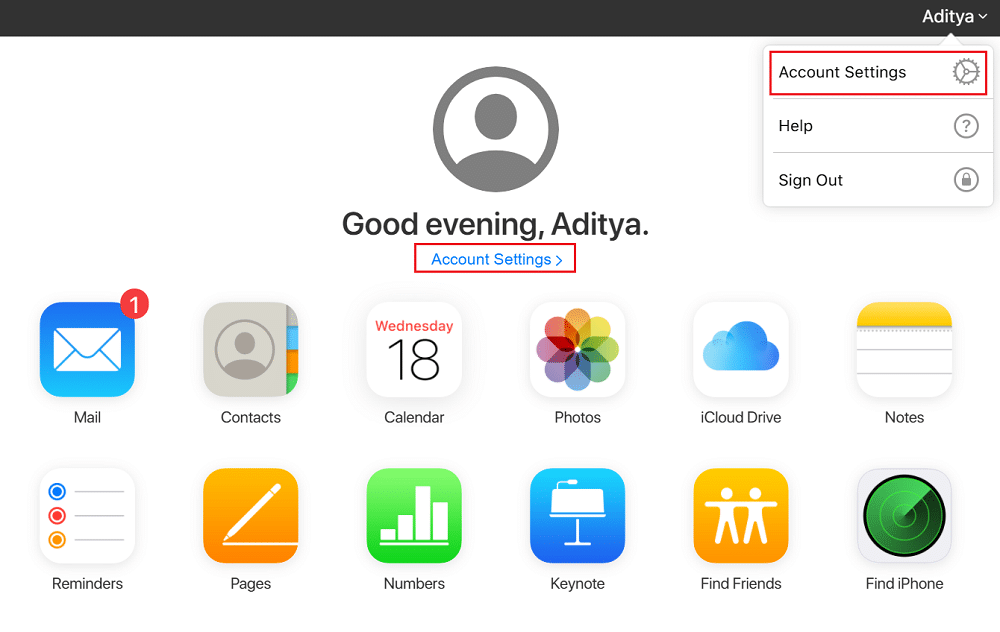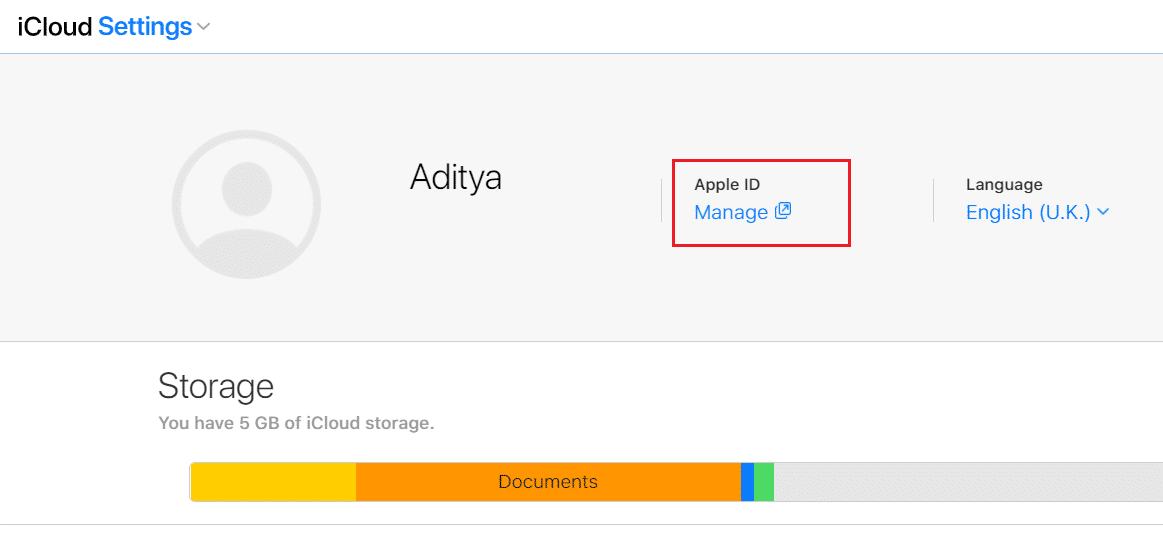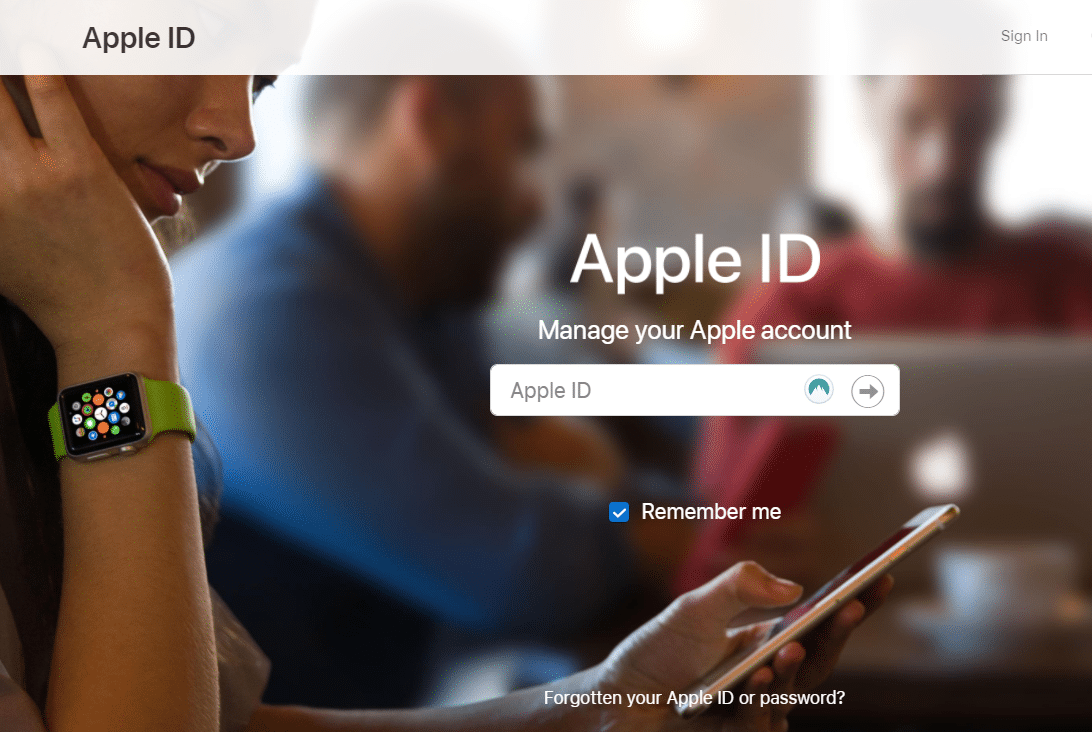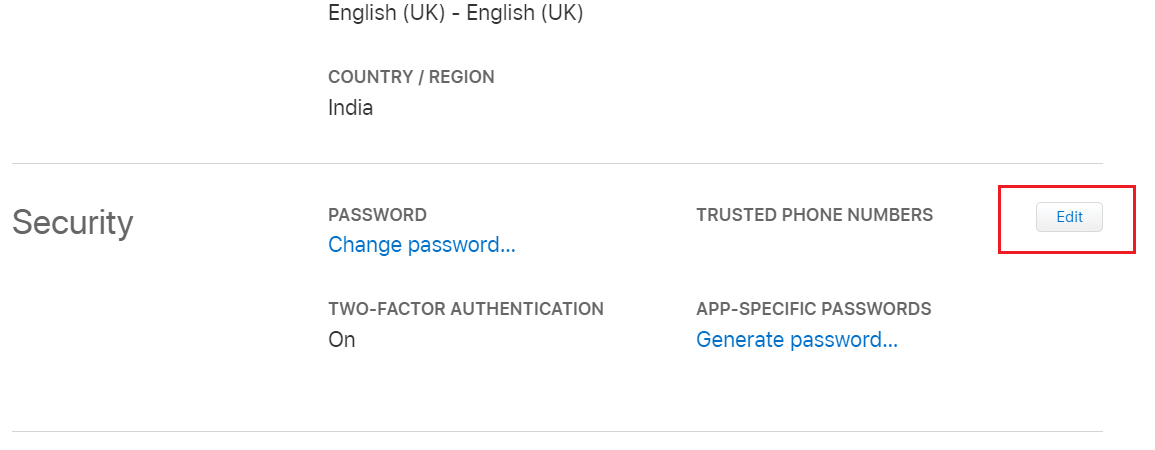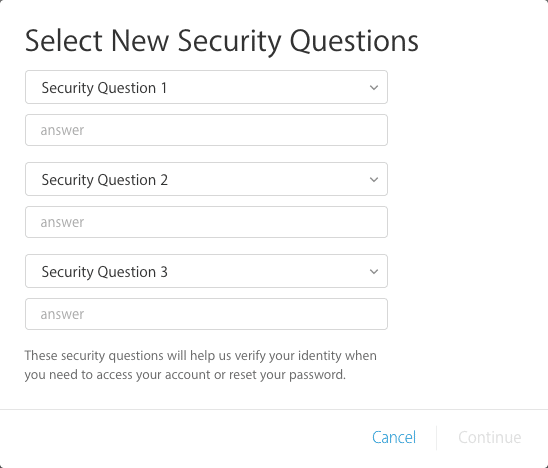Apple ID Two Factor Authentication (2023)

Apple has always prioritized the protection and privacy of user data. Thus, it offers a number of protective methods to its users to safeguard their Apple IDs. Apple Two-factor authentication, also known as Apple ID verification code, is one of the most popular privacy solutions. It ensures that your Apple ID account can only be accessed on devices that you trust, such as your iPhone, iPad, or Mac computer. In this guide, we shall learn how to turn on two factor authentication & how to turn off two factor authentication on your Apple devices.
How to Turn ON Two Factor Authentication for Apple ID
When you first sign in to a new account, you will be asked to enter the following information:
- Your Password, and
- 6-digit Authentication Code that is sent automatically to your trusted devices.
For instance, if you have an iPhone and you are logging into your account for the very first time on your Mac, you’ll be asked to input your password as well as the authentication code that is sent to your iPhone. By entering this code, you indicate that it is secure to access your Apple account on the new device.
Evidently, in addition to password encryption, Apple two-factor authentication adds an added level of security to your Apple ID.
When do I have to enter the Apple ID verification code?
Once signed in, you will not be prompted for Apple two factor authentication code for that account again until you perform any of these actions:
- Sign out of the device.
- Delete the device from the Apple account.
- Update your password for security purposes.
Also, when you sign in, you can opt to trust your browser. Thereafter, you will not be prompted for an authentication code the next time you sign in from that device.
How to Set Up Two Factor Authentication for your Apple ID
You can turn on Apple two-factor authentication on your iPhone by following these steps:
1. Go to the Settings app.
2. Tap on your Apple Profile ID > Password & Security, as shown.
3. Tap the Turn on two factor authentication option, as depicted. Then, tap Continue.
4. Enter the Phone Number where you want to receive the Apple ID verification code here onwards.
Note: You have the option of receiving codes via text message or automated phone call. Choose either one at your convenience.
5. Now, tap Next
6. To complete the verification process and to enable Apple two-factor authentication, enter the verification code so received.
Note: If you ever want to update your phone number, make sure to do so through the Apple settings, or else you will face trouble while receiving login codes.
Also Read: How to Fix Apple CarPlay Not Working
Is it possible to Turn off Two Factor Authentication?
The simple response is that you may be able to do so, but it’s not a surety. If the feature is already switched on, you can switch it off in two weeks’ time.
If you don’t see any option to disable your two-factor authentication on your Apple ID account page, it means that you cannot turn it off, at least not yet.
How to Turn OFF Two Factor Authentication for Apple ID
Follow the given instructions either on your desktop or your iOS device as outlined below.
1. Open the iCloud webpage on any web browser on your phone or laptop.
2. Login with your credentials, viz your Apple ID and Password.
3. Now, enter the Verification Code received to complete Two-Factor authentication.
4. Simultaneously, a pop-up will appear on your iPhone informing you of the fact that Apple ID Sign In Requested on another device. Tap Allow, as highlighted below.
5. Enter the Apple ID verification code on the iCloud account page, as depicted below.
6. In the pop-up asking Trust this browser?, tap on Trust.
7. After signing in, tap on Settings or tap on your Apple ID > iCloud Settings.
8. Here, tap Manage Apple ID. You will be redirected to appleid.apple.com.
9. Here, enter your log-in details and verify them with your Apple ID authentication code.
10. On the Manage page, tap on Edit from the Security section.
11. Select Turn Off Two-Factor Authentication and confirm.
12. After verifying your date of birth and recovery email address, pick and respond to your security questions.
13. Finally, tap Continue to disable it.
This is how to turn off two-factor authentication for your Apple ID.
Note: You can log in with your Apple ID using your iPhone to gain access to your iCloud backup.
Why is Two-factor Authentication Important for your device?
The creation of passwords by users results in easy-to-guess, hackable codes, and the generation of passwords is done through obsolete randomizers. In light of advanced hacking software, passwords these days fare quite poorly. According to a poll, 78% of Gen Z use the same password for different accounts; thereby, greatly risking all of their personal data. Furthermore, almost 23 million profiles still use the password 123456 or such easy combinations.
With cybercriminals making it easier to guess passwords with sophisticated programs, Two-factor authentication is more critical now than ever. It might seem inconvenient to add another security layer to your browsing activities, but failing to do so may leave you exposed to cybercriminals. They may steal your personal details, access your bank accounts, or breakthrough online credit card portals and commit fraud. With the two-factor authentication enabled on your Apple account, a cybercriminal would be unable to access the account despite guessing your password as they would require the authentication code sent to your phone.
Also Read: Fix No SIM Card Installed Error on iPhone
Frequently Asked Questions (FAQ)
Q1. How do I turn off two-factor authentication on my iPhone?
According to customer feedback, this technology also causes a few issues, such as Apple verification code not functioning, Apple two-factor authentication not operating on iOS 11, and the like. Furthermore, two-factor authentication blocks you from using third-party apps such as iMobie AnyTrans or PhoneRescue.
If you’re having trouble with Apple ID two-step verification, the most realistic approach is to disable two-factor authentication on your iPhone, iPad, or Mac.
- Visit apple.com
- Enter your Apple ID and password to log in to your account
- Go to the Security section
- Tap Edit
- Then tap on Turn off two-factor authentication
- After tapping on it, you will have to confirm the message which says that if you turn off the two-factor authentication, your account will only be protected with your login details and the security questions.
- Tap on Continue to confirm and disable Apple two-factor authentication.
Q2. Can you turn off two-factor authentication, Apple?
You can no longer disable two-factor authentication if it is enabled by default. Since it is intended to protect your data, the most recent versions of iOS and macOS necessitate this extra level of encryption. You can choose not to enroll after two weeks of registration if you recently changed your account. To revert to your previous security settings, open the linked confirmation email and follow the received link.
Note: Remember that this would make your account less secure and will prevent you from using features that demand greater protection.
Q3. How do I turn off two-factor authentication on Apple?
Any accounts registered on iOS 10.3 and later or macOS Sierra 10.12.4 and later cannot be disabled by turning off the two-factor authentication option. You can only disable it if you created your Apple ID on an older version of iOS or macOS.
To disable the two-factor authentication option on your iOS device,
- Sign in to your Apple ID account page first.
- Tap on Edit in the Security
- Then, tap on Turn Off Two-Factor Authentication.
- Create a new set of security questions and verify your date of birth.
After that, the two-factor authentication feature will be turned off.
Recommended:
We hope you were able to turn on Two Factor Authentication for Apple ID or turn off Two Factor Authentication for Apple ID with our helpful and comprehensive guide. We strongly recommend that you do not disable this security feature, unless absolutely necessary. If you have any queries or suggestions, drop them in the comment section.