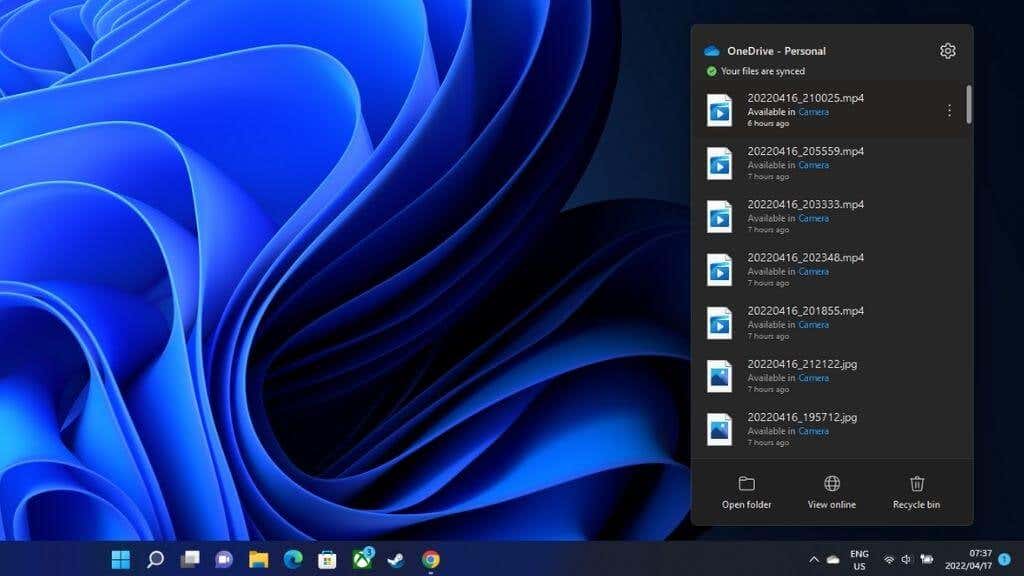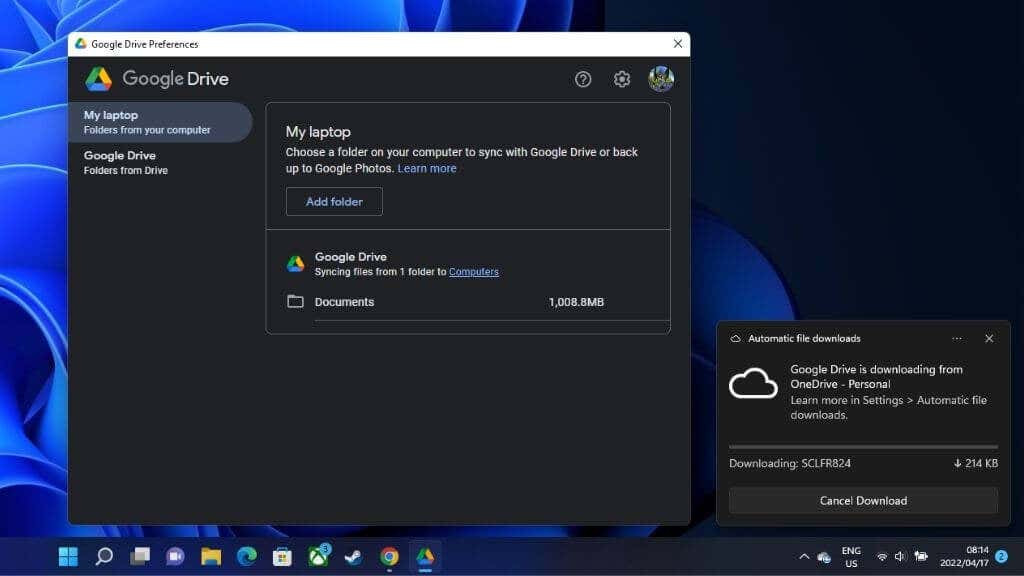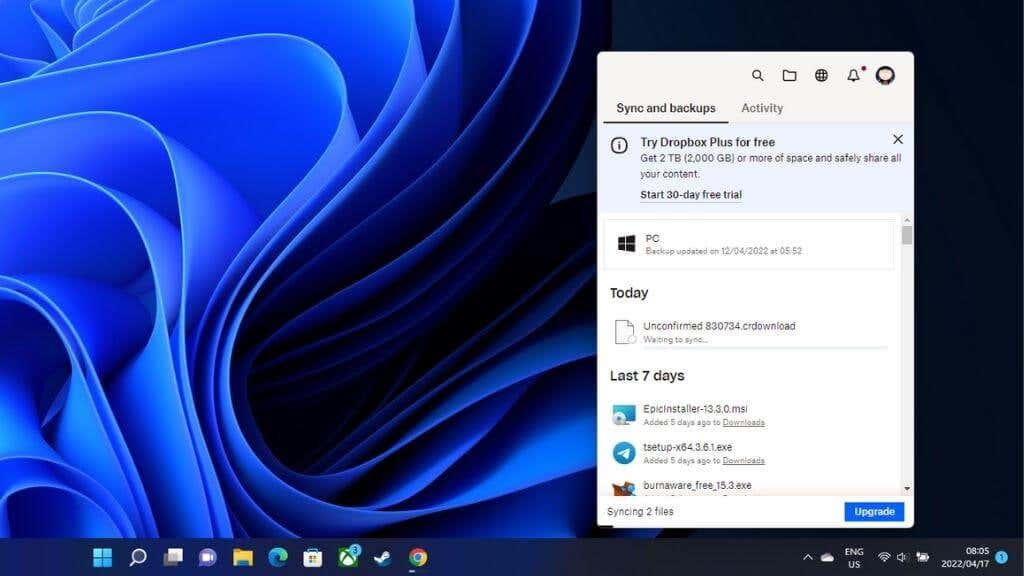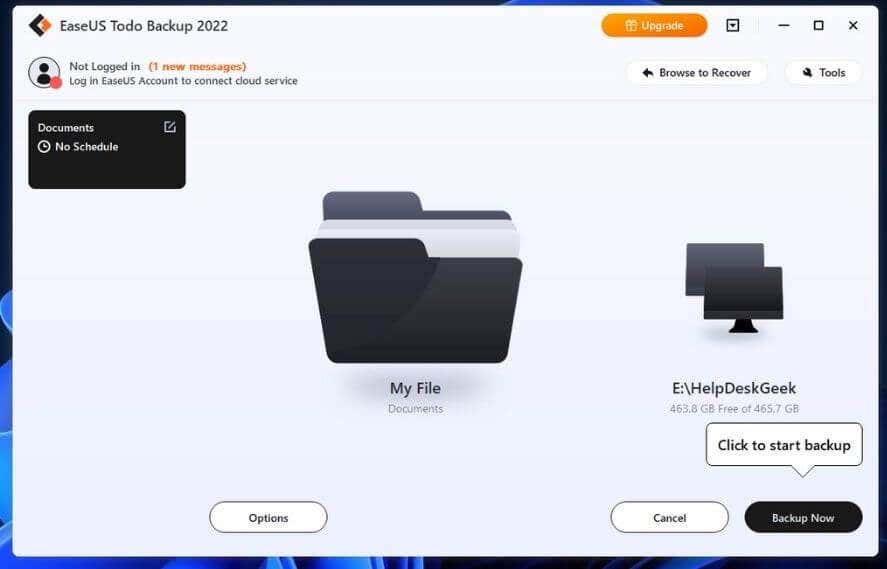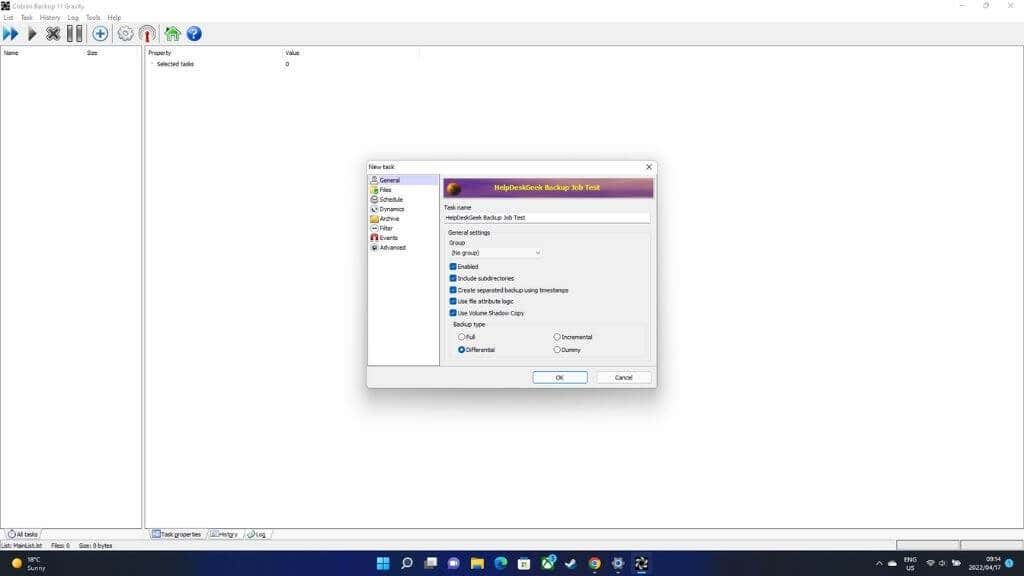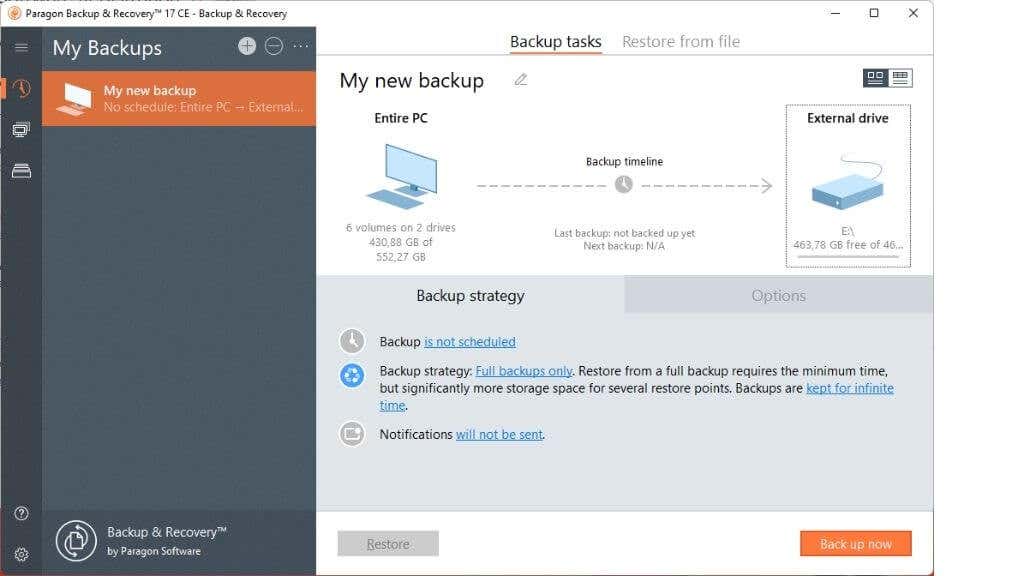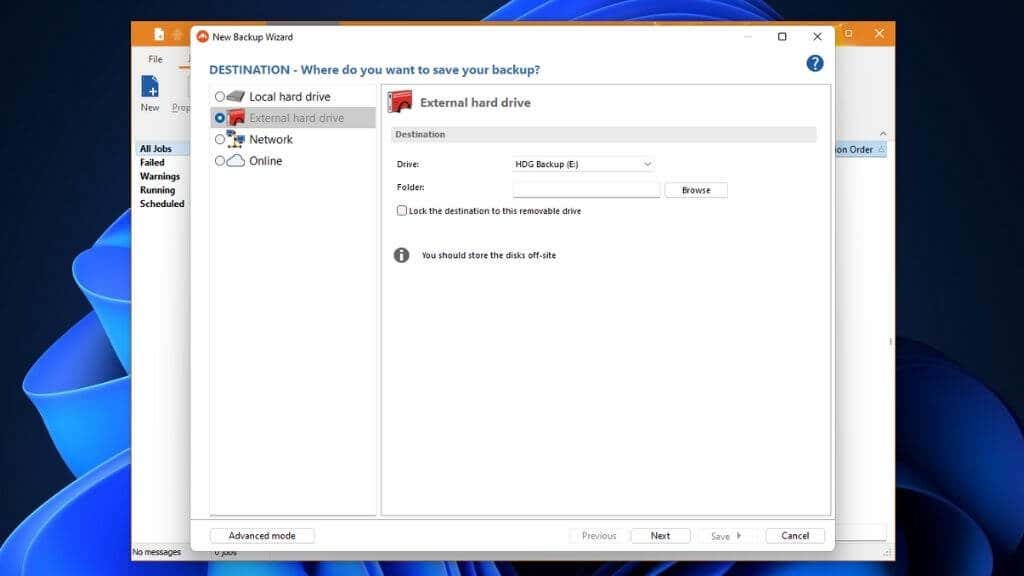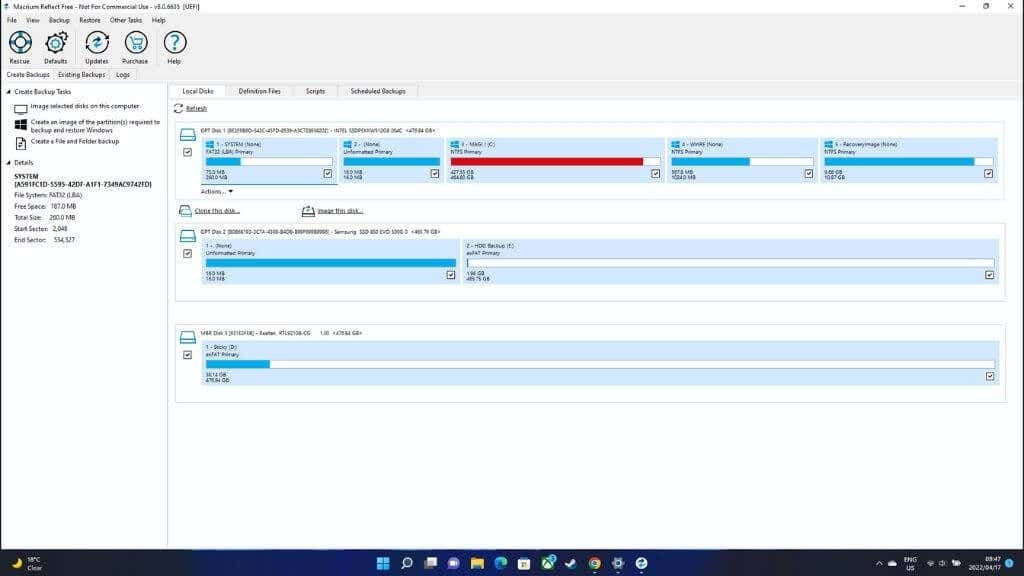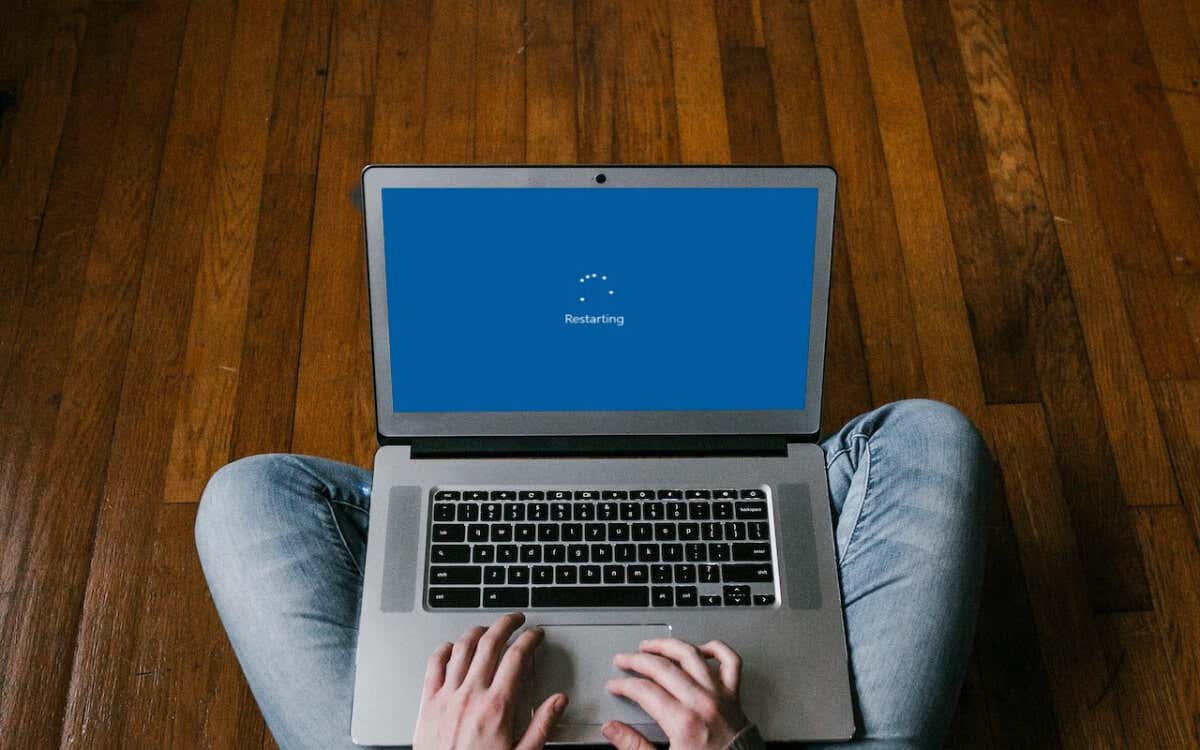For many of us, treasured family photos, crucial work documents, or important papers are in digital format. You can’t afford to lose them because of a computer hardware or software failure.
Using good backup software can save your bacon when the unthinkable happens, but professional system backup software isn’t cheap and often has features most users never use. Luckily, you can pair many fantastic free Windows backup solutions with your Windows 11 computer.
Types of Backup
The word “backup” can refer to many different distinct practices. For example, Time Machine on macOS backs up your entire hard drive. This allows you to completely restore your computer or even restore your data to a new computer.
This is what’s known as , and it’s what you want when you’re worried about total hard drive failure, theft, or loss of your whole computer. These days total backup solutions like this are much more intelligent than before and only need to back up the day-to-day changes to your hard drive image, known as an incremental backup. This saves a lot of time, but it does mean you need a backup medium at least as large as your entire hard drive!
The truth is, most of the data on your computer can be replaced easily without a backup. Your operating system and applications can all be reinstalled from official sources. What’s really important are your data files and, in some cases, configuration files. If you only concentrate on making backups of irreplaceable data, you’ll save both time and storage space.
You can also make data backups to virtually any medium, but these days the two best options are external hard disk drives (HDDs) and cloud storage backups on internet servers. Of course, if you want to use an external SSD or a flash drive, nothing’s stopping you! As long as you have enough disk space for it.
It’s always best to have your data backed up in two independent ways. This is mainly thanks to the threat of ransomware, which is handily thwarted by cloud backups that offer a rolling window for file restoration.
Pros
- Tightly integrated with Windows for seamless online backups.
- No configuration is needed to backup important files.
- Lots of storage if you happen to subscribe to Microsoft 365.
Cons
- 5GB of free storage can be tight for some people.
OneDrive is Microsoft’s cloud storage solution. You can buy storage space on the service separately, but every Microsoft 365 user gets a terabyte of cloud storage included with their subscription.
Free users get 5GB of storage space, which is ample for photos, documents, configuration files, and other important personal information. Windows 11 should come with OneDrive pre-installed, but it’s not a part of the operating system. If you don’t have it, you can find it in the Windows Store.
There’s very little to do once the application is installed and you’ve logged in to your Microsoft account. A OneDrive personal folder will appear in File Explorer, and anything you save to this folder will be copied to the cloud during synchronization.
OneDrive also automatically syncs essential folders in Windows, such as your Desktop, Documents, and Pictures folders. Suppose you ever have to reinstall Windows or get an additional Windows computer. In that case, you can easily restore your personal information and preferences by just logging in and using the restore function. Check out How to Automatically Backup Files to Google Drive or OneDrive to Prevent Data Loss if you want to see how it works.
Pros
- 15GB of free storage.
- Great suite of online apps to edit and share documents.
Cons
- Storage is shared across all your Google services.
Most users who rely on Google Drive for their daily productivity probably don’t think of it as a place to store files that aren’t native Google files from apps like Docs or Sheets. However, you can store any type of file in your Google Drive. Even ones that the platform can’t read.
If you install the Google Drive desktop application, you can essential files from your computer to your Google Drive in the same way you can with OneDrive, DropBox, and other competing services.
One significant difference with Google Drive is that you get 15GB of free storage space, although that’s shared across all your Google services, including Gmail. However, upgrading the storage using a paid Google One subscription is surprisingly affordable.
Pros
- Extremely simple to install and set up.
- Syncing files across computers is very easy.
Cons
- Lacks many of the advanced features in apps like OneDrive or Google Drive.
- Only 2GB of storage for free.
DropBox is quite possibly the most famous name in cloud storage, but not everyone thinks of it as a backup solution. Unlike OneDrive, a free Dropbox account comes with 2GB of storage, which is a shame. However, the actual service is excellent.
If you install the desktop application, you can designate folders to become “watched” folders. Any files you copy into those folders are synced to the cloud. It’s also easy to share documents with other users this way.
DropBox is broadly similar when it comes to features in apps like OneDrive, but it’s the easiest, slickest, and most user-friendly app of its type, in our opinion.
If you are willing to pay for storage, DropBox offers a killer “DropBox Backup” plan for $5.99 a month. This lets you back up an entire computer regardless of how much data it has.
Pros
- It offers fantastic backup and restores options.
- Includes software you can access before booting Windows.
- Supports cloud storage for backups.
Cons
- Some features are locked behind a paywall.
Todo by EaseUS is the first traditional backup tool on this list. By that, we mean it lets you back up your entire hard drive to media such as external drives.
Todo supports full-disk backups, incremental backups, and differential backups. You don’t have to back up your whole hard drive. Instead, you can choose to only back up certain partitions. That’s useful if you have a dedicated system partition.
Todo uses its own PBD format for backup files. You can save these files wherever you like, and EaseUS offers its own (paid) cloud storage location as a backup storage target. However, if you’re already paying for cloud storage on another service, you can automatically have your backups sent to your DropBox, Google Drive, or OneDrive account. That makes it an excellent solution for moving backups to USB drives or any local drives you want.
While some nice features such as system image cloning are locked behind the paid Todo Home version of the software, the free version satisfies the needs of average users.
Pros
- Good general backup app.
- Flexible choice of sources and destinations.
Cons
- Some advanced features are locked behind a paywall.
Like EaseUS Todo, Aomei Backupper Standard is a more traditional backup program. You can back up your entire hard drive at once, do incremental backups, or use a differential backup method.
Backupper has very flexible backup source options. You can backup drives, specific partitions, specific folders, or specific files. It can even back up the Windows partition using the Volume Shadow Copy Service, so you don’t have to stop working or boot your computer into a special mode.
The automatic backup scheduling and management interface is simple to use, and it even allows for backup control of multiple computers on your network from one main computer. Backupper has one of the most comprehensive sets of features in its free version that we’ve seen. The features that are locked to the paid version are only going to be necessary to a small group of users.
Pros
- Free and Open-Source application.
- Despite being a little old, it’s still being maintained.
- Great fundamental features.
Cons
- The user interface is a little dated.
- A new original app from the developer will replace it soon.
Cobian Backup 11 has a curious history. Since the source code for this software has been sold by the original developer, only version 11 and older is free. There is no version 12, and version 11 is still being maintained.
Since version 11 was released under an open license that can’t be revoked, this version will forever be free. The original developer of Cobian is also working on a new backup app named Cobian Reflector. However, the software is still in Beta at the time of writing.
Cobian 11 is one of the best free backup solutions you can download, and it’s especially suitable for small businesses. The software has a lot going for it as a file-level backup solution, but it is unsuitable for disk cloning,
One of the best things about Cobian is that your backup source can be a mix of individual files, folders, custom paths, and even FTP addresses. Likewise, you can target shared drives on your local network.
Pros
- Comprehensive backup options.
- Great automation features.
Cons
Paragon’s “community” edition is the free version of the software that can only be used for personal use. If you want to use the software in a business setting, you’ll have to purchase a copy of Paragon Hard Disk Manager or use one of the other options listed here.
Since this is only for personal use, it means we don’t care about business features being missing. As a personal backup solution, Paragon has a lot going for it. You can back up disks, volumes, folders, and files.
You can also use sophisticated backup settings to trigger when and how backups happen. Paragon has “scenarios” where backups are happening, and you can maintain multiple versions of your backups if you have space for it. If the worst happens, you can recover your disk using WinPE.
Pros
- Perfect for beginners.
- It can be used commercially.
Cons
FBackup is a simple app with powerful fundamental features. You can back up to a USB device, network location, or other local storage targets. It also supports backing up to Dropbox, Google Drive, and other compatible cloud apps. FBackup supports compression or uncompressed backups.
Backups can be triggered manually or using the schedule backup feature. Even better, the free version of the program is licensed for personal and commercial purposes. So it’s a cost-effective way to get a simple and effective backup solution. FBackup isn’t the free version of a paid package either. The developer offers a separate application named Backup4All, which is a paid program.
If you or the users who have to run your backup jobs aren’t particularly tech-savvy, FBackup offers a clear and simple way to enjoy the most important backup features most people need.
Pros
- Laser-focused on disk cloning.
- Disk images work in Virtual Machines.
Cons
Macrium Reflect Free is aimed mainly at disk cloning and full system recovery. You can clone removable media, run OS partitions, and directly clone disks.
Bootable backup images are stored in such a way that they can be instantly booted up in VirtualBox. This means you can access your data without altering the source computer.
You can also create WinPE 11 rescue media so that you can restore your system in case there’s a total failure of your hard drive or data. One thing you can’t do with Macrium Reflect Free is back up directories or look through individual file histories. However, now that Acronis True Image no longer has a free version (and a new name), this is the next best thing.
Back Up the Right Way
Using a good backup solution is essential if you have irreplaceable data or can’t afford any downtime. All of the apps and services we’ve highlighted have their own unique strengths.
That said, it’s worth combining, for example, a traditional backup utility with cloud services. Some of the apps highlighted above can do this natively, or you can set up a parallel backup solution if you prefer.
If you don’t want to be caught off guard by a disk failure, be sure to have a look at How to Check Your Hard Drive for Errors and 6 Best Free Hard Drive Testing and Diagnostic Software.