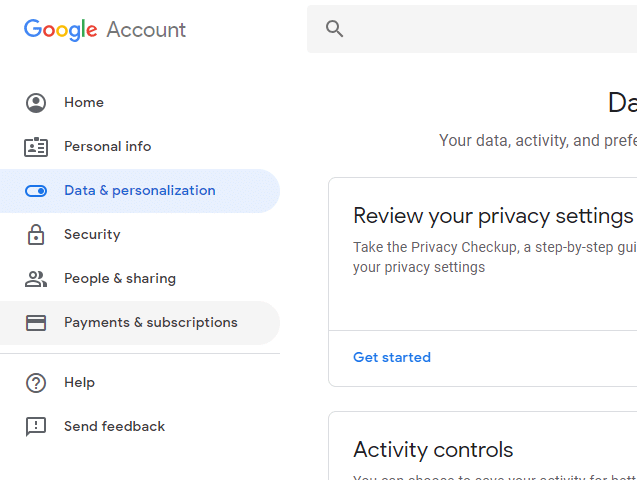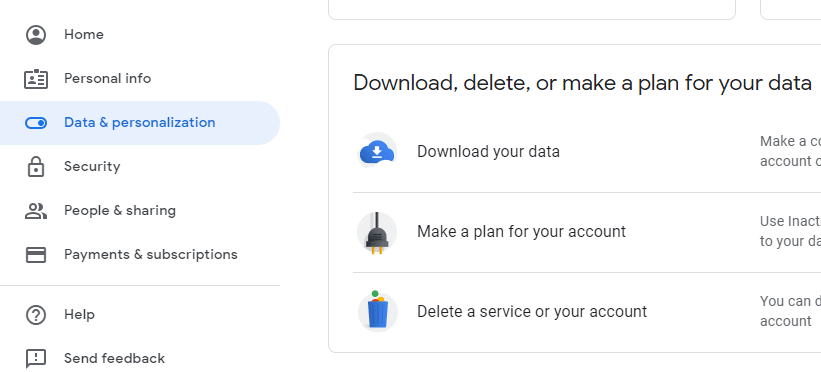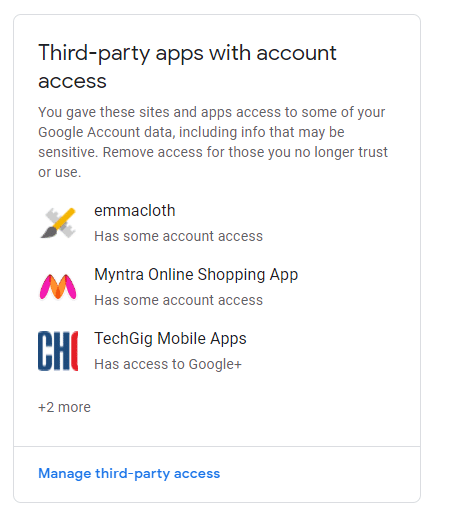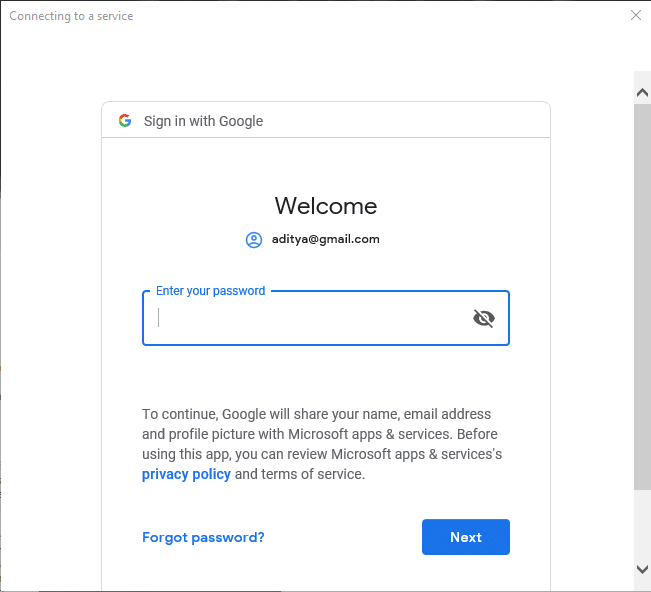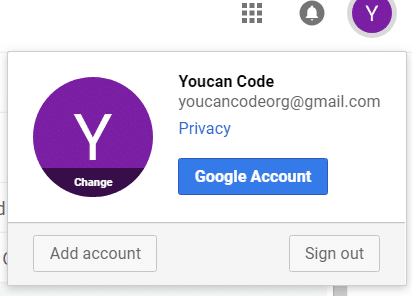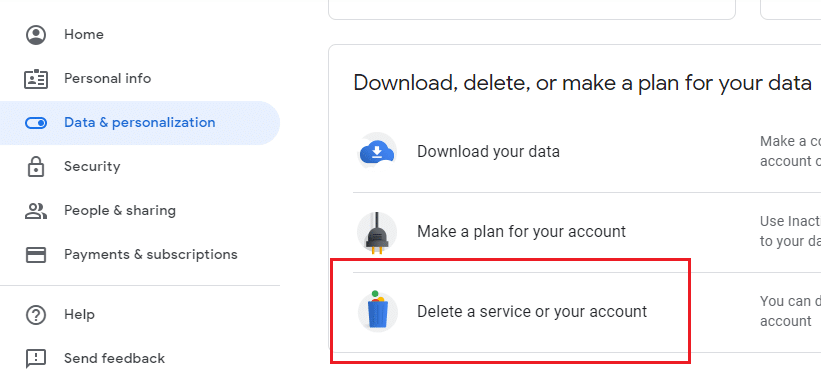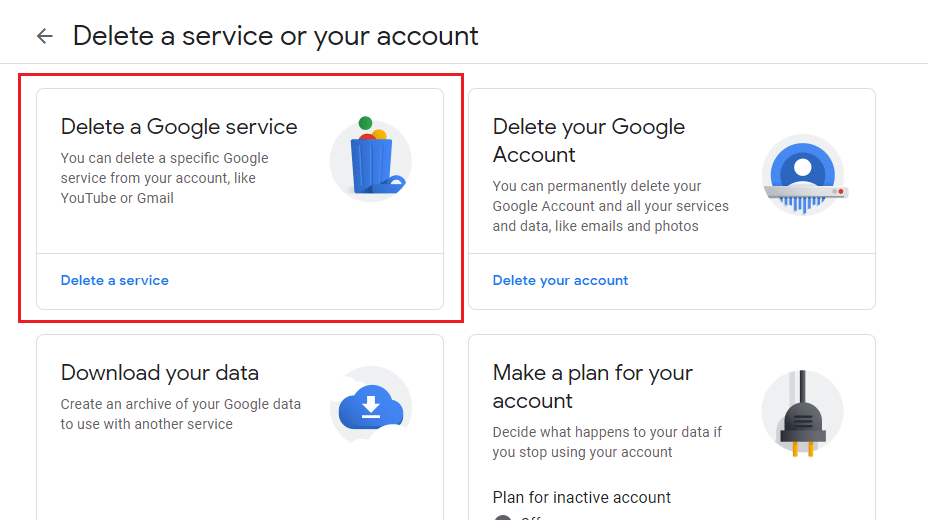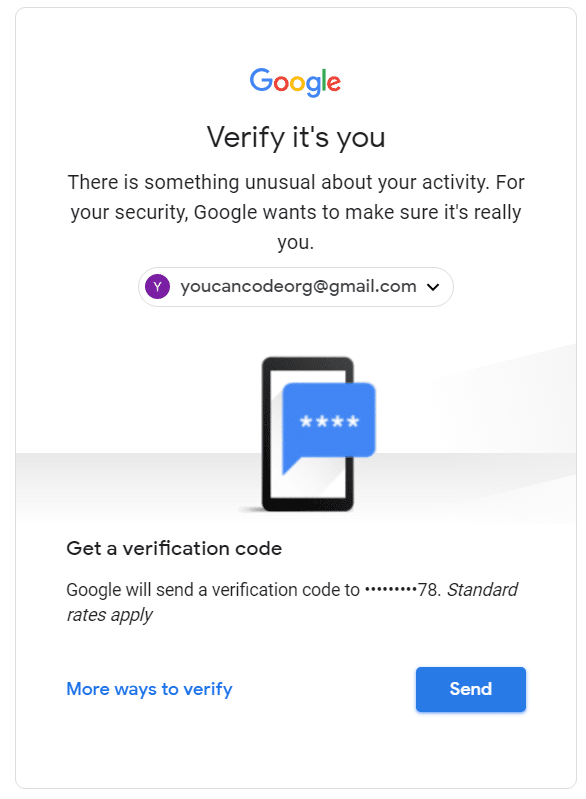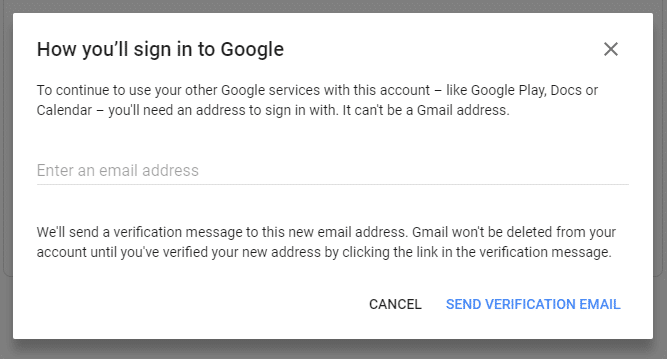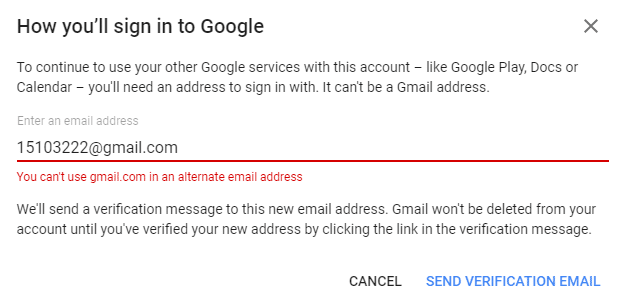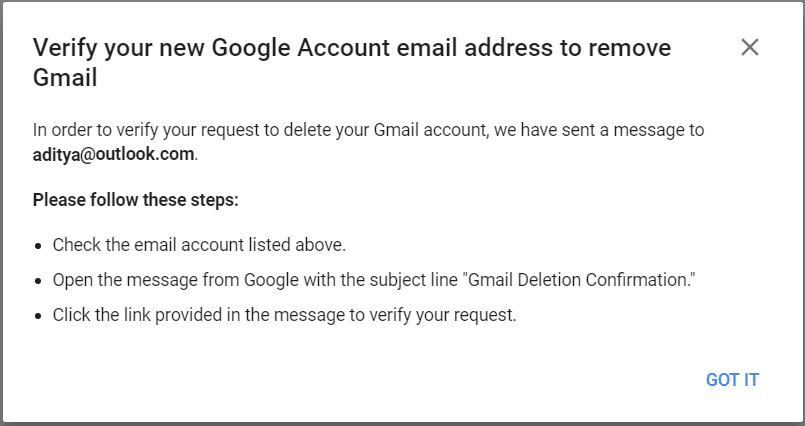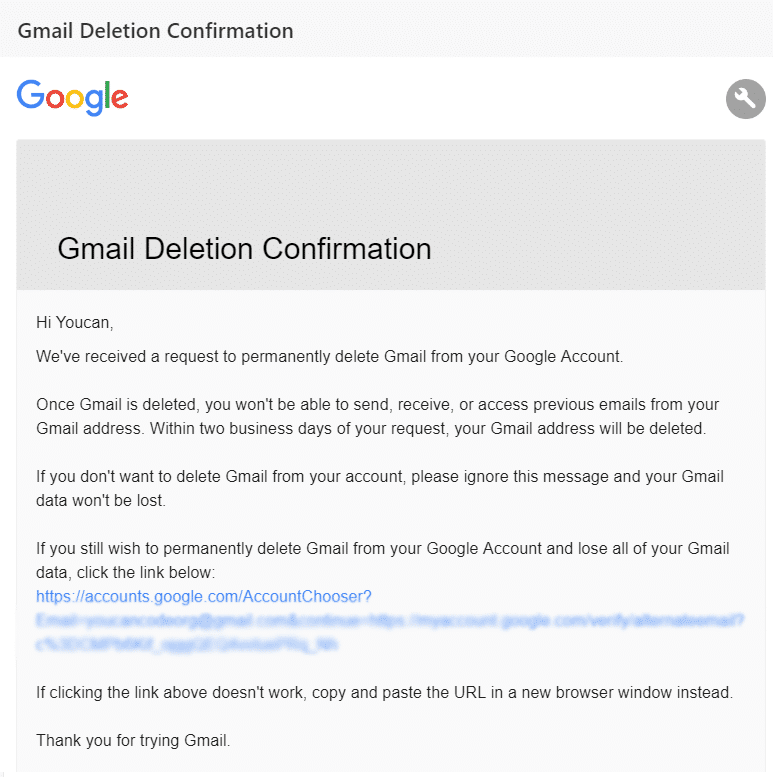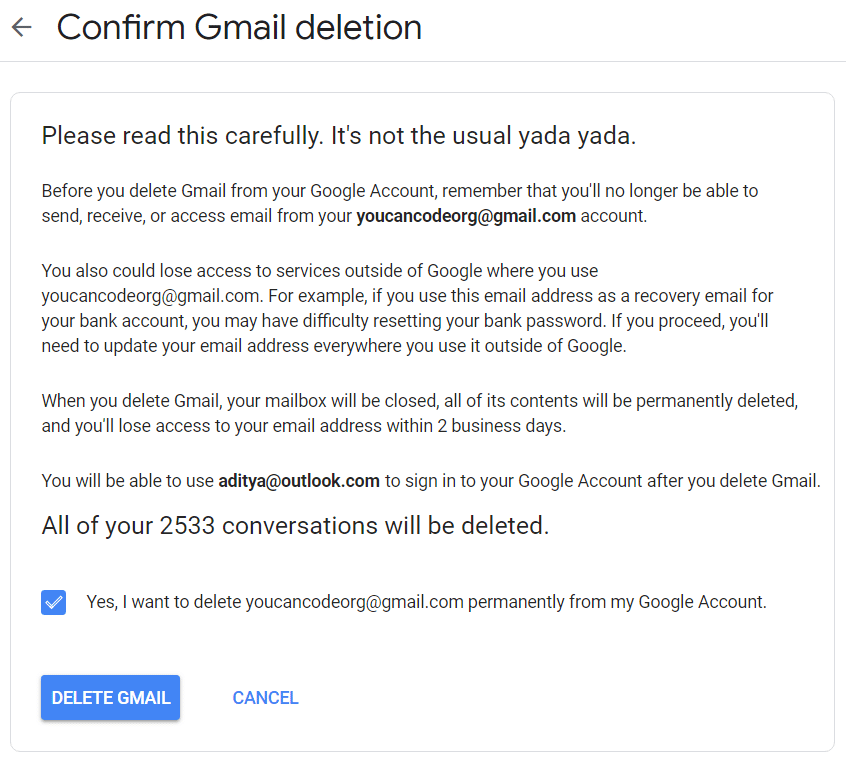Delete Gmail Account Permanently (With Pictures)
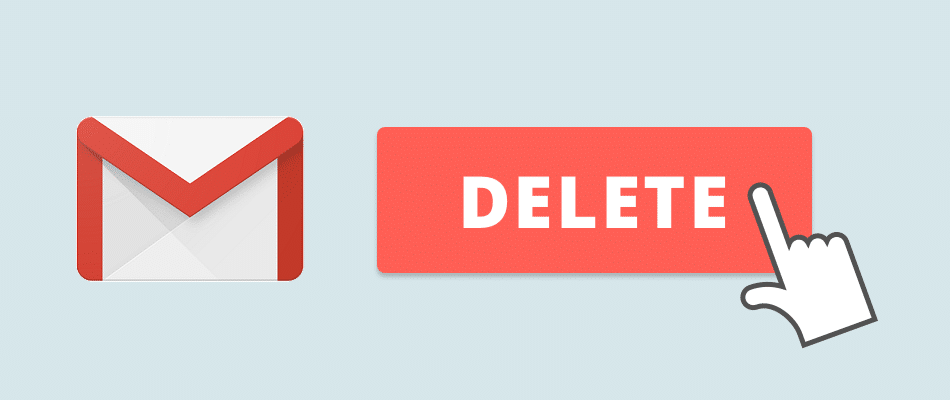
How to Delete Gmail Account Permanently: You can actually delete your Gmail account permanently without having to delete your entire Google account, while still being able to use all other Google services like YouTube, Play, etc. The process requires multiple verification and confirmation steps but is quite simple and easy.
What you should know about Gmail account deletion
- All your emails and messages will be completely lost once the Gmail account is deleted.
- Mails will still be present in the accounts of those with whom you have communicated.
- Your entire Google account will not be deleted. Data like search history related to other Google services is not deleted.
- Anyone who emails you on your deleted account will receive a delivery failure message.
- Your username will not be freed up after deleting your Gmail account. Neither you nor anyone else can use that username again.
- You can recover your deleted Gmail account and all your emails within a few weeks of deletion. After that, you can still recover Gmail address but you will lose all your emails.
What you should do before deleting your Gmail account
- You might want to inform your friends or colleagues before deleting your account because once it is deleted, you will neither be able to receive nor send any emails.
- You might want to update email address information for all other kinds of accounts that are linked to this Gmail account like social media accounts, bank accounts or another Gmail account which uses this account as recovery email.
- You might want to download your emails before deleting your account.
To Download your Emails:
1.Sign in to Gmail and open your Google account.
2.Click on ‘Data and personalization’ section under your account.
3.Then click on ‘Download your data’.
4.Select the data you want to download and follow the instructions.
To view third-party apps linked with your Gmail account:
1.Sign in to Gmail and go to your Google account.
2.Go to the Security section.
3.Scroll down to find ‘Third-party apps with account access’.
How to Delete Gmail Account Permanently
1.Sign into your Gmail account that you want to delete.
2.Click on your profile picture and then ‘Google Account’ to open your google account.
3.Click on ‘Data and personalization’ from the list on the left-hand side of the page.
4.Scroll down the page to ‘Download, delete, or make a plan for your data’ block.
5.In this block, click on ‘Delete a service or your account’.
6.A new page will open. Click on ‘Delete a Google service’.
7.Gmail sign in window will open. Sign into your current account once again.
8.It will ask for verification. Click on Next to send a 6-digit verification code to your mobile number.
9.Enter the code and click on Next.
10.You will get a list of Google services linked to your google account.
11.Click on the bin icon (Delete) next to Gmail. A prompt will appear.
12.Enter any email, other than your current Gmail to use it for other Google services in the future. It will become your new username for Google account.
Note: You can’t use another Gmail address as the alternate email.
13.Click on ‘SEND VERIFICATION EMAIL’ to verify.
14.You will receive an email from Google on your alternate email address.
15.Go to the deletion link provided in the email.
16.You might need to sign again into your Gmail account for verification.
17.Click on ‘Delete Gmail’ button to delete Gmail account permanently.
Your Gmail account is now permanently deleted. You can access your Google account and other Google services with the alternate email address you had given.
Recommended:
I hope the above steps were helpful and now you can easily Delete Gmail Account Permanently but if you still have any questions regarding this tutorial then feel free to ask them in the comment’s section.