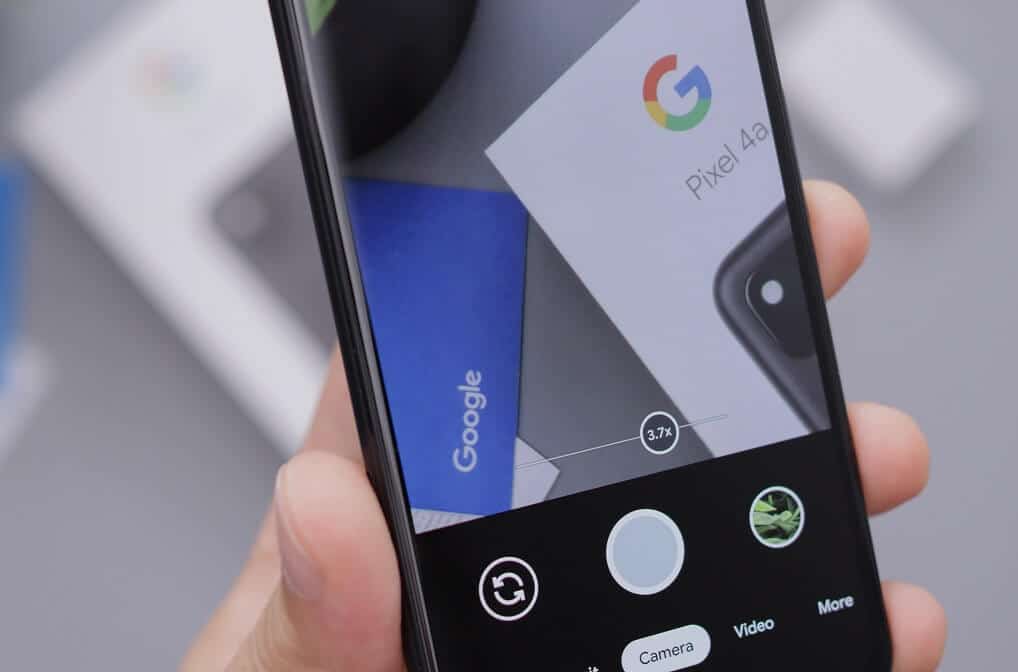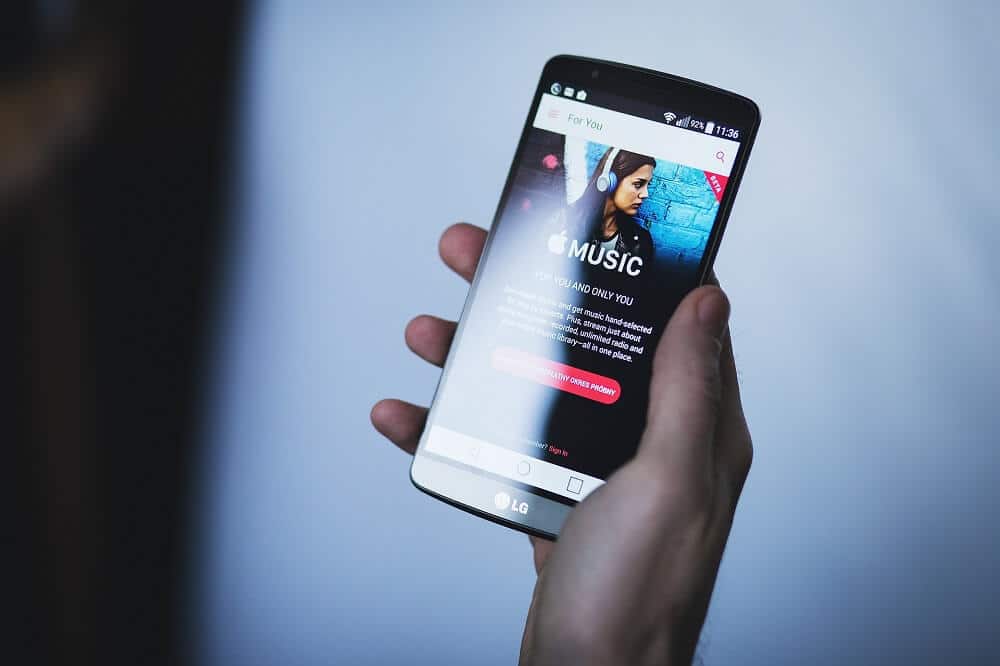Disable Emergency or Amber Alerts on Android Phone
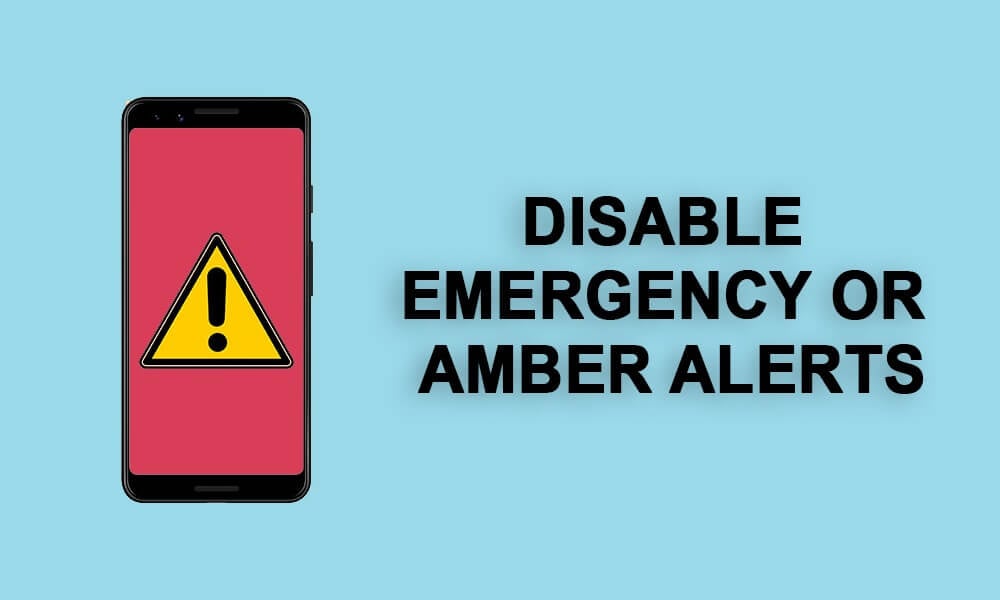
Disable Emergency or Amber Alerts on Android Phone
Amber alert or Emergency alert is a useful feature that warns you against any potential threat in your locality, town, or city. It is an essential feature that was added by Android to bring things up to the FCC standard. This emergency alert service is provided by your network service provider. In case of an emergency or potential threat to your safety, you will receive a warning message with a loud notification sound.
What are the benefits of Emergency or Amber Alerts?
The emergency alert system can be used by various Government agencies like the Police Department, Fire department, Weather department, etc. to notify you about a potential threat in your neighbourhood or town. With the help of the local network service provider, government bodies can broadcast a warning message. In the event of a hurricane, tsunami, earthquake, heavy rains, etc. you receive an Emergency alert so that you can take necessary precautions.
Another great use of Amber alerts is to notify the community in case someone goes missing. Take, for example, a child gets lost, the police department can now send an Emergency notification to everyone in the community and seek assistance. It greatly increases the chance of finding the missing person.
Why do you need to Disable Emergency of Amber Alerts?
Although Emergency alerts prove to be very useful at times, it is not the most pleasant thing to hear at 3 am in the night. Emergency or Amber alerts will make a loud noise even if you put your phone on silent. Imagine you are sleeping peacefully or at an important meeting when your phone suddenly starts ringing loudly.
See Also:
How to Change Username and Name on Clubhouse Android App
How to Turn Off USB Debugging on Android
How to Enable and Disable Hardware Acceleration in Windows 10
How to Recover Deleted Text Messages on Android
It will startle you and cause a lot of inconvenience. There are times when you would not like to be disturbed, but unfortunately, Emergency alerts don’t care for it. The only solution is to disable the Emergency or Amber alert sound.
Depending on the OEM, every Android device has a slightly different procedure to disable Emergency or Amber alerts. In the following section, we are going to provide a step-wise guide to disabling Amber Alert sounds for major Android smartphone brands.
Disable Emergency or Amber Alerts on Stock Android
Android smartphones running on stock Android like Google Pixel or Nexus have the option to disable Amber Alerts from the device settings itself. Follow the steps given below to see how:
- Firstly, open Settings on your device.
- Now tap on the Apps and Notifications option.
- Here, navigate to the bottom of the screen and select the Advanced option.
- After that, tap on the Emergency alerts options.
- Here, you will find a list of different kinds of Emergency alerts. Look for Amber Alerts and disable the toggle switch next to it. If you want you can even disable Alerts for Extreme and Severe threats.
- That’s it; you are all set. You won’t be receiving any more annoying Emergency alerts in the future.
Disable Emergency or Amber Alerts on Samsung Smartphones
The process to disable Emergency or Amber Alert sounds on Samsung smartphones is a little bit different than stock Android. Its Emergency notification settings are found in its messaging app. However, you need to make sure that Samsung messages are set as the default messaging app before proceeding with the next steps. You can even switch to any other messaging app after you have disabled Amber alerts and the preference will still be valid. Once you have made the switch and set Samsung messages as your default messaging app, follow the steps given below to disable Amber Alerts:
- The first thing that you need to do is open the Settings app on your device.
- After that, tap on the Apps option.
- Look for the Samsung Messages app among the list of all installed apps on your device and tap on the Settings icon next to it.
- Now tap on the Notifications option.
- Here, disable the Toggle switch next to the Emergency alerts option.
- Now you won’t be startled in the middle of the night due to Amber alerts.
You can also access these settings directly from the Messages app itself. All that you need to do is open the Messages app (Samsung Messages) on your device and tap on the menu option (three vertical dots) on the top right-hand side of the screen. Now select the Settings option from the drop-down menu and repeat the steps given above.
One benefit of using a Samsung device is that it allows you to temporarily disable Alert sounds. You can simply silent the notification sound instead of completely disabling Emergency alerts. Thus, you will be able to receive important safety warnings and yet not get disturbed by them randomly. These alerts will reach your device, and you can check them out as when you wish to. Follow the steps given below to temporarily disable Amber alert sounds and silence the notification sounds:
- Firstly, open Settings on your device.
- After that, tap on the Apps option.
- Look for the Samsung Messages app among the list of all installed apps on your device and tap on the Settings icon next to it.
- Now tap on the Emergency alert settings option.
- Here, simply Toggle off the switch next to Alert sound option.
- As mentioned earlier, you can set Amber alert sounds to simply vibrate. This would still allow you to check the message without causing unnecessary disturbance.
- Make sure to turn on Alert reminders so that you get timely reminders of the Emergency Alert messages that you have received.
- Additionally, there also an option to disable Emergency alerts but we would recommend you not do that as you might be missing out on some vital information.
Disable Emergency or Amber Alerts on LG Smartphones
Another most commonly used smartphone brand is LG. It also allows you to easily disable Emergency or Amber alert sounds on your device. This setting is located under Network and Internet setting. Given below is a step-wise guide to disable Emergency alerts on your LG smartphone:
- The first thing that you need to do is open Settings and select the Network and Internet option.
- Here go to the Wireless Emergency alerts section.
- Now tap on the menu option (three vertical dots) on the top right-hand side of the screen.
- From the drop-down menu, select the Settings option.
- Here, simply disable the toggle switch next to the Amber Alerts option.
Alternately, you can also disable Amber Alerts from the Messages app. Follow the steps given below to see how:
- Firstly, open the Messages app on your device.
- Now tap on the menu option (three vertical dots) on the top right-hand side of the screen.
- After that, select the Settings option from the drop-down menu.
- Here, tap on the Emergency alerts option.
- Now, simply disable the toggle switch next to the Amber Alerts option.
Disable Emergency or Amber Alerts on One Plus Smartphones
If you own a One Plus smartphone, then Amber alerts can be easily disabled from the Messages app. It is a simple and seamless process. Follow the steps given below to see how:
- The first thing that you need to do is open the Messages app on your device.
- After that tap on the menu option (three vertical dots) on the top right-hand side of the screen.
- Now select the Settings option from the drop-down menu.
- Here, you will find an option called Wireless alerts. Tap on it.
- Now, look for Amber alerts and disable the toggle switch next to it.
- That’s it; you are all set. Once the Amber alerts have been disabled, you won’t be troubled by sudden and annoying alert sounds.
Recommended:
We hope that you find this information helpful and you were able to disable emergency or amber alerts on your Android phone. Amber Alerts are an essential service provided by your network service provider to warn you of safety threats. However, they can come at odd times and disrupt your schedule. You must have the option to disable Amber Alert sounds and mute it. Otherwise, the only alternative left is to disable Emergency Alerts completely. In this article, we have tried to cover as many different smartphone brands as possible. If your device is not listed, then you can simply google your device and model and look for the exact procedure to disable Amber Alert sounds.