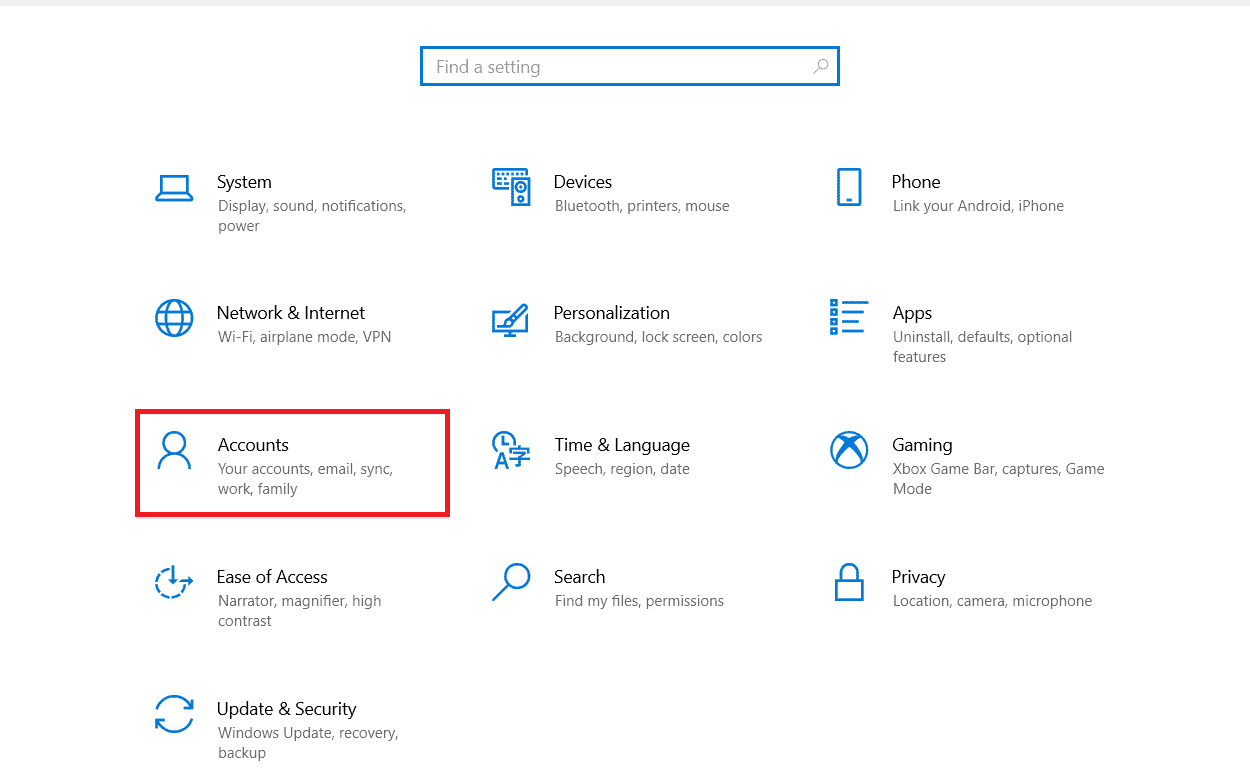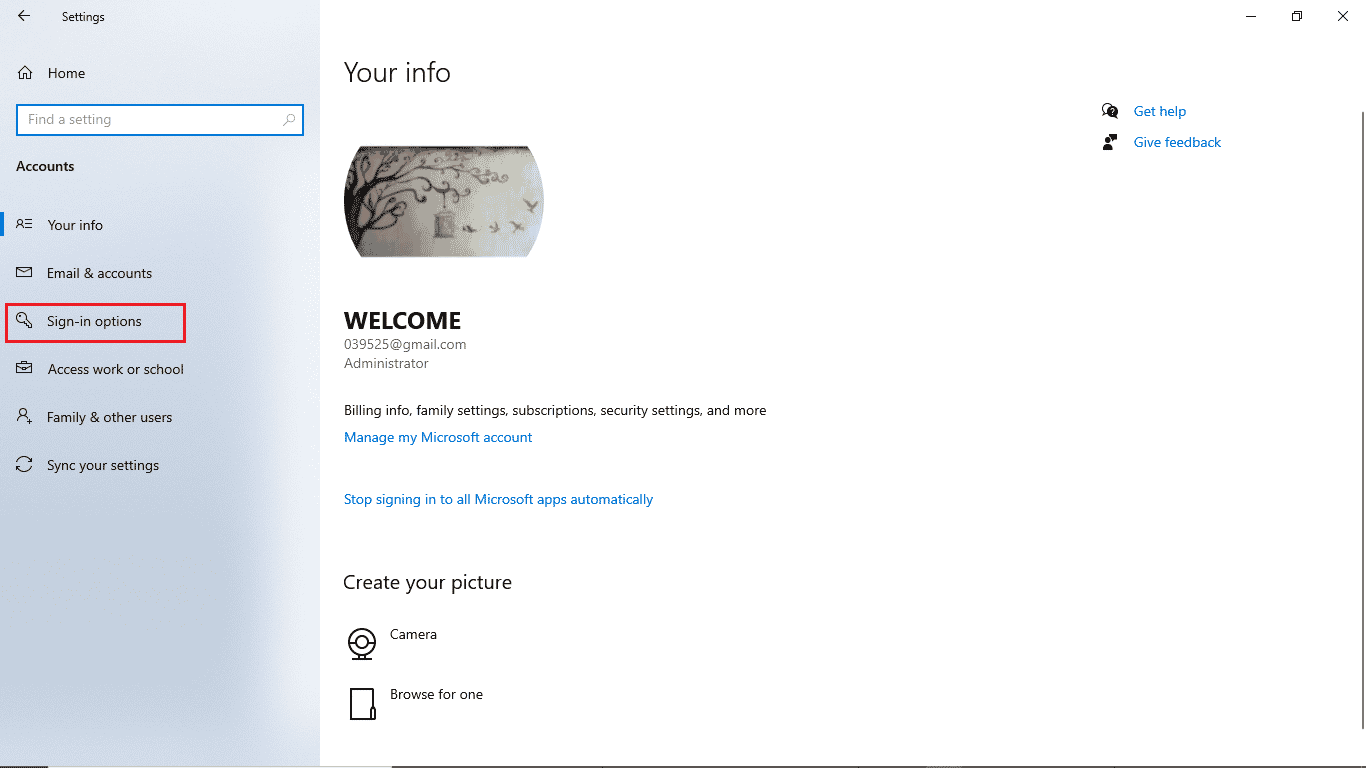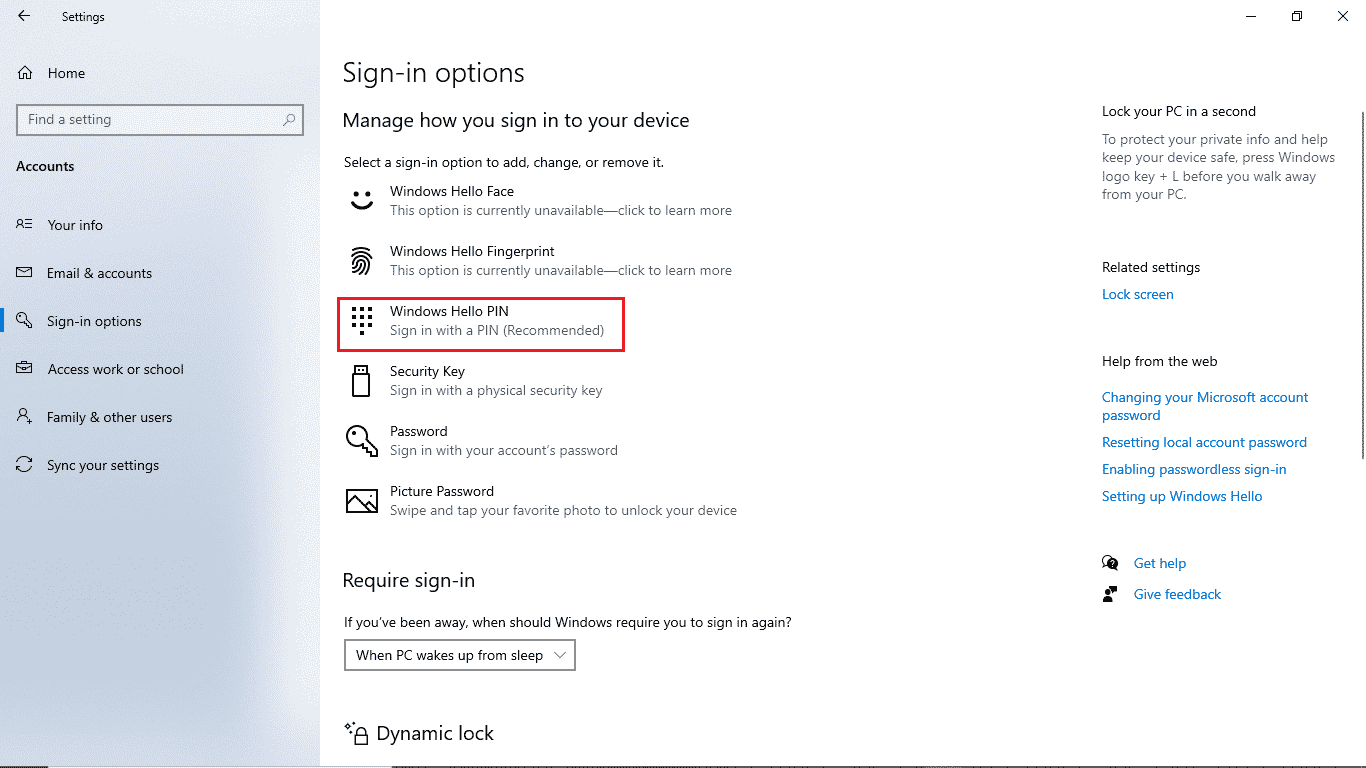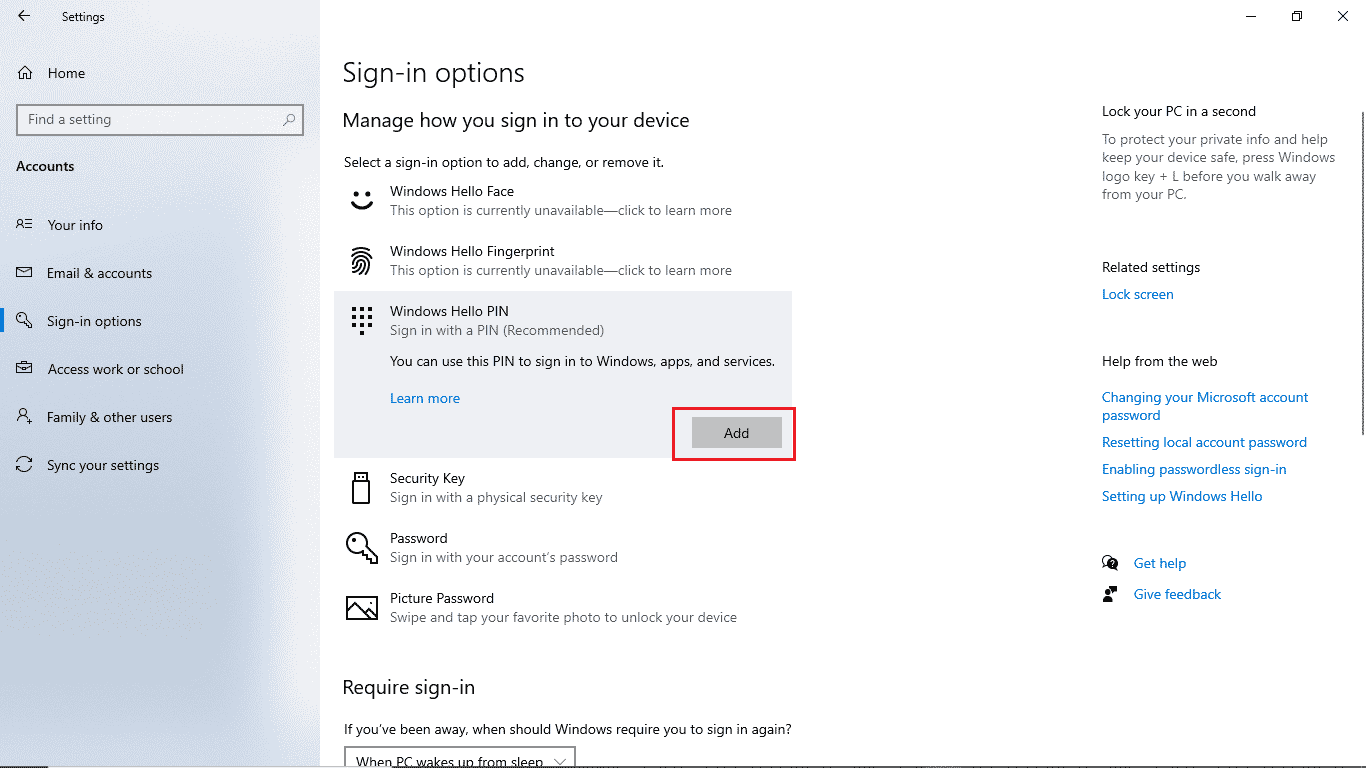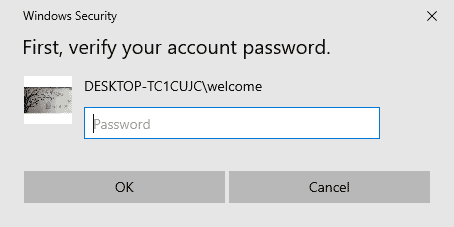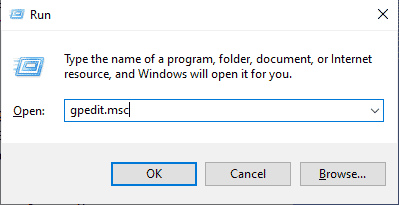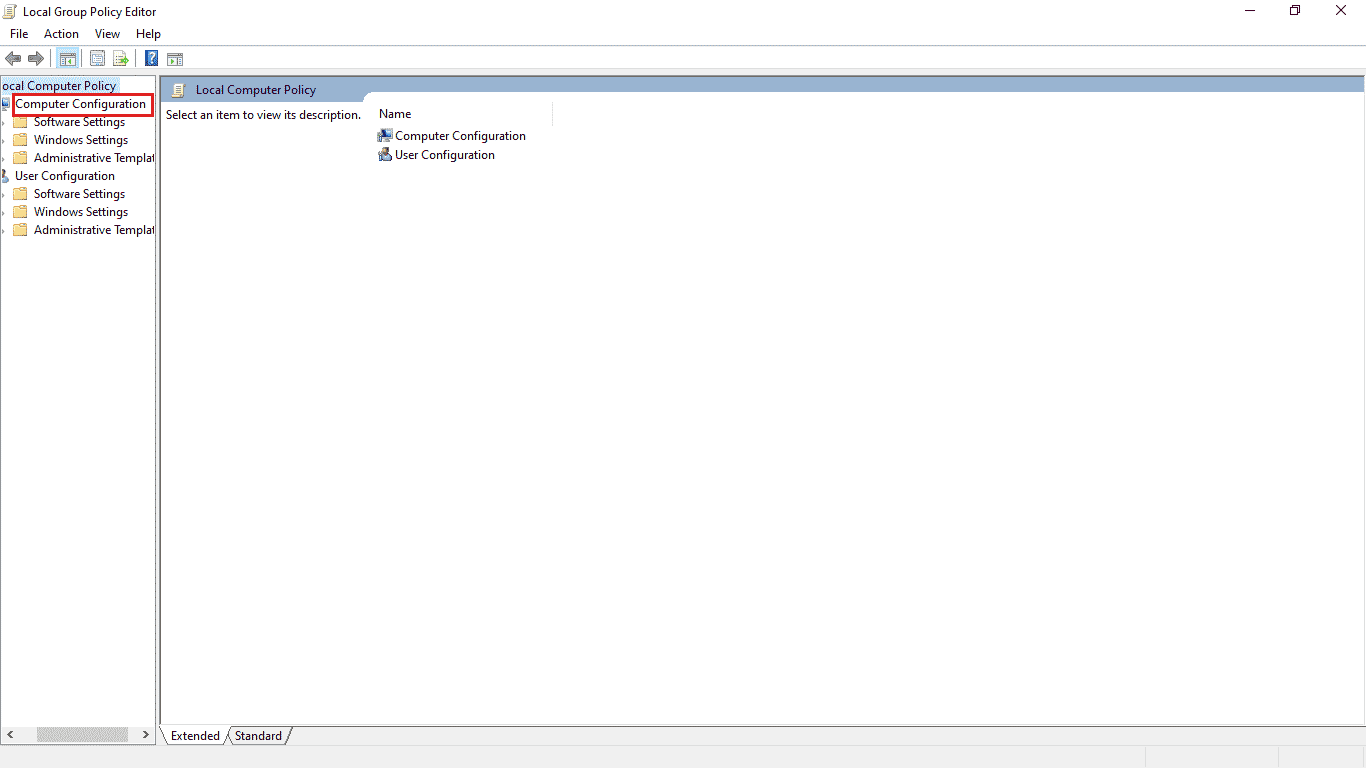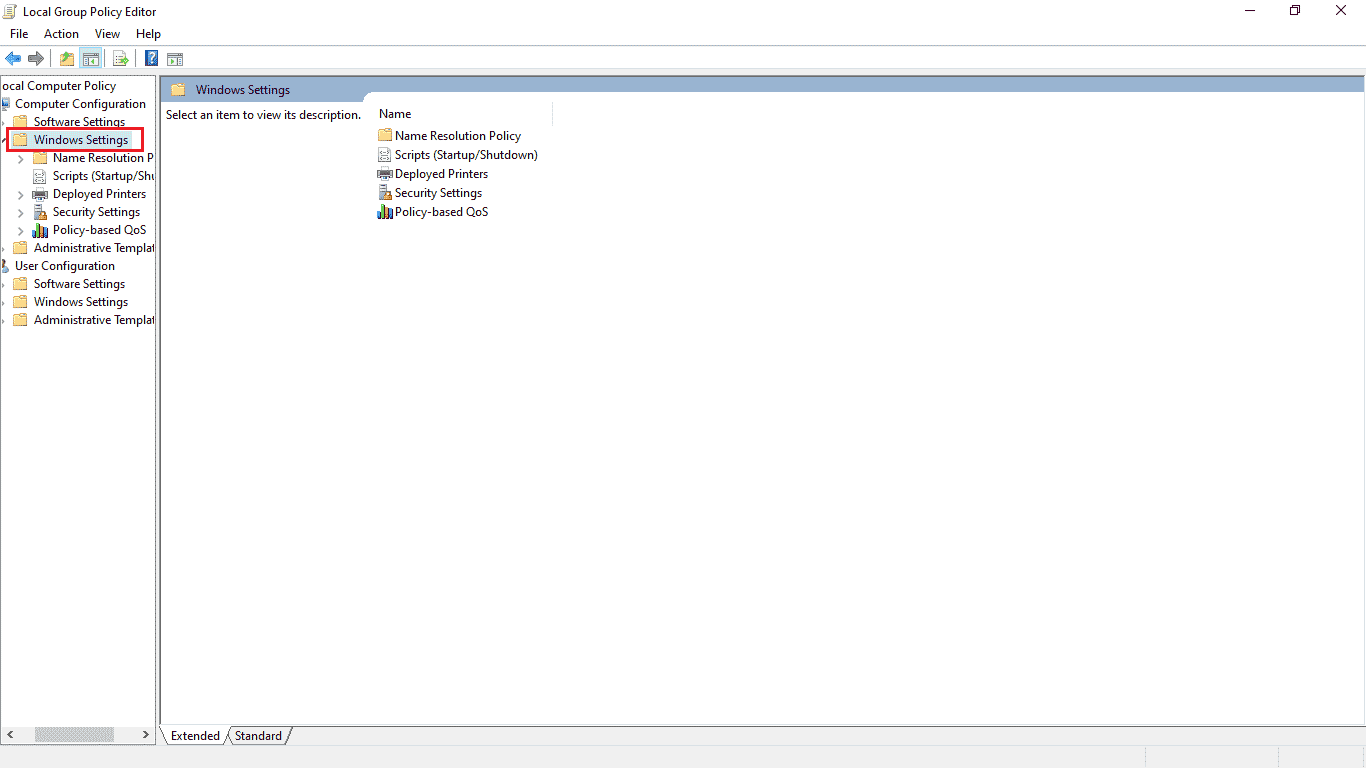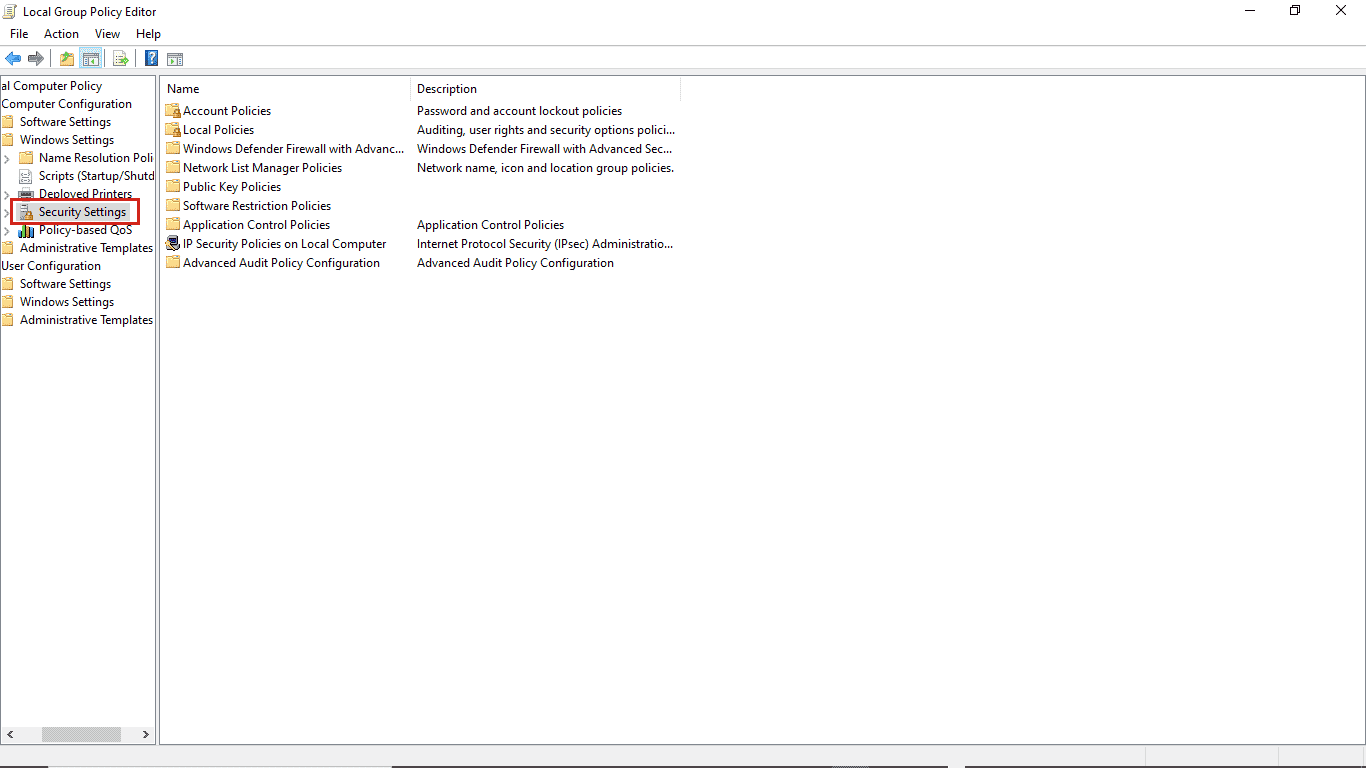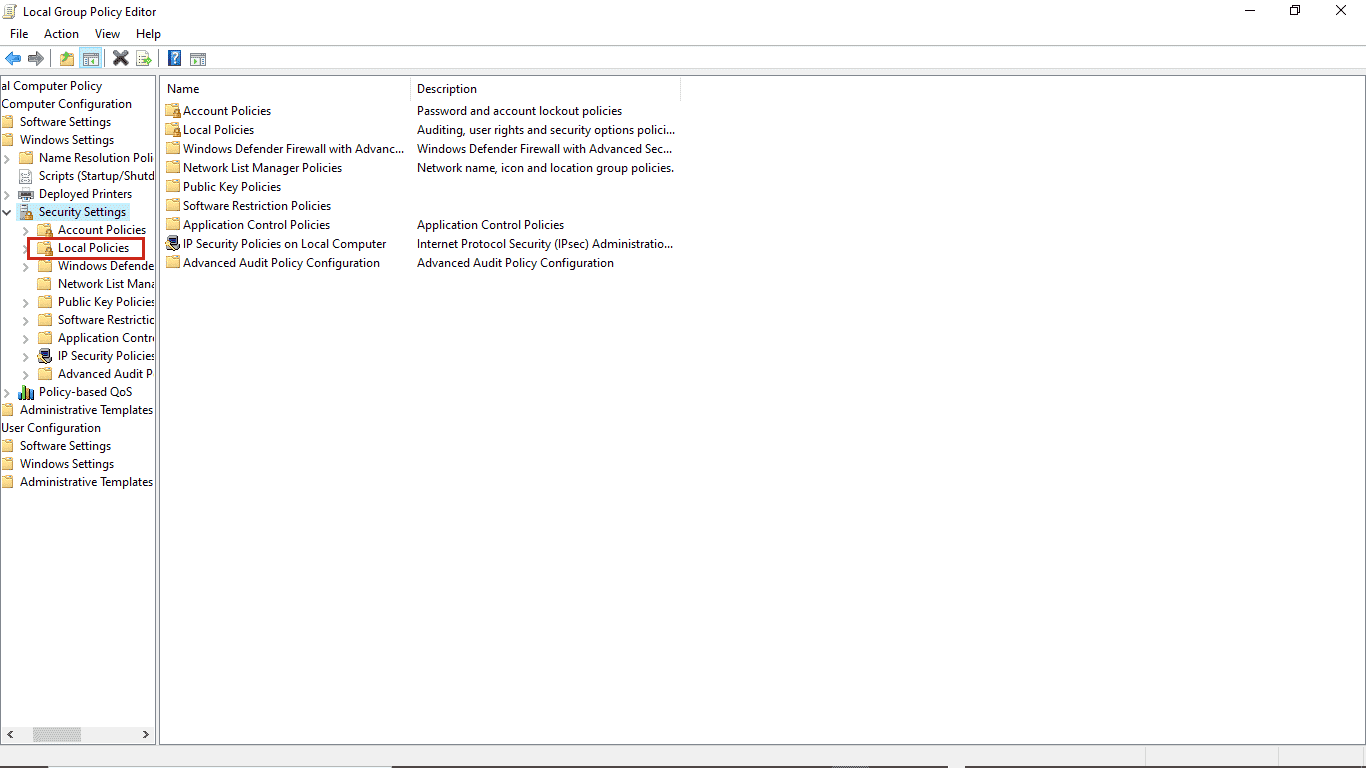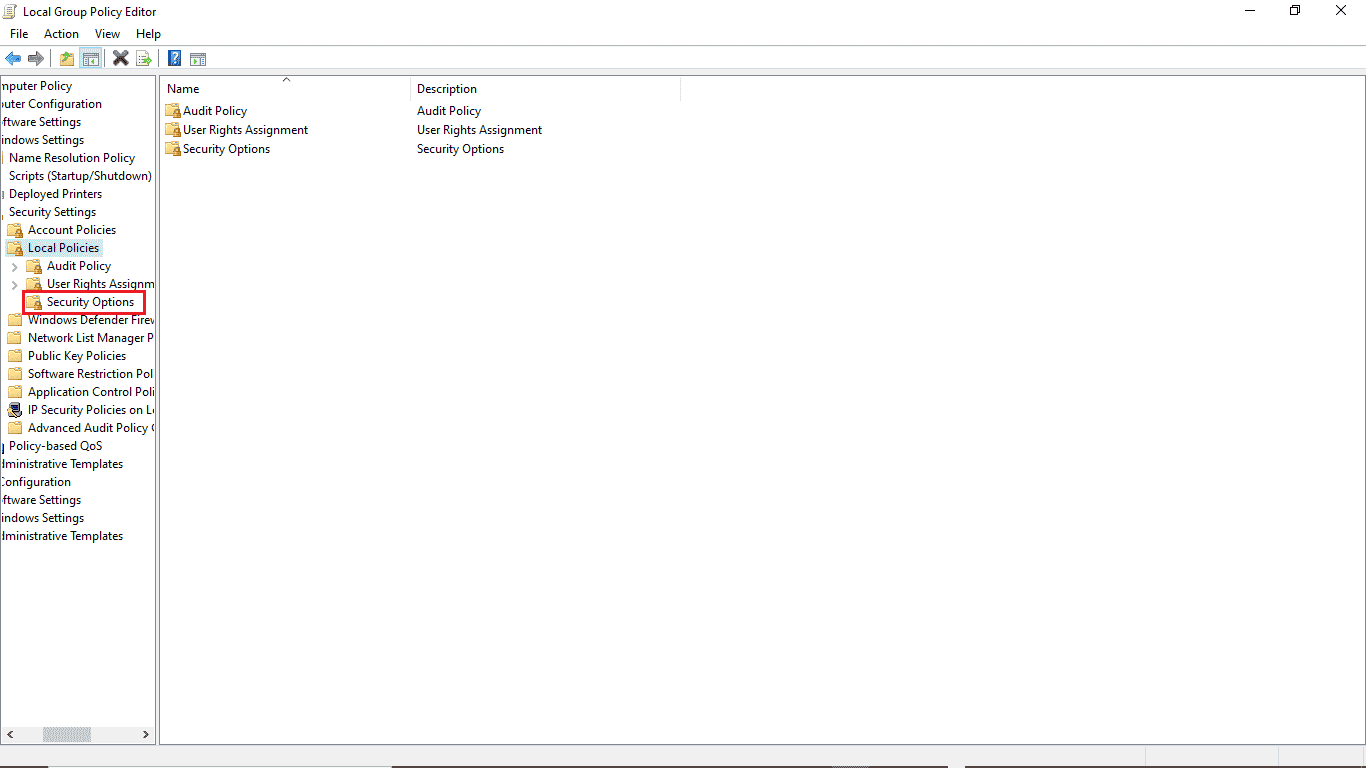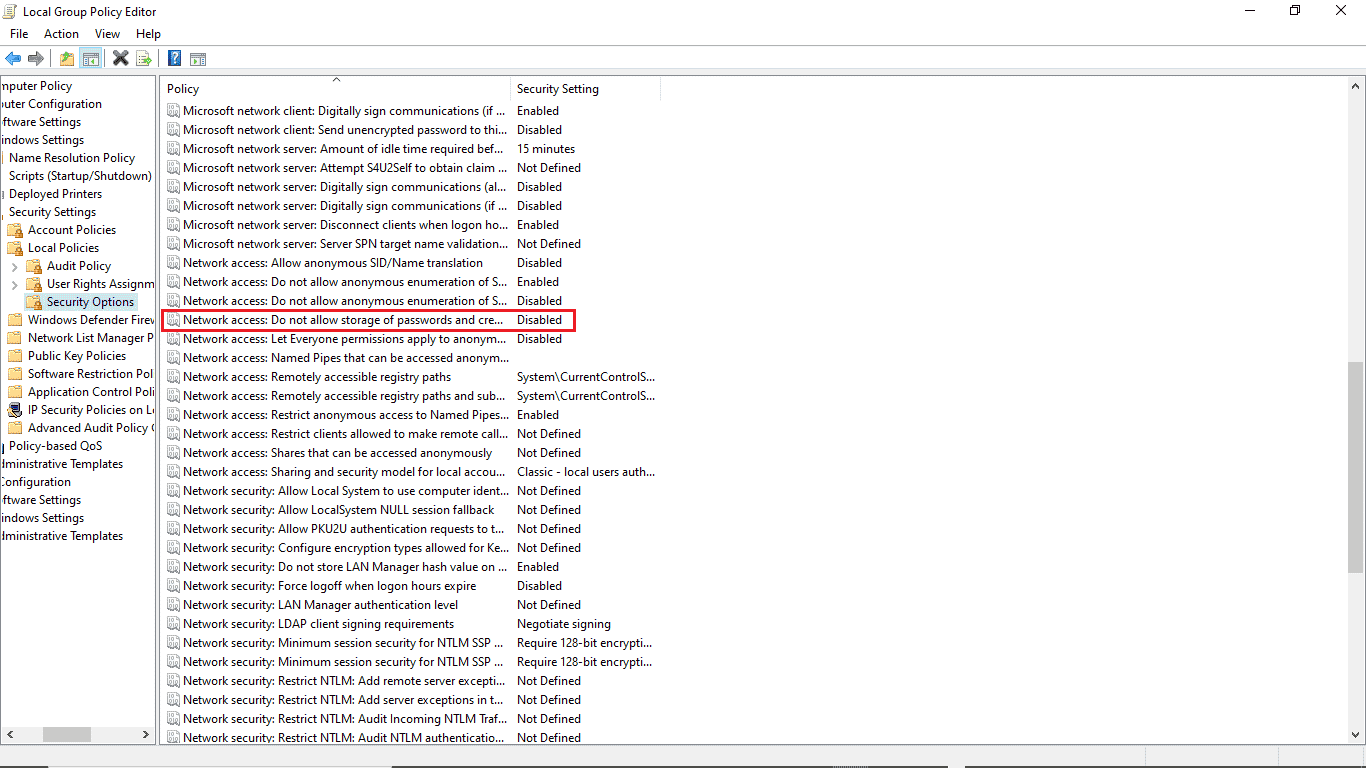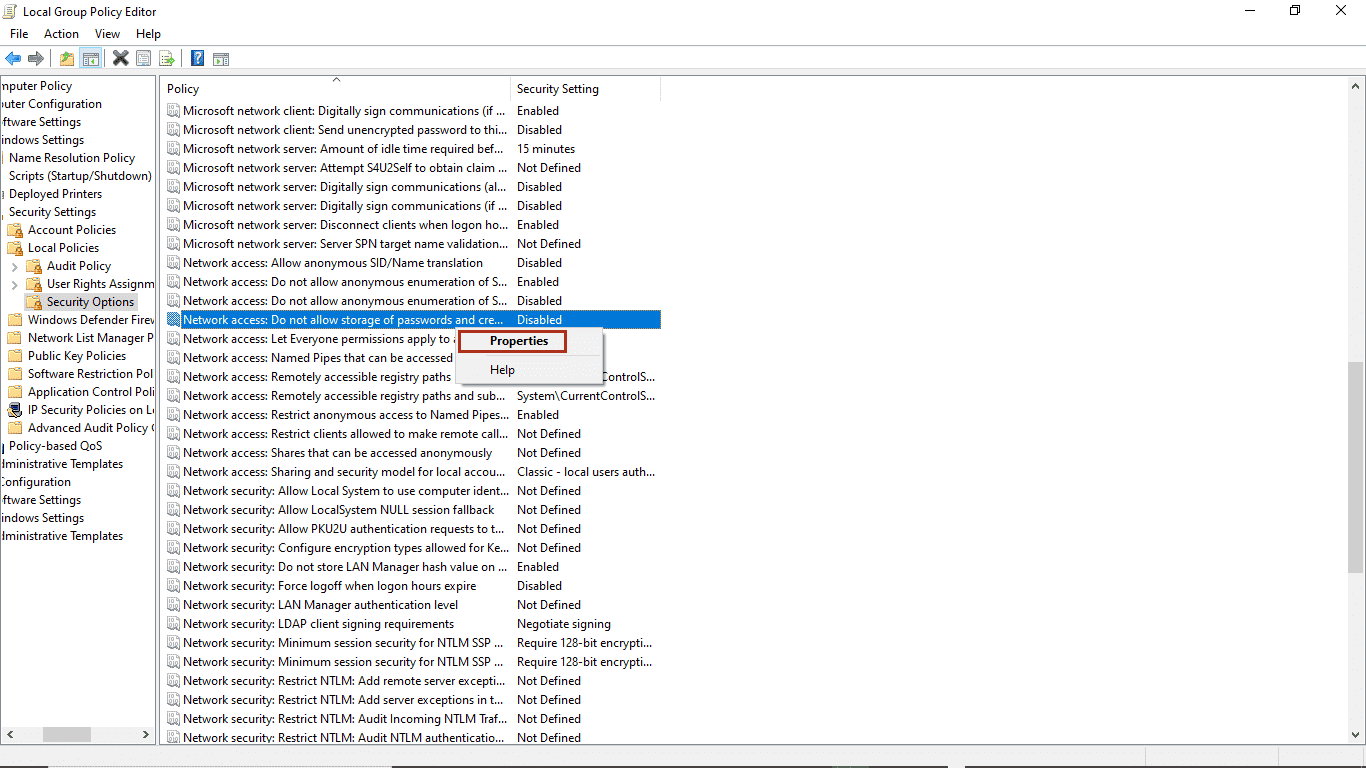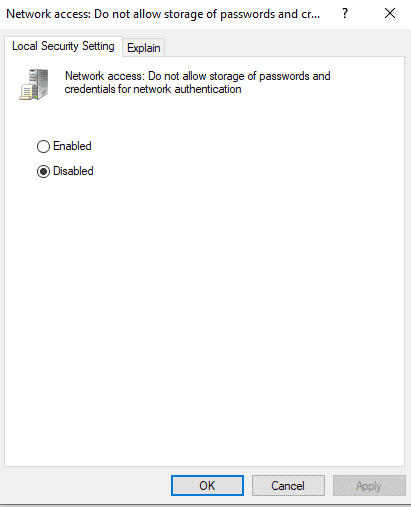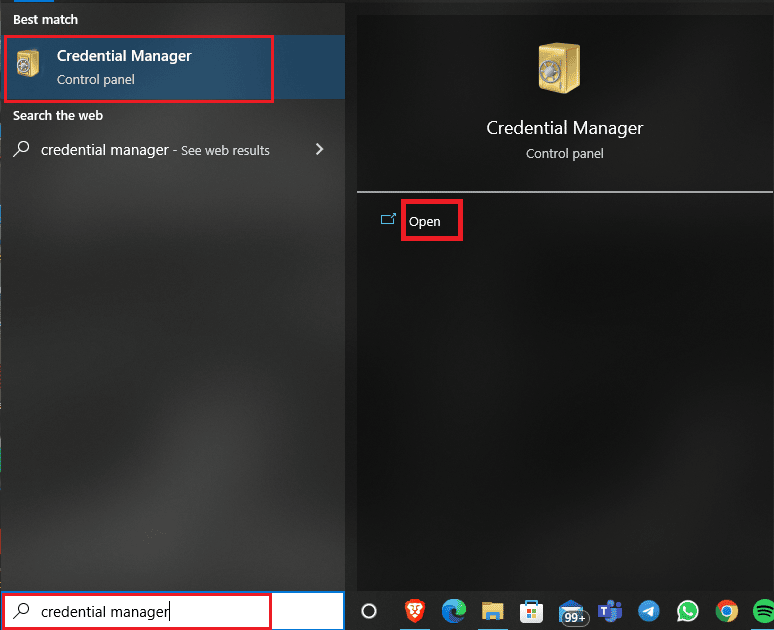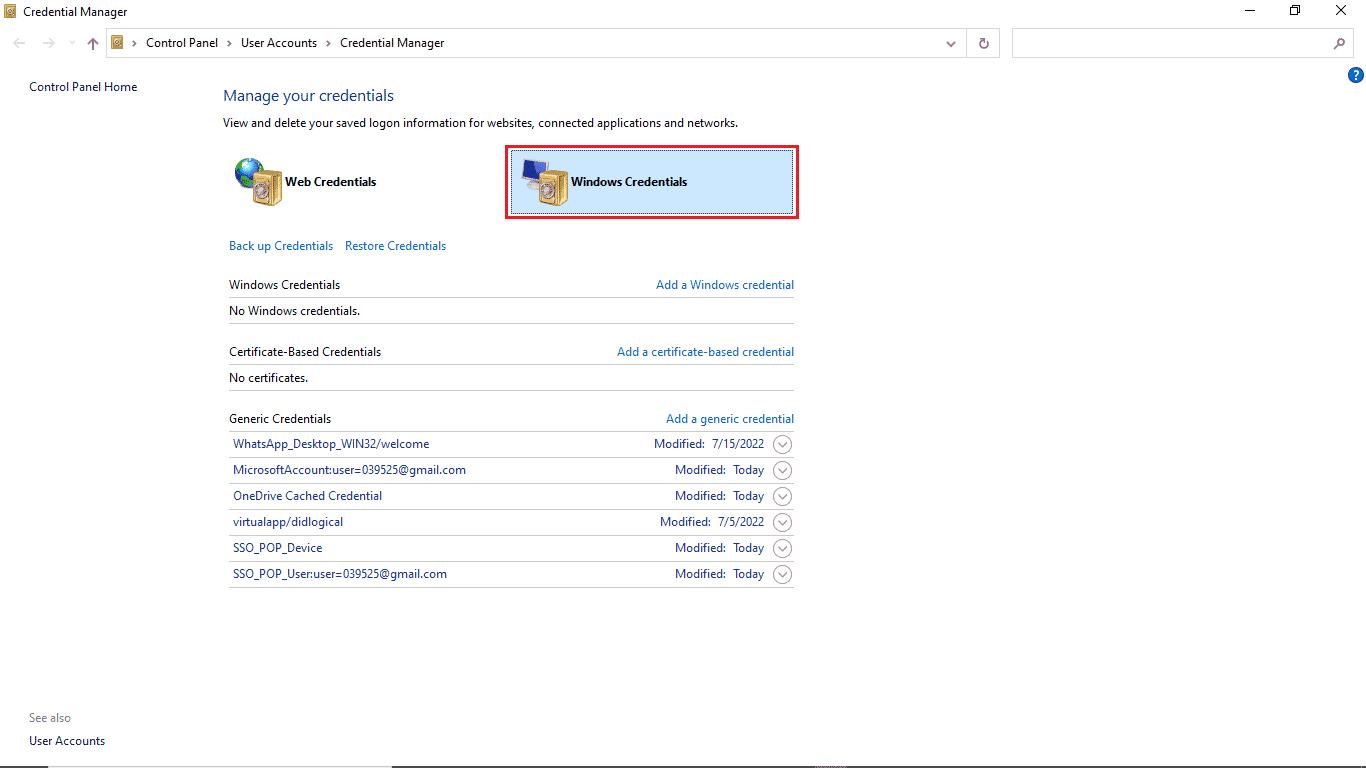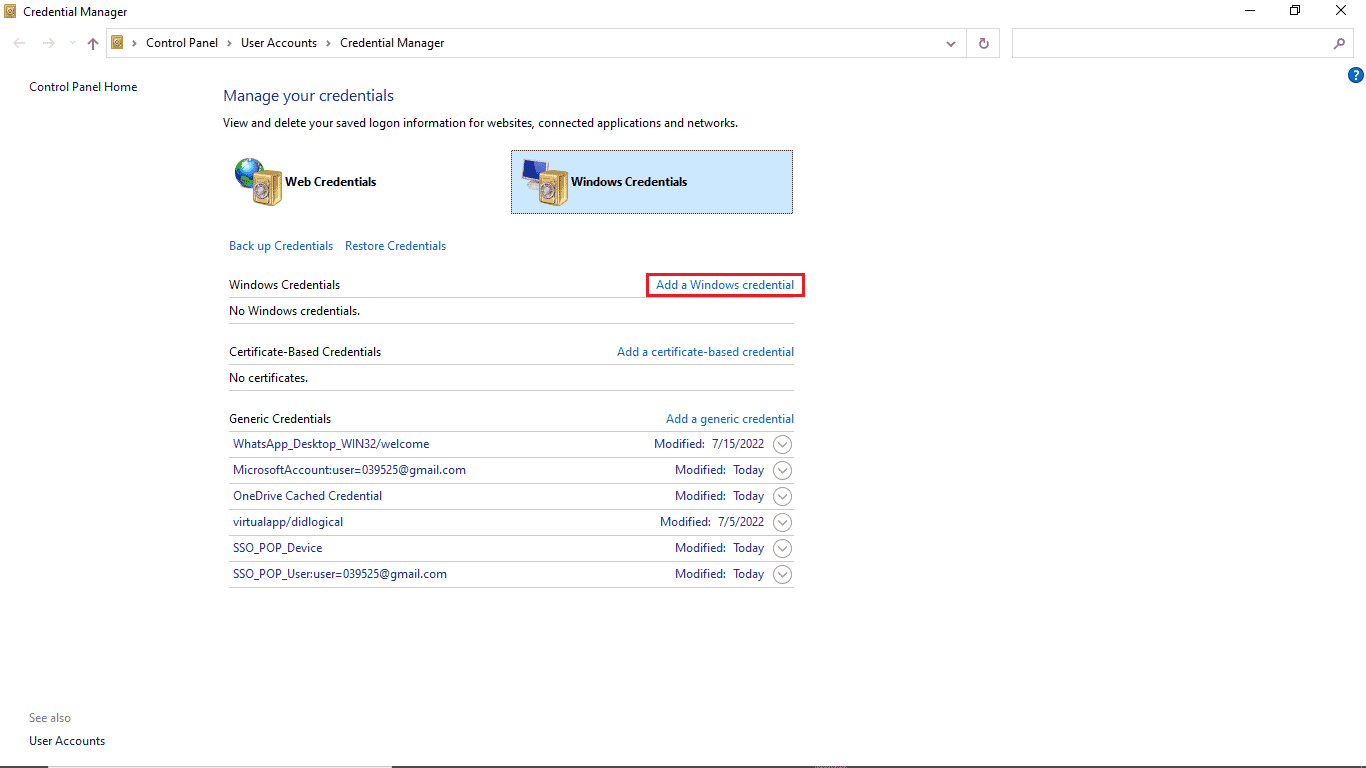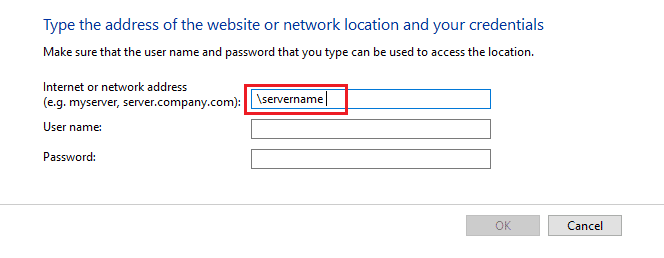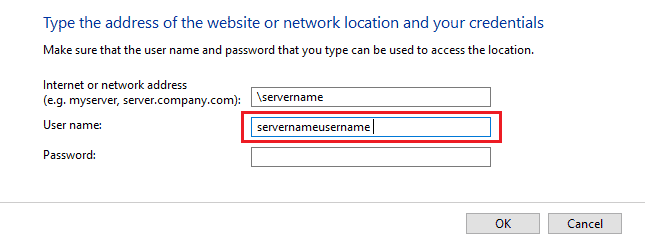Fix A Specified Logon Does Not Exist in Windows 10
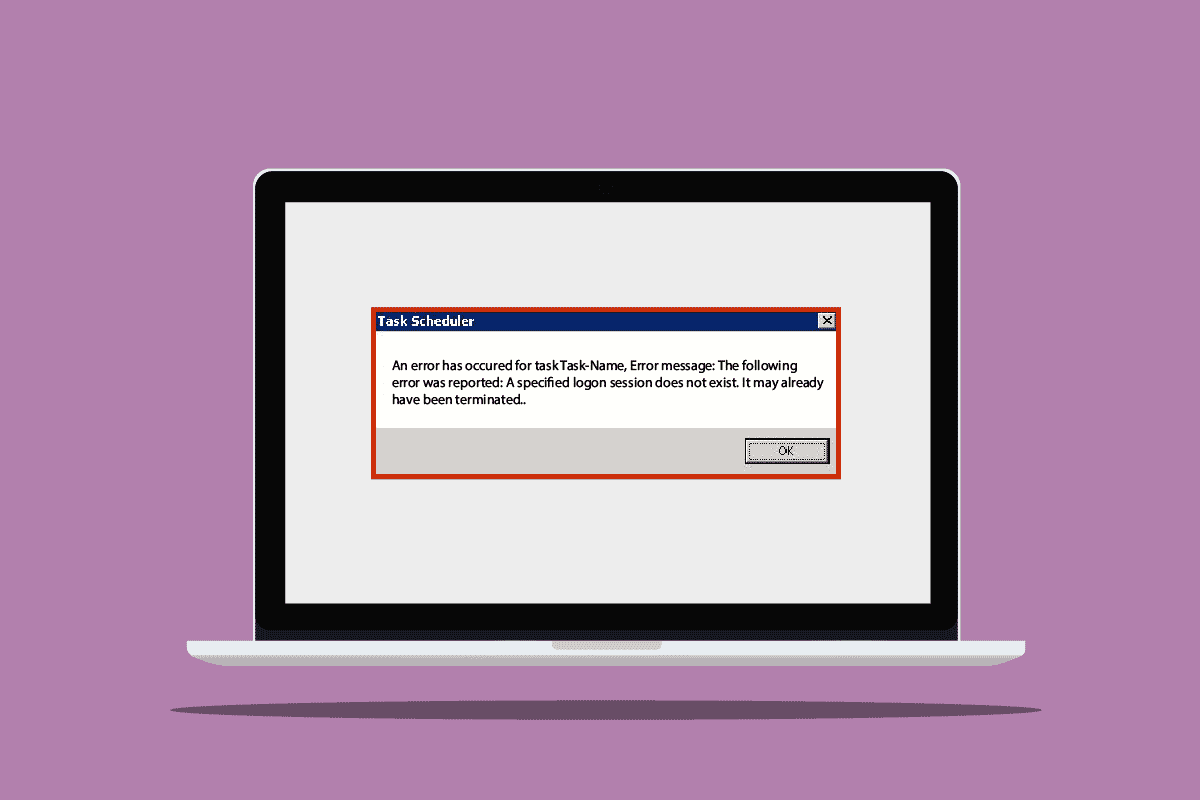
While trying to connect your PC to a device or a Network Attached Device (NAS), you may receive a specified logon does not exist error. Generally, this error was received by the users with earlier Windows 10 updates. However, the root cause of this error appearing n your system can be due to system updates. The users who received this error also received error messages such as Task Scheduler errors and scheduled tasks do not run without a logon session. There are a few methods that you can try to fix this issue on your system.
How to Fix A Specified Logon Does Not Exist in Windows 10
There could be various reasons for Task Scheduler error to appear on your computer. Some of the possible reasons for this error are listed below.
- Using an earlier version of the Windows 10 update
- A possible new faulty system update
- Inadequate network settings
- Incorrect configuration of the system group error
Method 1: Change Windows 10 Sign-in Method
If you receive a specified logon does not exist error while trying to connect your system with a NAS network, you can try to fix this error by changing the signing-in methods on your system. You can follow these simple steps to use this method.
1. Press Windows + I keys together to open the Settings.
2. Click on Accounts setting.
3. Click on Sign-in options on the left pane.
4. Click on Windows Hello PIN.
5. Click on the Add option.
6. Set your password PIN.
After you have changed your login method, you should not receive the same error again. If you continue to get scheduled tasks that do not run without a logon session error, you can try following the next method.
Also Read: Fix Task Scheduler Not Running In Windows 10
Method 2: Change Network Access Settings
One of the methods that you can use to avoid a specified logon does not exist error on your computer is to change your system’s network access settings. You can change your network access settings by following the instruction below.
1. Press the Windows + R keys simultaneously to open the Run dialog box.
2. Type Gpedit.msc and hit the Enter key to open the Local Group Policy Editor.
3. In the Local Group Policy Editor, go to Computer Configuration.
4. Then, open the Windows Settings.
5. Next, double-click on the Security Settings.
6. Now, go to the Local Policies folder.
7. Finally, open the Security Options folder.
8. In the Policy tab, locate Network access: do not allow storage of passwords and credentials for network authentication.
9. Right-click on Network access: do not allow storage of passwords and credentials for network authentication and click on Properties.
10. Select Disabled and click on OK and then click on Apply.
After completing all the mentioned steps, restart the PC and check if scheduled tasks do not run without a logon session error has been resolved. If the issue remains, try moving on to the next method.
Also Read: 16 Best Free Network Monitoring Software for Windows 10
Method 3: Use Credential Manager
Credential Manager is a utility provided by Microsoft; this utility provides you with the options that let you check and edit credentials such as passwords and usernames for signing in to various websites, computer applications, and other such networks. You can use this utility to avoid this Task Scheduler a specified logon does not exist error and perform this function by following these simple steps.
1. Press the Windows + S keys together to open the Windows Search menu.
2. Type Credential Manager in the search bar and click on Open.
3. Click on Windows Credential.
4. Locate the NAS device that may be causing the error on your system.
5. Delete the entry to remove credentials.
6. Click on Add a Windows credential to add a new Windows credential value.
7. In the Internet or Network Address section, type servername (add the IP address or Netbios-name of your Cloudstation).
8. In the Username section, enter servernameusername (name of the Netbios name you are connecting your device to).
9. Leave the Password section blank and click OK.
Frequently Asked Questions (FAQs)
Q1. Why does login failure occur on my computer?
Ans. There could be multiple reasons for login failure on your computer, including an old Windows version, a corrupt Windows update, wrong network settings, or wrong configuration settings. You can fix these issues by changing the Windows group policy’s login methods or computer configuration.
Q2. How can I change my login credentials on my computer?
Ans. You can use Windows Credential Manager to change login credentials saved on your Windows device. The credential manager utility was developed to let users check and edit their credentials, such as usernames and passwords saved in the Windows 10 system.
Q3. Does my Network Settings affect Login issues?
Ans. One of the reasons for login errors to occur on your computer is due to wrong network settings. To edit your network settings, you can go to the Local Group Policy Editor utility n your computer.
Recommended:
We hope this guide was helpful, and that you were able to fix a specified logon does not exist issue on your computer. Comment down and let us know which method worked for you. Also, if you have questions, queries, or suggestions, feel free to share them with us.