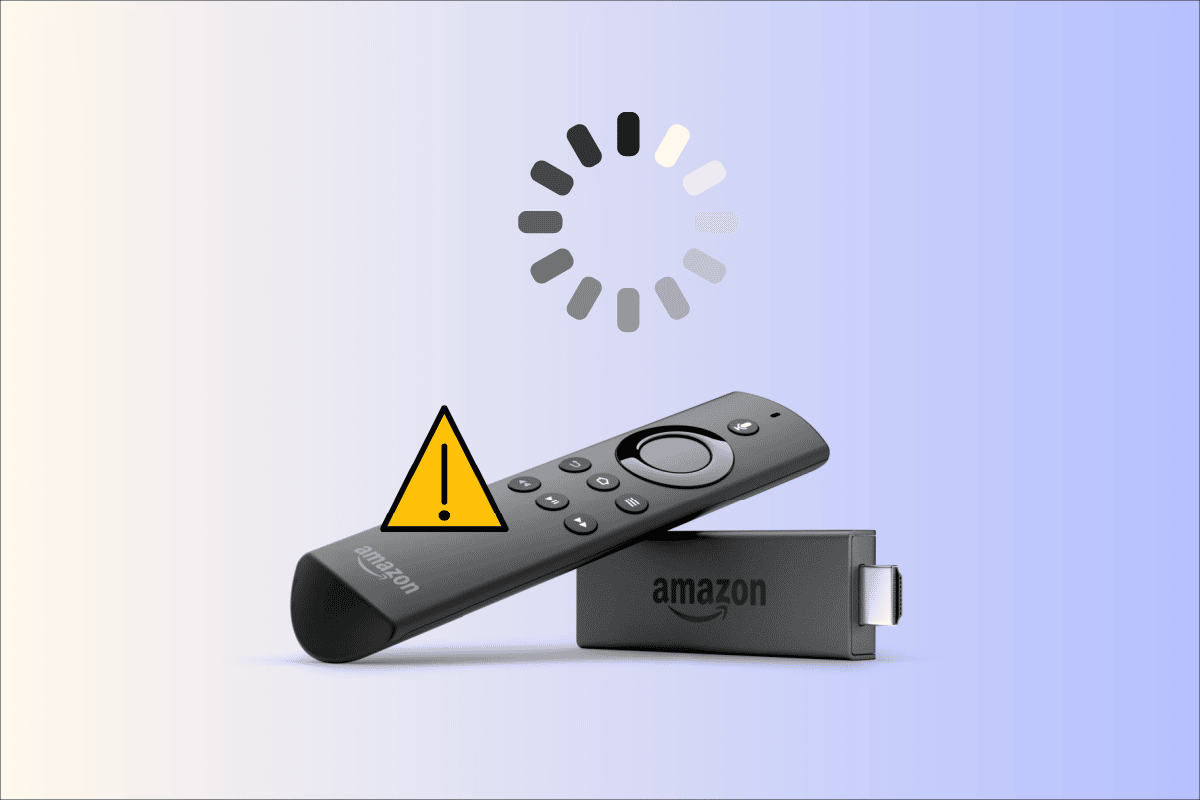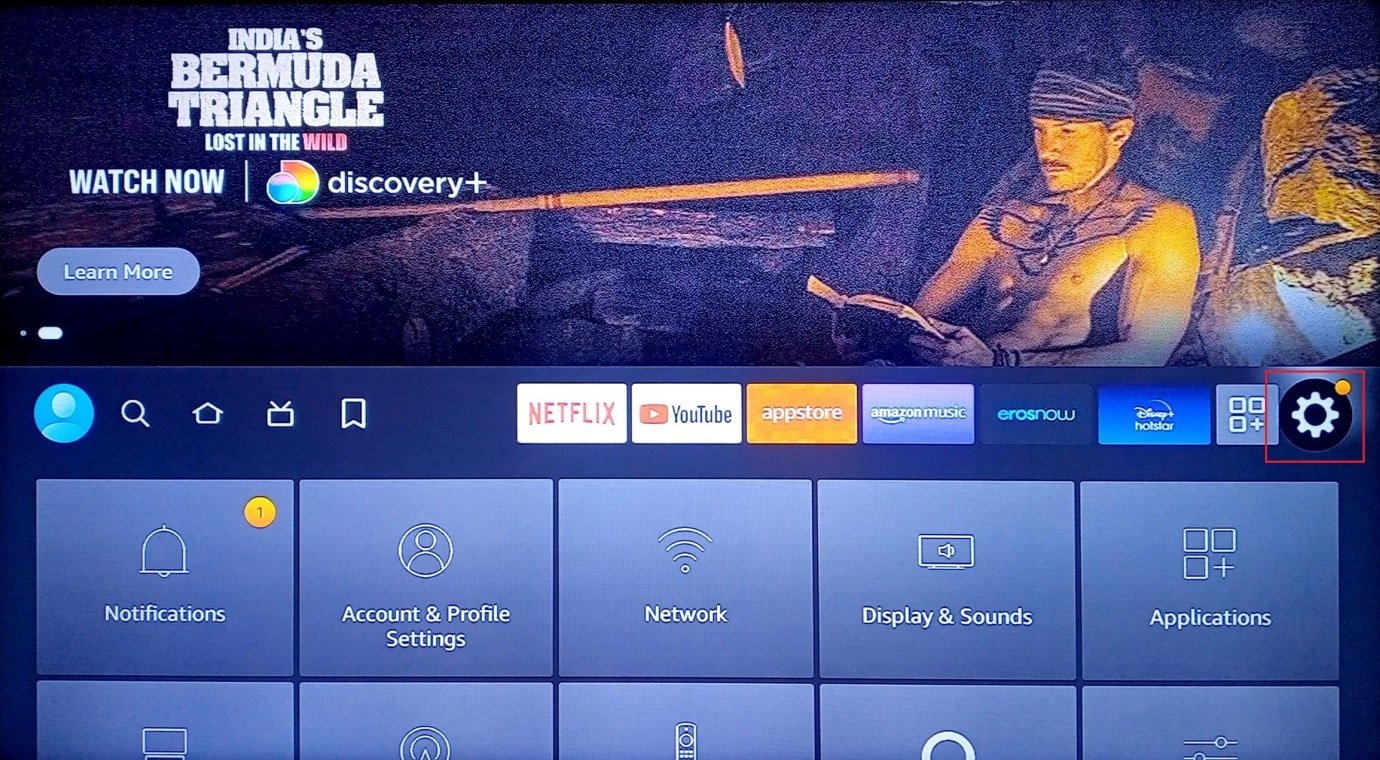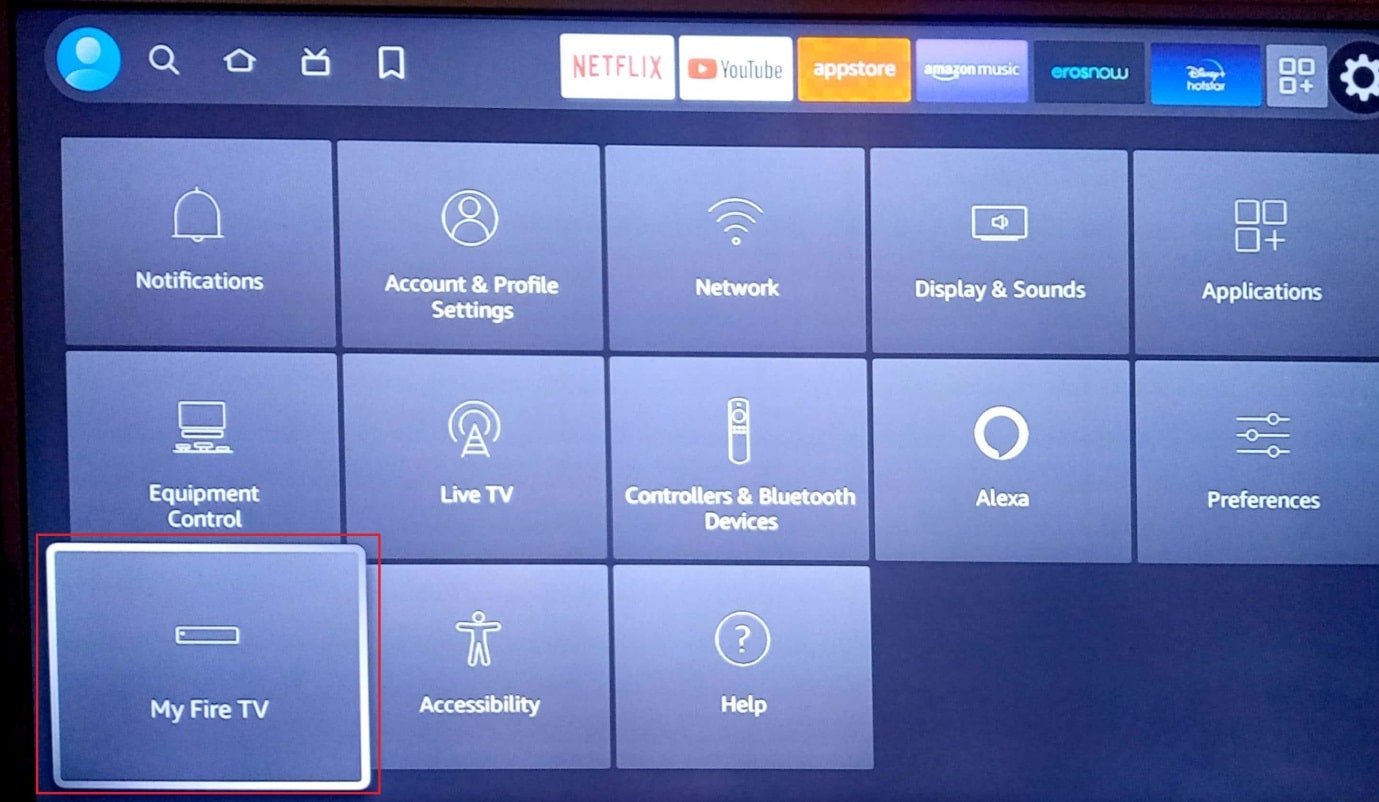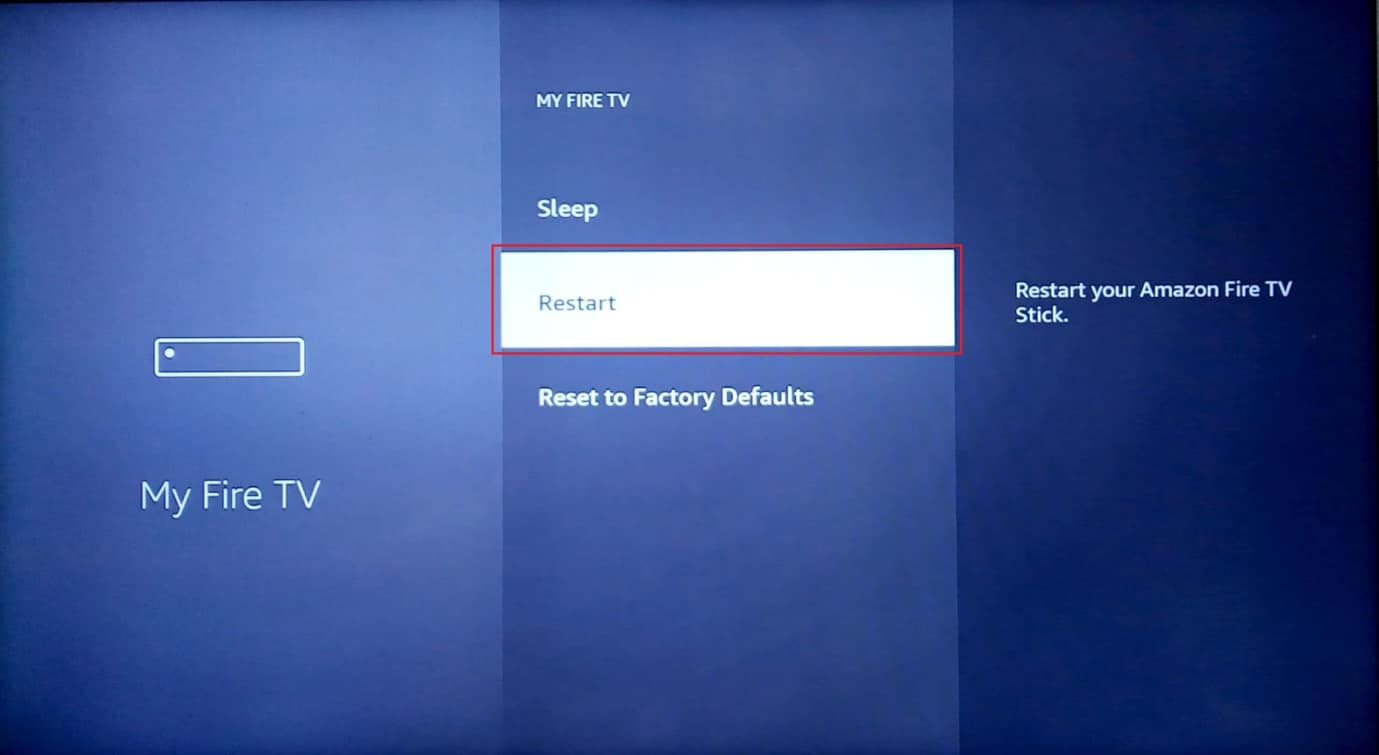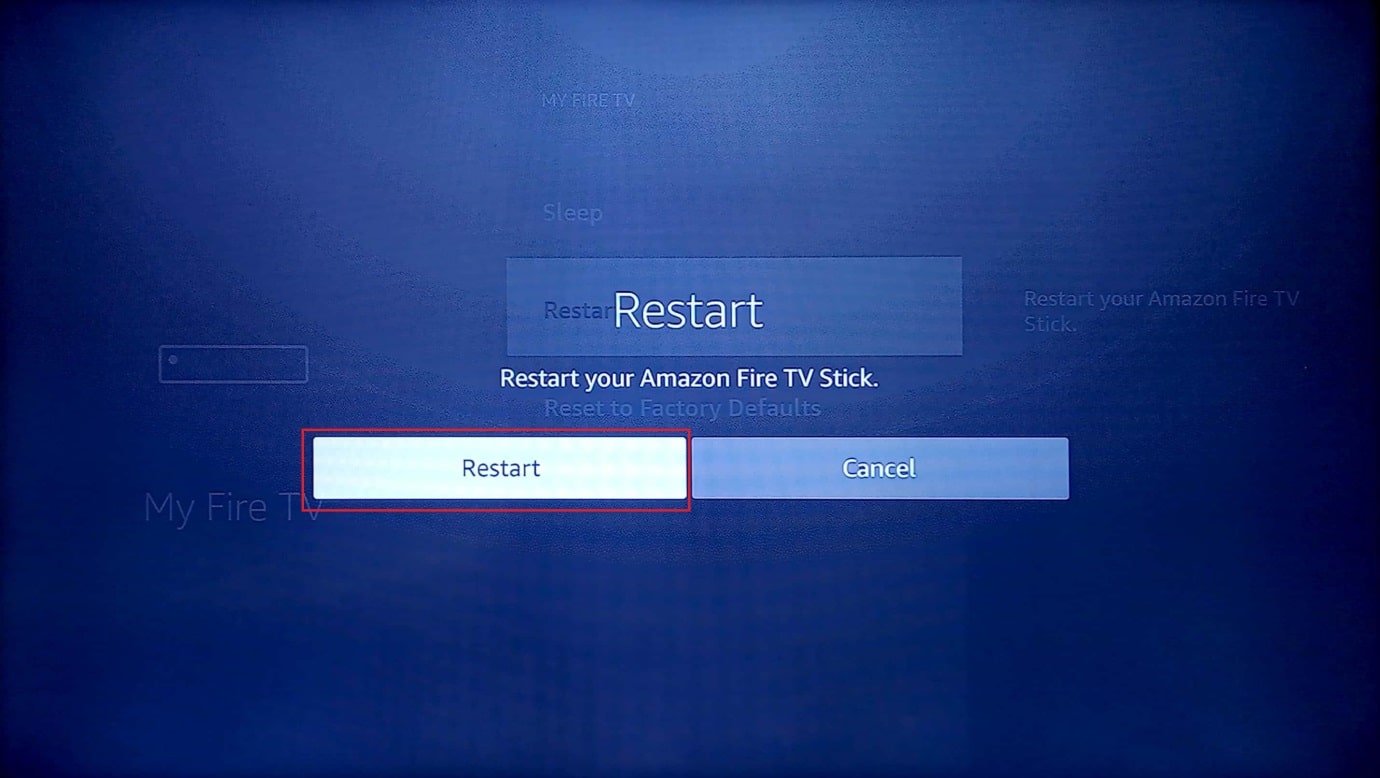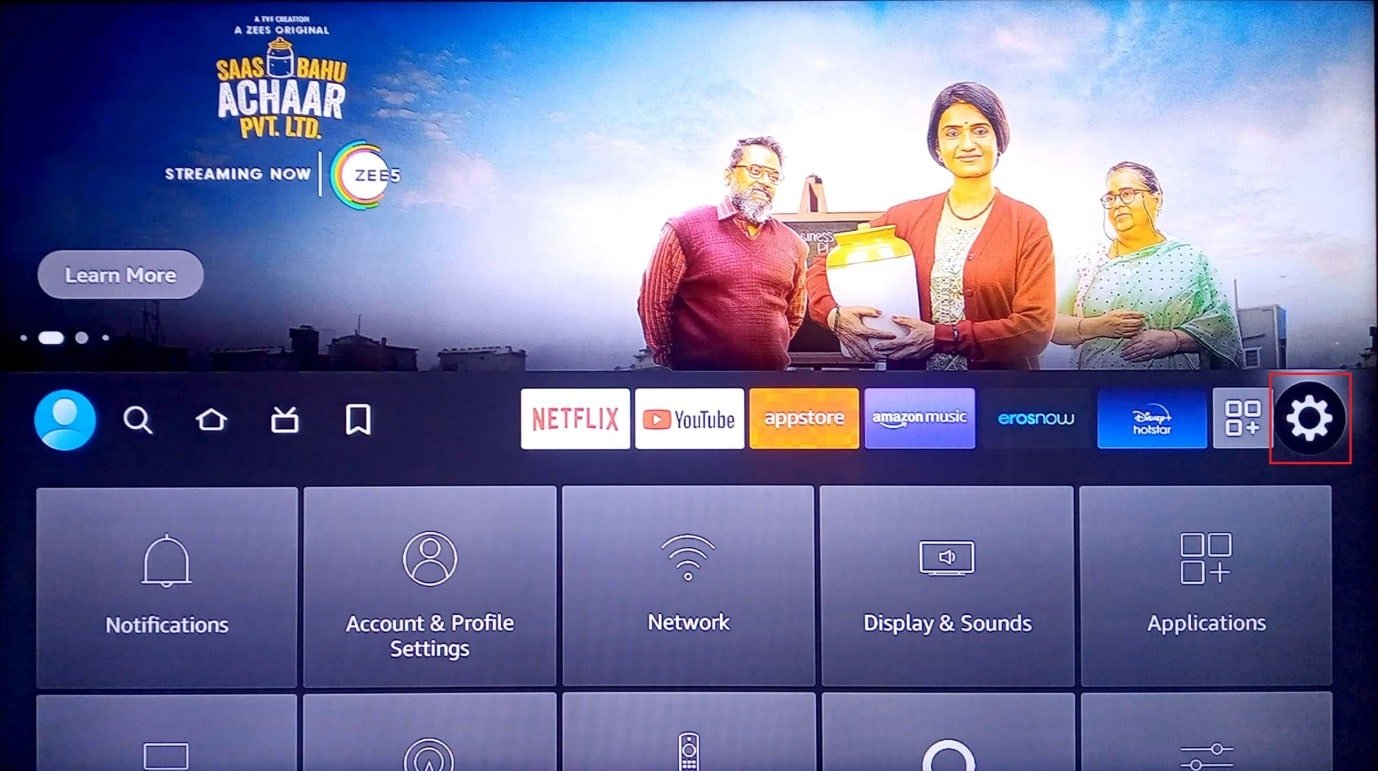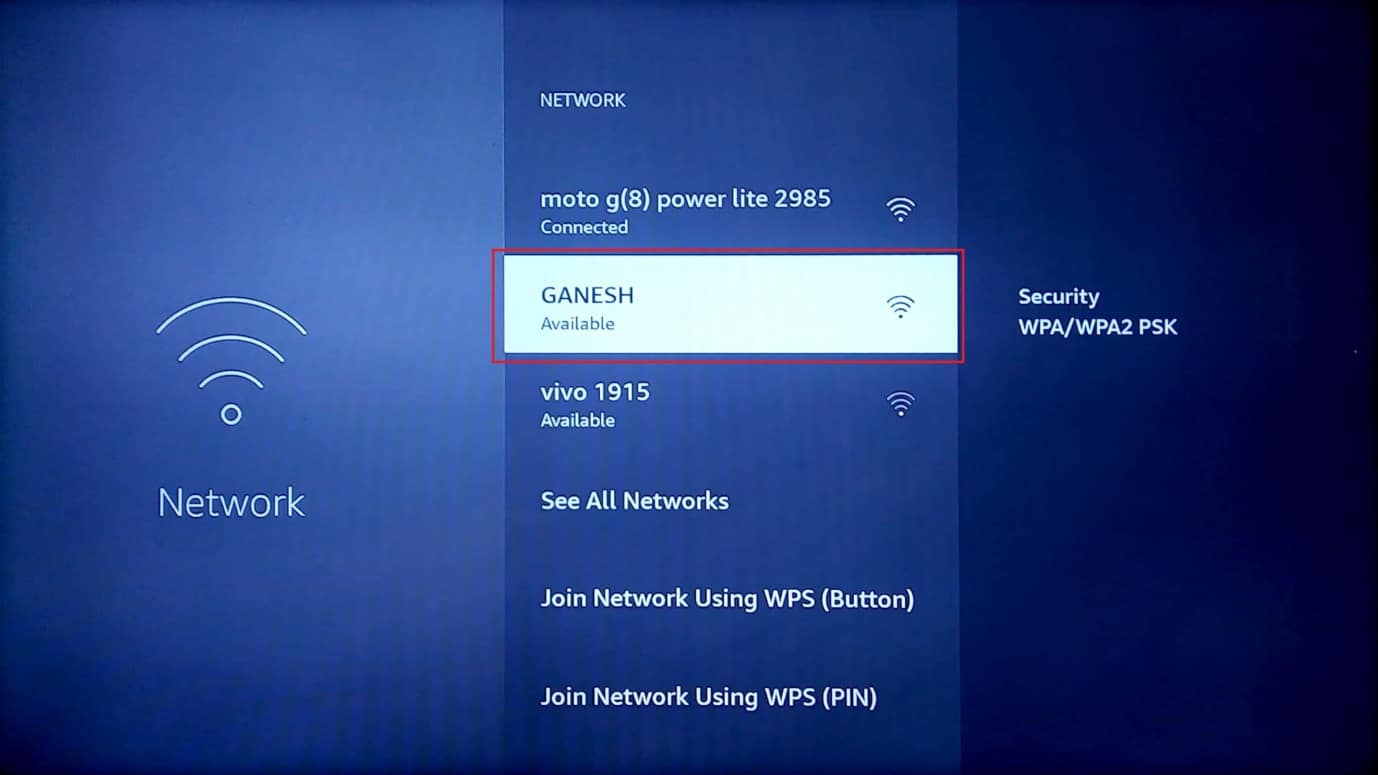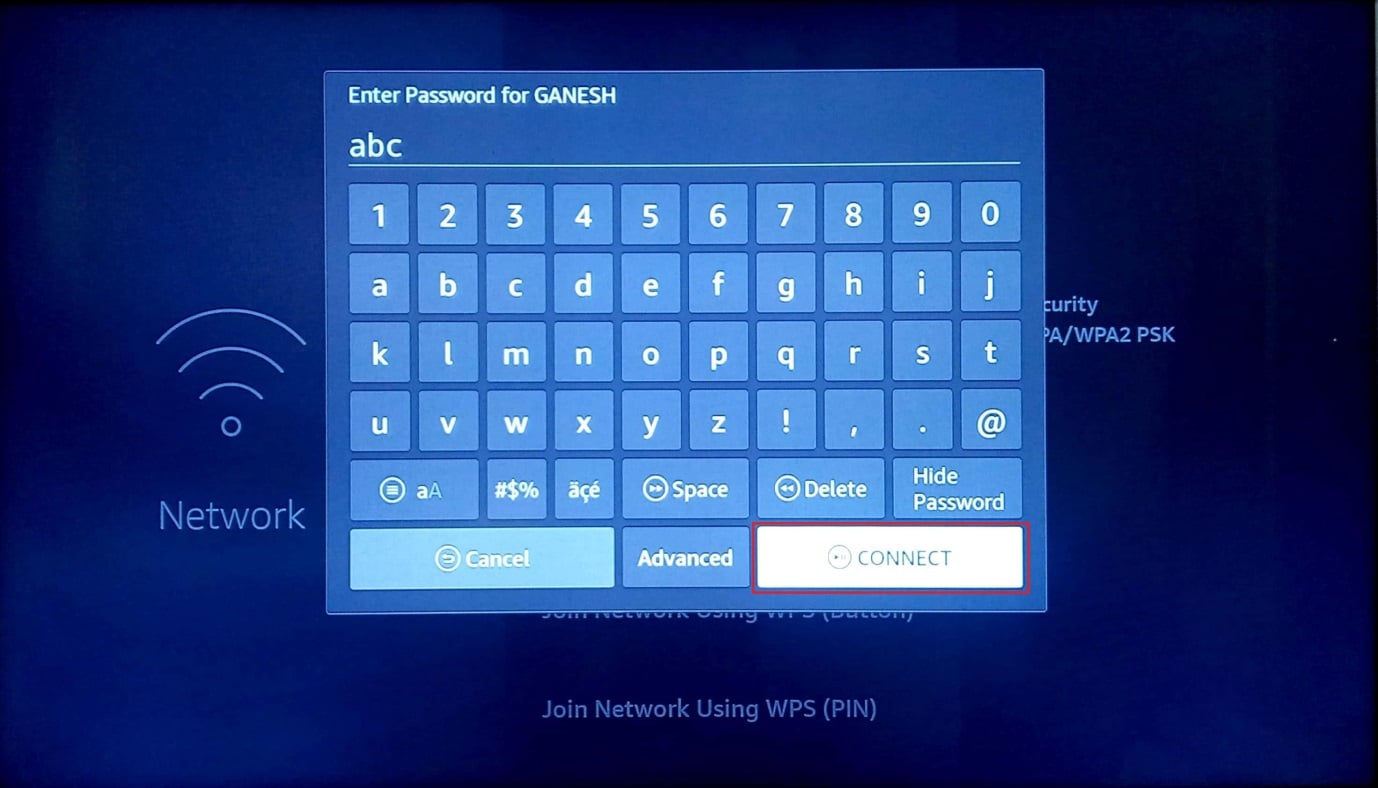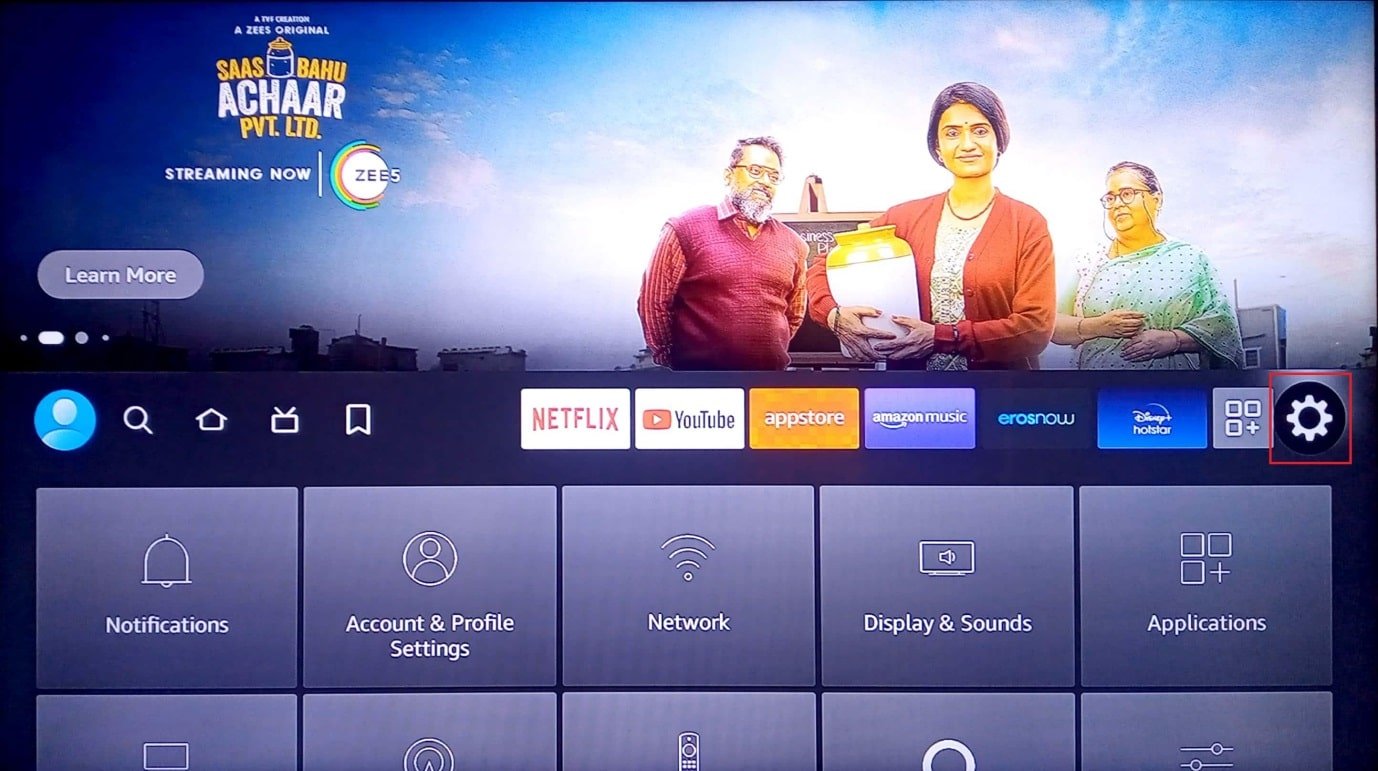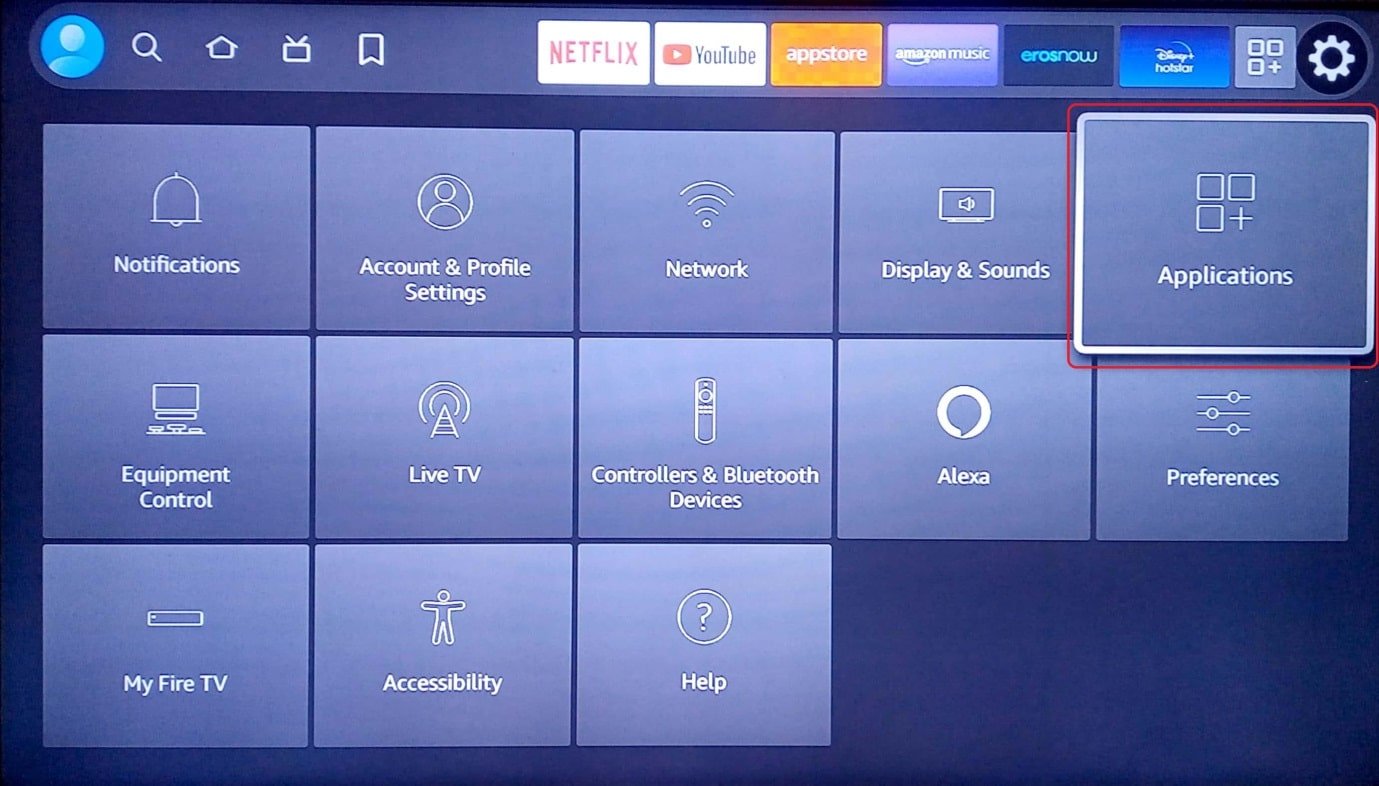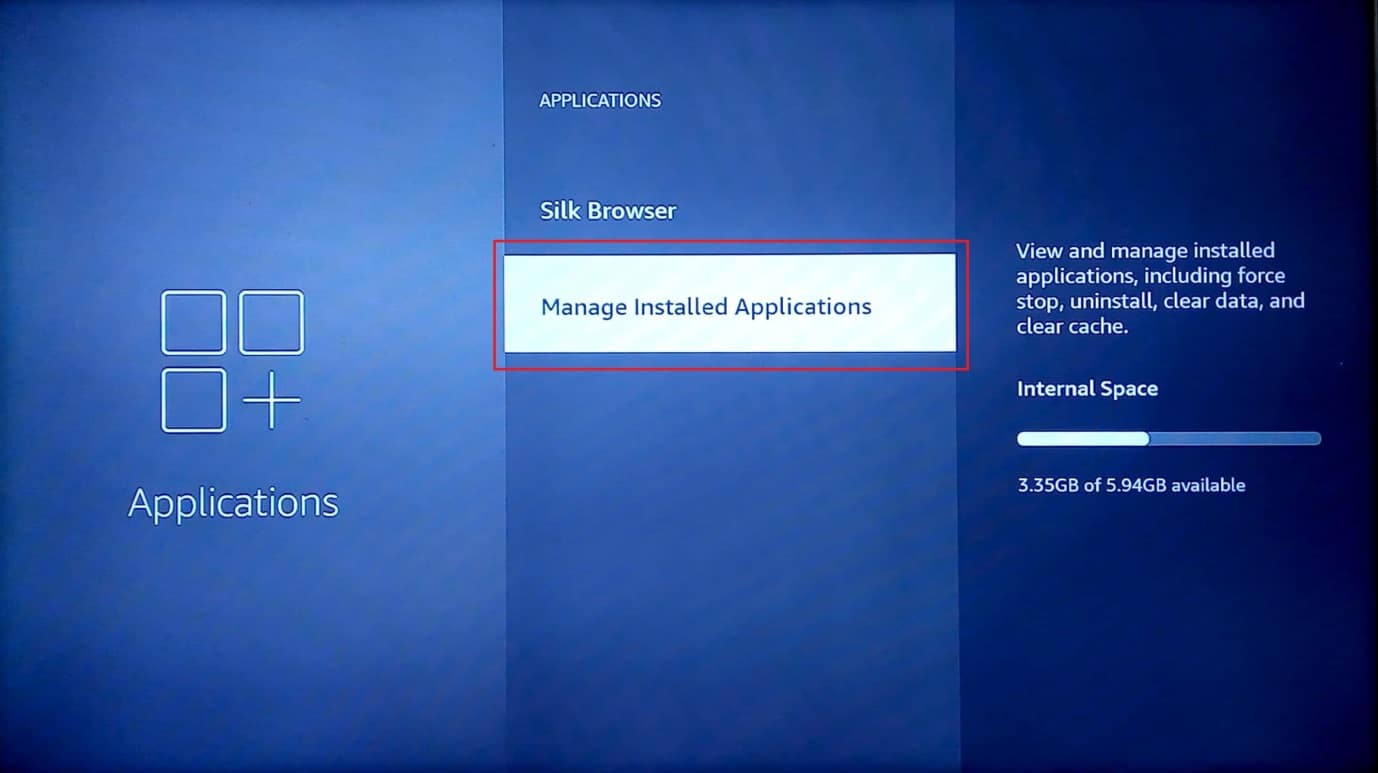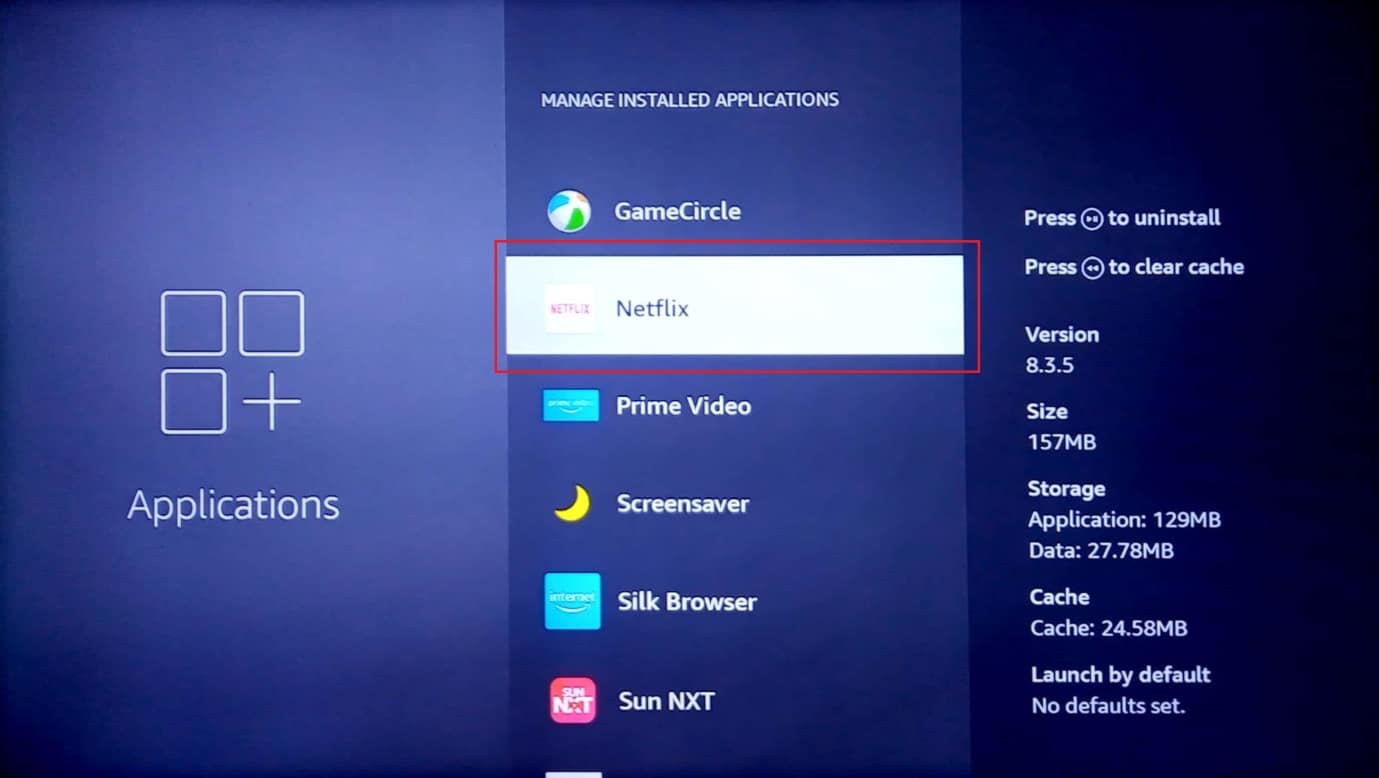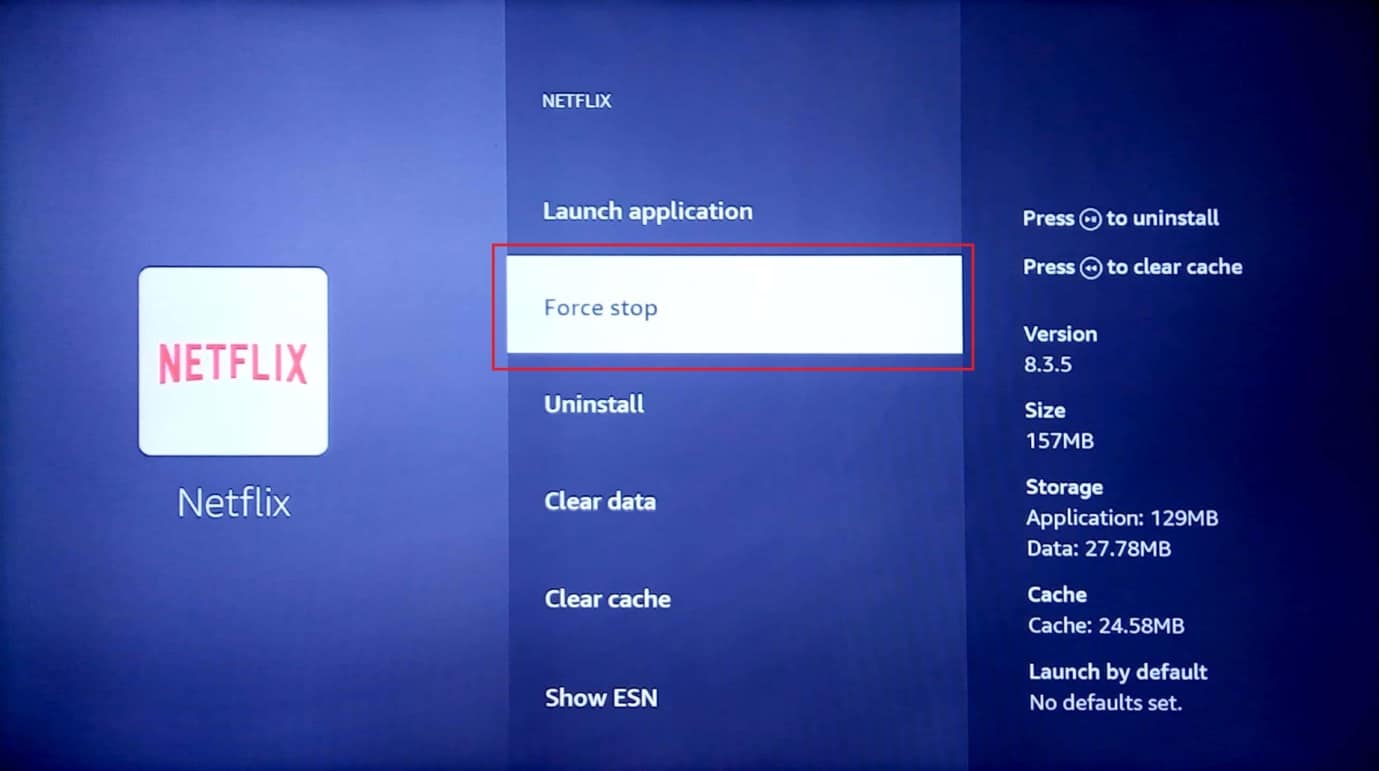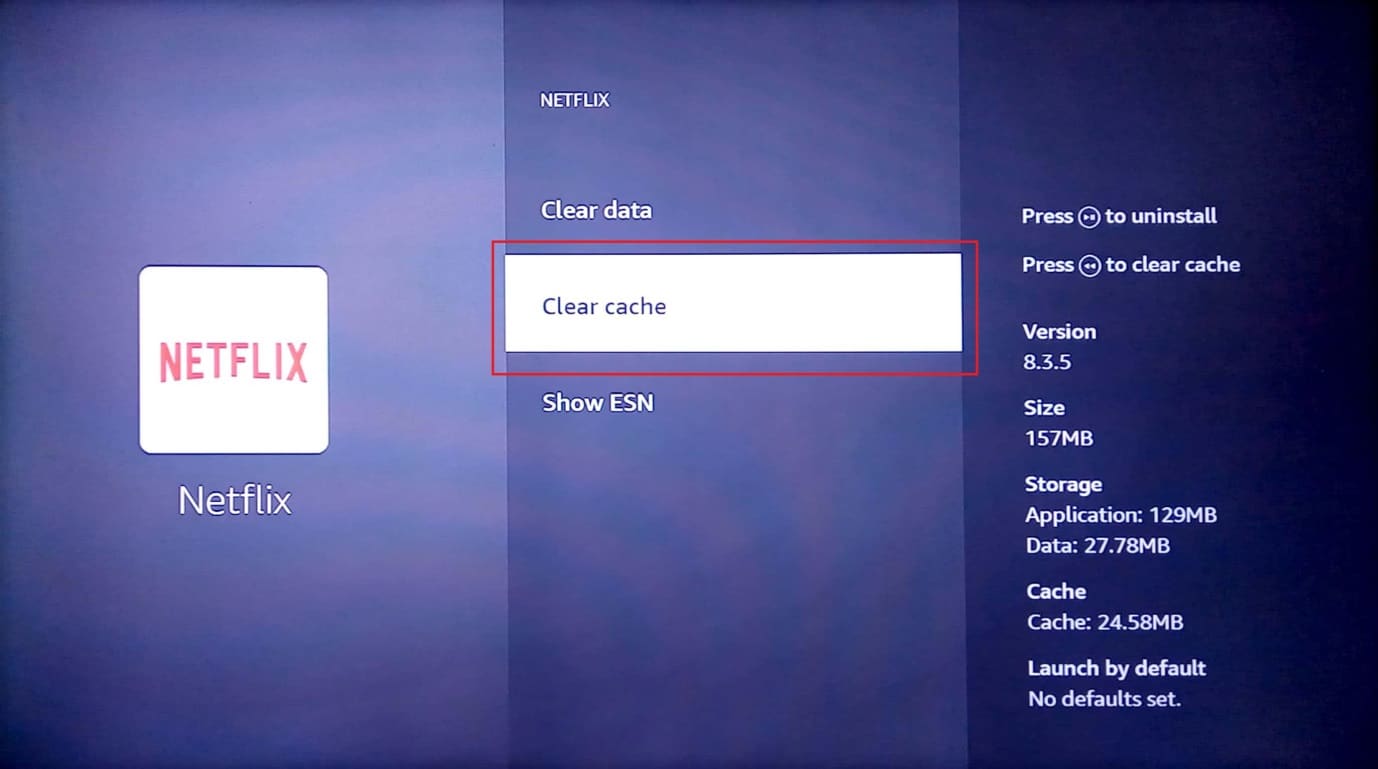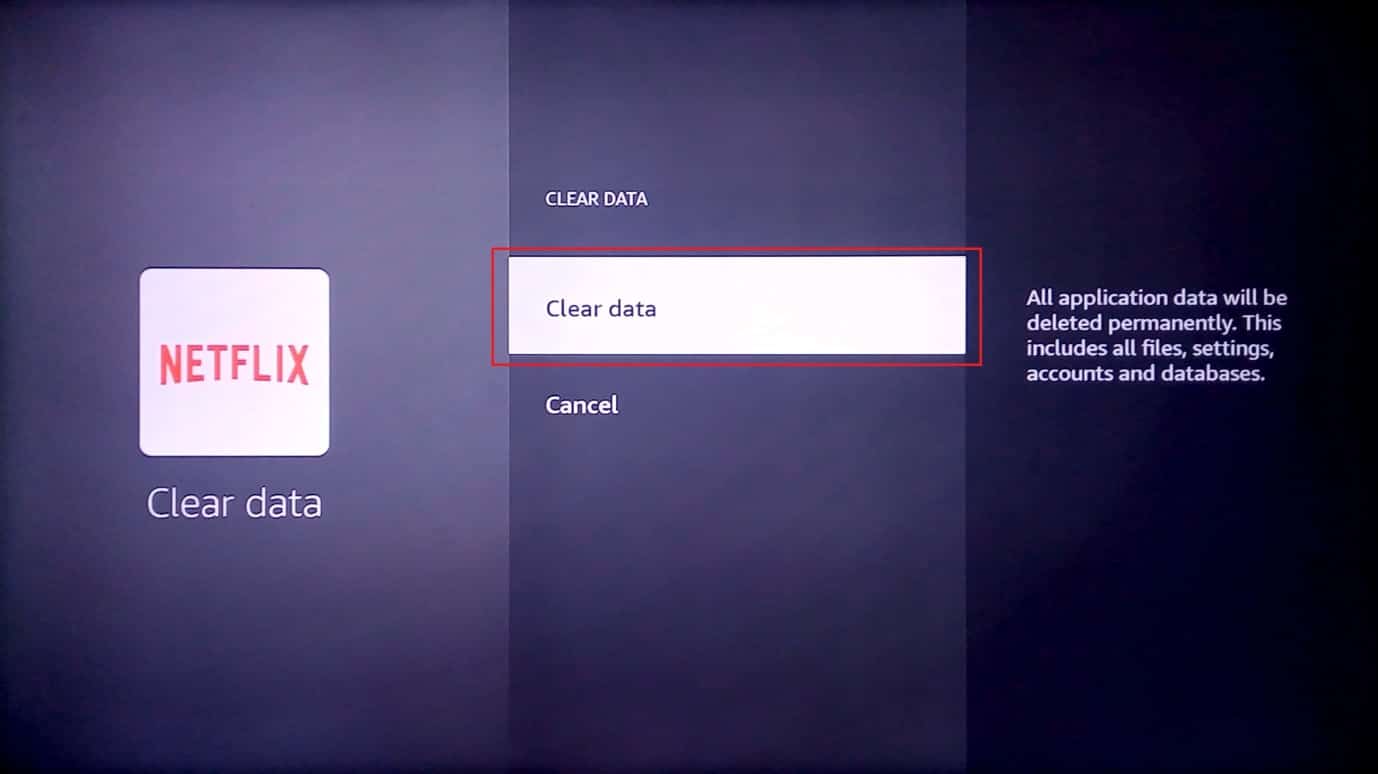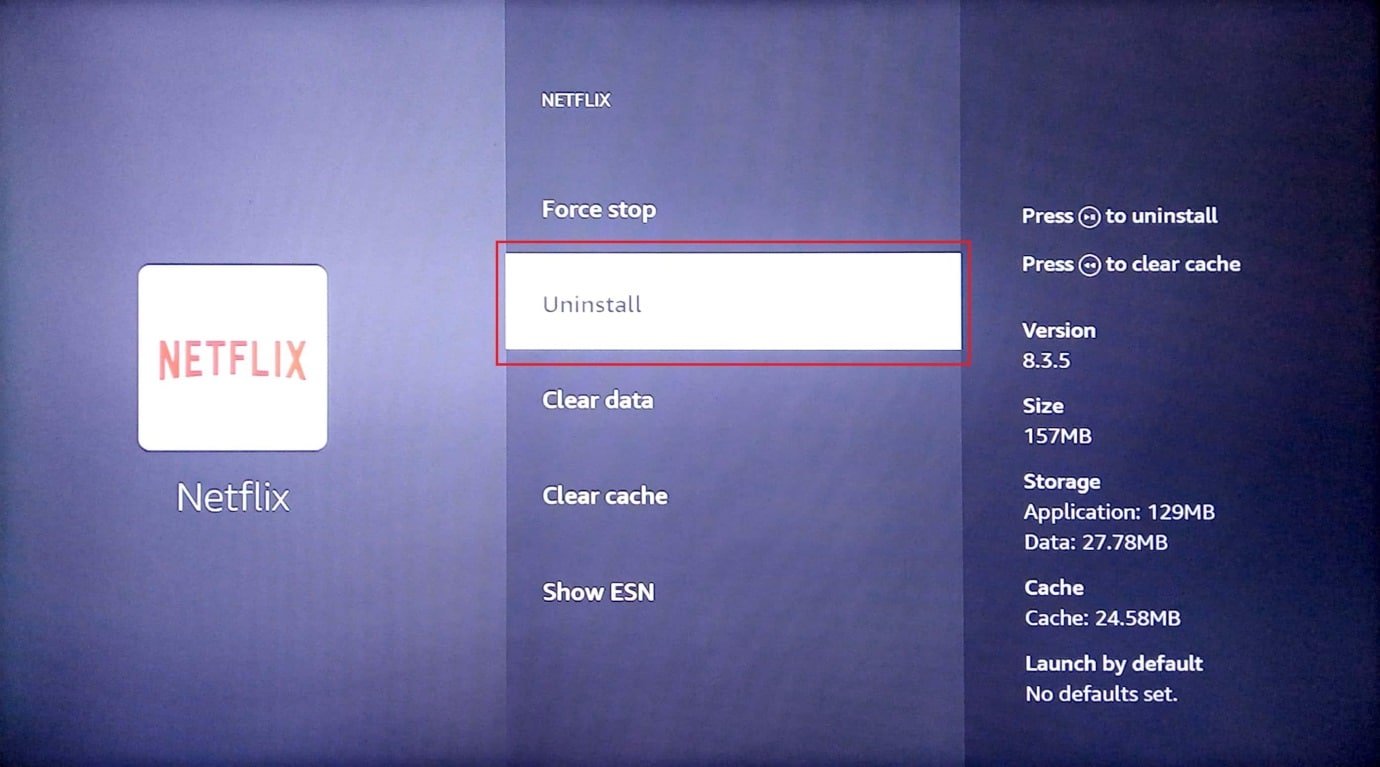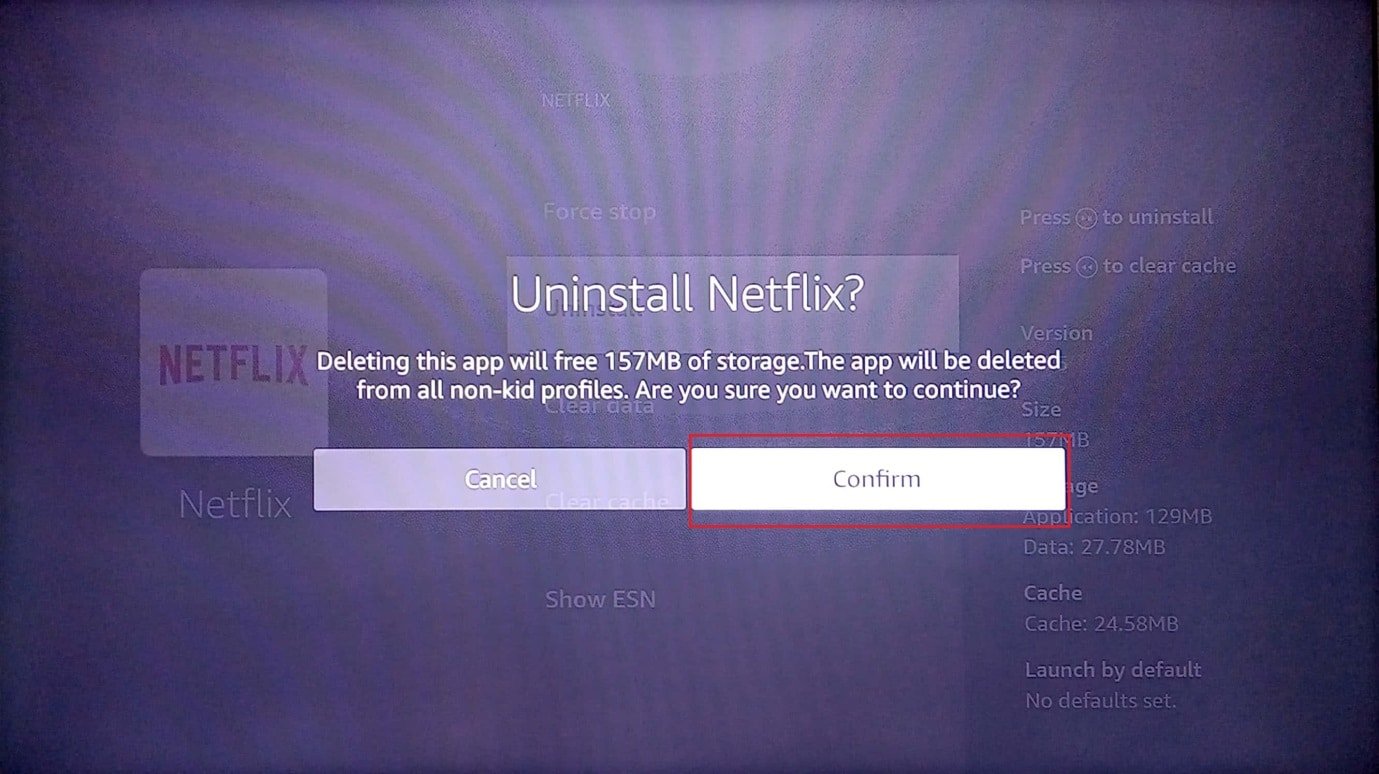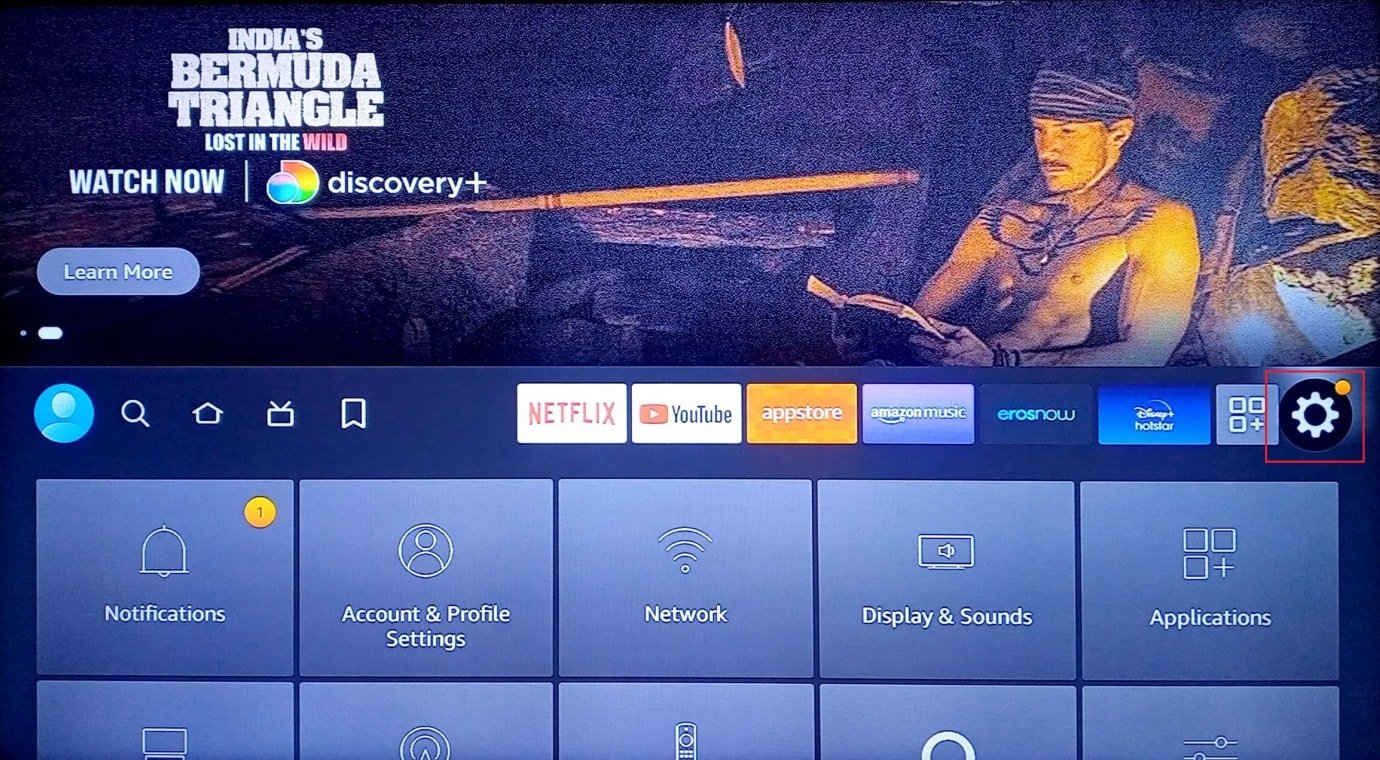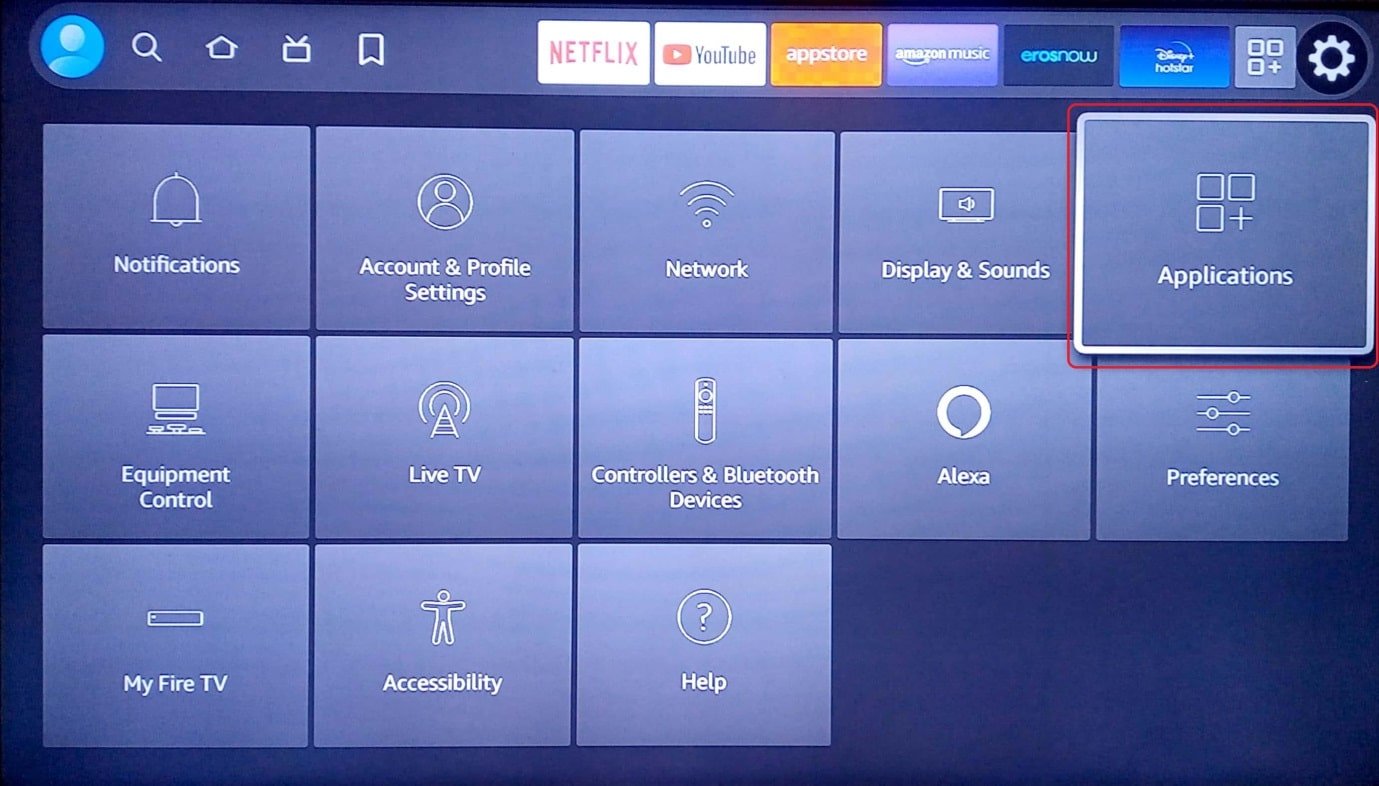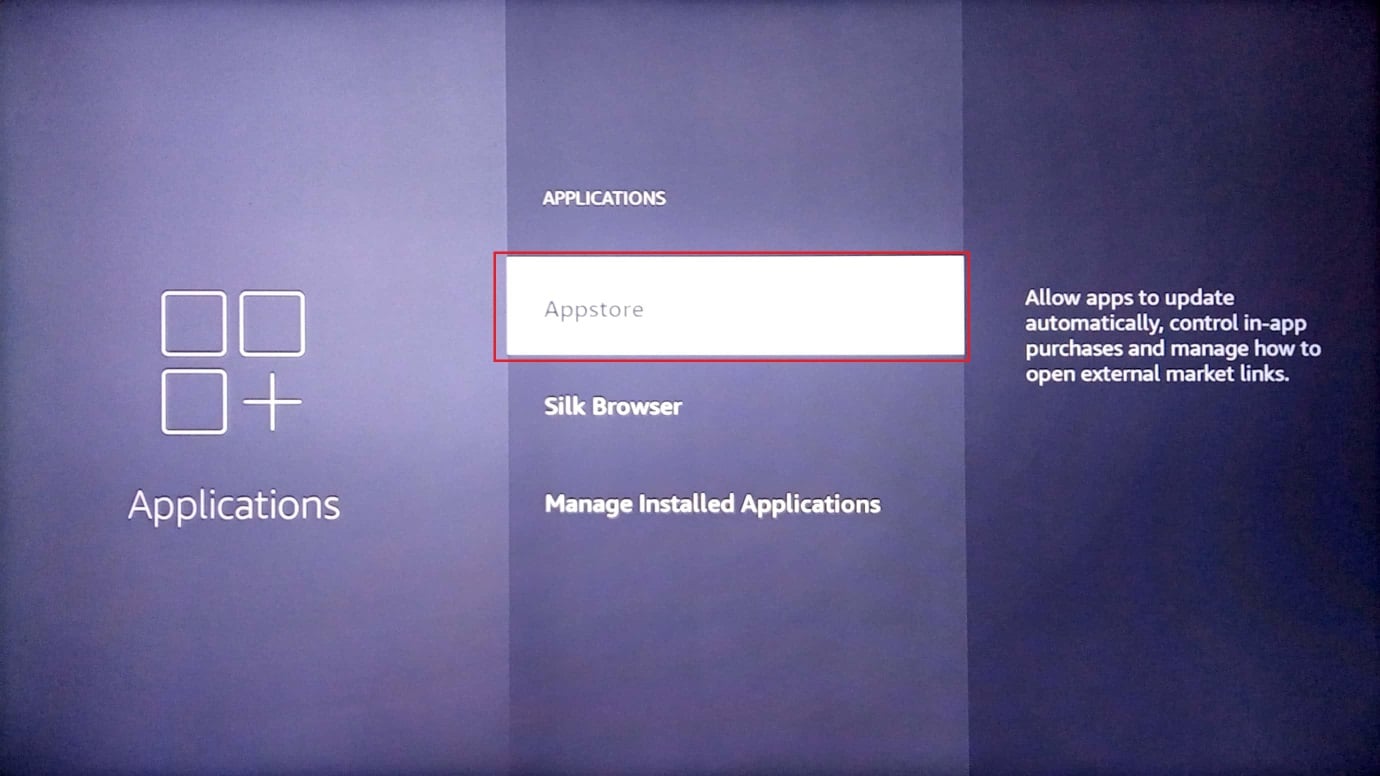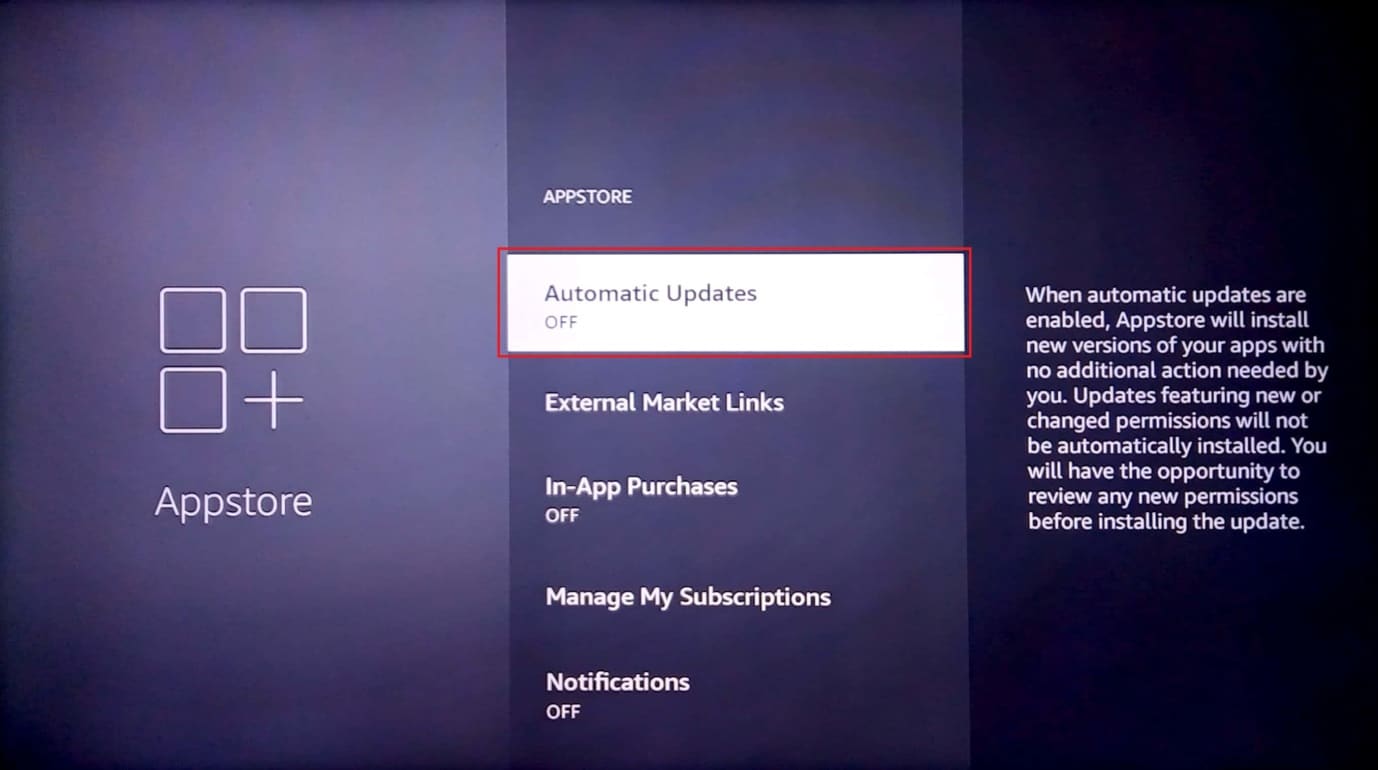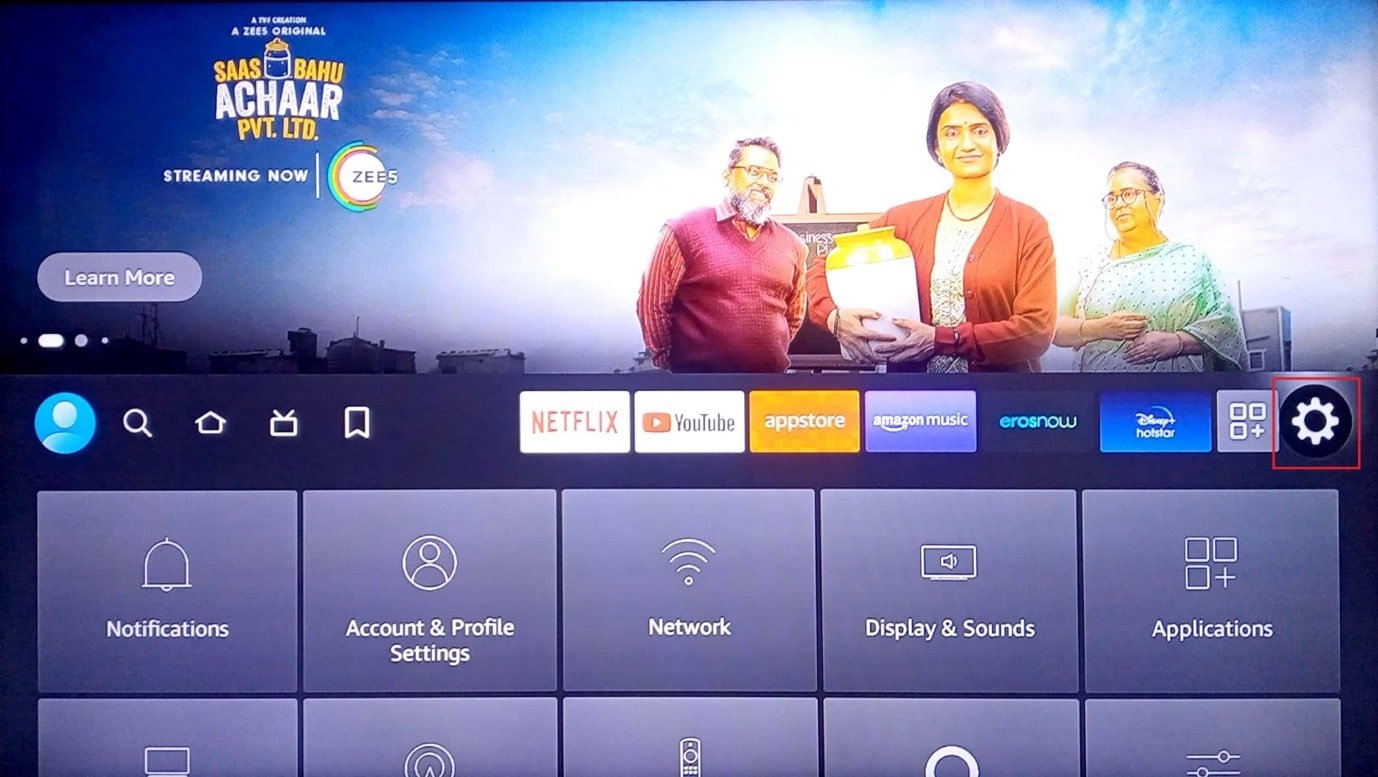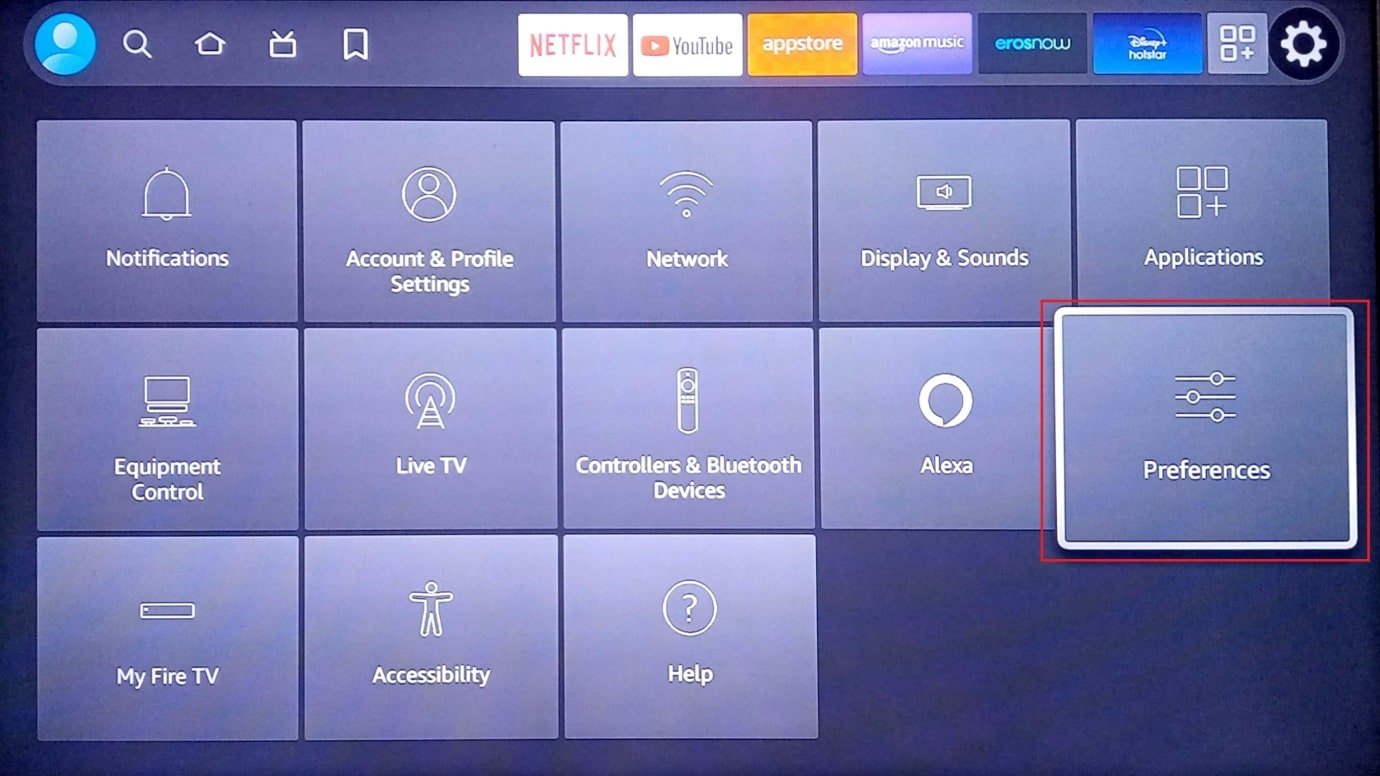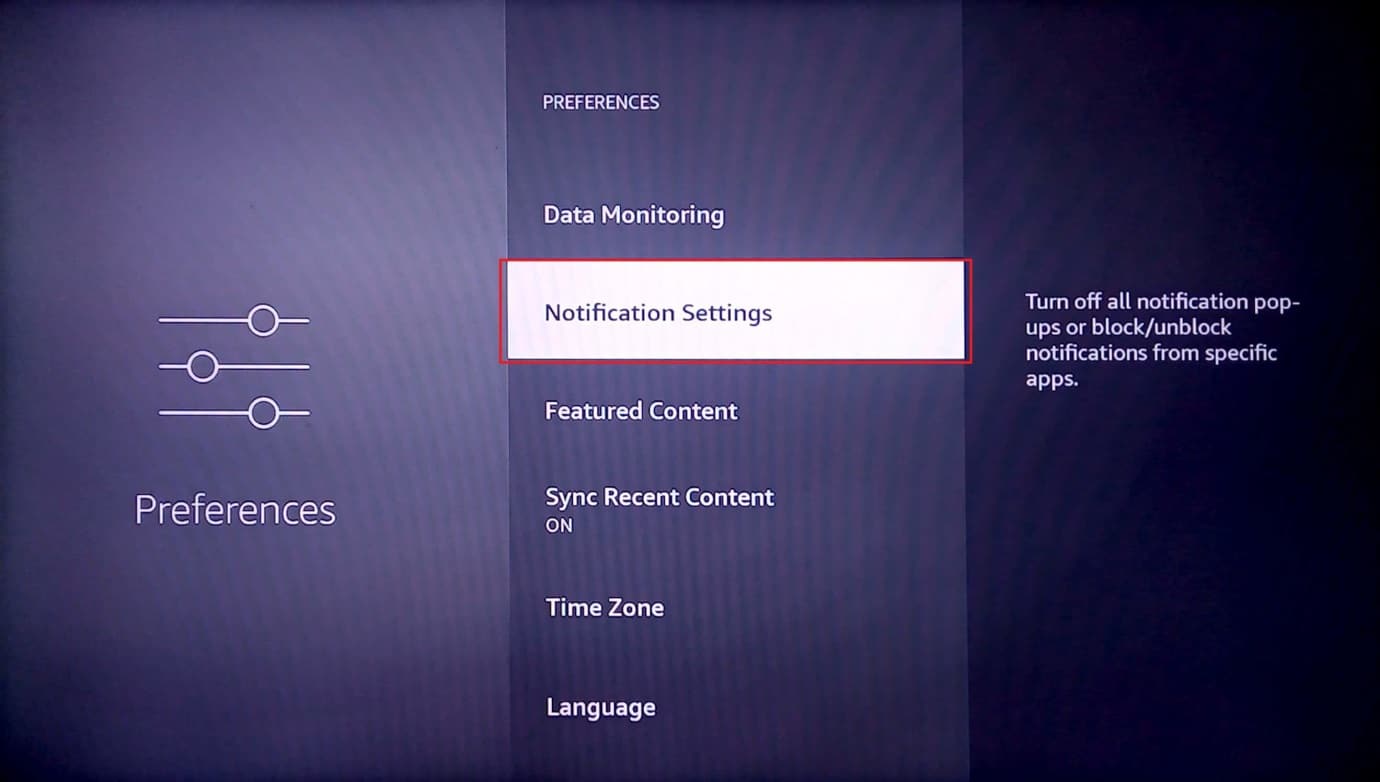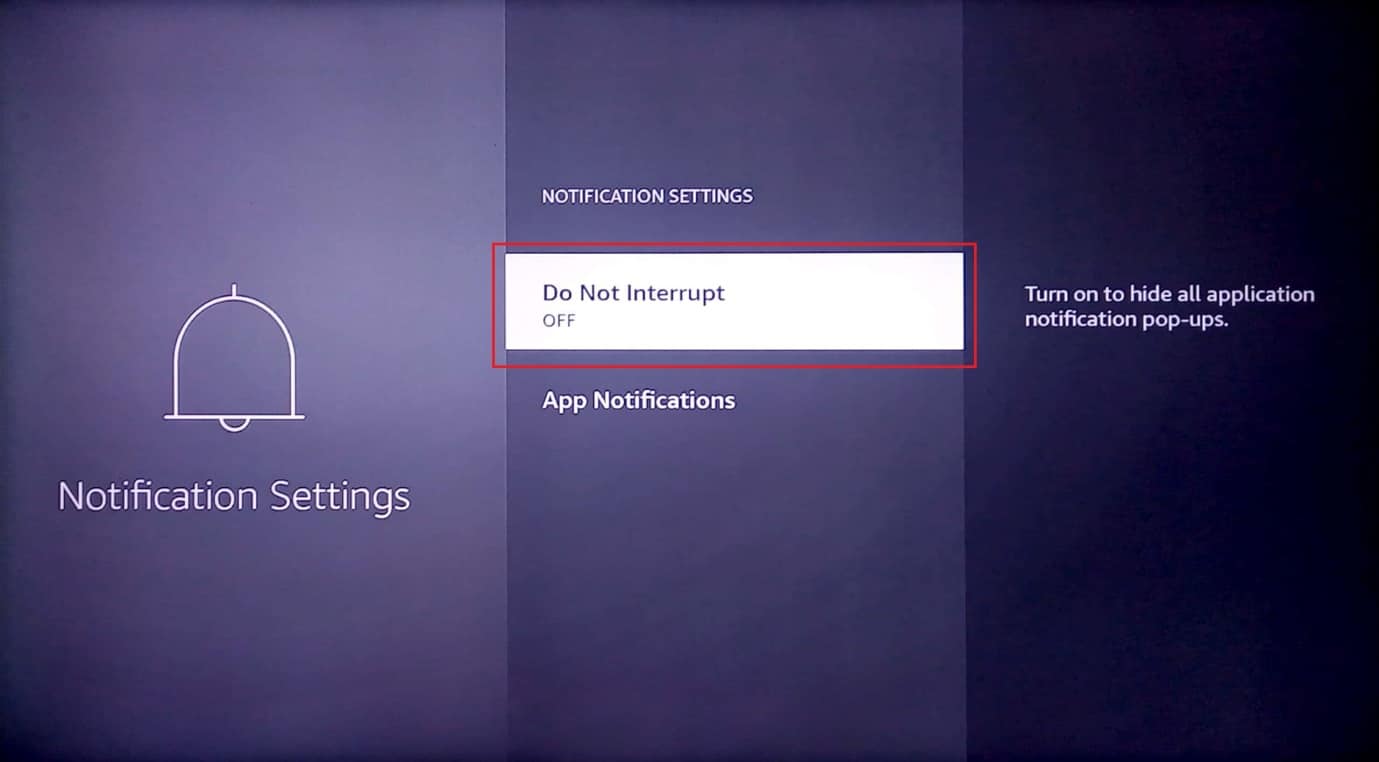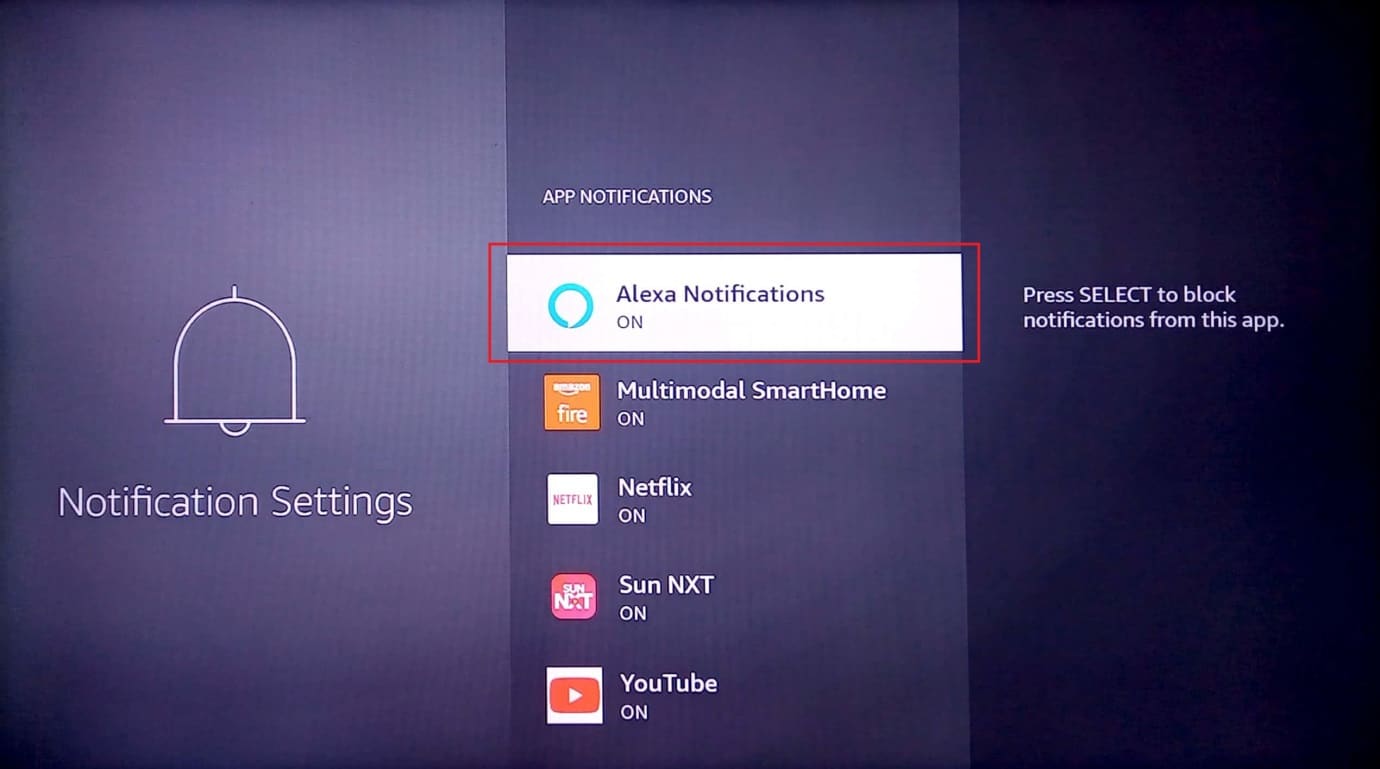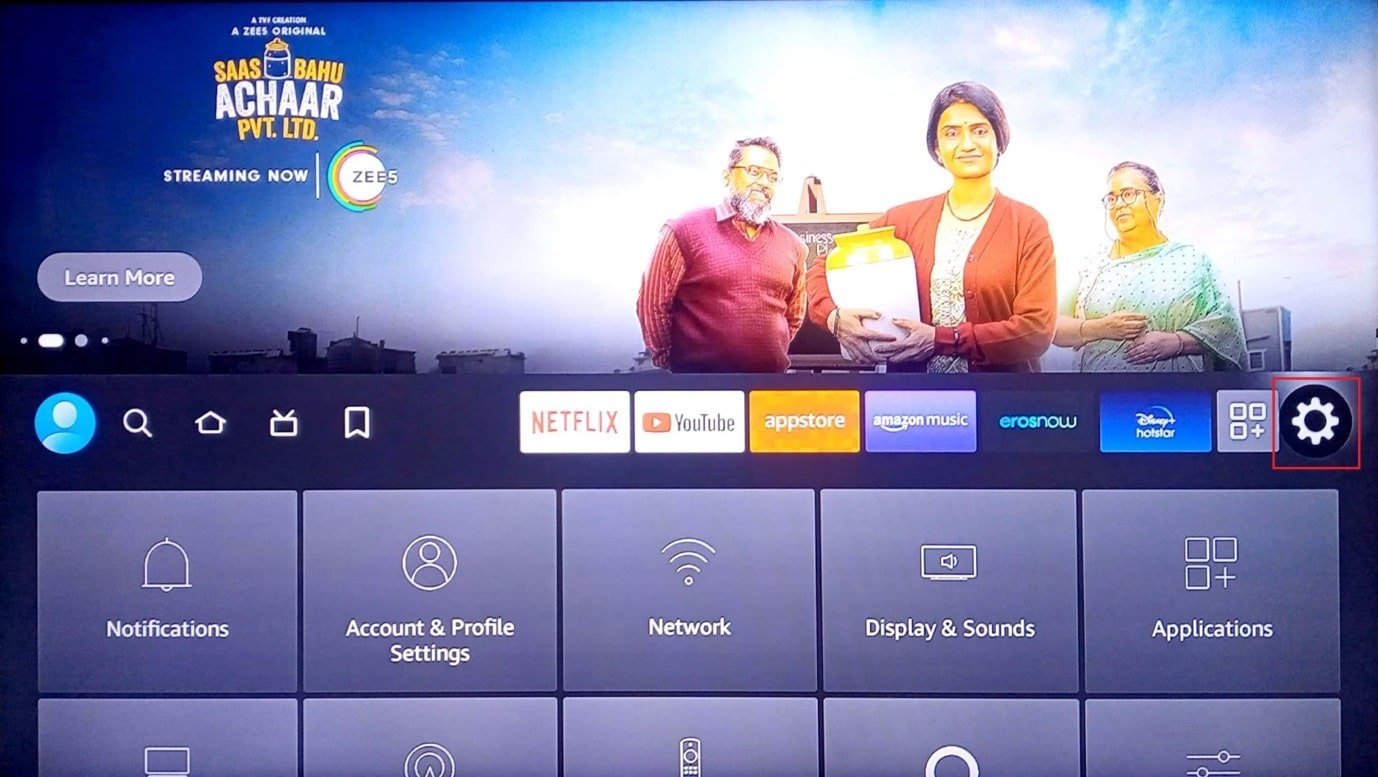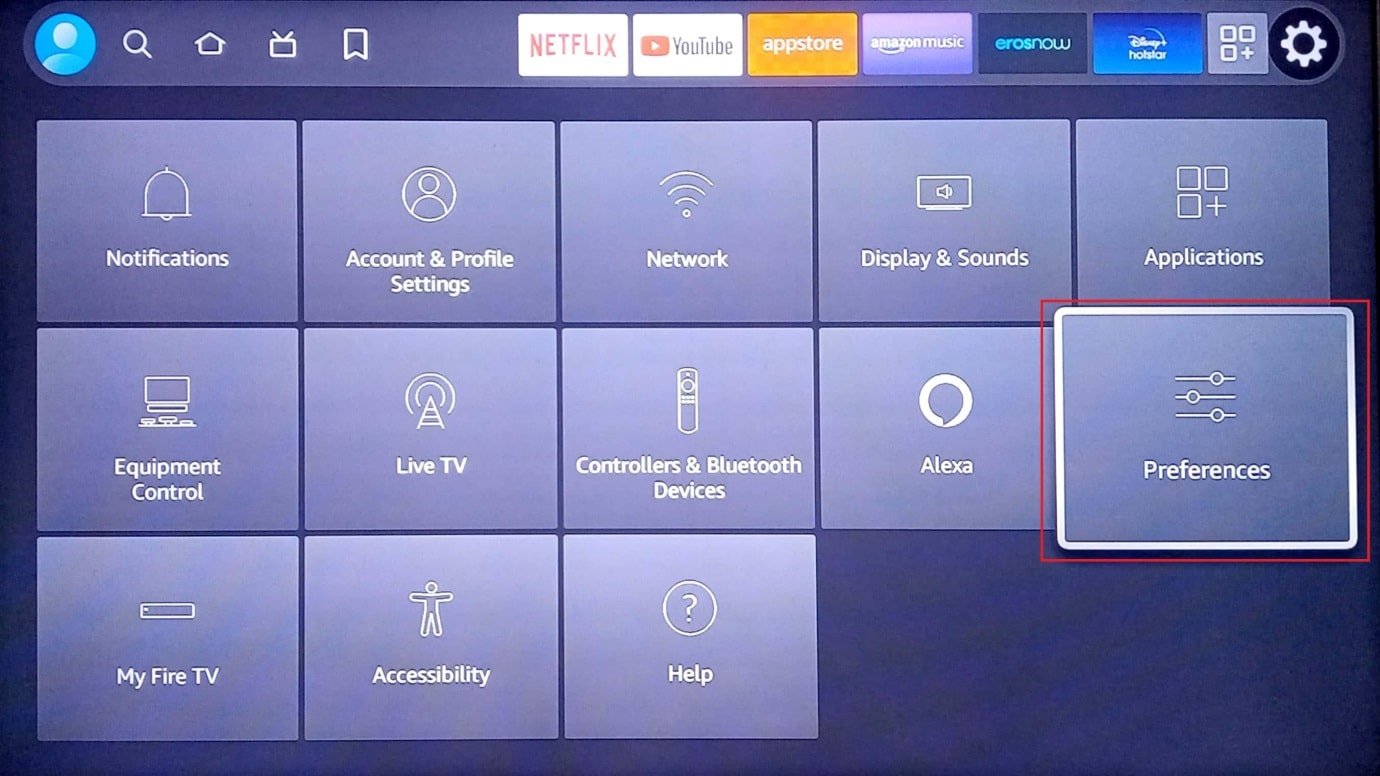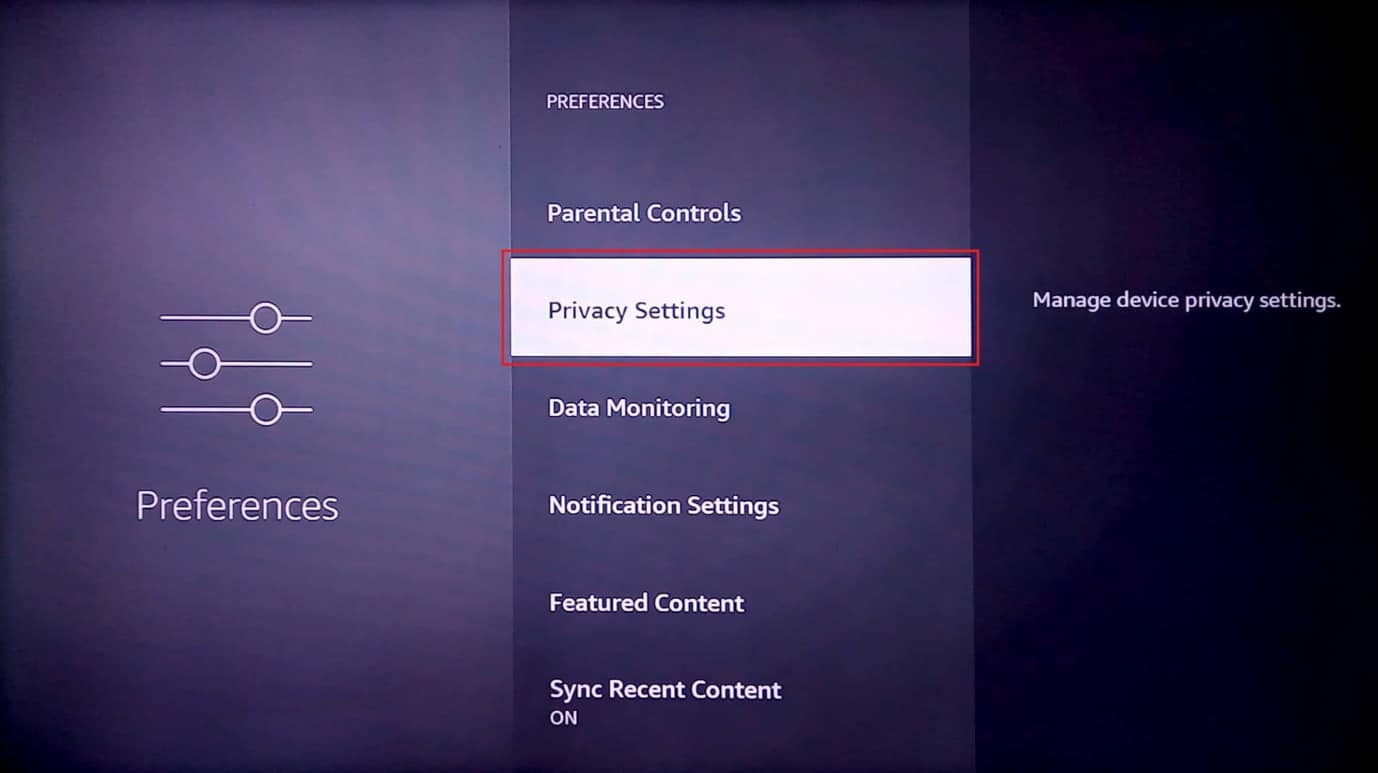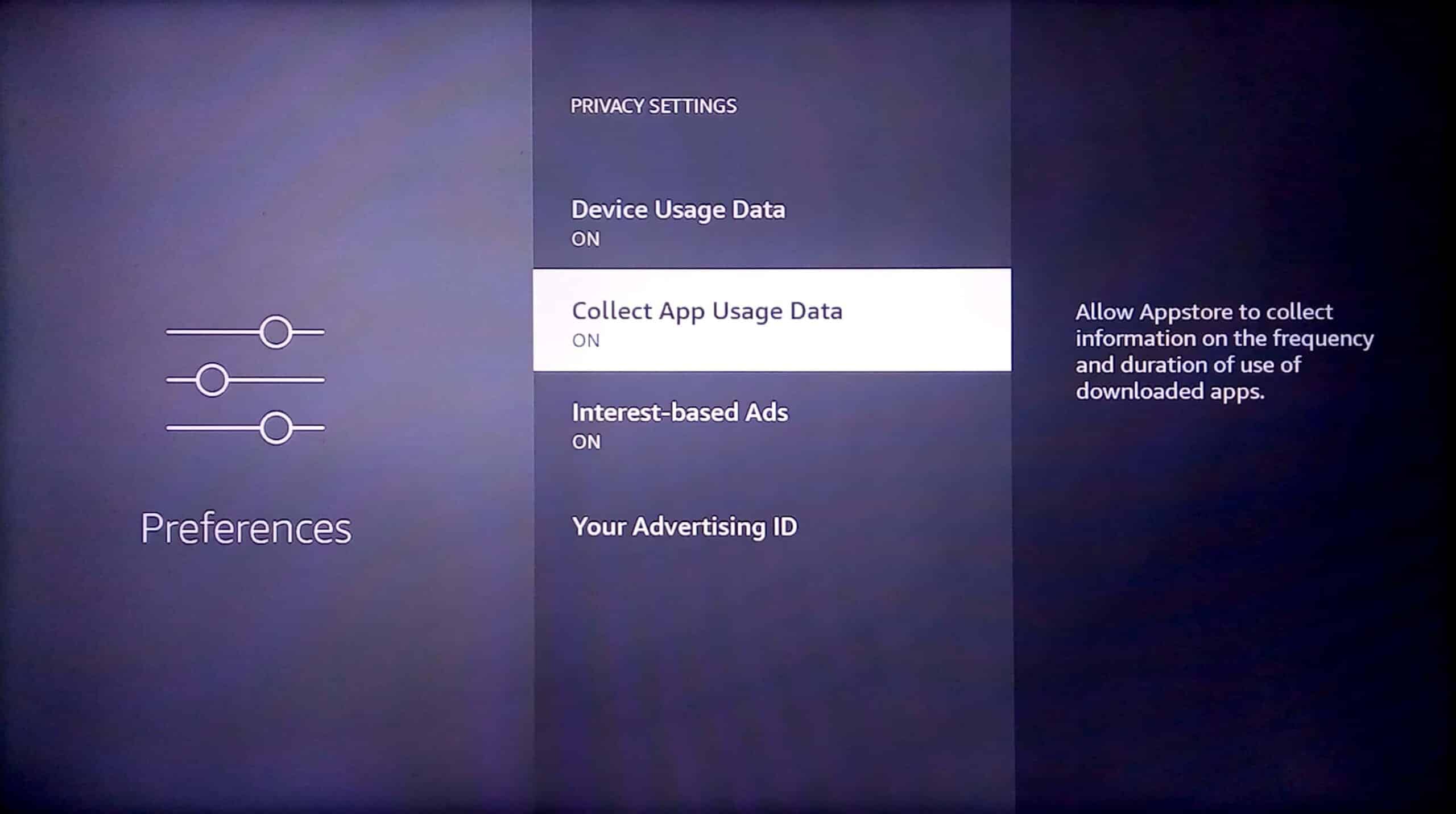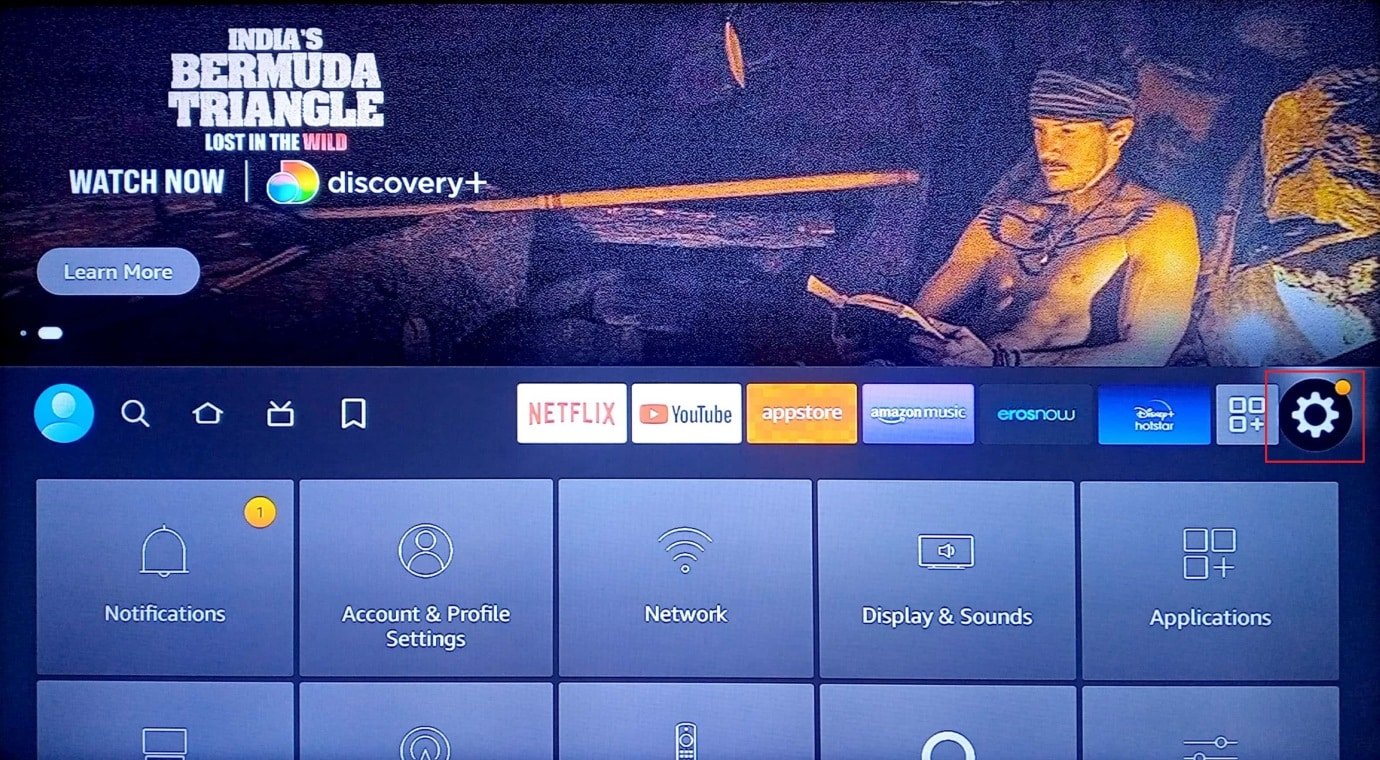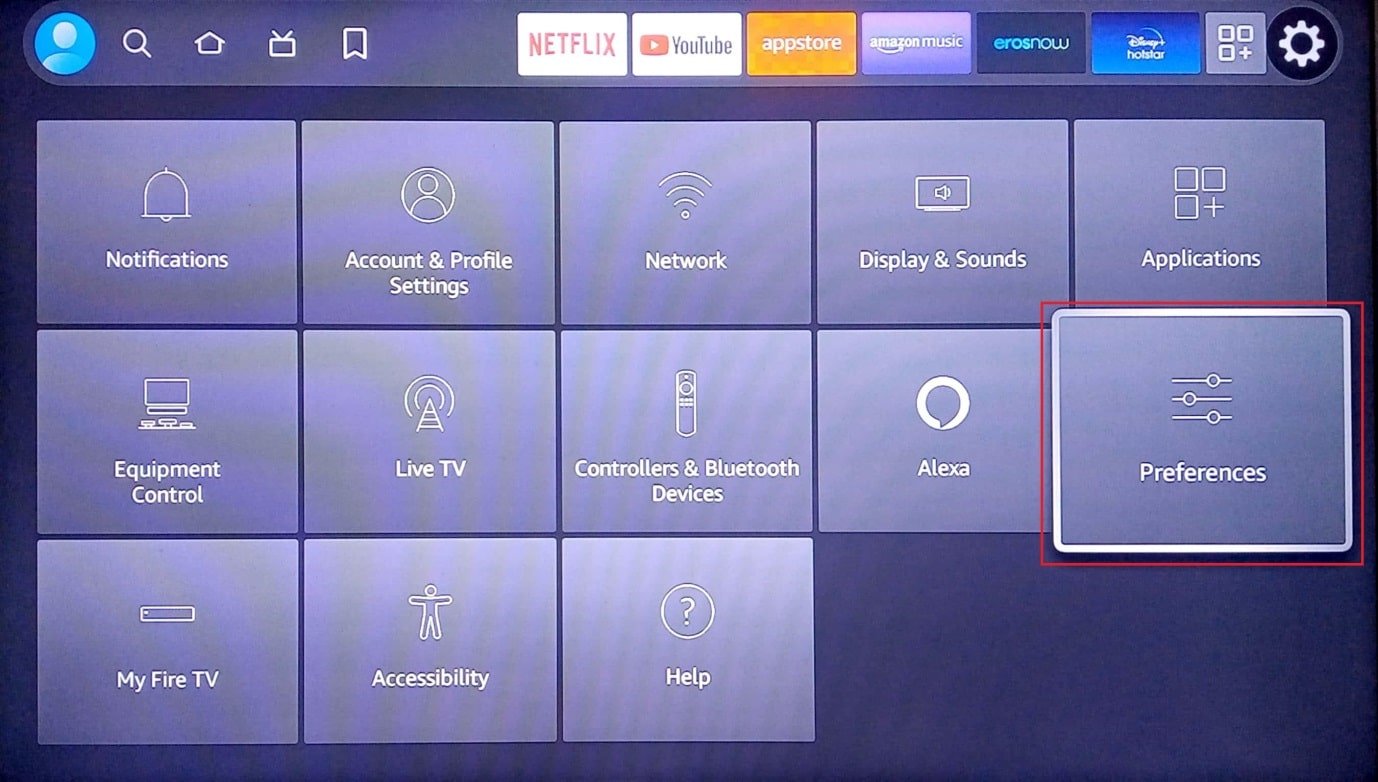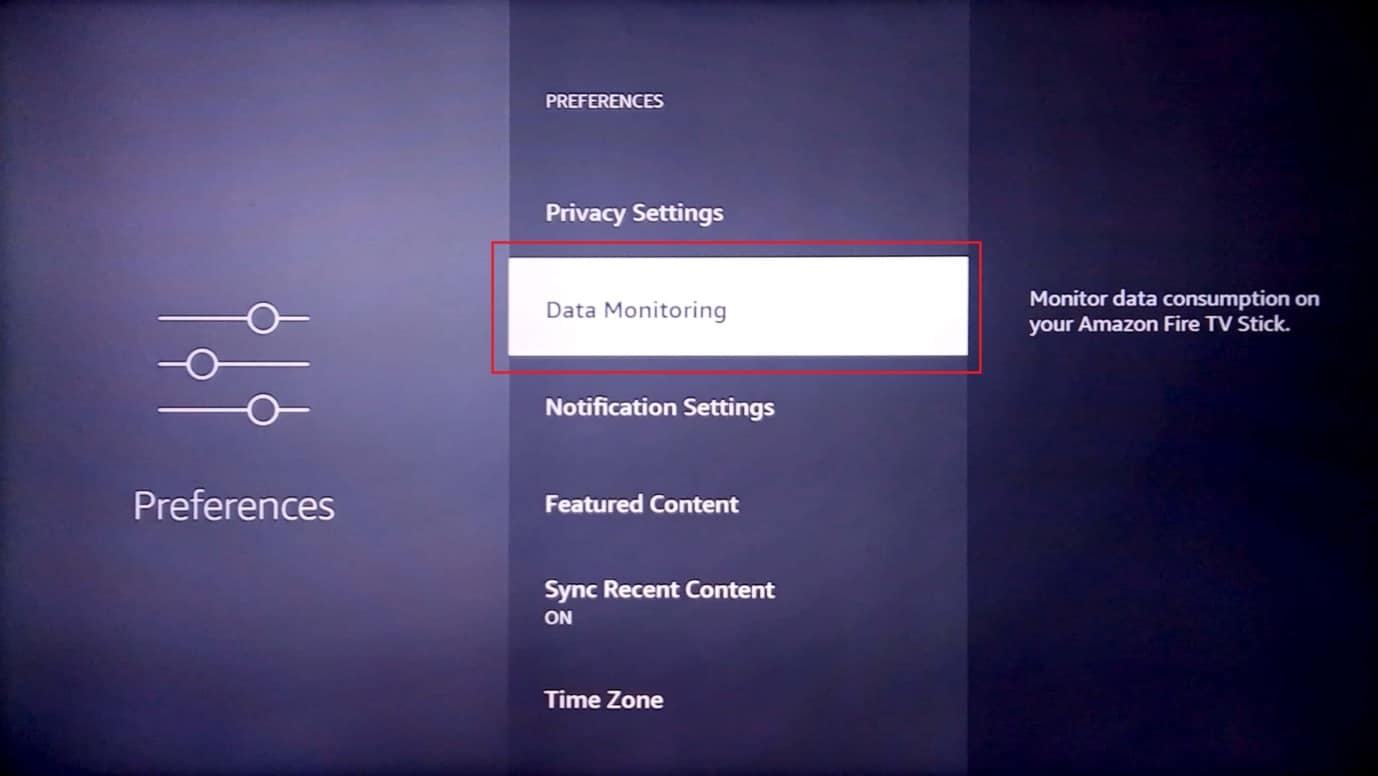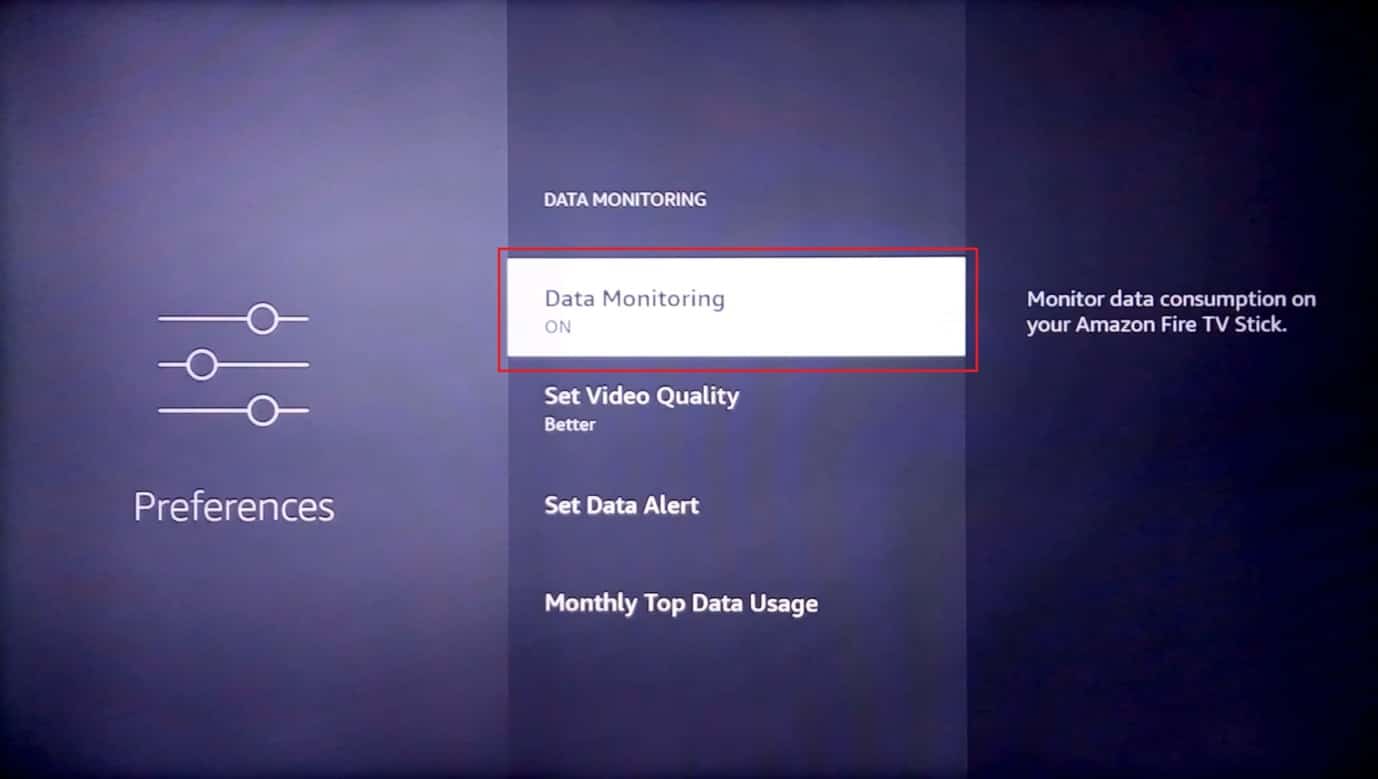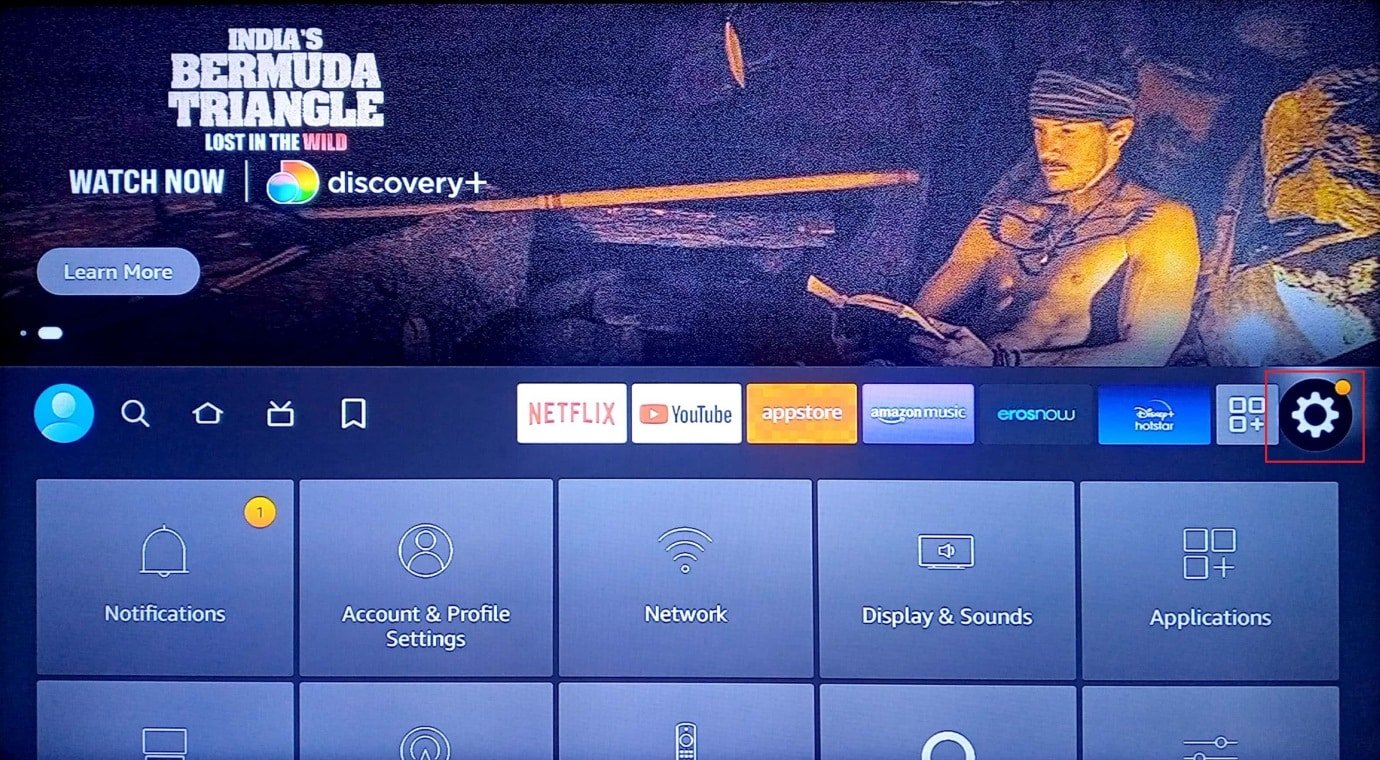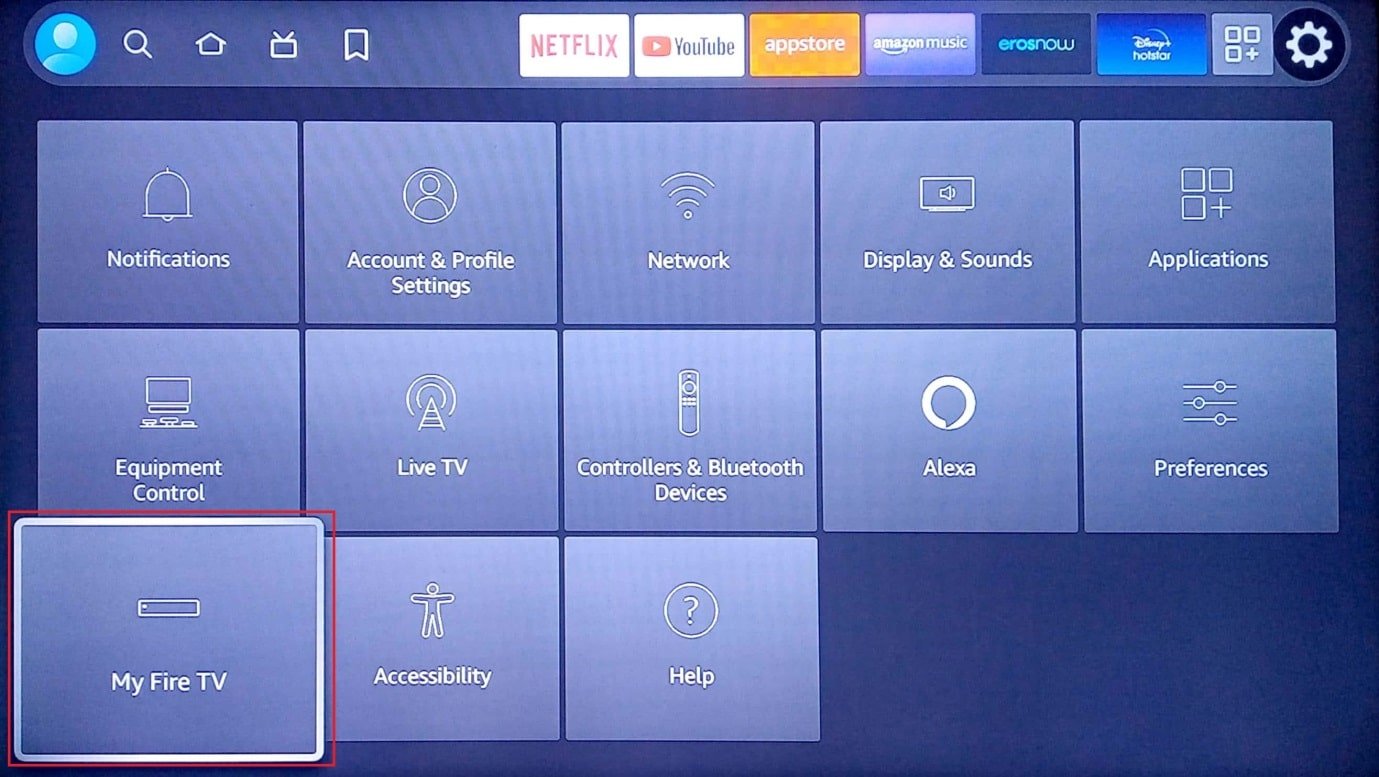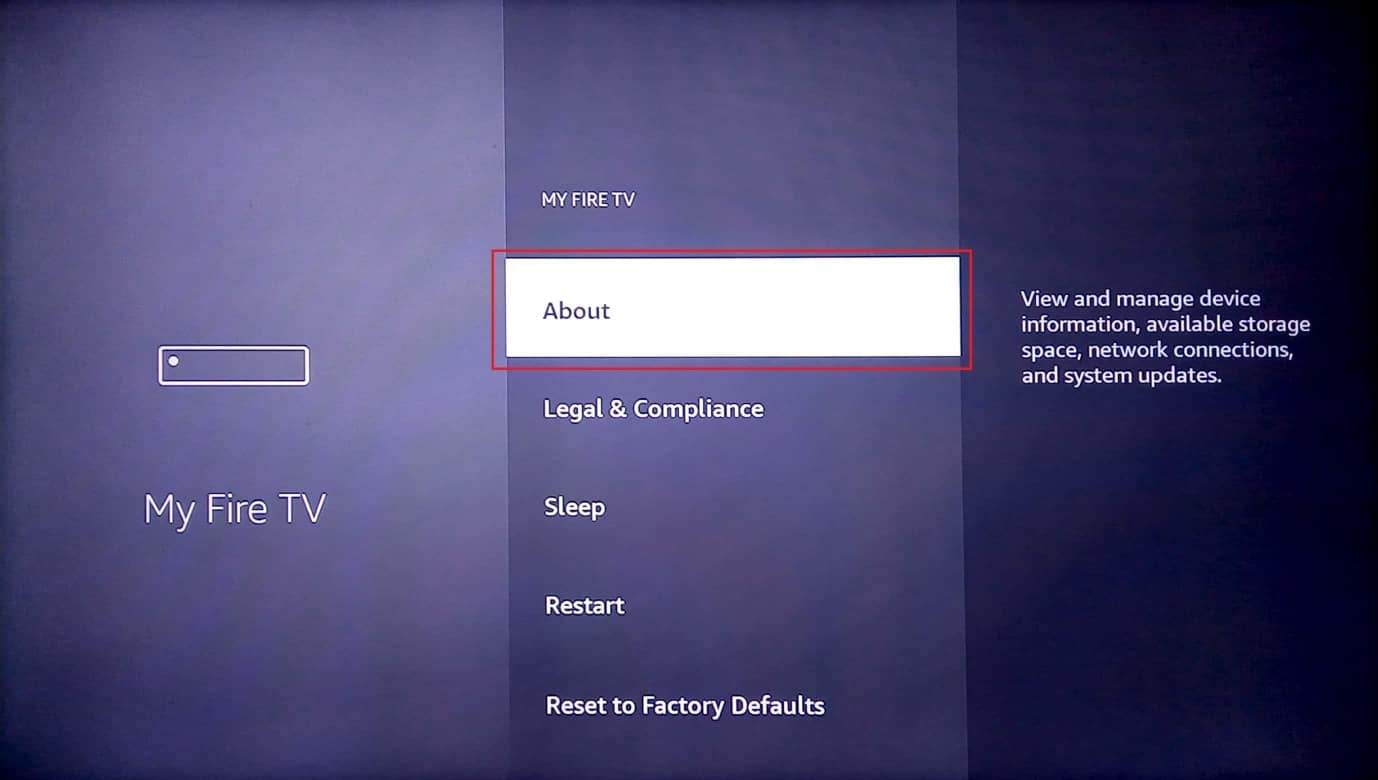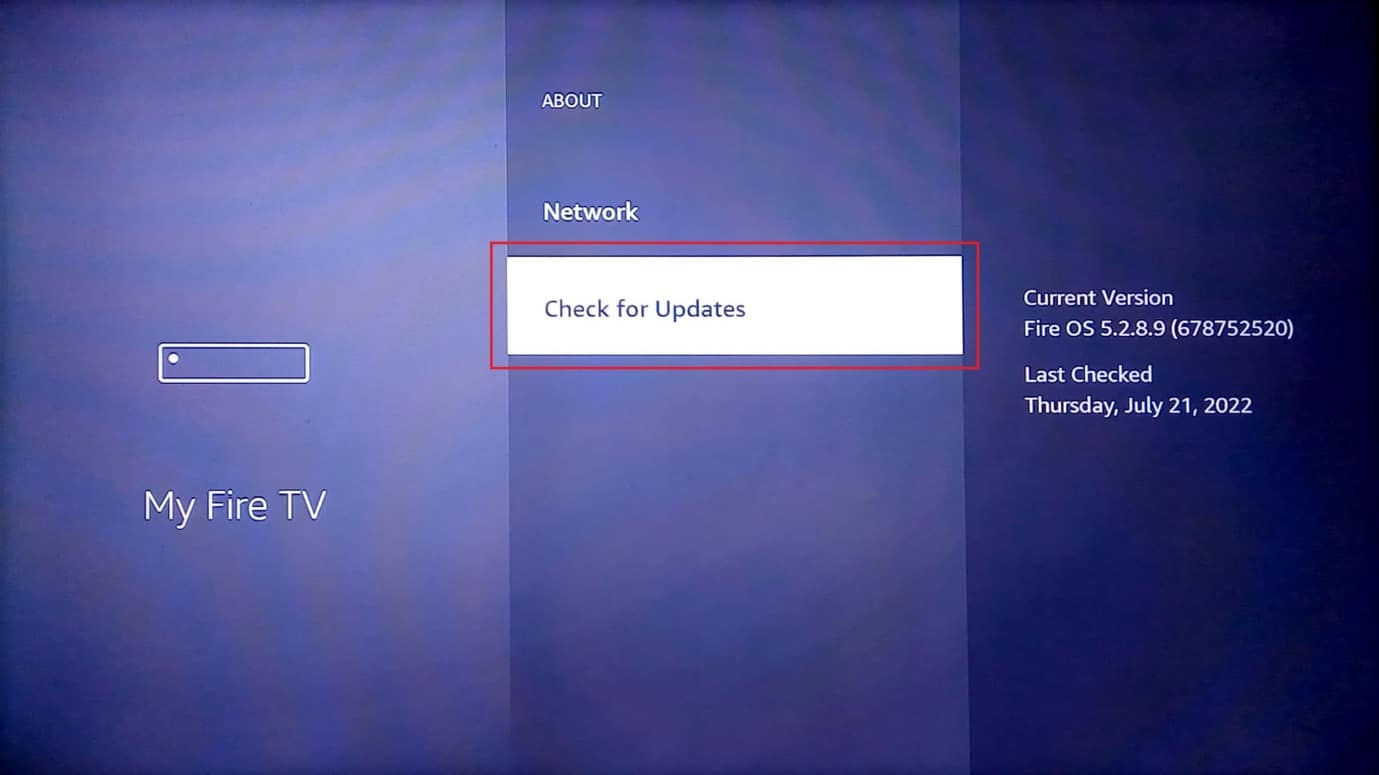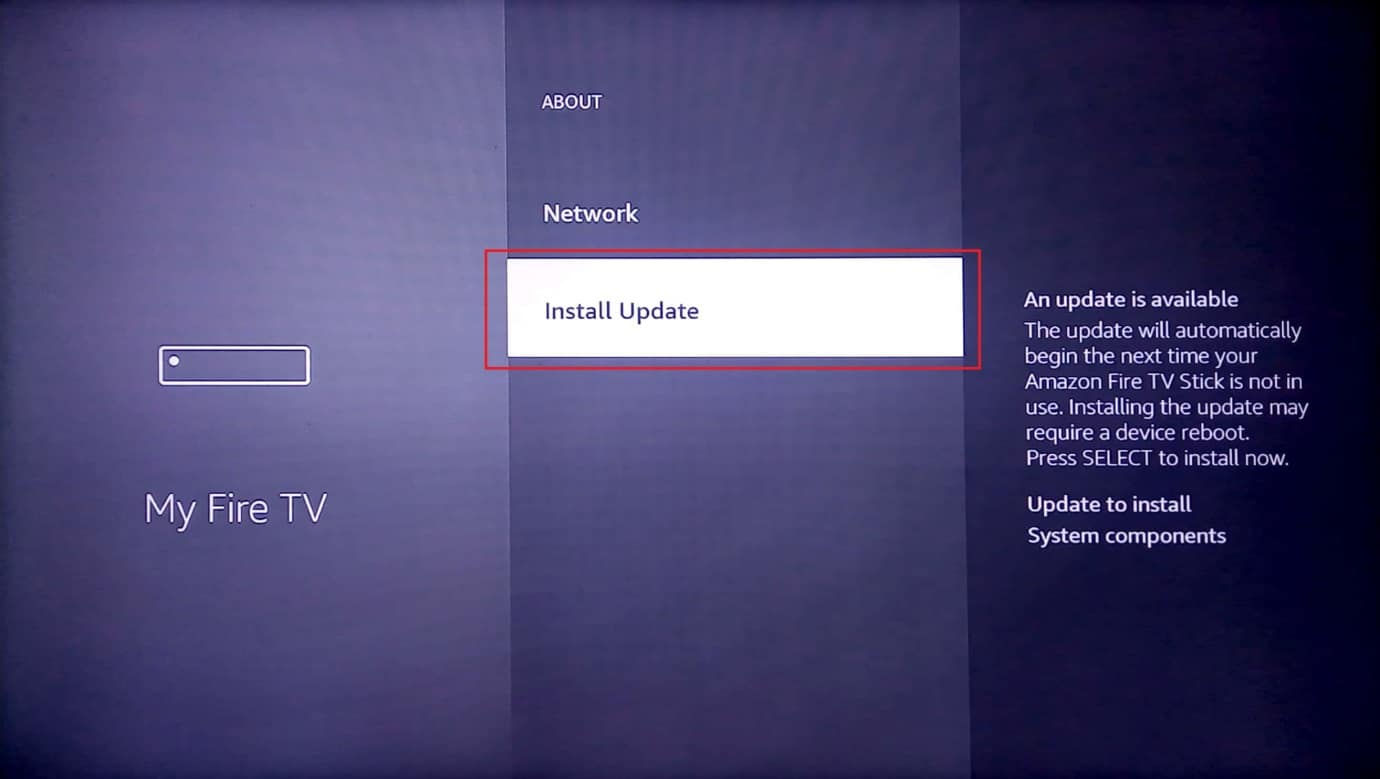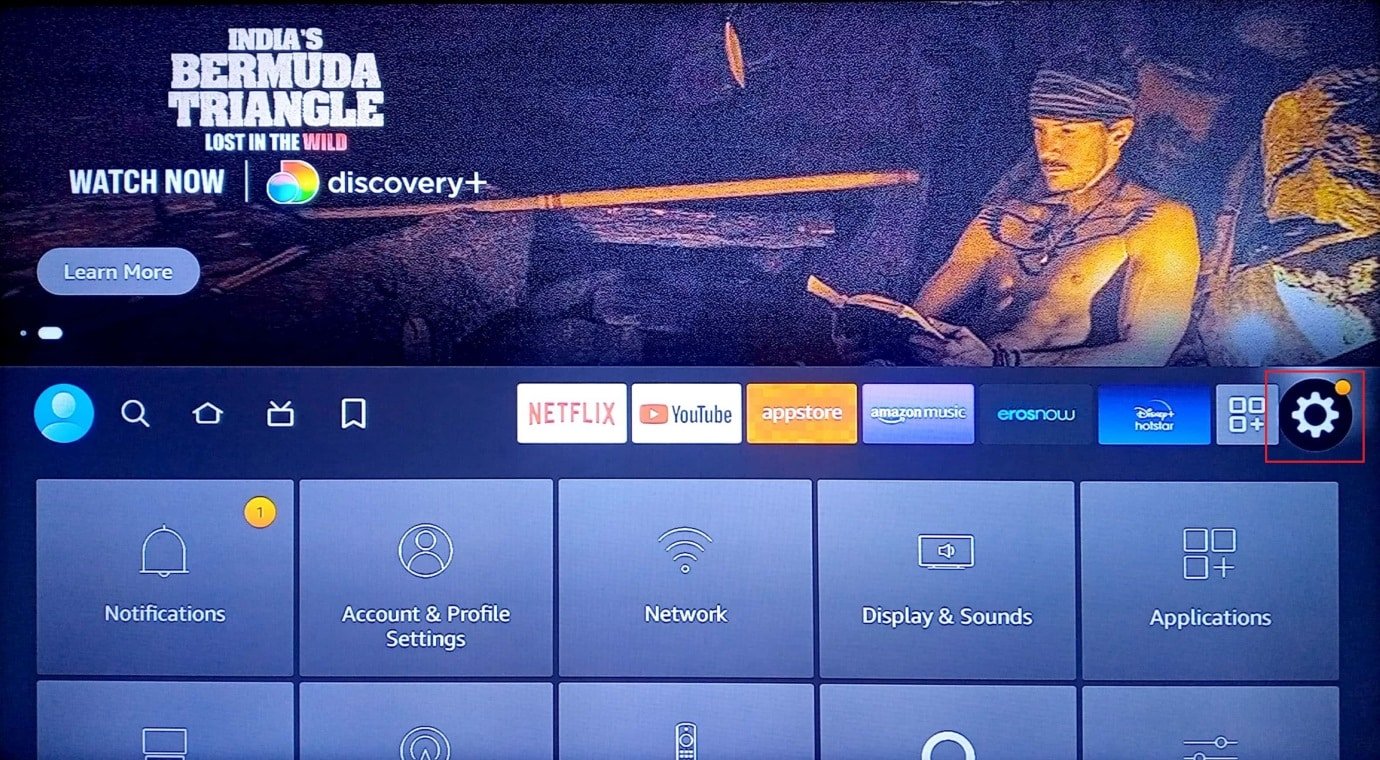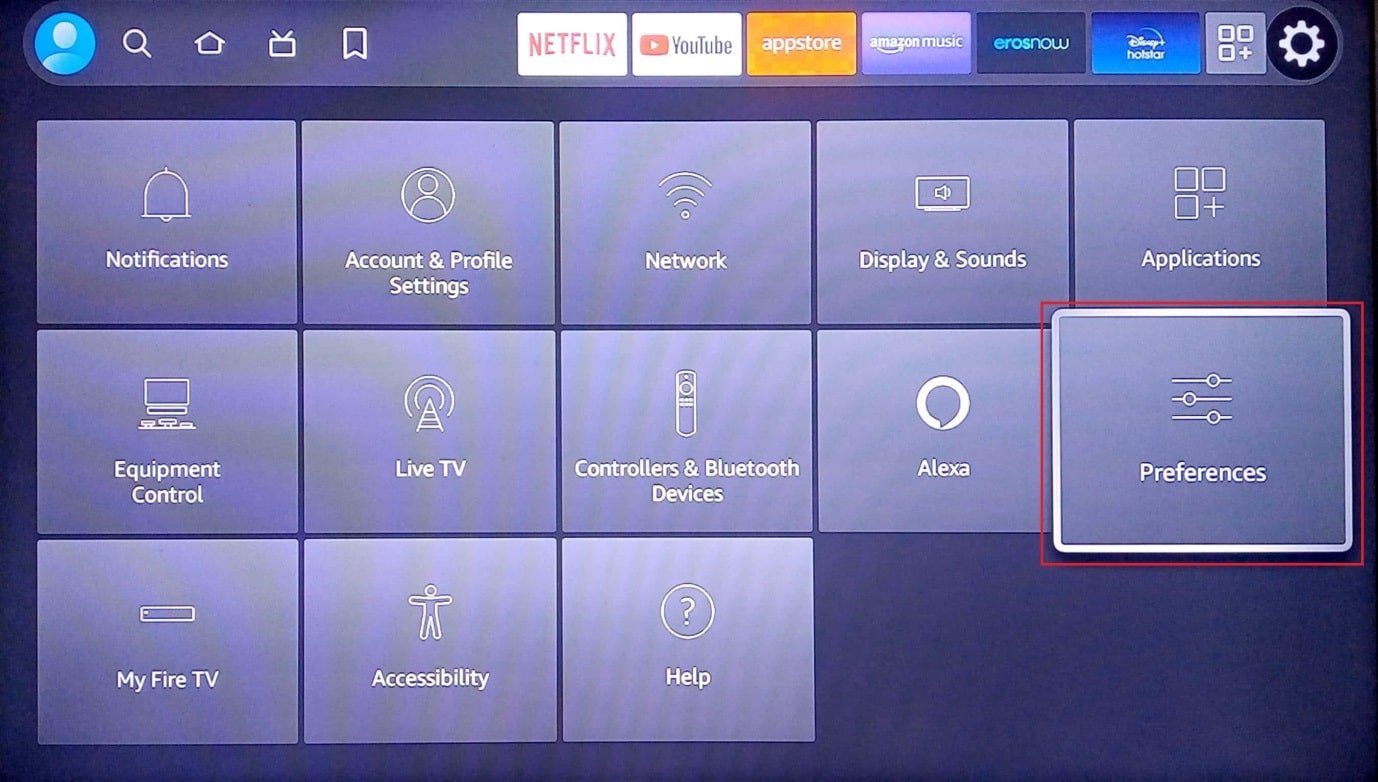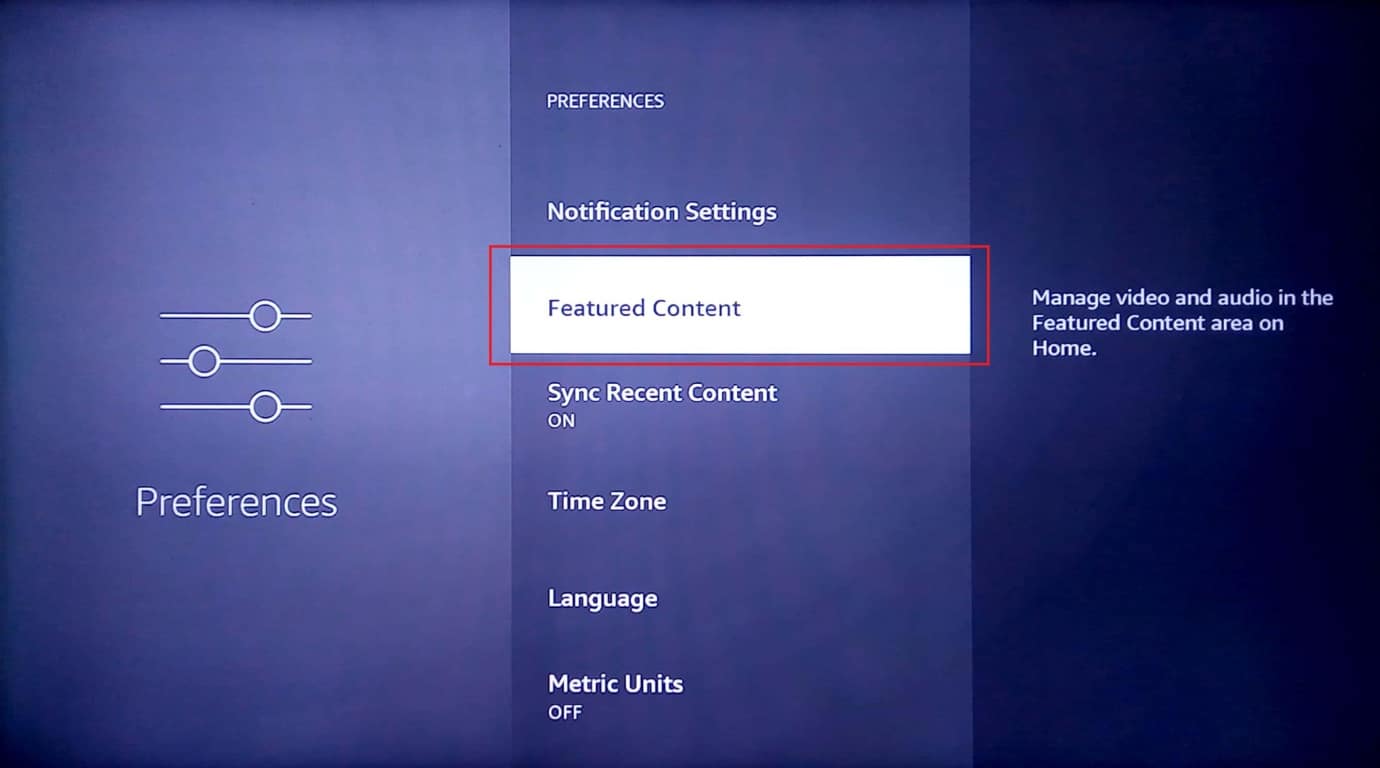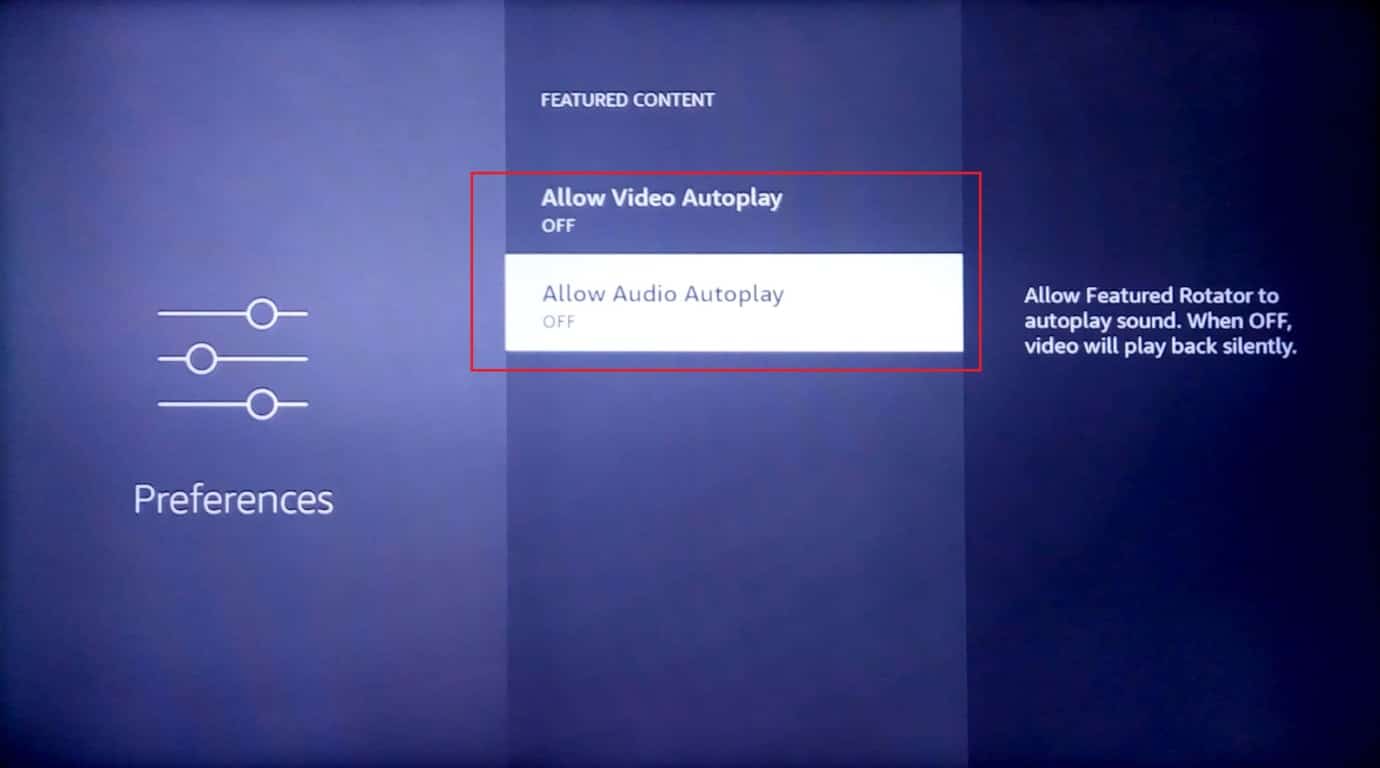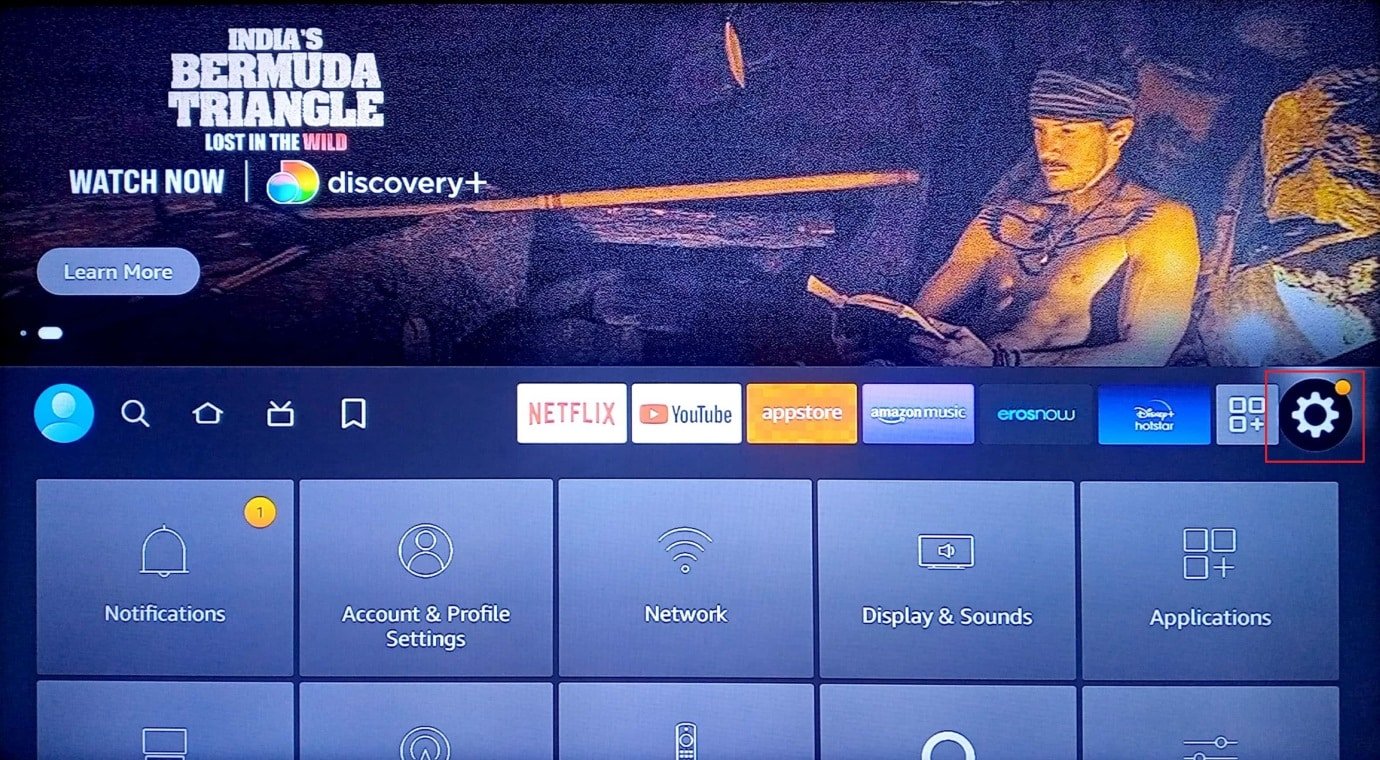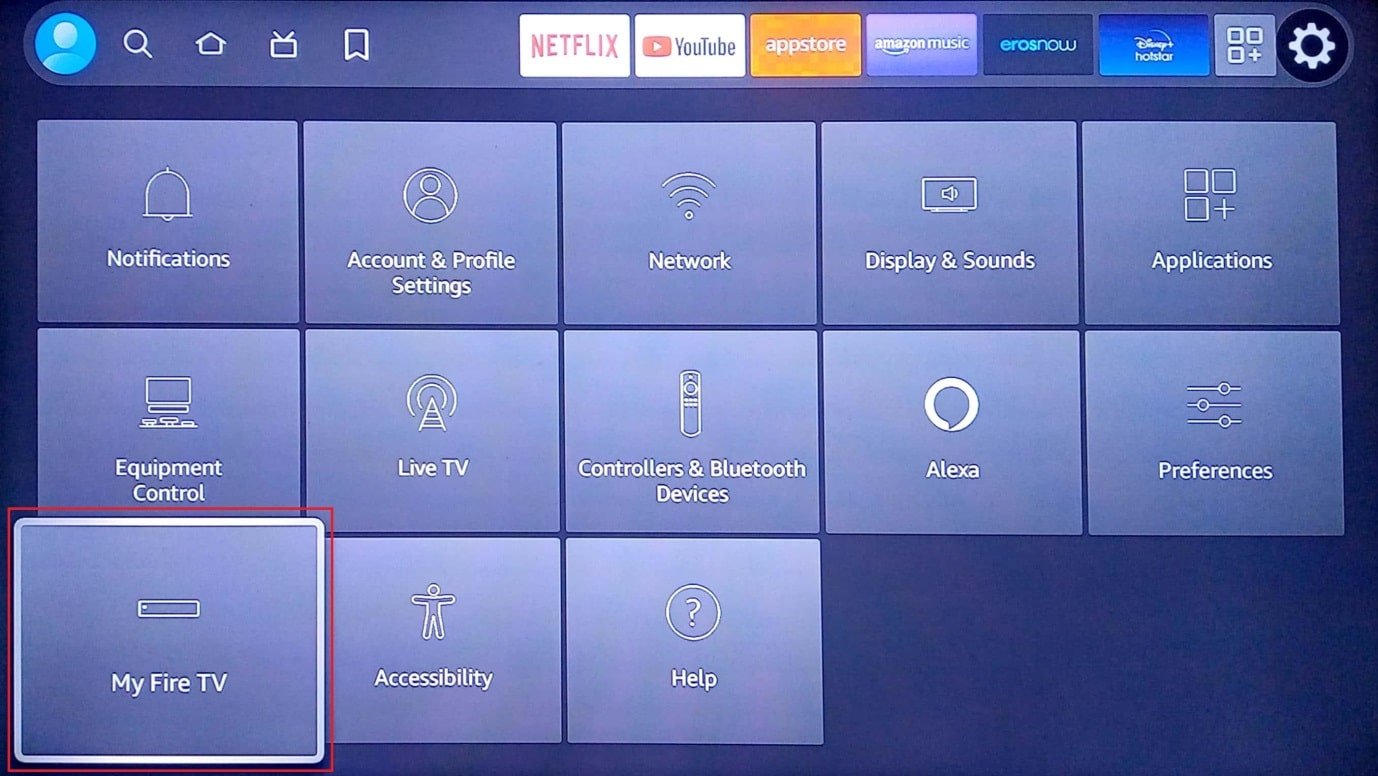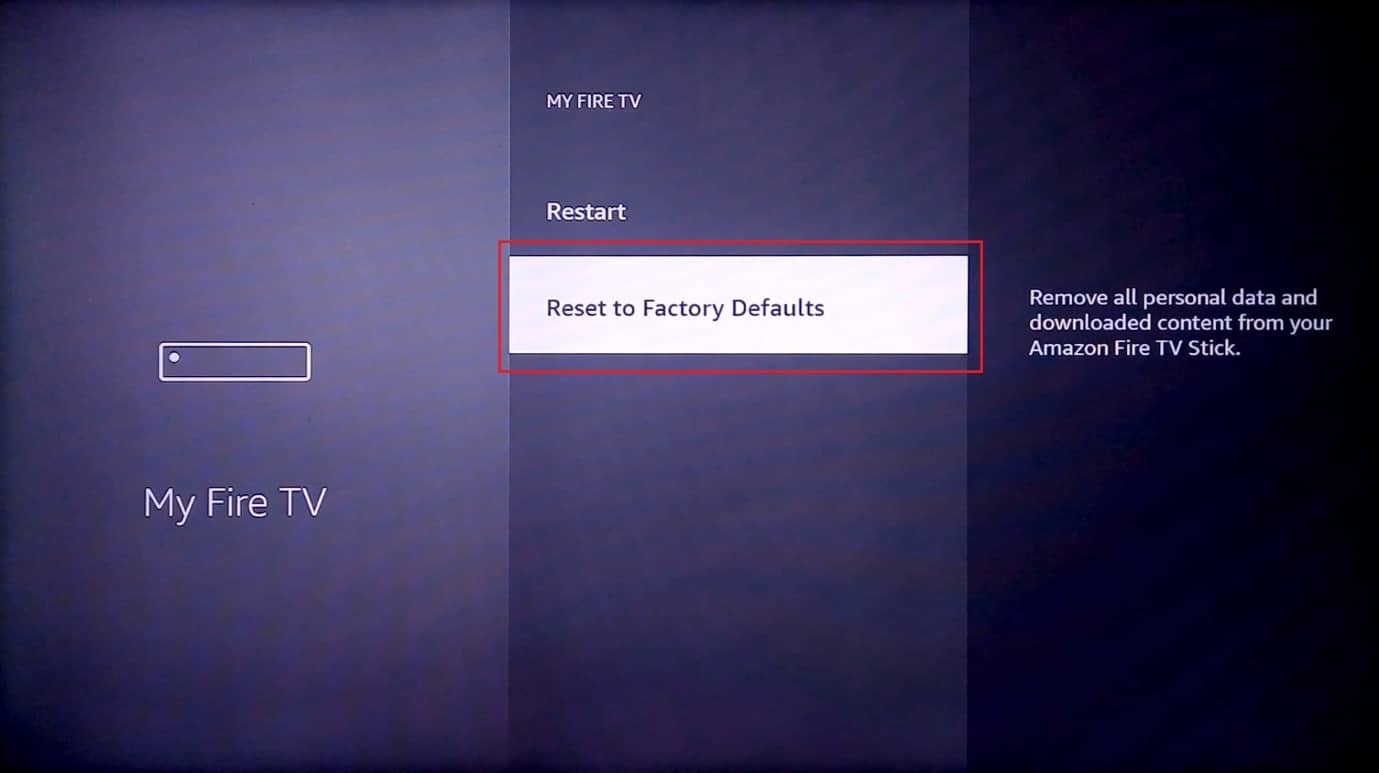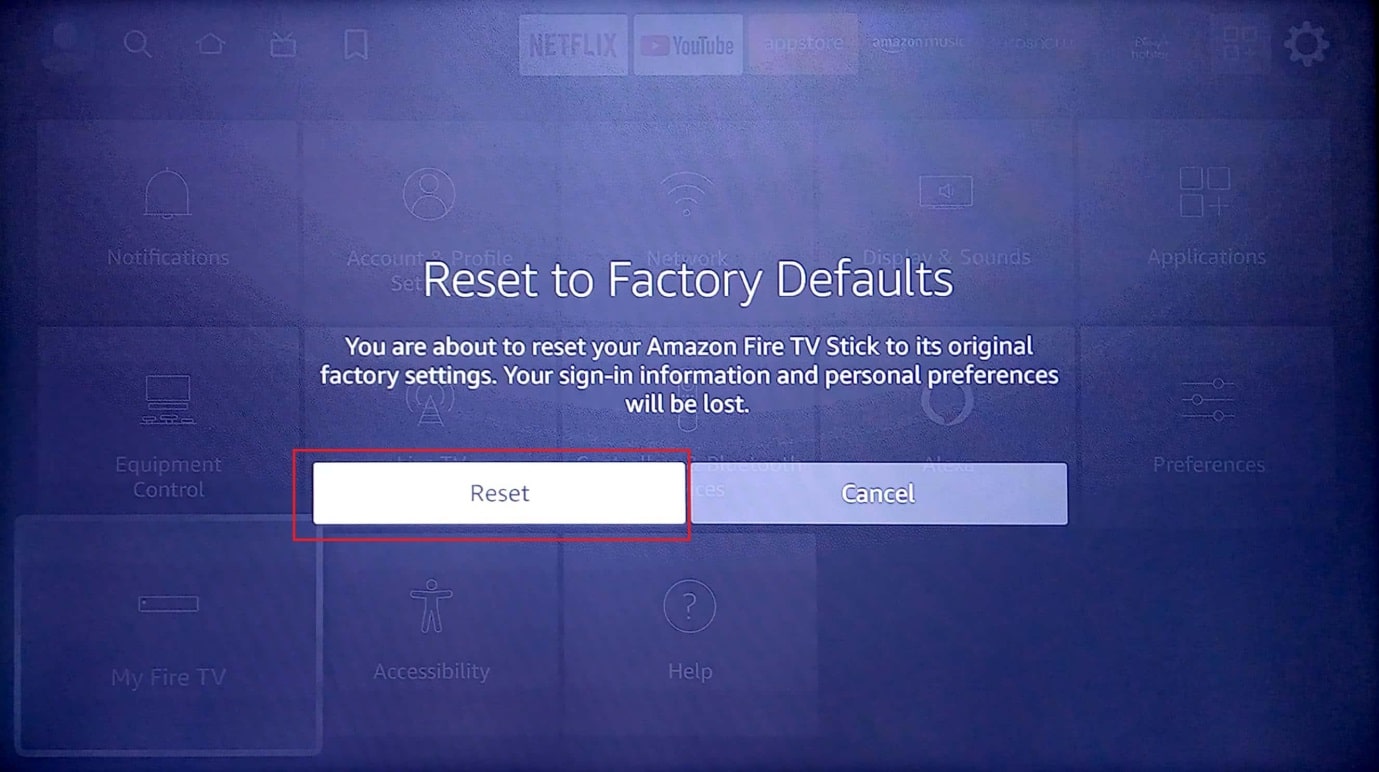Fix Amazon Fire Stick Slow Issue

Nowadays, Smart TV’s come with built-in Android that can stream android applications and even play games, these devices don’t need an external adapter. While, on the other hand, what about the TVs that don’t have smart functionality. Amazon Fire Stick is the answer. Any typical TV can be turned into an Android TV provided that it has an HDMI slot. Amazon Fire Stick has many of its advantages but one of the main disadvantages is its lagging issue. You might have questions such as How to Improve Fire Stick performance. If you are wondering about How to Fix Amazon Fire Stick Slow buffering Issue then search no more, Here, I provide you with an exhaustive list of solutions for you to try and solve how to improve Firestick performance. Let’s get started.
How to Fix Amazon Fire Stick Slow Issue
First, let us see the possible causes for this issue
- Residual Apps in RAM
- Unwanted Apps and Bloatware
- Corrupt cache and data
- Old firmware
- External Apps automatically updating
- App usage data
- Low power in the adapter
- Frequent App notifications
- Device overheated
- Video and sound autoplay
- Slow internet connection
- Not enough storage
- Low batteries in Amazon Fire Stick remote
Method 1: Basic Troubleshooting Steps
A low power leads to less performance of the Amazon Firestick device, make sure to check if the adapter is connected properly and the voltage received is optimal.
- Remove the adapter from the wall socket.
- Wait for 5 – 10 minutes.
- Now, connect to the wall socket again.
- This will also solve Amazon Fire Stick overheating problem.
Note: To Ensure the Amazon Fire Stick is not overheating frequently, try not to connect the Fire Stick in very close places where there is very low ventilation. You can also purchase a USB extension cable to connect Amazon Fire Stick to a more ventilated location
Method 2: Replace Remote Batteries
Sometimes, a low battery in the remote can have limited functionality, so when using it on Amazon Fire Stick may provide a lagging experience. A pair of battery replacements are recommended in this case.
Also Read: What is Amazon Background Check Policy?
Method 3: Restart Amazon Firestick
Due to Apps running in the background, it can cause slowdowns to your Amazon Fire Stick. The System Apps will always run to ensure the proper functioning of the Amazon Fire Stick but if any unnecessary Apps or any other problems occur it is recommended to restart the Amazon Fire Stick to see if it solves Fire Stick running slow issue.
1. On the home screen, select the gear icon which appears on the right side of the home screen.
2. Select My Fire TV option.
3. Now, select the Restart option.
4. Finally, select restart again on the prompt menu.
5. Now check if Fire Stick running slow issue is resolved.
Method 4: Troubleshoot Internet Connection
If the internet connection is slow, you may experience problems with the Amazon Fire Stick slow buffering which will cause system slowdowns. You can try connecting your Amazon Fire Stick to another working Wi-Fi connection to see if it works.
1. Select the gear icon which is present on the right side of the home screen
2. Now, select Network option.
3. Next, select which one of the other Wi-Fi you want to connect to and select the connection.
4. Type the correct password and select Connect.
5. In case of a router, you can try removing the adapter from the wall socket for 5 – 10 minutes and trying again to see if it works, this might fix Firestick running slow issue.
Also Read: How to Turn Off Firestick
Method 5: Uninstall Unwanted Apps
Amazon Fire Stick comes with pre-installed Apps. Based on usage the need for these applications is different for different users but most of these Apps will be unnecessary. So uninstalling these apps will free up the storage as well as free up RAM, which will help in Amazon Fire Stick Slow buffering issue.
1. On your Home screen, select the gear icon to open the settings menu
2. Select Applications.
3. Scroll down and select Manage Installed Applications.
4. Now, you can view all the applications that are installed on your Amazon Fire Stick device
5. Select the App you want to delete and open it.
6. Now, Scroll down and select the Force stop option.
7. Select the Clear cache option.
8. Next, select the Clear data option.
9. There will be a prompt asking to clear data, select clear data again.
10. Finally, select the Uninstall option.
11. Select Confirm to uninstall the App you have chosen.
Uninstalling a couple of external apps you don’t frequently use also helps lessen the load on storage memory which in turn helps in a performance increase. This will help to improve Firestick performance.
Method 6: Enable Automatic App Updates
Automatic updates are useful but they keep running in the background whenever a new update is available either for a system app or a user-installed app. This setting can cause system slowdowns which can in turn cause Firestick running slow issues.
1. Go to your home screen and open settings.
2. Now, select the Applications menu.
3. Next, select Appstore.
4. Select the Automatic updates and turn it off.
Finally, check if this resolves Fire Stick slow buffering issue.
Also Read: How to Speed Up Firestick
Method 7: Disable App Notifications
Notifications are useful for Android phones but it is not very useful for some users of TV. In the case of Amazon Fire Stick disabling app notifications can also provide you with a noticeable performance boost.
1. On the home screen select the settings icon.
2. Now, select Preferences.
3. Next, select the Notification Settings.
4. Turn on the Do not interrupt option to turn off notifications for all apps.
5. In case you only need to disable notification for a particular app then go to App notifications.
6. Select the app you want to disable the notifications.
This is how to Improve Firestick performance issue is resolved.
Method 8: Turn Off App Data Usage
Amazon Fire Stick collects app usage data from users and recommends apps based on the user’s apps. Though disabling App usage data might not provide a massive performance boost but disabling it will free up the Amazon Fire Stick system resources. If you think the app usage data is not necessary or you take privacy strictly then you can try turning it off.
1. Go to settings on the home page.
2. Select the Preferences menu.
3. Then, select Privacy Settings.
4. Finally select Collect app usage data and turn it off.
Also Read: How to Soft and Hard Reset Kindle Fire
Method 9: Disable Data Monitoring
Data monitoring is a service that alerts when the internet data exceeds a set limit, this feature uses a considerable amount of system resources in the background so if you don’t use this feature then turning it off may prove useful. Following are the steps to disable data monitoring to fix Firestick running slow issue.
1. Select the settings menu on the right side of the home screen.
2. Now, select Preferences.
3. Now, select Data monitoring.
4. Then, turn Off Data monitoring.
Hence, this is how to improve Firestick performance.
Method 10: Update Amazon Fire Stick Firmware
Amazon roll-out timely updates for the Fire Stick to ensure Fire Stick reliability and performance improvements. Follow these steps to update the firmware to fix Firestick running slow issue.
1. Select the gear icon on the right side of the home screen.
2. Select My Fire TV.
3. Then, select the About option.
4. Now, select Check for Updates.
5. Select Install Update.
Also Read: How to Fix Error Code 775 on DirecTV
Method 11: Disable Featured Videos and Audio
The Featured video on the home screen playing is based on your interests. These featured videos can be a load for the CPU thus disabling these will free the CPU usage, improving performance which effectively fixes Amazon Fire Stick Slow issue.
1. Open Settings on the home screen.
2. Next, select the Preferences option.
3. Now, select Featured Content.
4. Now, you will see two options Allow Video Autoplay and Allow Audio Autoplay. Turn both of these settings off.
Also Read: Fix Amazon Fire Tablet Won’t Turn On
Method 12: Change USB Socket
Most LED TVs come with more than one USB socket. If your TV has another USB socket free you can try connecting the Amazon Fire Stick into that socket to see if it solves Firestick running slow issues.
Method 13: Perform Factory Reset
If all the above solutions don’t work for you and your device is still problematic, as a last resort you can try factory resetting your device to improve Firestick performance.
Note: A Factory reset will erase all data from your Amazon Fire Stick device
1. Go to Settings on the home screen of your Amazon Fire Stick.
2. Now, select My Fire TV.
3. Select the Reset to Factory Defaults option.
4. Then, select Reset under Reset to Factory Defaults.
Frequently Asked Questions (FAQs)
Q1. What is the lifespan of Amazon Fire Stick?
Ans. The Lifespan of the Amazon Fire Stick is 6- 8 years.
Q2. What are the signs that say my Amazon Fire Stick is going bad?
Ans. Network connection problems, overheating problems, and Lagging problems.
Q3. How often should you update Amazon Fire Stick?
Ans. You should update your Amazon Fire Stick every 10 -15 days.
Recommended:
We hope this guide was useful and you were able to know how to fix Amazon Fire Stick slow issue. If you have any suggestions on improving the article please drop them in the comment below.