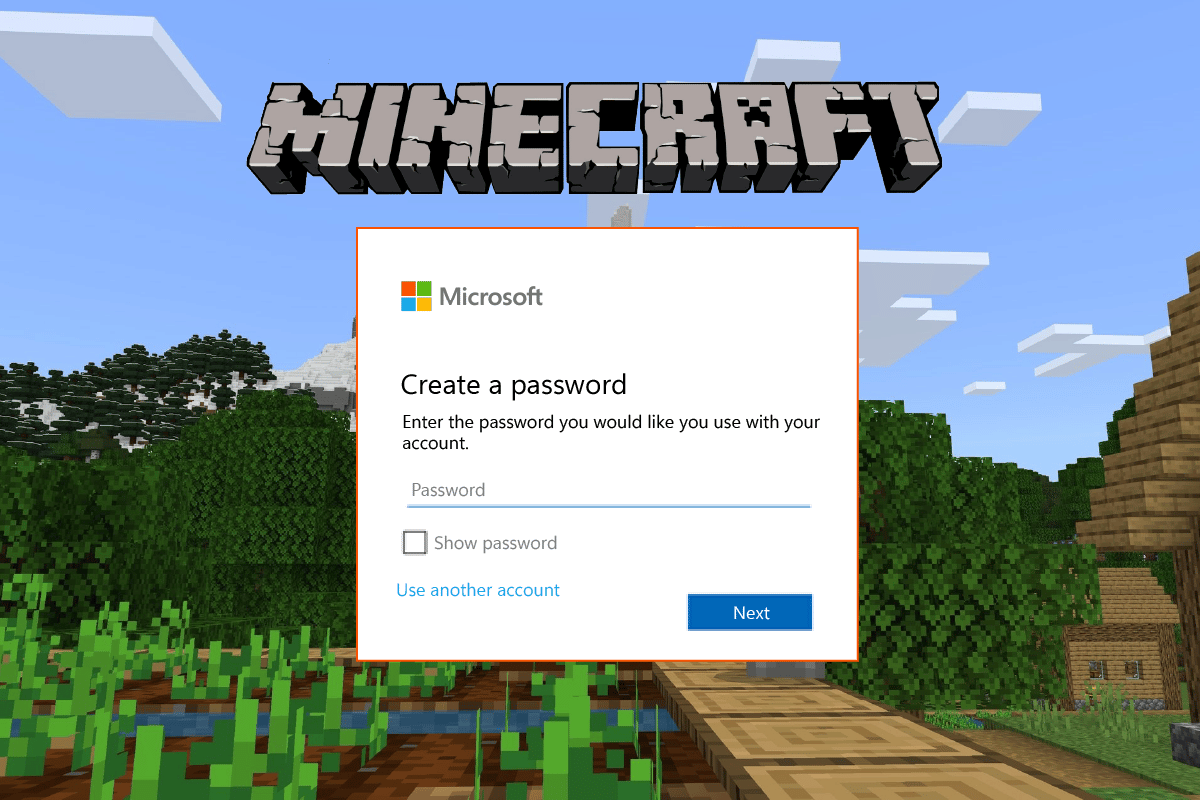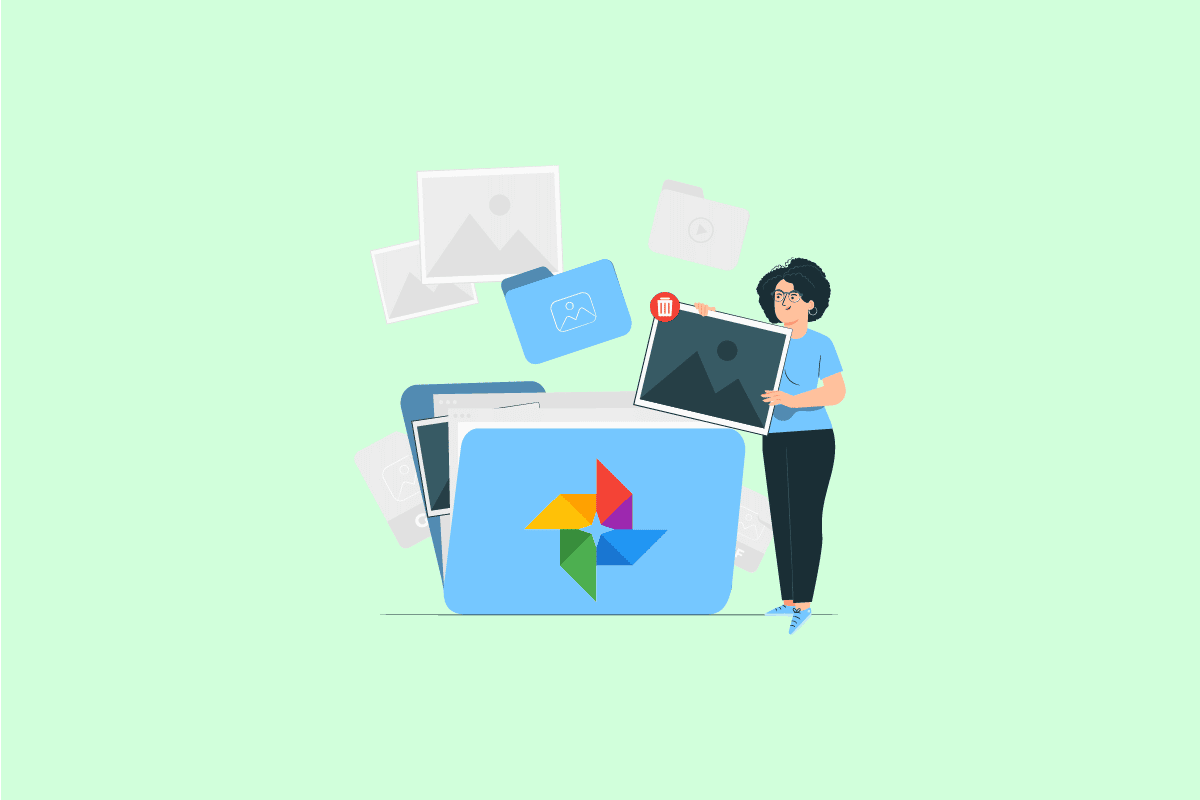If you are an Amazon binge watcher you certainly might have faced amazon prime sound issues and kept wondering what it is exactly, it is the audio quality or playback of streaming content on the Amazon Prime platform. There are times when amazon prime video sounds keeps cutting out when you are streaming videos. So, today will be dealing with the solutions to overcome amazon’s sound issues. Keep reading to fix Amazon Prime sound issues.
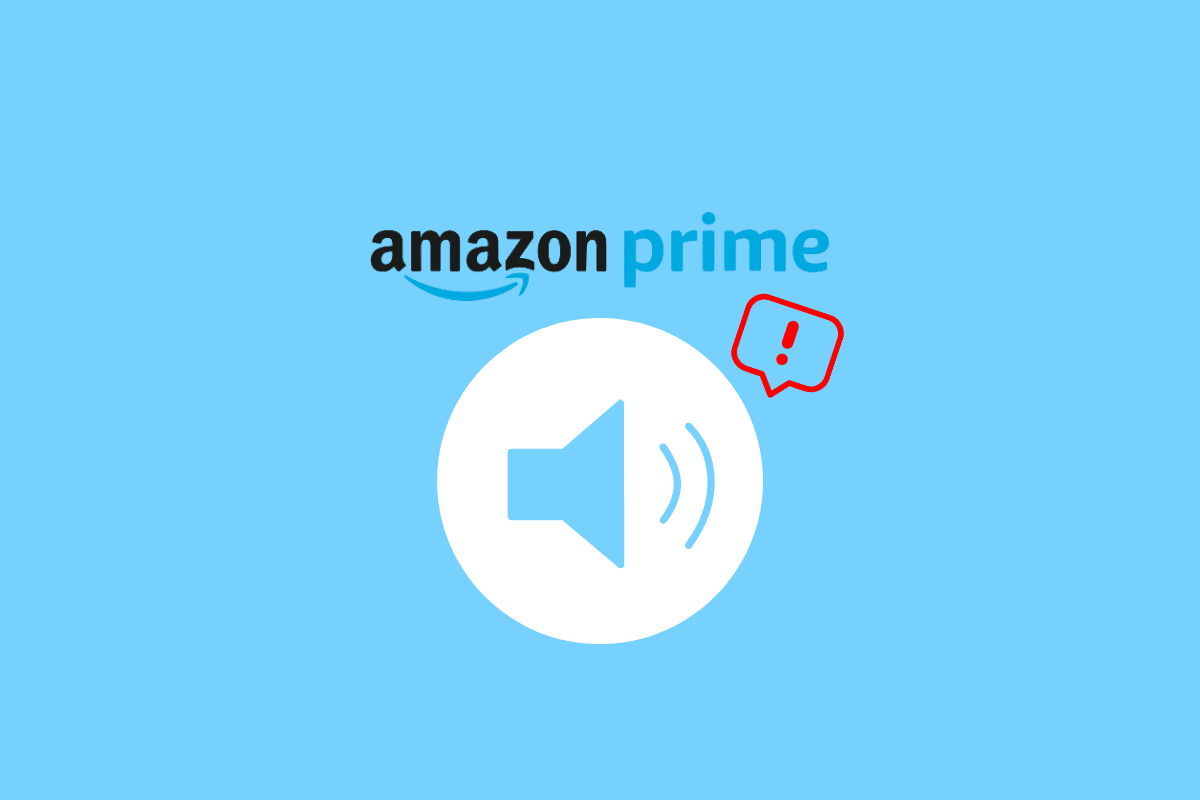
How to Fix Amazon Prime Sound Issues
Here, we have shown the troubleshooting methods to solve Amazon prime sound issues.
What Causes Amazon Prime to Have No Sound?
Some common causes of amazon prime sound issues include:
- Internet connectivity: A poor or unstable internet connection can cause problems with streaming audio and video, resulting in sound issues.
- HDMI Cable: An HDMI cable can be a possible reason for the no sound issue. If the cable is not properly connected, or if the cable is damaged or malfunctioning, it can cause a loss of audio when streaming content on Amazon Prime.
- Incompatible device: This means that the device that the user is using to stream Amazon Prime content (such as a smart TV, streaming media player, or mobile device) may not be fully compatible with the Amazon Prime app or website.
- Volume settings: Another possible cause of the Amazon Prime sound problem is the volume settings. This means that the volume on the device being used to stream Amazon Prime content may be set too low or turned off, resulting in no sound being heard.
Also Read: How to Deregister Amazon Device
Why Does Amazon Prime Video Sounds Keeps Cutting Out?
The sound cutting out on Amazon Prime Video can be caused by several factors such as:
- A slow or unreliable internet connection: If your internet connection is slow or unstable, the video stream may not be able to keep up, causing the sound to cut out.
- Device or App issues: If the device or app you are using to stream Amazon Prime Video is outdated, malfunctioning, or has a bug, it can cause a sound issue.
- Audio settings: The audio settings on your device or app may not be set up correctly.
- Amazon Prime service issue: It could be an issue with the Amazon Prime service itself, which would require them to resolve it.
To troubleshoot the issue, you can try the methods mentioned below and see if that works for you.
Ways to Fix Amazon Prime Sound Issues
Sound issues can be frustrating and disruptive, especially if you are trying to watch a movie or TV show with a group of people. Let’s see how you can fix it.
Note: The performed steps may vary depending on the device, the mentioned steps were performed on Honor Play COR-AL00.
Method 1: Troubleshoot Network Speed
A slow or unstable internet connection can cause sound disturbances while streaming on Amazon Prime. Here’s our guide on boost internet speed on Android phone follow the steps to fix your internet connection.
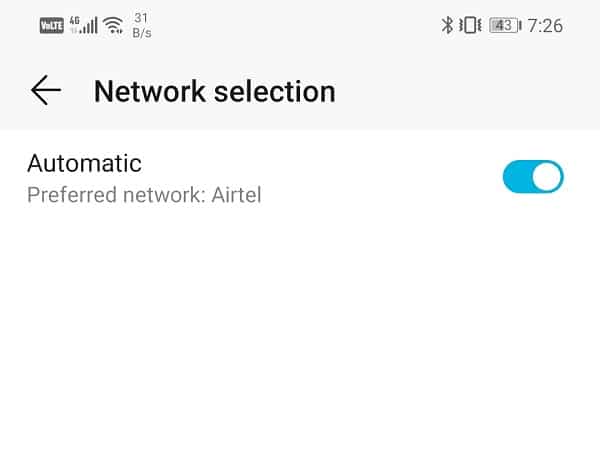
Method 2: Wait for Prime Video Server to Start Running
When troubleshooting Amazon Prime sound problems, checking the status of the Amazon Prime service is an important step. This can help to determine if the issue is being caused by a problem with the service itself, or if it is an issue with your device.
To check the status of the Amazon Prime service, you can do the following:
1. Go to the web browser and type downdetector.com
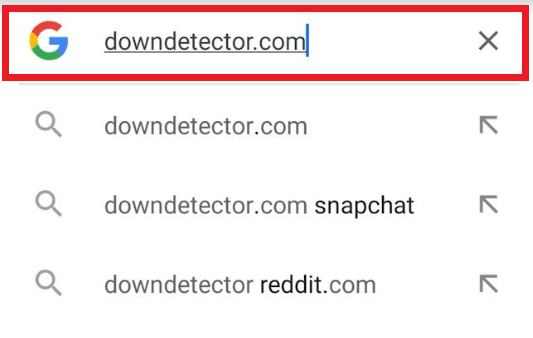
2. Type Amazon Prime Video in the search box
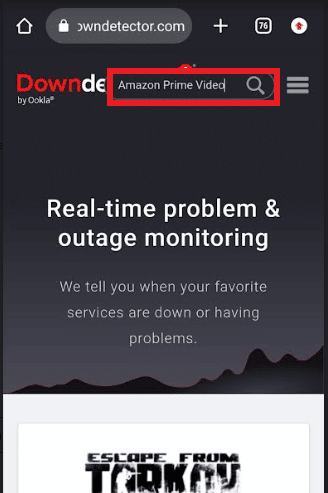
3. If there is any issue from their side, it will be displayed on the screen.
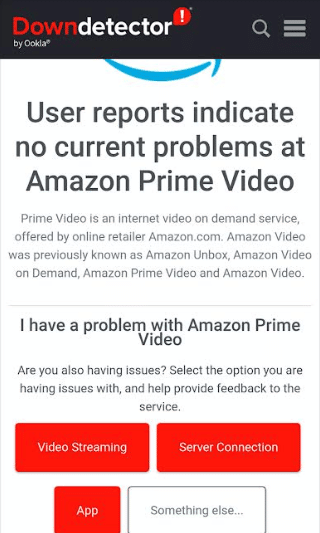
If the issue is caused by a problem with the service, you may need to wait for it to be resolved by Amazon.
Also Read: How to Reset Amazon Prime Video Pin
Method 3: Increase System Volume
When streaming on Amazon Prime, the sound may cut out if the system level is too low because it regulates the device’s overall loudness.
You can follow the steps below to check system volume:
- Locate the volume control on your device, typically it is a button on the side of the device or a volume button on the remote control.
- Press the Volume button to increase the volume.
- Open the Amazon Prime Video app
- Check if the volume is set to maximum on the Amazon Prime Video app.
- On some devices, there may be a separate volume control for the audio output device (speakers, headphones) that you are using, ensure that the volume is set to maximum on the device.
You can check the system volume to make sure it is set appropriately.
Also Read: Fix Amazon Fire Stick Slow Issue
Method 4: Restart Device
Restarting a device can help to clear any temporary glitches or bugs that may be causing the sound to cut out, and can also help to refresh the connection between the device and the internet.
To restart your device, you can abide by these steps:
- Exit the Amazon Prime Video app.
- On most devices, you can press and hold the Power button until the device powers off.
- Wait for a few seconds, and then turn the device back on by pressing and holding the power button again.
- Once the device has restarted, open the Amazon Prime Video app and try streaming the video again.
Method 5: Troubleshoot Hardware Issues
In some cases, the sound cutting out can be caused by a problem with the device or audio output hardware, such as speakers or headphones.
Here are the ways to inspect your hardware:
- Check the audio output device (speakers or headphones) that you are using to ensure that they are properly plugged in or connected to the device.
- Inspect the audio output device for any physical damage such as frayed wires, loose connections, or broken speaker cones.
- If you are using wired speakers or headphones, check the audio jack on your device for any debris or damage.
- Make sure your wireless speakers or headphones are correctly paired and connected to the device if you’re using them.
- Try using different speakers or headphones to see if the issue is with the audio output device or the device itself.
You might need to replace or repair the device or audio output hardware if the problem is hardware-related.
Also Read: How Can You Recover Your Amazon Account
Method 6: Close Unused Apps
When trying to fix amazon prime sound issues, closing unused applications on your device can be a step to take. Running too many applications at once can cause your device to slow down, which can lead to amazon prime sound not synced.
Check out our guide to kill android apps running in background to remove all unused apps.
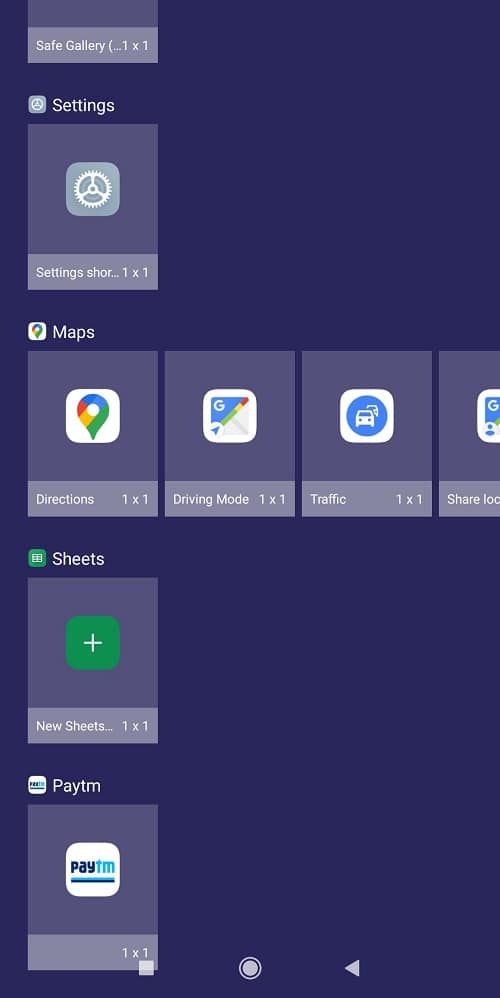
Closing unused applications can free up memory and processing power on your device, which can help to improve the performance of the streaming application and prevent the issue of amazon prime sound not synced.
Method 7: Clear Android Cache Data
By eliminating any temporary files or settings that might be the cause of the sound issue, clearing the data can fix the problem. Check our guide to learn how to clear cache on Android
Note: Clearing the data will not delete your account or purchase history and you will need to sign in again.
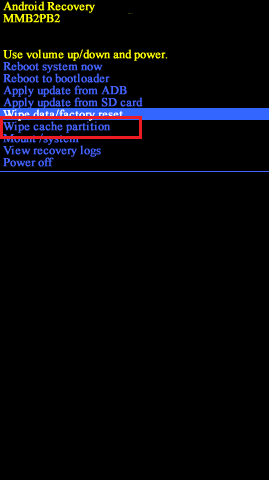
Also Read: Fix Amazon Fire Tablet Won’t Turn On
Method 8: Adjust Video Audio Settings
Sound problems could be caused by Amazon Prime Video audio settings on your device. When streaming your favorite content, the sound may cut off if amazon prime video audio settings are not set properly, which controls how the music is produced from the device.
1. Open your device’s Settings app.
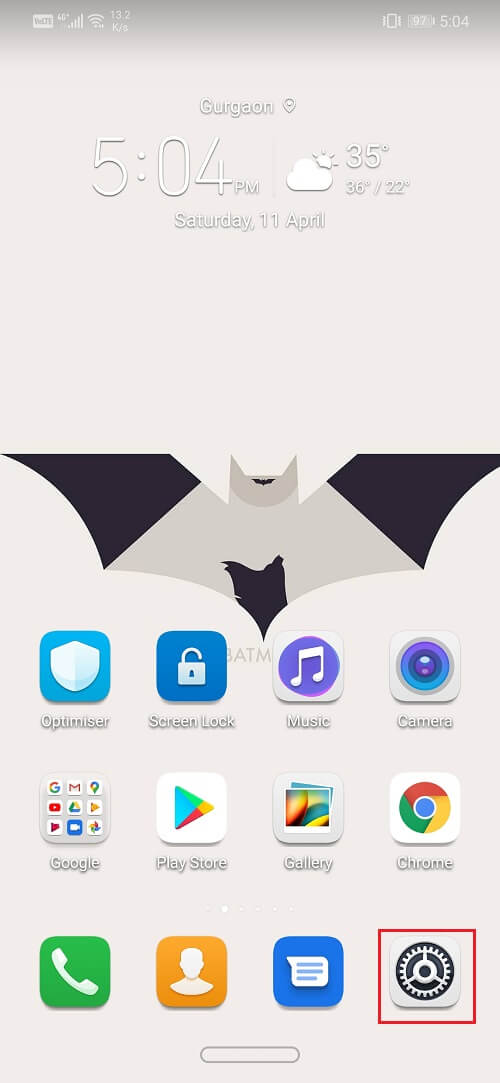
2. Find Sounds option and tap on it.
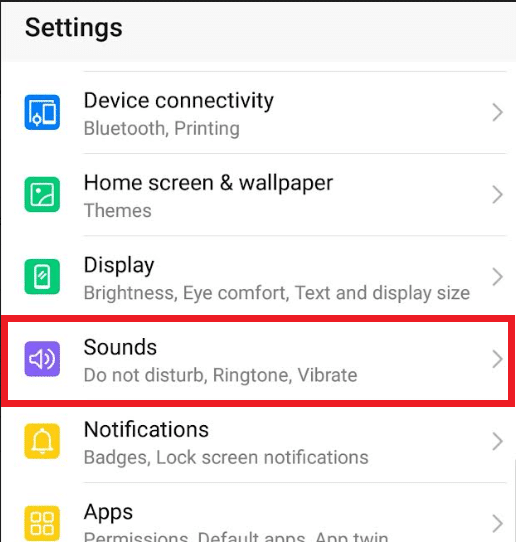
3. Check the volume level and ensure that it is set to an appropriate level.
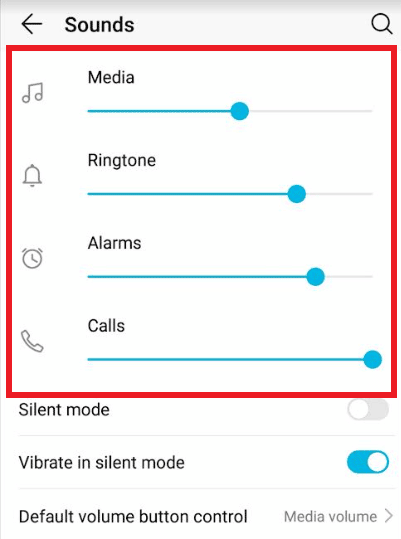
4. Check the audio output settings to ensure that the device is set to output sound through the speakers or headphones that you are using.
5. Check the equalizer settings and ensure that they are set to the correct settings for the type of content you are streaming.
The steps may differ from device to device, these steps were performed on Honor Play COR-AL00.
Method 9: Perform System Update
System updates can resolve issues by fixing bugs, improving performance, and providing new features. Here’s our guide to manually update Android to latest version.
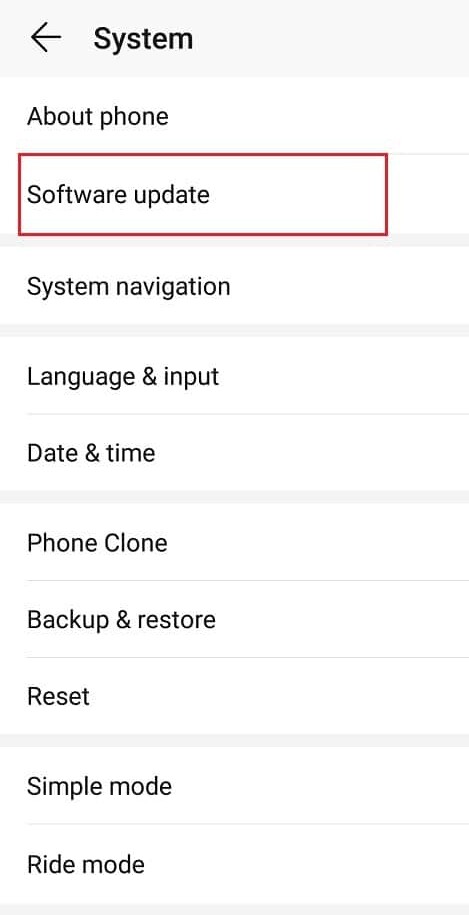
Some devices will prompt you to restart your device after the update is installed.
Also Read: How Do I Cancel Starz Subscription on Amazon
Method 10: Reinstall Amazon Prime Video
Here’s how you can reinstall Amazon Prime Video app to solve the said problem.
1. Go to your home screen and search the app
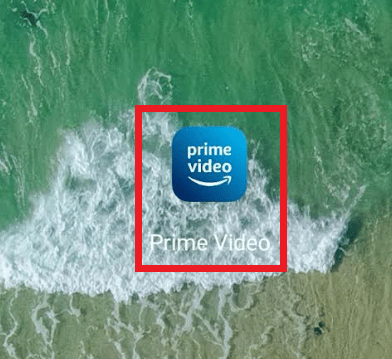
2. After that, long press the app icon to get the menu option, and tap on Uninstall.
![]()
Now, to reinstall it follow these steps;
1. Launch the Play Store app on your device, search for the Amazon Prime Video app and tap on Install it.
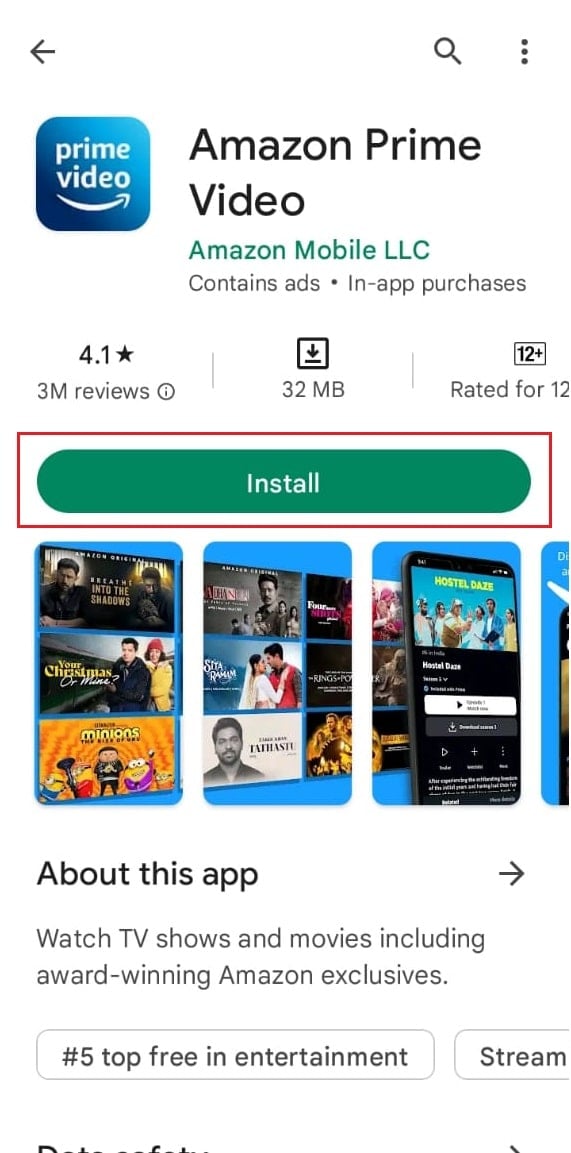
2. Once the app is reinstalled, open it and sign in with your Amazon Prime account.
3. Try streaming a video again and see if this can fix Amazon prime sound issues or not.
Method 11: Contact Prime Video Support
Lastly you can try contacting the support team of Amazon Prime Video to resolve the issue.
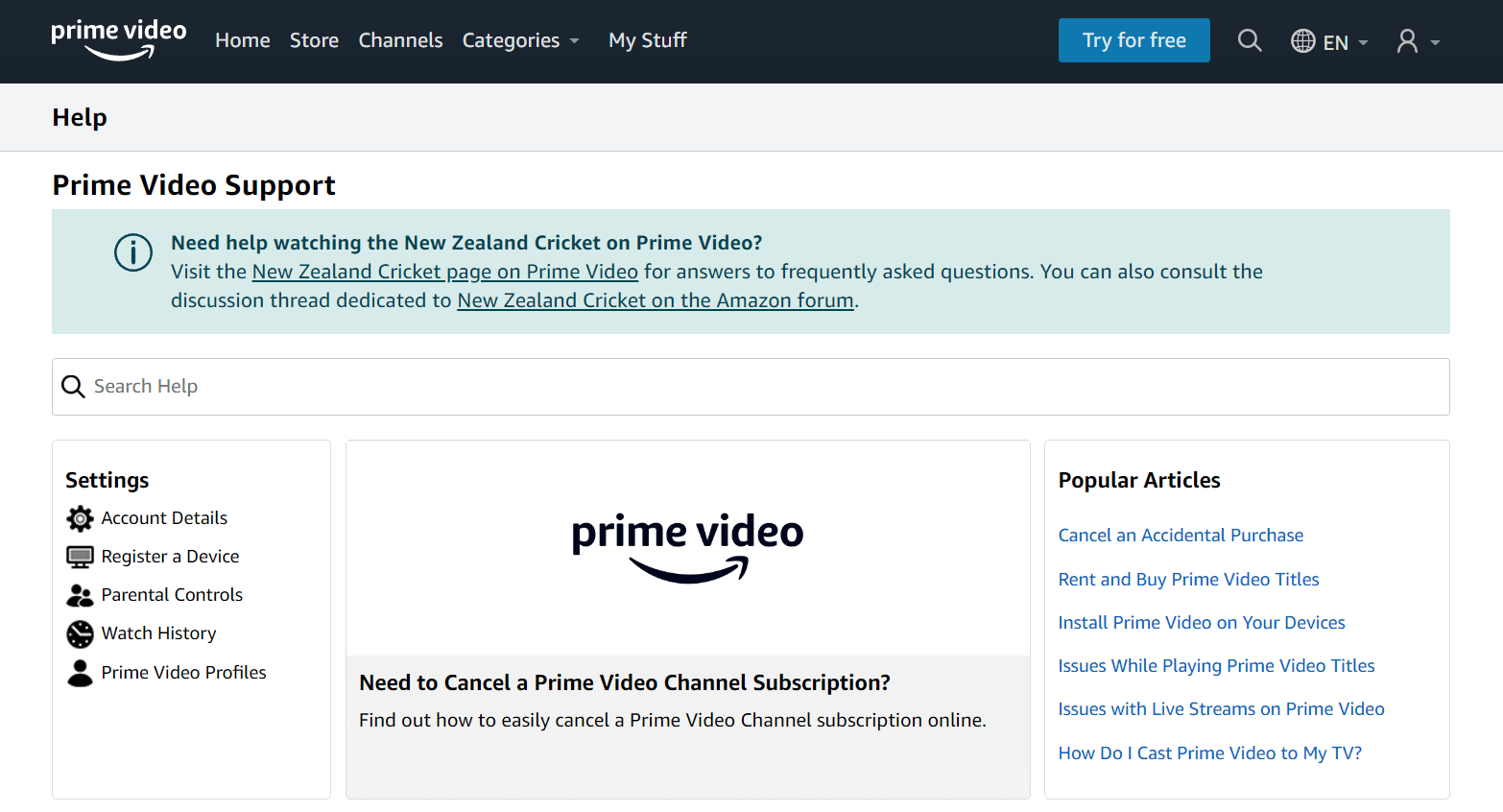
Recommended:
Amazon Prime sound disturbances can be caused by a variety of factors as mentioned above. If the issue continues after trying these steps, you may want to contact Amazon Prime support for further assistance. We hope we could provide all possible solutions related to Amazon Prime sound issues. Let us know in the comments sections which method worked for you best.