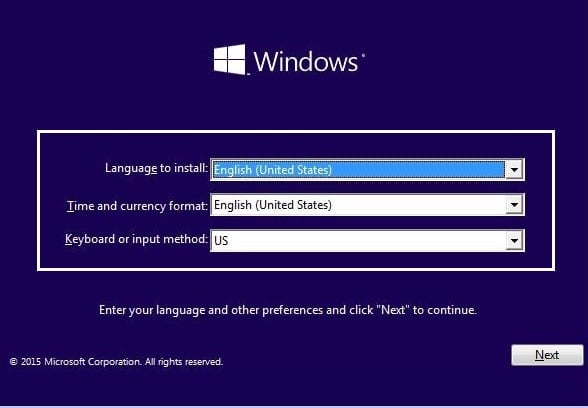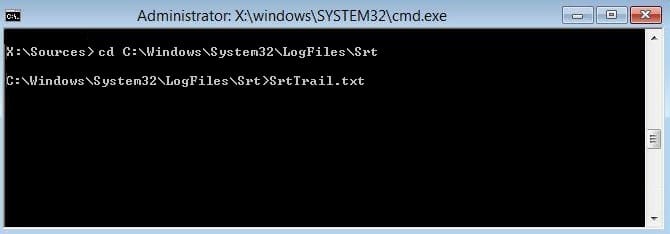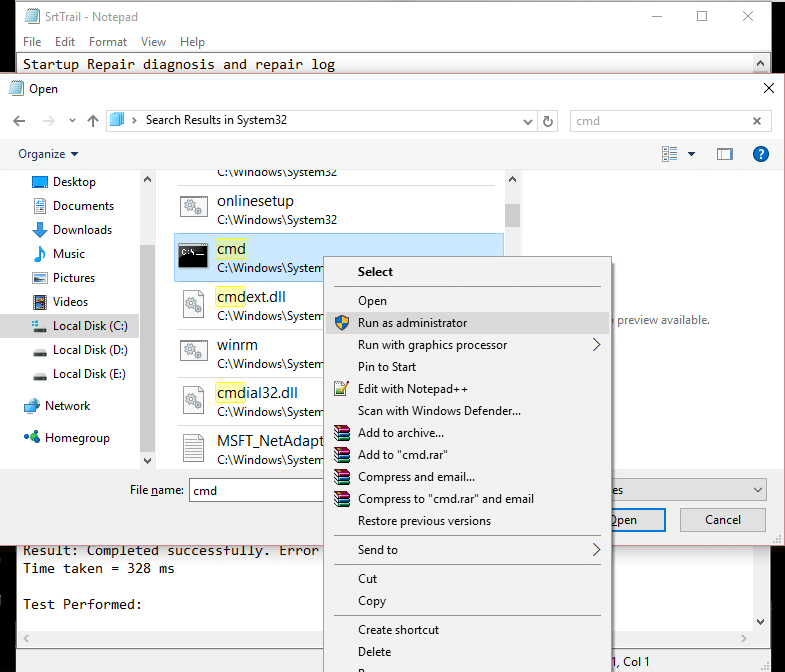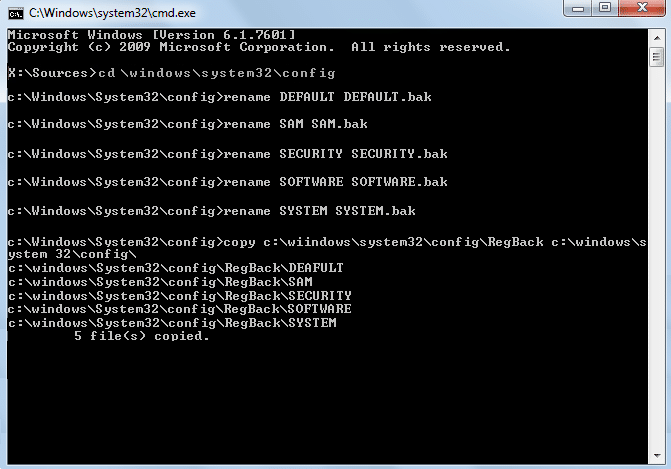Fix BAD_SYSTEM_CONFIG_INFO Error – TechCult
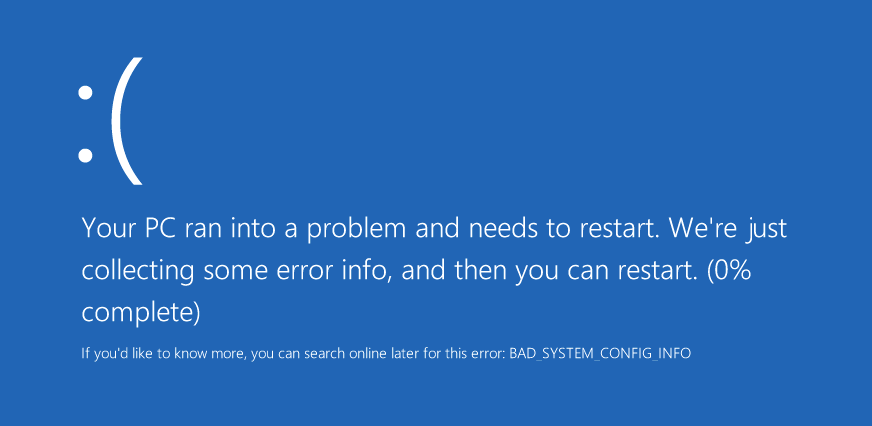
The BAD_SYSTEM_CONFIG_INFO is a bug check error which has a value of 0x00000074. This indicates that the error is in the registry, and this error can be fixed. The main cause of this error is a system failure, or corrupt system files, leading to this error.
If you have recently made some changes to the registry, then chances are the registry entry got corrupted and is most likely causing this error. Anyway, let’s see how to Fix BAD_SYSTEM_CONFIG_INFO Error with the help of below-listed troubleshooting guide without wasting any time.
Fix BAD_SYSTEM_CONFIG_INFO Error
Make sure to create a restore point just in case something goes wrong.
Method 1: Run Automatic Repair
1. Insert the Windows 10 bootable installation DVD and restart your PC.
2. When prompted to Press any key to boot from CD or DVD, press any key to continue.
3. Select your language preferences, and click Next. Click Repair your computer in the bottom-left.
4. On choose an option screen, click Troubleshoot.
5. On Troubleshoot screen, click the Advanced option.
6. On the Advanced options screen, click Automatic Repair or Startup Repair.
7. Wait till the Windows Automatic/Startup Repairs complete.
8. Restart and you have successfully Fix BAD_SYSTEM_CONFIG_INFO Error, if not, continue.
Also Read: How to fix Automatic Repair couldn’t repair your PC.
Method 2: Rebuild BCD
1. Using above method open command prompt using Windows installation disk.
2. Now type the following commands one by one and hit enter after each one:
bootrec.exe /fixmbr bootrec.exe /fixboot bootrec.exe /rebuildBcd
3. If the above command fails, then enter the following commands in cmd:
bcdedit /export C:BCD_Backup c: cd boot attrib bcd -s -h -r ren c:bootbcd bcd.old bootrec /RebuildBcd
4. Finally, exit the cmd and restart your Windows.
5. This method seems to Fix BAD_SYSTEM_CONFIG_INFO Error but if it doesn’t work for you then continue.
Method 3: Repair Windows Registry
1. Enter the installation or recovery media and boot from it.
2. Select your language preferences, and click next.
3. After selecting language press Shift + F10 to command prompt.
4. Type the following command in command prompt:
cd C:windowssystem32logfilessrt (change your drive letter accordingly)
5. Now type this to open the file in notepad: SrtTrail.txt
6. Press CTRL + O then from file type select “All files” and navigate to C:windowssystem32 then right-click CMD and select Run as administrator.
7. Type the following command in cmd: cd C:windowssystem32config
8. Rename Default, Software, SAM, System and Security files to .bak to back up those files.
9. To do so type the following command:
(a) rename DEFAULT DEFAULT.bak
(b) rename SAM SAM.bak
(c) rename SECURITY SECURITY.bak
(d) rename SOFTWARE SOFTWARE.bak
(e) rename SYSTEM SYSTEM.bak
10. Now type the following command in cmd:
copy c:windowssystem32configRegBack c:windowssystem32config
11. Restart your PC to see if you can boot to windows.
Recommended:
That’s it you have successfully Fix BAD_SYSTEM_CONFIG_INFO Error but if you still have any queries regarding this post then feel free to ask them in the comment’s section.