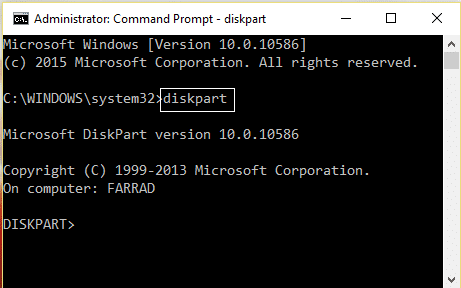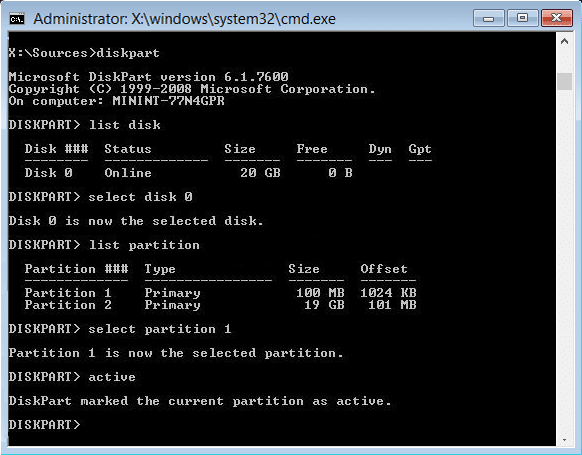Fix Boot Configuration Data File is missing some required information
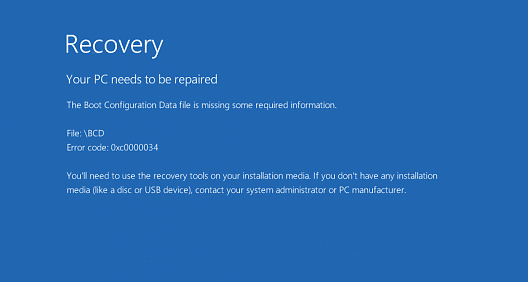
Fix Boot Configuration Data File is missing some required information: When you start your PC and suddenly an error pop up saying “The boot configuration data file is missing some required information” and you are unable to boot to your windows is because your BCD (Boot Configuration Data) is corrupted or missing.
The Boot Configuration Data file is missing generally accompanied by an error code 0xc0000034 and this error is a Blue Screen of Death (BSOD) error which results in a serious problem but don’t worry the fix is quite simple just follow the below steps to troubleshoot this issue.
Fix Boot Configuration Data File is missing some required information
Method 1: Run Startup/Automatic Repair
1.Insert the Windows 10 bootable installation DVD and restart your PC.
2.When prompted to Press any key to boot from CD or DVD, press any key to continue.
3.Select your language preferences, and click Next. Click Repair your computer in the bottom-left.
4.On choose an option screen, click Troubleshoot.
5.On Troubleshoot screen, click Advanced option.
6.On the Advanced options screen, click Automatic Repair or Startup Repair.
7.Wait til the Windows Automatic/Startup Repairs complete.
8.Restart and you have successfully Fix Boot Configuration Data File is missing some required information, if not, continue.
Also, read How to fix Automatic Repair couldn’t repair your PC.
Method 2: Repair your Boot sector or Rebuild BCD
1.Using above method open command prompt using Windows installation disk.
2.Now type the following commands one by one and hit enter after each one:
a) bootrec.exe /FixMbr b) bootrec.exe /FixBoot c) bootrec.exe /RebuildBcd
3.If the above command fails then enter the following commands in cmd:
bcdedit /export C:BCD_Backup c: cd boot attrib bcd -s -h -r ren c:bootbcd bcd.old bootrec /RebuildBcd
4.Finally, exit the cmd and restart your Windows.
5.This method seems to Fix Boot Configuration Data File is missing some required information but if it doesn’t work for you then continue.
Method 3: Create BCD
1.Now open the command prompt as shown above and type the following command:
bcdboot c:windows
2.The above command copy BCDboot file from Windows partition to the motherboard partition.
3.Restart your PC and check if the problem is resolved or not.
Method 4: Set correct partition as active
1.Again go to Command Prompt and type: diskpart
2.Now type these commands in Diskpart: (don’t type DISKPART)
DISKPART> select disk 1
DISKPART> select partition 1
DISKPART> active
DISKPART> exit
Note: Always mark the System Reserved Partition (generally 100mb) active and if you don’t have a System Reserved Partition then mark C: Drive as the active partition.
3.Restart to apply changes and see if the method worked.
That’s it, you have successfully Fix Boot Configuration Data File is missing some required information but if you still have any queries regarding this guide then feel free to ask them in the comment’s section.