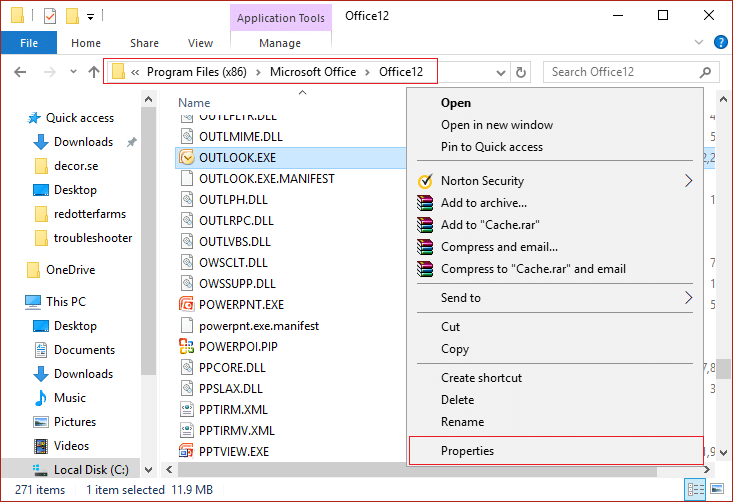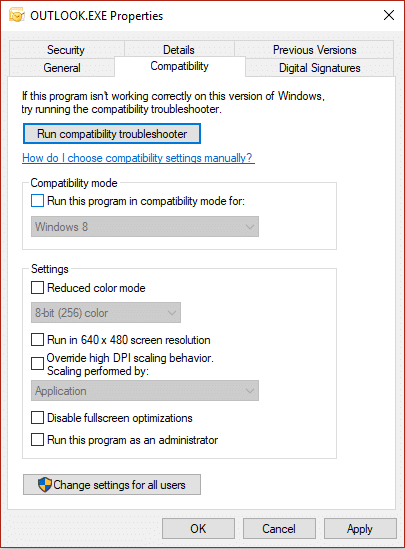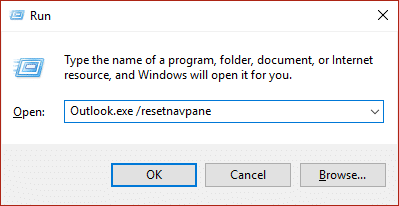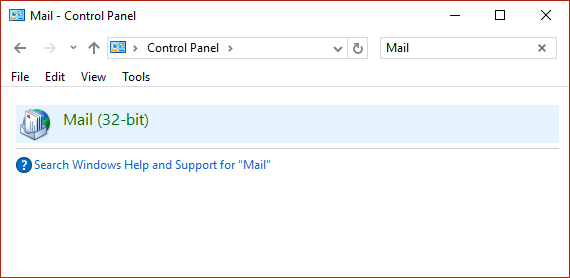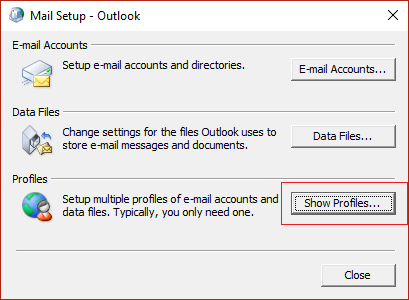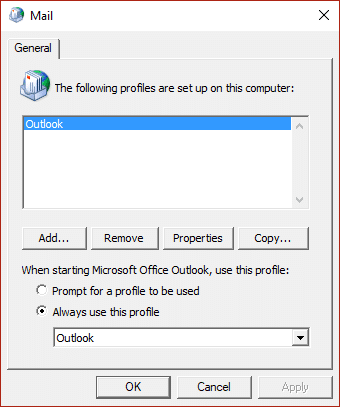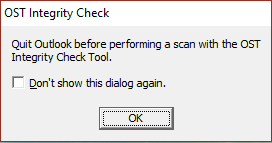Fix Cannot Open Your Default Email Folders. The Information Store Could Not Be Opened
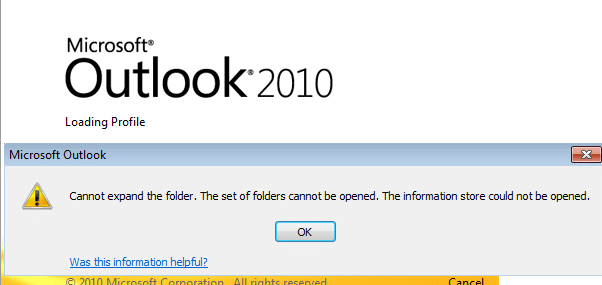
If you face the above error while trying to access or open Microsoft Outlook, then don’t worry today we will discuss how to fix this error. The main cause of the error seems to be a corrupted Navigation Pane settings file, but there are other causes which can lead to this error. On Windows Support forum it’s being pointed that if the Outlook is running in compatibility mode, it can also lead to the above error. So without wasting any time let’s see how actually to Fix Cannot Open Your Default Email Folders error in Outlook with the help of below-listed troubleshooting steps.
Fix Cannot Open Your Default Email Folders. The Information Store Could Not Be Opened
Make sure to create a restore point just in case something goes wrong.
Method 1: Make sure Outlook is not running in compatibility mode
1. Press Windows Key + R then type the following and hit Enter:
For 64-bit: C:Program Files (x86)Microsoft Office
For 32-bit: C:Program FilesMicrosoft Office
2. Now double click on the folder OfficeXX (where XX will the version you may be using), for example, its Office12.
3. Under the above folder, find the OUTLOOK.EXE file then right-click on it and select Properties.
4. Switch to Compatibility tab and uncheck “Run this program in compatibility mode for.”
5. Next, click Apply, followed by OK.
6. Again run outlook and see if you can fix the error message.
Note: This will remove all Shortcuts and Favorite Folders.
Press Windows Key + R then type the following command and hit Enter:
Outlook.exe /resetnavpane
See if this can Fix Cannot Open Your Default Email Folders. The Information Store Could Not Be Opened.
Method 3: Remove corrupted profiles
1. Open Control Panel then in the search box type Mail.
2. Click on Mail (32-bit) which comes from the above search result.
3. Next, click on Show Profiles under Profiles.
4. Then select all the old profiles and click Remove.
5. Click Ok and reboot your PC to save changes.
Method 4: Repair the Outlook data file (.ost)
1. Navigate to the following directory:
For 64-bit: C:Program Files (x86)Microsoft OfficeOfficeXX
For 32-bit: C:Program FilesMicrosoft OfficeOfficeXX
Note: XX would be the Microsoft Office version installed on your PC.
2. Find Scanost.exe and double-click on it to launch the application.
3. Click Ok on the next prompt then select the option you want and click Begin Scan.
Note: Make sure to check “Repair errors.”
4. This will successfully repair the ost file and any error associated with it.
Recommended:
That’s it you have successfully Fix Cannot Open Your Default Email Folders. The Information Store Could Not Be Opened but if you still have any questions regarding this guide then feel free to ask them in the comment’s section.