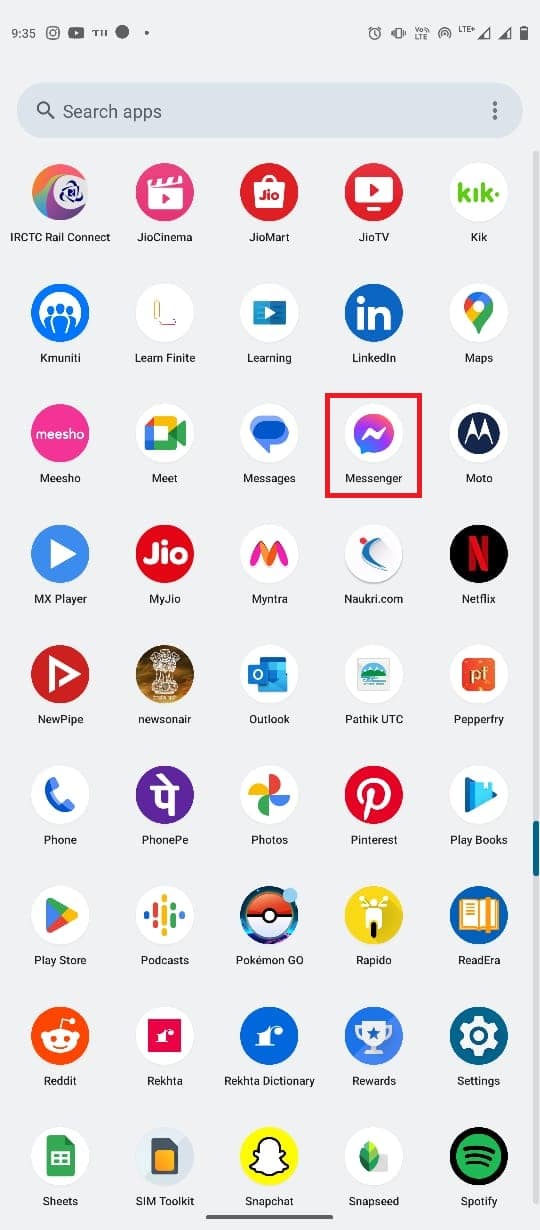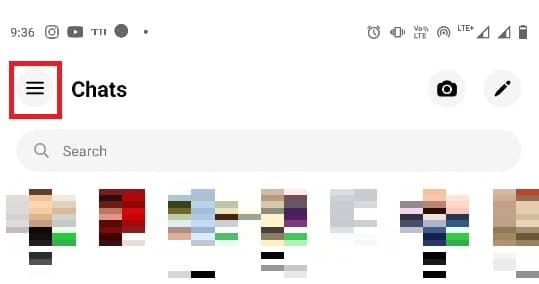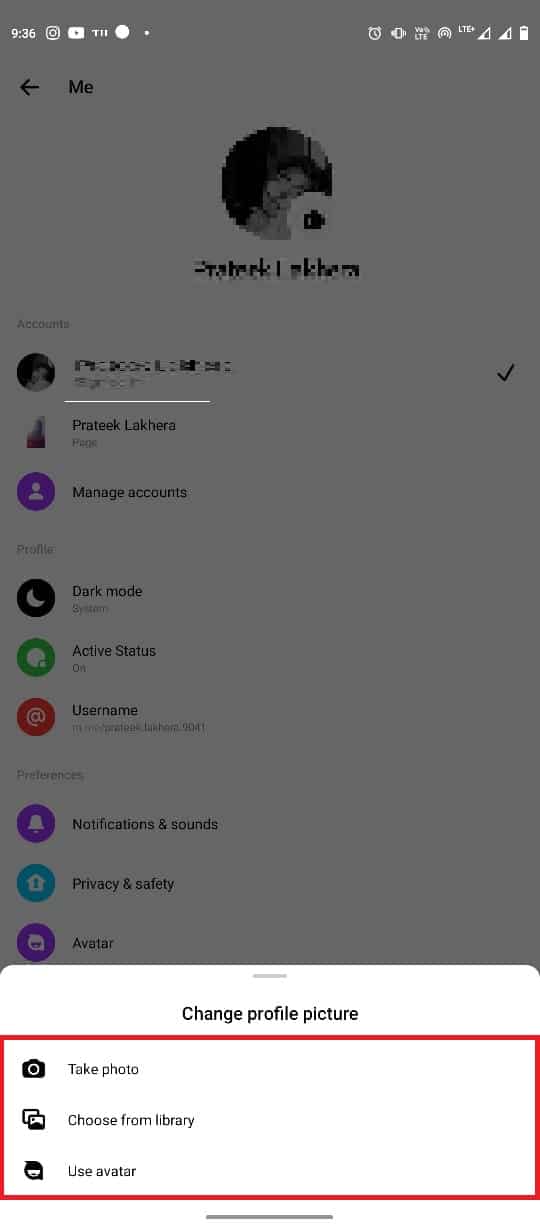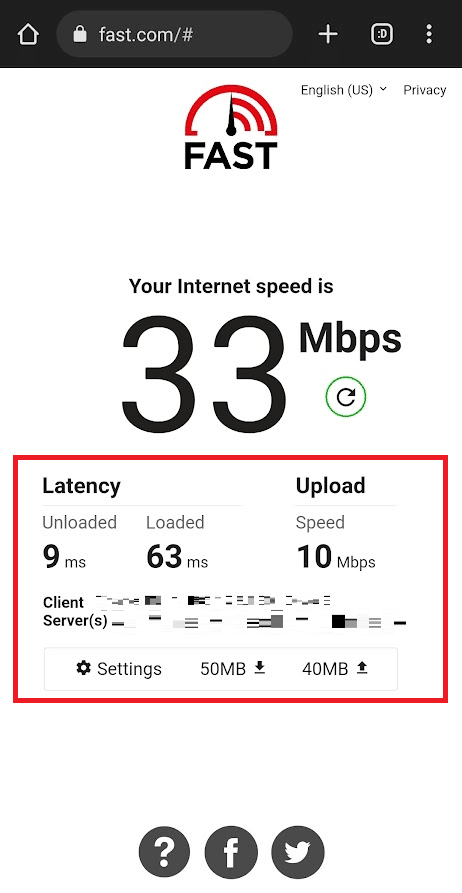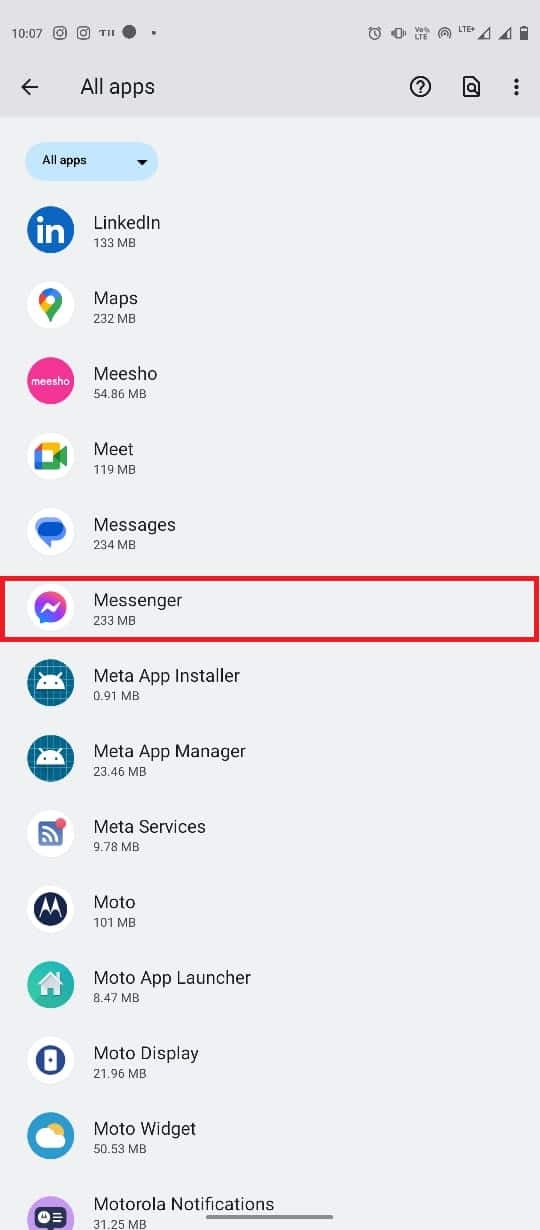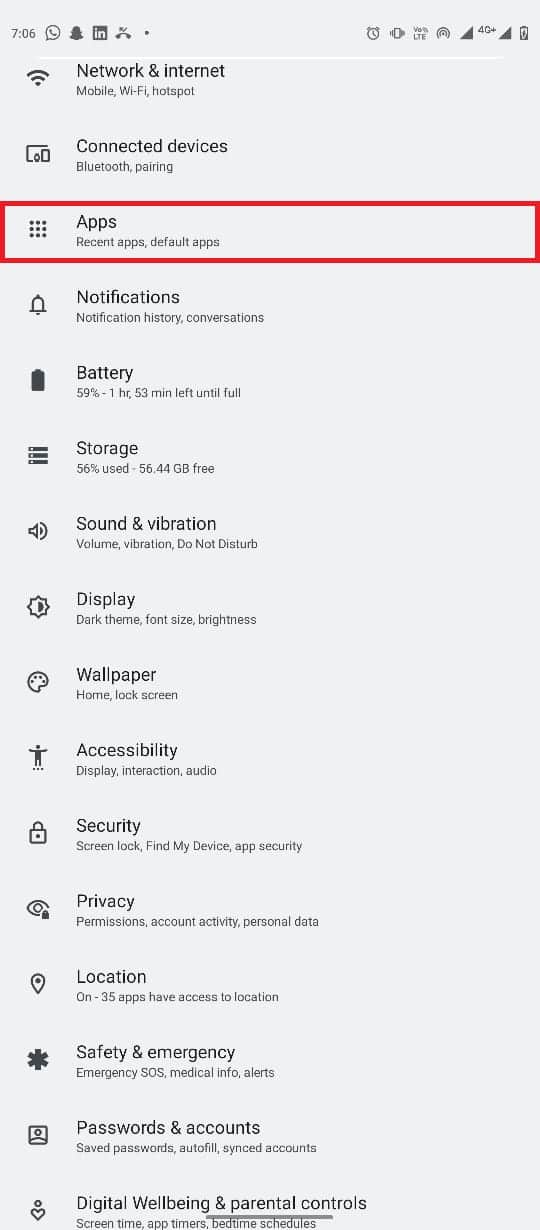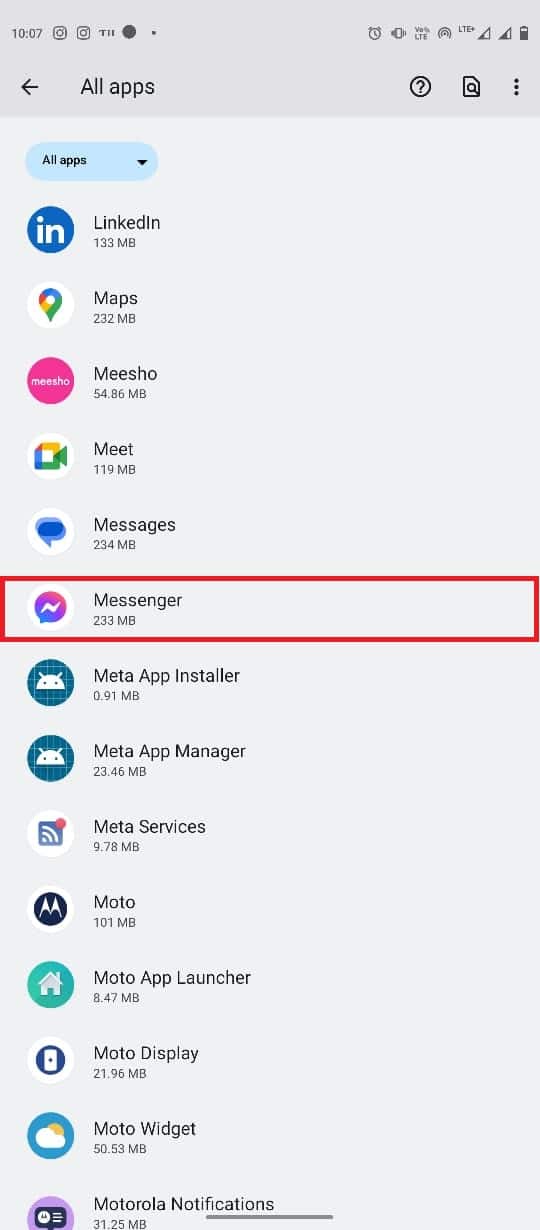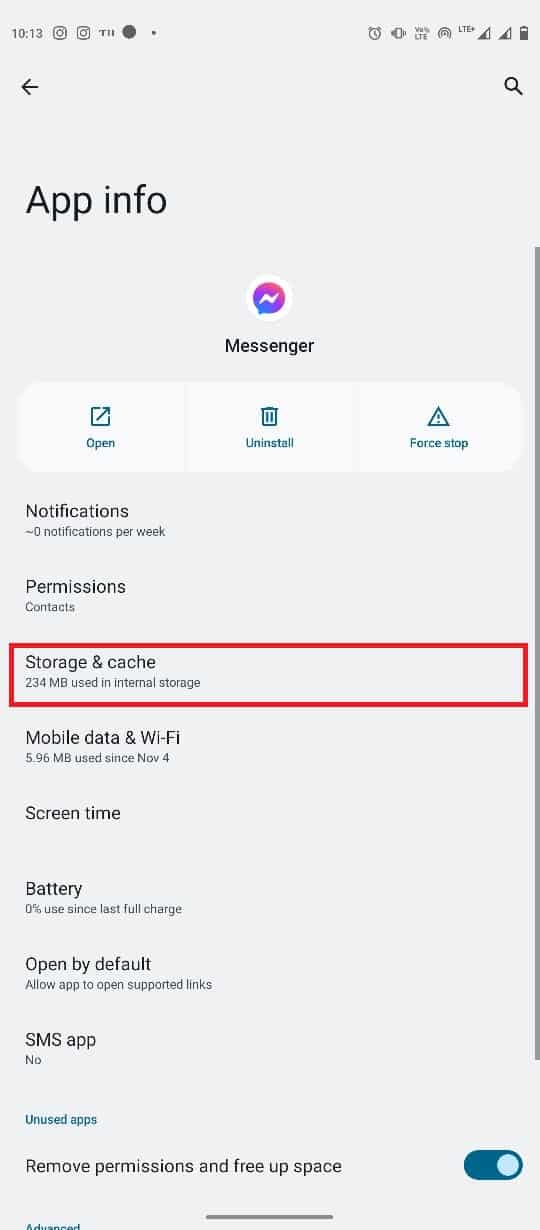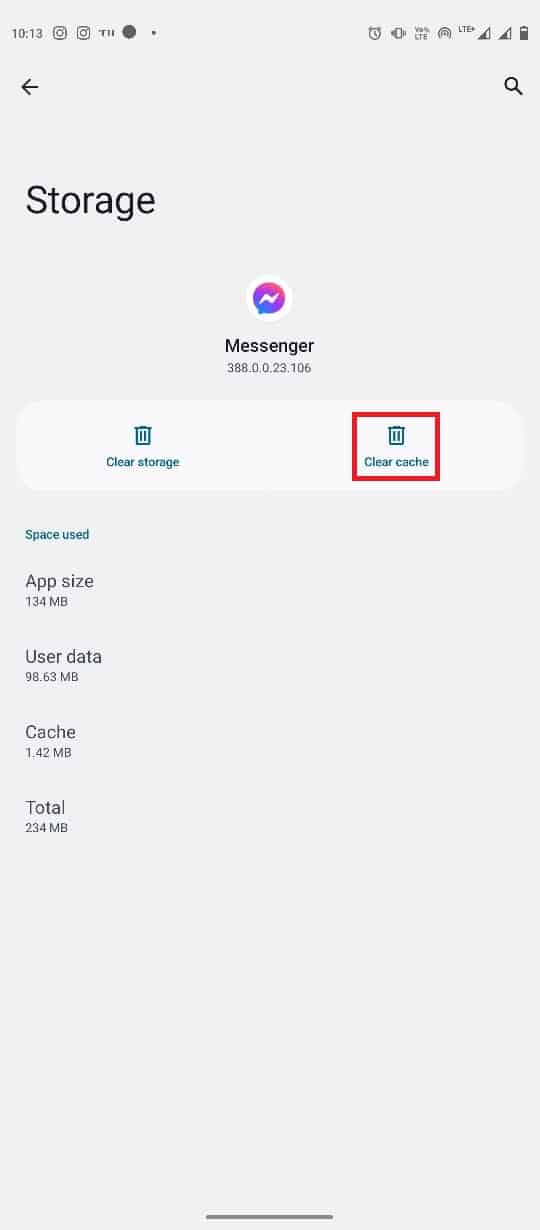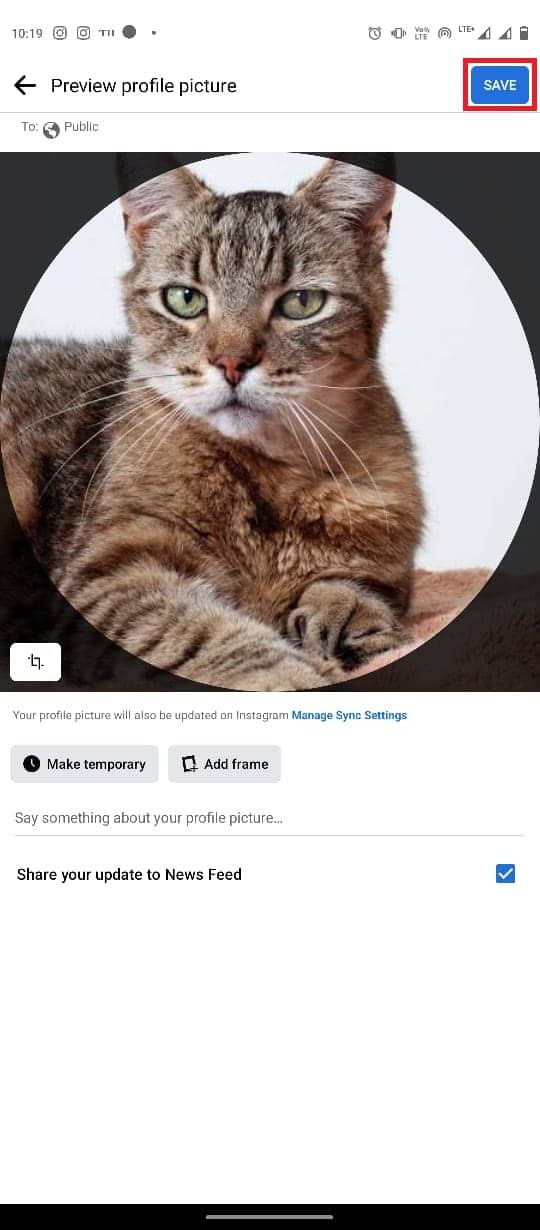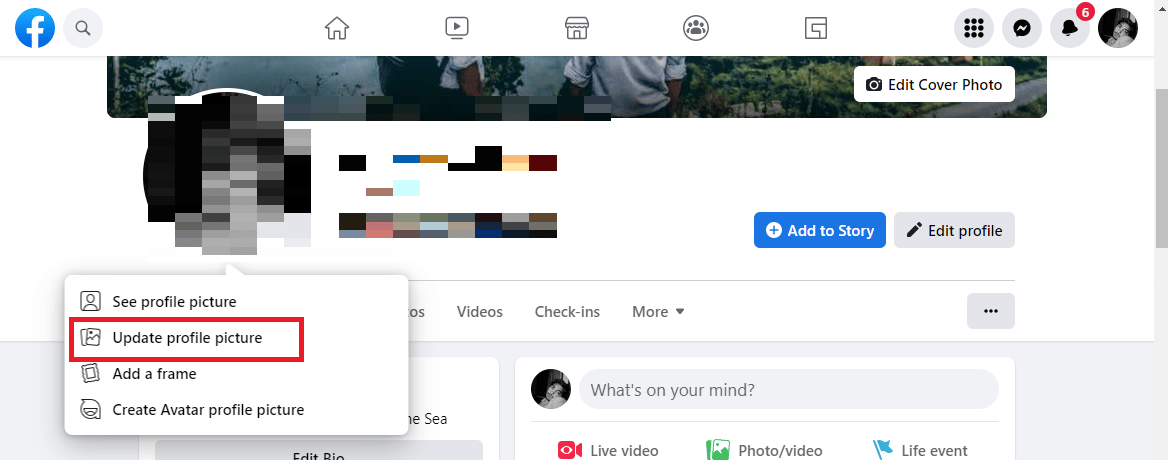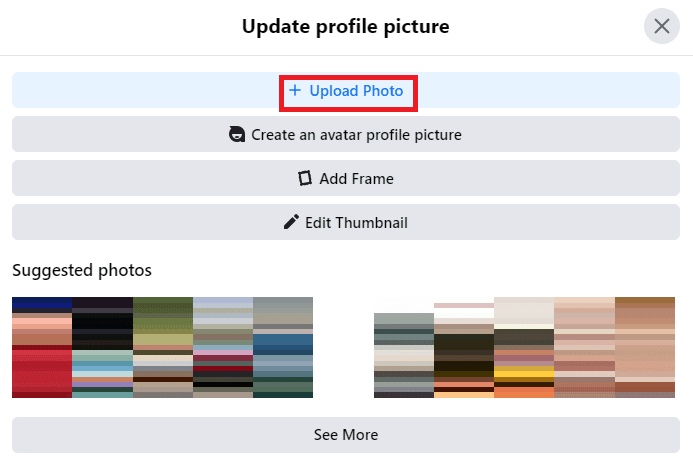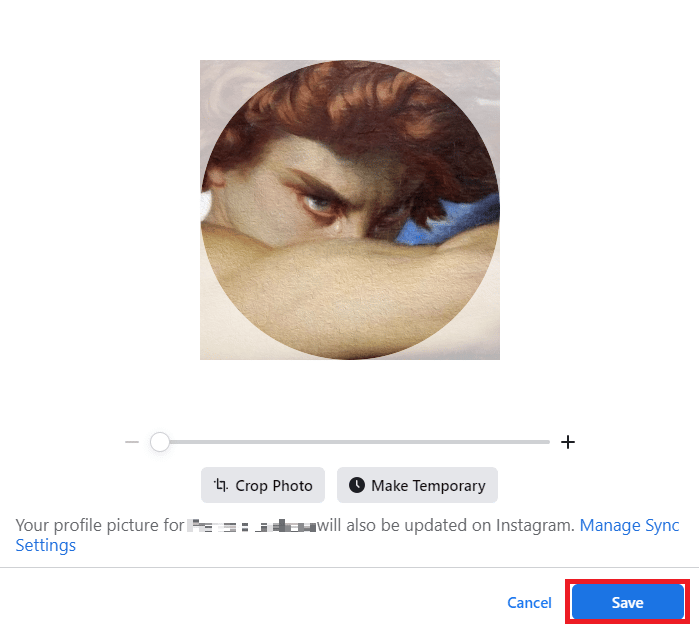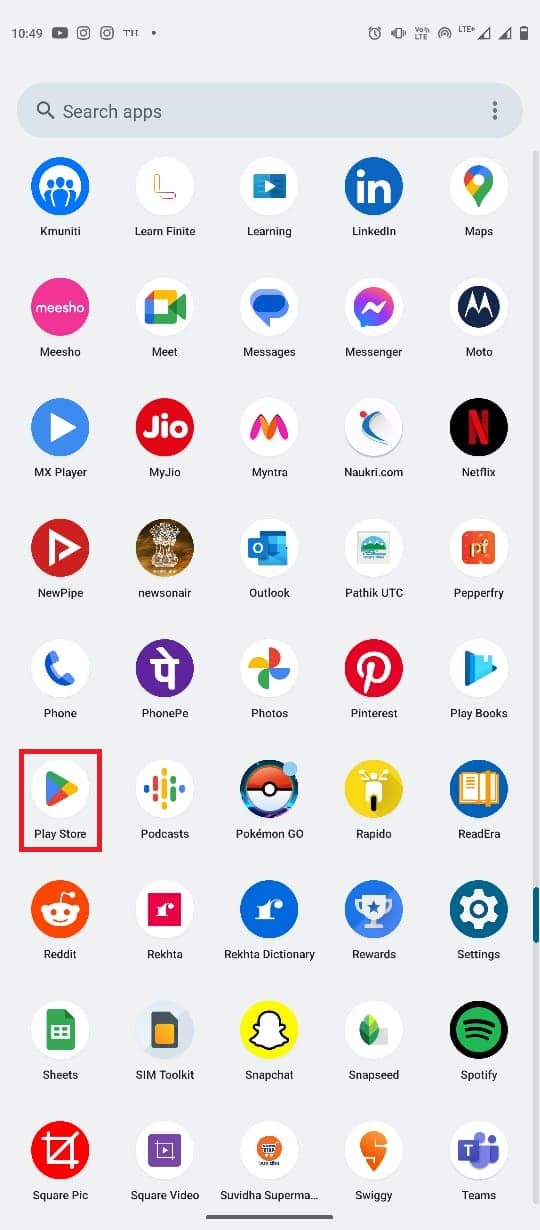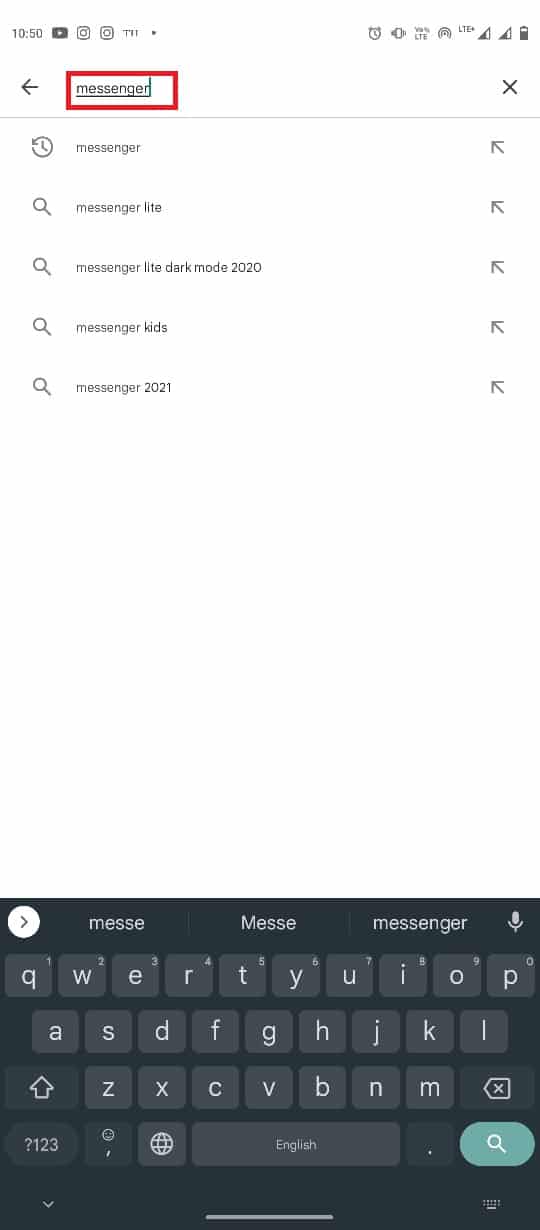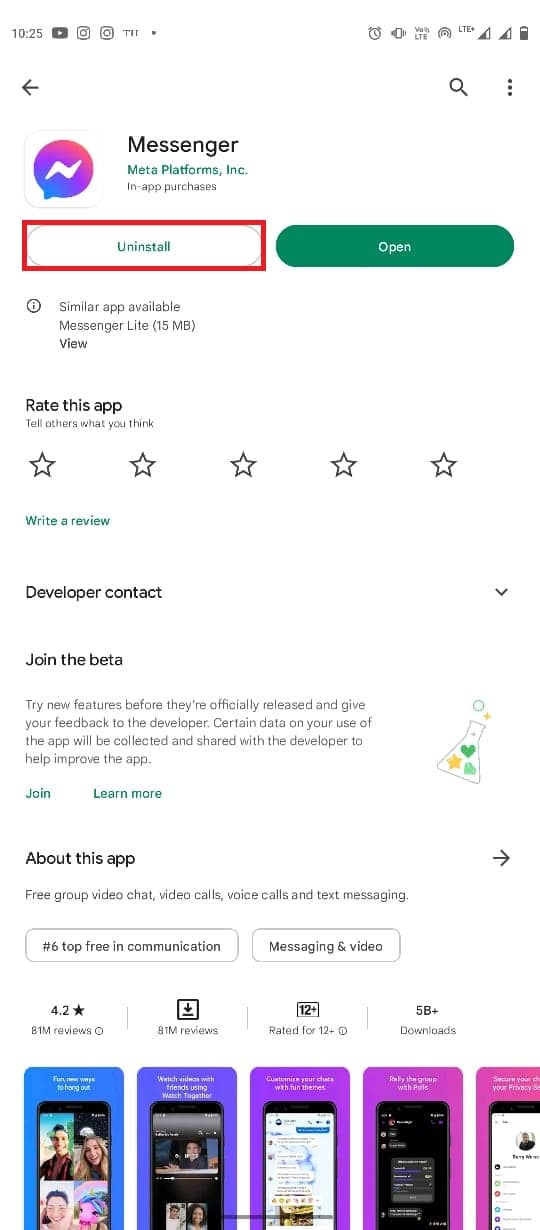Fix Can’t Change Messenger Profile Pic on Android
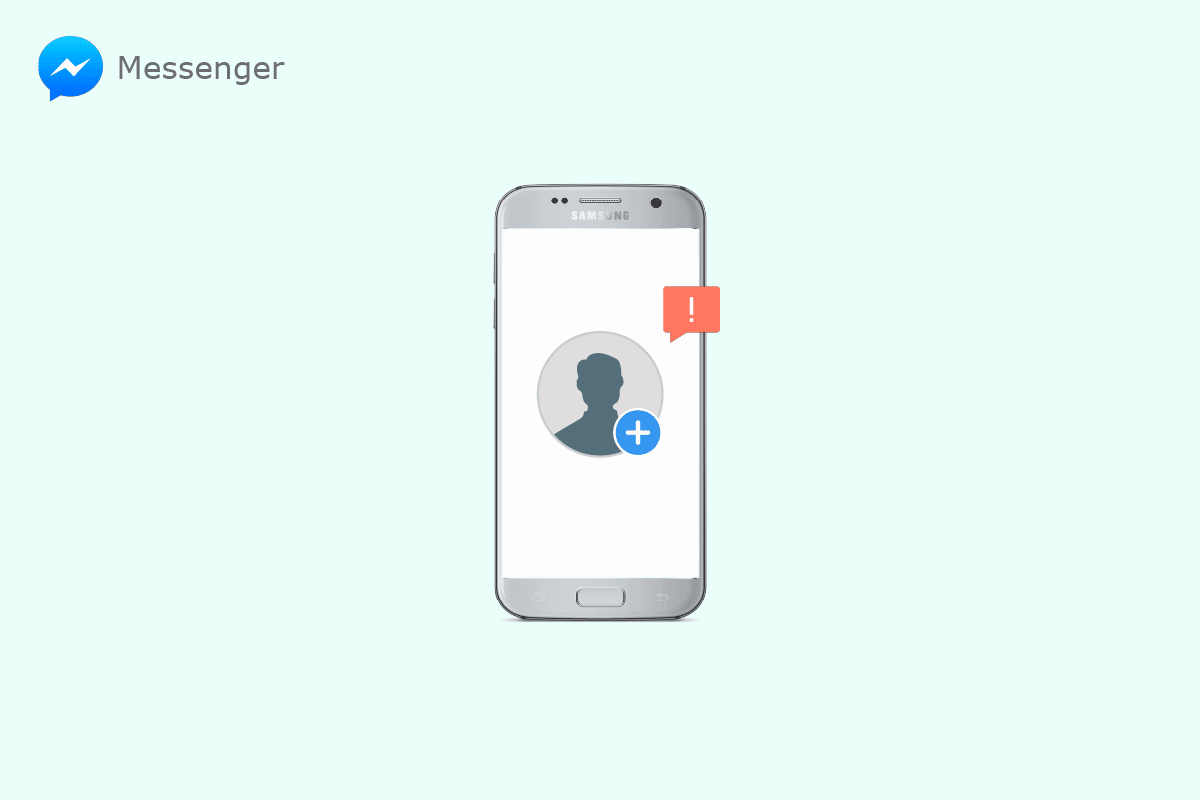
If you are an active Facebook user, you must be familiar with the Messenger application. The Messenger application allows users to chat with other Facebook users through the Messenger application. The Messenger application allows users to chat with other Facebook users. Users can also use other Facebook features from Messenger, such as changing their profile picture. Sometimes, you may not be able to change your profile picture due to various issues. If you cant change Messenger profile pic, it can be due to various reasons, such as bad internet or other Messenger app issues. Many times you may see Messenger profile picture greyed out when you try to change it. In this guide, we will explain the reasons and methods to figure out how to change Messenger profile picture without Facebook. If you are someone who is not able to change their Messenger profile on Android or change profile picture in Messenger iPhone, this is the perfect guide for you.
How to Fix Can’t Change Messenger Profile Pic on Android
Continue reading this article to change Facebook Messenger profile pic on your Android device.
How to Change Profile Picture on Messenger for Android
Facebook users are allowed to change their profile pictures through Messenger. The process is simple and can be performed by following a few simple steps.
1. Open Messenger from the Phone Menu.
2. Select the menu option from the top-left corner of the screen.
3. Now, click on the Settings icon.
4. Tap on the profile picture and select one of the profile picture options.
How to Change Messenger Profile Picture on iPhone
If you are using Messenger on an iPhone, you can change the profile picture by following these simple steps to fix the cant change Messenger profile pic issue.
1. Open Messenger on your iPhone.
2. Tap on the Profile picture icon from the top-left side of the screen.
3. Now, tap on the profile picture to change the profile picture.
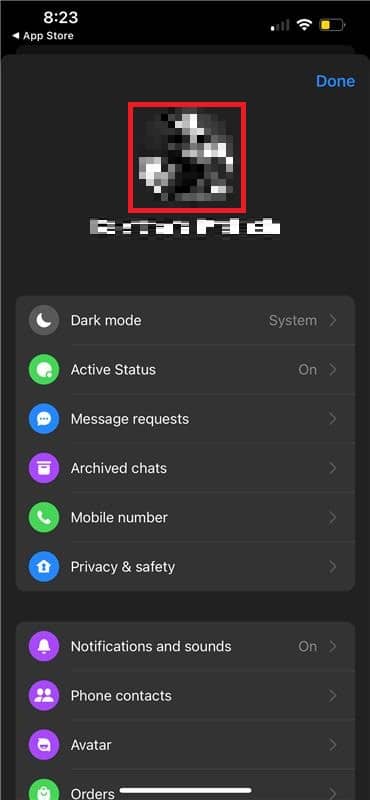
Reasons for Can’t Change Messenger Profile Pic Issue
There can be various reasons for this issue; some of the possible reasons for Messenger profile picture greyed out issue are mentioned here.
- A bad network connection can cause this issue with the Messenger application.
- This issue can also be caused by the Messenger app not working properly.
- Excessive or corrupt Messenger app data is also associated with this issue.
- An outdated Messenger app can cause various issues with the app, such as this one.
- Underlying app issues, such as improper installation, can also cause this issue.
Often, users may find problems when they change profile picture in Messenger iPhone. In this guide, we will discuss methods to resolve how to change Messenger profile picture without Facebook.
Method 1: Troubleshoot Network Connection
One of the most common reasons why you might not be able to change your profile picture from Messenger is a poor network connection. If your network is weak and unstable, you may have trouble using various Facebook features. Therefore, the first step that you should consider is to fix the network issues that may be causing issues with the Messenger application on your phone.
Step I: Restart WiFi Router
One of the first things that you can do to resolve the cant change messenger profile pic issue is to check if your WiFi router is properly connected to your mobile. Generally, network connection errors on mobile phones are caused by improper router connections. Therefore, if you can’t change your profile picture from Messenger, make sure that you have connected your router properly. Follow these simple steps to resolve Messenger profile picture greyed out issue.
1. Long press the Power Button on your WiFi router.
2. Once the router has been turned off, unplug the router cable from the main switch.
3. Wait a few minutes, reconnect the cable, and turn on the router.
If this does not help with the Messenger profile picture issue, move on to the next method.
Step II: Speed Up Internet
If you can’t change profile picture in Messenger iPhone, you should consider checking your network connection. If the issue has not been caused by the WiFi router, then your network provider may be responsible for the issue. You should consider checking with your internet provider to make sure you are receiving stable and strong signals to figure out how to change Messenger profile picture without Facebook. If you are using mobile data, make sure you have an active internet plan to use the internet services. If you are having a slow internet service, you should check out our guide on How to Boost Internet Speed on Your Android Phone to speed up the internet.
Method 2: Restart Messenger App
If the cant change Messenger profile pic issue remains, you should check with the Messenger app on your phone to figure out if the app is causing the issues while changing the profile picture. You can try to resolve the application issues by forcing the Messenger app to stop running on your phone. If the Messenger app on your Android device is not working properly, you might experience various issues while trying to use the app to send or receive Facebook messages from the app. Messenger profile picture greyed out problem can be resolved by stopping Messenger on your device.
1. Open Settings from the phone menu, and select Apps.
2. Here, tap on the See all apps button, and then select Messenger.
3. Locate and tap on the Force stop icon.
If you still have the change profile picture in Messenger iPhone issue, try the next method.
Also Read: Facebook Messenger Rooms and Group Limit
Method 3: Clear App Cache
Cache files are temporary application files. Normally, these files shouldn’t cause any issues with the Messenger app on your phone. However, if the cache files are corrupt or are in excess and hogging phone space, the app may run into various errors, such as the can’t change profile picture in Messenger issue, Facebook feed not refreshing, etc. You can clear the cache files for the Messenger application to figure out how to change Messenger profile picture without Facebook.
1. Locate and open Settings from the phone menu, and select Apps.
2. Locate and tap on See all apps, and then select Messenger.
3. Locate and tap on Storage & cache.
4. Now, locate and tap on the Clear cache button.
Method 4: Use Facebook App
If you are not able to change your profile picture from the Messenger application, you should try to change it from the Facebook application. Changing your profile picture on Facebook is easy and can be performed by following a few simple steps.
1. Open the Facebook application from the phone menu and log in to your Facebook account.
2. Navigate to the Profile from the Menu options on the top-right side of the screen.
3. Tap on your camera icon on the profile picture, and then tap on Select profile picture.
4. Select a picture from the Select Photo screen.
5. Adjust the picture according to your requirements, and tap on the SAVE button.
6. Wait a few seconds for the picture to upload.
Also Read: How to Unblock yourself on Facebook Messenger
Method 5: Use Facebook Website
If the Messenger and Facebook apps do not work, you can still try changing your Facebook profile picture through the browser. Follow these simple steps to change the Facebook profile picture from the browser.
1. Open your Web Browser and visit Facebook, then log in to your account.
2. Navigate and click on the Profile Picture icon, then select your profile.
3. Now, click on the Profile Picture, and then click on the Update profile picture.
4. Select a picture from Facebook suggestions or click on Upload Photo to select a picture from your computer.
5. Adjust the picture and click on the Save button.
Method 6: Update Messenger App
When the Messenger app on your device has not been updated, application bugs can lead to various errors with the application, such as cant change Messenger profile pic issue. Therefore, it is important to keep the latest app update installed at all times. If you continue to have the same issue, you should consider updating the Messenger app on your device.
1. Open the Google Play Store from the phone menu.
2. In the search bar, type Messenger.
3. Locate and tap on the app from the search results.
4. Tap on the Update button to install the latest update.
5. Wait for the update to install, and then relaunch the app.
Also Read: How to Leave a Group Chat in Facebook Messenger
Method 7: Reinstall Messenger App
If updating the Messenger app doesn’t help, you should consider reinstalling it to resolve any other app-related issues.
1. Follow Steps 1–3 from the previous method to search for the Messenger application on the Google Play Store.
2. Select the Uninstall option.
3. Wait for the uninstallation to finish and reinstall the app from the Play Store.
Frequently Asked Questions (FAQs)
Q1. Why can’t I change my profile picture on Messenger?
Ans. There can be various reasons why you may not be able to change your profile picture on Messenger, such as a bad internet connection or cache issues with the app.
Q2. Can I change my profile picture in Messenger?
Ans. If you are an Android user, you will be able to change your profile picture in the Messenger application from the settings.
Q3. How do I fix profile picture issues on Messenger?
Ans. You can use several methods to fix the profile picture issues on the Messenger app. Clearing the cache data or updating the Messenger apps are two effective methods.
Q4. How do I change my Messenger profile picture on my iPhone?
Ans. You can change your Messenger profile picture on iPhone by tapping on the profile icon and selecting a picture from the gallery.
Q5. Can I use the Messenger app without Facebook?
Ans. Messenger is an app created by Facebook. You can chat and connect with your friends on Messenger without having to install Facebook on your device.
Recommended:
We hope this guide was helpful to you and you were able to fix the cant change Messenger profile pic issue. Let us know which method worked best for you. If you have any suggestions or queries for us, please let us know in the comment section.