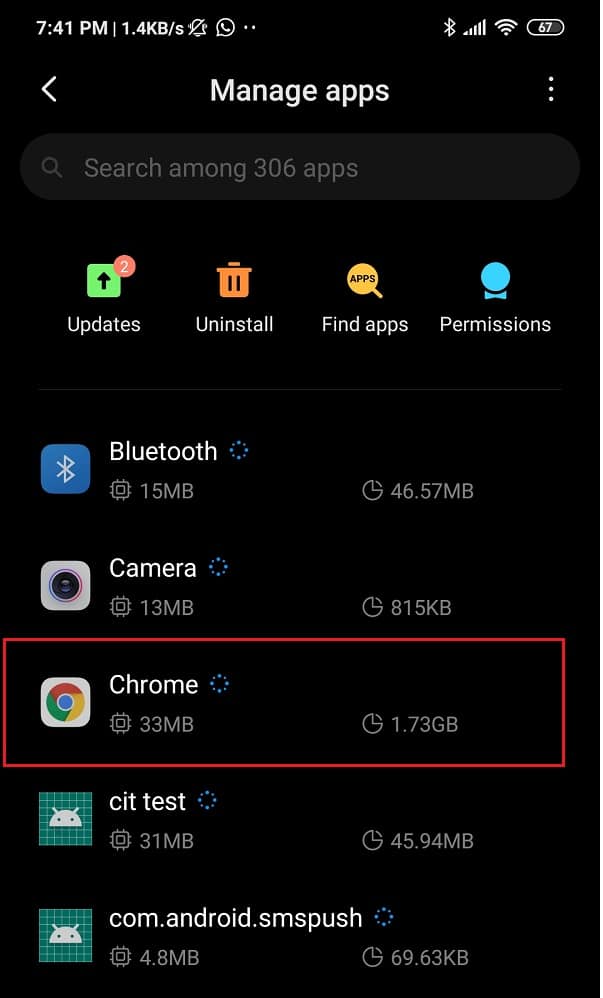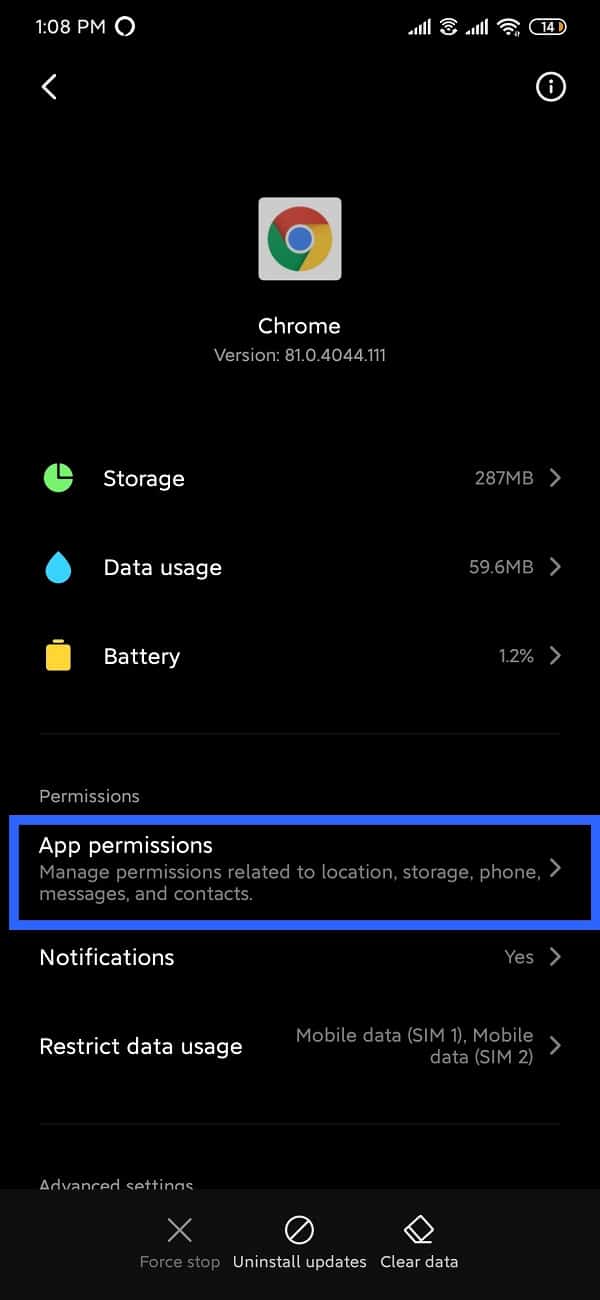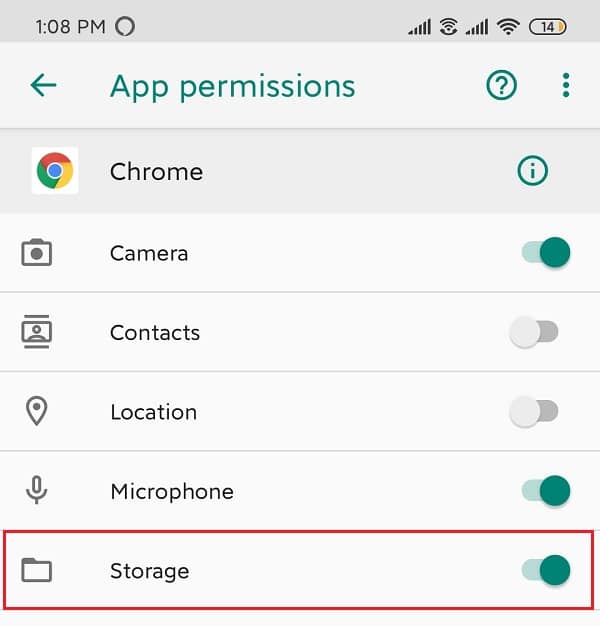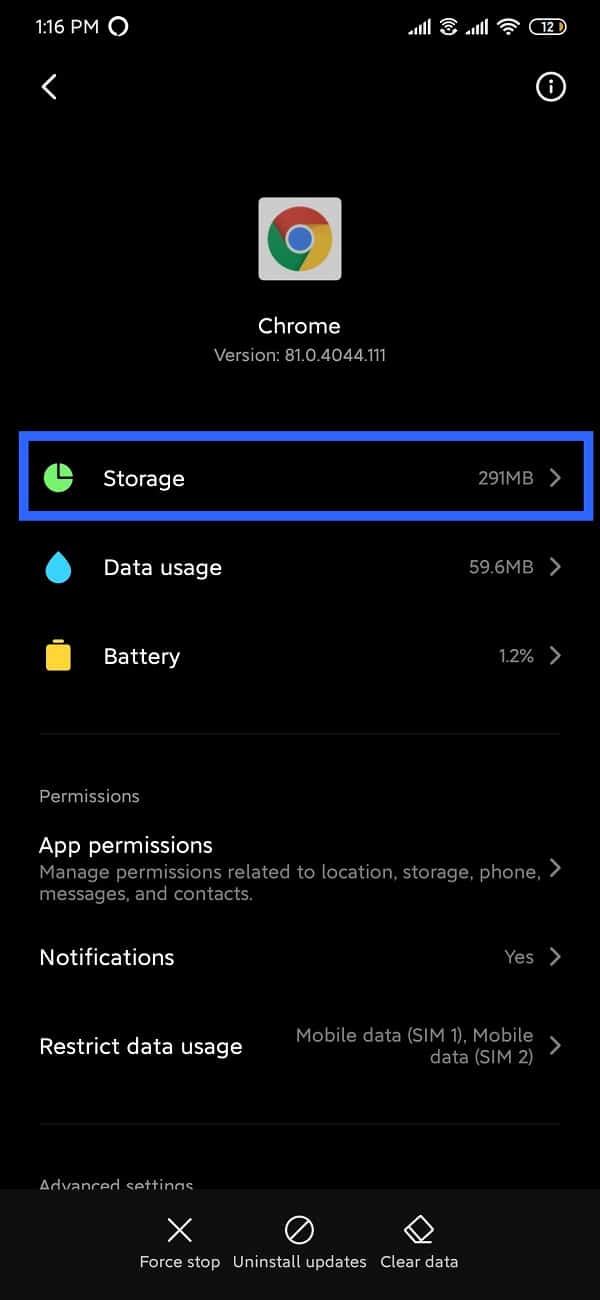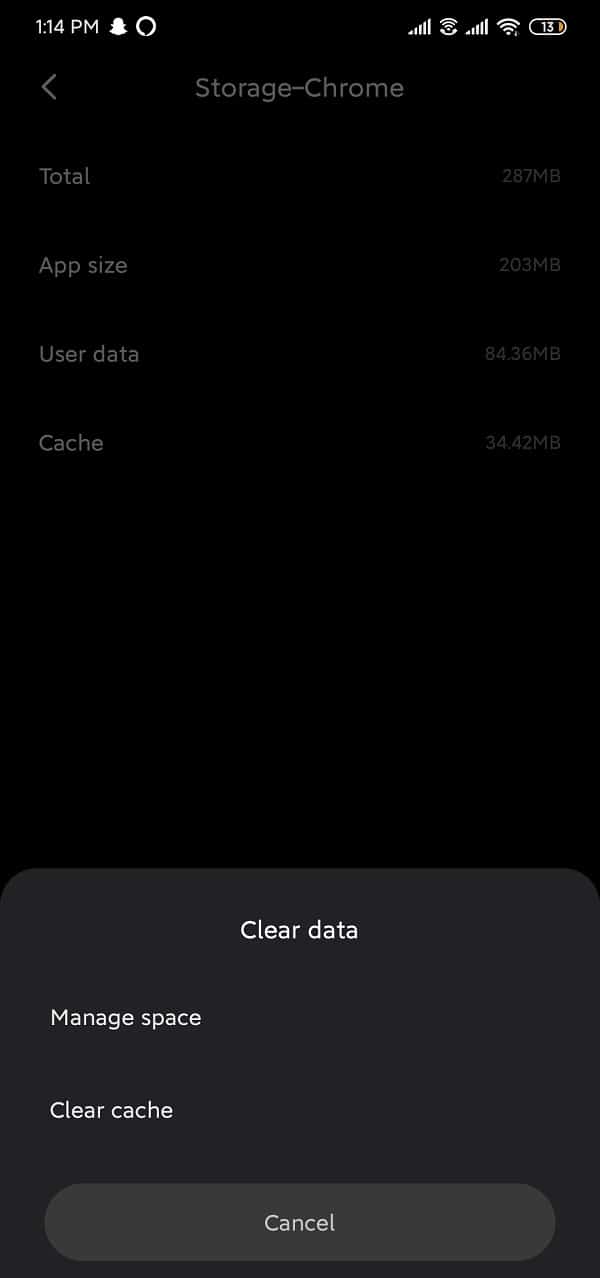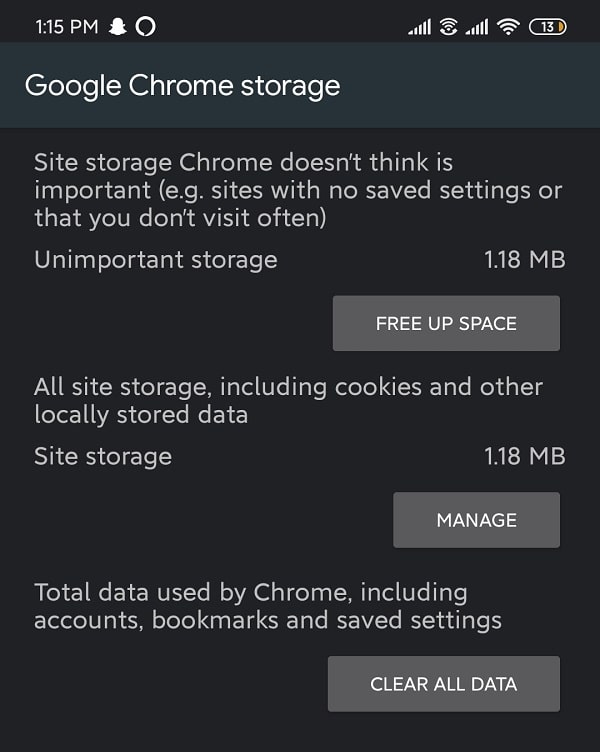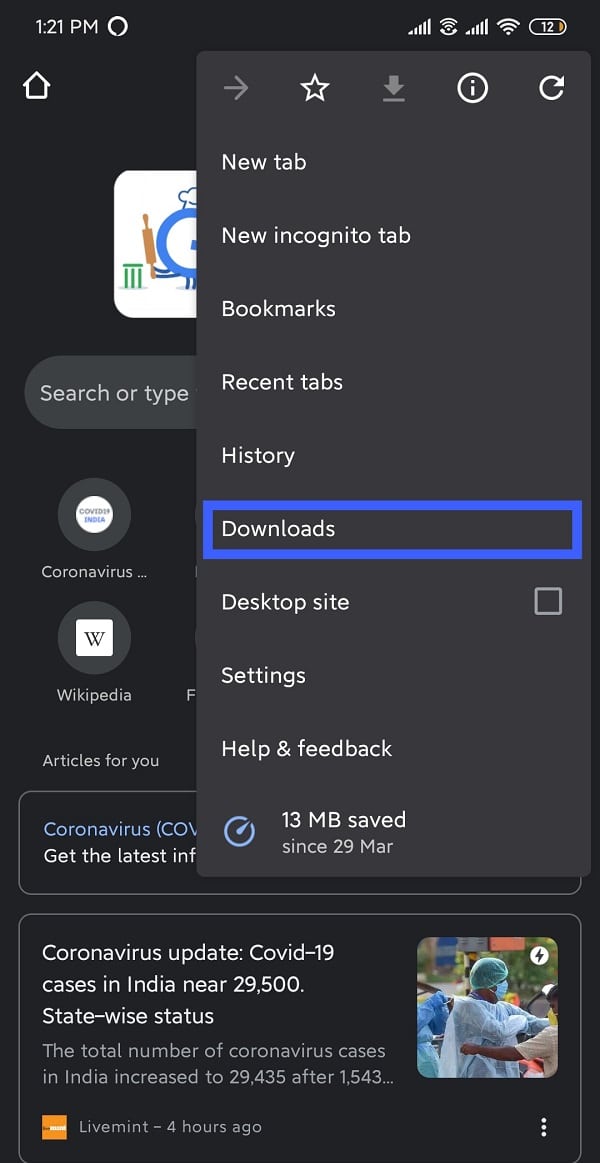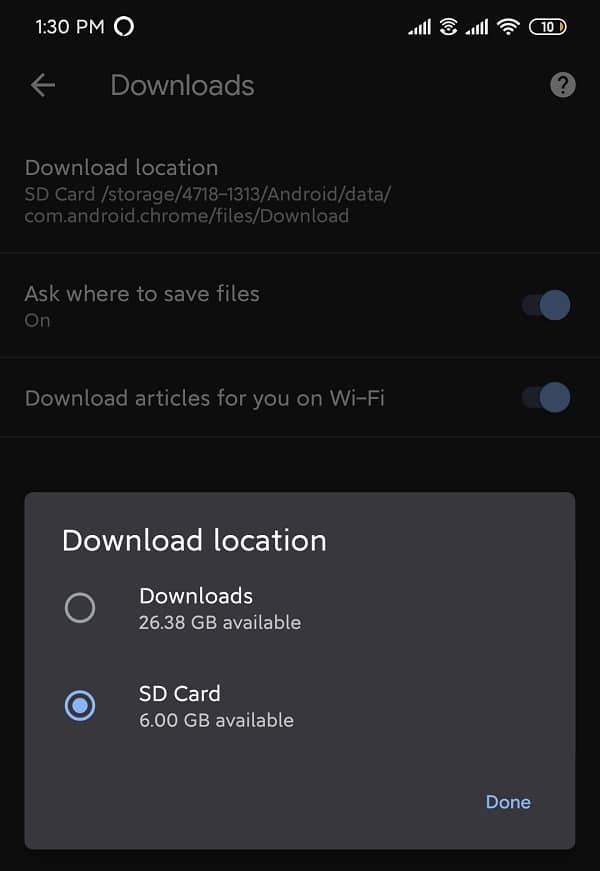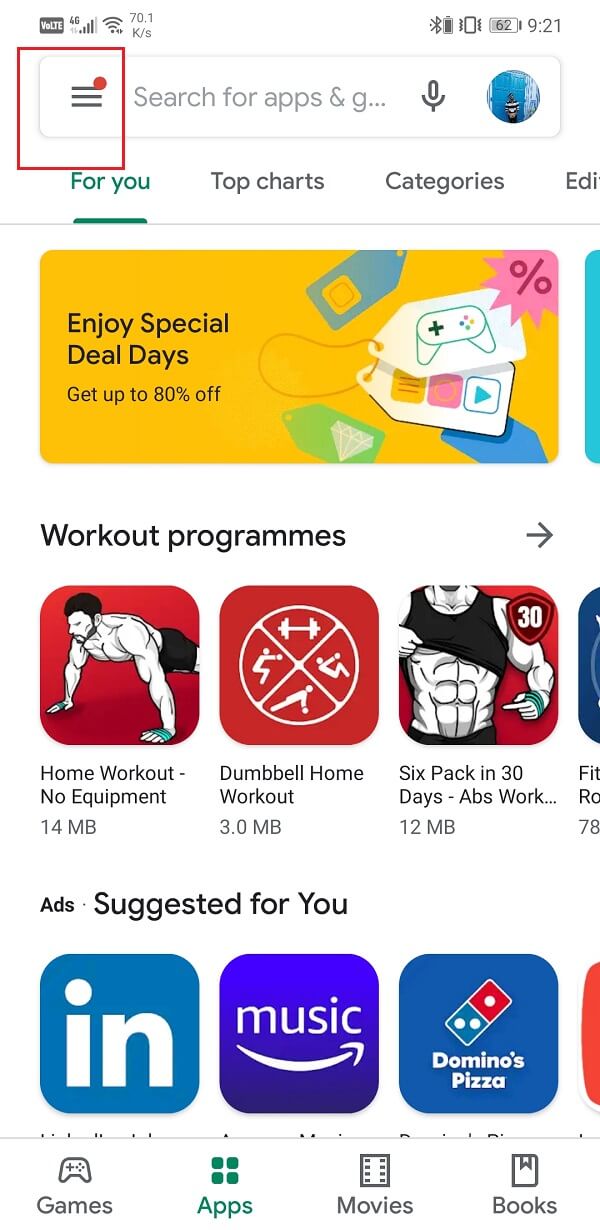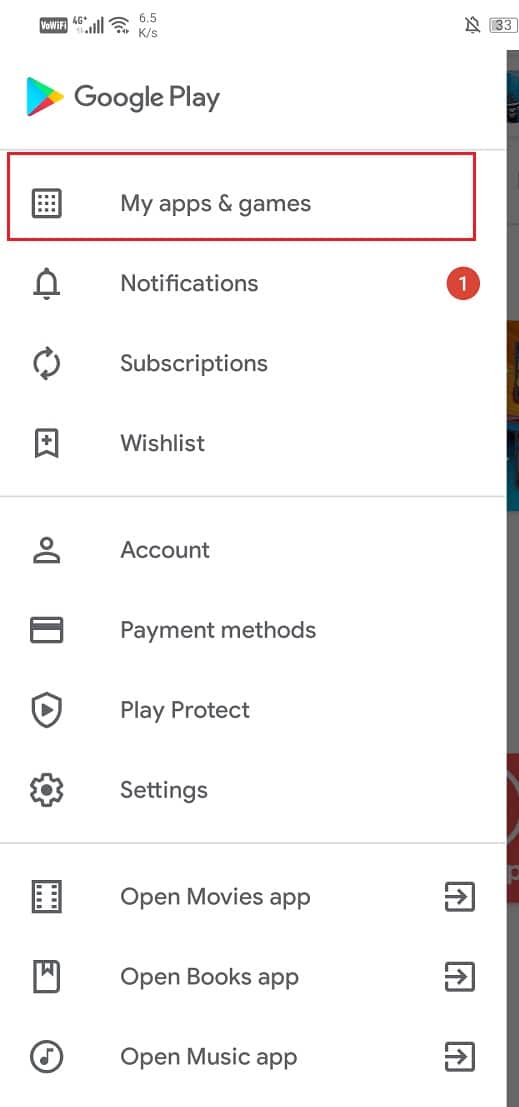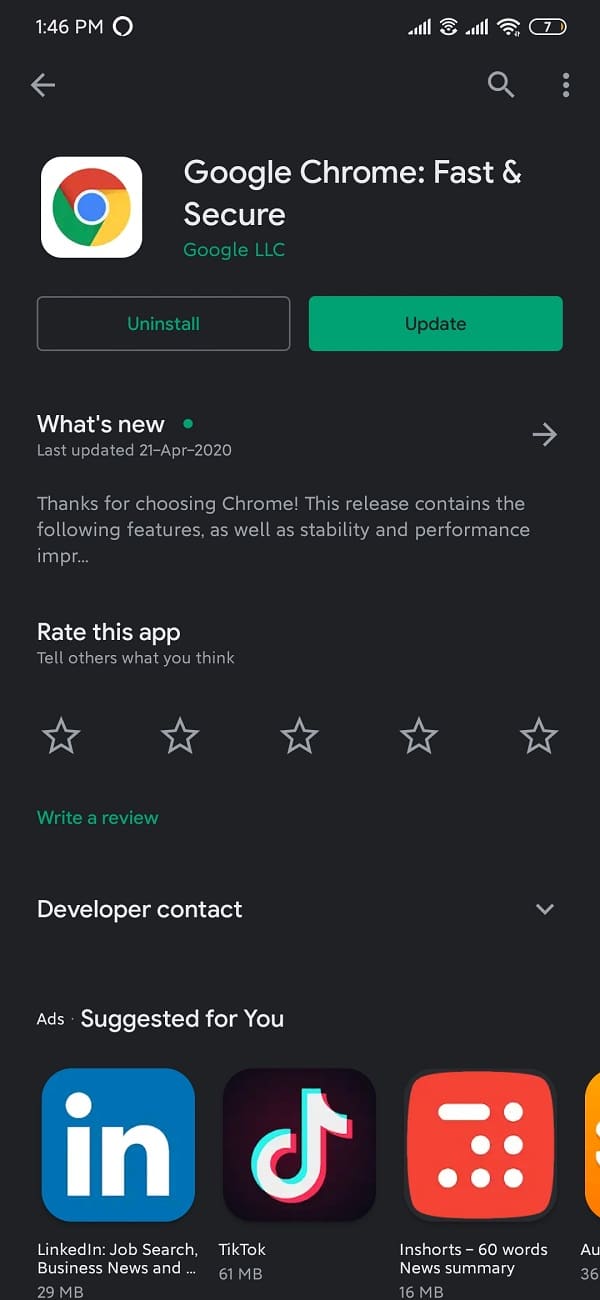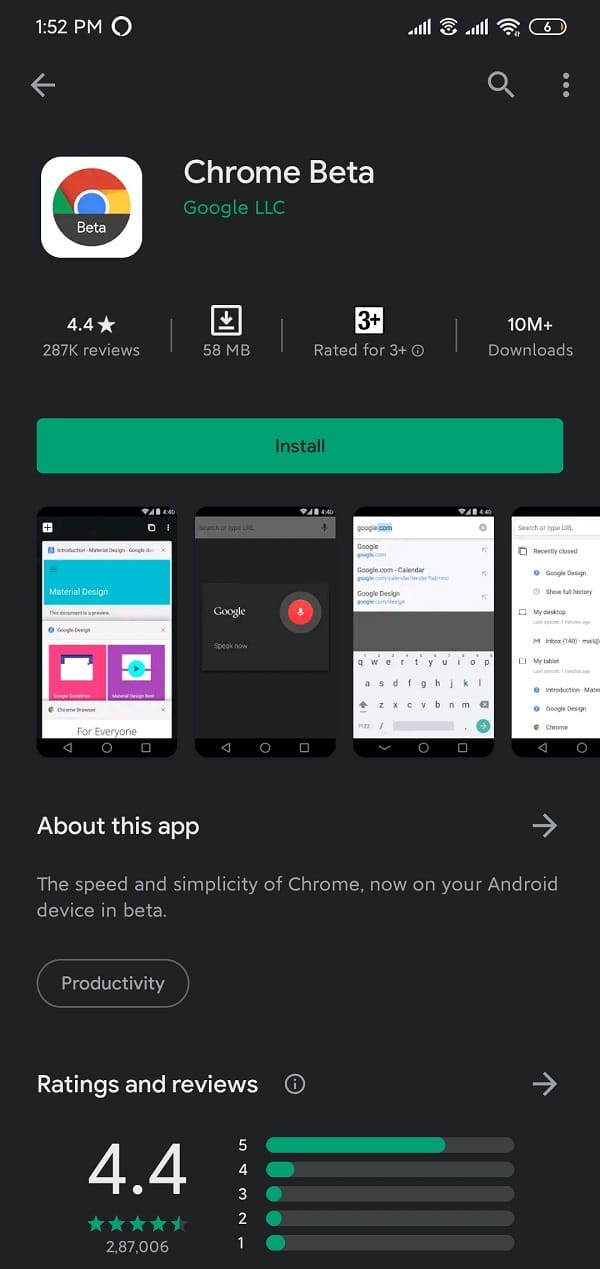Fix Chrome Needs Storage Access Error on Android
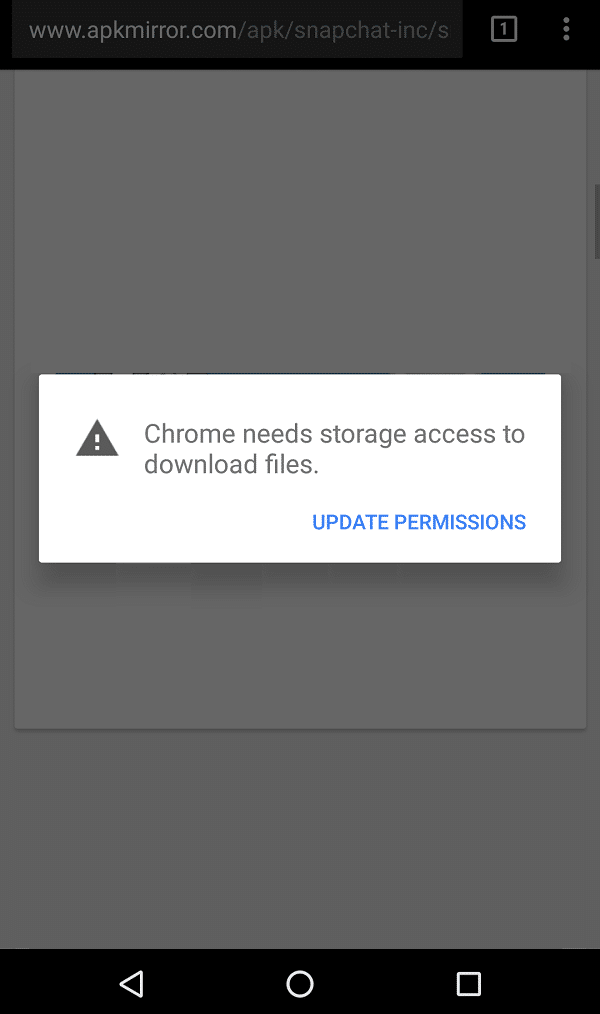
Google Chrome has proved to be the default browsing app for a considerable number of Android users ever since it has come out and will remain to be no matter how good the built-in browser app on your smartphone becomes unless you’re one of those users that have been stuck to the built-in browser app for years.
Google chrome has been used extensively for downloading files & software from websites and other browsing needs. Downloading third-party apps or documents from Chrome is prompt and is as easy as it sounds, i.e. navigating to the desired website and downloading the file. However, recent complaints have shown that various Android users are facing issues while trying to download something asserting “chrome needs storage access”.
Fix Chrome Needs Storage Access Error on Android
Without any further ado, let’s see how you can resolve the “Chrome needs storage access” error with the help of the below-listed troubleshooting guide.
Method 1: Allow Google Chrome to access devices storage
Granting storage permission to chrome is essential to save the downloaded files on your device.
1. Open All Apps or Application Manager under “Settings”.
2. Navigate to Google chrome.
See Also:
How to Extract Audio from Video on Android
10 Ways to Fix Spotify Unable to Login Error
Top 10 Ways to Fix Google Chrome Keeps Crashing on Android
7 Best Fixes for Spotify Something Went Wrong Error on Android
9 Ways to Fix Xbox Game Pass Install Error 0x800700e9 on PC
3. Tap on app permissions.
4. Enable storage permission. If it’s already enabled, disable it and enable it again.
Method 2: Clear app cache and data
1. Open Settings on your device and go to Apps or Application Manager.
2. Navigate to “Google Chrome” under All Apps.
3. Tap on Storage under app details.
4. Tap on Clear Cache.
5. To clear app data, tap on “Manage Space” and then select Clear All Data.
Method 3: Change the location where files are downloaded
It is pretty obvious that you need to have sufficient storage space to download files from any website. However, it is recommended to check whether you have enough space in you’re device for the particular file you wish to download. If there isn’t sufficient space on you’re device, switch the download location to SD Card.
1. Open Google chrome.
2. Tap on the Menu icon (3 vertical dots) and navigate to “Downloads”.
3. Tap on the “Settings” (gear icon) situated at the top of the screen (next to search).
4. Tap on Download location and select “SD Card”.
Again try to download your files and see if you’re able to fix Chrome needs storage access error on Android.
Method 4: Update Google Chrome
There may be a possibility that the current version of the app on you’re device is buggy and not compatible to run on the device. However, if the app hasn’t been updated yet, it is recommended to update it as the developers would’ve fixed these bugs and solved other concerning issues.
1. Head over to the Play Store and tap on the Menu symbol (three horizontal lines).
2. Select “My apps and games” and navigate to “Google Chrome”.
3. Click on “Update” if it hasn’t been updated yet.
4. Once it is updated, open the app and try downloading a file.
Method 5: Install Chrome Beta
If none of the above methods works out, install the beta version of the Chrome on your device and use that instead of the other Google chrome application.
One of the major advantages you get from chrome beta is the ability to try out the new unreleased features. Although they might be a bit buggy, it’s worth a shot, and the great part is you can provide feedback on these features and based on users opinions, the development team will choose whether or not to include them in the original version.
Recommended:
We hope this article was helpful and you were able to fix Chrome needs storage access error on your Android smartphone. But if you still have questions or suggestions then feel free to reach out using the comment section.