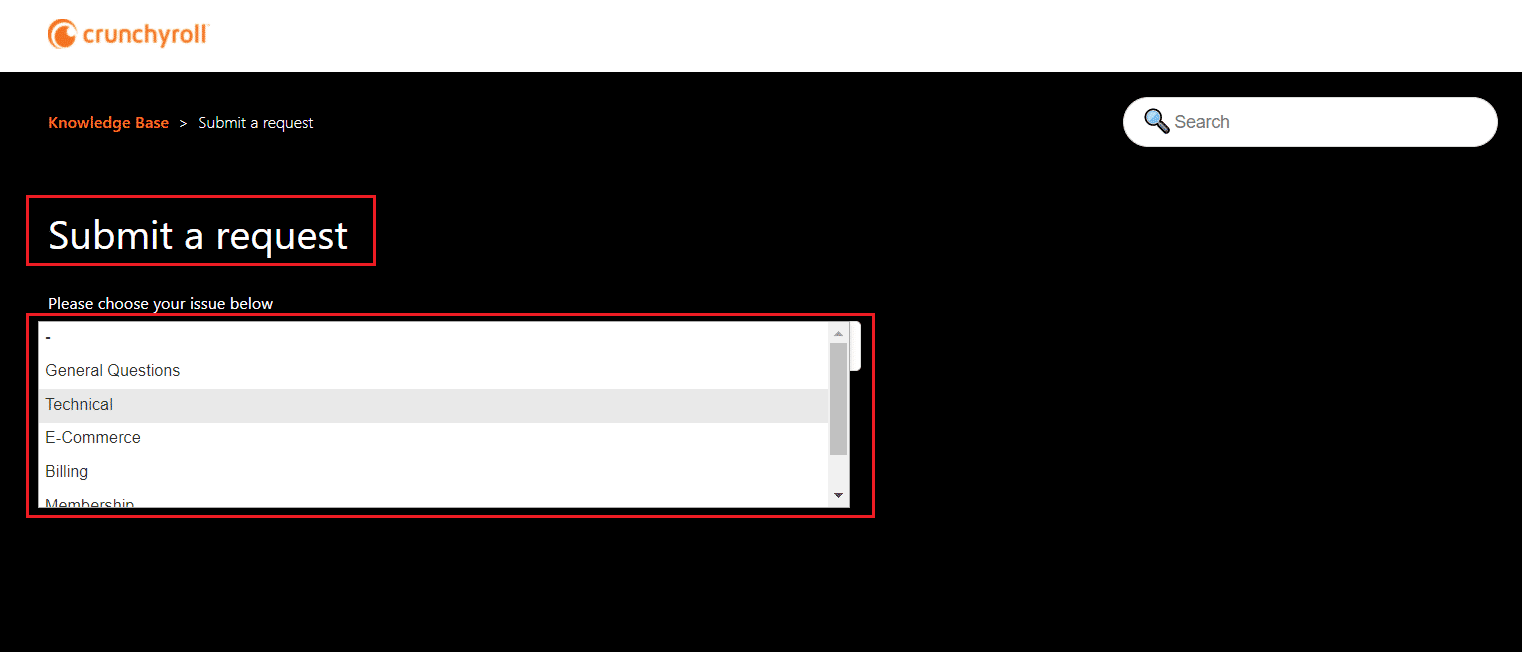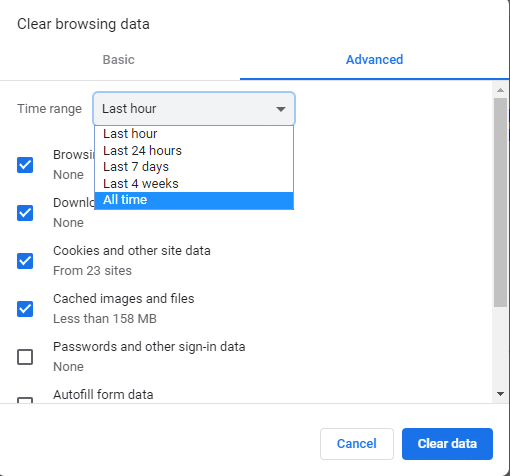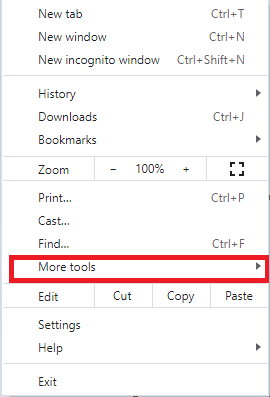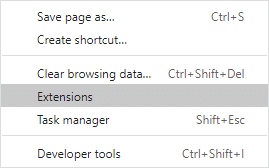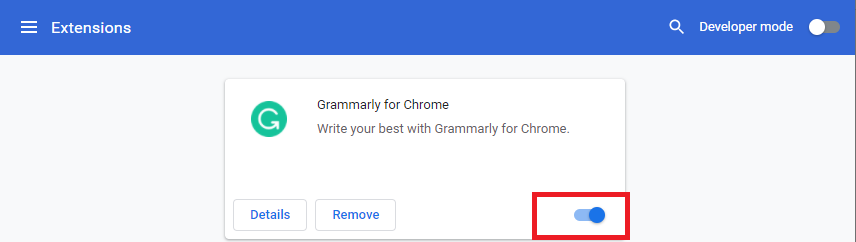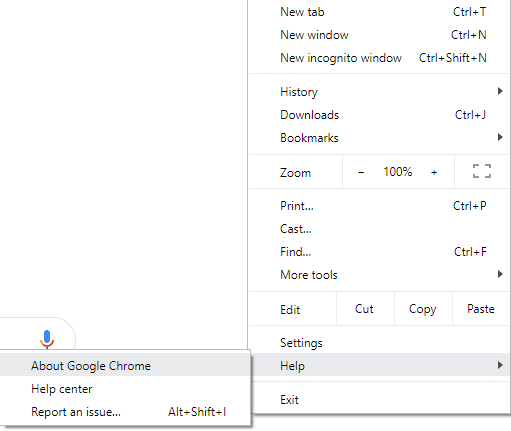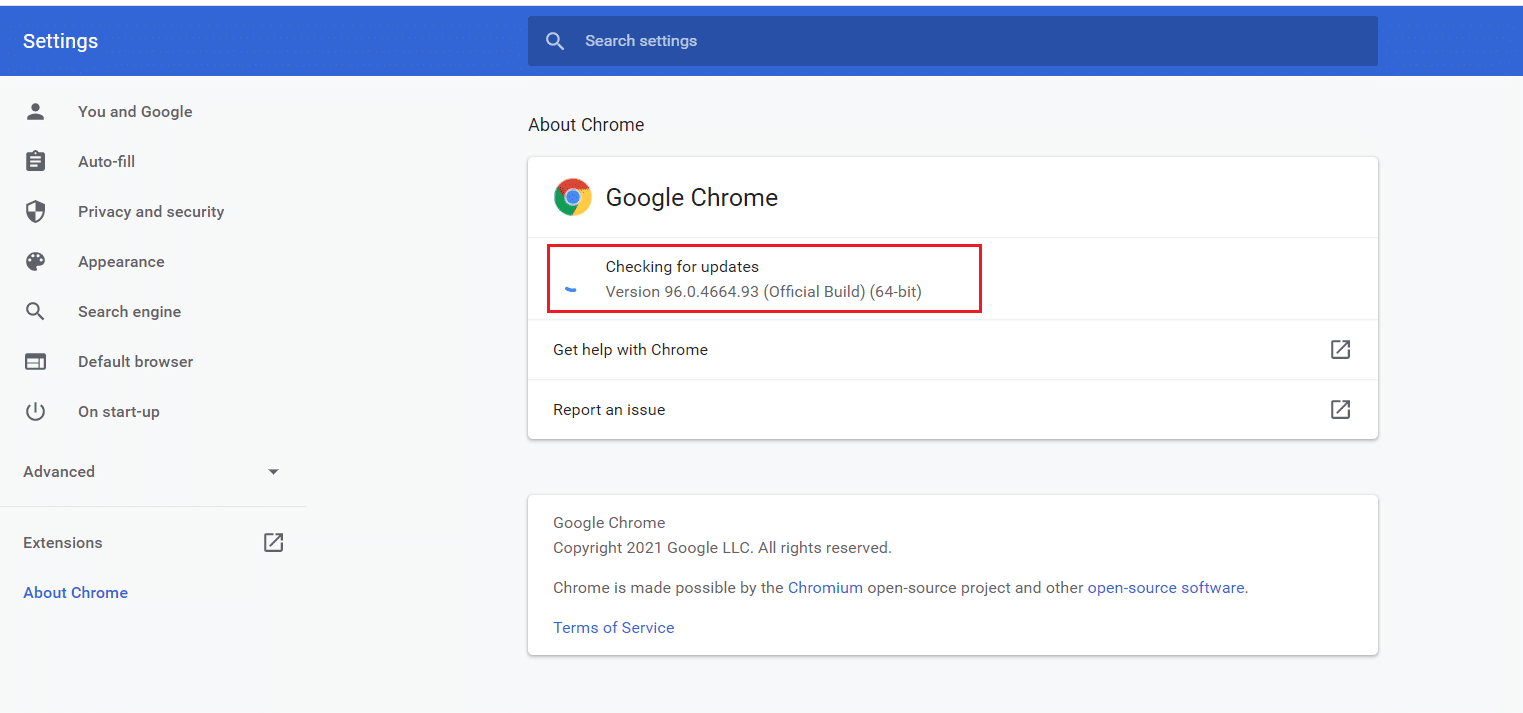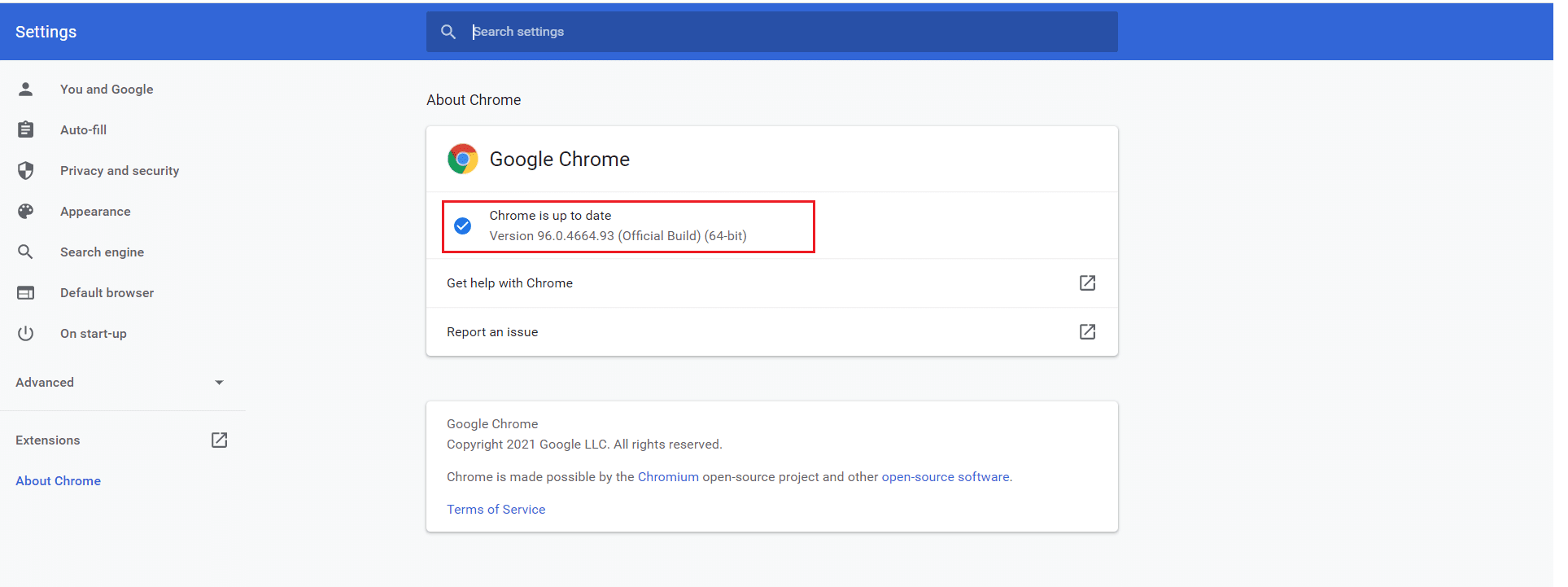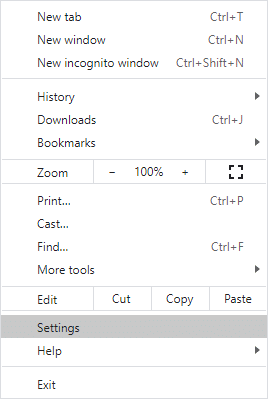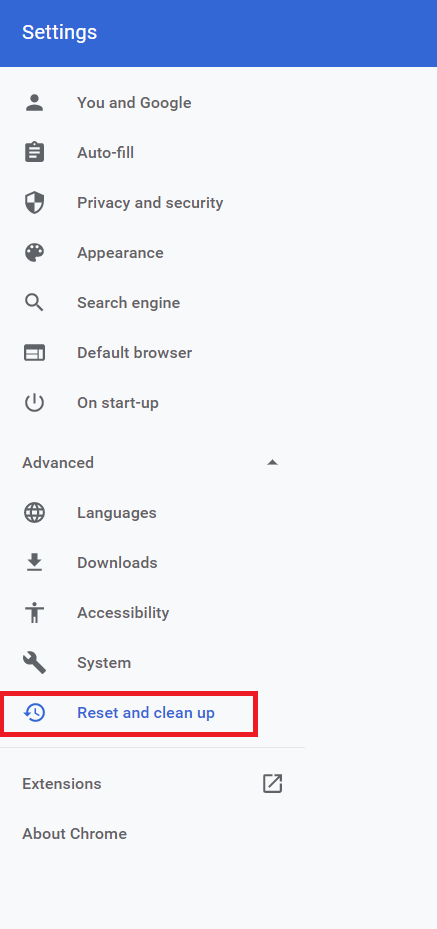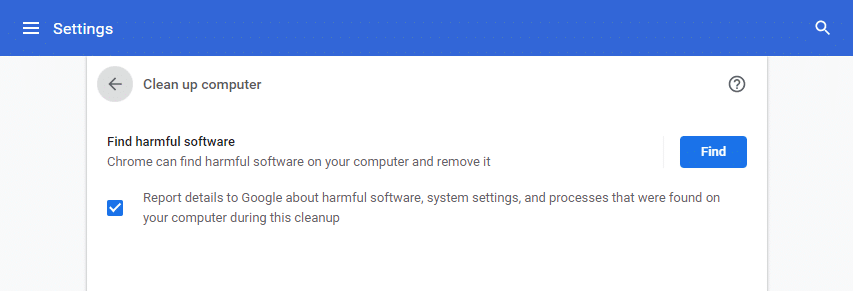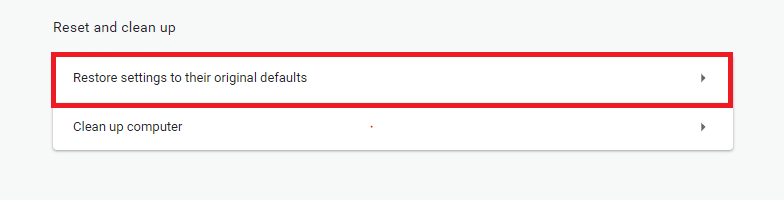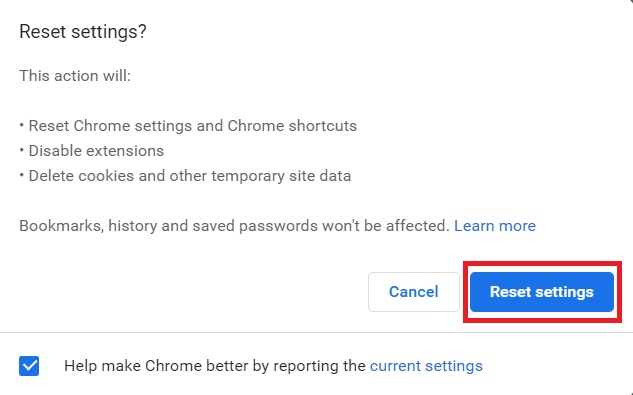Fix Crunchyroll Not Working on Chrome
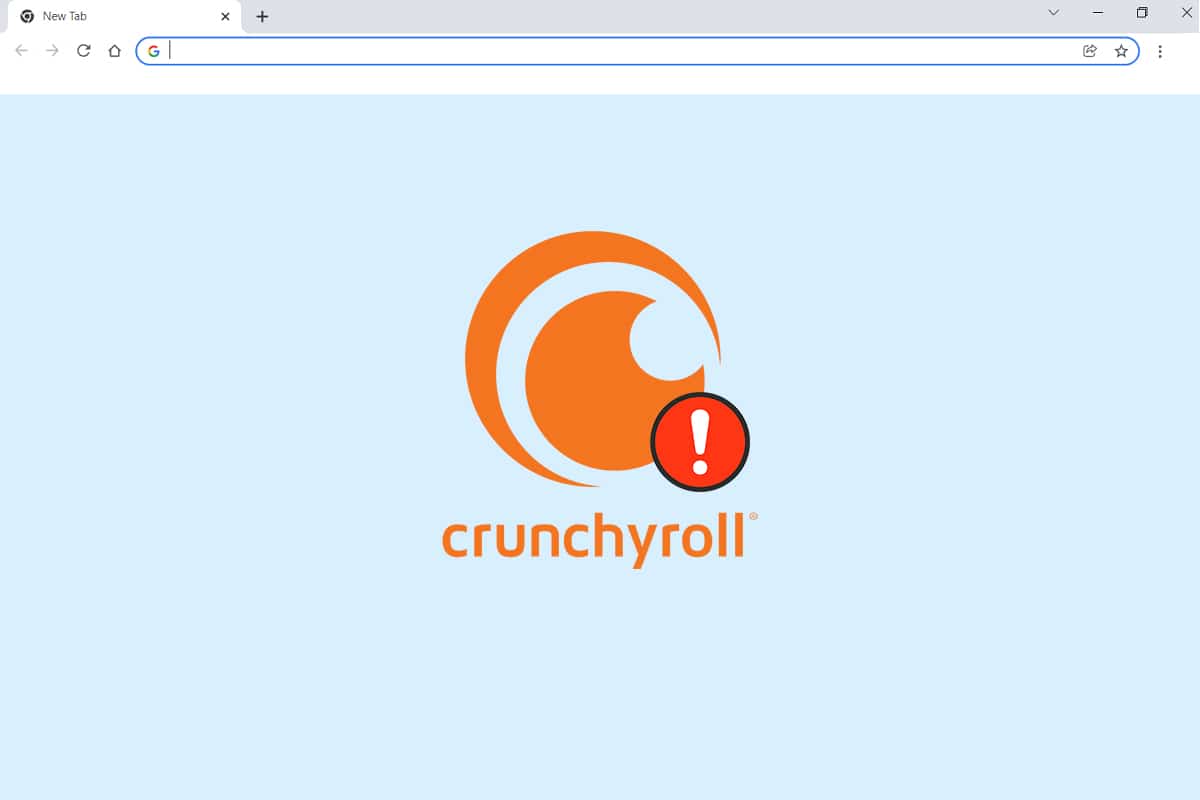
Crunchyroll is a popular platform offering the world’s largest collection of Anime, Manga, Shows, Games & News. There are two ways to access this website: Either stream anime from the official website of Crunchyroll or use Google Chrome to do so. However, with the latter, you might face certain issues like Crunchyroll not working or not loading on Chrome. Continue reading to fix this issue and resume streaming!
How to Fix Crunchyroll Not Working on Chrome
Crunchyroll supports a wide range of platforms like Desktop browsers, Windows, iOS, Android phones, and various TVs. If you use web browsers to access it, then a few connectivity or browser-related issues may pop up. The methods listed in this article will not only, help fix Crunchyroll not loading on Chrome issue but also, help in regular maintenance of web browsers.
Preliminary Check: Try Alternate Web Browsers
You are advised not to skip this check since it is very important to determine whether it is a browser-based error or not.
1. Switch to a different browser and check if you encounter the same errors.
2A. If you can access Crunchyroll website in other browsers, then the error is definitely browser-related. You will need to implement the methods discussed herein.
2B. If you continue to face the same problems, contact Crunchyroll support team and Submit a request, as shown.
Method 1: Clear Chrome Cache & Cookies
Loading problems can be easily sorted out by clearing cache and cookies in your web browser, like Chrome, Firefox, Opera & Edge.
1. Launch Google Chrome web browser.
2. Type chrome://settings in the URL bar.
3. Click on Privacy and security in the left pane. Then, click Clear browsing data, shown highlighted.
4. Here, select the Time range for the action to be completed from the given options:
- Last hour
- Last 24 hours
- Last 7 days
- Last 4 weeks
- All time
For example, if you want to delete the entire data, select All time.
Note: Ensure that the Cookies and other site data and Cached images and files boxes are checked. You can choose to delete Browsing history, Download history & Passwords and other sign-in data too.
5. Finally, click on Clear data.
Also Read: How to Activate Crunchyroll on Any Device
Method 2: Disable Ad-blockers (If Applicable)
If you do not have a premium Crunchyroll account, you will often be annoyed by advertisement pop ups in the middle of shows. Therefore, many users employ third-party ad-blocker extensions to avoid such ads. If your ad-blocker is the culprit behind Crunchyroll not working on Chrome issue, then disable it as instructed below:
1. Launch Google Chrome web browser.
2. Now, click on the three-dotted icon at the top right corner.
3. Here, click on the More tools option as depicted below.
4. Now, click on Extensions as shown.
5. Next, turn off the ad blocker extension that you are using by toggling it Off.
Note: Here, we have shown the Grammarly extension as an example.
6. Refresh your browser and check if the issue is fixed now. If not, try the next fix.
Also Read: What is Google Chrome Elevation Service
Method 3: Update Chrome Browser
If you have an outdated browser, the updated improved features of Crunchyroll will not be supported. To fix errors and bugs with your browser, update it to its latest version, as follows:
1. Launch Google Chrome and open a New tab.
2. Click on the three-dotted icon to expand Settings menu.
3. Then, select Help > About Google Chrome as illustrated below.
4. Allow Google Chrome to search for updates. The screen will display Checking for updates message, as shown.
5A. If updates are available, click on the Update button.
5B. If Chrome is already updated then, Google Chrome is up to date message will be displayed.
6. Finally, launch the updated browser and check again.
Method 4: Find & Remove Harmful Programs
Few incompatible programs in your device will cause Crunchyroll not working on Chrome issue. This could be fixed if you remove them completely from your system.
1. Launch Google Chrome and click on the three-dotted icon.
2. Then, click on Settings, as shown.
3. Here, click on the Advanced in the left pane and select Reset and clean up option.
4. Click Clean up computer, as shown highlighted.
5. Then, click on the Find button to enable Chrome to Find harmful software on your computer.
6. Wait for the process to be completed and Remove harmful programs detected by Google Chrome.
7. Reboot your PC and check if the issue is rectified.
Also Read: How to Fix Chrome Keeps Crashing
Method 5: Reset Chrome
Resetting Chrome will restore the browser to its default settings and possibly, fix all issues including Crunchyroll not loading on Chrome problem.
1. Launch Google Chrome > Settings > Advanced > Reset and clean up as instructed in the previous method.
2. Her, select the Restore settings to their original defaults option instead.
3. Now, confirm the prompt by clicking Reset settings button.
4. Re-launch Chrome & visit Crunchyroll webpage to begin streaming.
Method 6: Switch to Another Browser
If you could not get any fix for Crunchyroll not working on Chrome even after trying all the methods mentioned above, it would be better to switch your web browser to Mozilla Firefox or Microsoft Edge, or any other to enjoy uninterrupted streaming. Enjoy!
Recommended:
We hope this guide was useful and you were able to fix Crunchyroll not working or loading on Chrome issue. Let us know which method helped you the most. Also, if you have any suggestions regarding this article, please drop them in the comments section below.