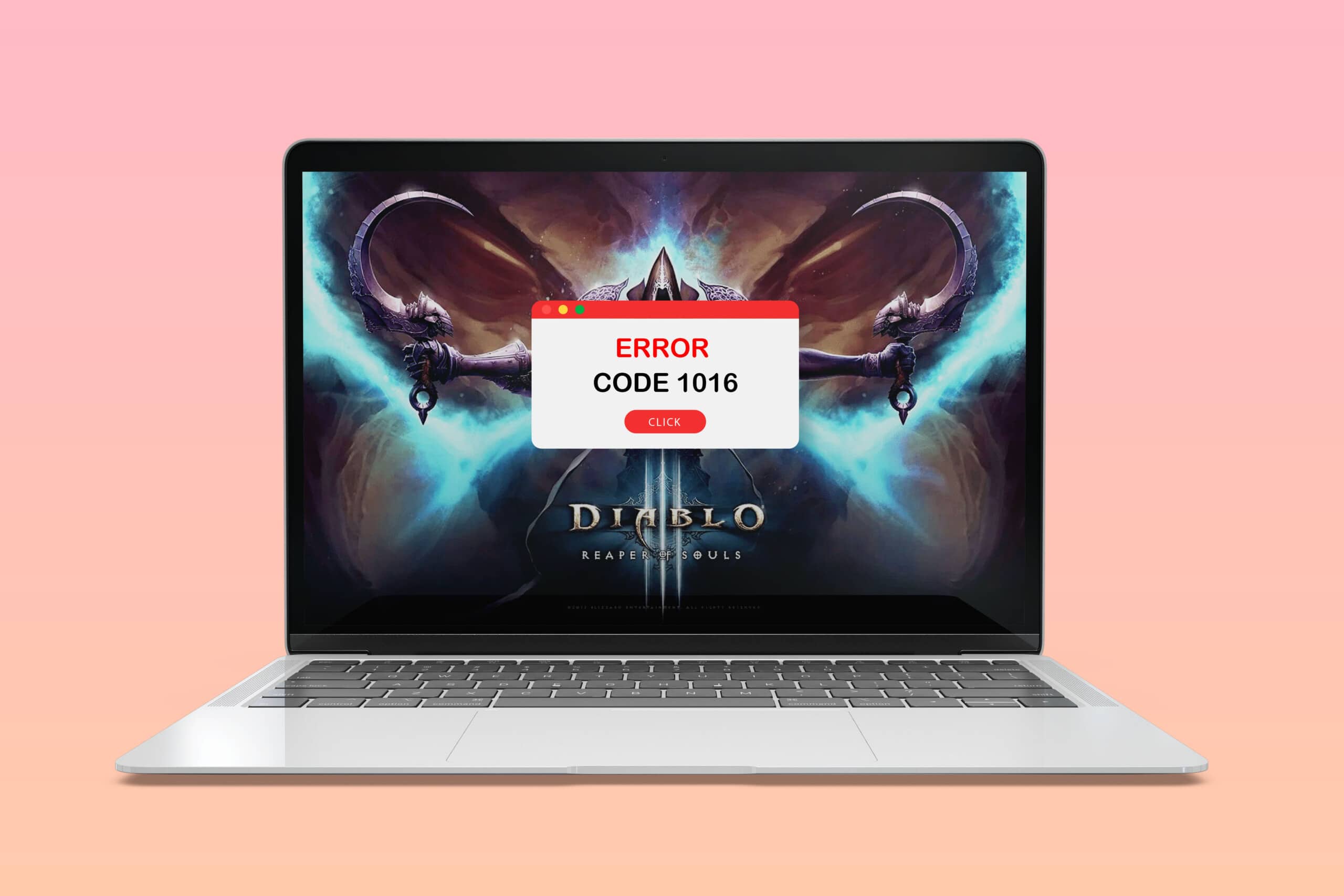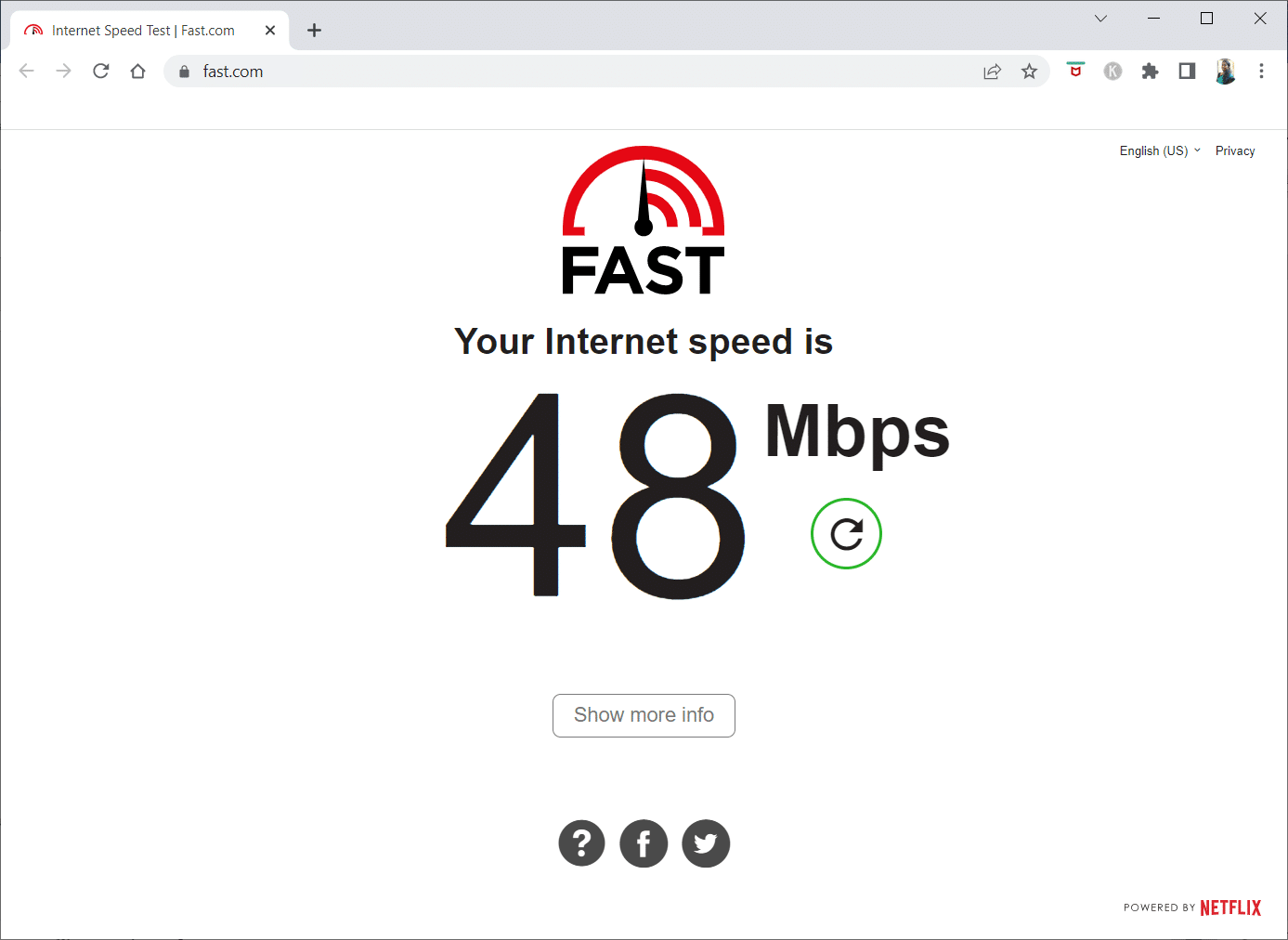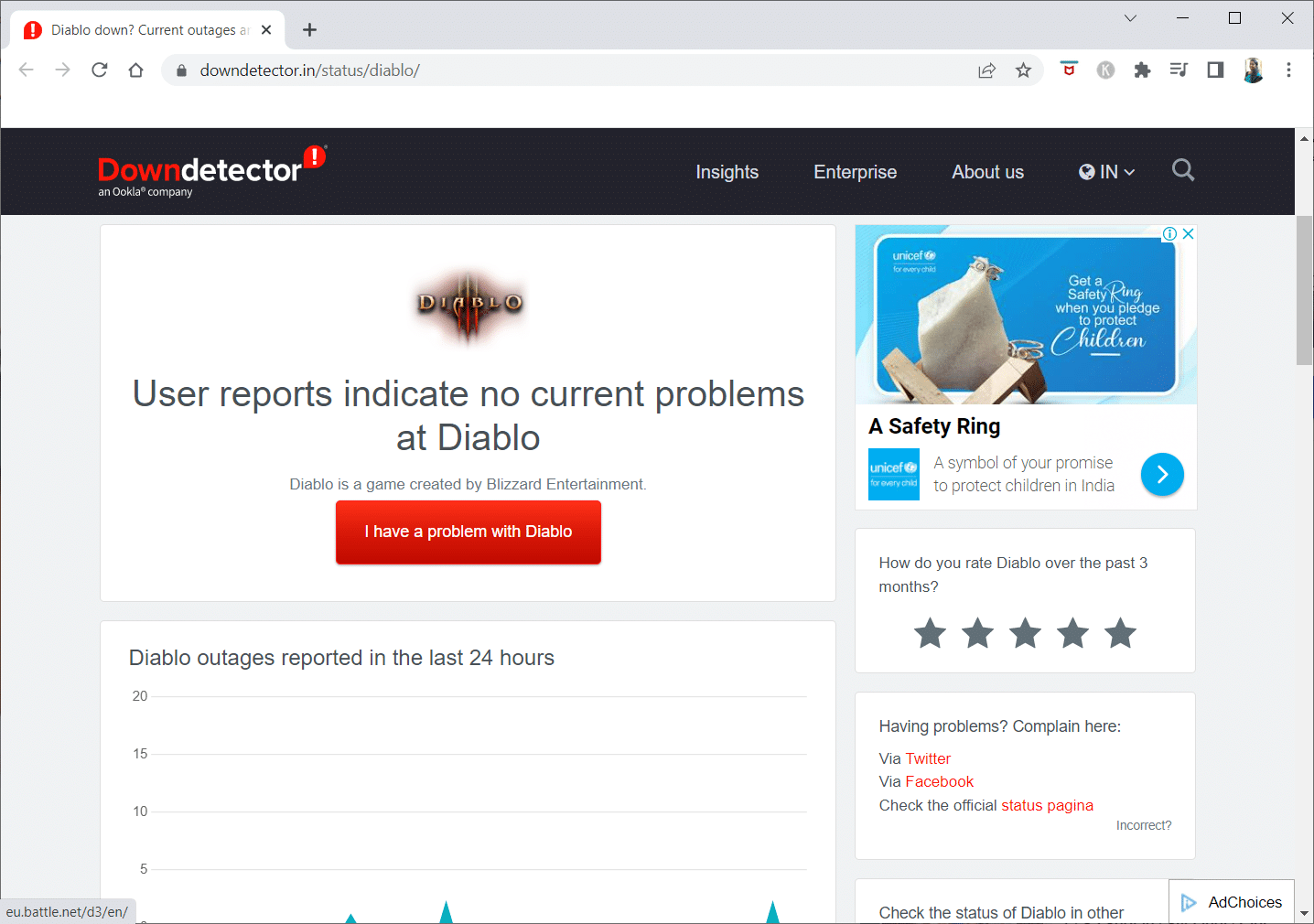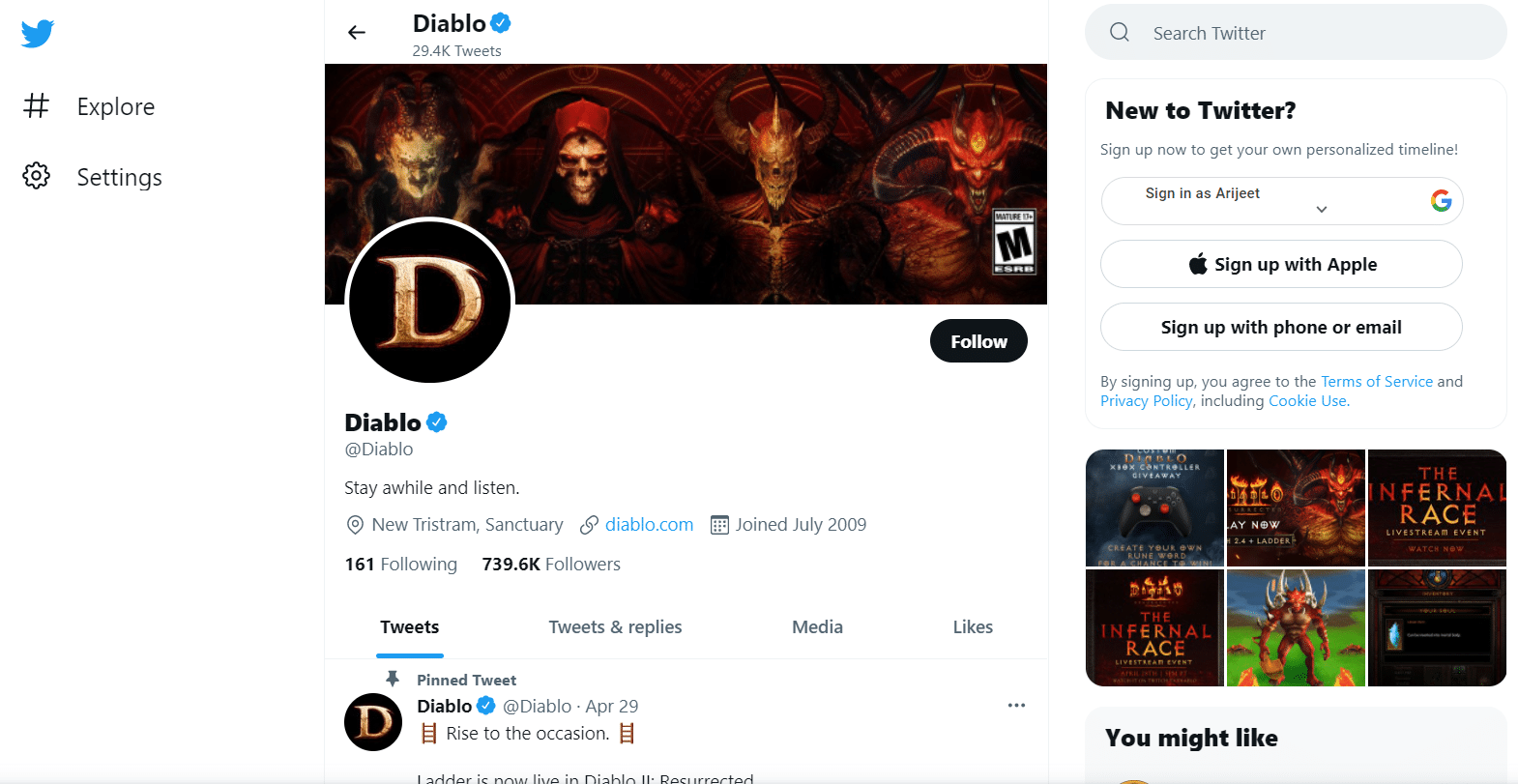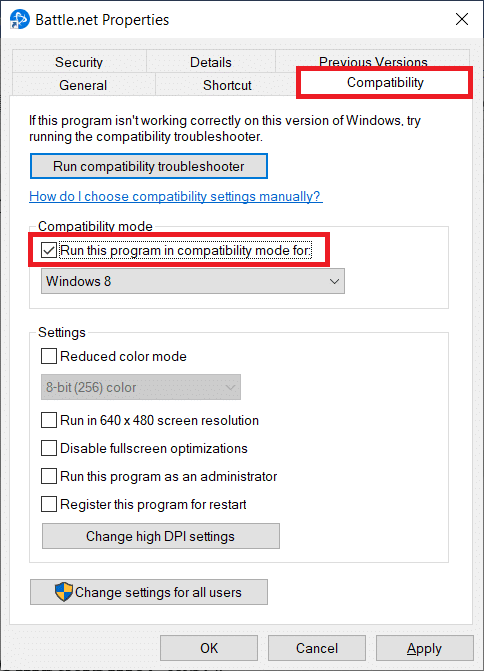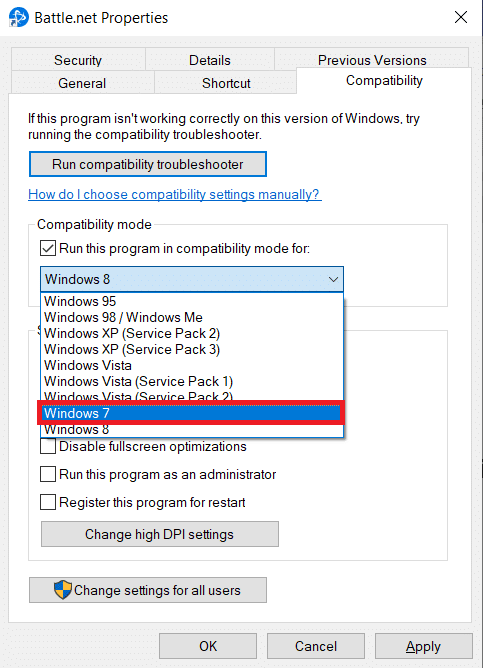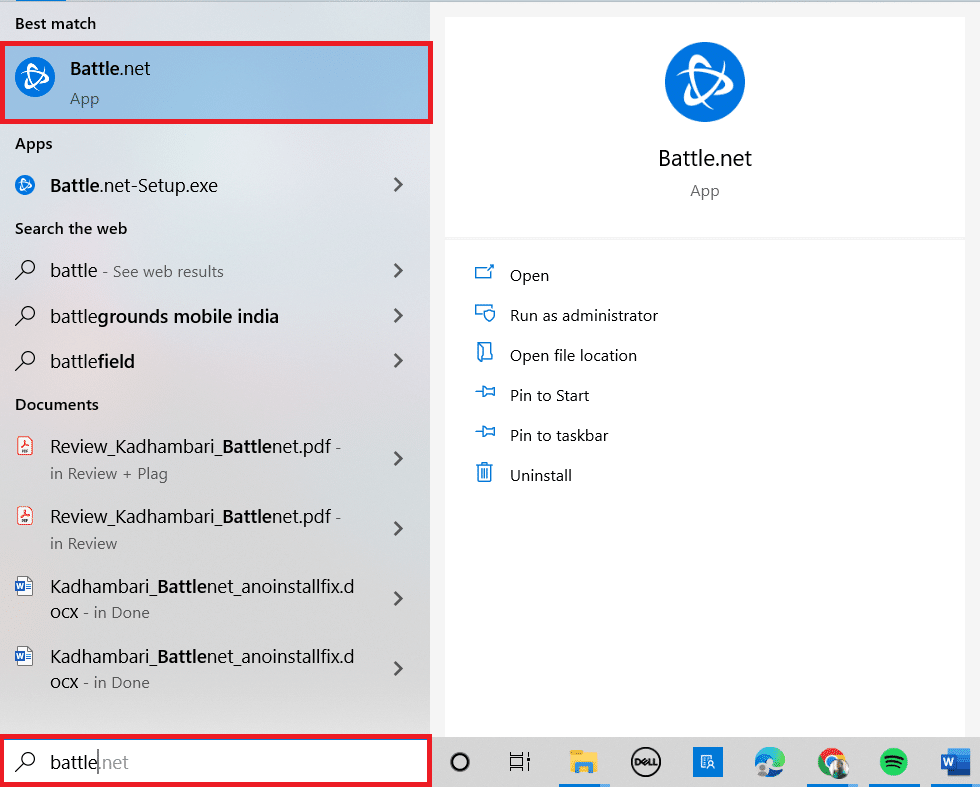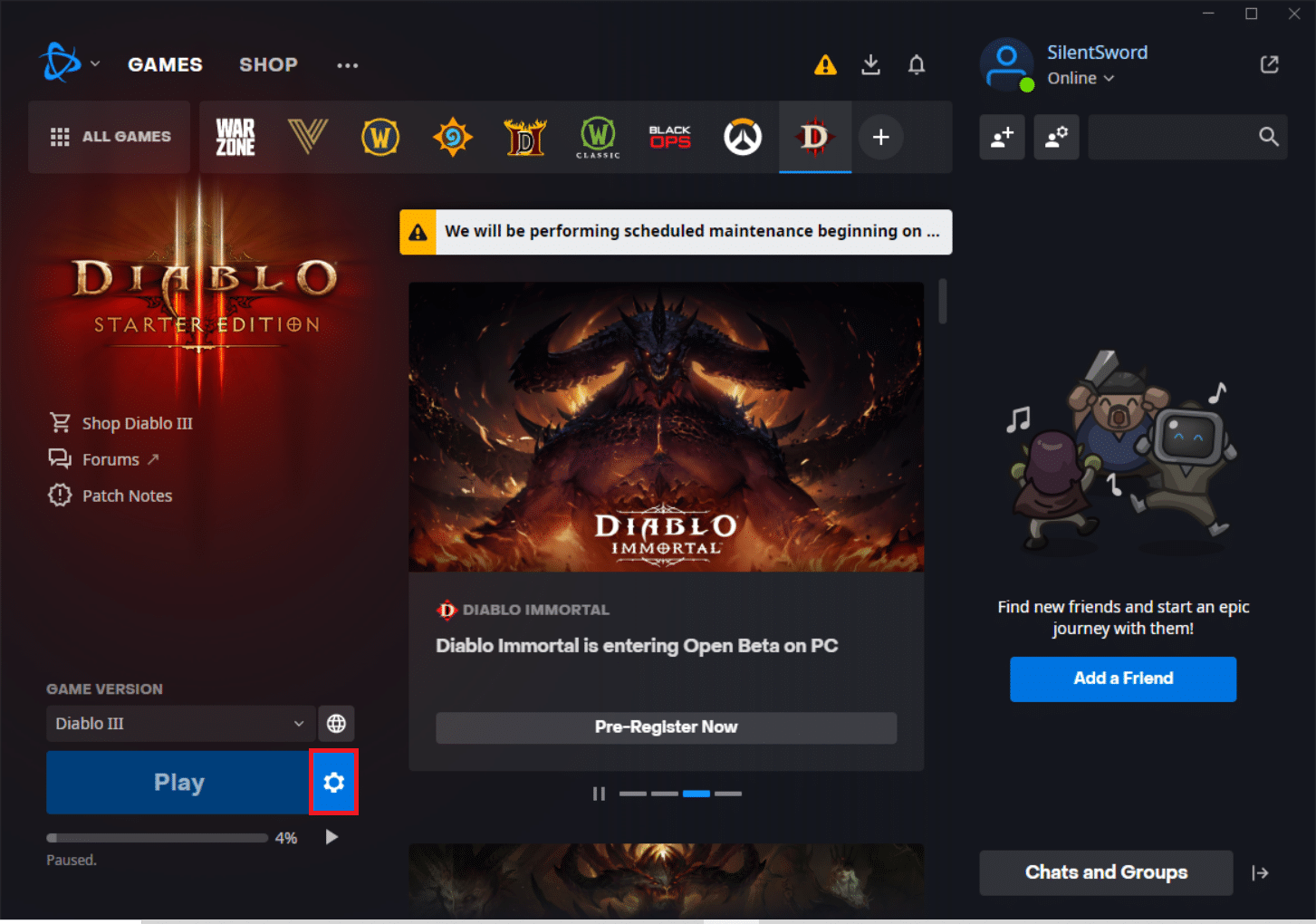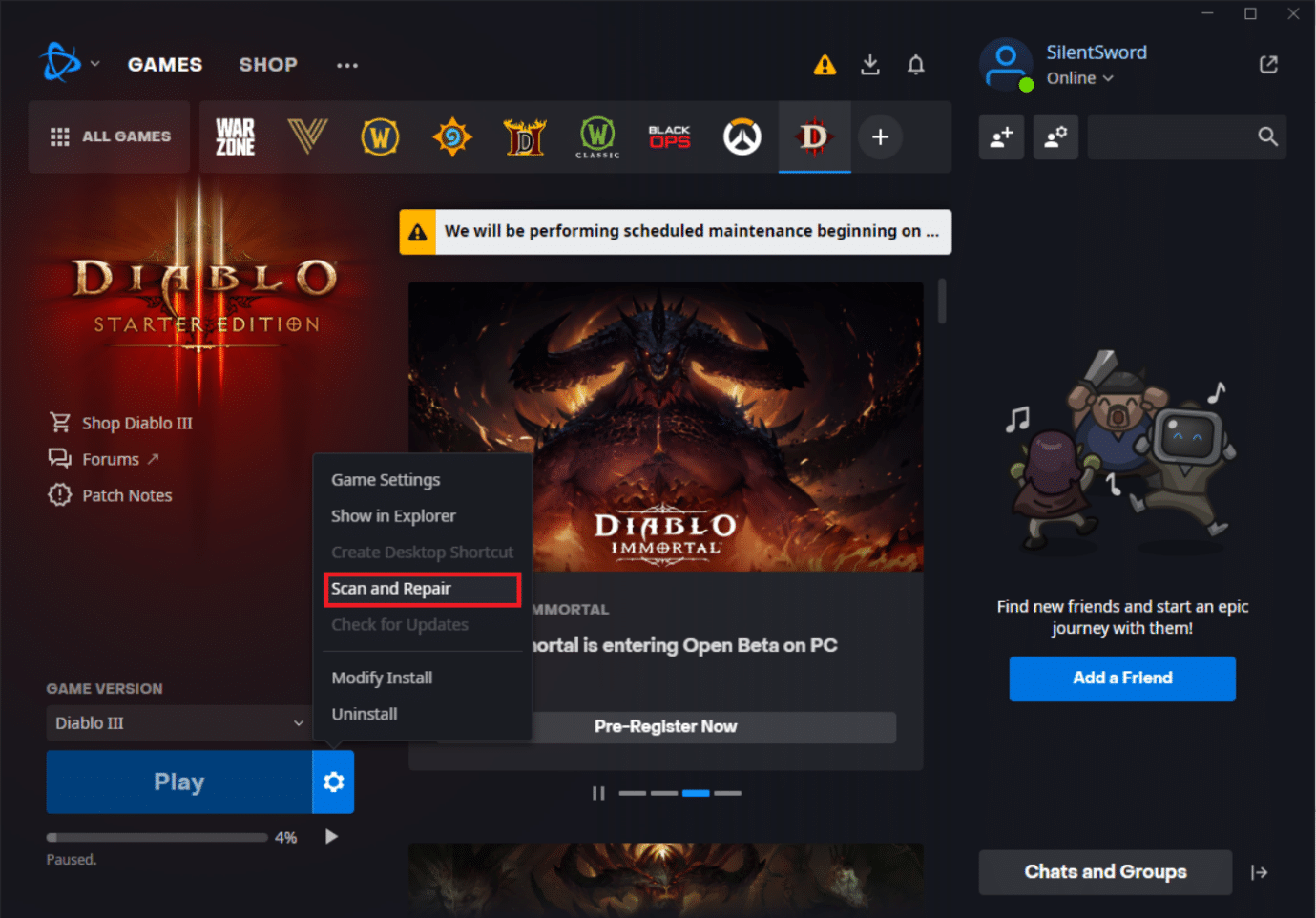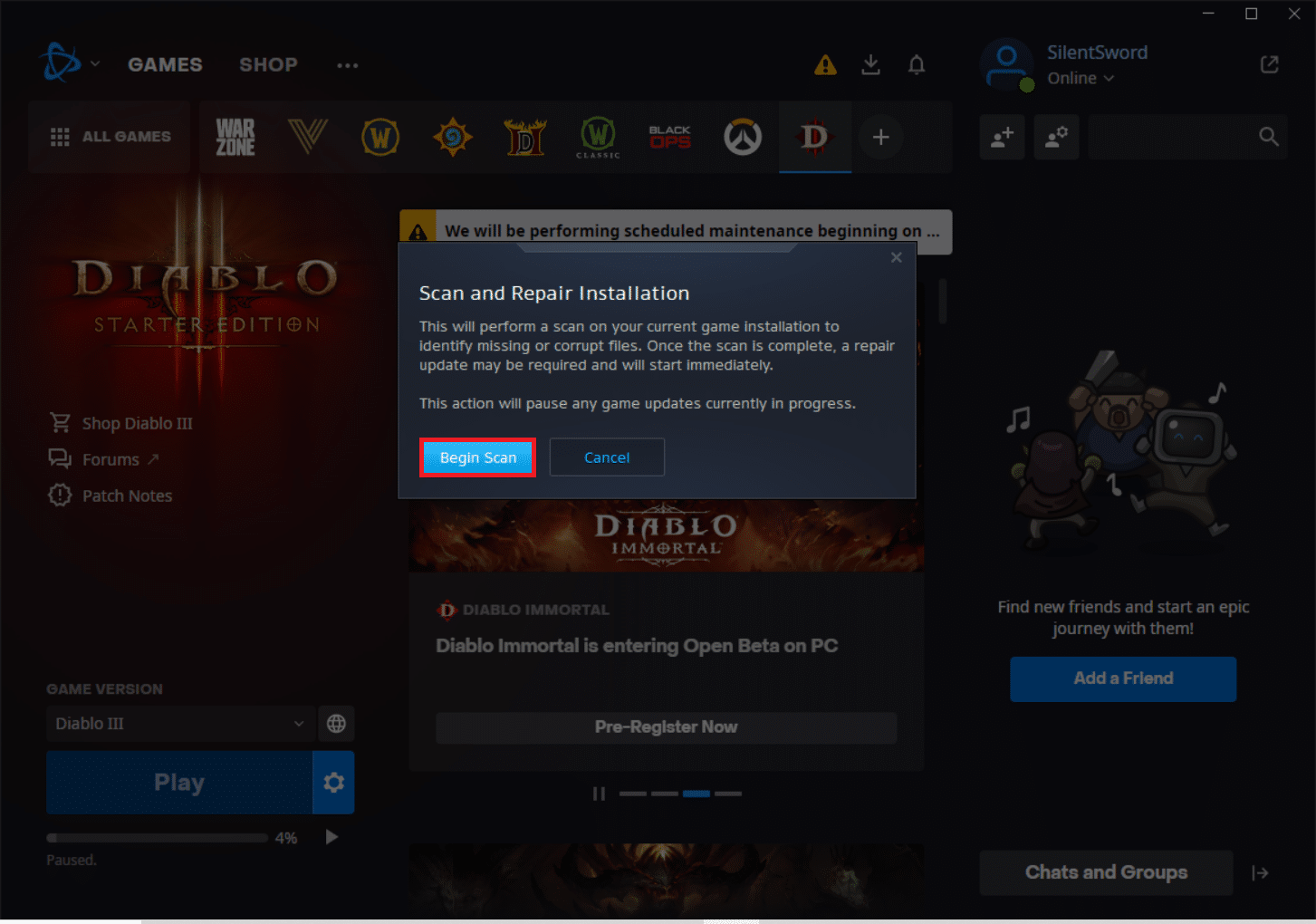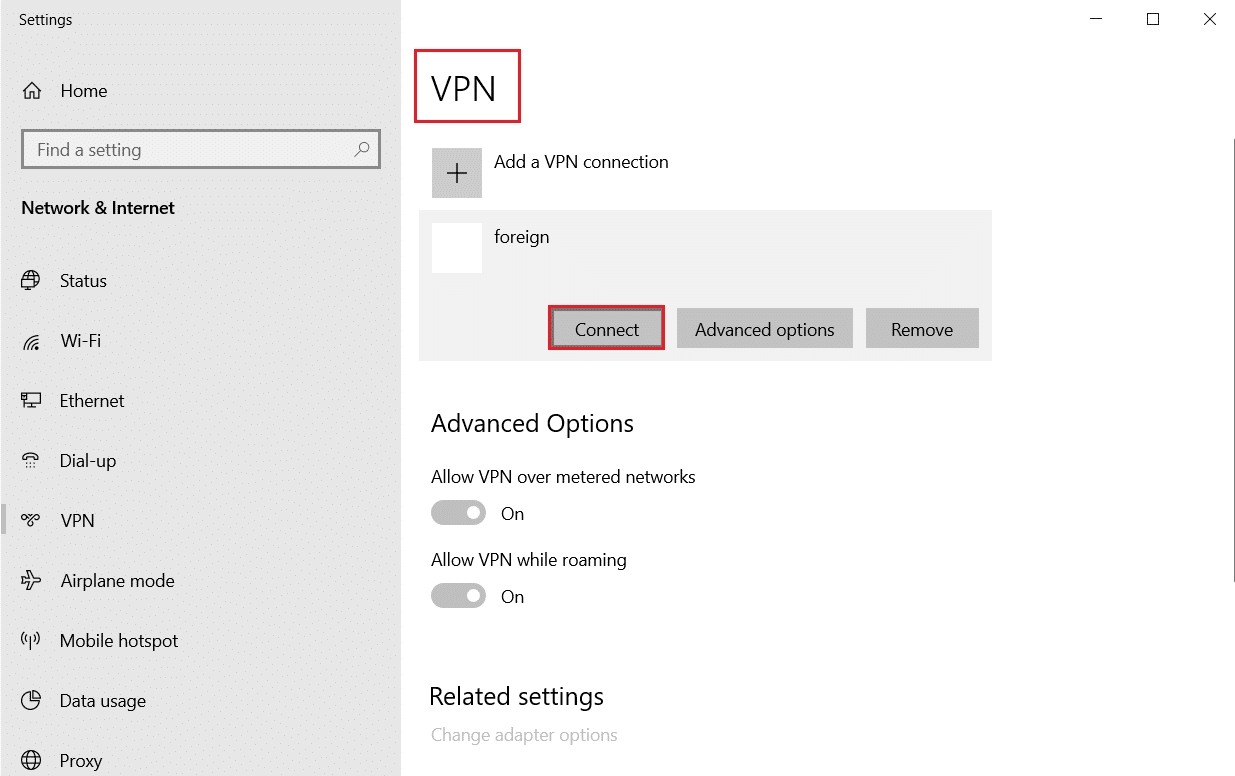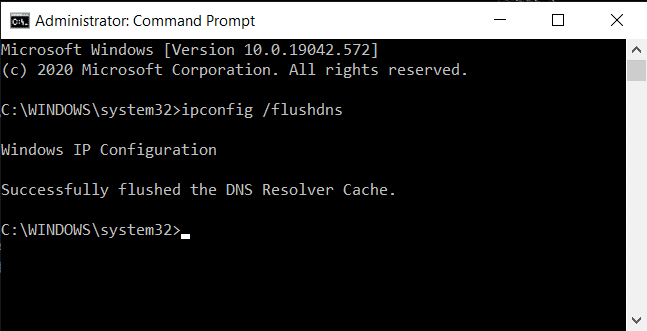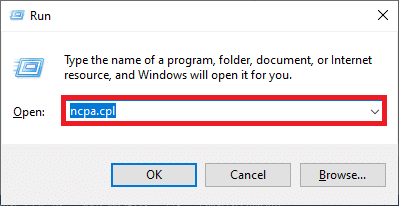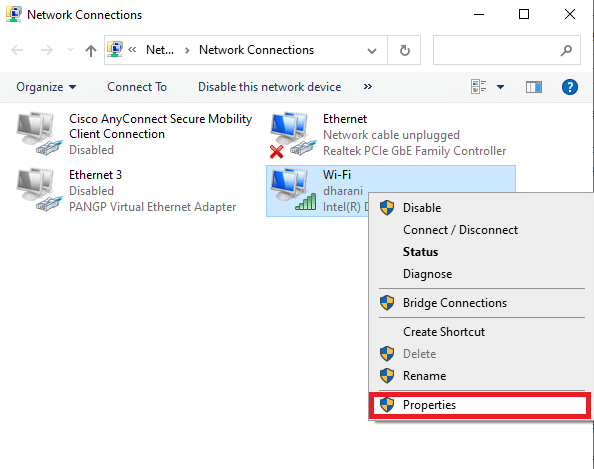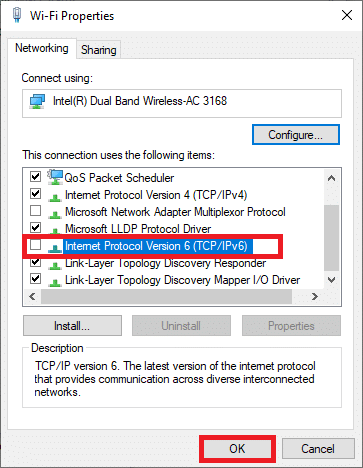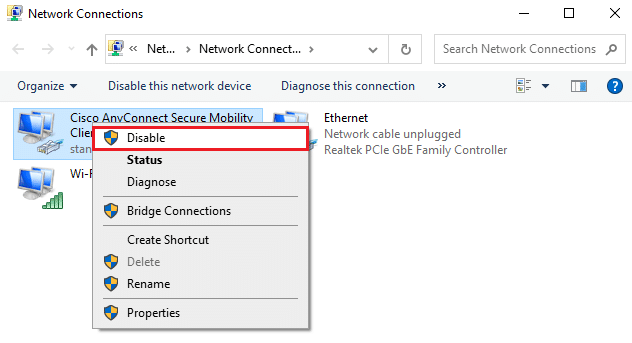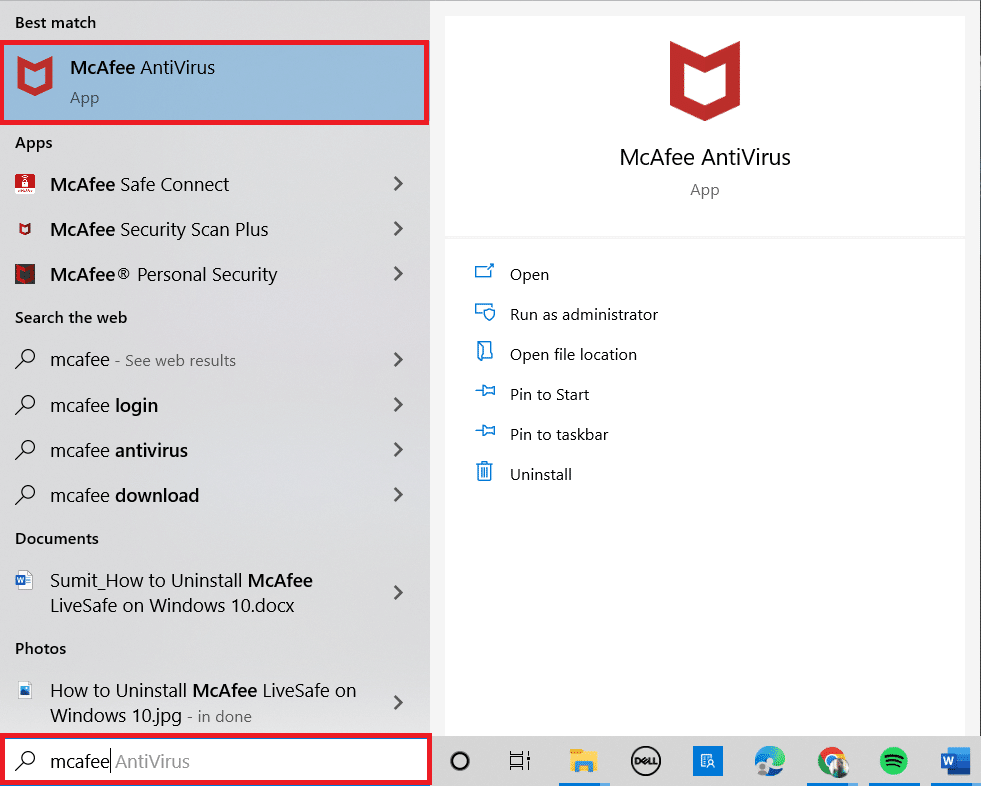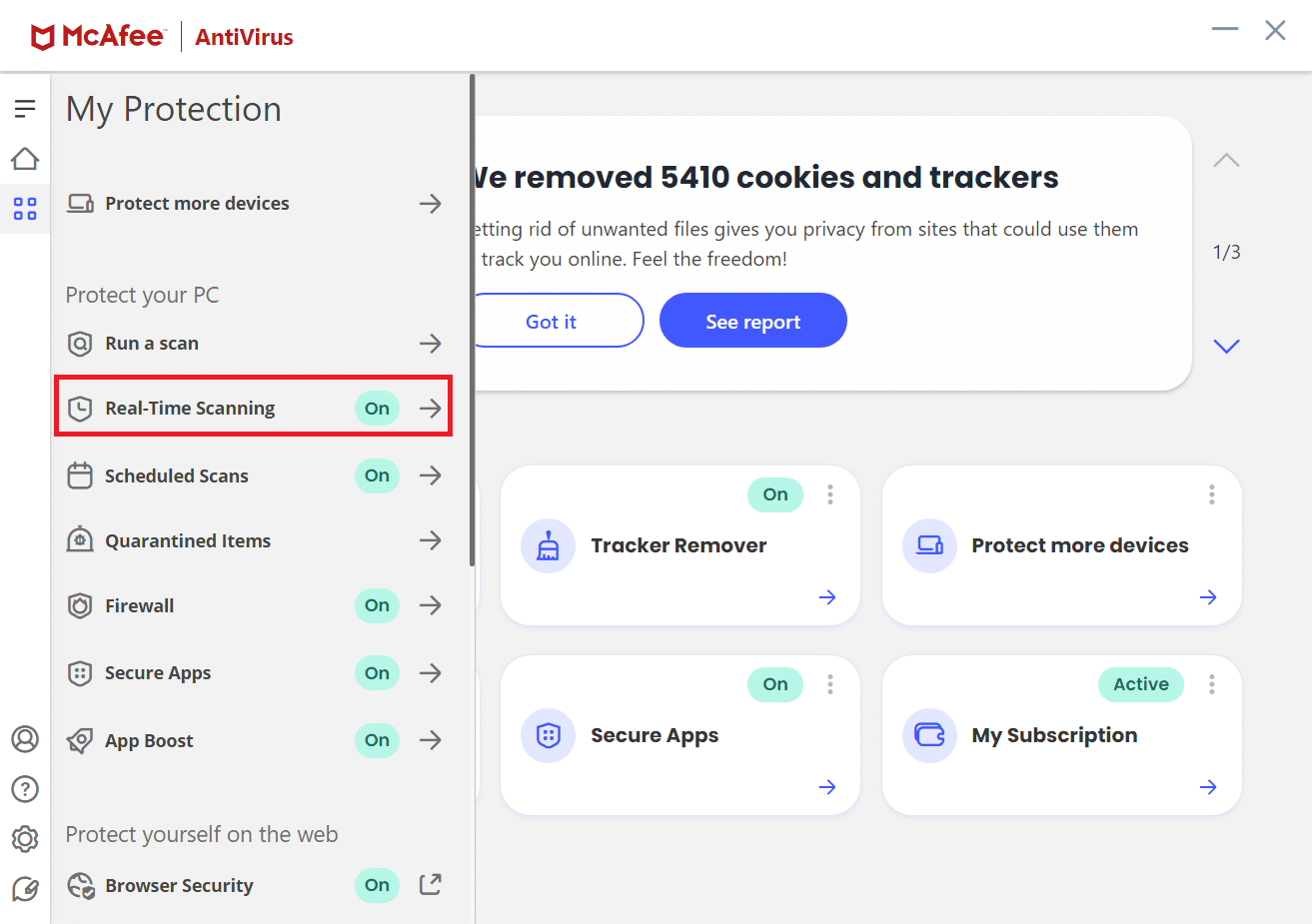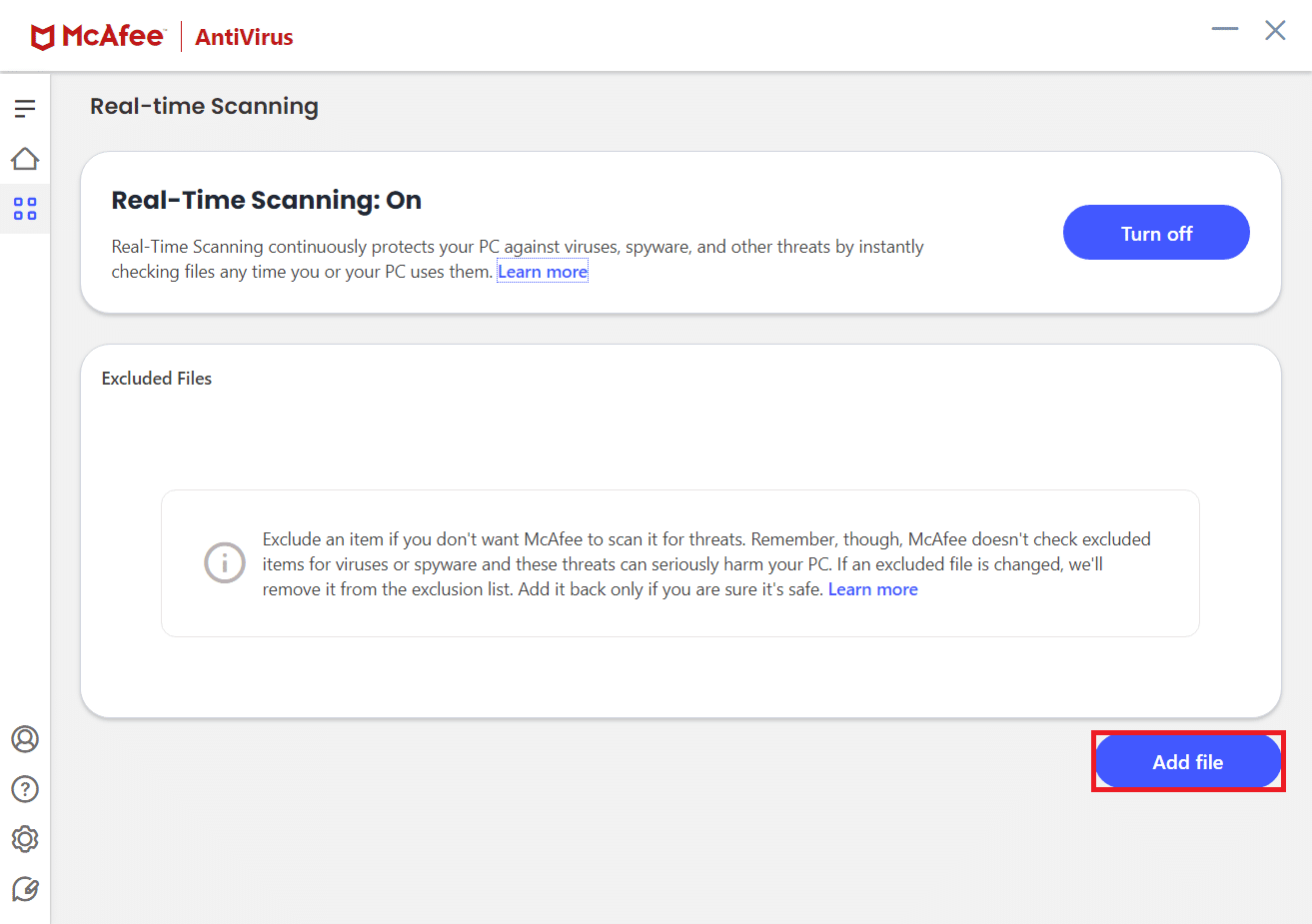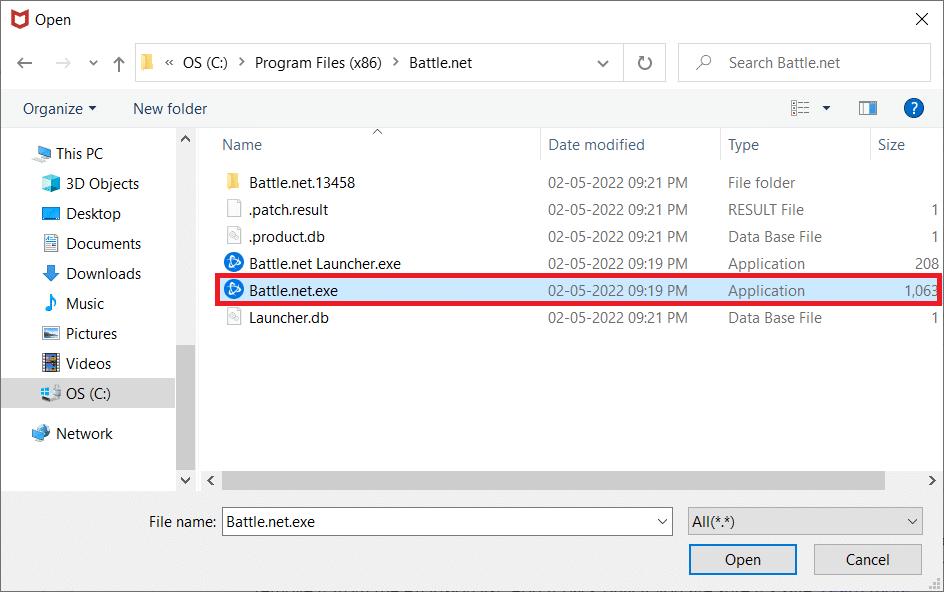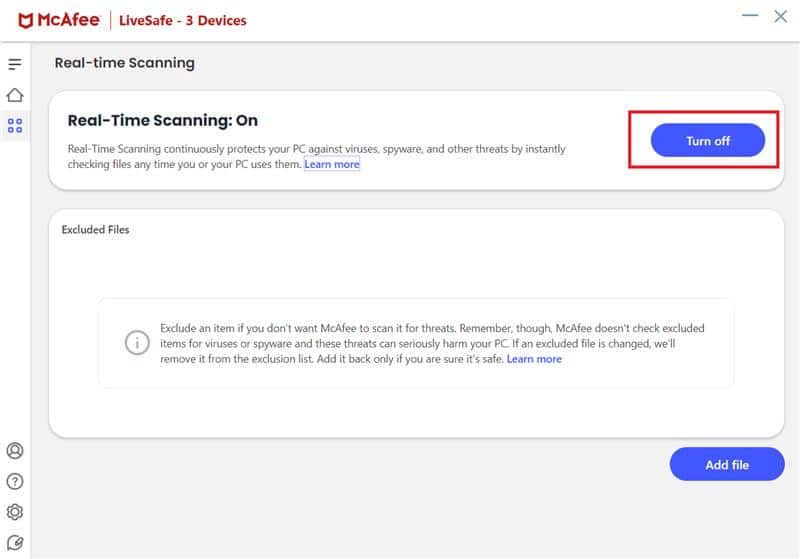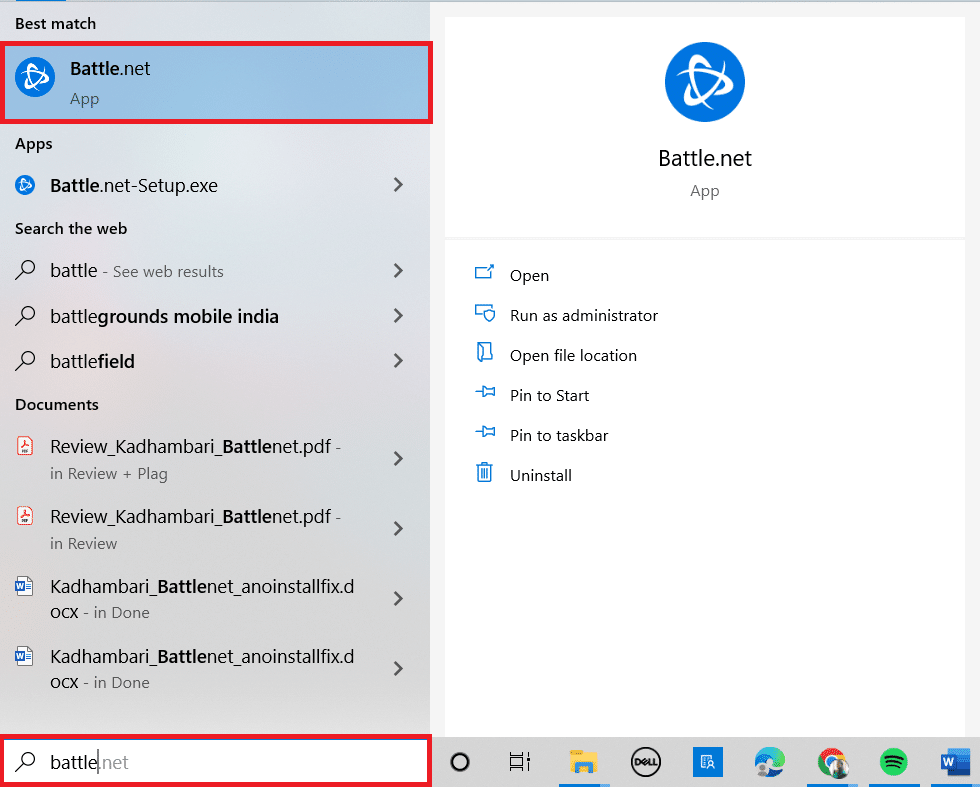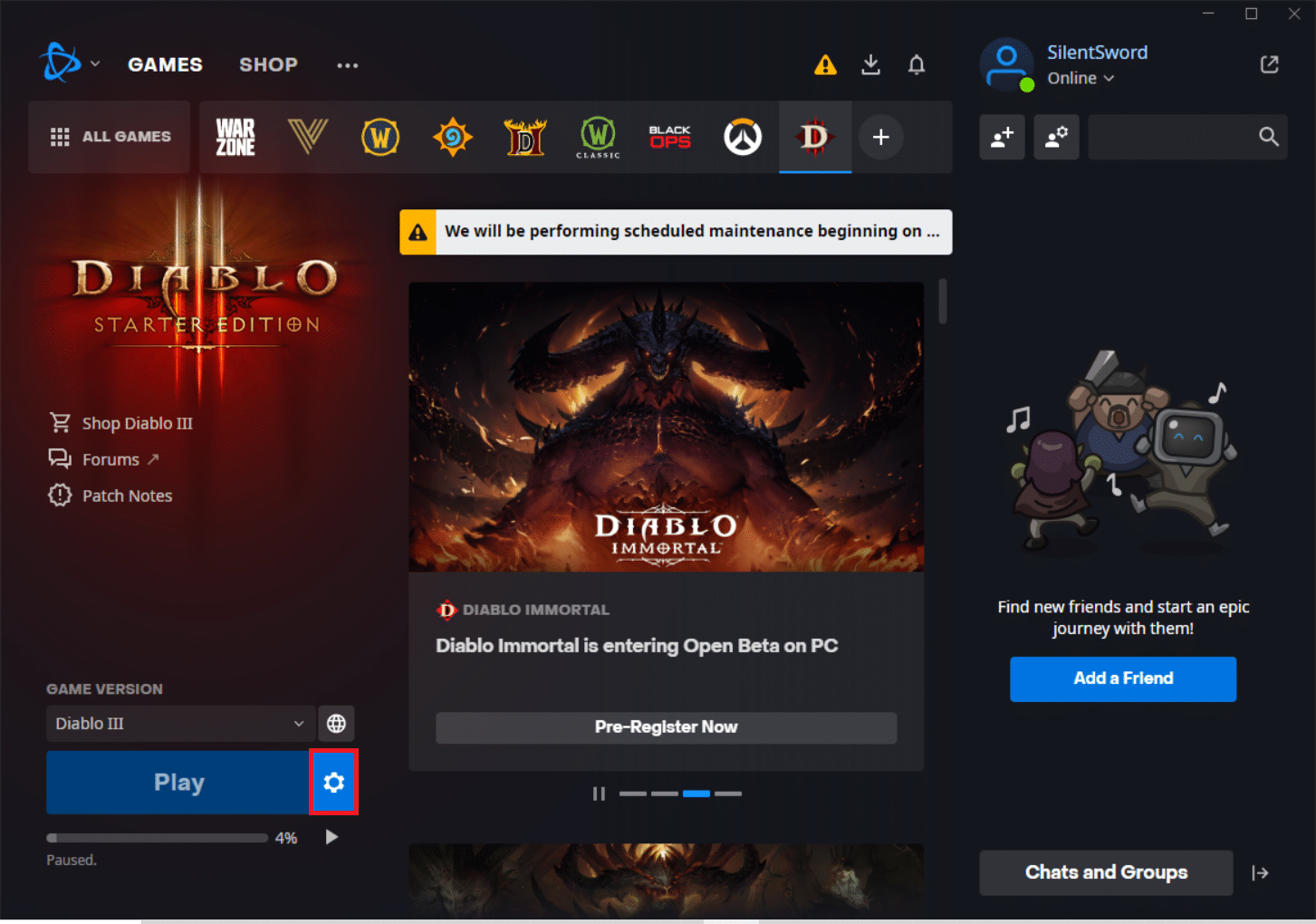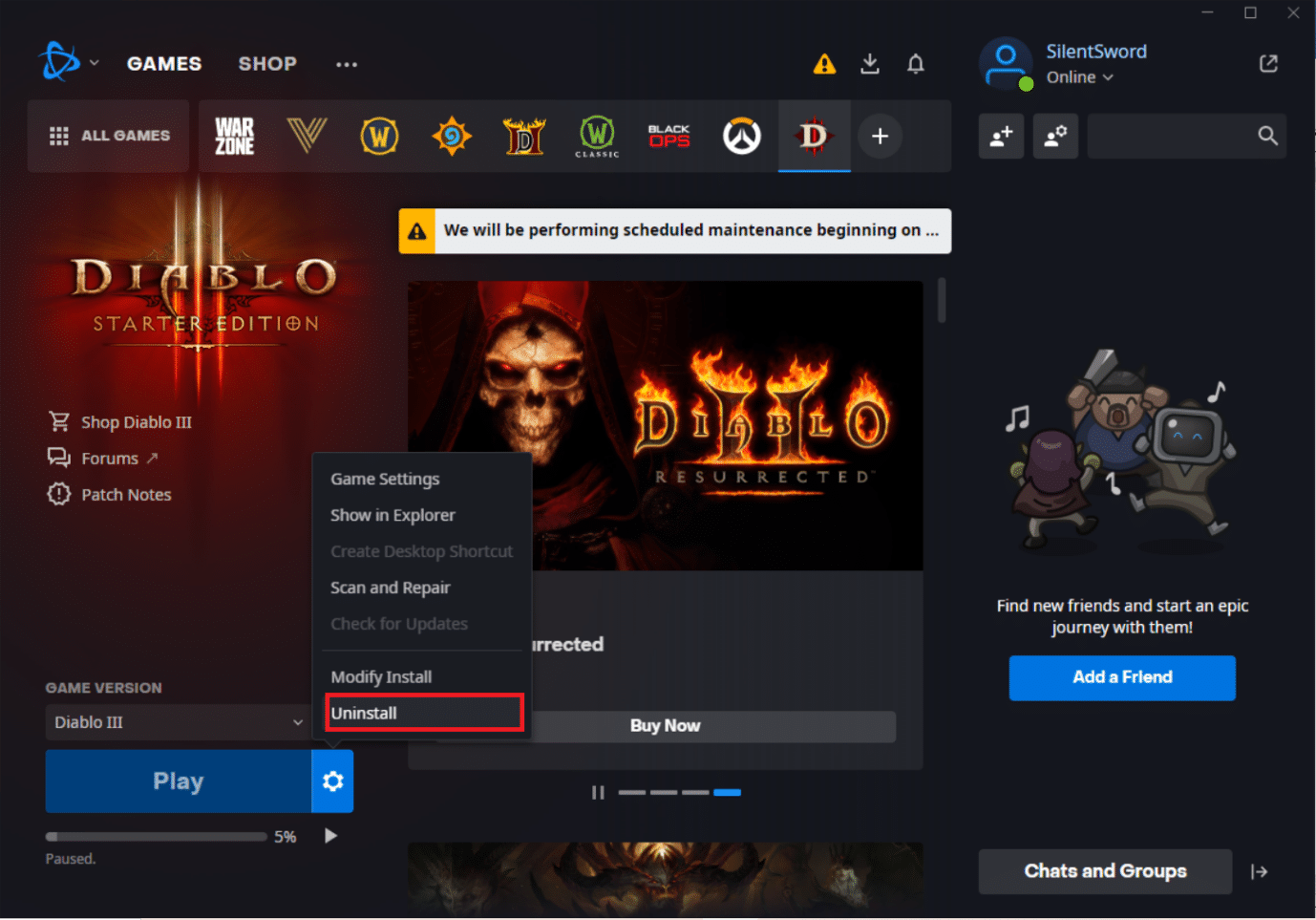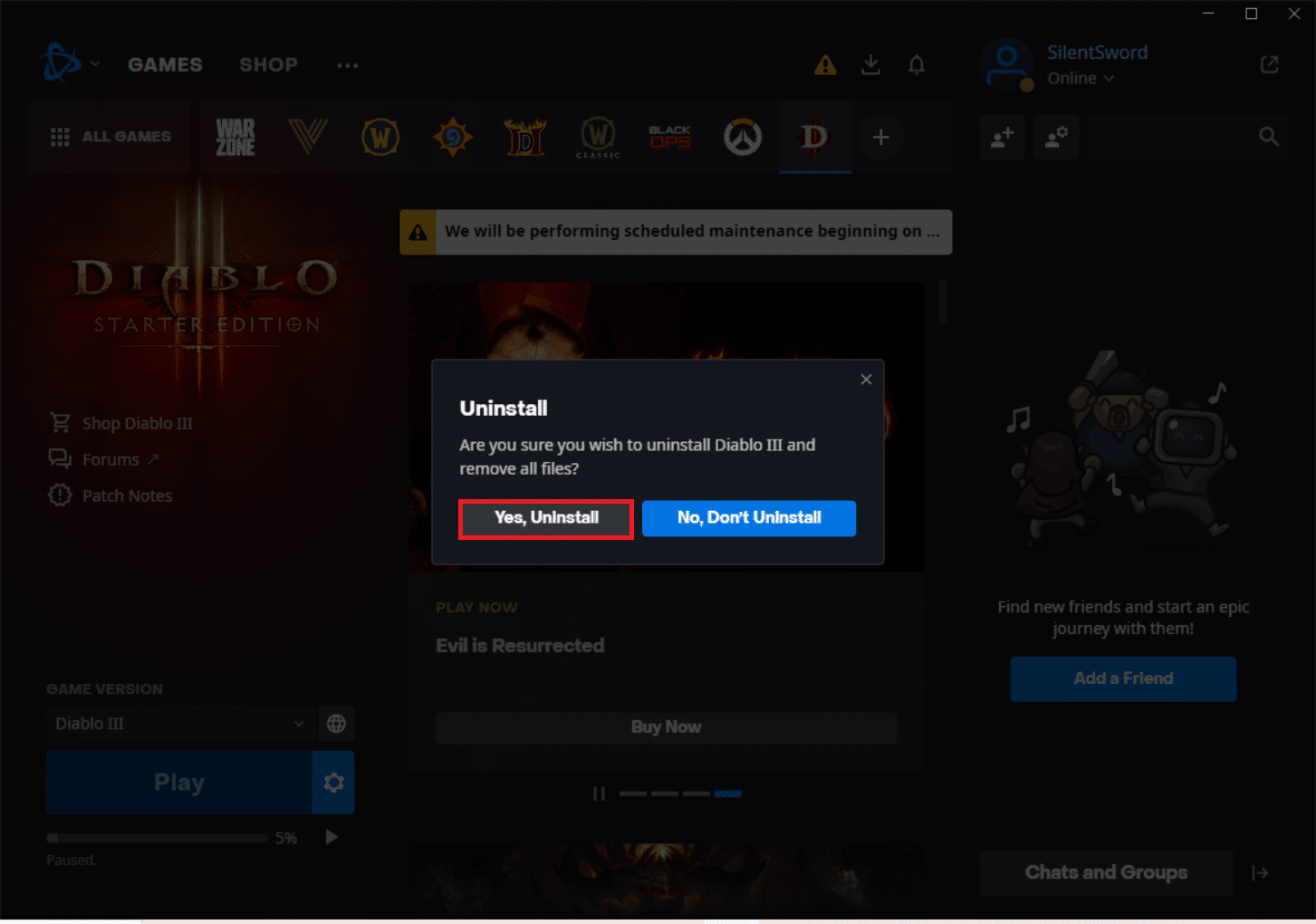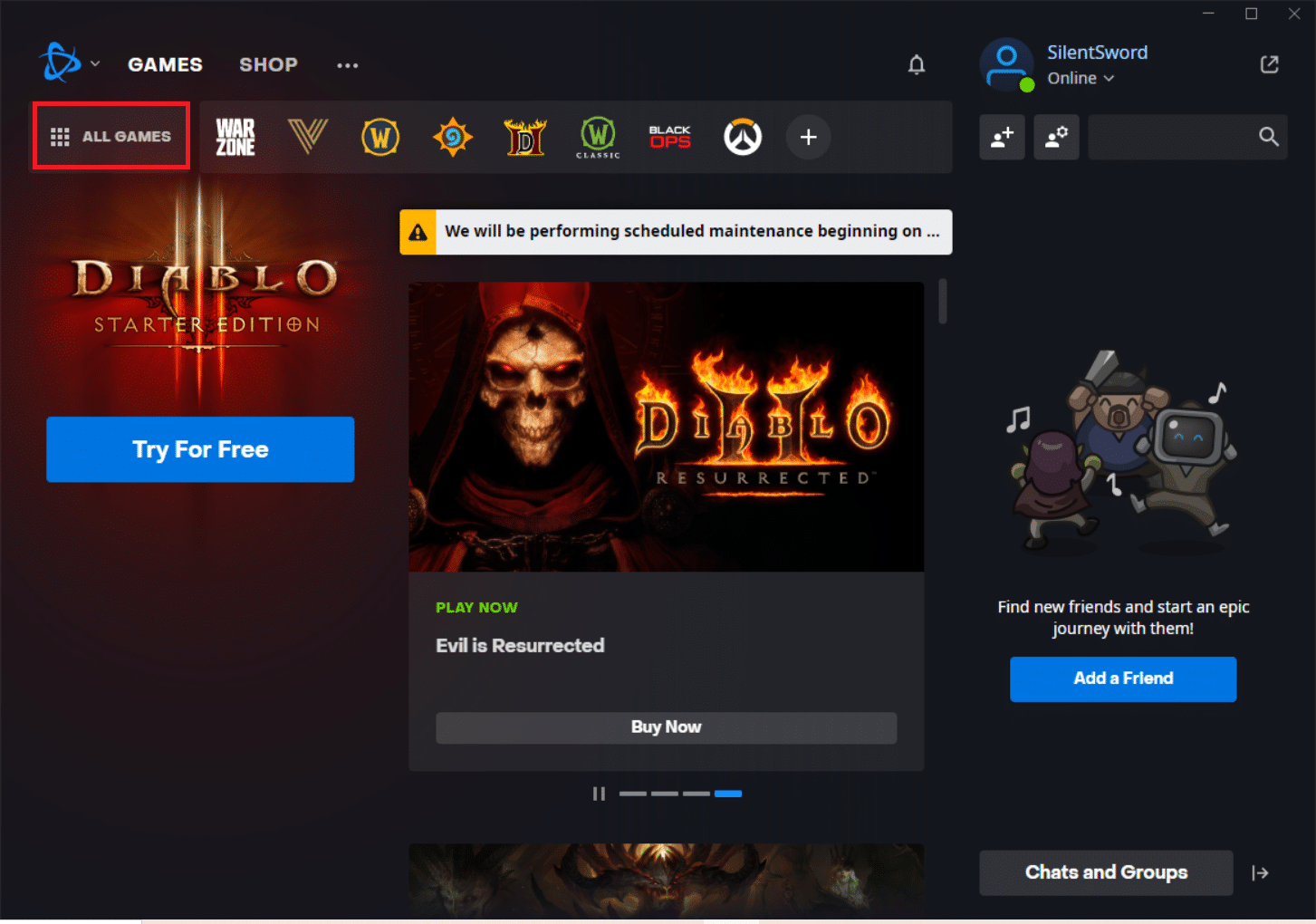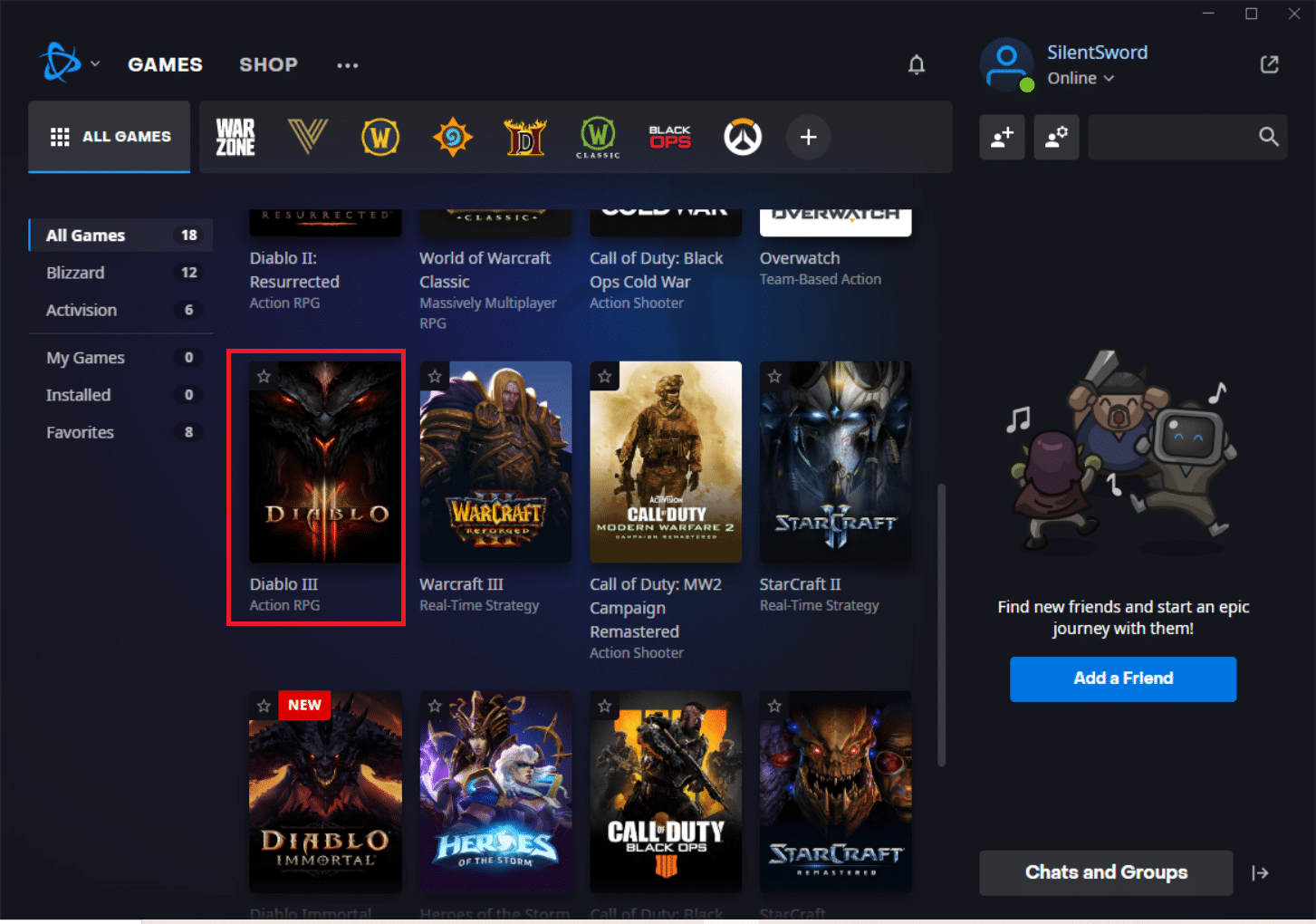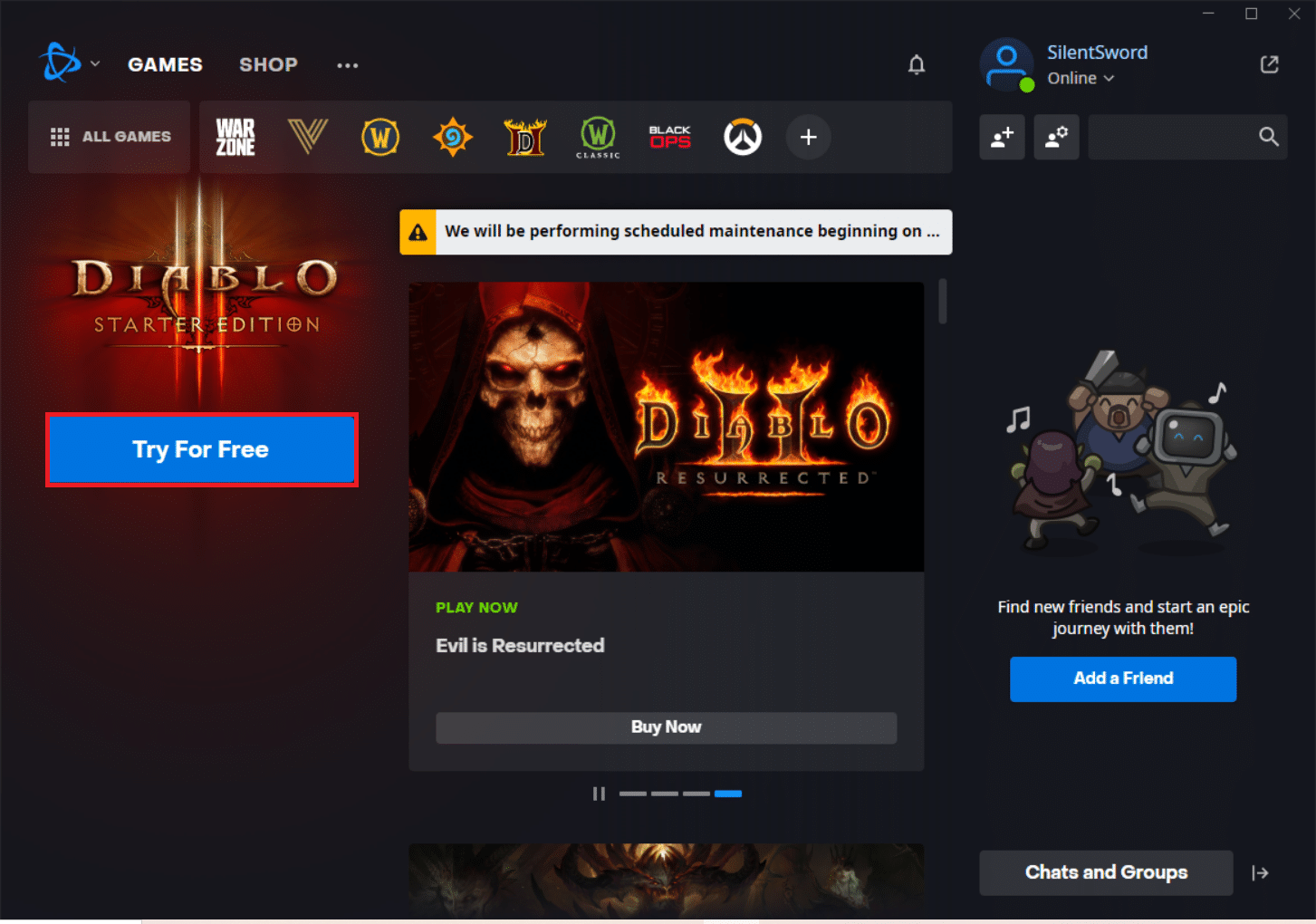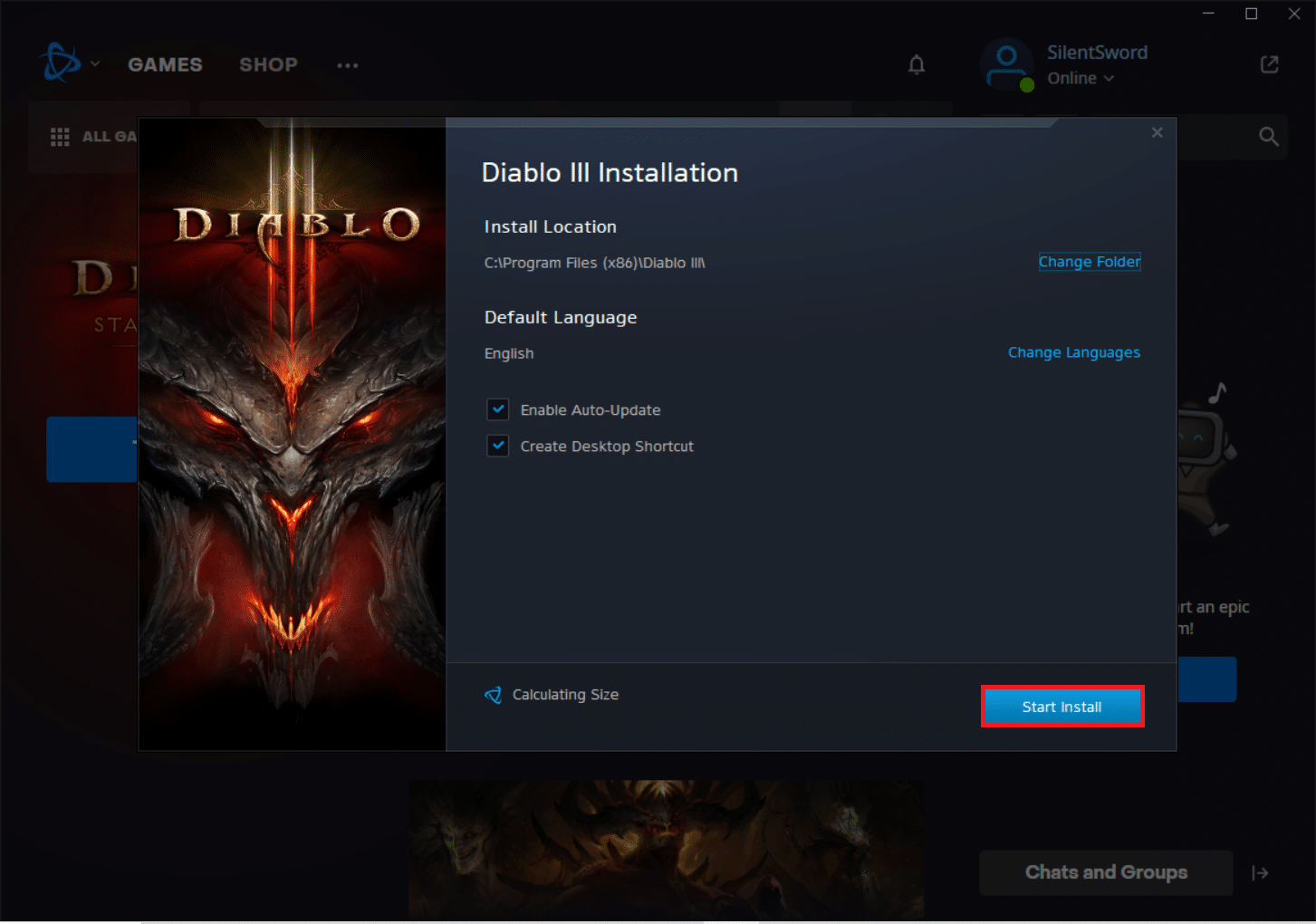Fix Diablo 3 Error Code 1016 on Windows 10
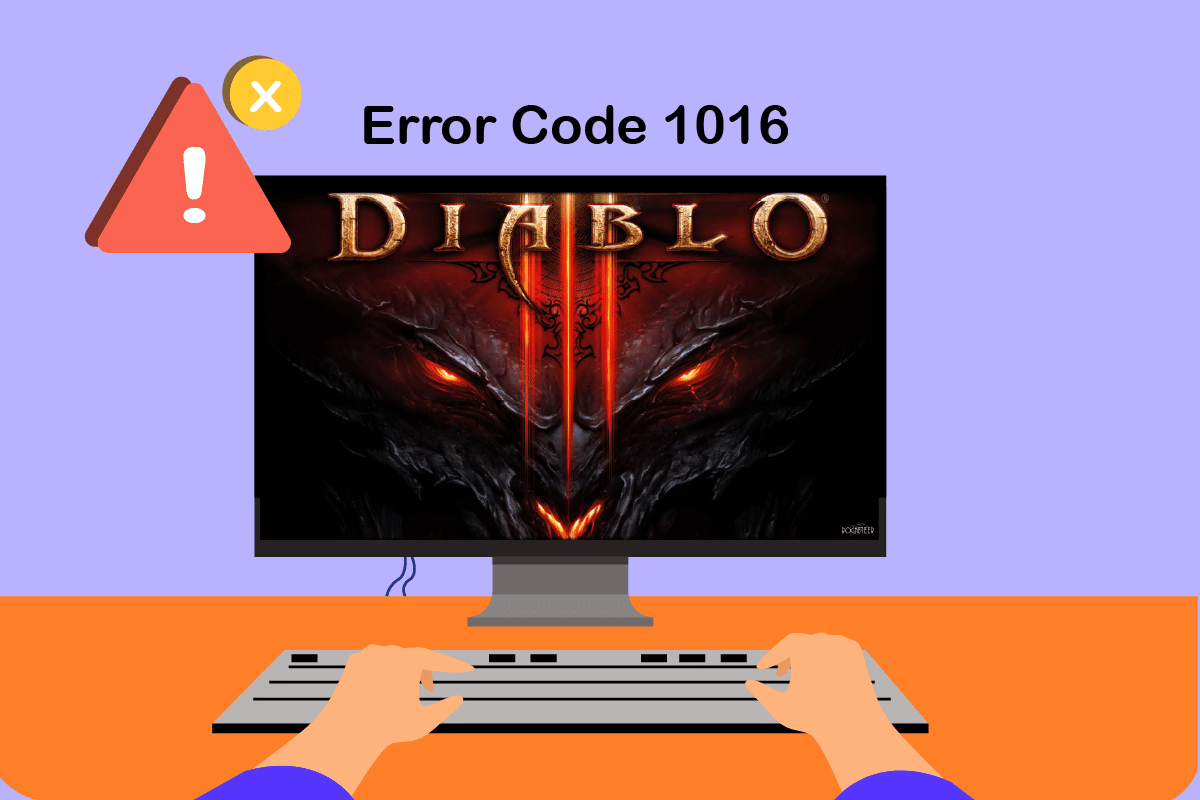
Diablo III is the third chapter in the Diablo series of hack-and-slash games. The game is played by thousands of individuals worldwide in both single-player and multiplayer modes. It is a well-known RPG game on PCs. Diablo 3 has been a Windows game with a devoted following since its release in 2012. However, there are a few flaws, including Diablo 3 error code 1016. A few other approaches may be employed to address the error code 1016 Diablo 3 problem, so make sure to try them out below. If you’re having trouble fixing Diablo 3 issue 1016, try one of the following options at a time.
How to Fix Diablo 3 Error Code 1016 on Windows 10
There are several possible explanations for this Diablo 3 error. However, we’ll focus on the most common ones based on user feedback:
- There can be problems with the IP address. They may be resolved using several useful instructions, and they are required as soon as your Internet connection begins to exhibit any issues.
- IPv6 is frequently incompatible with Diablo 3 and other programs and games.
- Your antivirus program may also be preventing the game executable from running. Simply adding the game to your antivirus exceptions list will cure this problem.
- Sometimes, there might be an issue with your Internet connectivity.
Basic Troubleshooting Methods
You can first try these basic troubleshooting methods to attain solutions quickly.
- You must examine the Internet connection speed and functionality by running a speed test.
- Also, you can try visiting a few websites to check the connectivity speed.
- Try restarting your router to fix any issues with your Internet connection.
- If you’re still facing the issue, check if it’s down. DownDetector keeps track of the status of websites and services so that you can see the status.
- Also, you can check the official forums such as Twitter and Facebook to know if the officials reported any issues.
Also Read: How to Fix Overwatch Crashing
Method 1: Run Diablo 3 in Compatibility Mode
Try running Diablo 3 in compatibility mode for Windows 7, which was developed for that operating system. To do it correctly, be sure to follow the procedures below to fix Diablo 3 error code 1016.
1. Press Windows + D keys simultaneously to go to the Desktop.
2. Right-click on the Battle.net icon.
3. Select Properties.
4. Go to the Compatibility tab.
5. Check the option Run this program in compatibility mode for:
6. Now, select Windows 7 in the drop-down list.
7. Click on Apply and then OK and reboot the PC.
Method 2: Check Integrity of In-game Files
A missing game file or data in the game folder might cause this issue. To resolve this, you need to check the integrity of the game files. Follow the below steps.
1. Press the Windows key, type Battle.net and hit the Enter key.
2. Click on the Diablo 3 game icon as highlighted in the pic below.
3. Now, click on Options (gear icon).
4. Click on Scan and Repair.
5. Click on Begin Scan in the prompt.
6. Click on Yes in the User Account Control prompt, if any.
7. Wait till the process is complete and relaunch the game.
Also Read: Fix Blizzard Another Installation in Progress in Windows 10
Method 3: Use VPN Server
You might face this issue if there are some issues with your ISP or the location you reside. To resolve this, you try using VPNs. It helps you give you privacy online, and also, you can change the location. Read our guide on How to set up a VPN on Windows 10 and follow the steps.
Method 4: Release IP Address And Flush DNS
The set of handy IP configuration commands may assist you with renewing your IP address and any associated settings. This series of instructions are run in Command Prompt and is useful to troubleshoot a variety of Internet connection problems, particularly those involving gaming.
1. Hit the Windows key, type Command Prompt, and click on Run as Administrator.
2. Type the following commands and press Enter key after each one.
ipconfig/flushdns ipconfig/release ipconfig/release6 ipconfig/renew
3. Relaunch Diablo 3 and check whether the error code 1016 Diablo 3 still exists.
Also Read: Fix ROG Gaming Center Not Working
Method 5: Disable IPV6 Protocol
IPV6 is a new Internet Protocol incompatible with older games, despite its benefits. If this is the root of the error code 1016 Diablo 3 problem, you should attempt to disable it. If you’re switching between Ethernet and Wi-Fi, follow the same instructions for each.
1. Launch the Run dialog box by hitting the Windows + R keys together.
2. Now, type ncpa.cpl and hit Enter key to launch Network Connections.
3. Now, right-click on the active network adapter and click on Properties as shown.
4. Now, uncheck the Internet Protocol Version 6(TCP/IPv6) option as shown below.
5. Finally, click on OK to save the changes.
Note: If you use multiple network connections, navigate to disable all the additional connections except the one you are using and check if the issue is resolved.
6. Restart your device and relaunch the game.
Method 6: Add Exception in Antivirus
If you have a free antivirus program installed, it may prevent your Diablo 3 executable from connecting to the Internet or accessing specific files on your computer. The problem may be resolved by adding the game executable to your antivirus exclusion list.
Note: The steps and procedures may differ depending on the antivirus software. We have shown McAfee Antivirus as an example.
1. Press the Windows key, type McAfee Antivirus and hit the Enter key.
2. Click on the My Protection icon.
3. Click on Real-Time Scanning.
4. Now, click on the Add file button.
5. Browse the executable file and double-click on it.
Note: To find the location easily, right-click on the application on the Desktop. Then, select Open file location.
Also Read: Fix Star Wars Battlefront 2 Not Launching
Method 7: Disable Antivirus Temporarily (If Applicable)
Third-party antivirus software may block the game connectivity, resulting in Diablo 3 Error Code 1016 number 1016. As a result, deactivating antivirus software before playing Diablo 3 may resolve the problem. Read our guide on How to Disable Antivirus Temporarily on Windows 10 and implement the same.
It is recommended to turn on the antivirus once Diablo 3 error code 1016 is fixed.
Method 8: Reinstall Diablo 3
There might be glitches with the game file you have installed. Therefore, it is recommended to reinstall the game to avoid the issue. Follow the below steps.
1. Press the Windows key, type Battle.net and hit the Enter key.
2. Click on the Diablo 3 game icon at the top.
3. Now, click on Options (gear icon).
4. Click on Uninstall.
5. Now, click on Yes, Uninstall in the prompt.
6. Click on Yes in the User Account Control prompt and reboot the PC.
7. Again, open Battle.net as done earlier.
8. Click on ALL GAMES.
9. Browse by scrolling down for Diablo 3 and click on it.
10. Click on the Try For Free button.
11. Now, click on Start Install.
13. Click on Yes in the User Account Control prompt.
14. Once the game is installed, play the game to check whether the issue persists.
Frequently Asked Questions (FAQs)
Q1. In Diablo 3, what does the number 1016 mean?
Ans. Diablo 3 is one of the most well-known PC RPG games, but there are several flaws that Blizzard never bothered to patch, preventing the game from becoming one of the greatest in the world. The 1016 error code is a general network disconnection fault with no specific remedies.
Q2. Is there a Battlenet version of Diablo 2?
Ans. With the exception of Diablo I Hellfire expansion, Battle.net supports Diablo, StarCraft, Diablo II, WarCraft II Battle.net Edition, WarCraft III, StarCraft II, and Diablo III, including expansions. With the advent of StarCraft II, the network received a thorough makeover.
Recommended:
We hope you found this information useful and that you were able to resolve Diablo 3 error code 1016 problem. Please let us know which technique was the most beneficial for you. Please use the form below if you have any queries or comments. Also, let us know what you want to learn next.