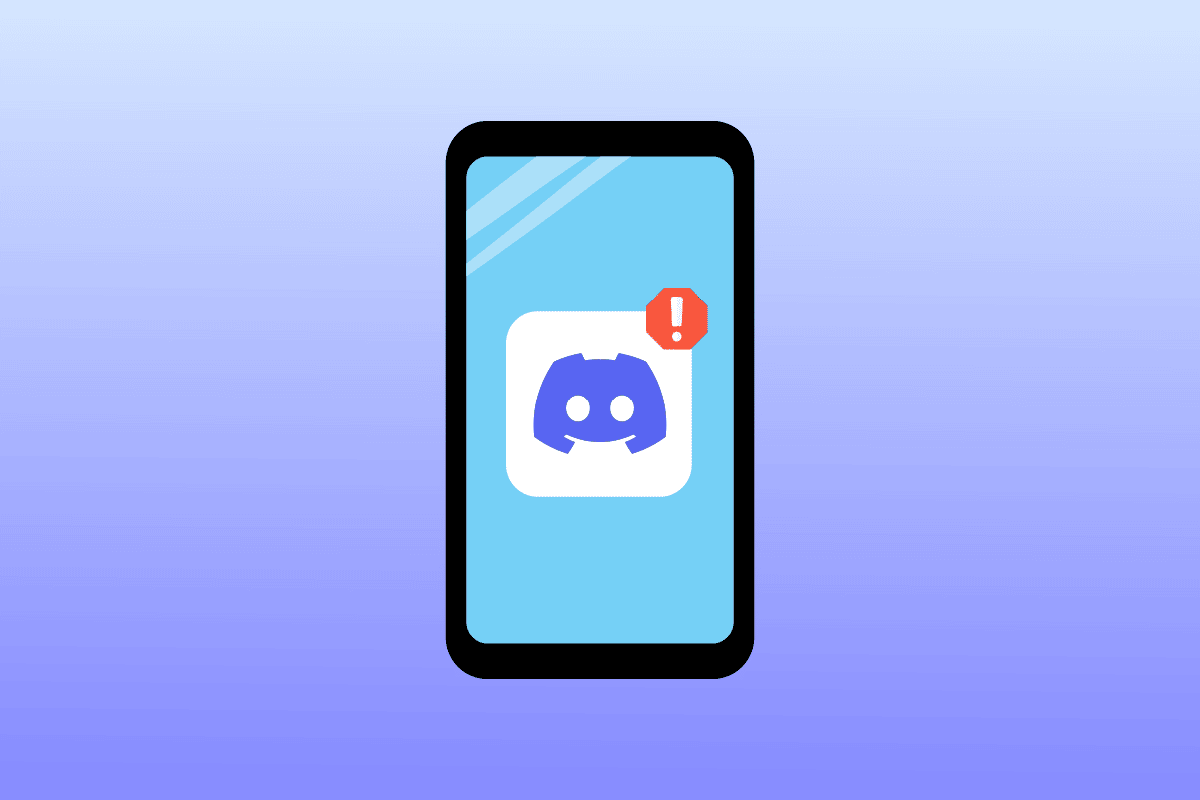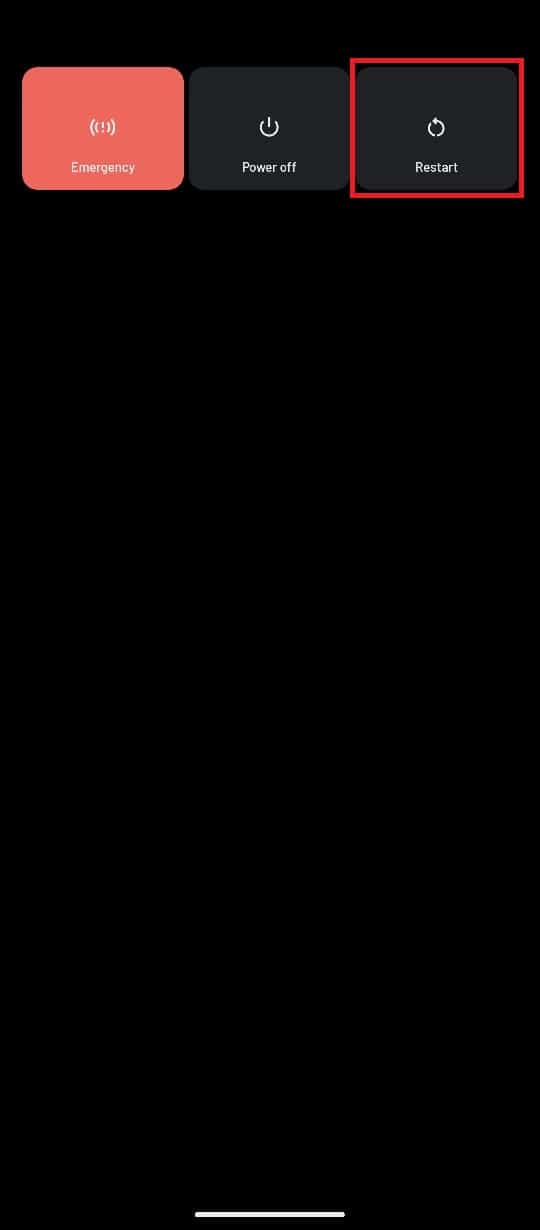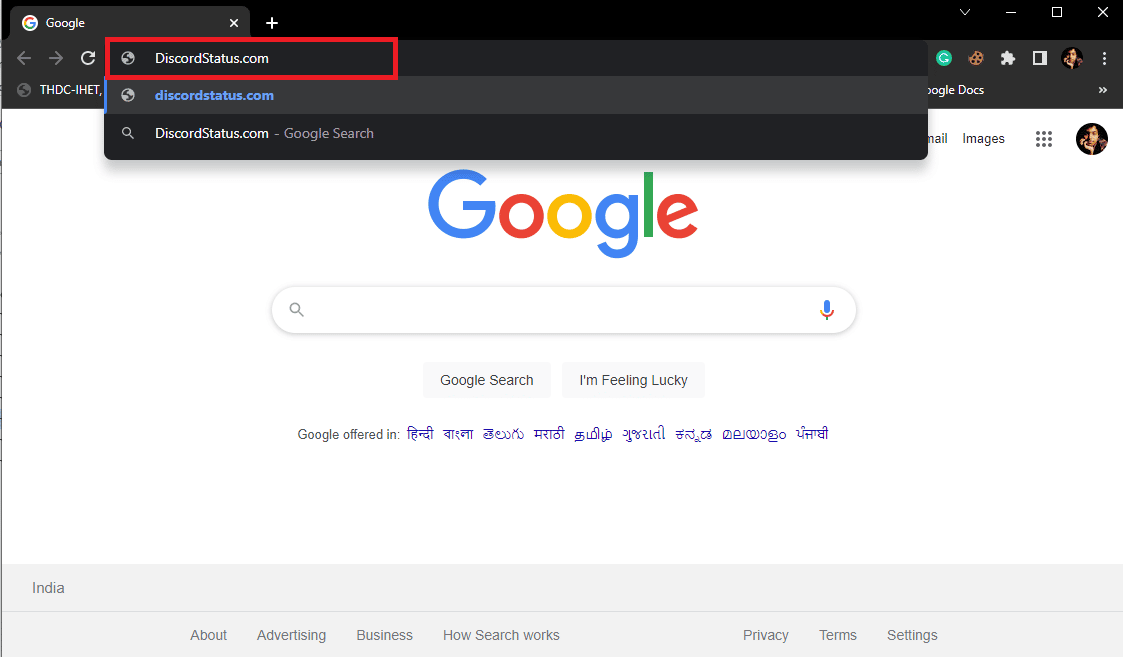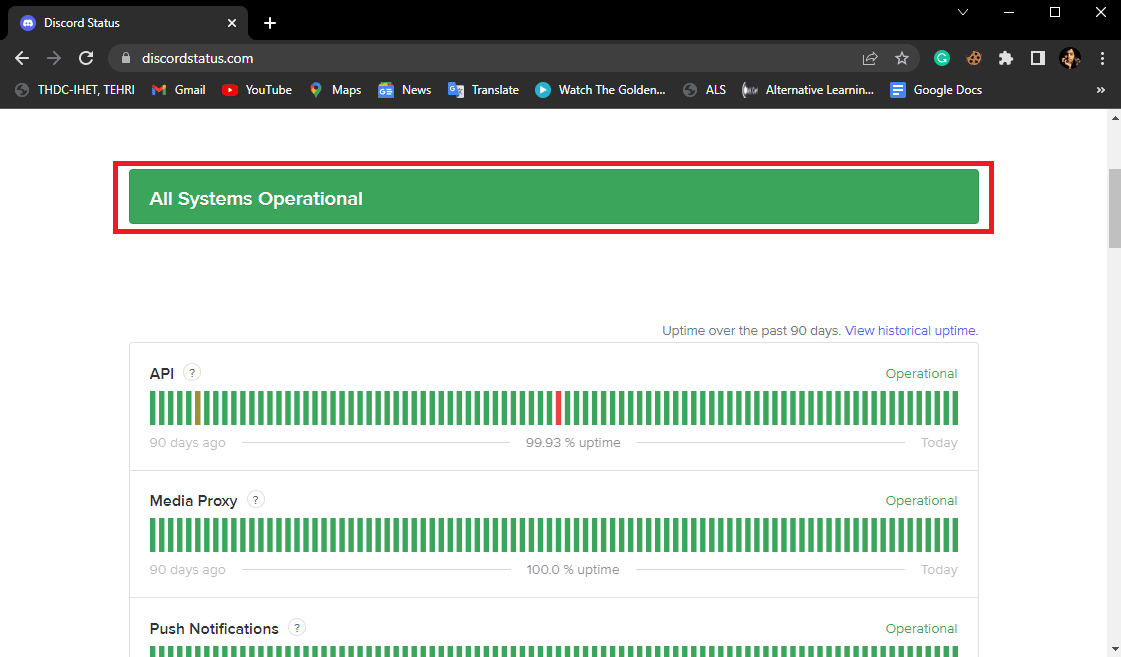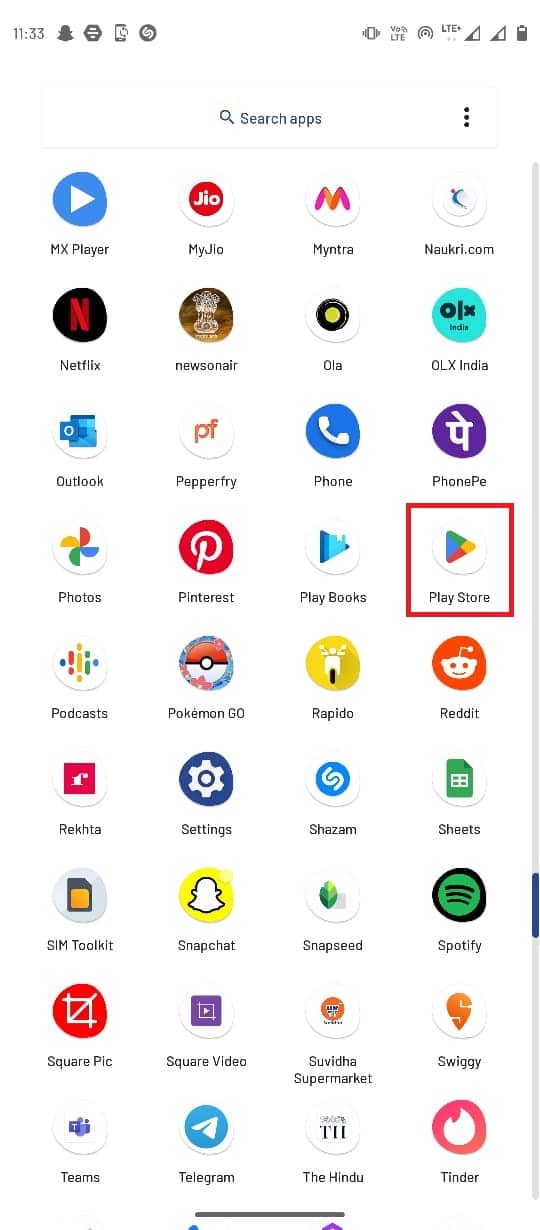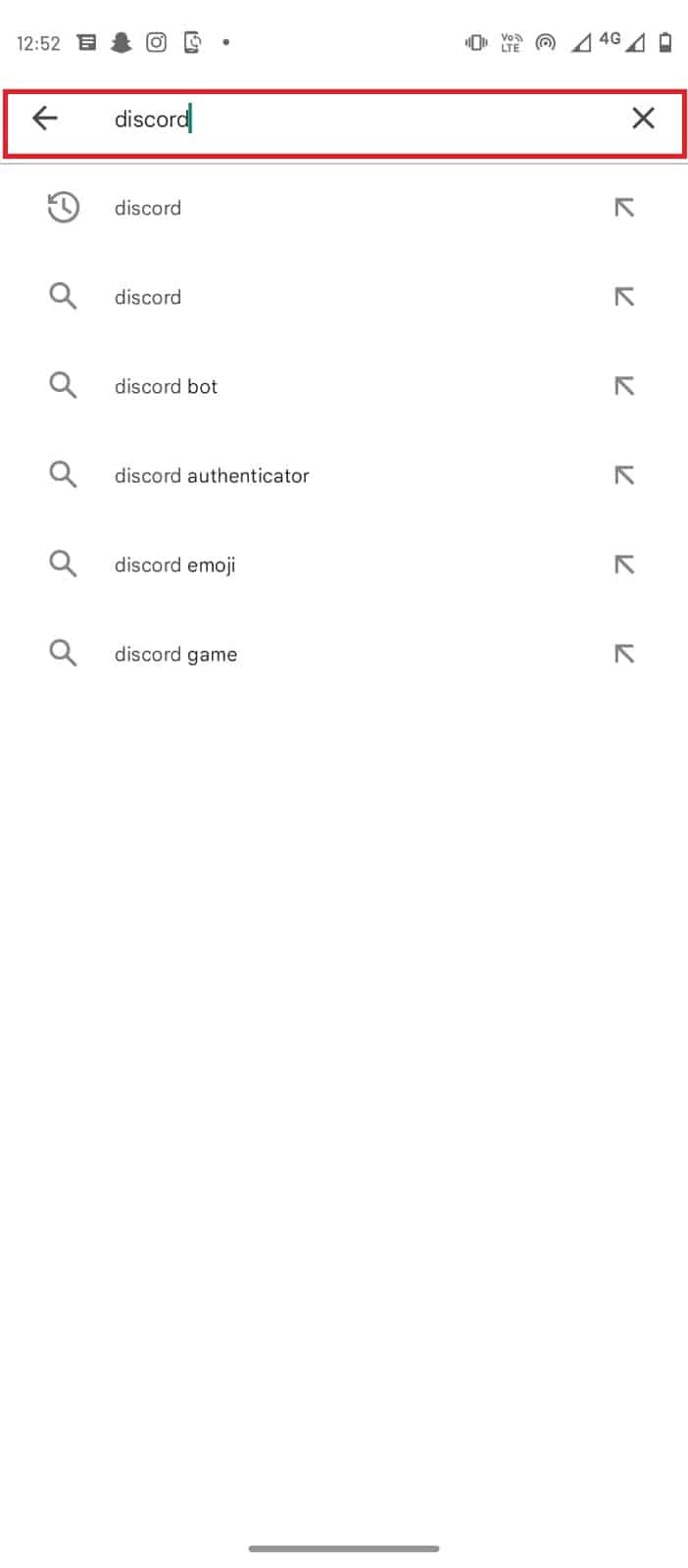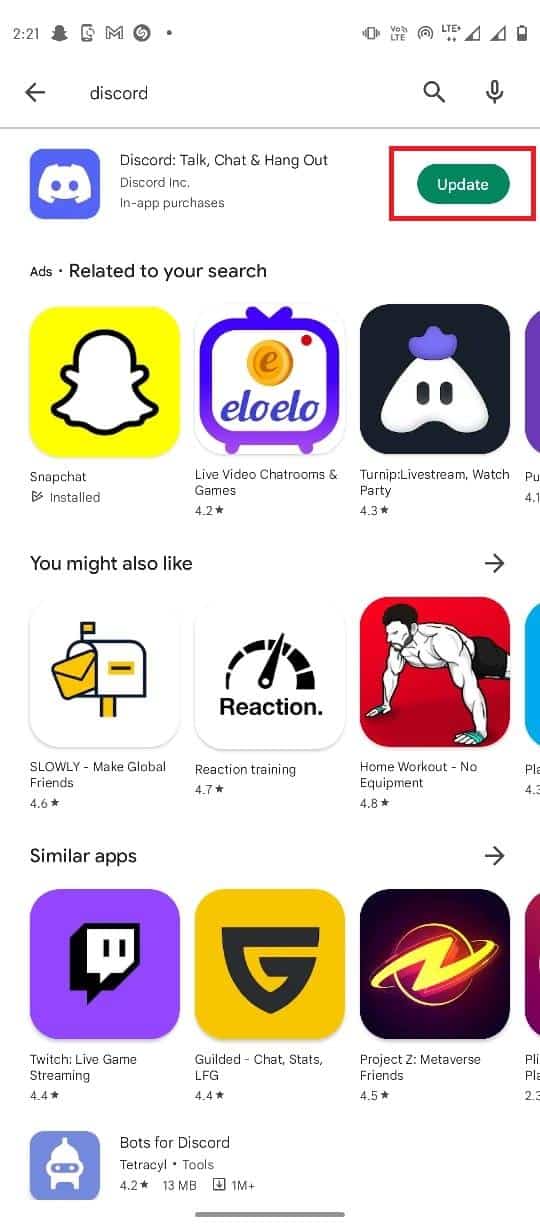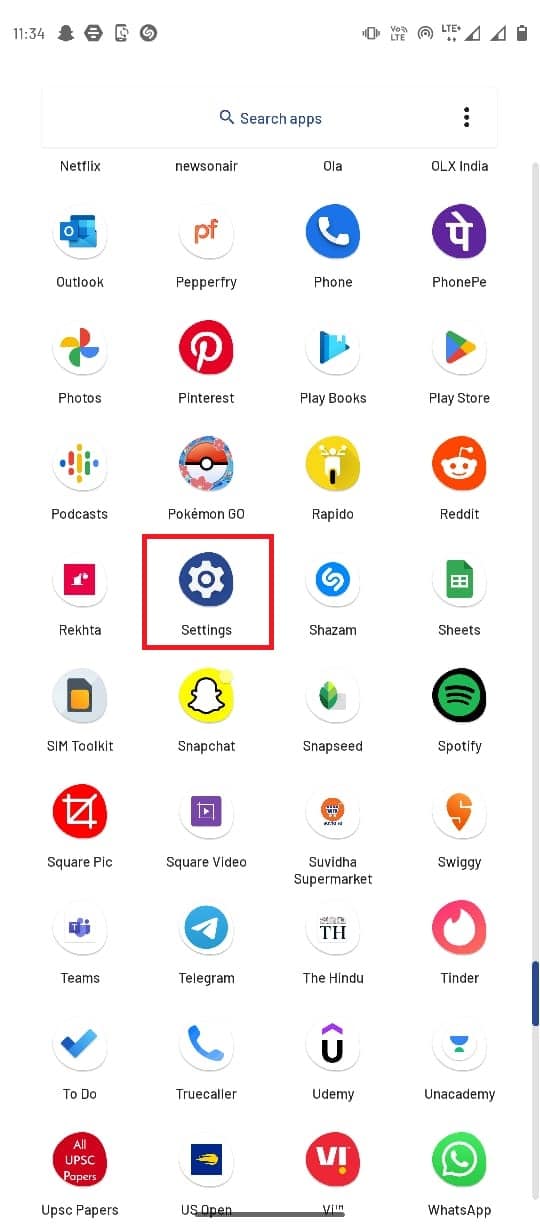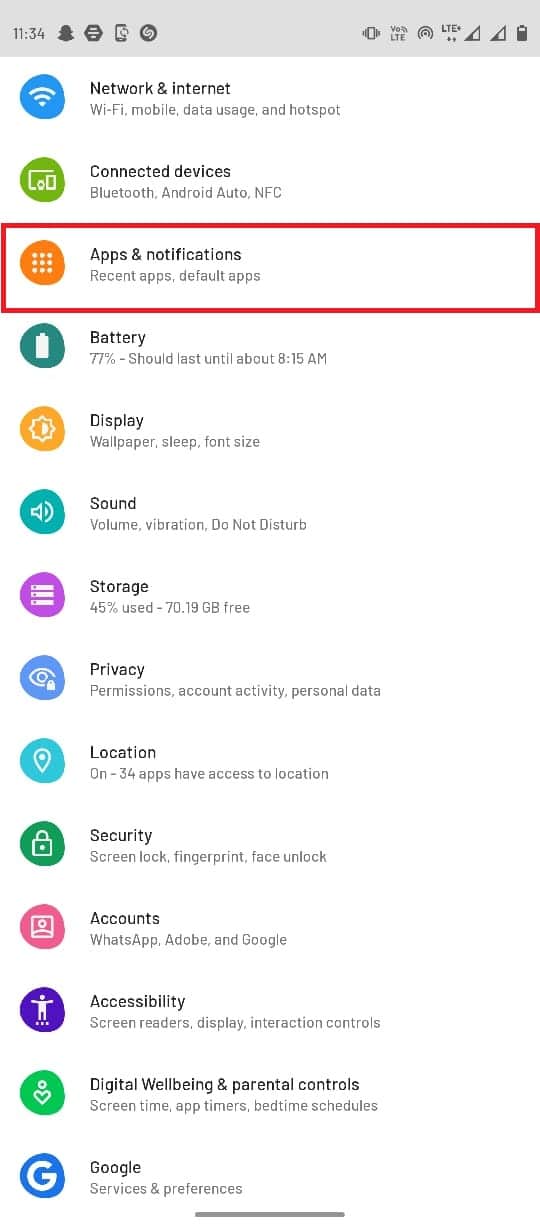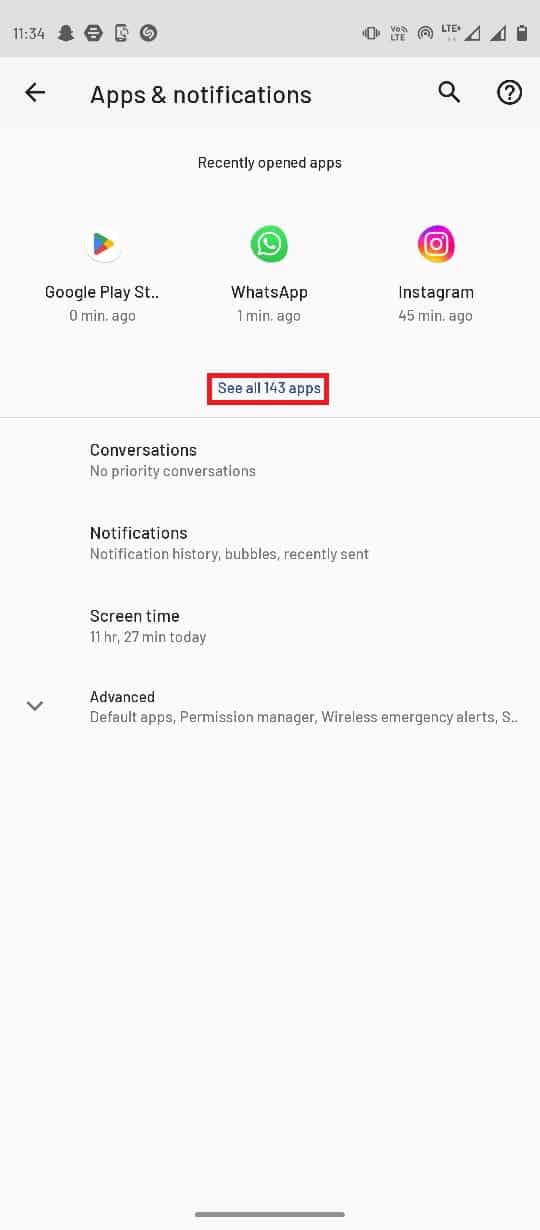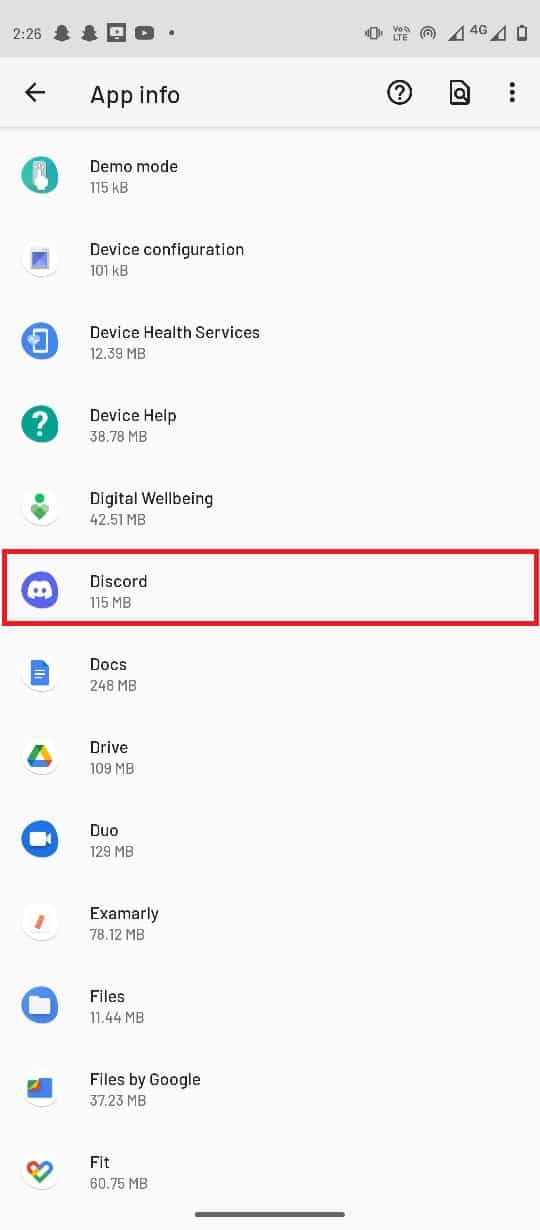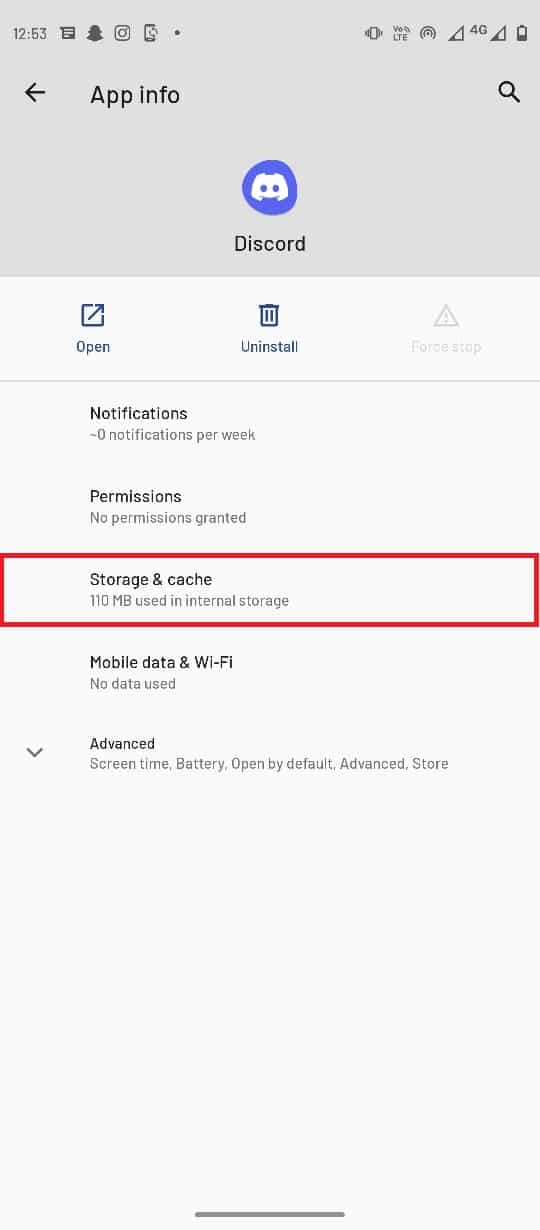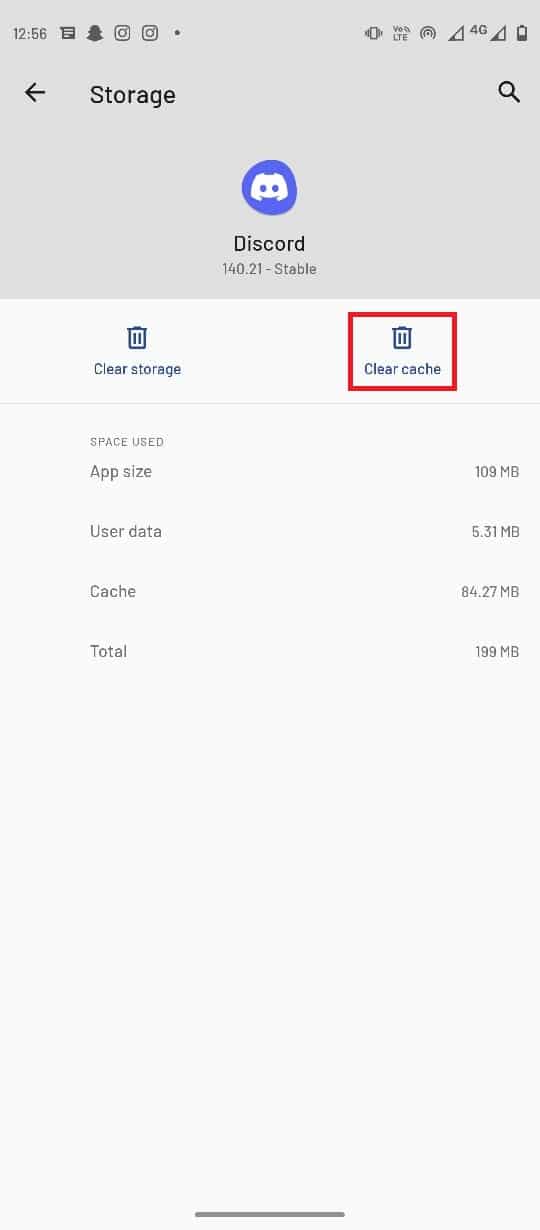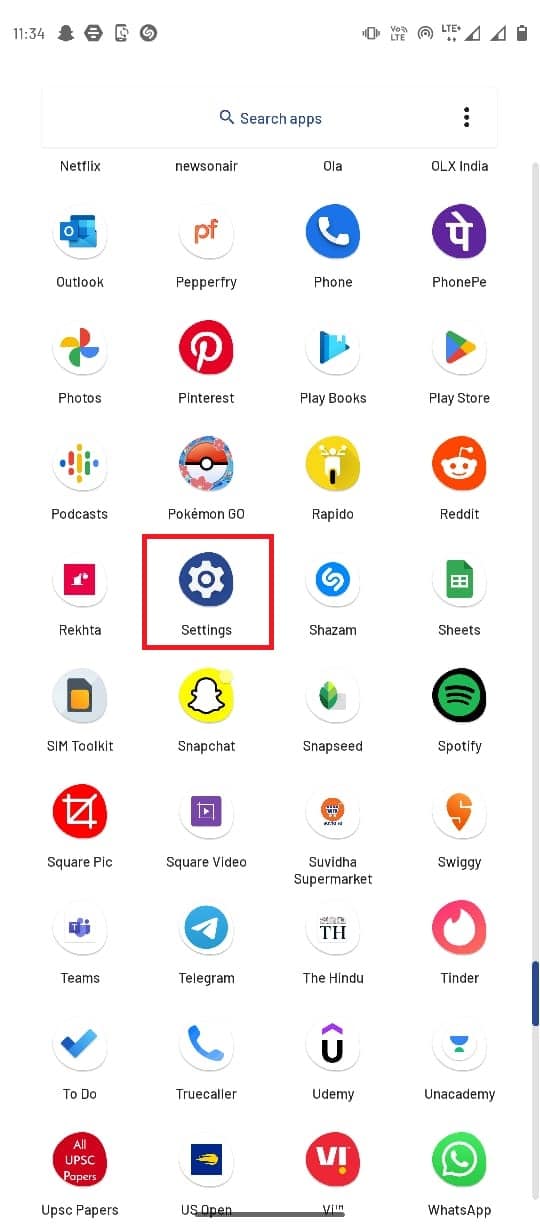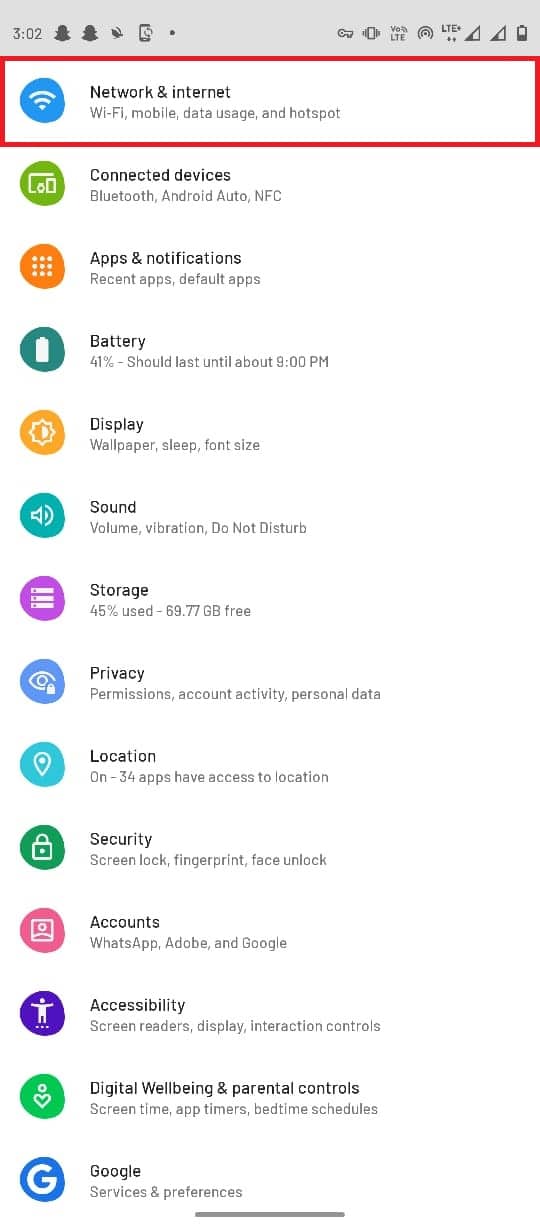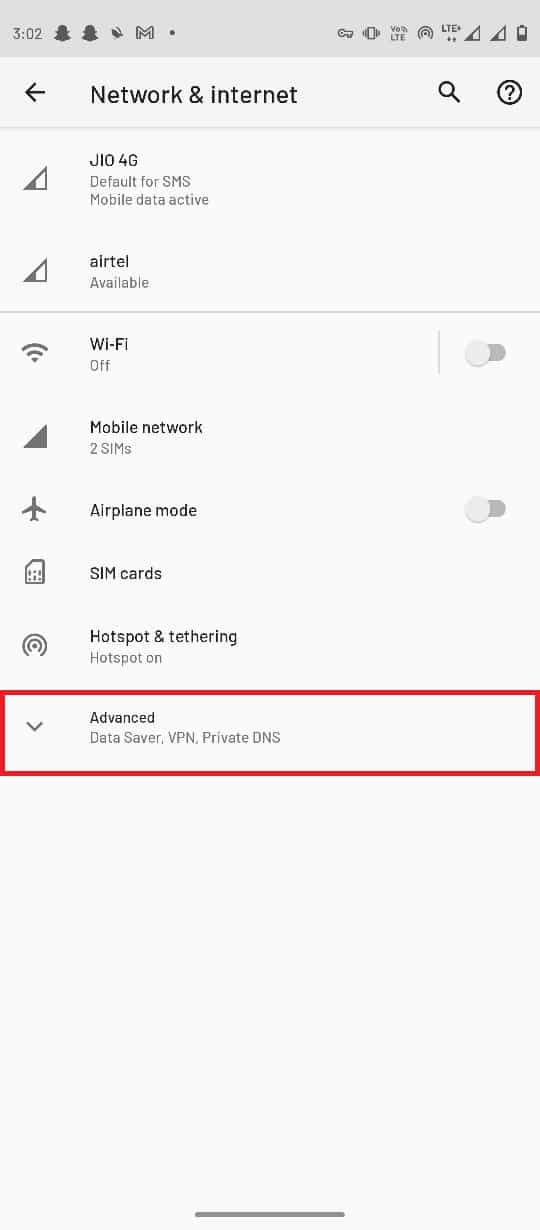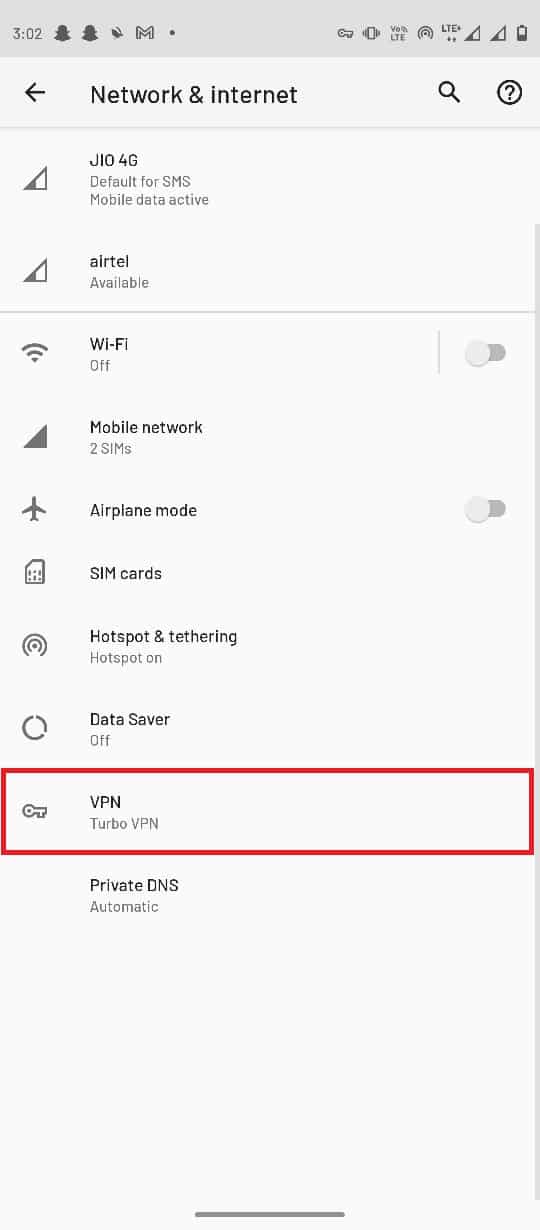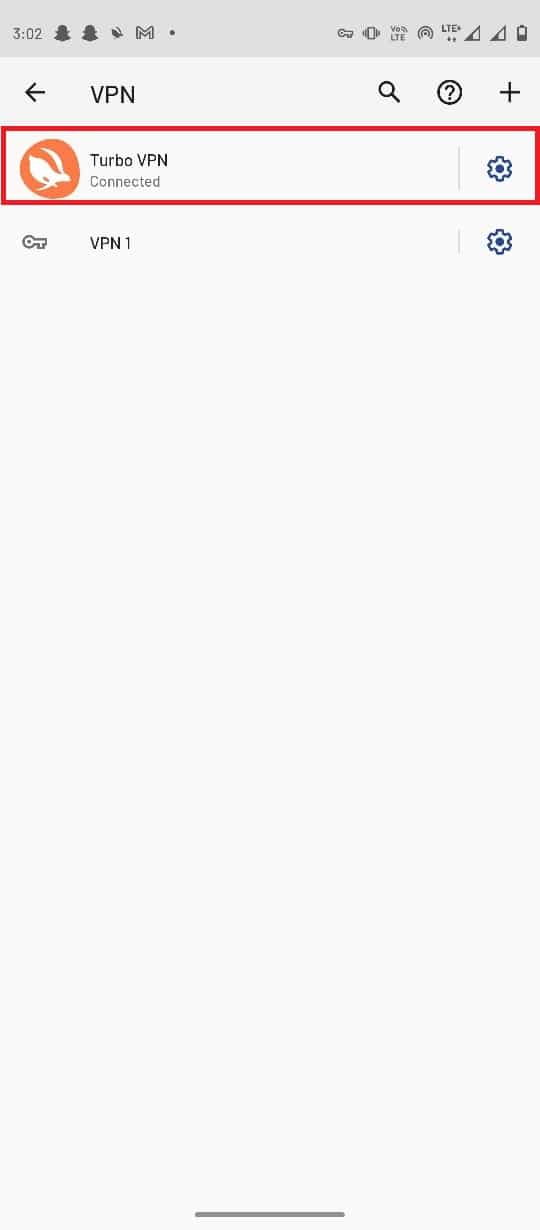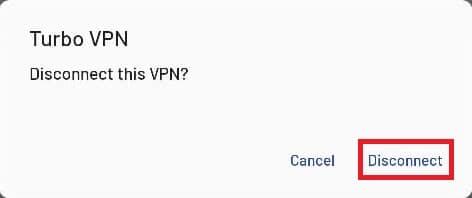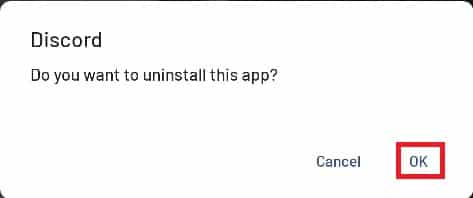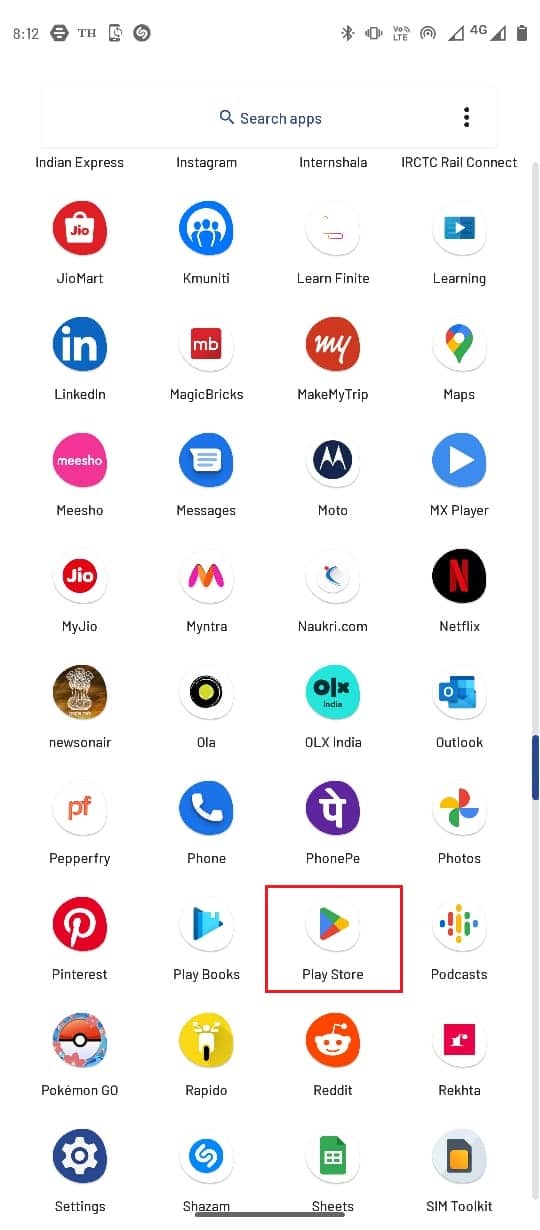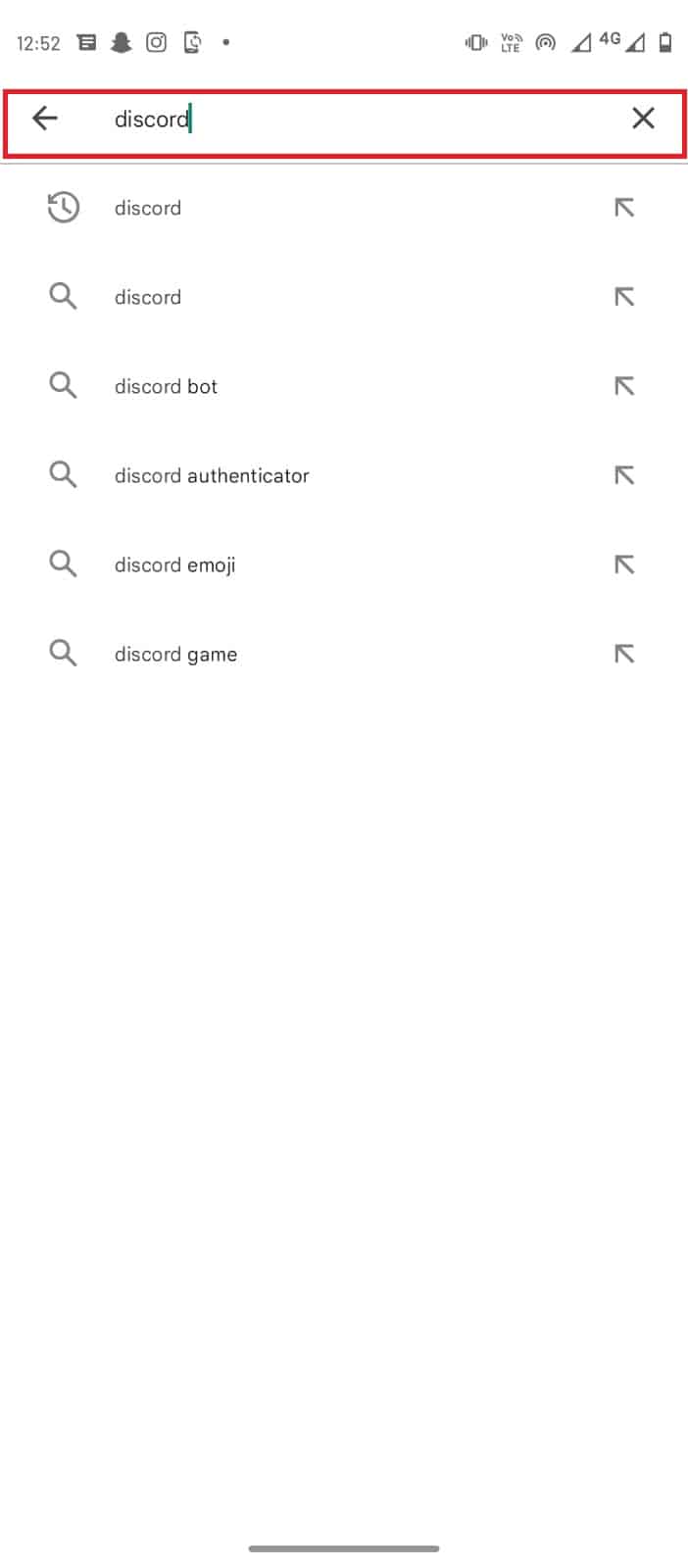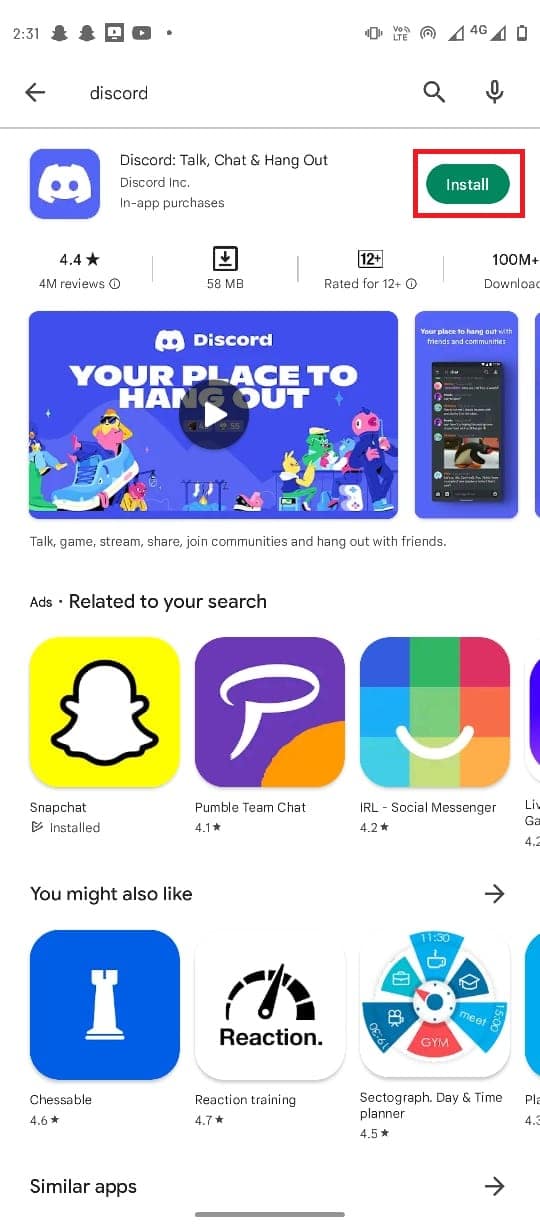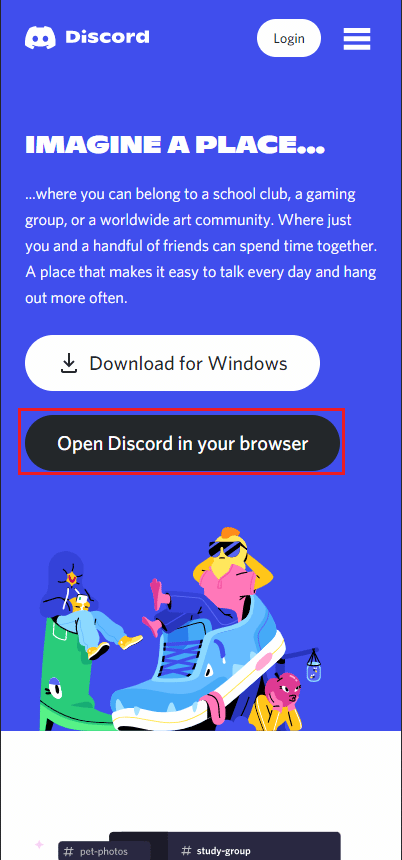Fix Discord an Unknown Network Error on Android
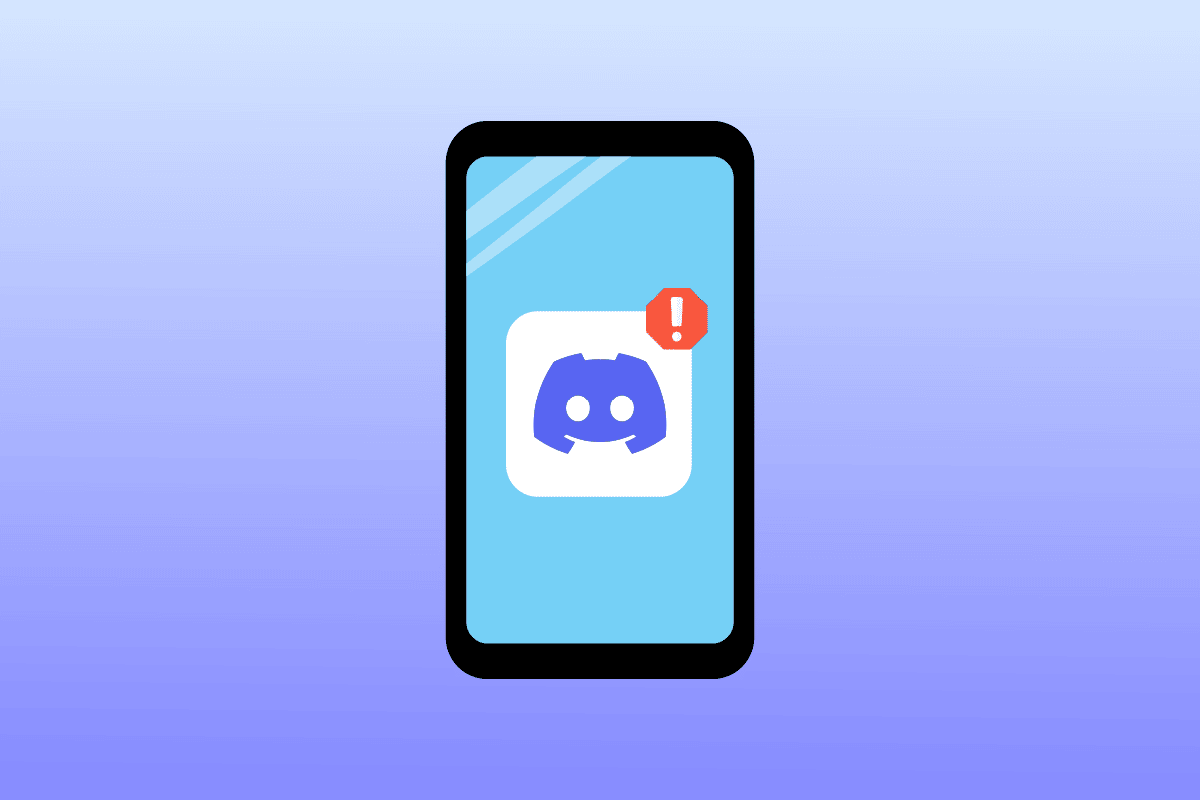
Discord is an online platform where users can make internet voice calls and text messages. It is one of the fastest growing social media platforms, with millions of active users signing in to the platform every day; users can access Discord via mobile app, and website.
Like any other platform, the Discord app is also prone to bugs and errors that time and again cause inconvenience to the users. Discord an unknown network error is a common issue that users often receive; this error is generally caused by network issues and sometimes is displayed with a message stating a network error has occurred with Discord. In this guide, we will discuss methods to resolve bad network request on Discord and other such issues.
How to Fix Discord an Unknown Network Error on Android
There can be multiple reasons for Discord an unknown network error; some of the possible reasons are mentioned below.
- Generally, network connection issues are the most common reasons for the Discord network errors
- System lag and bugs are also responsible for this error
- Excessive Discord cache memory can also cause several errors, including unknown network errors
- When Discord servers are not working, users get an unknown network error on the Discord app
- Improper DNS and Proxy server settings can also cause Discord errors
See Also:
Fix Android Wi-Fi Authentication Error
How to Hack Candy Crush Saga on Android Without Root
Fix Netflix Error 5.7 on Android
Fix Google Assistant Not Working on Android
Fix Google Play Error Code 495 on Android
In the following guide, we will discuss the methods to resolve Discord an unknown network error.
Note: Since smartphones do not have the same settings option, and they vary from manufacturer to manufacturer, hence ensure the correct settings before changing any. The following methods are from the Moto G60 smartphone.
Method 1: Troubleshoot Network Connection
You need an active internet connection to use the Discord app. Generally, Discord an unknown network error occurs when the Discord app doesn’t get a stable connection to connect with the Discord servers. Therefore, the first thing you should do to resolve Discord connection issues is to ensure that you have a stable and working internet connection. You can try to restart your WiFi router or check with your network provider.
Method 2: Restart Device
A network error has occurred with the Discord app is often temporary and is caused by issues such as the lagging of your device and bad network request on Discord. Issues with the loading of the Operating system can cause lagging issues on your device. You can fix this error by simply rebooting your smartphone.
1. Long press the power button and wait for Power Options to appear.
2. Select the Restart option.
Also Read: How to Fix Discord Keeps Freezing
Method 3: Check Discord Network Status
Many times the Discord social media experience with the web or apps can be interrupted by inactive servers. When Discord app issues are caused by inactive Discord servers, you can’t do anything except wait until the server issues are fixed. However, you can always check the status of Discord servers.
1. Visit the DiscordStatus page.
2. Here, you can see the status of various Discord servers.
Method 4: Update Discord App
Discord keeps providing new updates to its Discord app and web platforms. The updates are important to enhance the user experience and remove bugs from the previous versions and avoid errors like Discord an unknown network error. If you have not updated your Discord app in a long time, you should consider updating the app to resolve Discord app issues.
1. Open Google Play Store on your mobile.
2. In the search bar type Discord.
3. Select Discord from the search results and tap on the Update button.
4. Once the update is finished, your app should be good to use.
Also Read: Fix Discord Screen Share Audio Not Working
Method 5: Clear Discord App Cache Data
Cache files can be responsible for various errors in mobile apps such as Discord an unknown network error. You can easily avoid this error by simply clearing the Cache memory for the Discord app. Clearing the cache will fix most of the connection issues with Discord, including a network error has occurred issue and bad network request on Discord issues.
1. Open Settings from your phone menu.
2. In the settings, navigate and select Apps & notifications.
3. Tap on the See all apps.
4. Then, select the Discord app.
5. Locate and select Storage & cache.
6. Here, tap on Clear cache.
Method 6: Turn Off VPN
If you use a VPN service, this can interfere with Discord web services. To resolve these issues you may want to disable the VPN service on your system. As VPN services changes your IP address, this may cause errors such as a network error has occurred or a bad network request on Discord errors.
1. Open Settings from your mobile menu.
2. Select Network & internet.
3. Now, select Advanced options.
4. Locate and select VPN.
5. Now, tap on your VPN service.
6. Select Disconnect to disable it.
Also Read: How to Screen Share Netflix on Discord
Method 7: Reinstall Discord App
If none of the above-mentioned methods work and you have still not resolved the Discord issues, you should consider reinstalling the Discord app.
1. Long press the Discord mobile app icon.
2. Drag the Discord icon to Uninstall button.
3. Confirm the uninstallation by selecting OK.
4. After the process has finished, open Google Play Store.
5. In the search bar, type Discord.
6. Select Install to download the app, and wait for the download to complete.
Method 8: Try Discord’s Web Version
Because of several phone and app errors, if you are not able to access the Discord app. You can try to use the Discord web platform to sign in to your account. Most of the time, you can use Discord web until the issues such as Discord an unknown network error with the app is resolved.
Frequently Asked Questions (FAQs)
Q1. Why is Discord not working?
Ans. There can be multiple reasons for Discord not working including, unavailable servers, internet connection errors, and app errors.
Q2. What can I do if Discord servers are not working?
Ans. If the Discord servers are down, you will not be able to use Discord services temporarily, you will have to wait until the server issues are fixed.
Q3. How to fix Discord app issues?
Ans. You can try various methods to fix Discord app issues such as clearing the Cache data and turning off VPN services.
Recommended:
We hope this guide was helpful to you and you were able to fix Discord an unknown network error issues. Let us know which method worked for you the best. If you have any suggestions or queries, please let us know in the comment section.