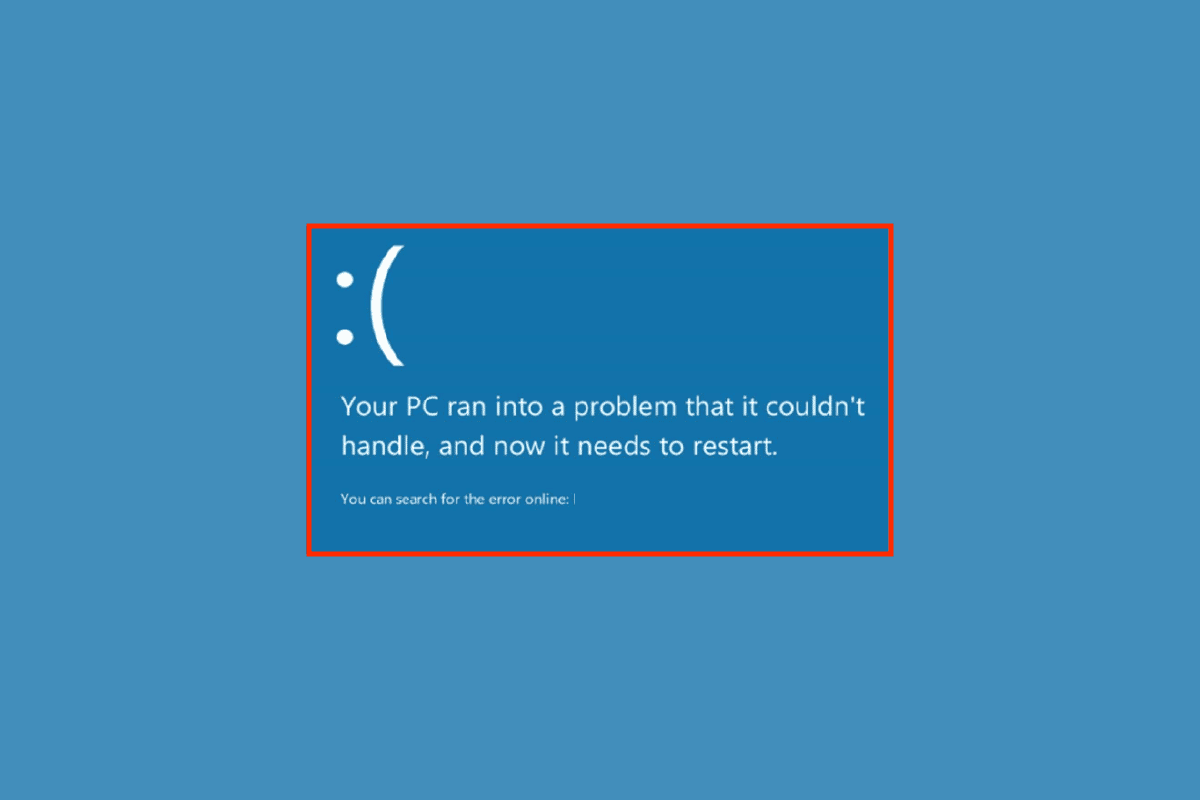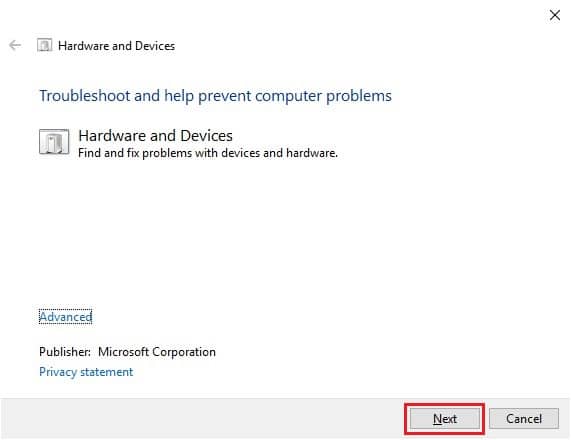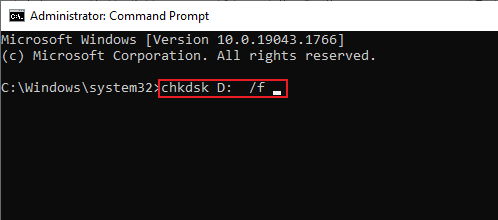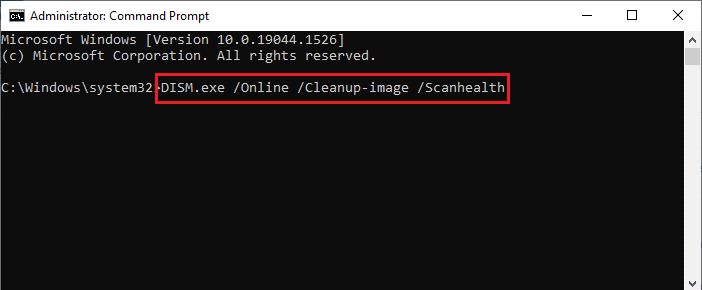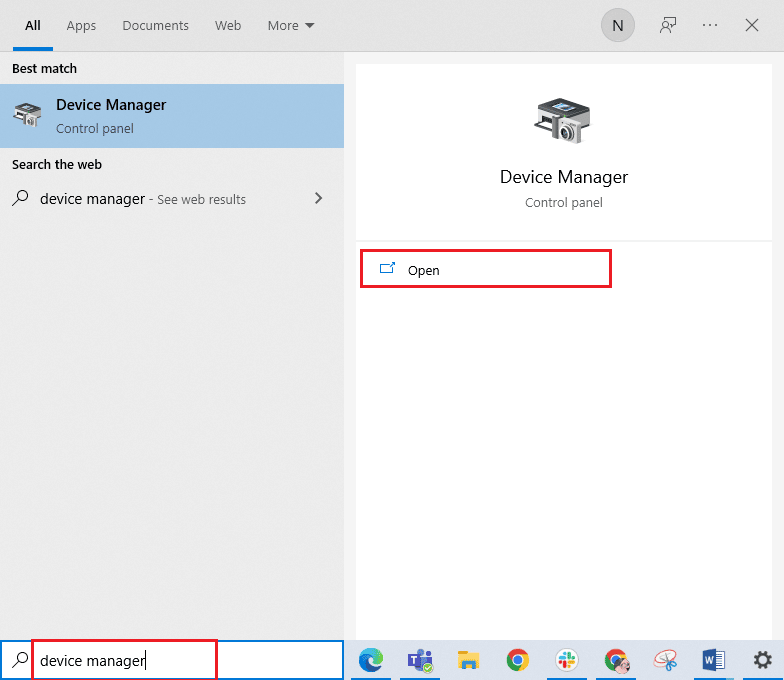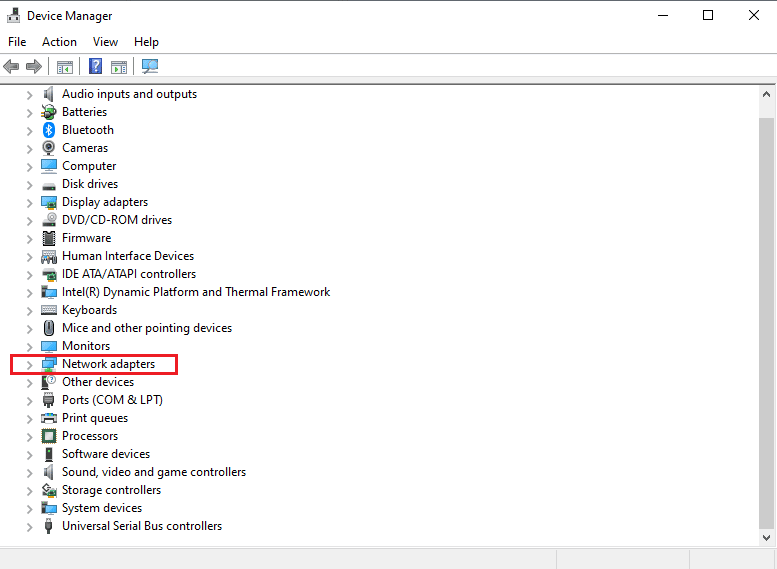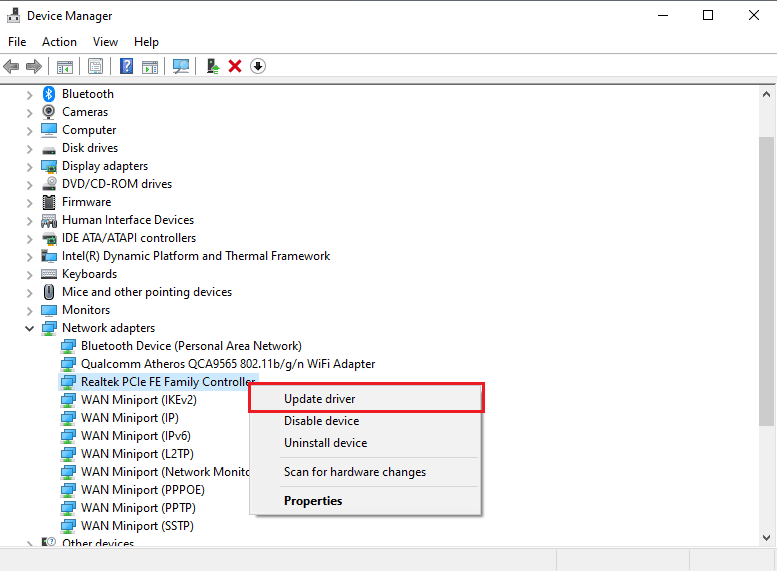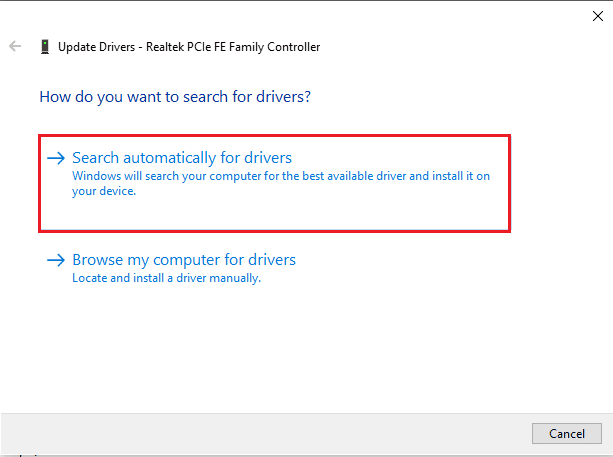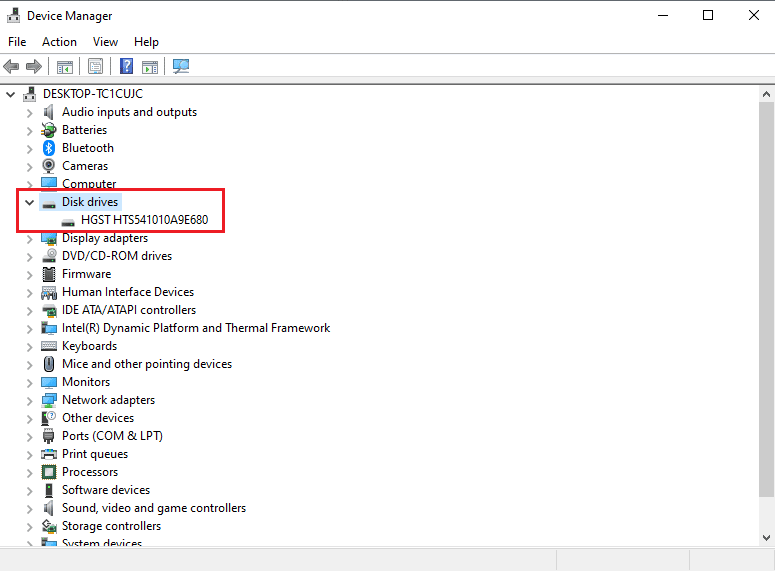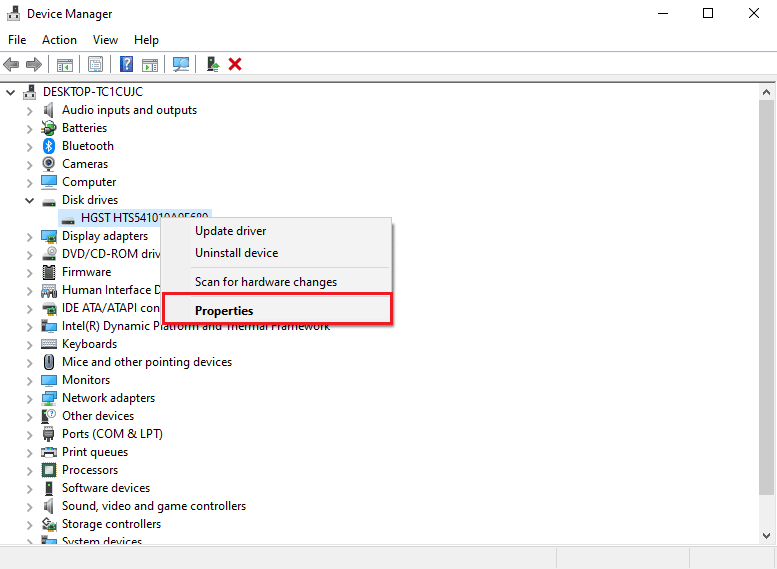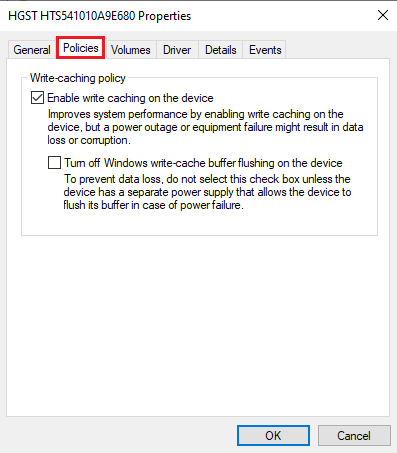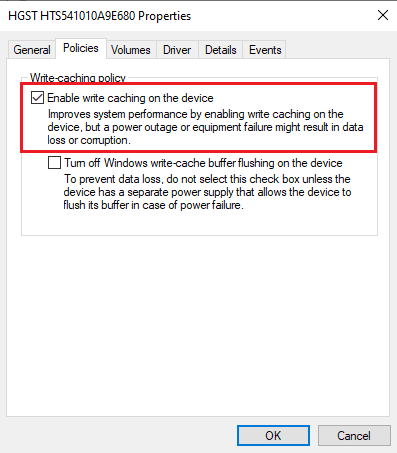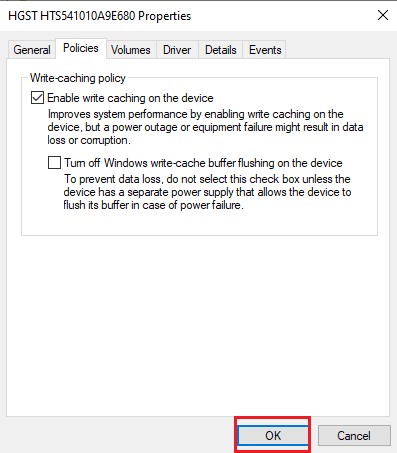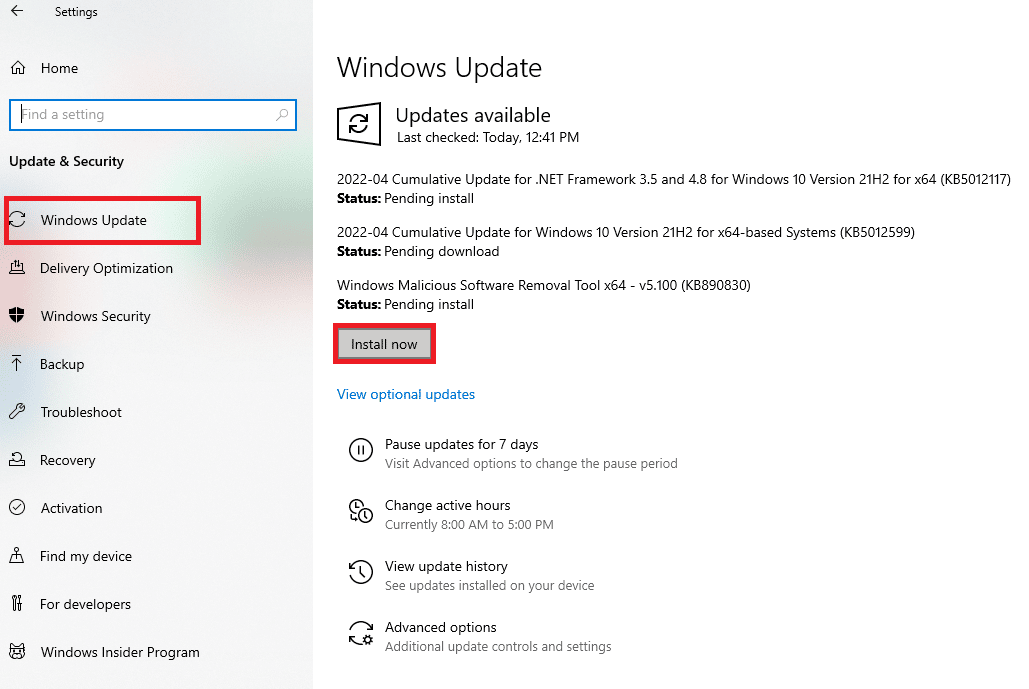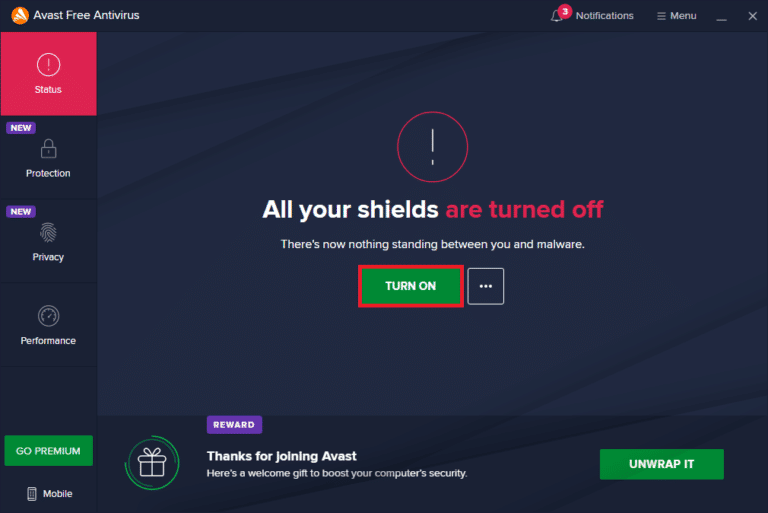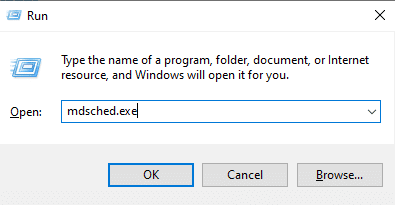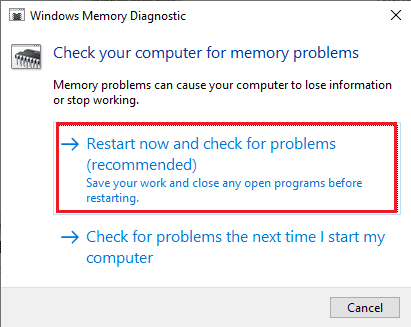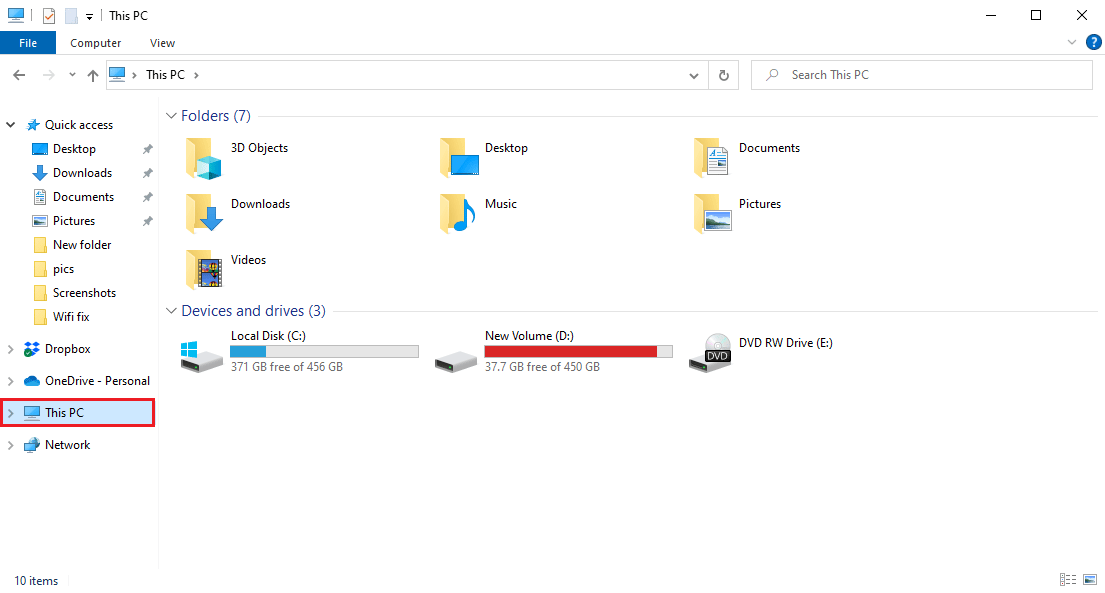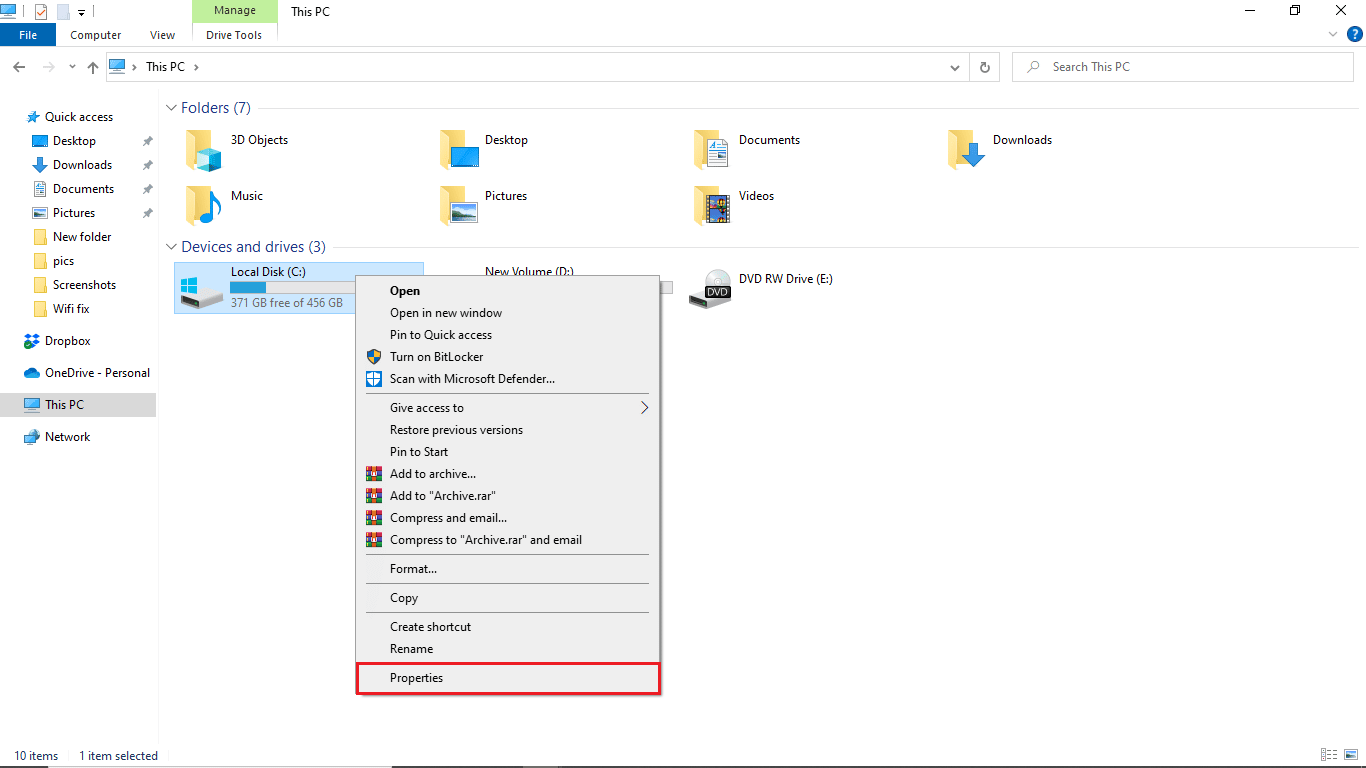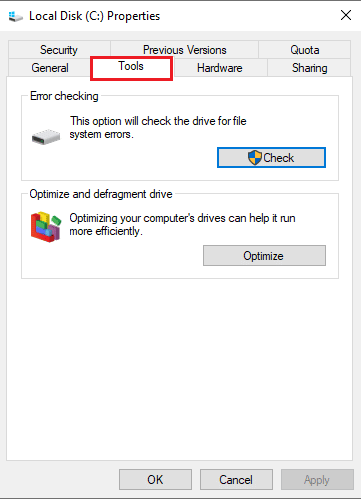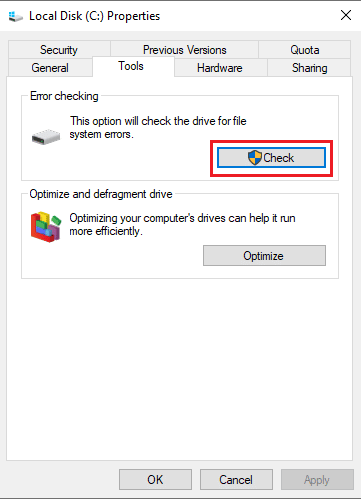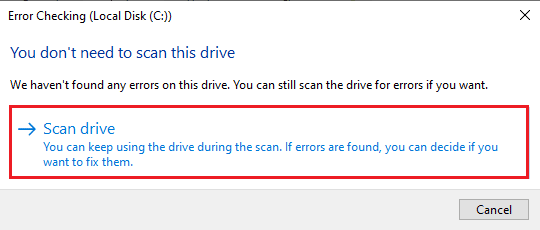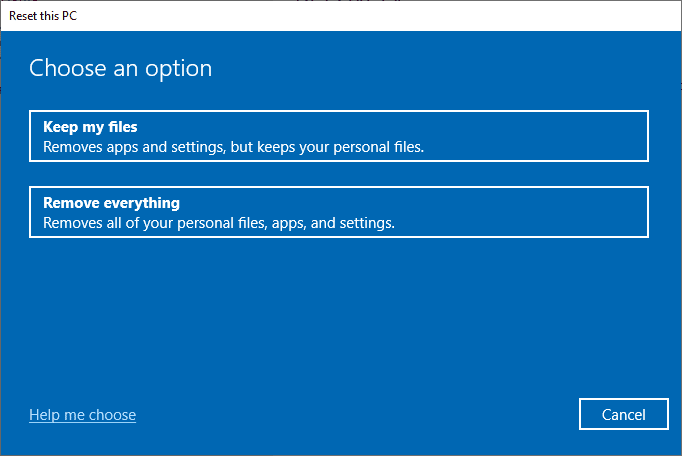Fix Driver IRQL Not Less or Equal Rtwlane Sys Error
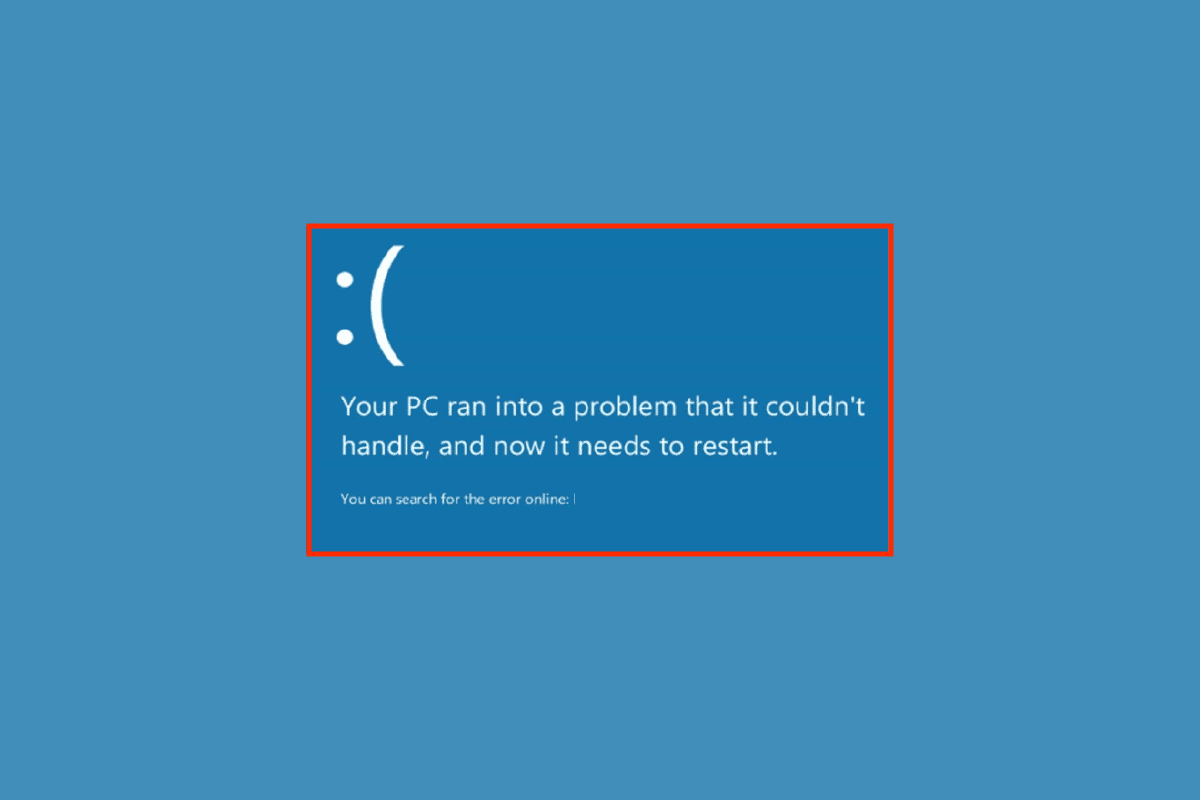
Rtwlane sys is a system file in the Realtek drivers program files. Often if this file is corrupted it may cause errors like driver IRQL not less or equal rtwlane sys error. This error can cause a Blue Screen on your Windows computer. Rtwlane sys Blue Screen error on Windows 10 can cause various troubles for the computer. This error can be fixed by various troubleshooting methods.
How to Fix Driver IRQL Not Less or Equal Rtwlane Sys Error
There can be multiple reasons for driver IRQL not less or equal rtwlane sys error; some of the major reasons are listed below.
- Blue Screen error can be triggered by outdated Realtek drivers and network adapters in your computer
- A third-party antivirus can also cause the error, as the antivirus can block rtwlane.sys file, classifying it as a threat to the computer
- Corrupted system files and rtwlane files are one of the major reasons for this error to occur on your computer
- A faulty Windows update can cause various errors in the computer including a Blue Screen error
- The Blue Screen error can also be caused by corrupt or lost system memory
- Incorrect Hard Disk settings can also cause the Blue Screen error to appear on your computer
The following guide will give you methods to resolve the errors caused by the rtwlane sys file.
Method 1: Run Hardware and Devices Troubleshooter
Often the driver IRQL not less or equal rtwlane sys error is caused by system errors, generally, these errors can be fixed by using Windows in-built troubleshooter. Read our guide to run Hardware and Devices Troubleshooter to fix issues.
Method 2: Run chkdsk Command
You can perform Check Disk using the chkdsk command to fix the Windows drive issues. rtwlane sys file issues can also be fixed by using the chkdsk command. Check out the How to Check Disk for Errors Using chkdsk guide to fix the rtwlane sys Blue Screen error on Windows 10.
Also Read: 7 Ways to Fix iaStorA.sys BSOD Error on Windows 10
Method 3: Repair System Files
rtwlane sys Blue Screen error on Windows 10 can be caused by corrupted system files. You can perform a System File Checker scan to repair and restore the corrupted system files. Check out the How to Repair System Files on Windows 10 guide to perform SFC methods on your computer.
Method 4: Update Realtek Driver
An outdated Realtek driver is a very common reason behind the driver IRQL not less or Equal rwtlane sys error. Realtek PCI-E Wireless LAN PCI-E NIC driver is built by Realtek and is used to issue a wireless card to your computer so you can connect your computer to Wifi and other connectivity channels. rtwlane sys Blue Screen error on Windows 10 can be fixed by simply updating the Realtek driver.
1. Press the Windows key, type Device Manager and click on Open.
2. Double-click on Network adapters to expand the drivers.
3. Locate the Realtek driver and right-click on it, and click on Update driver.
4. Now, click on Search automatically for drivers.
5. Wait for Windows to finish the driver update and restart your PC.
Also Read: How to Delete Win Setup Files in Windows 10
Method 5: Change Hard Disk Policies
Often the rtwlane sys Blue Screen error in Windows 10 computers is related to hard disk issues, this can be prevented by making changes to the Hard Disk policies of your computer.
1. Open the Device Manager control panel.
2. Here, double-click on the Disk drive to expand the drivers.
3. Right-click on the driver and select the Properties option.
4. Navigate to the Policies tab.
5. Check the box before Enable write caching on this device.
6. Click OK to save changes.
Method 6: Update Windows
Often the errors in your Windows computer can be caused by Windows update issues. This problem can be prevented by checking for the Windows updates. Read our guide on how to download and install Windows 10 latest update.
Updating Windows not only fixes the driver issues but can also prevent many other errors such as system file errors and other program errors that you may experience down the line.
Also Read: Fix Windows Update Error 0x800704c7
Method 7: Temporarily Disable Third-party Antivirus (If Applicable)
The third-party antivirus installed on your computer may be the reason for the rtwlane sys Blue Screen error on Windows 10. Commonly, antivirus may wrongly read a file as malware and block it for the user; the same can also happen with the Realtek driver files, if a third-party antivirus classifies the rtwlane sys file as a possible malware, it will block it resulting in an error. You can prevent this by temporarily disabling your third-party antivirus on your computer. Check out the How to Disable Antivirus Temporarily on Windows 10 guide to safely disable antivirus programs on your device.
Method 8: Run Memory Diagnostic Tool
If the problem is caused by the corrupted system memory then running the Memory Diagnostic Tool can help in restoring the system memory.
1. Press the Window + R keys together to open the Run dialog box.
2. Here, type mdsched.exe and hit the Enter key to launch the Windows Memory Diagnostic.
3. Now, click on Restart now and check for the problems (recommended) option.
4. Wait for the process to finish, once it is finished your computer will be rebooted by itself.
Method 9: Scan Local Drives
If your system drives are corrupted they can cause the driver IRQL not less or equal rtwlane sys error on your device, you can try to repair the Windows drive by using an in-built scan for drive errors.
1. Press the Windows + E keys together to open File Explorer.
2. Select This PC and right-click on the drive where Windows has been installed (Mostly, Local Disk (C:).
3. Click on Properties.
4. Navigate to the Tools tab.
5. In Error checking options, click on the Check button.
6. Click on the Scan drive to confirm the scan.
7. Wait for the scan to finish and click on Close to exit the window.
Also Read: Fix Computer Did Not Resync Because No Time Data was Available
Method 10: Reset PC
If none of the above-mentioned methods works, and you are not able to fix the issue, you can try to resolve driver IRQL not less or equal rtwlane sys error issue by resetting the Windows. Windows reset will revert all the Windows settings and you will most likely fix the issue. Check out the How to Reset Windows 10 Without Losing Data guide to safely reset your Window.
Frequently Asked Questions (FAQs)
Q1. What are driver errors in Windows?
Ans. Driver errors are common errors in Windows computers; they occur when drivers are corrupted or outdated.
Q2. How do I fix driver errors on my computer?
Ans. It is easy to fix most driver errors, you can try to update drivers or install a new driver by downloading it from the internet.
Q3. What is a Realtek driver?
Ans. Realtek drivers are commonly used system drivers for Windows computers. Realtek drivers are used as audio drivers and network drivers.
Recommended:
We hope this guide was helpful to you and you were able to fix driver IRQL not less or equal rtwlane sys error. Let us know which method worked for you the best. If you have any suggestions or queries, please write them in the comment section.