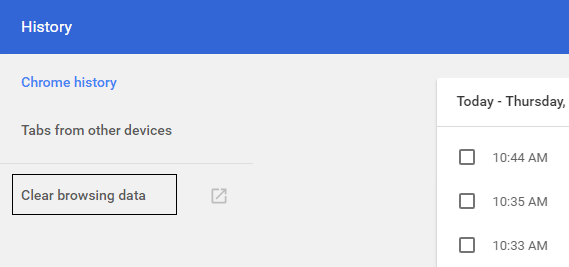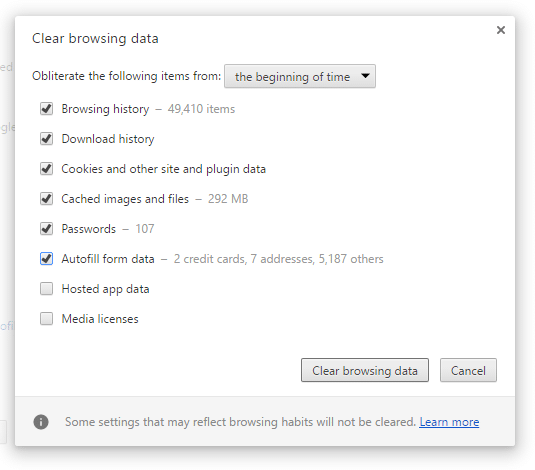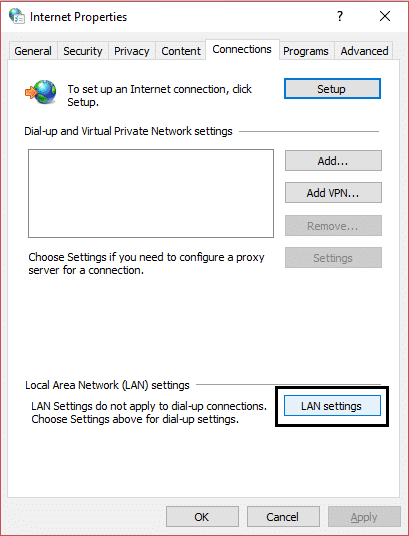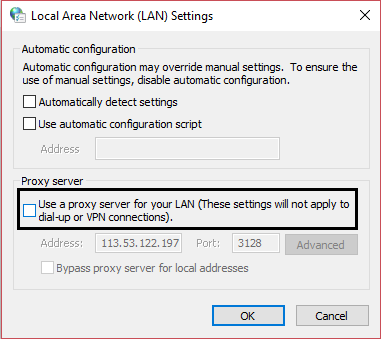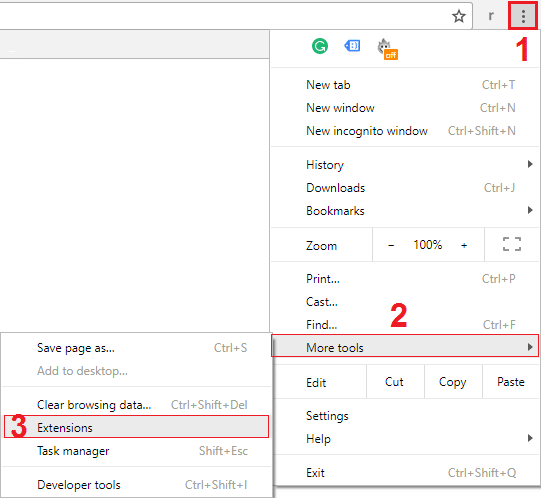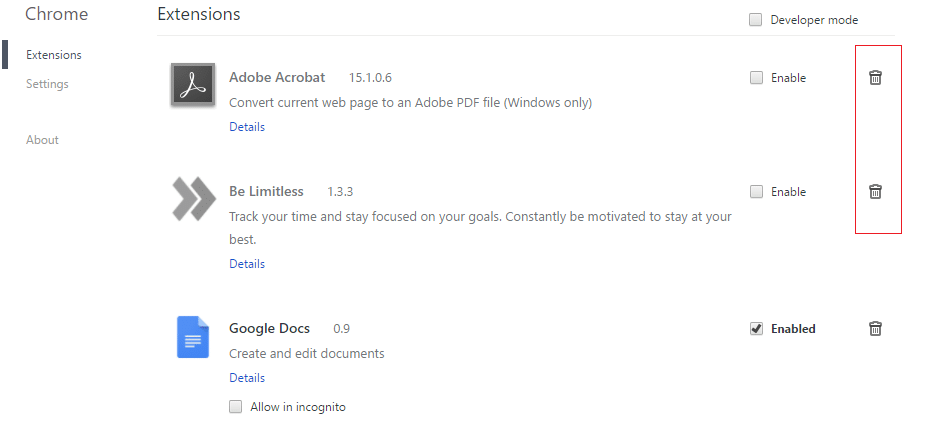Fix ERR_NETWORK_ACCESS_DENIED in Chrome – TechCult
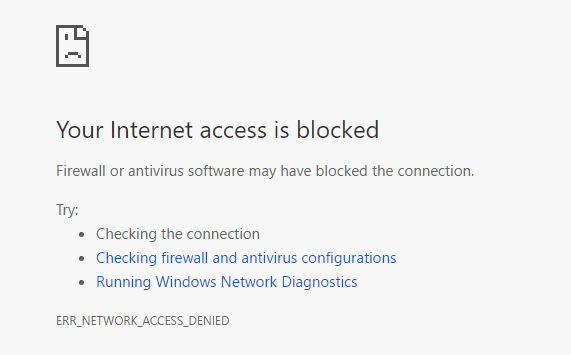
Fix ERR_NETWORK_ACCESS_DENIED in Chrome: The error ERR_NETWORK_ACCESS_DENIED indicates that the websites you are trying to access are being denied by the network and hence you can’t access them. This error is specific to Google Chrome, so you can verify if you are able to visit the same website in another browser, which means there is some problem with Chrome. The issue can be caused because of 3rd party apps or extensions which might be interfering and hence the error.
Sometimes this error can also occur when antivirus or firewall might be blocking the access to the specific web page. In any case, you need to Fix ERR_NETWORK_ACCESS_DENIED in Chrome in order to continue browsing without any problem. So without wasting any time let’s see how to actually resolve this error with the help of below-listed troubleshooting guide.
Fix ERR_NETWORK_ACCESS_DENIED in Chrome
Make sure to create a restore point just in case something goes wrong.
Method 1: Clear Browsing History
1.Open Google Chrome and press Ctrl + H to open history.
2.Next, click Clear browsing data from the left panel.
3.Make sure the “beginning of time” is selected under Obliterate the following items from.
4.Also, check mark the following:
- Browsing history
- Download history
- Cookies and other sire and plugin data
- Cached images and files
- Autofill form data
- Passwords
5.Now click Clear browsing data and wait for it to finish.
6.Close your browser and restart your PC. Now again open Chrome and see if you’re able to Fix ERR_NETWORK_ACCESS_DENIED in Chrome if not then continue to next method.
Method 2: Reset Google Chrome
1.Open Google Chrome then click the three dots on the upper right corner and click on Settings.
2.Now in the settings window scroll down and click on Advanced at the bottom.
3.Again scroll down to bottom and click on Reset column.
4.This would open a pop window again asking if you want to Reset, so click on Reset to continue.
Method 3: Temporarily Disable Antivirus and Firewall
Sometimes the Antivirus program can cause ERR_NETWORK_ACCESS_DENIED in Chrome and in order to verify this is not the case here you need to disable your antivirus for a limited time so that you can check if the error still appears when the antivirus is off.
1.Right-click on the Antivirus Program icon from the system tray and select Disable.
2.Next, select the time frame for which the Antivirus will remain disabled.
Note: Choose the smallest amount of time possible for example 15 minutes or 30 minutes.
3.Once done, again try to connect to the WiFi network and check if the error resolves or not.
4.Press Windows Key + I then select Control Panel.
5.Next, click on System and Security.
6.Then click on Windows Firewall.
7.Now from the left window pane click on Turn Windows Firewall on or off.
8.Select Turn off Windows Firewall and restart your PC. Again try to open Google Chrome and see if you’re able to Fix ERR_NETWORK_ACCESS_DENIED in Chrome.
If the above method doesn’t work make sure to follow the exact same steps to turn on your Firewall again.
Method 4: Uncheck Proxy
1.Press Windows Key + R then type “inetcpl.cpl” and hit enter to open Internet Properties.
2.Next, Go to Connections tab and select LAN settings.
3.Uncheck Use a Proxy Server for your LAN and make sure “Automatically detect settings” is checked.
4.Click Ok then Apply and reboot your PC.
Method 5: Disable 3rd party Extensions
1.Open Google Chrome then click the three dots in the upper-right corner.
2.Now from the menu select More Tools then click Extensions.
3.Disable unnecessary Extensions and if the issue is not resolved then disable all the extensions. Then one by one enable them and see which one was causing the ERR_NETWORK_ACCESS_DENIED in Chrome. Delete that extension permanently and restart the Chrome browser.
Method 6: Delete Chrome Profile
1.Press Windows Key + R then type the following and hit Enter:
%LOCALAPPDATA%GoogleChromeUser Data
2.Right-click on the default folder and select Rename or you can delete if you are comfortable losing all your preferences in Chrome.
3.Rename the folder to default.old and hit Enter.
Note: If you are not able to rename the folder make sure you close all instances of chrome.exe from Task Manager.
4.Reboot your PC and see if you’re able to Fix ERR_NETWORK_ACCESS_DENIED in Chrome.
Method 7: Run CCleaner and Malwarebytes
1.Download and install CCleaner & Malwarebytes.
2.Run Malwarebytes and let it scan your system for harmful files.
3.If malware is found it will automatically remove them.
4.Now run CCleaner and in the “Cleaner” section, under the Windows tab, we suggest checking the following selections to be cleaned:
5.Once you’ve made certain the proper points are checked, simply click Run Cleaner, and let CCleaner run its course.
6.To clean your system further select the Registry tab and ensure the following are checked:
7.Select Scan for Issue and allow CCleaner to scan, then click Fix Selected Issues.
8.When CCleaner asks “Do you want backup changes to the registry?” select Yes.
9.Once your backup has completed, select Fix All Selected Issues.
10.Restart your PC to save changes.
Recommended for you:
That’s it you have successfully Fix ERR_NETWORK_ACCESS_DENIED in Chrome but if you still have any questions regarding this post feel free to ask them in the comment’s section.