Burning the disc usually means writing a recordable CD with a laser using a special device, known as the disk burner. A disk burner records information onto compact discs. Windows also includes a disc-burning tool. Moreover, burning discs is a go-to solution for distributing software, movies, games, and similar types of media. Although, while trying to use DVD burn error 0xc0aa0301 has been encountered by many users. If you are also facing the same issue while trying to attempt to burn files. Then you can follow our guide to resolve it. This DVD burn error 0xc0aa0301 happens without warning and if not addressed on time, it repeatedly occurs in a dialog box on the screen. Therefore, it is important that you cope with error 0xc0aa0301 Windows right away and for that our guide with manifold solutions will help you out. So, let us begin by knowing the actual causes behind this runtime error and go through some effective solutions too.
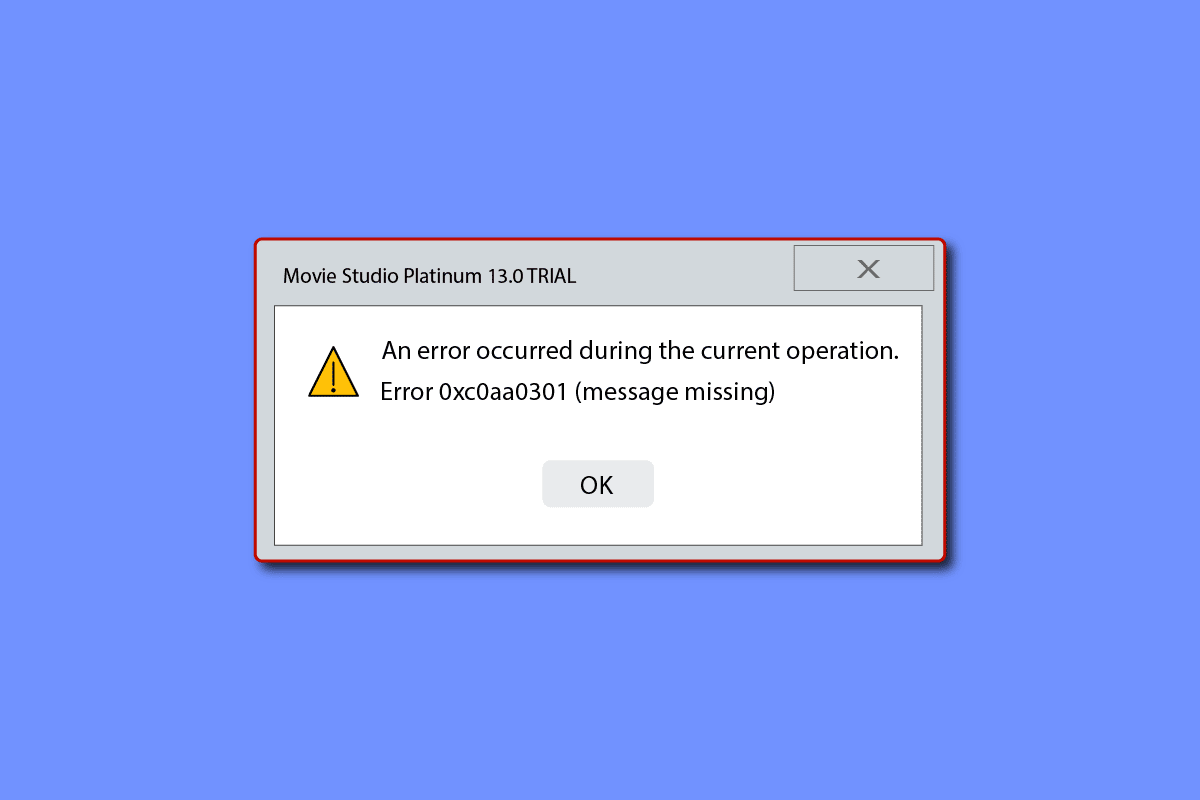
How to Fix Error 0xc0aa0301 in Windows 10
Usually, the main reason behind runtime errors like 0xc0aa0301 is virus infection. However, there are several other reasons too that might end up leading to this issue, let us have a look at them in the list below:
- Disc condition or disc incompatibility with the drive is a common reason for disc-burning issues.
- The next reason to result in the said error is outdated or corrupt chipset drivers. This problem is common for laptop and notebook users.
- The issue has also been caused when users tried to burn discs with the Windows Image Burner utility which is included with Windows. In this case, Windows Image Burner is unable to handle the input, resulting in the 0xc0aa0301 error.
- Unexpected shutdown of the DVD writer is another reason why the error appears.
- Programs conflicting with each other can also lead to the error code mentioned.
- Low free space can also be one of the reasons to cause the error.
- Registry errors are another reason behind this runtime error.
- One of the many causes resulting in error code 0xc0aa0301 is the incomplete or incorrect installation of runtime libraries.
From driver updates to troubleshooting Windows, there are a number of ways that can help you with disc-burning issues on your Windows PC. As 0xc0aa0301 is a runtime error, we have sorted out some effective repair methods to resolve the Windows Disc Image Burner problem. Let us begin with our first method:
Method 1: Basic Troubleshooting Methods
The following methods include some basic fixes to resolve the disc burner error that need to be implemented before you move on to the complex methods.
1A. Check Disk Compatibility
The first fix to opt out in order to resolve the 0xc0aa0301 error is to migrate to a new DVD writer or switch to the one that supports both DVD-R and DVD+R formats. It is possible that you are using the DVD burner that does not support the new DVR format and is thus showing compatibility issues. In such cases, it is best suitable to shift to a new one.
1B. Check Disc Condition
If you are already using a relevant DVD writer then the next method to fix error 0xc0aa0301 is to check if the condition of the inserted disc is good. To ensure this, check for any scratches or visible damage on the disc. In case you find any, try to replace the disc with one in good condition.
1C. Update Windows
As 0xc0aa0301 is a runtime error, it is possible that the disc burner is affected by a virus and if the error is showing up on your screen, you need to make sure that the antivirus software on your PC is working efficiently. To ensure that, either update the virus program or install the latest Windows update that will eventually install the latest versions available for all the apps and programs on your system. To do so, you can get the help of our guide on How to Download and Install Windows 10 Latest Update.
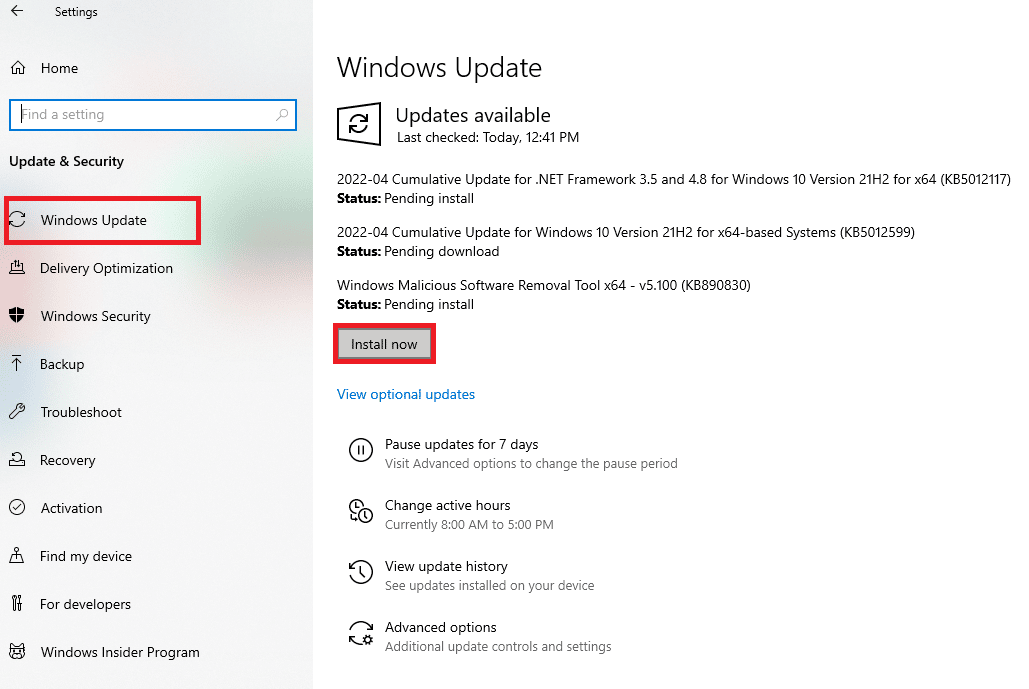
Also Read: Fix System Error Code 1231 in Windows 10
1D. Close Conflicting Programs
Runtime errors like DVD burn error 0xc0aa0301 are also common to encounter and given issues in the disc-burning program if there are programs in the system that are conflicting with each other. In this scenario, you need to stop such conflicting programs from interfering with the disc-burning task. To do so you can check our guide on How to End task in Windows.
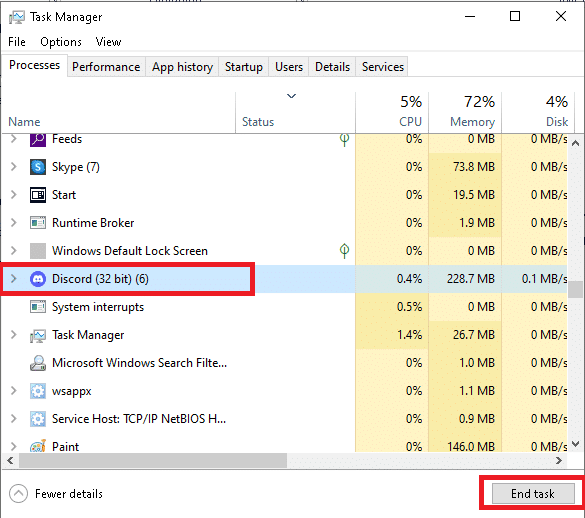
Method 2: Perform Clean Boot
One of the many methods that have been extremely helpful in resolving error 0xc0aa0301 Windows is performing a clean boot on Windows. A clean boot is usually performed if there are corrupt drivers or program files on the system that can cause certain programs to suffer, in this case, it is disc burning. So, it is essential to revive the system with a minimal set of programs to avoid such an error. You can learn a great deal about the error and processes involved in booting with the help of our guide to Perform Clean Boot in Windows 10.
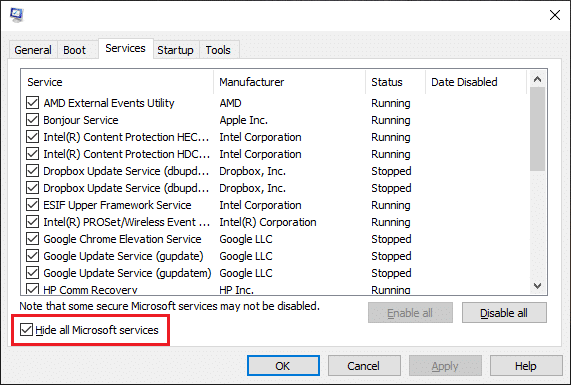
Also Read: Fix DVD Won’t Play on Windows 10
Method 3: Update CD/DVD-ROM Drivers
Error 0xc0aa0301 Windows can also be fixed by updating the drivers for your CD/DVD-ROM. The drivers are responsible for controlling the communications between the processor, hard drives, GPU, and system memory. Any issue with the driver can be troublesome. Therefore, read our guide to update device drivers on Windows 10.
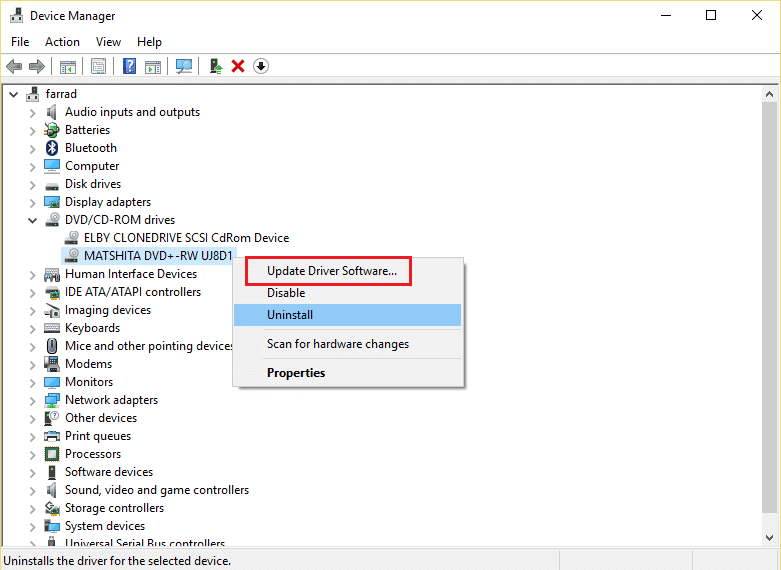
Method 4: Rollback CD/DVD-ROM Driver
If you face compatibility issues, you can always revert back to the previous version. With the rollback driver option in Windows 10, users can uninstall the current drivers from the system and reinstall previously installed drivers automatically. Read out our guide to Rollback CD/DVD-ROM drivers on Windows 10.
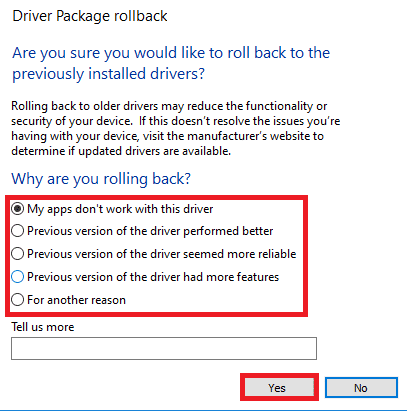
Also Read: Fix CD or DVD Drive Not Reading Discs in Windows 10
Method 5: Reinstall CD/DVD-ROM Drivers
You might already be familiar with the fact that drivers are extremely important for communication between the hardware and operating system. Unfortunately, if one of these drivers becomes corrupt or malfunctions, it can cause various runtime errors, including 0xc0aa0301. So, in this case, if your graphics driver is acting up, uninstall and then reinstall it again to fix the issue of disc burning not working. You can follow our guide on How to Uninstall and Reinstall Drivers on Windows 10 to implement it.
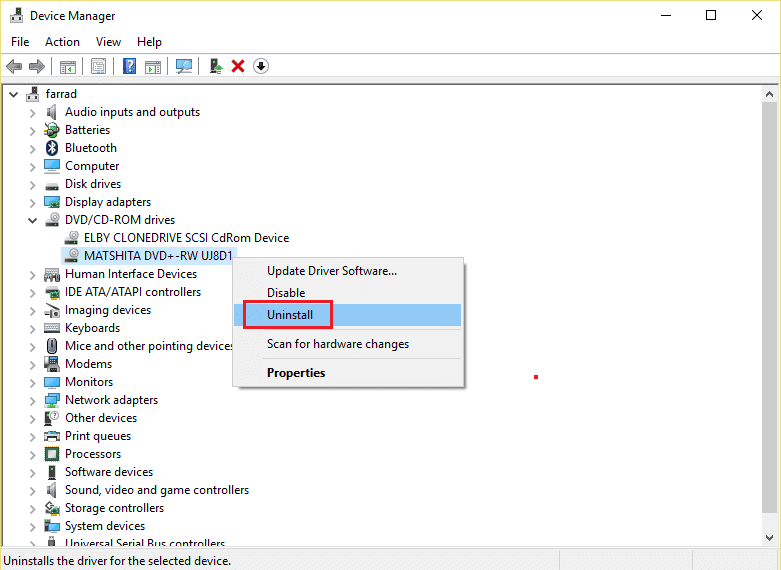
Method 6: Reinstall Conflicting Programs
If closing or disabling conflicting programs running in the background did not help you with resolving the error regarding the disc burner then you can try updating that specific program or reinstalling it. It is quite simple to uninstall & then reinstall an app on a Windows 10 PC, follow the steps below to do it:
1. In the search tab of your PC, type Control Panel, and click on Open.

2. Set View by > Large icons, then choose Programs and Features from the list.
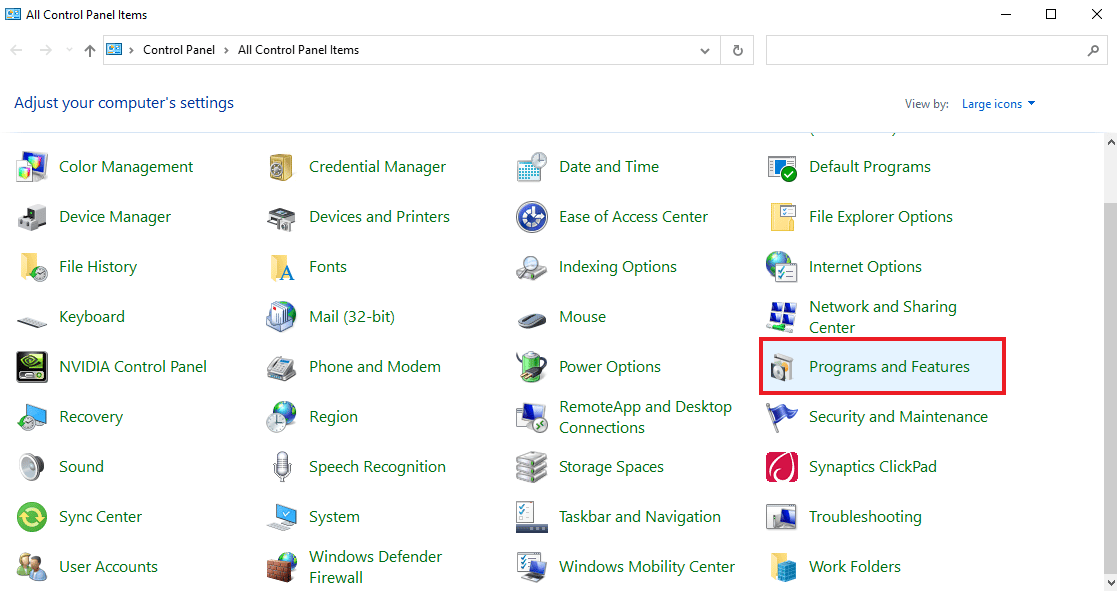
3. Next, right-click on a program and click on Uninstall. Click Yes in the prompt.
Note: We have shown Microsoft Teams as an example.
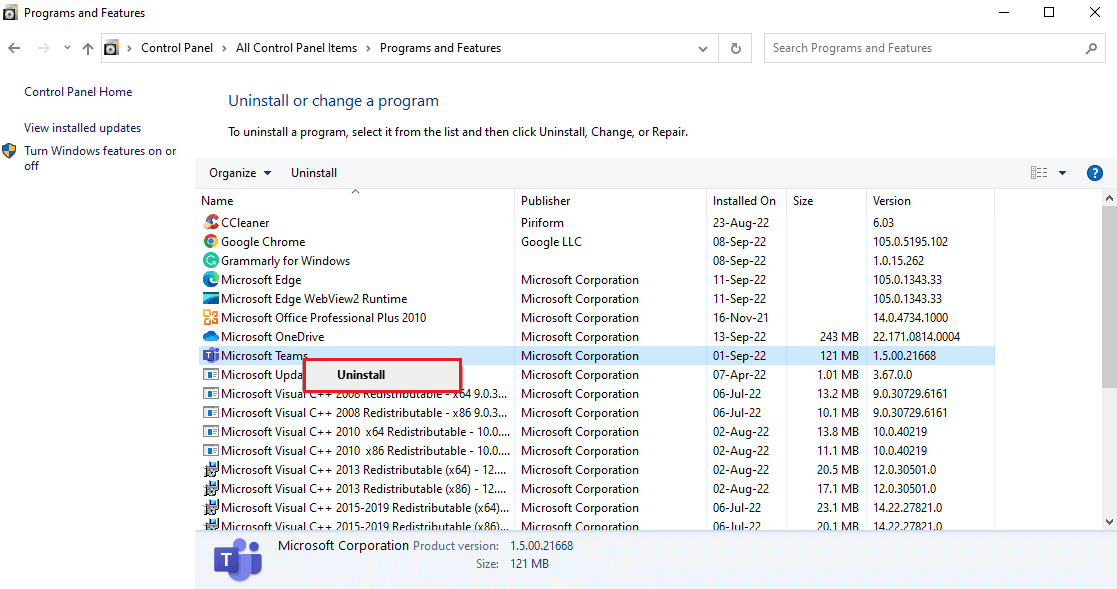
4. After uninstalling the app, reboot the PC.
5. Now, visit the Microsoft Teams official site and click on the Download for desktop button as depicted.
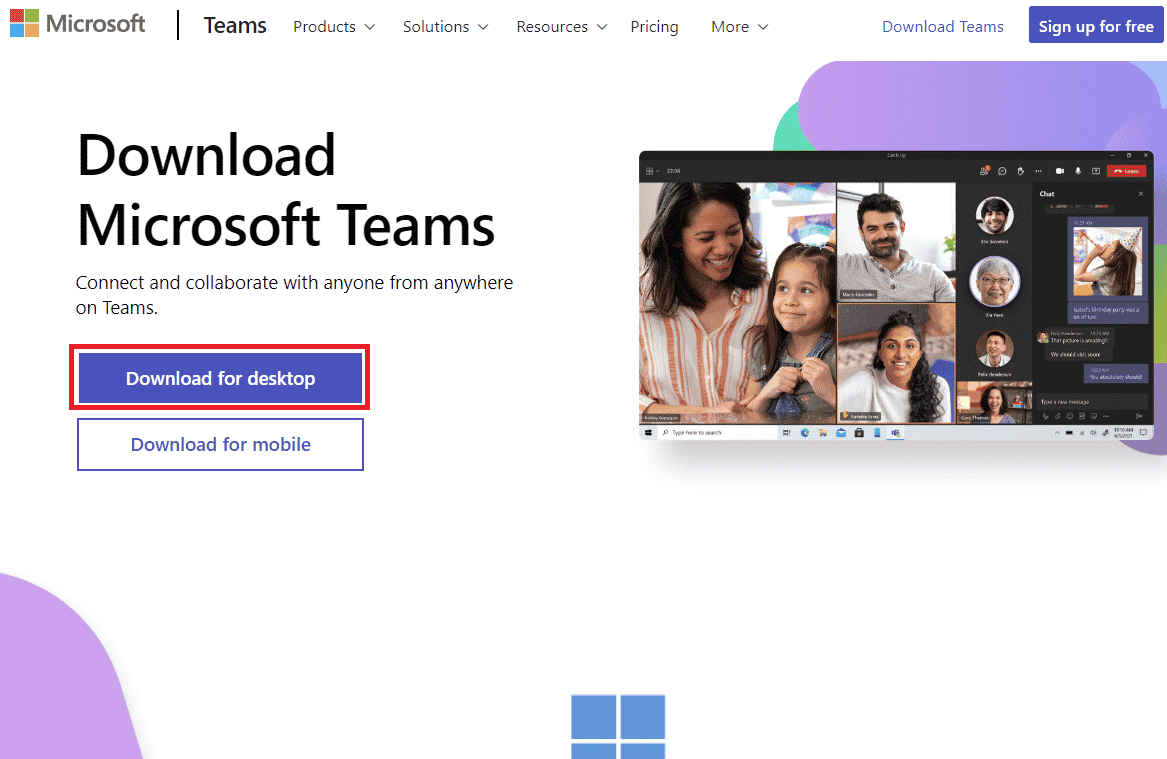
6. Run the downloaded installer file and install the app.
Also Read: Fix Error Code 0x8009000f 0x90002 in Windows 10
Method 7: Reinstall Microsoft Visual C++ Redistributable
MS Visual C++ package involves tools that are required for debugging and developing. It is possible that the runtime error 0xc0aa0301 is triggered due to a corrupt package installation of MS Visual C++. In this case, you must uninstall and then reinstall it to run the disc-burning program without an error. You can read more details on the process of reinstallation in our guide, How to Reinstall Microsoft Visual C++ Redistributable.
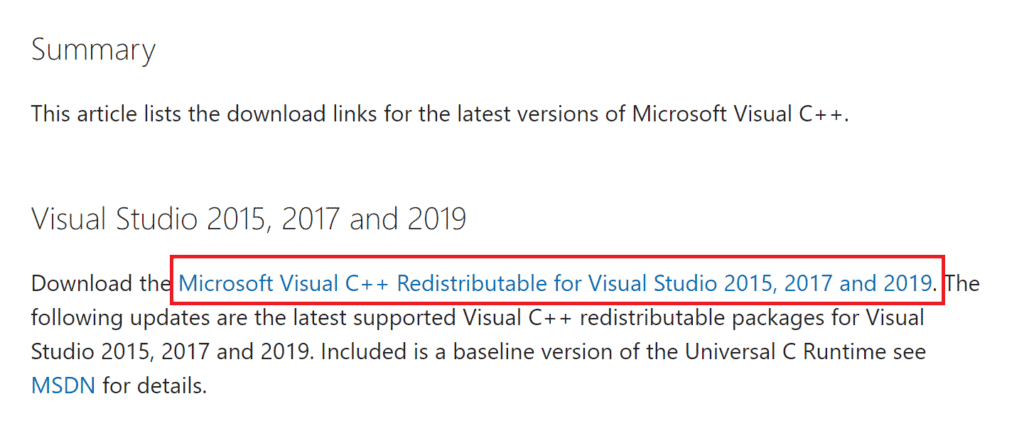
Method 8: Run Disk Cleanup
To rule out the possibility of error code 0xc0aa0301 due to issues with the disk and also to check if low space on the disk is causing the error, it is crucial that you run a disk cleanup. To know more about how to attempt it, you can check our thorough guide solely based on How to Use Disk Cleanup in Windows 10.
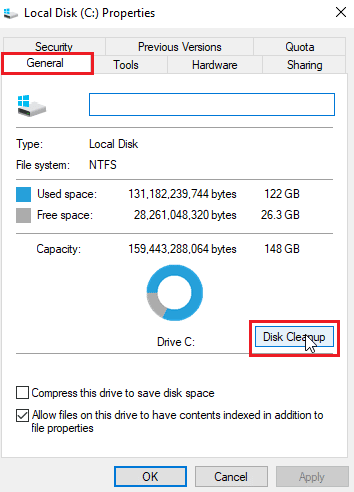
Also Read: Fix 0x80004002: No Such Interface Supported on Windows 10
Method 9: Modify Registry Keys
If none of the methods mentioned above seem to be a helping hand in your case, then the last resort left to fix DVD burn error 0xc0aa0301 is to edit the registry and then reinstall CD/DVD drivers. This action has been reported extremely helpful for this error. So, let us start by editing the registry first:
Note: Make a backup of registry keys to restore to previous settings in case of manual errors during modification. Also, read out our guide to backup and restore registry keys on Windows.
1. Press the Windows + R keys simultaneously to open the Run dialog box.
2. Type regedit and hit the Enter key to launch Registry Editor.
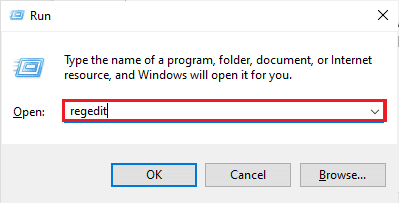
3. Now, go to the following key folder path.
ComputerHKEY_LOCAL_MACHINESYSTEMCurrentControlSetControlClass{4d36e965-e325-11ce-bfc1-08002be10318}
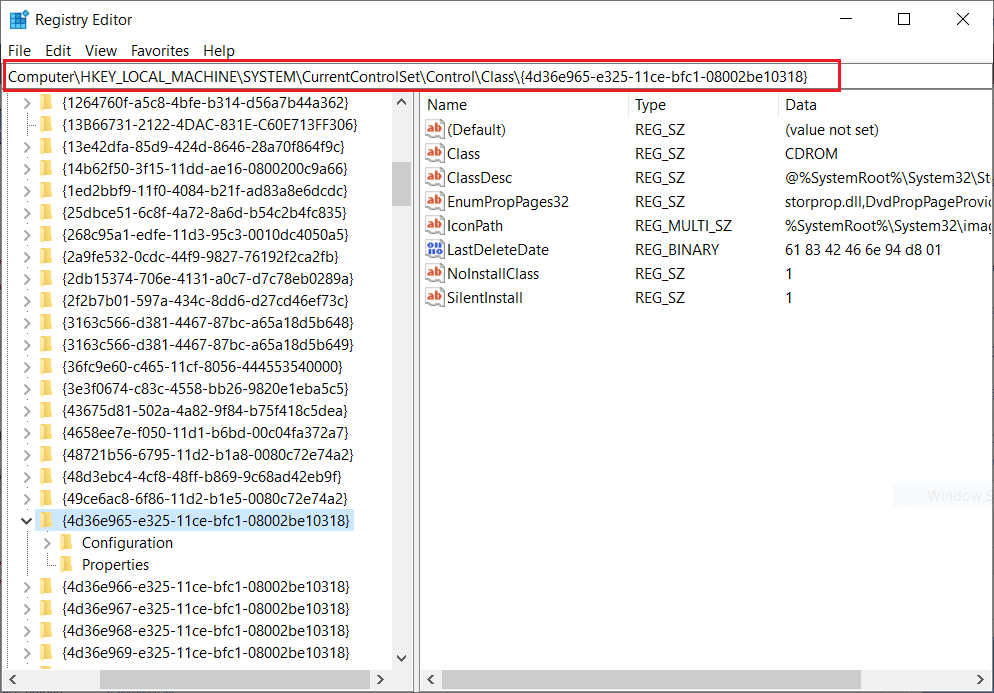
4. Then, right-click on the {4D36E965-E325-11-CE-BFC1-08002BE10318} key folder and select Delete option.
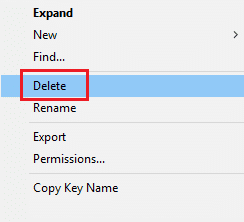
Recommended:
Even though using DVD/CD writers is an outdated technology. Their eminent use to read, write, rewrite data, photos, and videos, and more on CDs and DVDs for storage is unmatchable. We hope that our doc could help you in resolving error 0xc0aa0301 and issues with the disc-burning program. If you have any more queries or suggestions to give, you can leave your valuable comments in the section given below.
![Fix WiFi not Working in Windows 10 [100% Working] Fix WiFi not Working in Windows 10 [100% Working]](https://lbsite.org/wp-content/uploads/2023/02/Fix-WiFi-not-Working-in-Windows-10.jpg)
