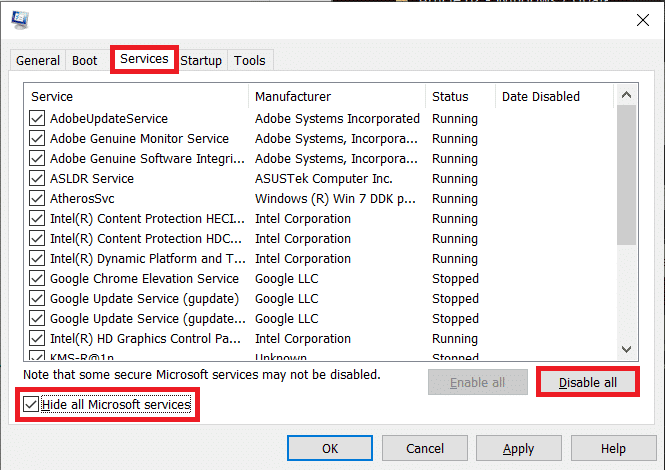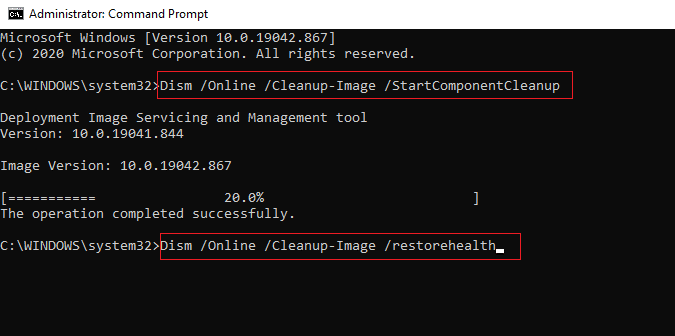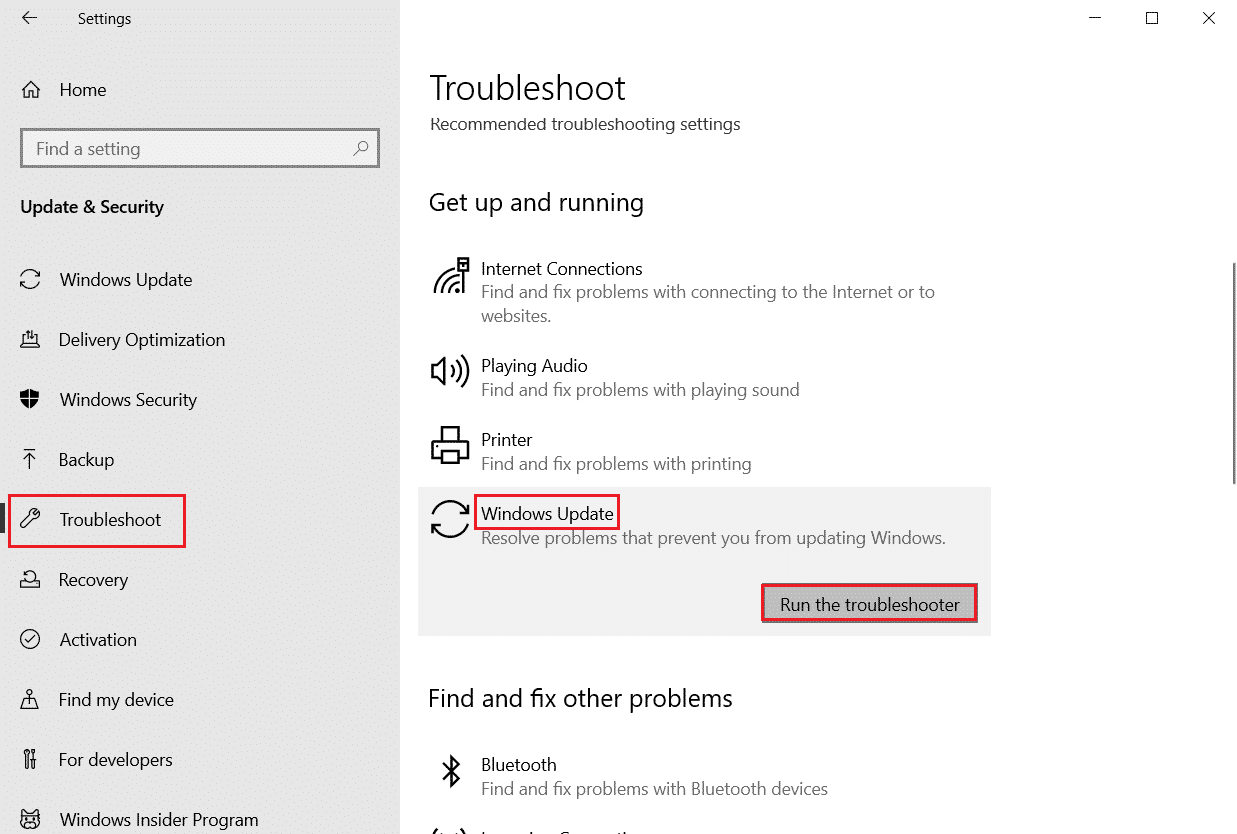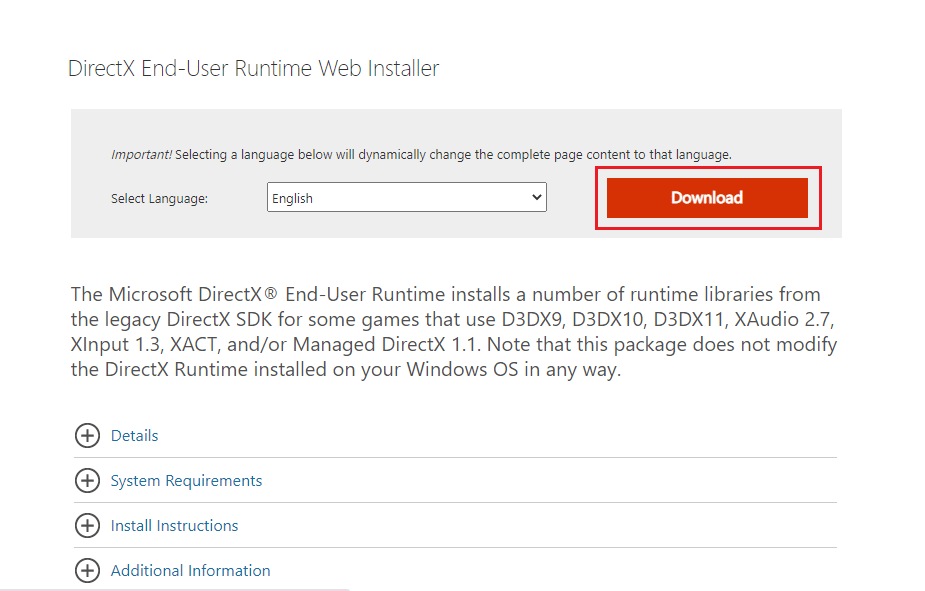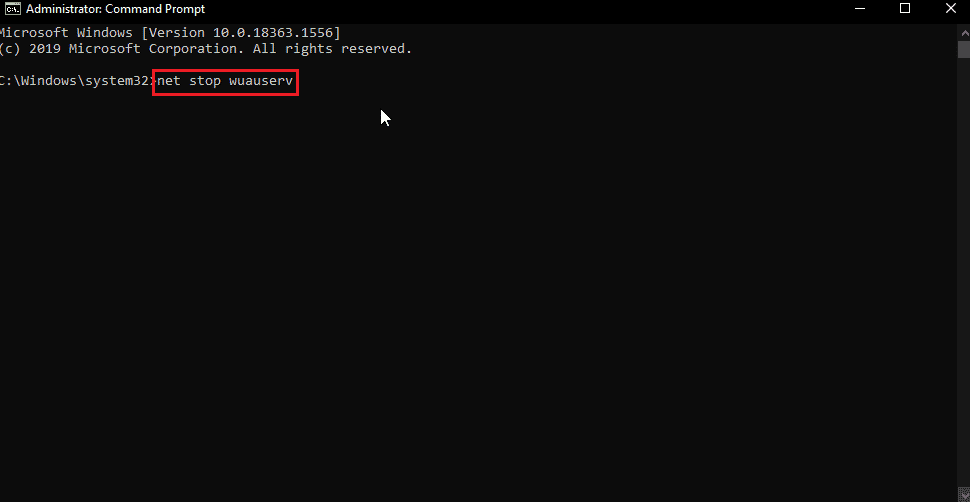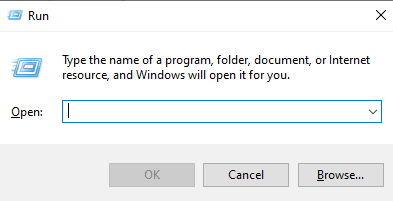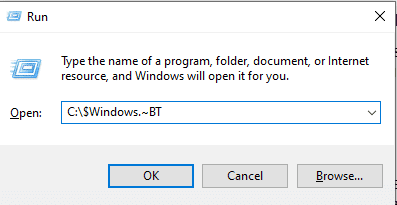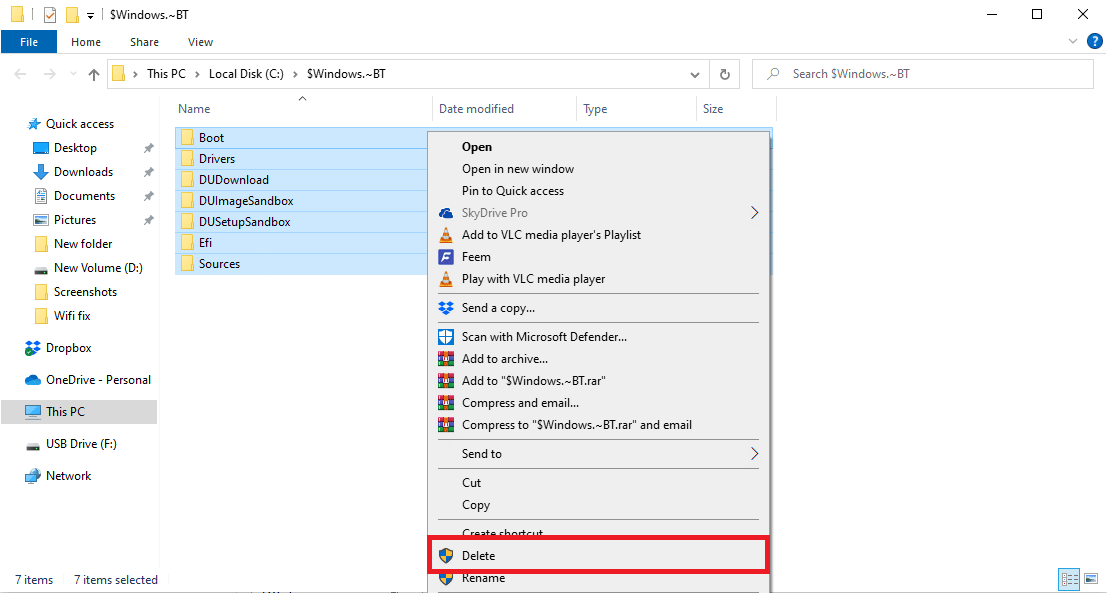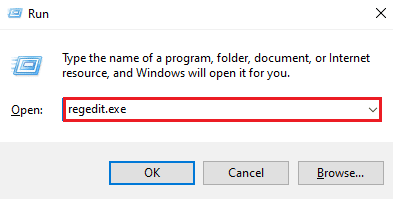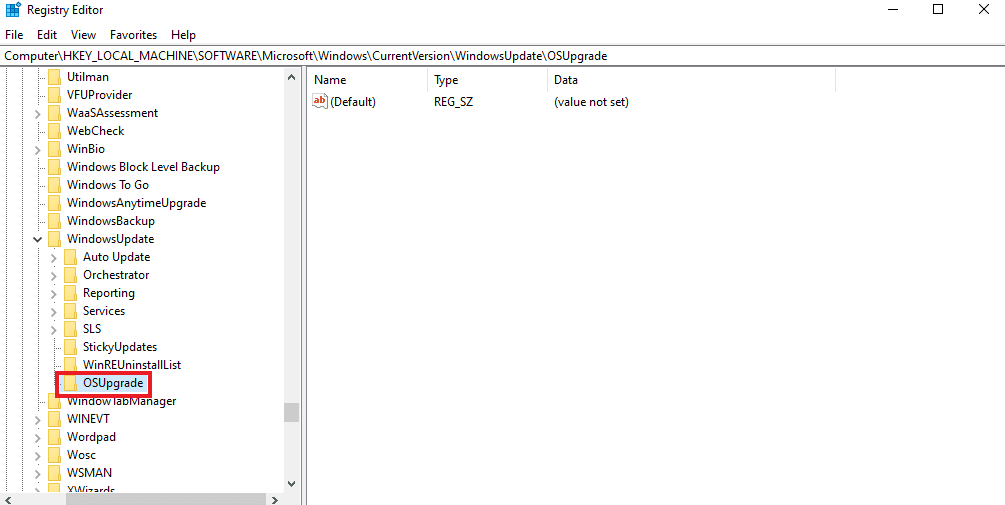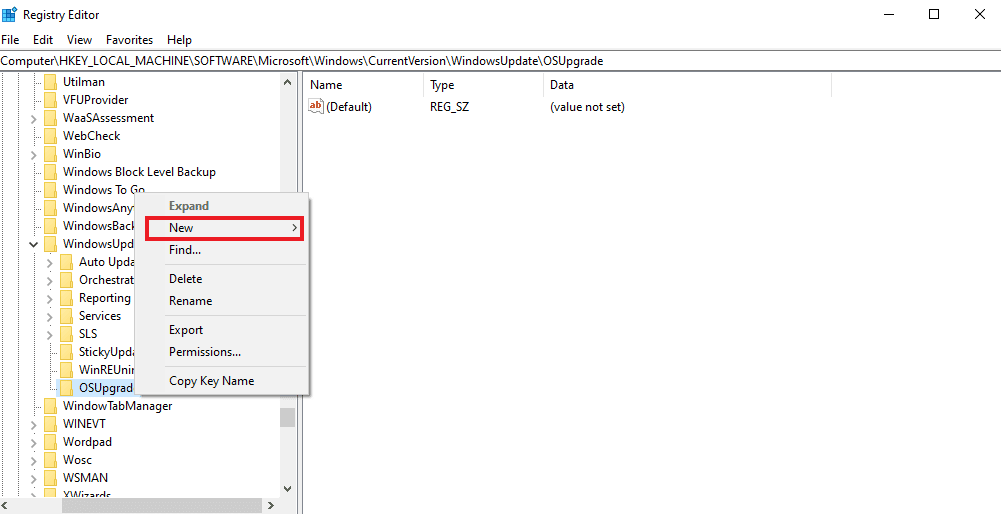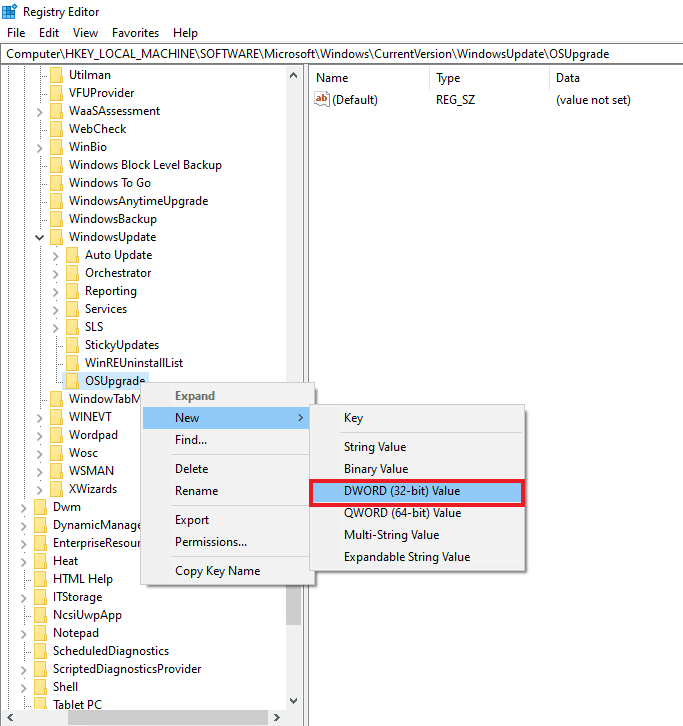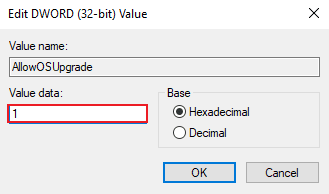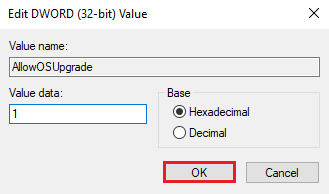Fix Error Code 0x8009000f 0x90002 in Windows 10
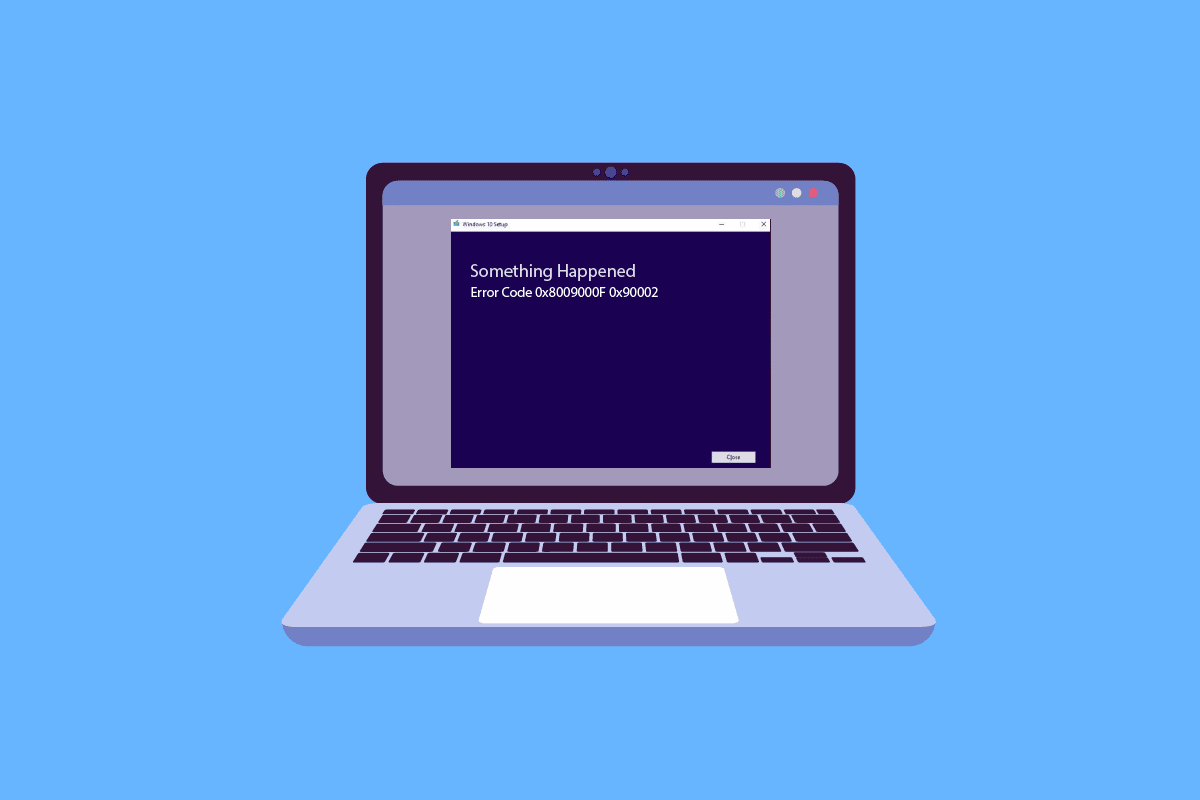
Windows is a leading operating system, developed and published by Microsoft, it allows one to run a computer with a collection of programs. To function in an optimum way, Windows requires regular updates that are also necessary to protect the system from malicious attacks as most of these new versions involve security updates. While Windows update is necessary, many people have reported certain issues while downloading it. One such issue is error code 0x8009000f 0x90002 which is usually encountered halfway through the installation process of a new version of Windows in a system. If you are someone dealing with the same issue then we have a perfect guide for you to help with it. Our guide will help you thoroughly in knowing about the actual reasons that cause error code 0x8009000f 0x90002 Windows 10 issue and multiple ways in which you can resolve it. So, let us right away start with troubleshooting error code 0x8009000f 0x90002 on Windows 10.
How to Fix Error Code 0x8009000f 0x90002 in Windows 10
Let us now have a look at some of the leading causes that have been seen to trigger the issue of 0x8009000f 0x90002 error on your PC.
- The very first reason that has been seen to affect the ongoing update to your system is the use of the Media Creation Tool which is usually used to download the new version of the operating system.
- The next reason that is behind the error is the use of the Windows update service to install the latest updates that are available.
- The error can also result from corrupt files present on the system.
- A temporary folder can also hinder the installation of the latest update of Windows.
Now that you are aware of all the reasons that lead to the error code while updating the latest version of Windows on your PC, it is now time to introduce you to the troubleshooting fixes that are tested, tried, and extremely effective in saving your from seeing the error 0x8009000f 0x90002 on your Windows screen:
Method 1: Perform Clean Boot
Performing a clean boot is another troubleshooting method to fix error code 0x8009000f 0x90002. A clean boot helps in starting Windows by disabling third-party programs that may cause issues with the installation of Windows updates. A clean boot is also helpful in fixing issues due to corrupt files or programs. All in all, it is a completely safe and effective method to perform, to do so, you can take the help of our guide Perform Clean boot in Windows 10.
Method 2: Repair Corrupt Files
Windows-related issues are best sorted with the help of scans that are in-built and that help to repair system files so that issues like error code 0x8009000f 0x90002 are fixed. Therefore, the first method that needs to be attempted is to run scans on Windows. As discussed in the reasons behind the error, corrupt system files can trigger it and these need to be scanned right away before they can cause issues in the long run. There are two scans, including SFC and DISM which have been seen to resolve the error effectively. To know more about how to perform these, read our guide on How to Repair System Files on Windows 10.
Also Read: Fix Windows Update Download 0x800f0984 2H1 Error
Method 3: Run Windows Update Troubleshooter
If you receive something happened error 0x8009000f 0x90002 error while installing Windows 10, this can be because of Windows update issues. You can try to fix this by using the Windows update troubleshooter. Read our guide on How to Run Windows Update Troubleshooter to effectively fix the Media Creation Tool error 0x8009000f 0x90002.
Method 4: Download Latest Version of DirectX
DirectX is a pre-installed program on a Windows system, with the new update of the operating system, it updates as well. In case of an issue with the Windows update, installation of the new version of DirectX can be affected, also it has been reported that downloading a fresh version of DirectX has resolved error code 0x8009000f 0x90002 on Windows 10. So, implement this method using our guide Download & Install DirectX on Windows 10, and get rid of the error easily.
Also Read: Fix Windows Update Error 0x800704c7
Method 5: Restart Windows Update Components
The last fix for error code 0x8009000f 0x90002 or 0x80070456 0xa0019 on Windows 10 is restarting Windows update components so as to resolve the issue. Even though it is a complex and lengthy method, it has proven to be quite effective in fixing issues that interfere with the installation of a new version of Windows on your system. To do so read out our guide to How to Reset Windows update components. Perform them on your own system to get rid of error 0x8009000f 0x90002
Note: Before proceeding with the restart, close all the background programs.
Method 6: Temporarily Disable Antivirus (If Applicable)
This method applies to all third-party antivirus program owners who have one installed on their systems. Antivirus software can interfere with the Windows installation that you are trying on your PC. The reason behind it could be the non-trusted antivirus program, so, try to get rid of it while installing the update by disabling it. Follow our guide How to Disable Antivirus Temporarily on Windows 10 to know more about how to do it.
Also Read: Fix Error 0x800705b3 in Windows Update
Method 7: Empty Microsoft Temp Directory
Sometimes arbitrary data of temporary folders can cause error code 0x8009000f 0x90002on Windows 10, you can fix this issue by emptying the Microsoft temp directory.
1. Press the Windows + R keys simultaneously to open the Run dialog box.
2. Type C:$Windows.~BT and hit the Enter key.
Note: Here, the C: drive is used assuming that the Operating System is installed in the C drive. If your Operating System is installed in a different drive make changes accordingly.
3. In the directory, hit the Ctrl + A keys together to select all the files.
4. Right-click on the folder and select the Delete option.
Method 8: Change Registry Key Values
Using Media Creation Tool to upgrade Windows can result in error code 0x8009000f 0x90002 that interferes with and blocks the installation. Fortunately, this issue can be fixed by changing the registry value on your system. This fix is extremely easy to perform using the steps mentioned below:
Note: Before performing the steps below, backup your registry and close all the background programs. To do so read out our guide on How to Backup and Restore Windows registry
1. Launch the Run dialog box as before.
2. Next, type regedit.exe and press Enter key.
3. Now, navigate to the given path in Registry Editor.
ComputerHKEY_LOCAL_MACHINESOFTWAREMicrosoftWindowsCurrentVersionWindowsUpdateOSUpgrade
Note: In case the OSUpgrade key does not exist, create one by right-clicking on the WindowsUpdate key and naming it OSUpgrade.
4. Now, right-click on the OSUpgrade key, select the New option.
5. Next, select DWORD (32-bit) Value and name it AllowOSUpgrade.
6. Now, double-click on it and set its Value data to 1.
7. Lastly, select OK to apply the changes.
Also Read: Fix Windows Update Service Could Not be Stopped
Frequently Asked Questions (FAQs)
Q1. Can I repair the Windows update?
Ans. Yes, you can repair the Windows update with the help of Run the troubleshooter button present for the same in the Updates & Security section.
Q2. Why does Windows update fail?
Ans. Usually, Windows update fails due to corrupt files in the system or a few programs, mainly third-party and antivirus applications, that tend to block the installation of Windows.
Q3. Can I delete Windows update files?
Ans. Yes, you can delete Windows update files by accessing the Updates option on your PC and selecting the update that you want to remove from there.
Q4. What does the Windows repair tool do?
Ans. Windows repair tool helps in fixing minor issues present in the PC. Mainly file permissions, Windows update problems, Firewall issues, and similar problems are dealt with using the repair tool.
Q5. How can I fix corrupt files on my system?
Ans. To resolve the corrupt file issue on your system, you can either run SFC and DISM scans or else you can simply choose to repair those corrupt files.
Recommended:
Windows update brings a lot of new features, mostly related to the security of the system, and makes the system use more efficient. Any intervention in the update can devoid the user of all these assets that an update brings along. We hope that our guide could help you in successfully overcoming error code 0x8009000f 0x90002 with methods that are easy to execute. Let us know in the comments section below if you have any more queries or suggestions to give to us.