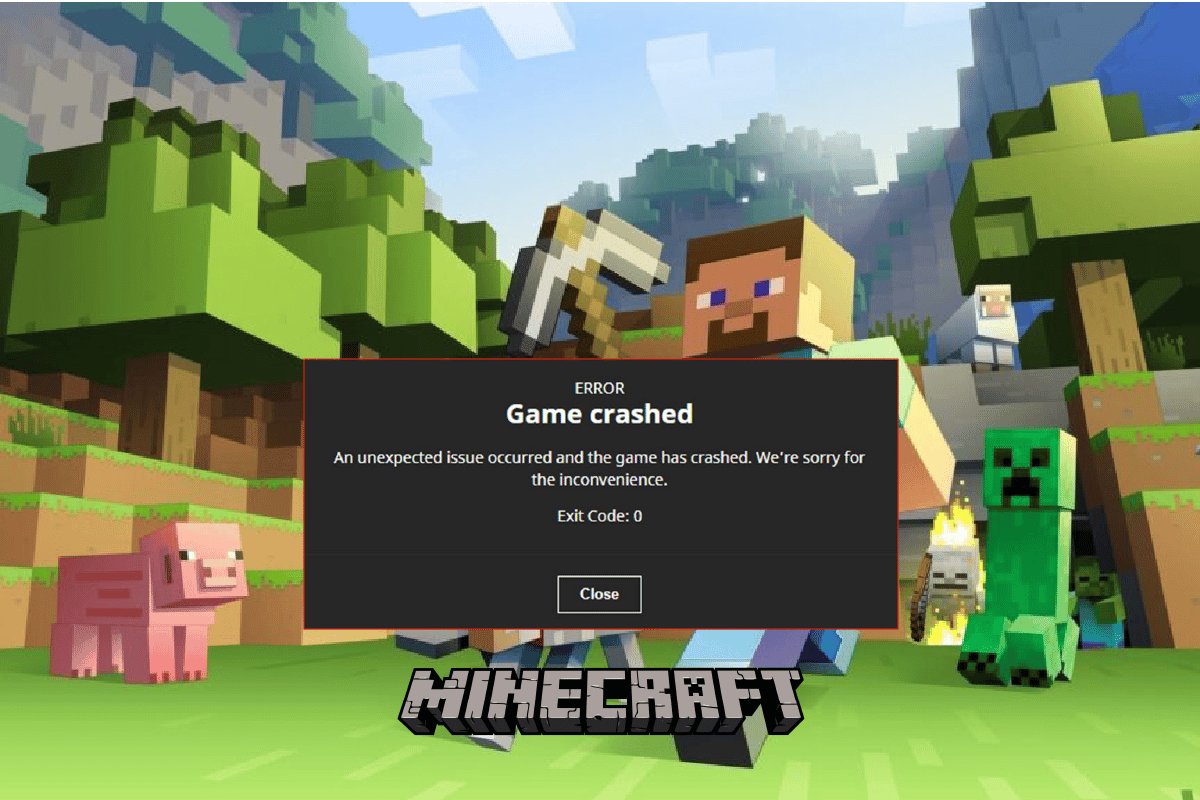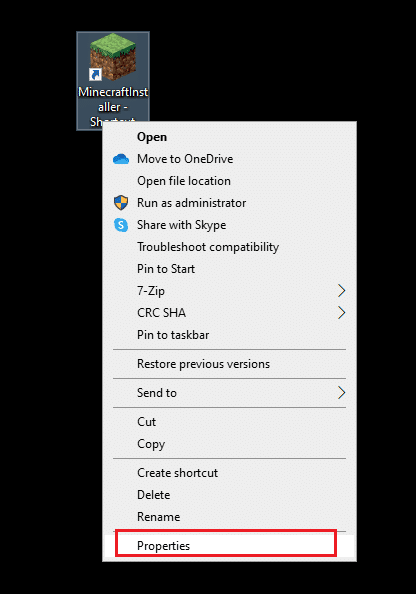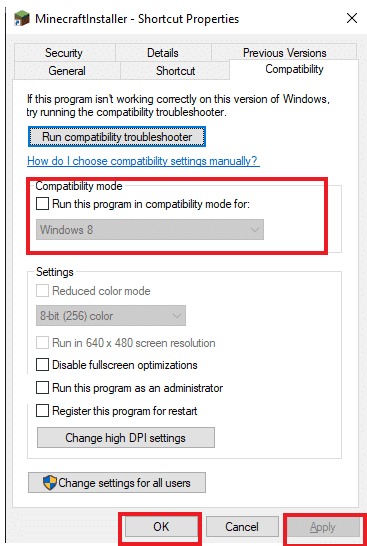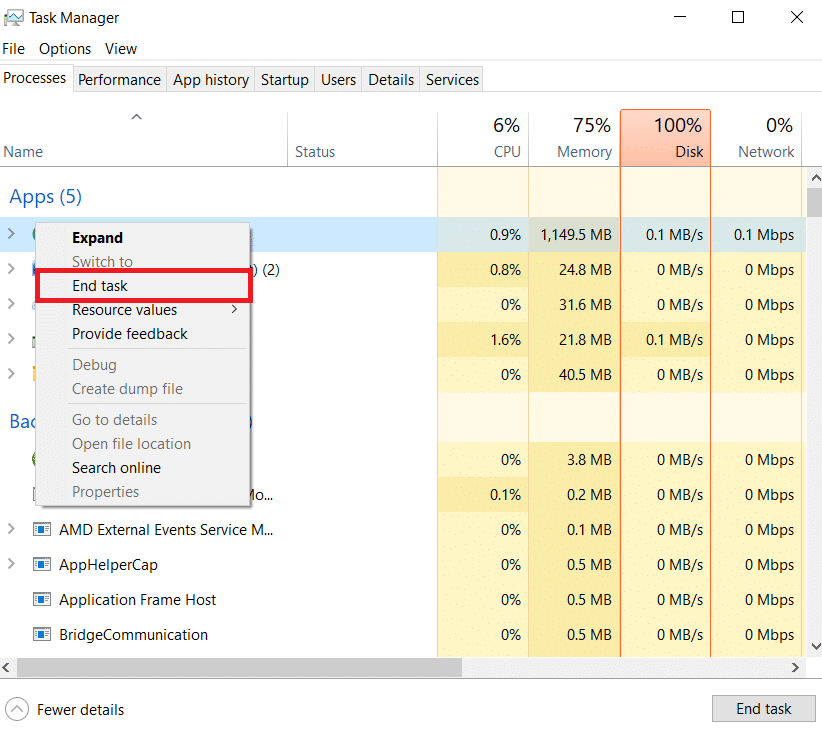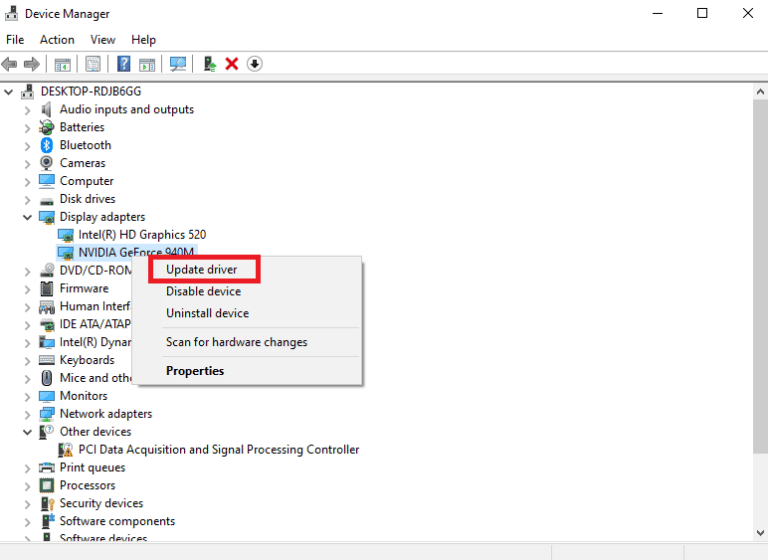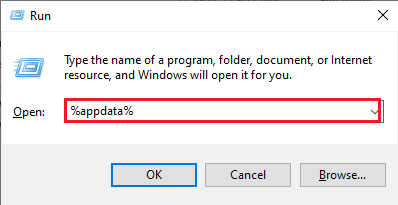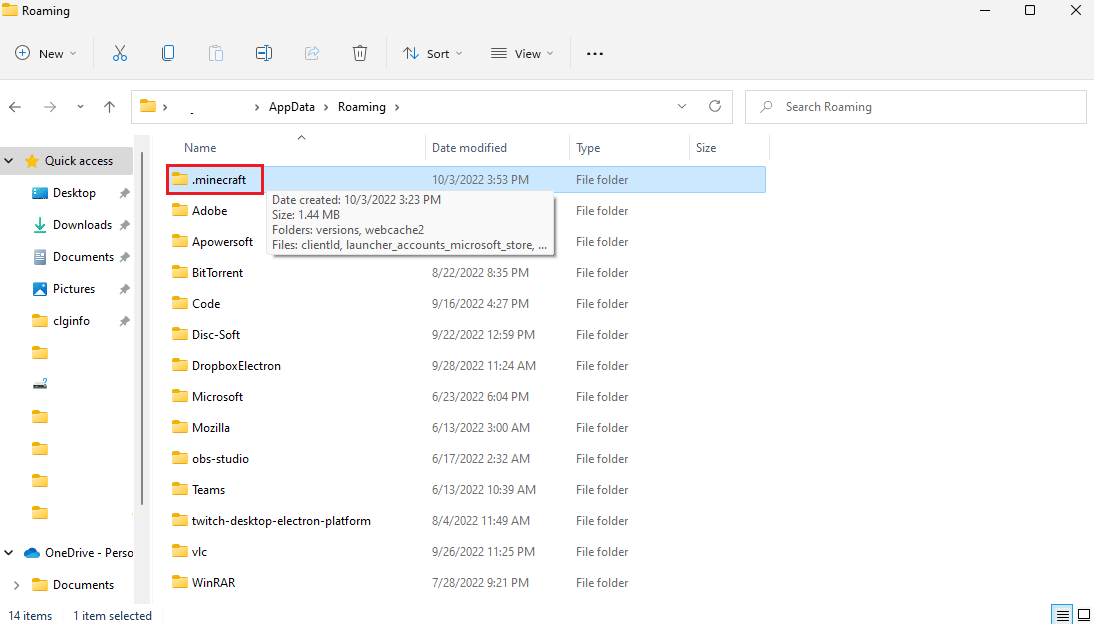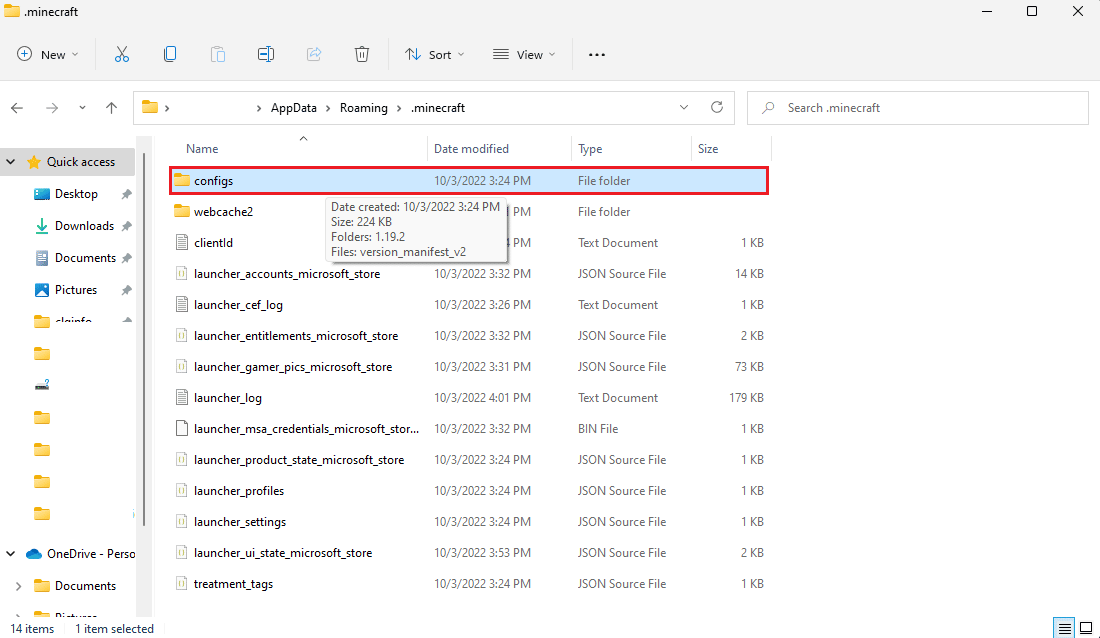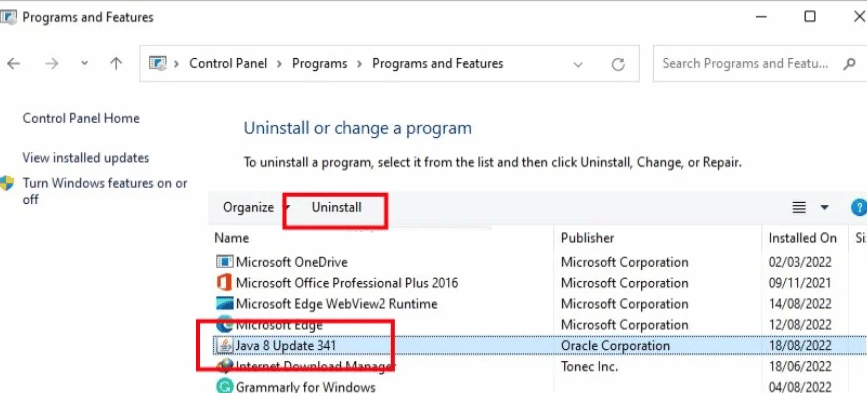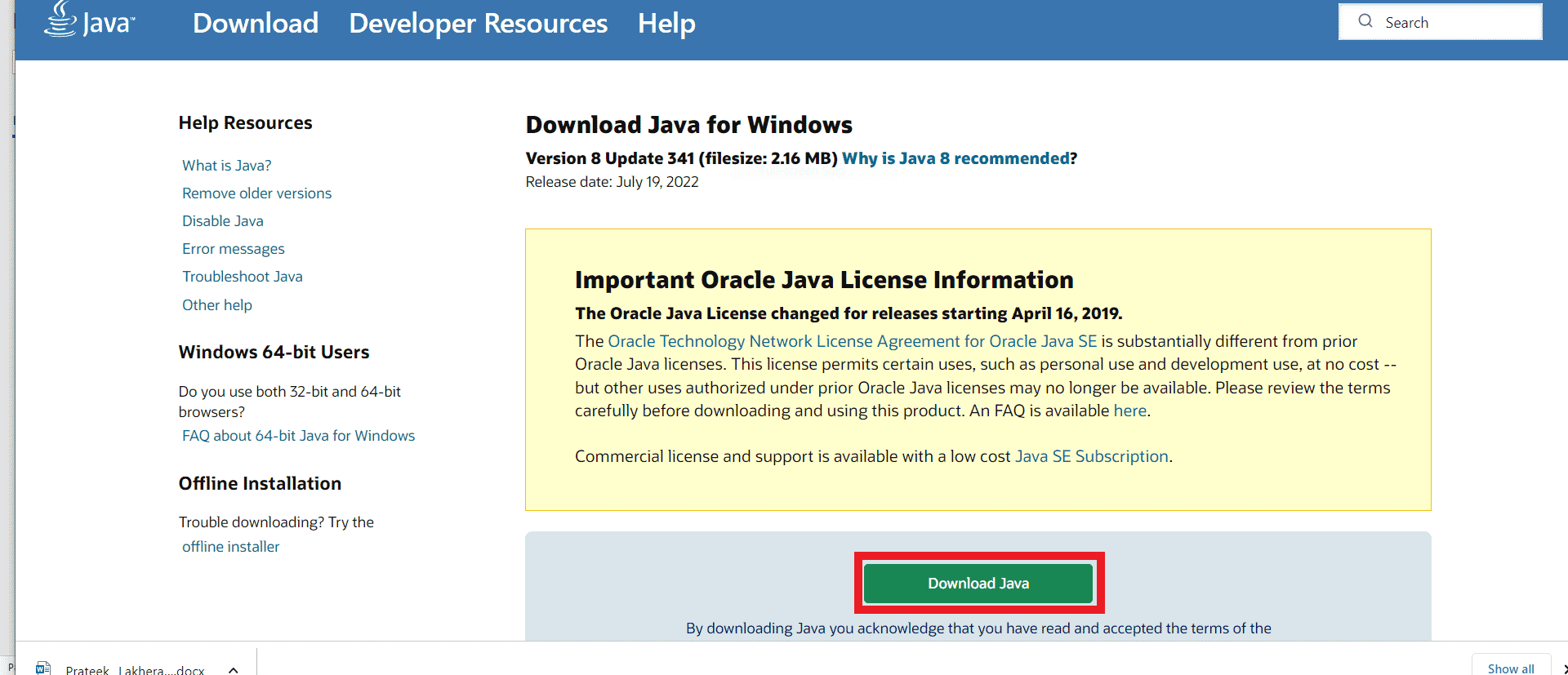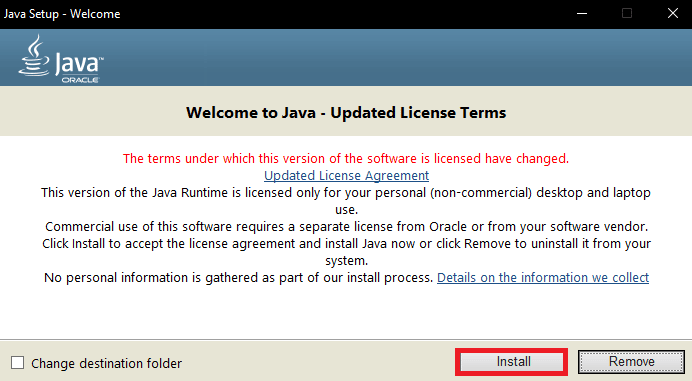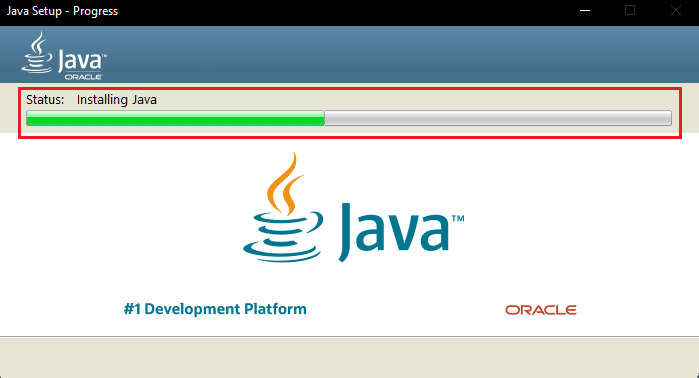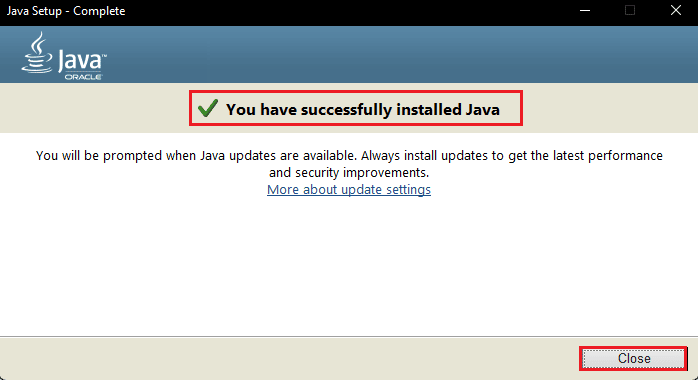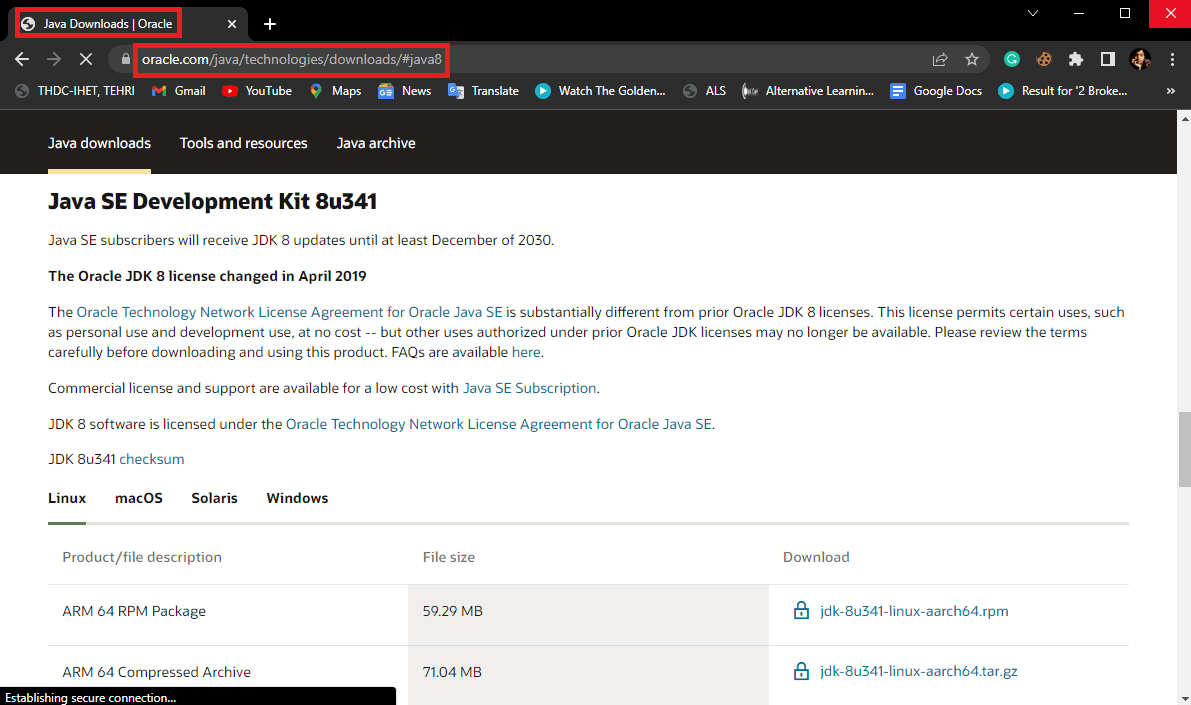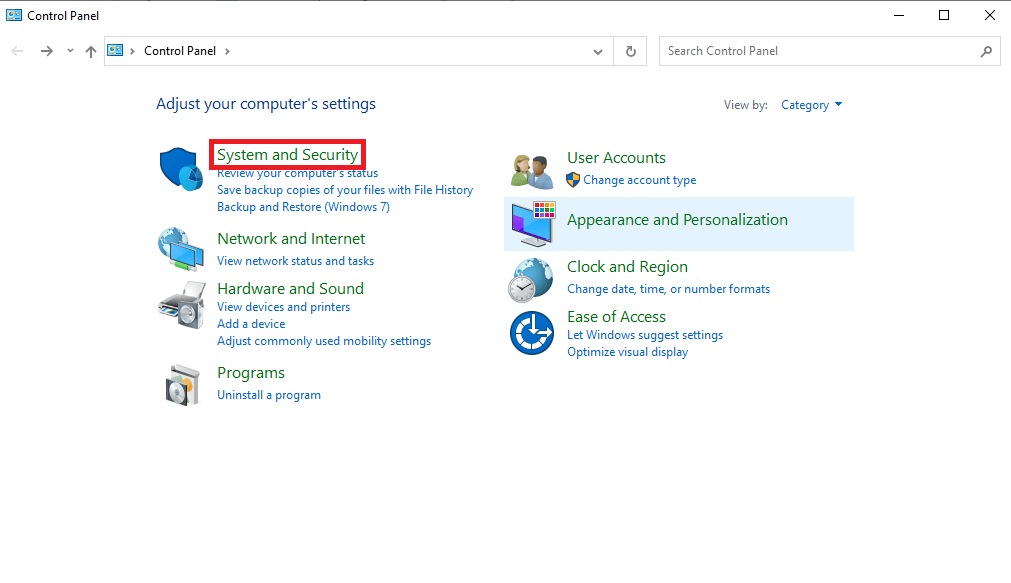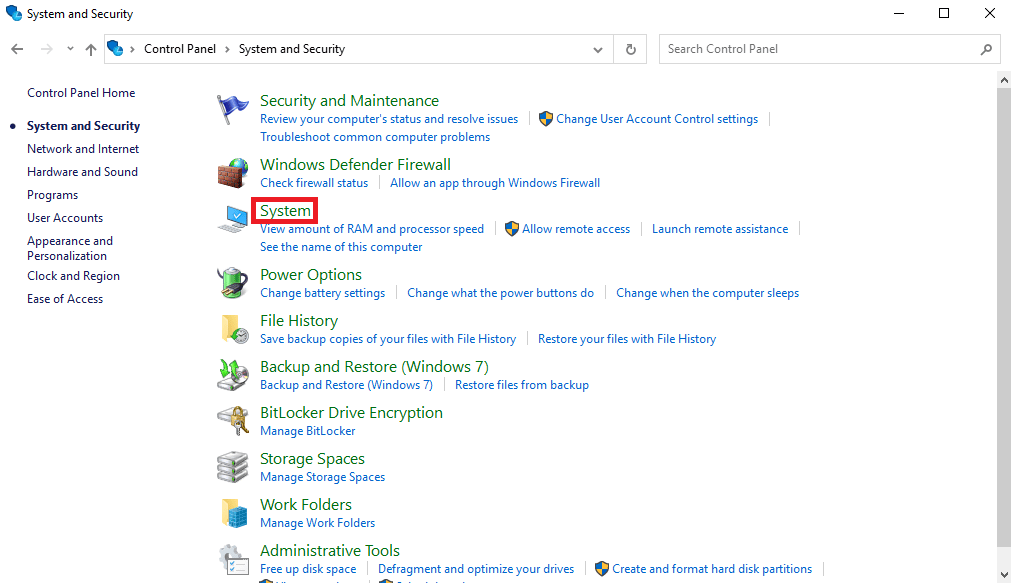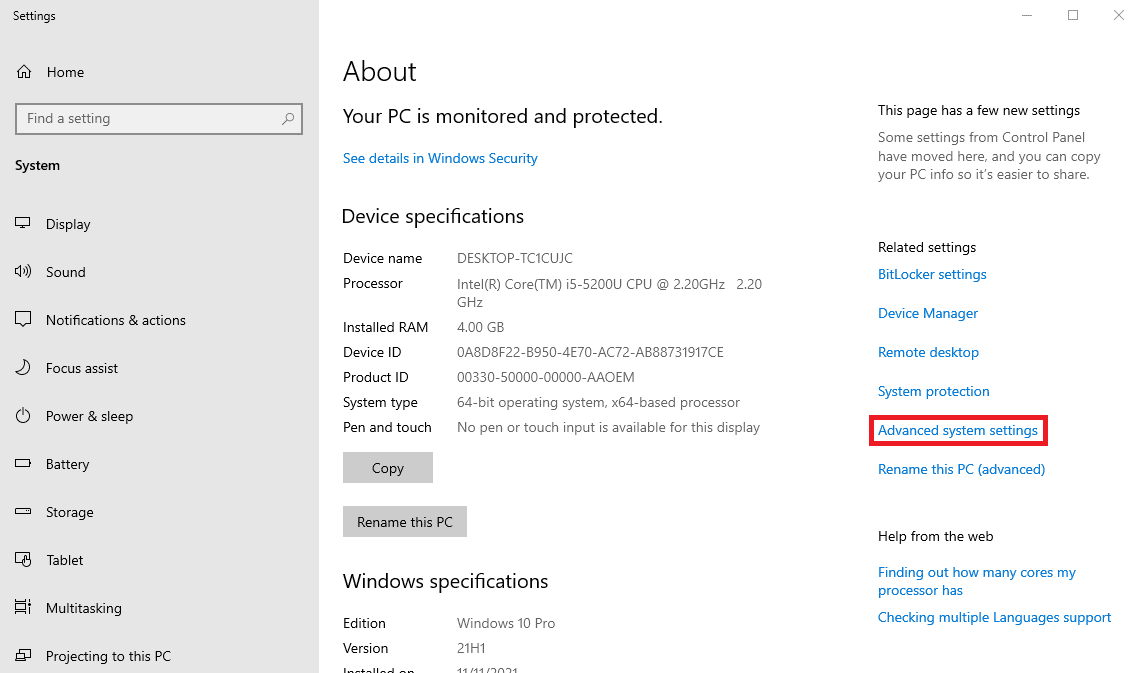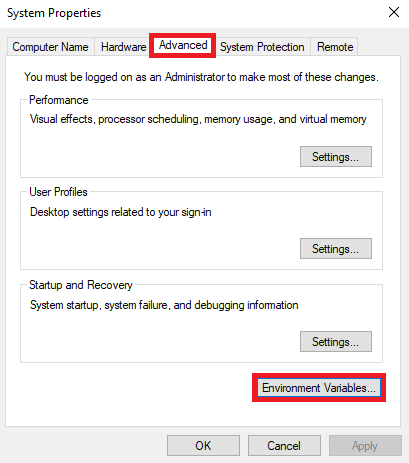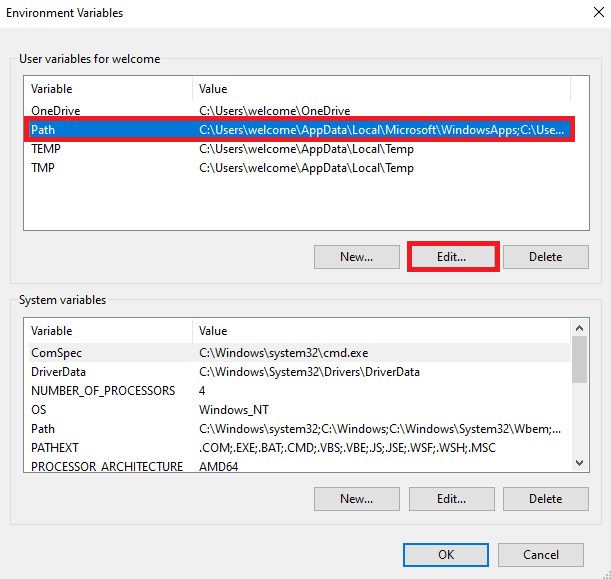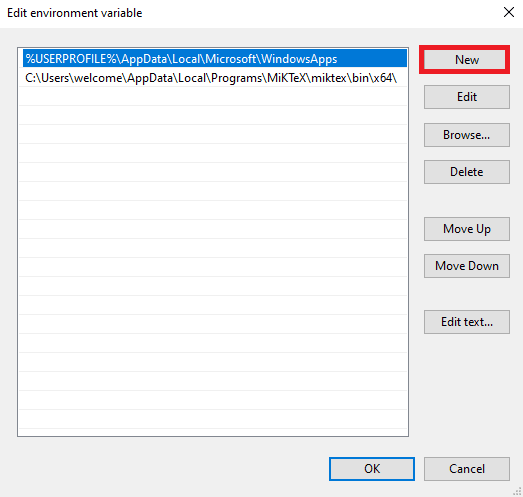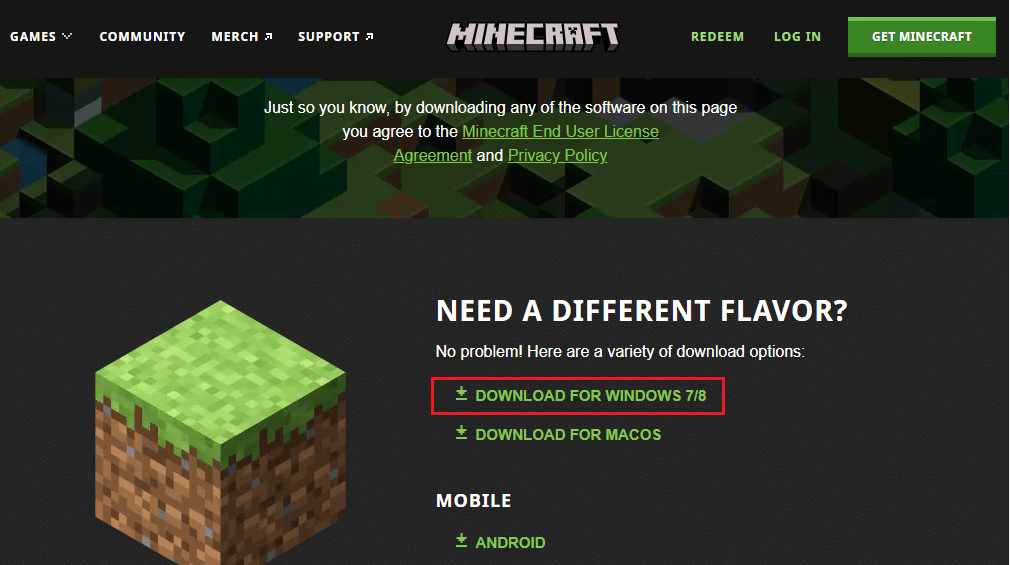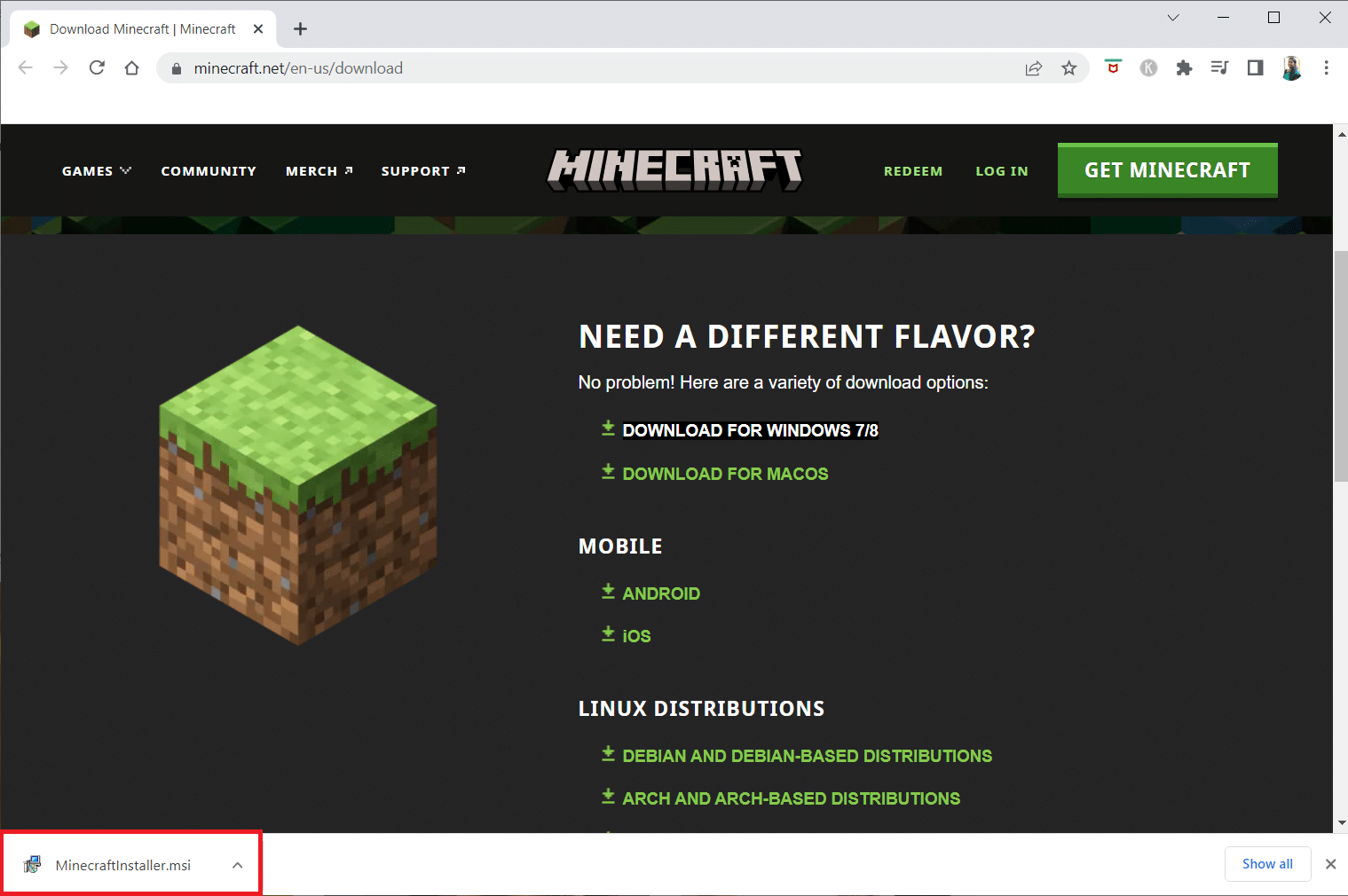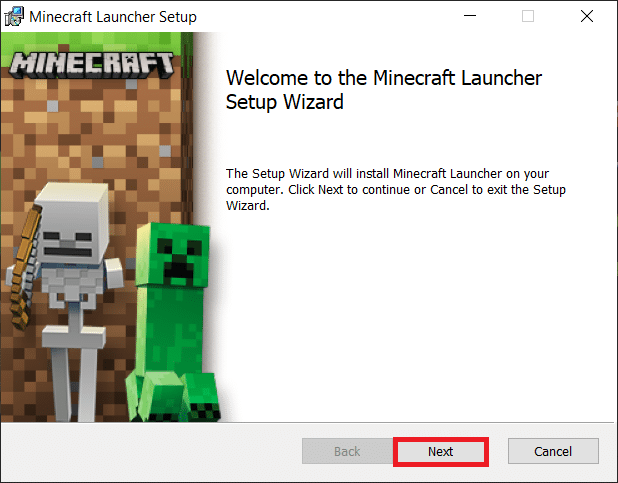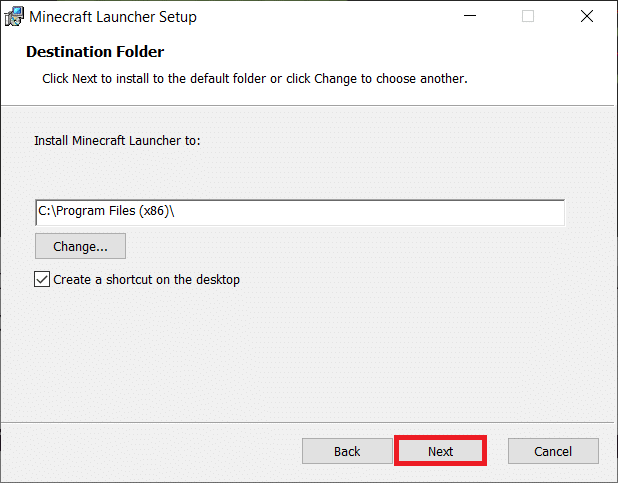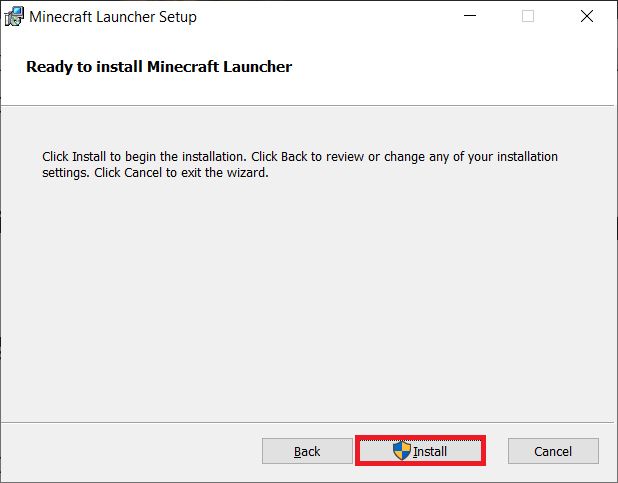Fix Exit Code 0 Minecraft on Windows 10
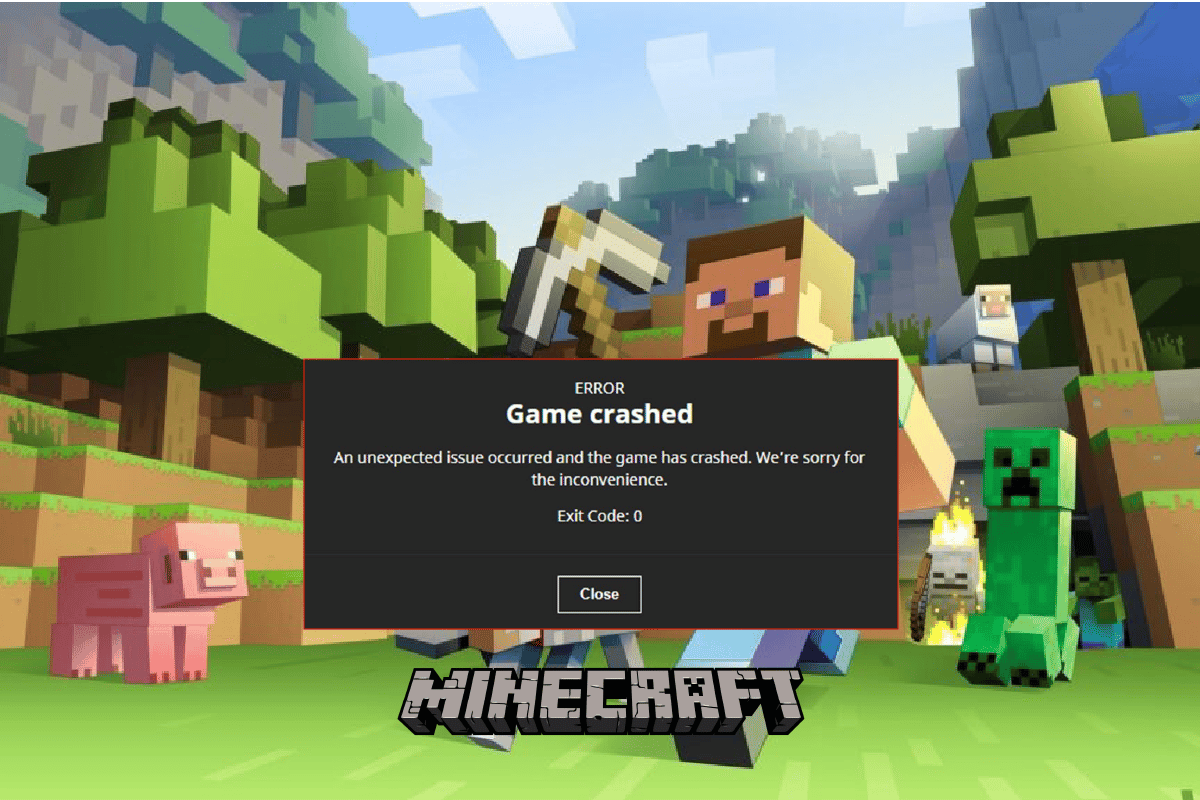
Many users while trying to enjoy Minecraft often come across exit code 0 Minecraft issue. This is a common error and generally appears in the PC version of the game. Minecraft crash exit code 0 error can lead to the crashing of the game without any explanation. There can be multiple reasons for Minecraft game crashed exit code 0 error such as outdated drivers or outdated Java version. In this guide, we will discuss Minecraft Java edition exit code 0 issue and possible methods to resolve this issue.
How to Fix Exit Code 0 Minecraft on Windows 10
There can be multiple reasons for this issue with the Minecraft game. Some of the possible reasons are listed below.
- Conflicting programs running or installed on your computer.
- Outdated or corrupt graphics drivers.
- Outdated Java program.
- Corrupt Mods files.
- Corrupt configs folder files.
- Corrupt FML file.
- Minecraft app issues.
- Incompatible Windows version.
- Dedicated graphic drivers Issues.
- Improper configuration of Java setup.
- Other Windows issues such as corrupted program files can also cause this error.
The following guide will discuss methods to resolve exit code 0 Minecraft issues.
Method 1: Modify Compatibility Settings
Sometimes Minecraft game crashed exit code 0 or Minecraft crash exit code 0 issue can be displayed by the Minecraft game due to incompatibility issues. This happens when you use an older version of the game. You can fix Minecraft java edition exit code 0 issue by running incompatibility with an older version of Windows.
1. Locate the Minecraft shortcut on the desktop and right-click on it.
2. Click on Properties.
3. Navigate to the Compatibility tab.
4. Check the box for the Run this program in compatibility mode for option.
5. From the drop-down select Windows Vista or Windows 8 and run Minecraft to check which version is working.
6. Finally, click on Apply and then OK to save changes.
Also Read: Fix Minecraft Login Error in Windows 10
Method 2: Close Conflicting Programs
One of the first things that you can do to fix the error code 0 issue on Minecraft is to close all the background programs that are running. Sometimes background programs can conflict with Minecraft and cause this error. The Minecraft community has come up with a list of all the programs that can cause Minecraft crash exit code 0 issue. Visit MinecraftHopper website and close the programs that are running on your computer. You can even consider uninstalling unnecessary programs that may cause Minecraft game crashed exit code 0 issue. If you are using NVIDIA or AMD graphic drivers on your computer, you should consider closing them. Many users found that closing these dedicated drivers resolved the issue. Follow our guide to end task in Windows 10.
Method 3: Update Graphics Driver
One of the most common reasons for Minecraft java edition exit code 0 error is an outdated or corrupted graphic driver on your computer. An outdated graphic driver can cause failure in running many programs on your computers such as games and other programs. To resolve this issue you can try to update your system’s graphic drivers from the Device Manager. There can be multiple ways to update the graphic card depending on the type you use on your computer. You can check out the 4 Ways to Update Graphics Drivers in Windows 10 guide to safely follow the steps to update the graphic driver installed on your computer and fix the Minecraft exit code 0 issue.
Also Read: Fix Unable to Connect to World Minecraft in Windows 10
Method 4: Remove All Mods
A new mod can cause a number of errors with Minecraft and cause several errors including a Minecraft crash exit code 0 error. To resolve this issue you can try to disable the mods or remove them entirely to fix Minecraft game crashed exit code 0 or Minecraft java edition exit code 0 issue.
1. Press the Windows + R keys simultaneously to open the Run dialog box.
2. Here, type %appdata% and hit the Enter key.
3. Here navigate to and double-click on the .minecraft folder.
4. Now click on the logs folder.
5. Locate and open the latest.txt file.
6. Carefully check the contents of the file to see if there is a problem with any mods.
7. If there are any problematic mods remove them from Minecraft.
This is an effective method to fix the Minecraft exit code 0 issue. If this method does not work try the next one.
Method 5: Delete Configs Folder
The Configs folder contains all the temporary and main game files as well as all the installed mods for Minecraft. However, when any of the files in this folder gets corrupted you may receive this error. If you are using the Forge Mod Loader utility to install all the mod files for Minecraft and Minecraft java edition exit code 0 is constantly bothering you. You should consider deleting the main Forge Mod Loader file to fix the issue. So, you can try to delete all the files in the Configs folder as shown below.
1. Go to the .minecraft folder and double-click on it to open it.
2. Here, locate the configs folder and delete it.
3. Reopen the Minecraft game and see if the issue has been resolved.
If this method does not fix Minecraft crash exit code 0 or Minecraft game crashed exit code 0 issue try the next one.
Also Read: Fix Minecraft Server Can’t Keep Up
Method 6: Update Java
If you are using Minecraft’s Java version then you should consider updating your Java. You can check the official website of your Java provider and download the latest version of Java. Once you have successfully downloaded the latest version of Java restart your computer and see if the issue remains. Here are the steps to do so.
1. Press the Windows key, type Control Panel and click on Open.
2. Set View by > Category, then click on Uninstall a program.
3. Locate and select the Java program.
4. Now, click on the Uninstall button and confirm the uninstallation.
5. Once Java has been uninstalled from your computer, reboot the PC.
6. Now Download Java from its official website.
7. Run the downloaded setup file.
8. Here, click on Install button in Java Setup wizard.
9. Wait for the installing progress to complete.
10. Finally, click on Close after installing Java.
If the issue hasn’t been fixed by updating Java you can try the next method.
Also Read: Fix Java TM Platform SE Binary Not Responding in Windows 10
Method 7: Download and Configure Java JRE
If you are using the Minecraft Vanilla version to play Minecraft on your computer. You may need to install the Java JRE version to avoid Minecraft game crashed exit code 0 or Minecraft crash exit code 0 issue. Many users found that downloading and properly configuring Java effectively fixed Minecraft java edition exit code 0 issue.
1. Open your Web Browser and go to the Official Oracle website.
2. Download Java JRE 8 version for your computer.
3. Follow the on-screen instructions to install the Java JRE 8 setup on your computer.
4. Once the setup has been installed successfully, open Control Panel app from the Windows Search bar.
5. In the Control Panel window click on System and Security.
6. Here click on System.
7. Locate and click on Advanced system settings.
8. In the Advanced tab locate and click on Environment Variables… button.
9. Now click Path and then click on Edit.
10. Click on New and enter the location of the Java JRE 8 setup location.
Also Read: Fix Minecraft Error Failed to Write Core Dump
Method 8: Reinstall Minecraft
If none of the previous methods work for you and you still don’t know what does error code 0 mean on Minecraft and how to fix Minecraft error 0 issue then you can try to reinstall the Minecraft game entirely to fix all the issues with the game.
1. In the Start menu search, type Apps & features and click on Open.
2. Search and click on Minecraft Launcher and select Uninstall option.
3. Now, confirm the prompt if any, and reboot your PC once you have uninstalled Minecraft.
4. Navigate to the official Minecraft download website.
5. Now, click on Download for Windows 7/8 under NEED A DIFFERENT FLAVOR? menu as shown.
6. Now, click on the Setup file to install the application.
7. Click on Next in the Microsoft Launcher Setup Window.
8. Again, click on Next.
9. Now, click on Install in the next window.
Method 9: Perform Clean Boot
If none of the above-mentioned methods work and you continue to receive the same issue, you should consider performing a Clean Boot of your system. Check out the How to Perform Clean boot in Windows 10 guide to safely perform a clean boot of your system.
Frequently Asked Questions (FAQs)
Q1. What is error code 0 in Minecraft?
Ans. Error code 0 is a common error in Minecraft it can crash the game suddenly. If you are receiving this error often you should consider looking for methods to fix it.
Q2. What causes the error code 0 in Minecraft?
Ans. There can be several reasons for error code 0 including outdated drivers, Java versions, and corrupted Mod files.
Q3. Can the Java program cause error code 0 issues with Minecraft?
Ans. Yes, outdated Java is a common reason for this error. This issue can be resolved by updating Java to the latest version.
Recommended:
We hope this guide was helpful to you and you were able to fix exit code 0 Minecraft issues. Let us know which method worked best for you. If you have any queries or suggestions for us please let us know in the comment section.