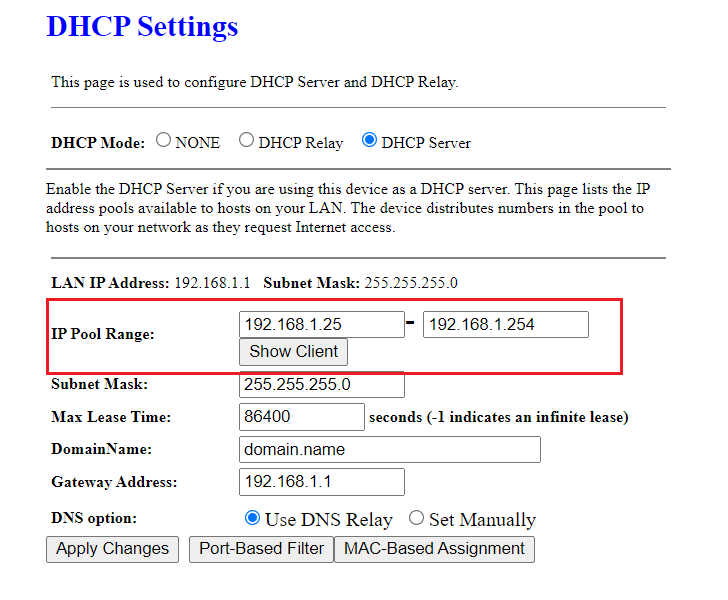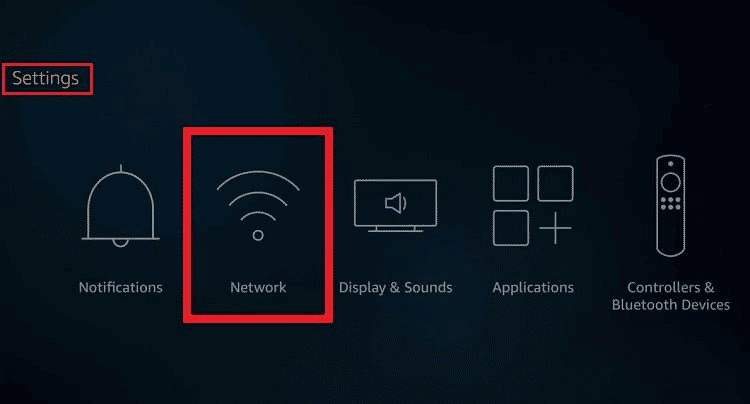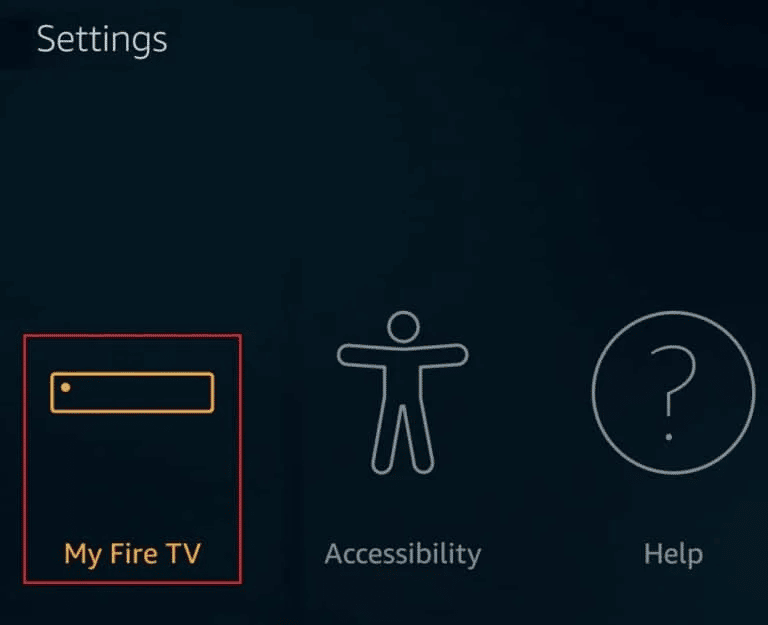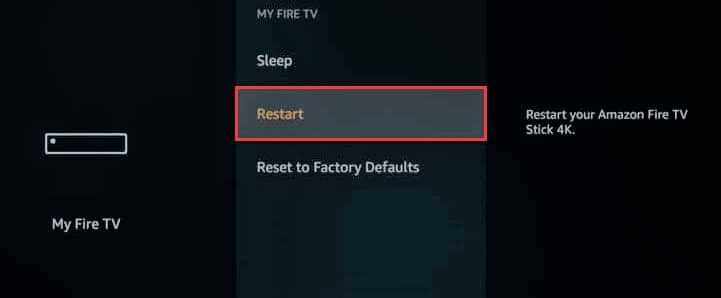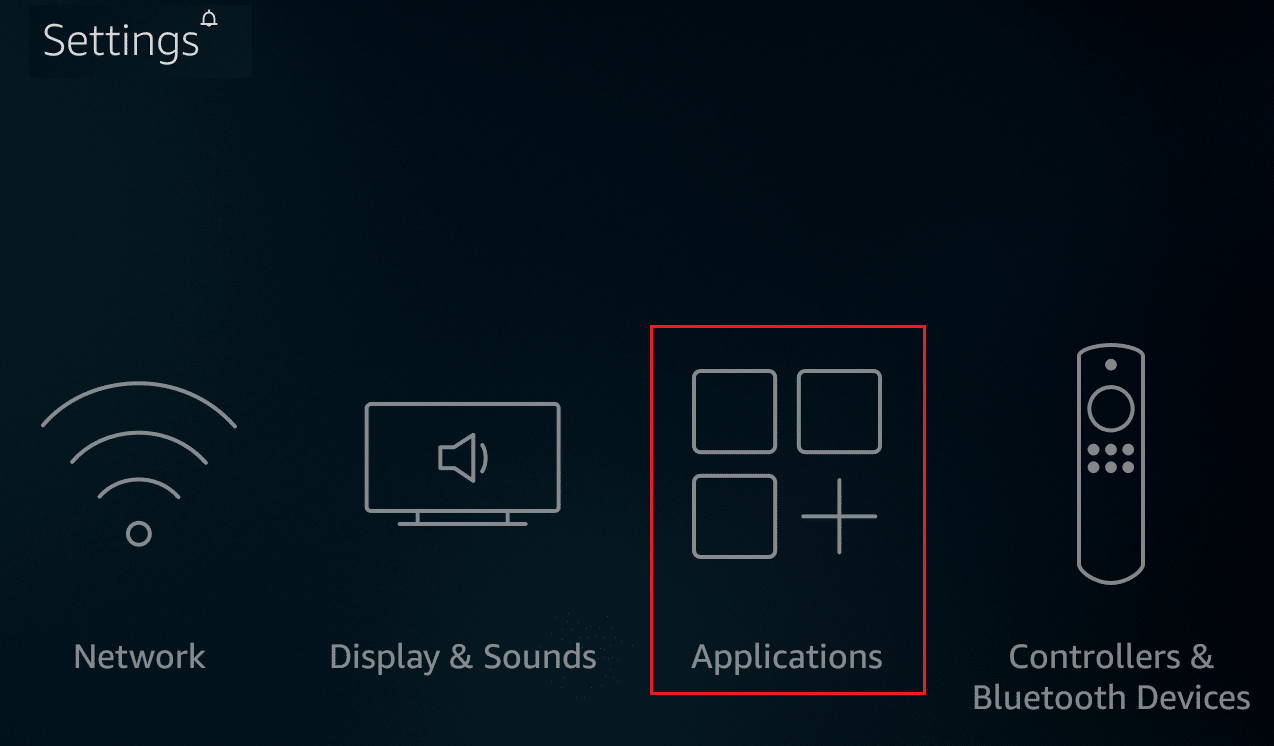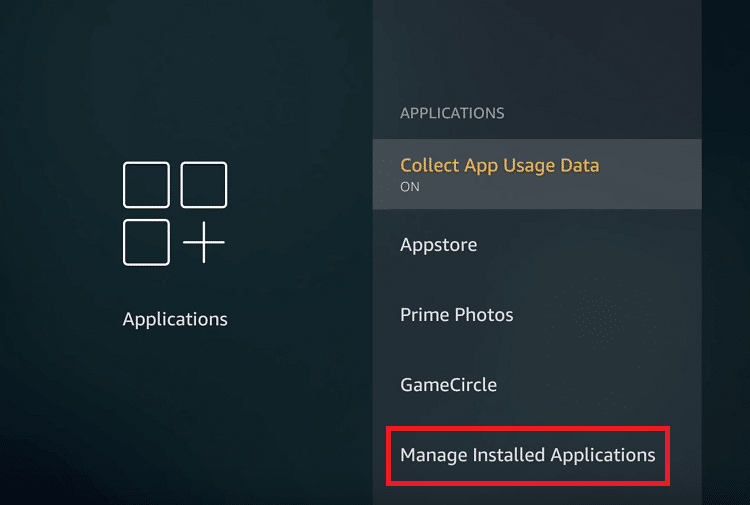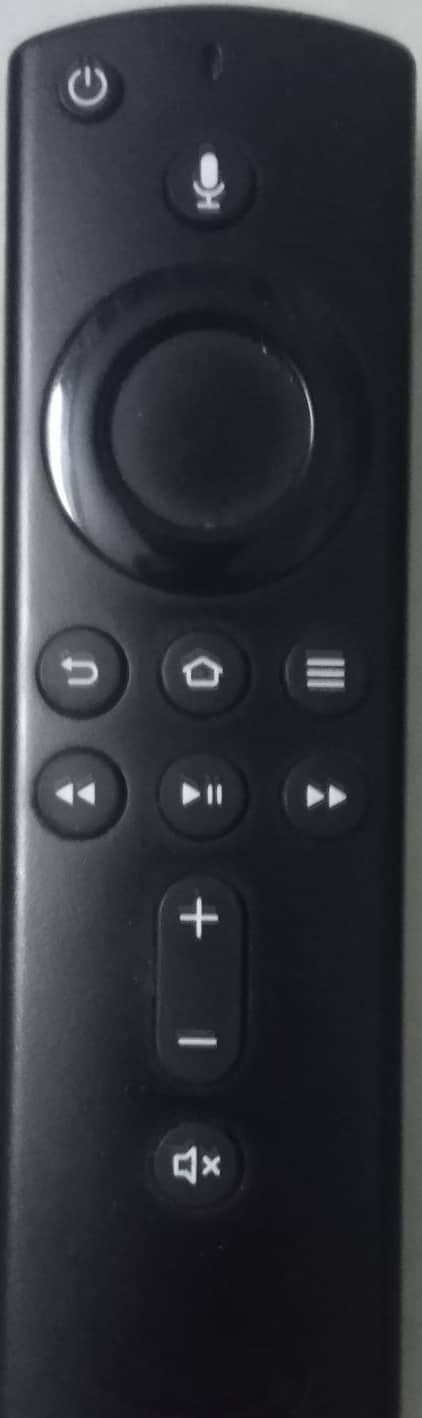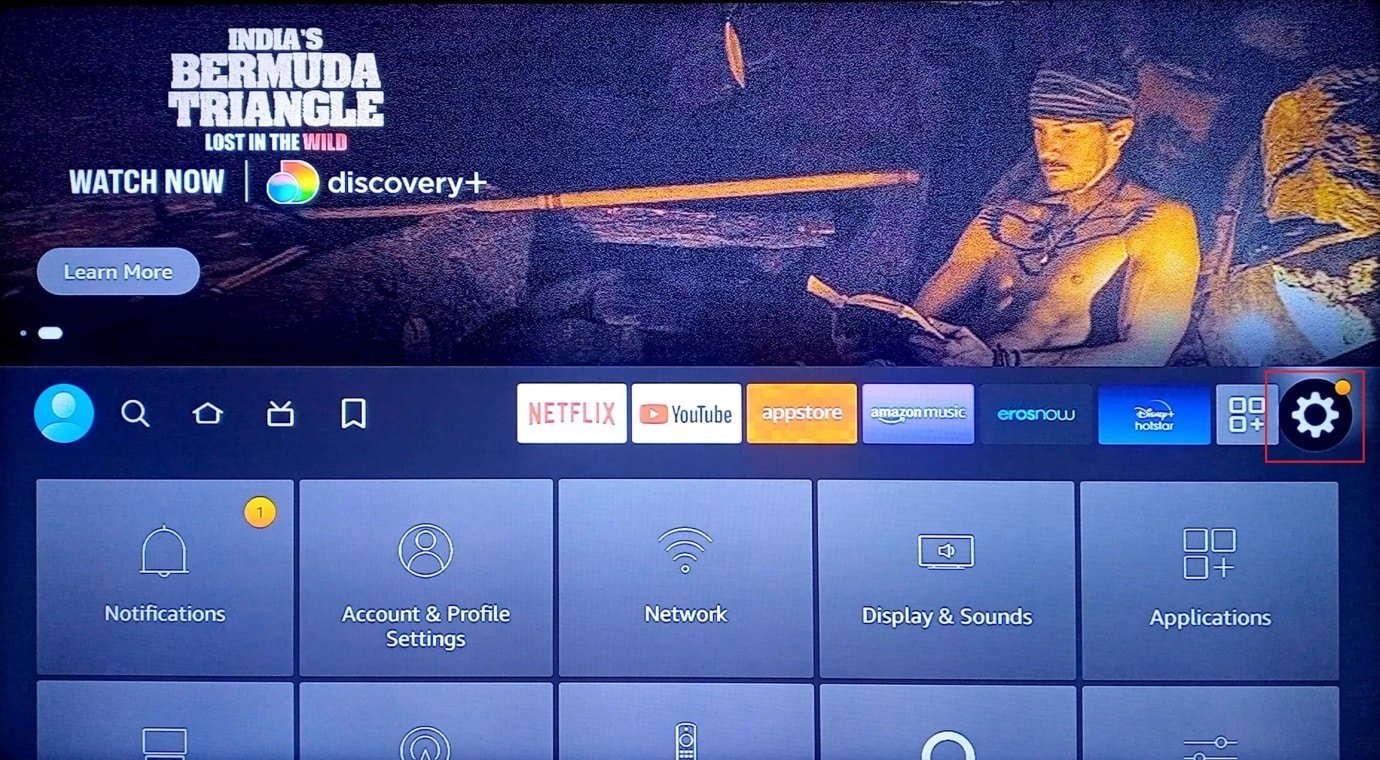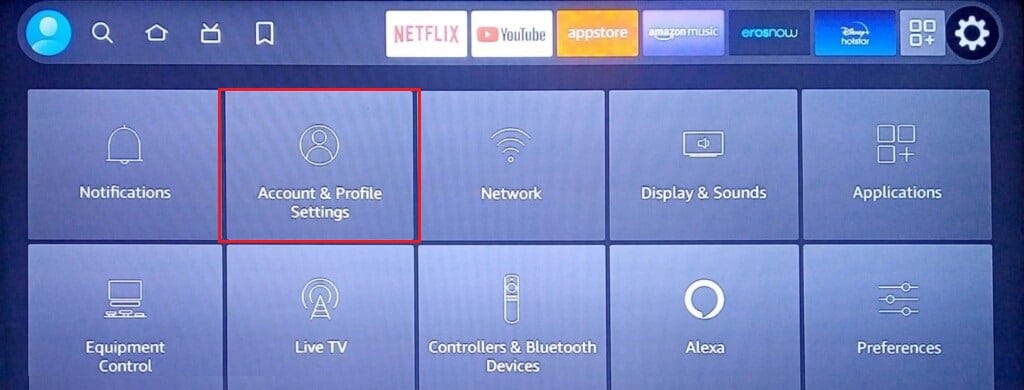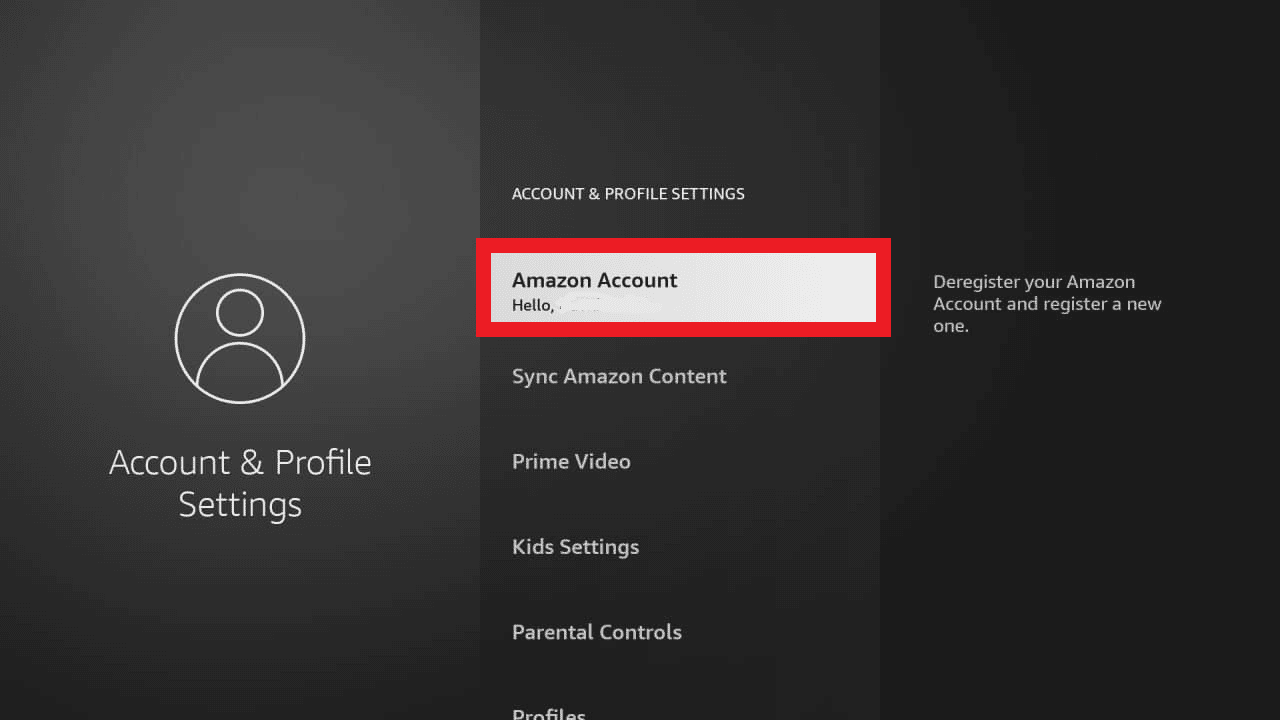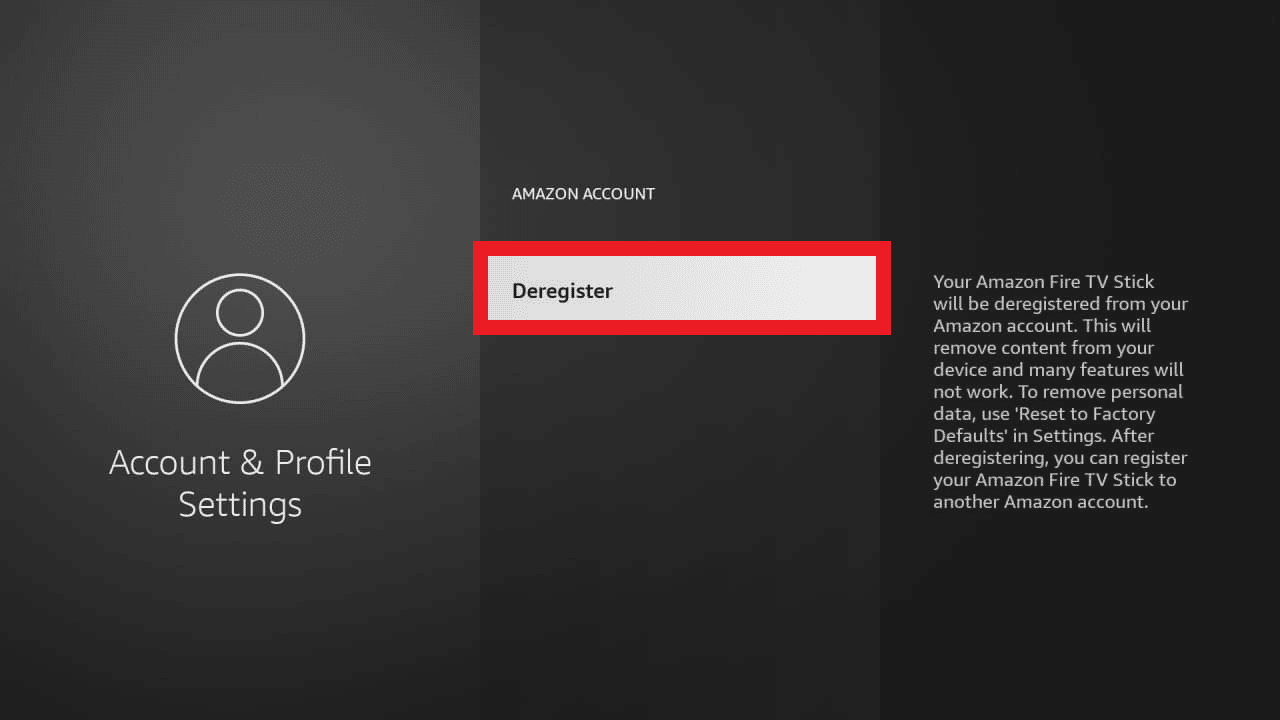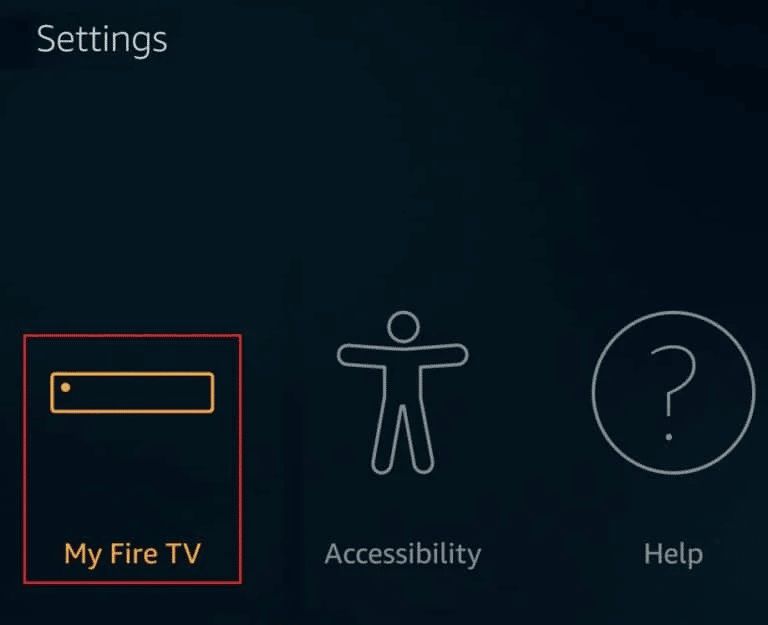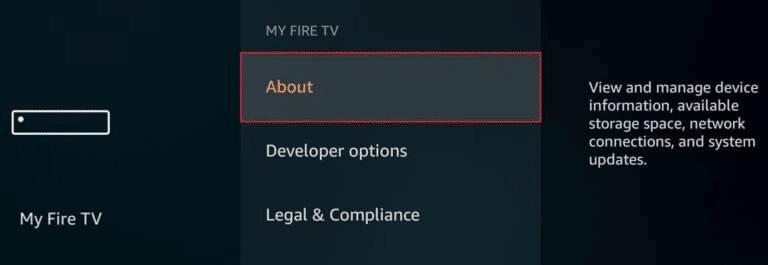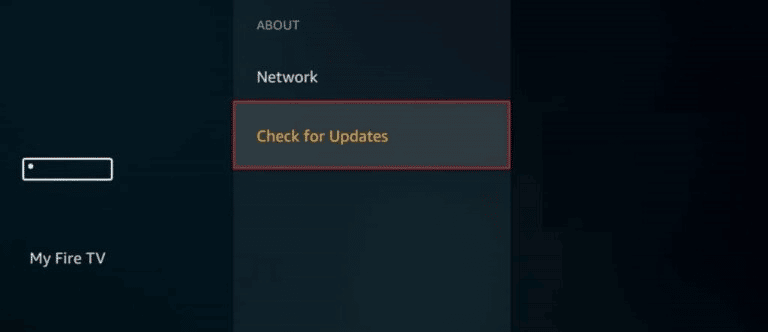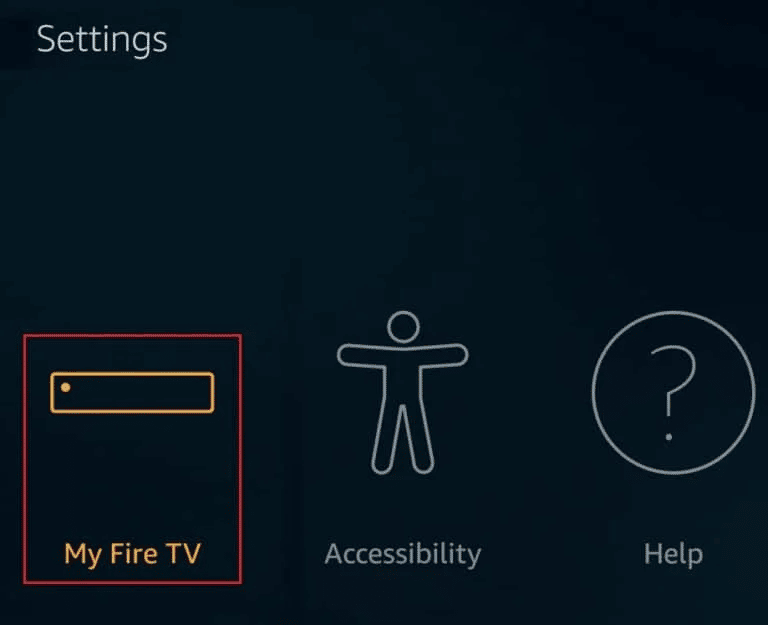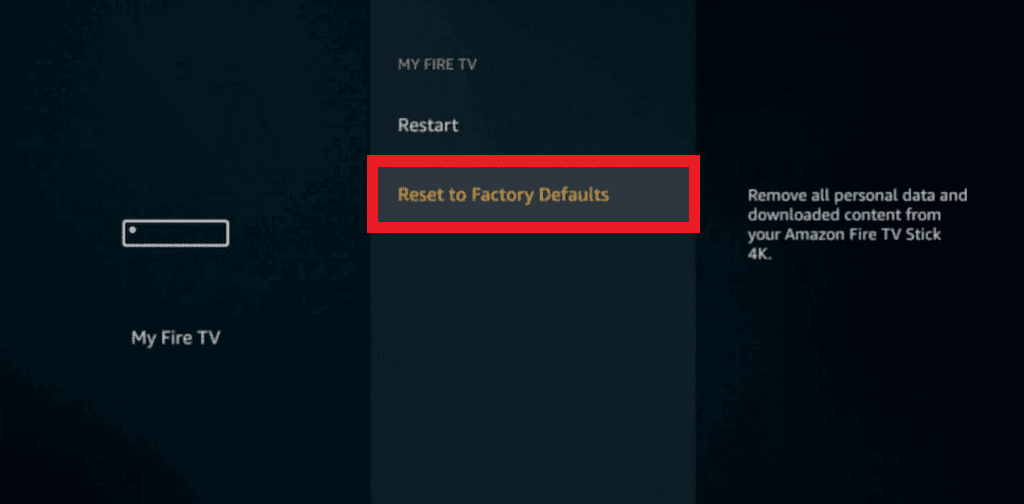Fix Fire TV Unable to Connect to Server at this Time
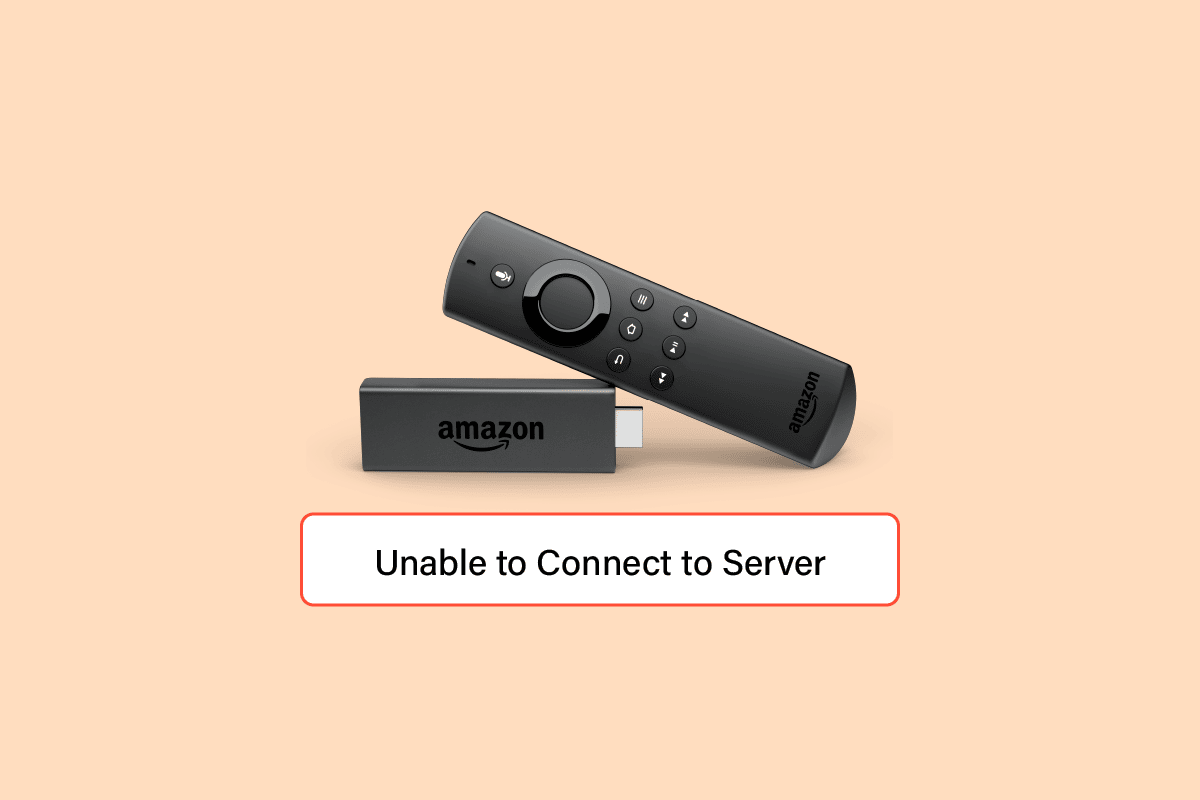
Amazon Fire TV is a streaming service released in 2014 by Amazon. The service connects to multiple devices including television, desktop, or laptop, and streams apps like Netflix, Amazon Prime, channels, music, games, and even Spotify. Since the first version of the Fire TV was released, Amazon has developed several different models of the same. Undoubtedly, because of the continuous advancement of the service and multiple aspects, Amazon Fire TV is a go-to platform for all things entertainment and binge-watching sessions for people around the world. Yet, technical issues with Fire TV are inevitable and often cause issues while users try to stream a channel or show on it. If you are someone dealing with the same issue of Fire TV unable to connect to server at this time, then you have come to the right place. We bring you a perfect and wholesome guide that will help you to resolve Amazon Fire TV Stick not connecting issue with ease.
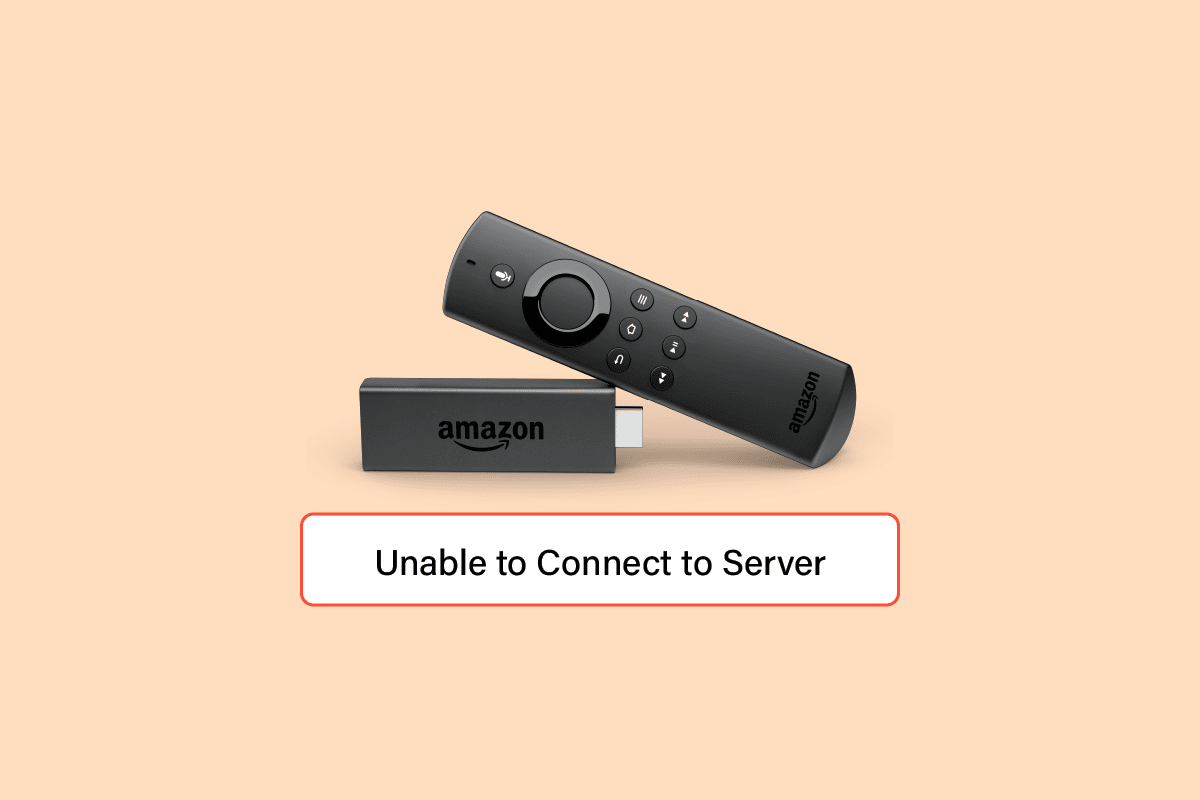
How to Fix Fire TV Unable to Connect to Server at this Time
Facing problems with Amazon Fire TV Stick in connecting it to the server is common and the most usual cause of issues with the home network. Apart from this common reason, there are another couple of causes too that have been noted to be the culprit in this case. Let us have a look at them below:
- Poor Wi-Fi strength is another common culprit which results from the Fire Stick being too far away from the router. This issue can also arise due to too many obstructions present between the router and Fire Stick.
- An issue with the Fire Stick remote is also a probable cause. To resolve this problem, try restarting the Fire Stick or factory resetting it.
- Another reason is again related to the Fire Stick remote which involves unresponsive buttons interfering with connecting it to the server.
- Problems with your network hardware can also prevent Fire Stick from connecting to the internet. This issue can be resolved by resetting the hardware.
- In case your internet network is down or is facing an outage it can also be one of the reasons.
- The next one on the list is the misconfigured VPN installed on your Fire Stick.
- The next reason we are going to list here might be last but not least, which is the Amazon service outage.
As mentioned above, issues with the internet connection can be the primary reason for the issue, so try connecting to the TV directly using an Ethernet cable. You can also check for any damage to the cables or if they are connected properly. Once effective measures are taken, it is time to start with some troubleshooting methods, that can help in resolving the issue.
Method 1: Verify Router Specifications
One important thing that is worth consideration is to check the modem or router specifications. Firestick TV needs a particular network and modem or router specifications. In case they are not met, incompatibility issues can occur. Therefore, ensure correct specifications as given below:
- Fire Sticks work fine with WPA1-PSK encrypted, WEP, WPA-PSK, open networks, and hidden networks.
- Fire Sticks support N, B, and G routers on 2.4 GHz and AC, A, and N routers on 5 GHz.
Method 2: Modify Router Settings
There can be multiple issues with your router that can result in connection issues in Fire Stick TV. If you are struggling because of Wi-Fi, then you need to take some troubleshooting steps with your router as they are mentioned in the steps below:
1. Check the devices connected to your Wi-Fi. If the devices connected exceed the limit, disconnect them and make Fire Stick your priority.
Note: You need to ensure is that the Firestick is whitelisted in the admin’s panel.
2. Now, try reconnecting your Firestick.
3. Next, check if DHCP is disabled on your router.
4. If DHCP is not disabled, configure the Firestick with a static IP address.
5. The next step is to ensure that there are no objects present between the router and Firestick that might interfere with the connection.
Once all the steps are properly performed, check if the Fire TV unable to connect to server at this time issue has been resolved and you can use it without any disturbance now.
Also Read: What is the Difference Between a Router and a Modem?
Method 3: Manually Set up Network
The next method that is quite helpful in handling the connection issue in Firestick well is setting up the network connection properly. Follow the steps given below to set it up manually:
1. Press and hold the Home button for a few seconds.
2. Now, navigate to Settings.
3. Next, select Network on it.
4. Open My Wi-Fi Network and press the menu button to forget the current network.
5. Now, go through the on-screen instructions and set up your connection again.
Method 4: Restart Firestick
Amazon Fire TV Stick not connecting can also be resolved using a simple and easy fix which is restarting the Firestick. Sometimes, all you need is a simple restart that helps in fixing all the issues concerned with it. You can follow the steps below to know about how you can manually restart using Firestick:
1. Press the Home button and navigate to Settings.
2. Now, select My Fire TV from the Settings menu.
3. Next, select Restart from the MY FIRE TV menu.
Once Firestick restarts, check if the connection issue is fixed.
Also Read: How to Turn Off Firestick
Method 5: Restart Router
If restarting your Firestick did not help you in resolving the connection issue then try restarting the router. Many network connectivity issues are easily fixed with the help of a simple restart, so follow the steps below to do the same for your router:
1. Find the Power button at the back of your router/modem.
2. Press the button once to turn it off.
3. Now, disconnect the Router/Modem power cable and wait until the power is entirely drained from the capacitors.
4. Then, reconnect the power cable and switch it on after a minute. Wait until the network connection is re-established and try signing in again.
Method 6: Uninstall VPN App
Firestick unable to connect to server is common if VPN configuration installed on your Firestick is misconfigured. In such a situation, you can prevent the issue by temporarily uninstalling the VPN. In case you have a VPN app installed, uninstall it and then reinstall it again to check if the issue is fixed by doing so. Once it is done, try connecting to the internet for a stable connection.
1. Navigate to Settings > Applications.
2. Now, select Manage Installed Applications as shown.
3. Select the VPN app, select the Uninstall option.
4. Again, select Uninstall on the next screen to confirm.
Also Read: How to Speed Up Firestick
Method 7: Troubleshoot Fire TV Remote
If none of the above mentioned methods have been of any help to you in sorting out connectivity issues with Firestick then it is possible that there is some problem with your Firestick remote. So, try to fix the remote using some simple steps given below:
1. Hold the Home button option that is present on the Firestick remote.
2. Now, pair the remote correctly.
3. If this does not work then unpair the remote and select Forget to do so.
4. Now, re-pair the remote and select the same Wi-Fi connection as the Firestick.
Method 8: Deregister Amazon Account
Fire TV unable to connect to server at this time can also occur if there are some issues with your Amazon account. This issue can be easily resolved by deregistering your Amazon account, which can be done using the steps given below:
1. Launch Settings in Amazon Fire Stick TV.
2. Now, open Account & Profile Settings.
3. Next, open your Amazon account.
4. Now, select Deregister.
5. Follow the on-screen instructions to complete the process of deregistering your account.
Now that your account is deregistered, you can reregister by signing in back with your Amazon account details and then check if the issue has been resolved.
Also Read: Fix Screen Mirroring Amazon Firestick Issues
Method 9: Update Firestick
Updating software is crucial for the services to be uninterrupted and error-free. The same is the case with Amazon Firestick TV, which needs regular updates to work without any issue. If you are struggling with Amazon Fire TV Stick not connecting, then you need to check for its updates.
1. Press the Home button option that is present on the Fire TV remote.
2. Now, open Settings and then select My Fire TV in it.
3. In it, select the About option.
4. Now, select Check for Updates.
If an update is available, make sure to install it to resolve the connection issue while using Firestick.
Also Read: Fix Amazon Fire Stick Slow Issue
Method 10: Factory Reset Firestick
Factory reset is probably the last resort and one of the methods that you should consider first before performing as it deletes all the downloaded content, data, or saved settings on your Firestick. If you are still considering performing this method then follow the steps given below:
1. Press the Home button on the remote.
2. Now, select Settings to open My Fire TV.
3. Next, select Reset to Factory Defaults.
4. Lastly select the Reset button to confirm resetting the device.
Recommended:
Amazon Fire TV Stick is an amazing portable and convenient product for users who want to want to watch online shows and movies on their TV. Although the Firestick can face some issues while connecting to the server but these glitches are capable of being solved with some easy fixes. We hope that these fixes given in our guide above helped you with Fire TV unable to connect to server at this time issue. Let us know about the methods that came out to be extremely effective in fixing the matter. For more queries or suggestions, you can leave your comments below.