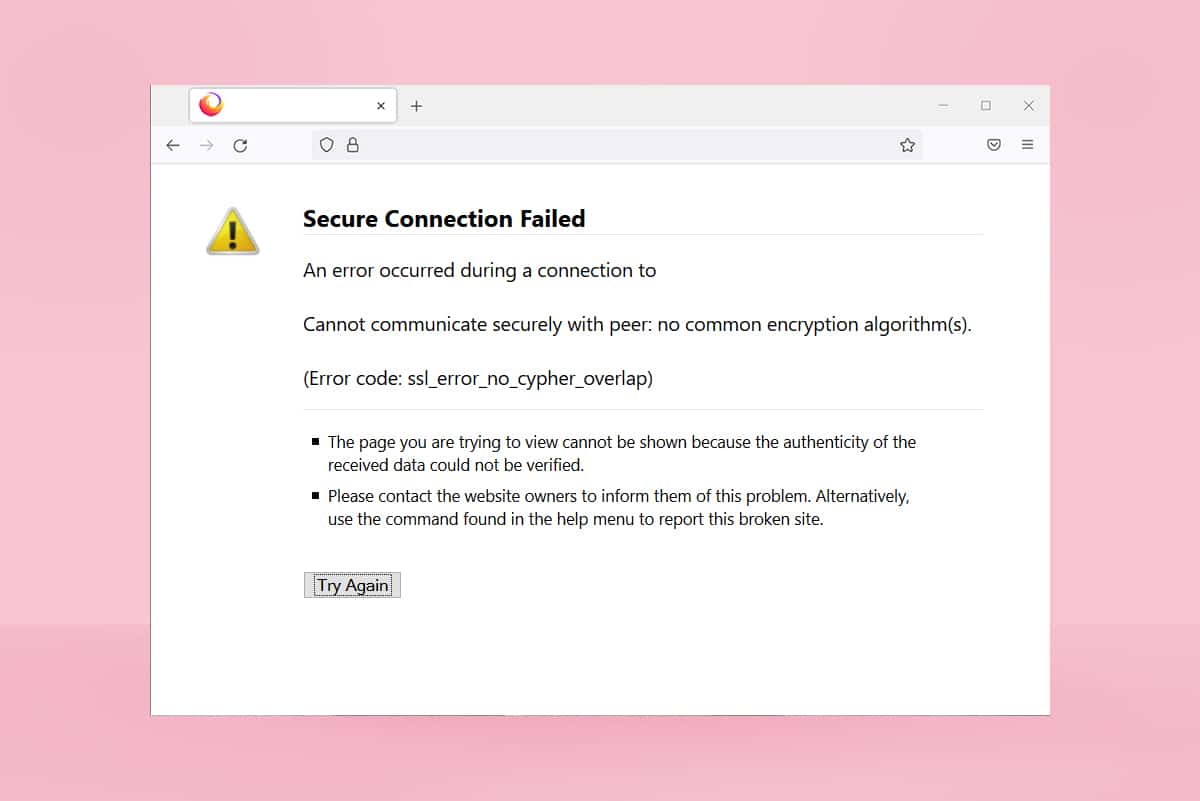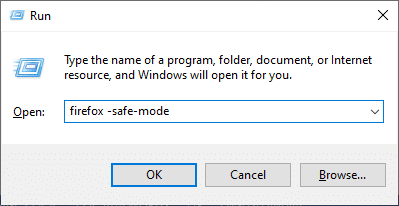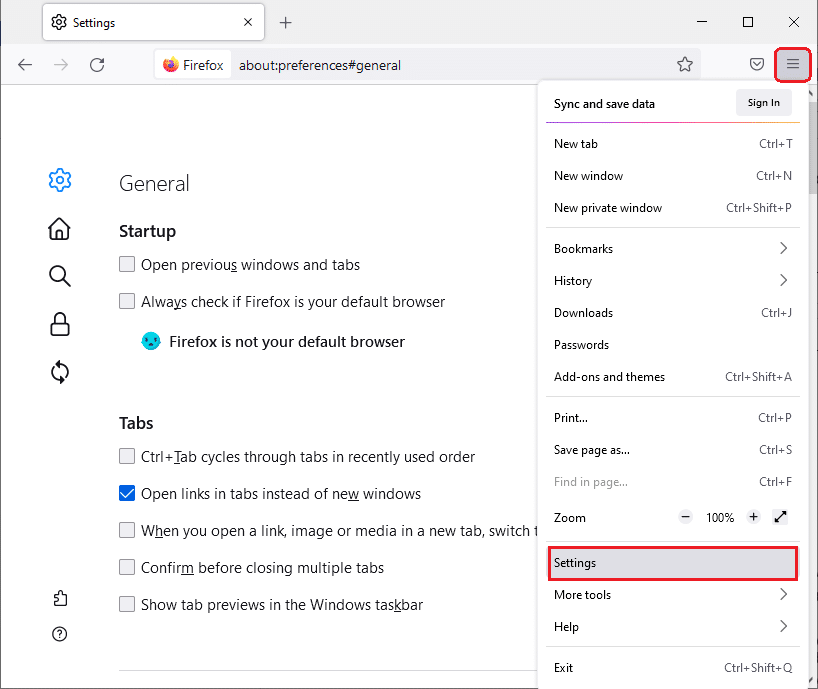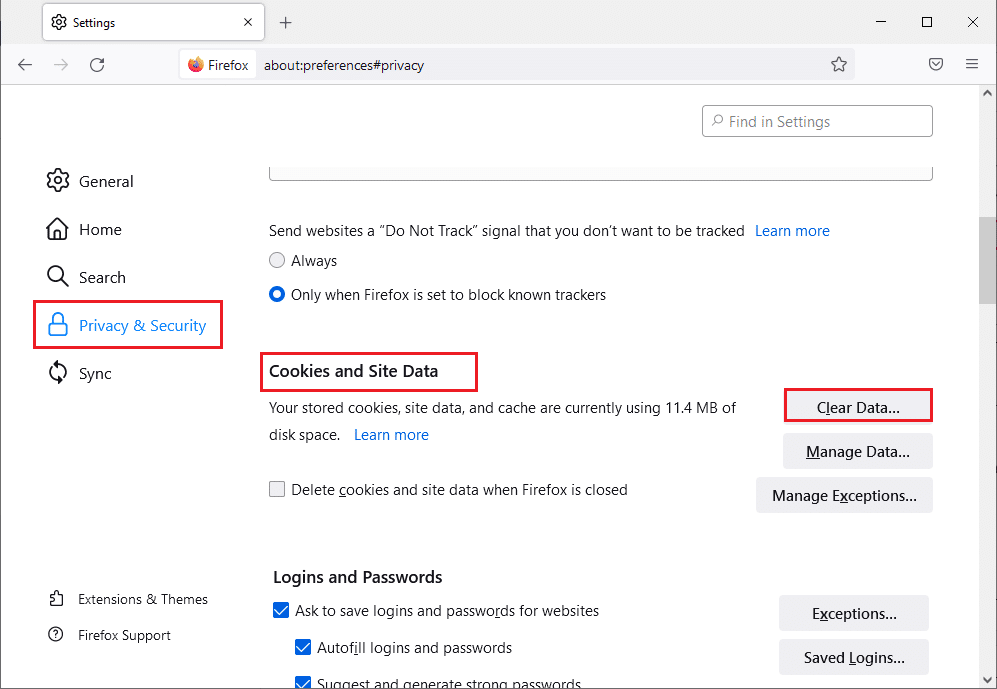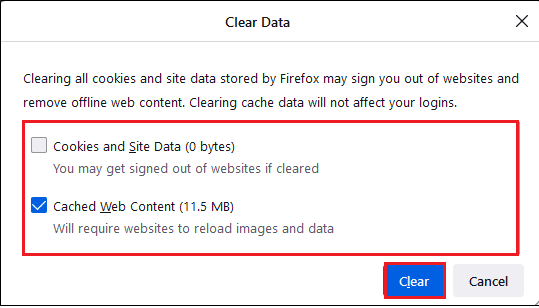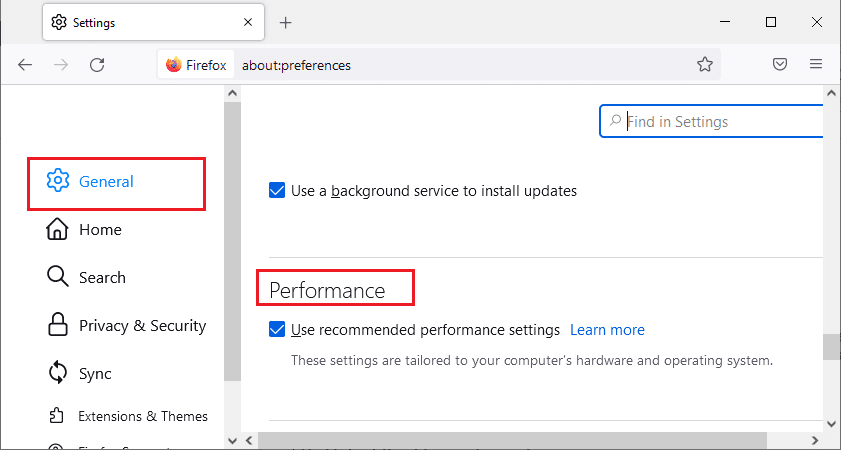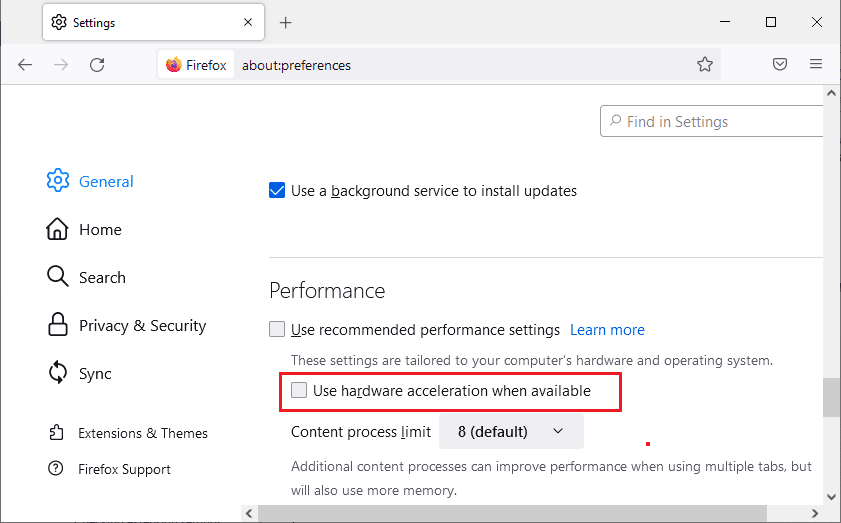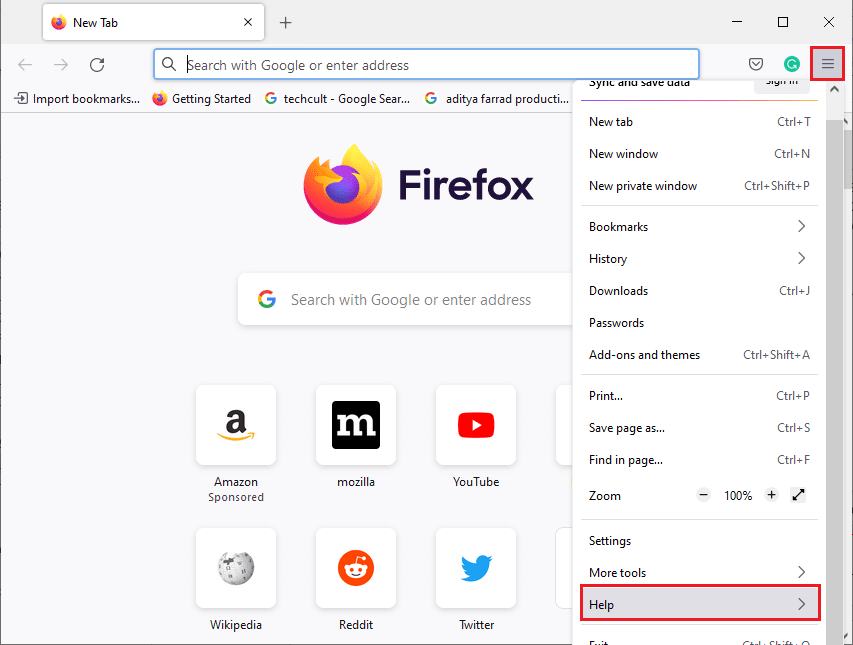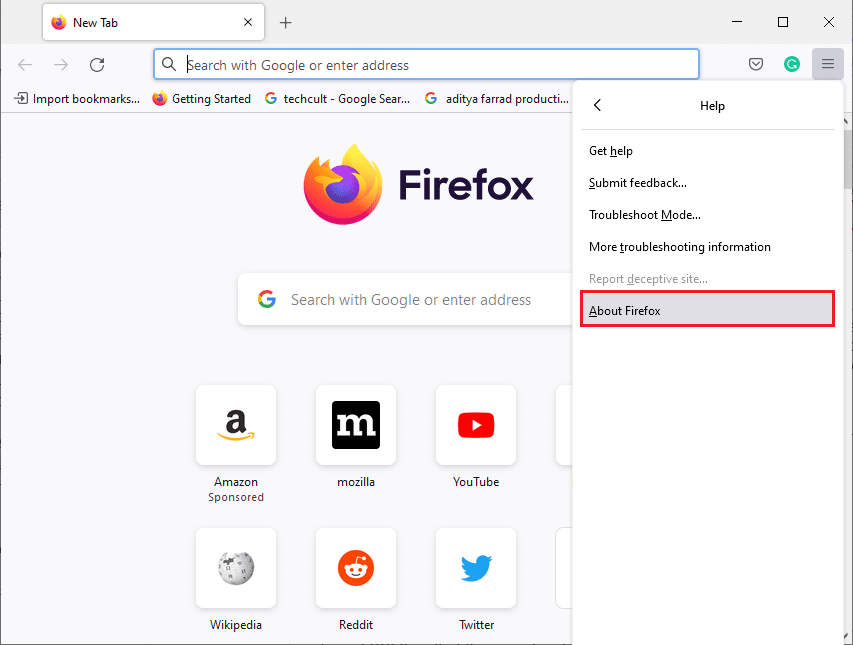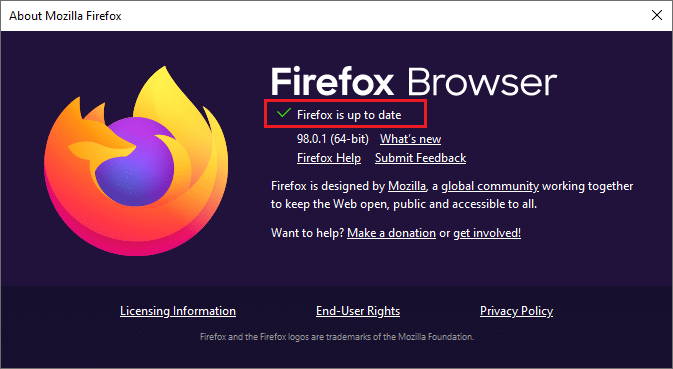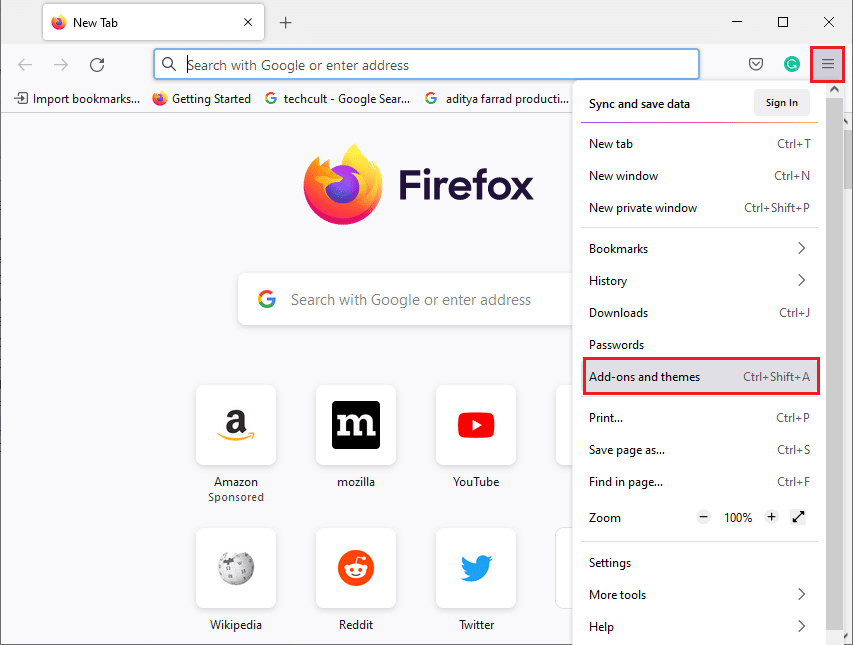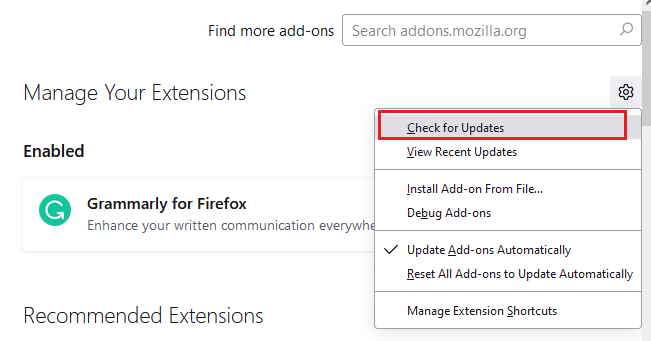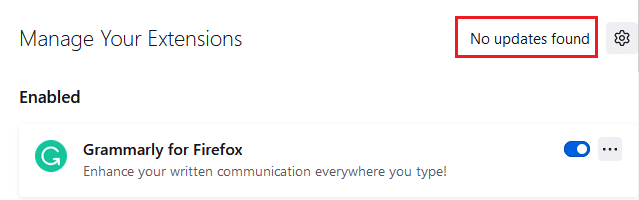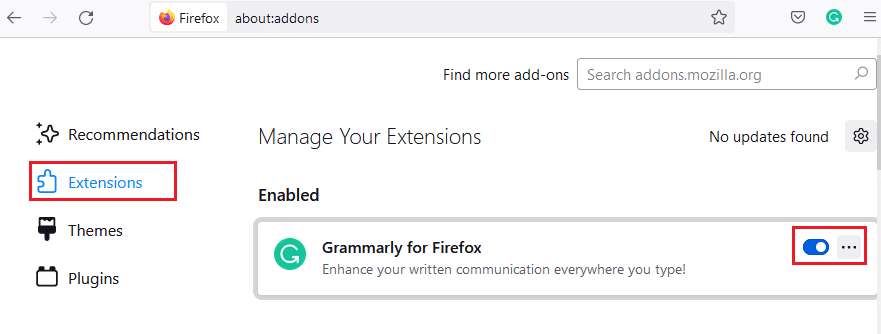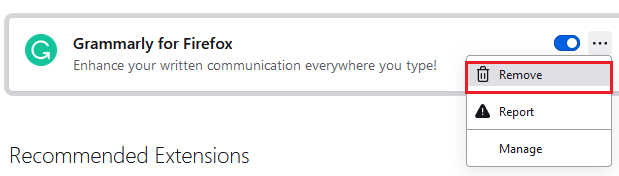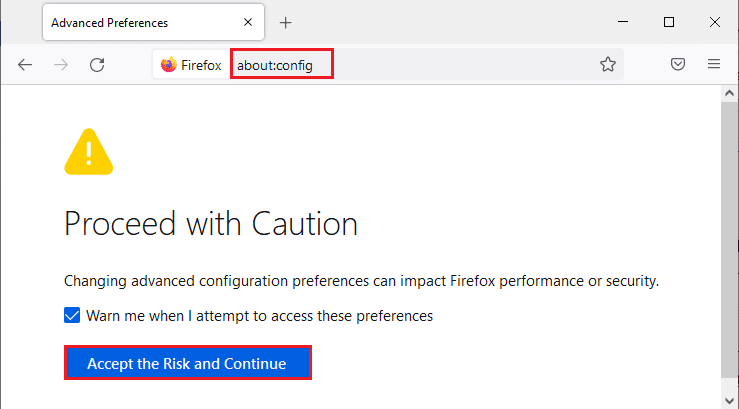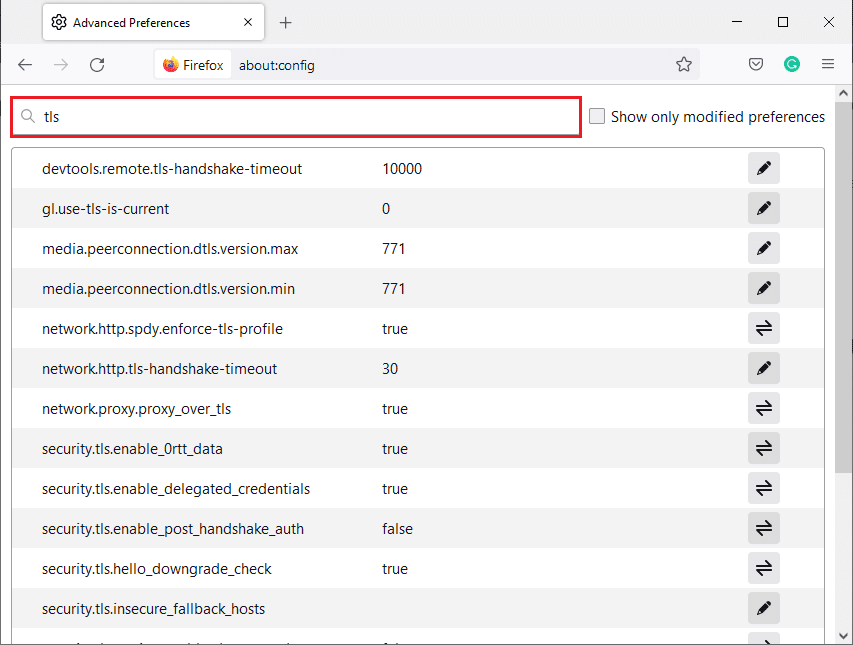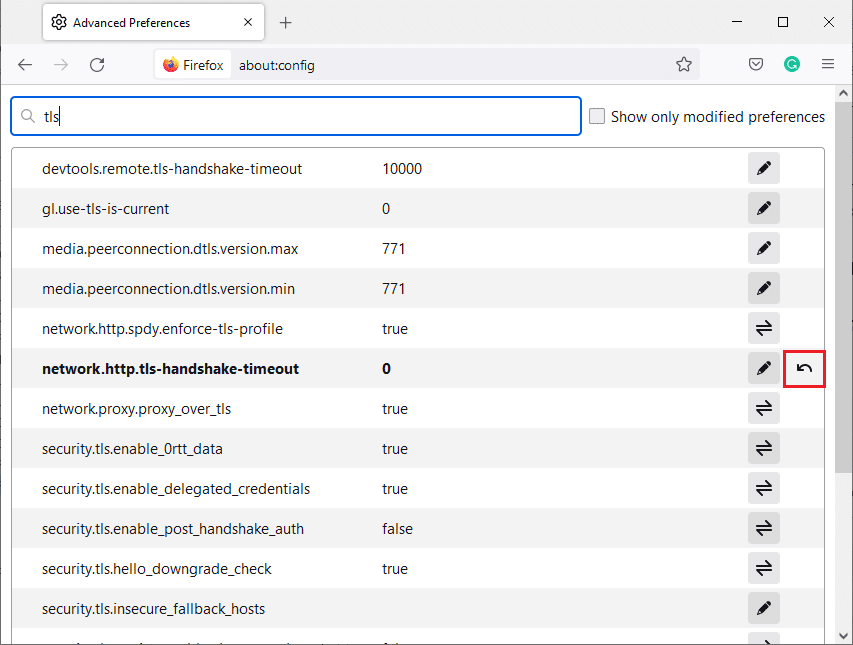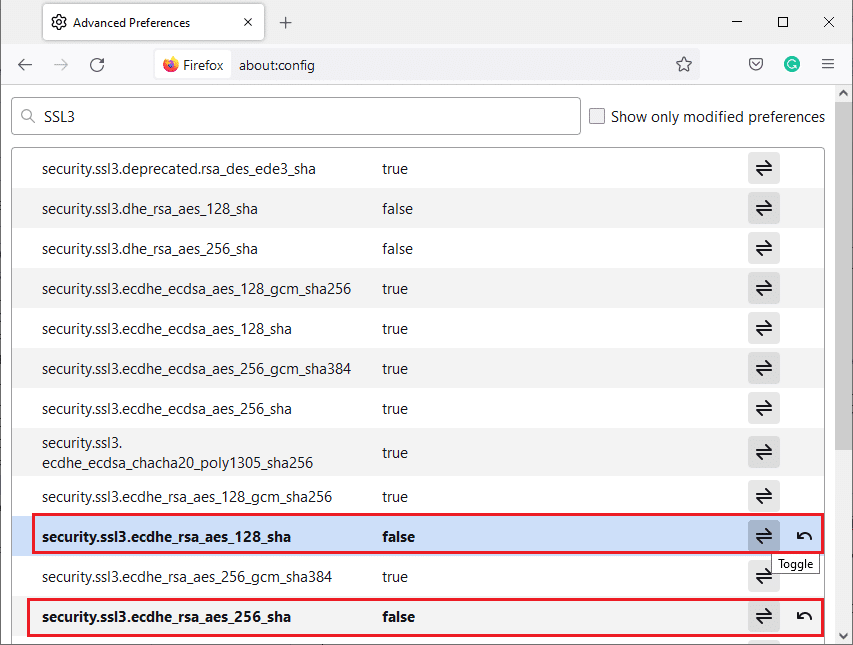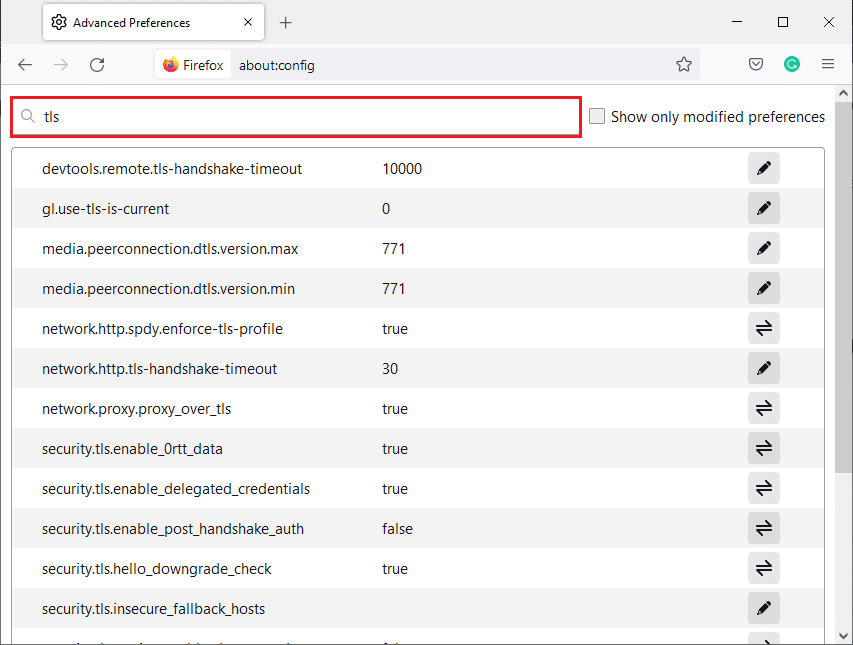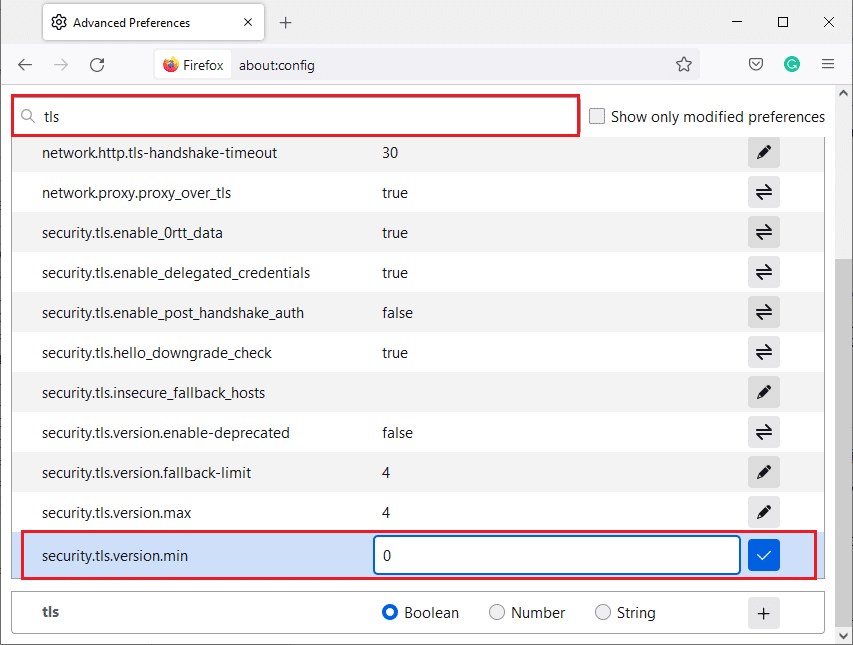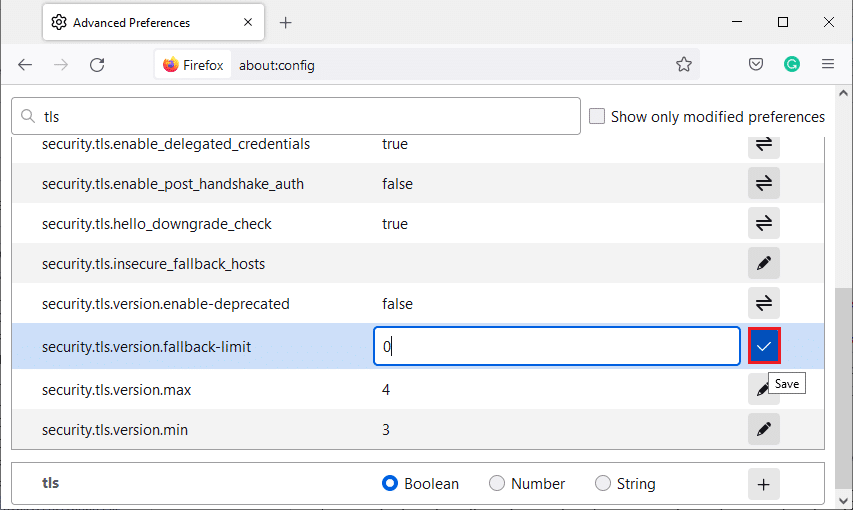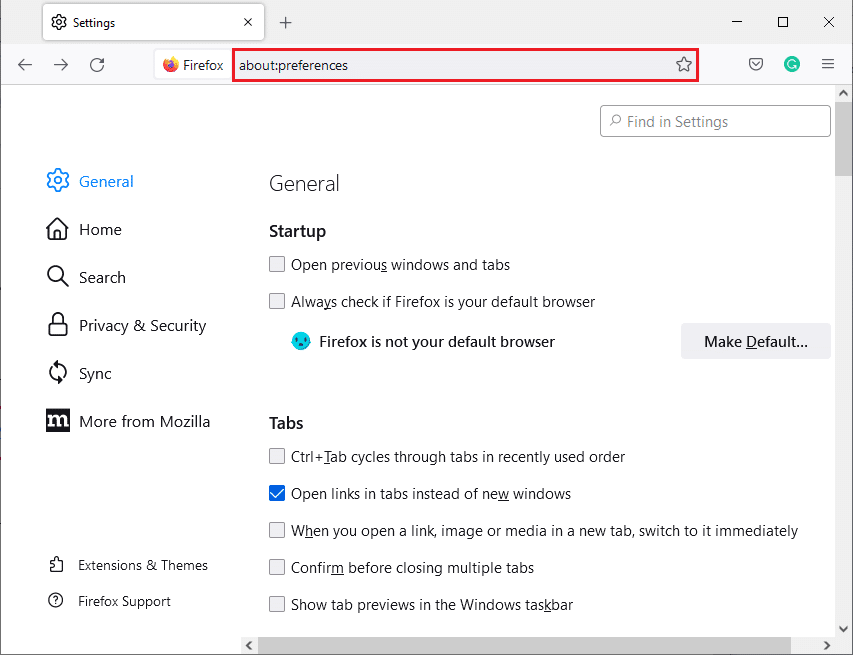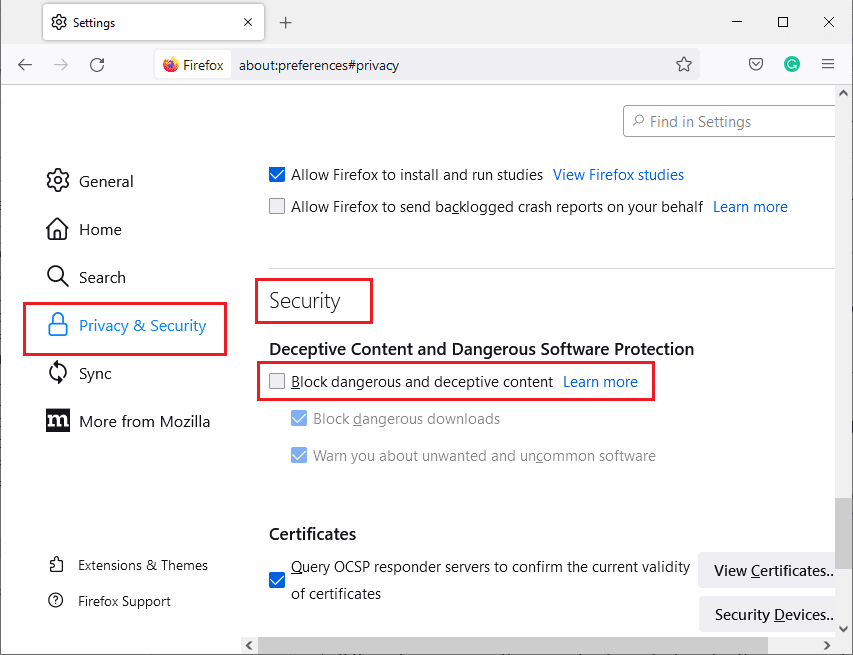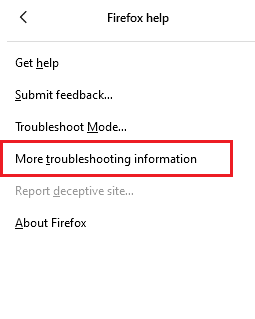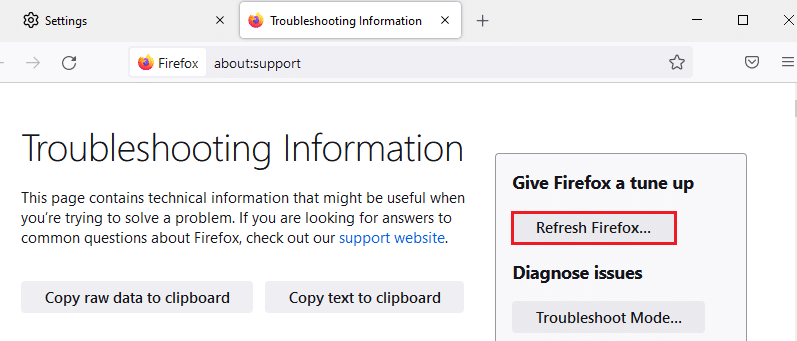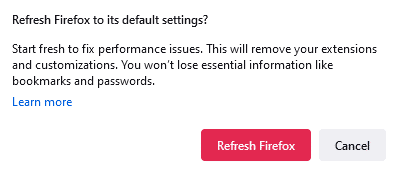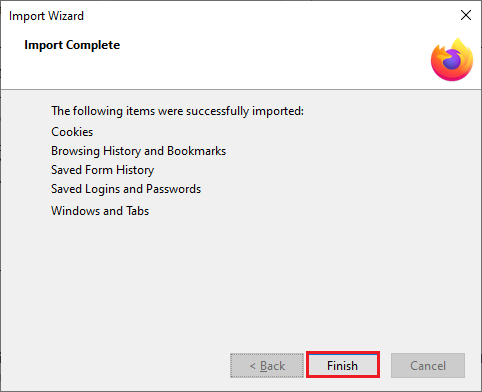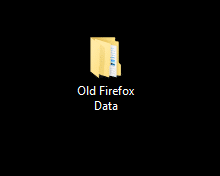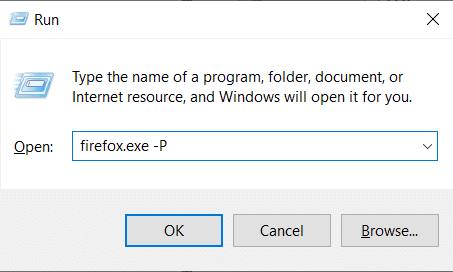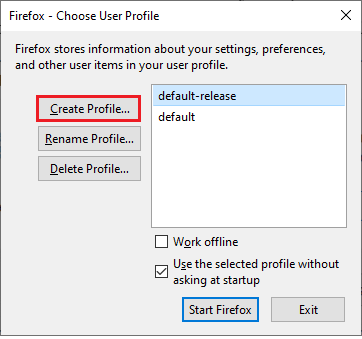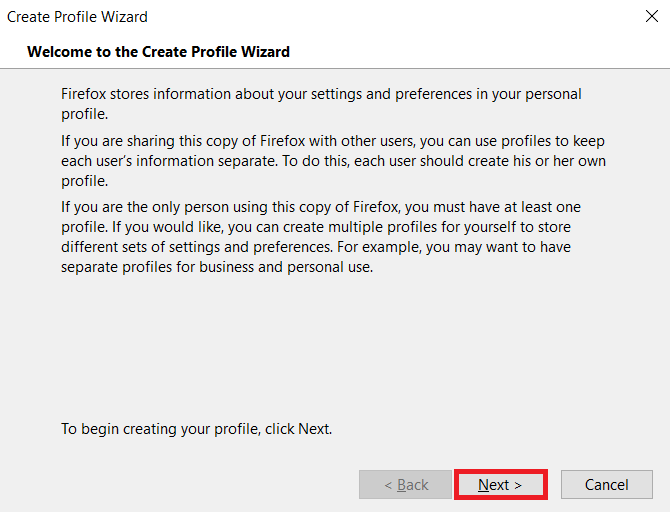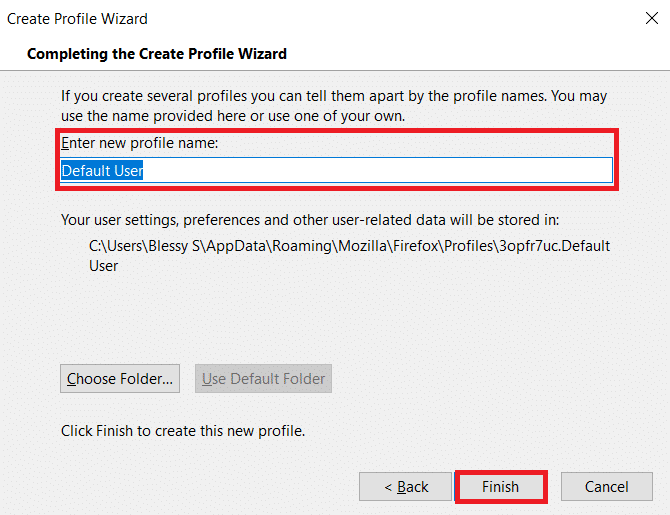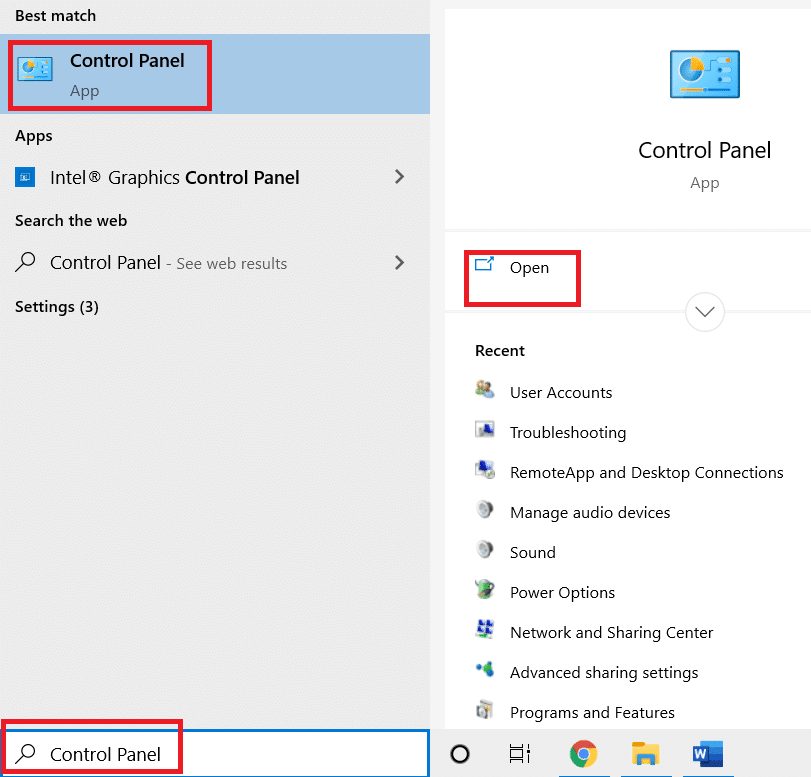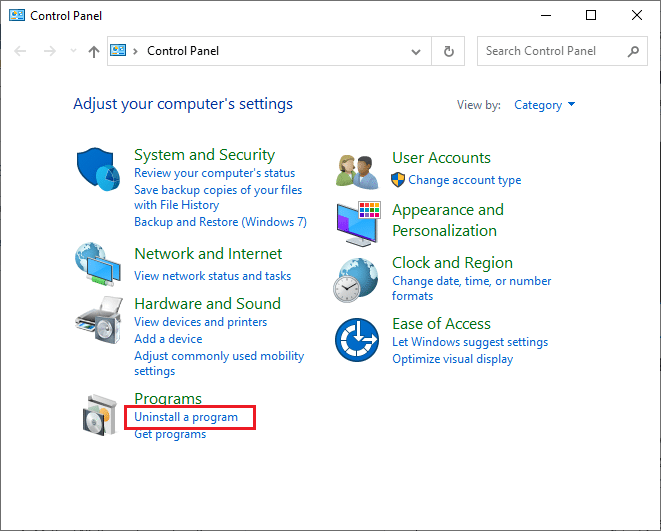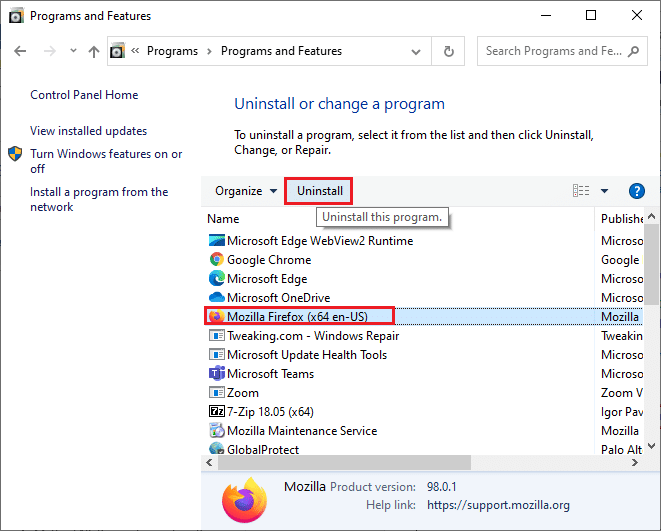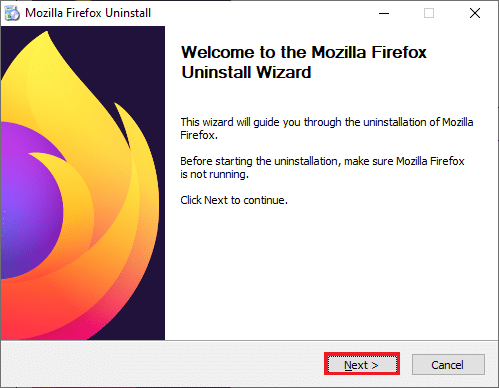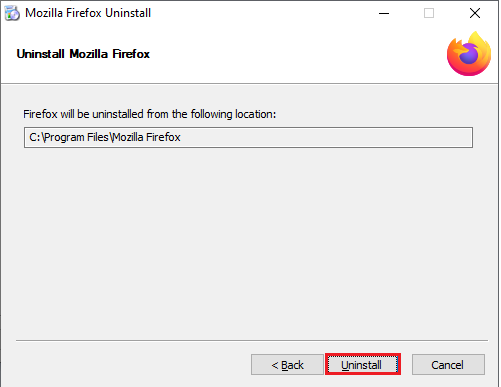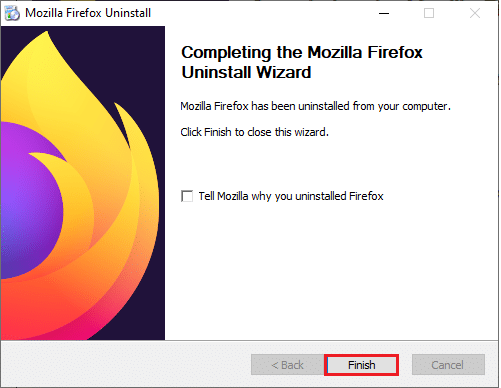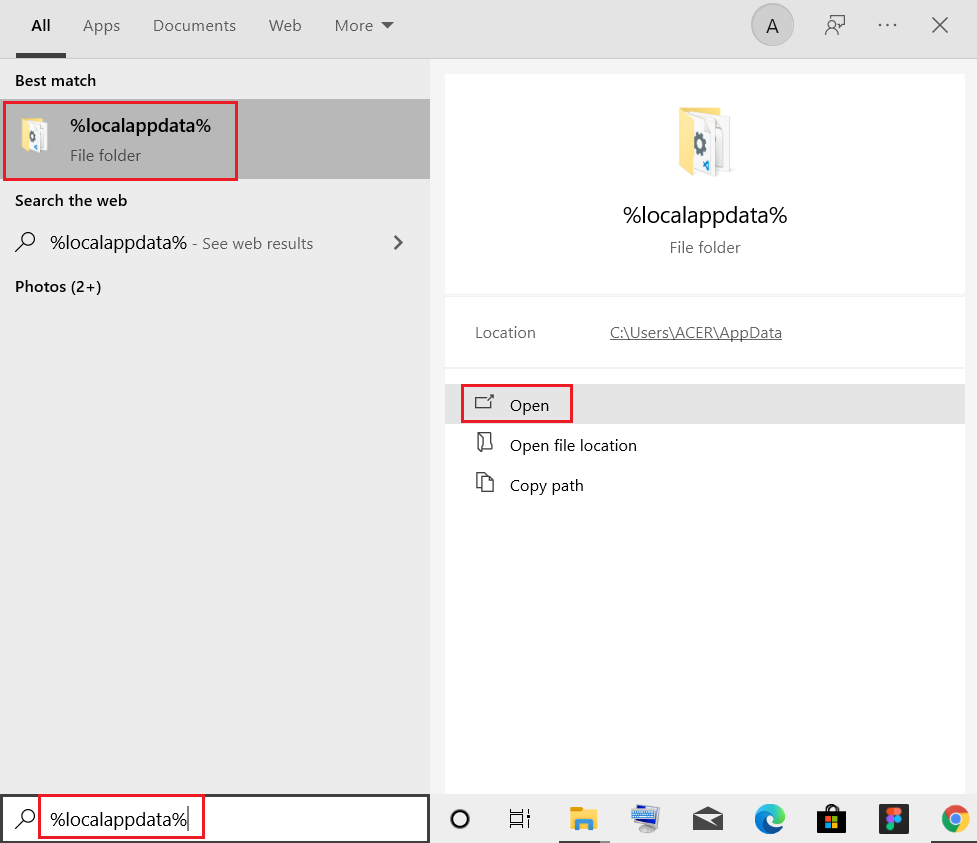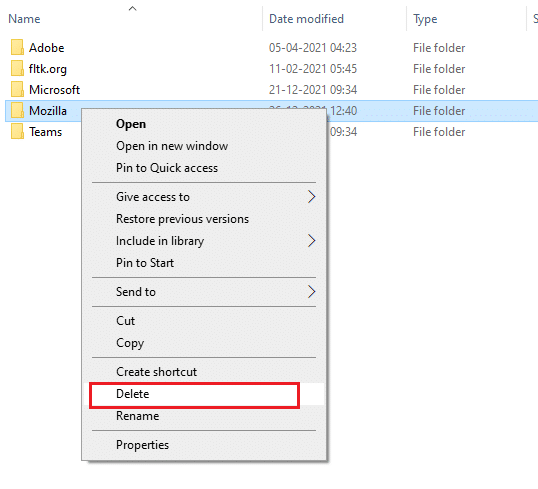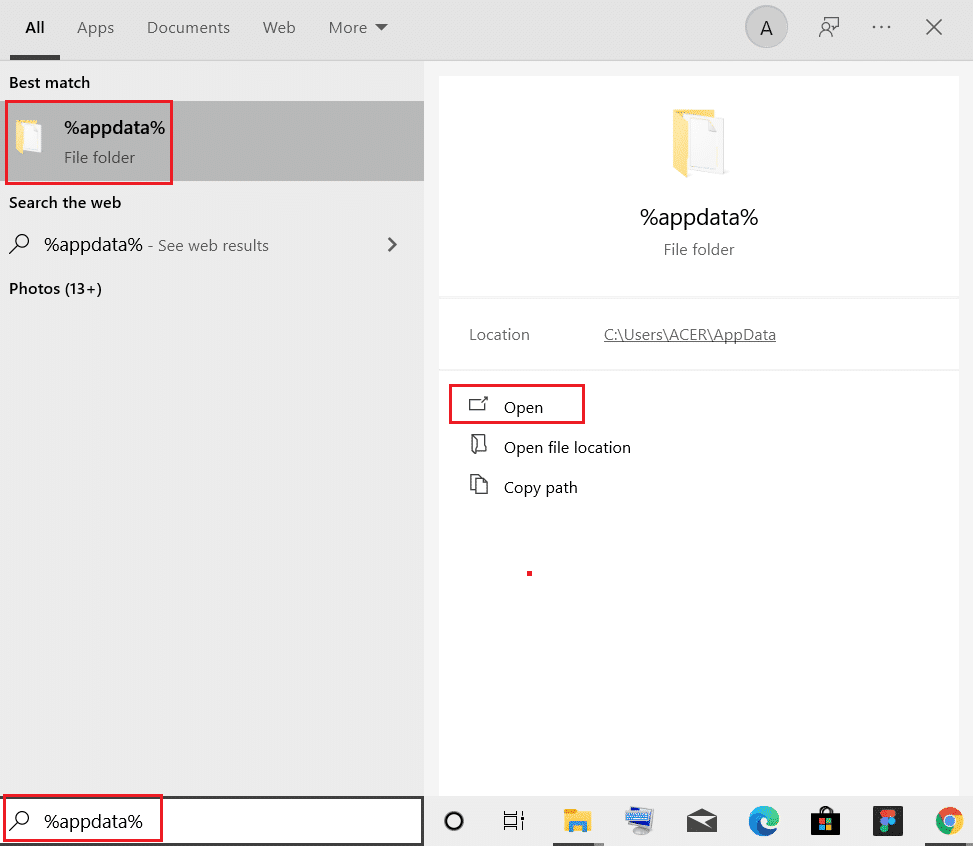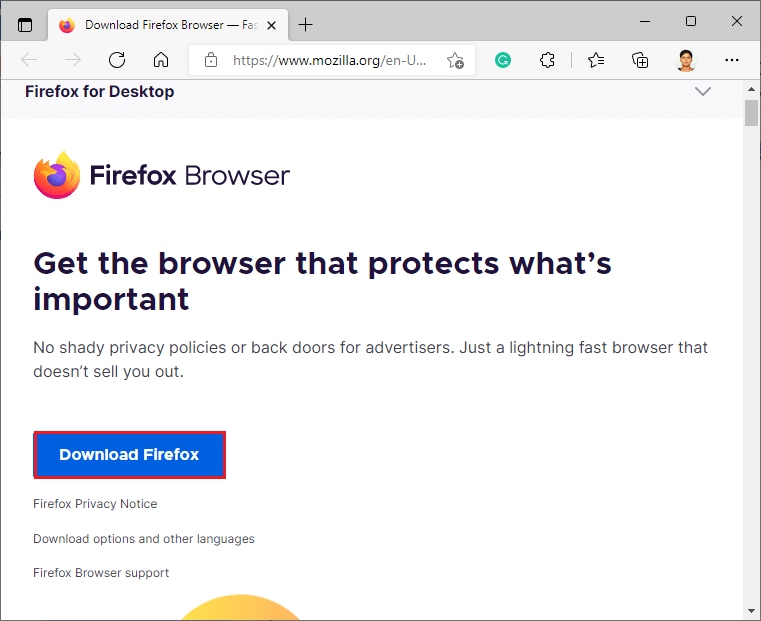Fix Firefox SSL_ERROR_NO_CYPHER_OVERLAP in Windows 10
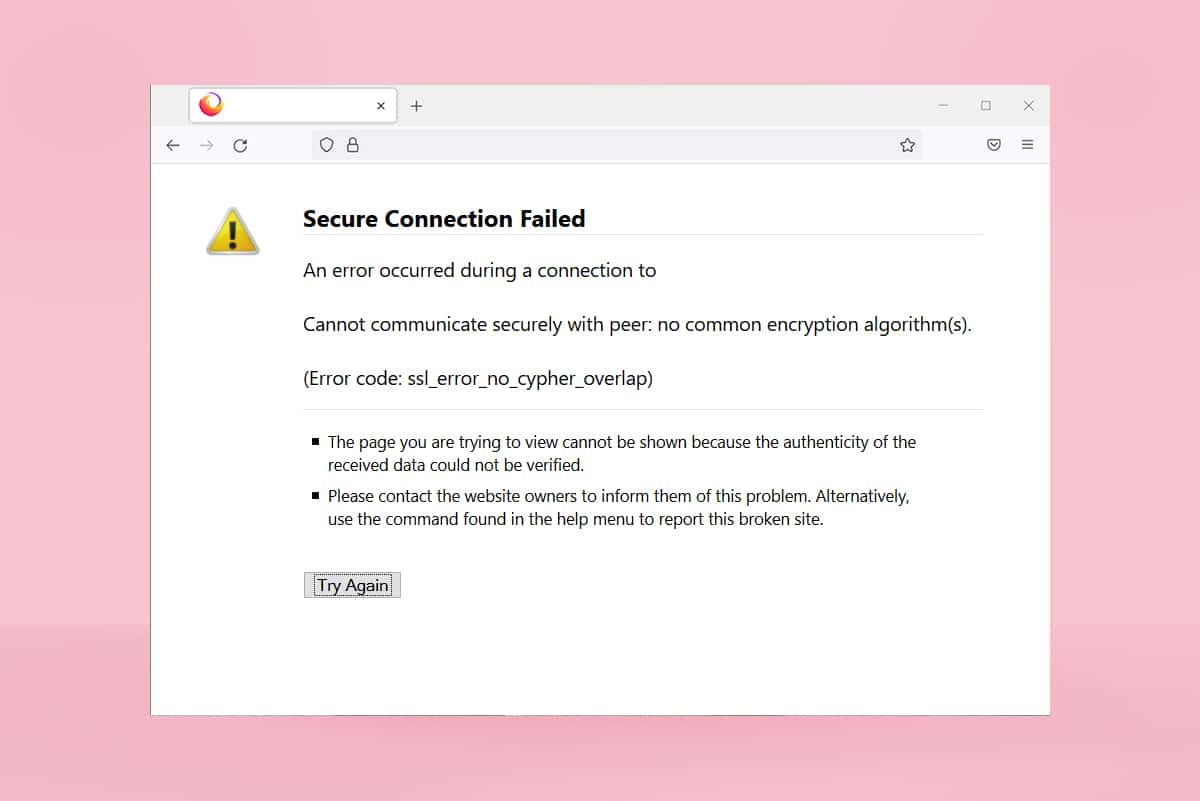
If you are a Firefox user, you might have faced SSL_ERROR_NO_CYPHER_OVERLAP error at least once. This NO CYPHER OVERLAP error can be related to update issues. It stops web browsing which can be frustrating. If you are dealing with this error, you are at the right place. We bring to you a perfect guide that will help you fix SSL_ERROR Firefox browser PR END OF FILE error.
How to Fix Firefox SSL_ERROR_NO_CYPHER_OVERLAP in Windows 10
In some cases, Firefox is unable to collect security data from the requested website which primarily leads to Firefox SSL_ERROR. Here are some reasons which can cause this error:
- Miscommunication between client and server.
- Data transfer between client and server could not be verified.
- Server and browser connecting with different encryption cipher.
- Outdated browser.
- Disabled SSL3 or TLS.
- Antivirus programs are interfering with the browser.
- Presence of Malware.
After under the reasons behind SSL_ERROR_NO_CYPHER_OVERLAP error, it is time fix it. Here are some simple methods that will help you fix SSL_ERROR Firefox.
Method 1: Open Firefox in Safe Mode
Common issues in Firefox can be resolved by opening it in Safe mode. It may fix Firefox SSL_ERROR_NO_CYPHER_OVERLAP. Follow the steps below to try it.
1. Open the Run dialog box by pressing Windows + R keys together.
2. Type firefox -safe-mode in the Run dialog box and click OK.
3. Click on Open when prompted
Method 2: Remove Firefox Cache
Corrupt cache and cookies in Firefox browser may cause issues in accessing web pages which can lead to SSL_ERROR Firefox error. You can resolve this problem by deleting Firefox cache as instructed below.
1. Open a new tab in Firefox.
2. Click on three lines (Open Application Menu) as shown.
3. From the drop down list, click on Settings.
4. In the left pane, click on Privacy & Security tab.
5. Scroll down the right pane and click on Clear Data… under Cookies and Site Data section.
6. Uncheck the box marked Cookies and Site Data and Check the box marked Cached Web Content.
7. Click on Clear. It will clear Firefox cache.
Also Read: Fix No Sound in Firefox on Windows 10
Method 3: Turn Off Hardware Acceleration
Using Hardware Acceleration may result in graphics performance issues which can cause the discussed error in your Firefox browser. You can turn off hardware acceleration option as instructed below.
1. Follow Steps 1 to 3 from Method 2 to open Firefox Settings.
2. Click on General tab and uncheck the box marked Use recommended performance settings below Performance section as shown.
3. Uncheck the box marked Use hardware acceleration when available.
4. Exit browser. You can also press Ctrl + Shift + Q keys simultaneously to do that.
Method 4: Update Firefox Browser
Like any other program, you must periodically update Firefox browser to avoid any software errors and bugs. Updating it might resolve SSL_ERROR Firefox error. Follow the instructions below to update Firefox browser.
1. Open a new tab in Firefox and click on Menu icon.
2. Click on Help.
3. Click on About Firefox.
4A. If any updates are pending, they will start downloading automatically by default if not, follow the on-screen instructions to update Firefox. After updating is complete you will see an option Restart Firefox to Update. Click on it and Firefox will restart.
4B. If Firefox is already updated, you will get Firefox is up to date message.
Also Read: Fix Your Connection is not Secure Error on Firefox
Method 5: Update Firefox Extensions
Sometimes Outdated extensions can interfere browsing in Firefox. They can also cause this Firefox SSL_ERROR_NO_CYPHER_OVERLAP error. We advise you to update Firefox extensions as instructed below.
1. Click on Menu icon in Firefox.
2. Click on Add-ons and themes.
3. In the left pane, click on Extensions tab. After that, click on gear icon located at the right of Manage Your Extensions section.
4. Click on Check for Updates.
5A. If updates are available, follow the on-screen instructions to install them.
5B. If your extensions are already updated, you will get No updates found message as shown.
Check if it resolves the issue.
Method 6: Disable or Remove Extensions
If updating Firefox extensions did not fix the issue, then you are advised to disable them from your browser or remove them completely as instructed below.
Option 1: Disable Firefox Extensions
1. Follow Step 1 and 2 from Method 5.
2. Click on Extensions tab and turn the toggle OFF for your extensions.
Note: Here, Grammarly for Firefox is taken as an example.
Disable all extensions one by one and find out which extension is causing you the trouble. This should fix the issue.
Option 2: Remove Firefox Extensions
If you have identified the problematic extension causing SSL_ERROR_NO_CYPHER_OVERLAP error, then you are advised to remove it completely from your browser as instructed below.
1. Follow Step 1 and 2 from Method 5. Click on Extensions tab.
2. Click on three dots icon to the right of problematic extension and select Remove option from drop down list.
It will remove the extension from the browser. Check if you have fixed NO CYPHER OVERLAP error.
Method 7: Disable Antivirus Temporarily
Antivirus program in your Windows 10 PC can sometimes interfere with programs like Firefox which can result in SSL_ERROR Firefox error. You to disable your antivirus program temporarily by following our guide to Disable Antivirus Temporarily on Windows 10.
Note: Enable the Antivirus immediately after the issue is resolved.
Method 8: Run Malware Scan
Windows 10 PC has a built-in security suite to detect any virus or harmful files. You can use it to scan any threats and malicious programs contributing to SSL_ERROR_NO_CYPHER_OVERLAP error. Follow our guide on How do I Run a Virus Scan on my Computer?. After that you can follow our guide on How to Remove Malware from your PC in Windows 10 and remove malware.
Also Read: Fix Server Not Found Error in Firefox
Method 9: Reset TLS and SSL3 to Default Settings
TLS and SSL refer to Transport Layer Security and Secure Sockets Layer respectively. These are cryptographic protocols that authenticate data transfer from client to server. They secure data and are enabled by default in your browser. You can reset their settings to default values as instructed below to fix NO CYPHER OVERLAP error.
1. Open Firefox and type about:config in the address bar.
2. Click on Accept the Risk and Continue button.
3. Type tls in the Search preference name field as shown.
4. If any values are marked bold, click on Reset (arrow symbol) to change their values to default settings.
Note: The values highlighted in bold are recently changed ones. Restoring them to their default settings will fix NO CYPHER OVERLAP error.
5. Repeat the steps to reset SSL3. Type SSL3 in Search preference name field and click on Reset symbol for bold values of SSL3.
6. In the same screen, ensure that the following options are set to False.
- security.ssl3.dhe_rsa_aes_128_sha
- security.ssl3.dhe_rsa_aes_256_sha
Note: You can click on Toggle button to change status from True to False or vice versa.
Method 10: Bypass Encryption Protocols
You can reset a few advanced preferences in Firefox that might fix SSL_ERROR_NO_CYPHER_OVERLAP error. This method may cause security threats but it can be implemented when you have to bypass security preferences to browse important web pages. Follow the steps below to bypass encryption protocols in Firefox.
Option 1: Through About Config
1. Follow Steps 1- 3 from Method 9.
2. Search for the following options one by one and click on Edit button and change their value to 0.
- security.tls.version.min
- security.tls.version.fallback-limit
3. Then, click on the Save button.
Option 2: Through About Preferences
Here is another way you can bypass encryption protocols in the Firefox
1. Open Firefox and type about:preferences in the address bar.
2. Click on Privacy & Security tab and scroll down the right pane.
3. In Security menu, uncheck the box marked Block dangerous and deceptive content under Deceptive Content and Dangerous Software Protection section as shown.
Check if you have fixed NO CYPHER OVERLAP error in Firefox.
Also Read: Fix Firefox is Already Running
Method 11: Refresh Firefox
Refreshing Firefox will delete your extensions and other customizations but you will not lose your bookmarks, downloaded history, saved passwords, cookies and web form auto-fill information. It might fix SSL_ERROR_NO_CYPHER_OVERLAP issue. Follow the instructions below to refresh Firefox.
1. Follow Steps 1 and 2 from Method 4.
2. Click on More troubleshooting information.
3. Select Refresh Firefox… option.
4. Click on Refresh Firefox button and it will began the refreshing process.
5. Click on Finish in the Import Wizard window.
6. Click on Let’s go! button.
Note: When you refresh Firefox, all previous Firefox data is stored in a folder Old Firefox Data on your Desktop. You can use the data whenever needed or you can delete it.
Method 12: Create New Firefox Profile
If you are still facing SSL_ERROR_NO_CYPHER_OVERLAP Firefox issue then creating a new Firefox user profile might fix it. Follow the steps below to do so.
Note: Exit Firefox and close all its tabs before following this method.
1. Hit the Windows + R keys together to open the Run dialog box.
2. Type firefox.exe -P and click on OK.
3. Select Create Profile… option as shown.
4. Click on Next button in Create Profile Wizard window.
5. Type new profile name under Enter new profile name and click on Finish.
Also Read: How to Fix Firefox Not Loading Pages
Method 13: Reinstall Firefox
If none of the methods works for you and you are still facing SSL_ERROR_NO_CYPHER_OVERLAP Firefox then you can try reinstalling the browser. It might do the trick. You can do that by following these steps.
1. Press Windows key, type Control Panel and click on Open.
2. Click on Uninstall a program under Programs menu as shown.
3. Select Mozilla Firefox from the list and click on Uninstall as shown.
4. Click on Yes on User Account Control prompt.
5. Click on Next > button in Mozilla Firefox Uninstall wizard.
6. Click on Uninstall.
7. Click Finish to close the window.
8. Press Windows key, type %localappdata% and click on Open to go to AppData Local folder.
9. Right-click on Mozilla folder and select delete.
10. Press Windows key again, type %appdata% and click on Open to go to AppData Roaming folder.
11. Repeat Step 9 to delete the Mozilla folder.
12. Finally, restart your PC.
13. Download Mozilla Firefox from the official website.
14. Run Firefox Installer from Downloads folder and install the browser on your computer.
Open the browser and check if the issue is resolved.
Note: If you still face SSL_ERROR Firefox error then the issue may be in the server side. It occurs if a site is running on cipher suit RC4 which is not supported by popular web browsers and if the server has set security.tls.unrestricted_rc4_fallback as False in their Preferences. You can contact the site owner in that case to fix the issue, if needed.
Recommended:
We hope that this guide was helpful and you were able to fix the Firefox SSL_ERROR_NO_CYPHER_OVERLAP error. Let us know which method worked for you the best. If you have any queries or suggestions then feel free to drop them in the comments section.