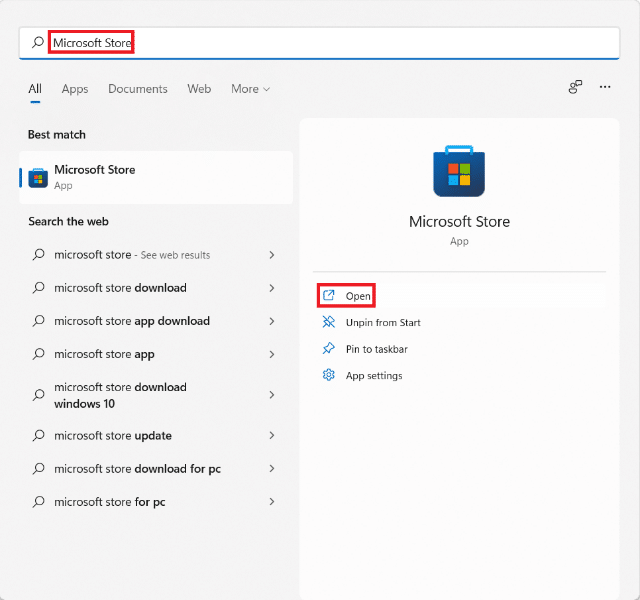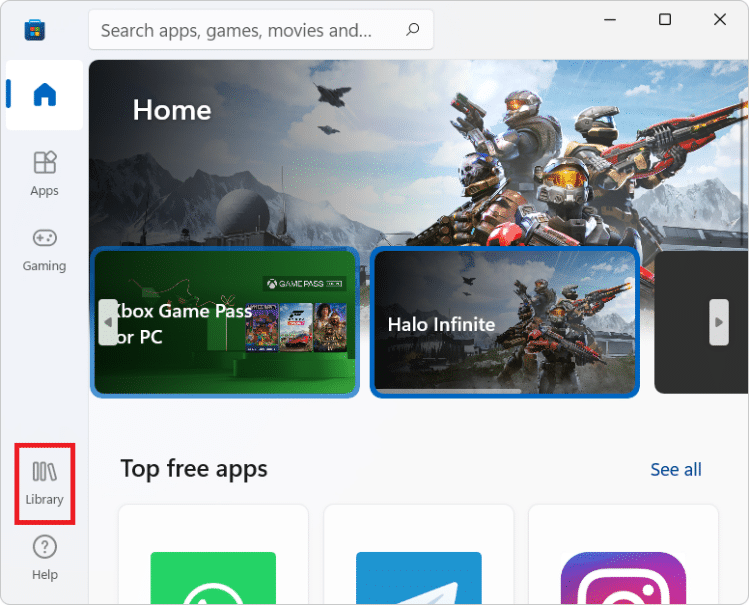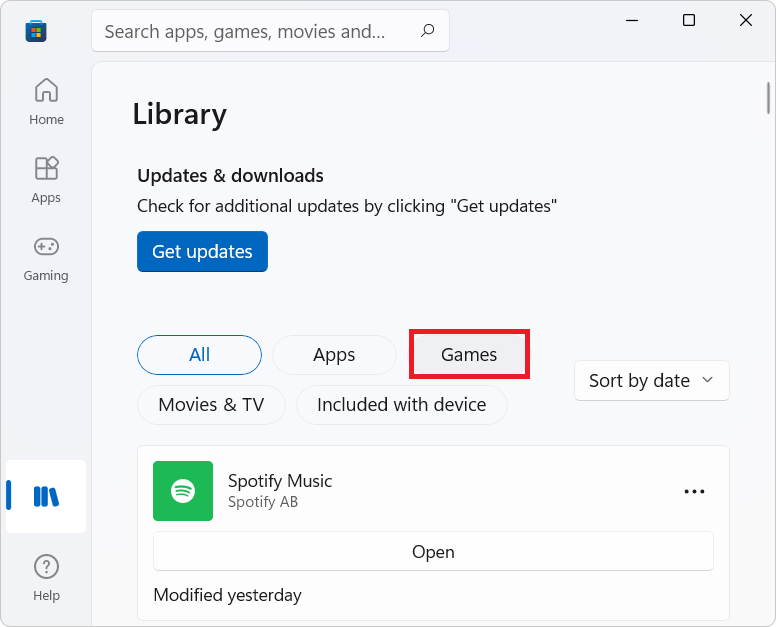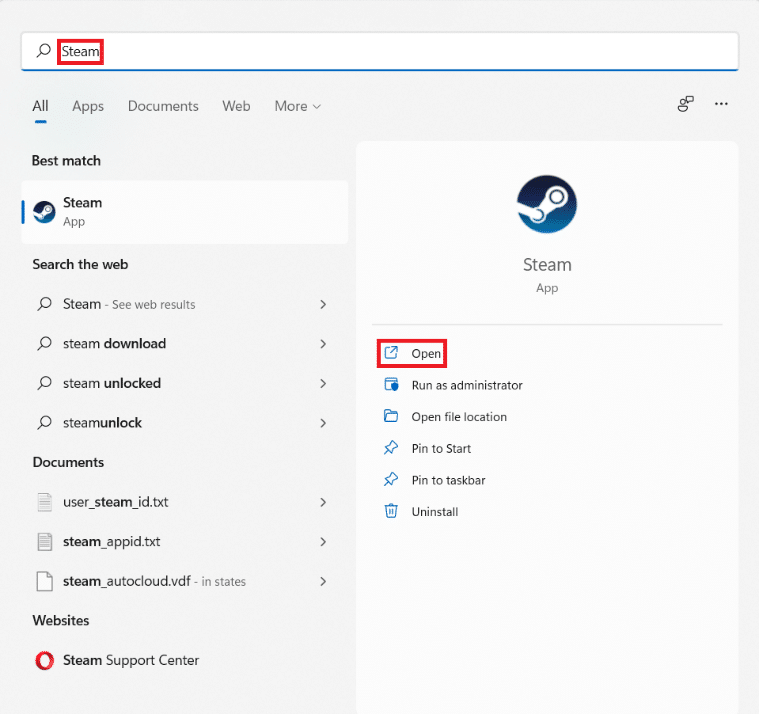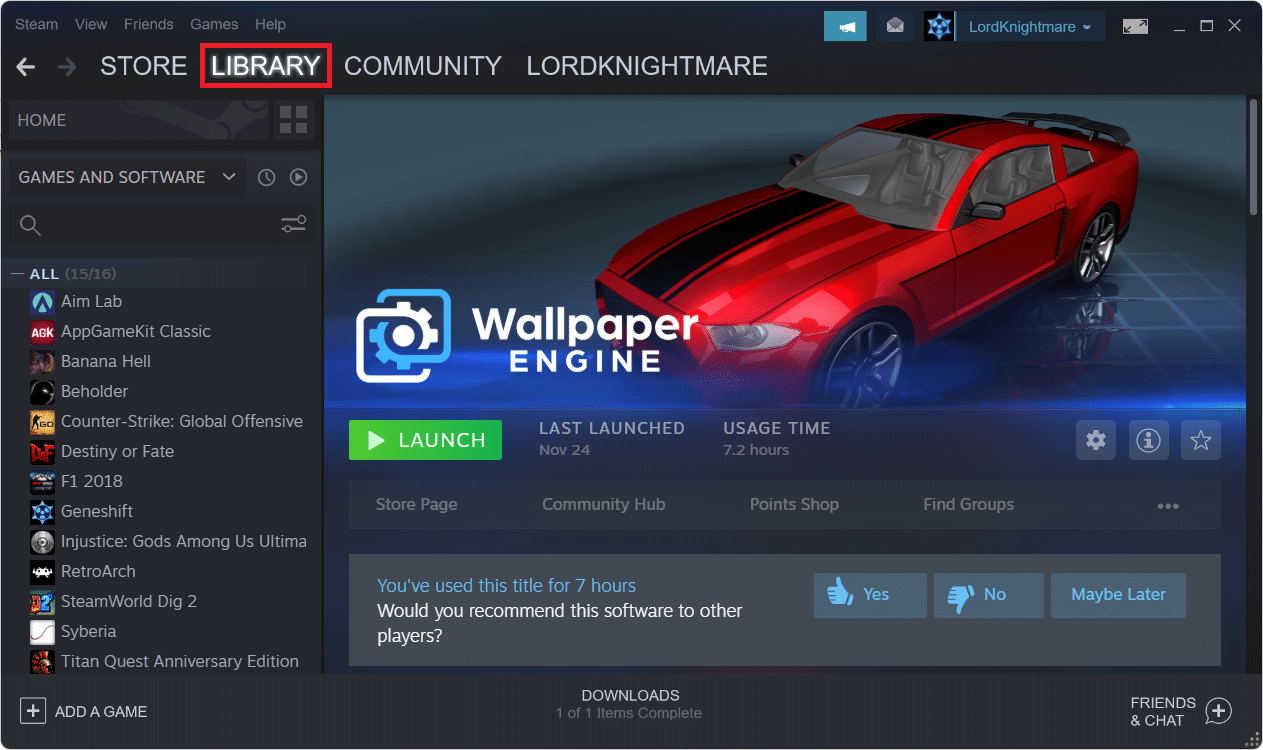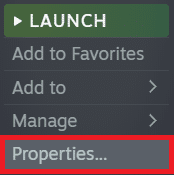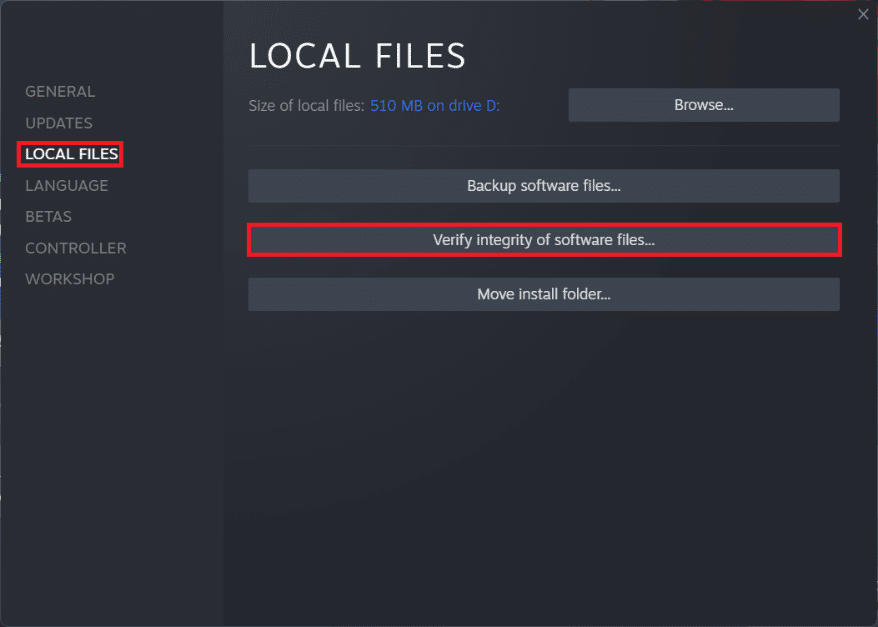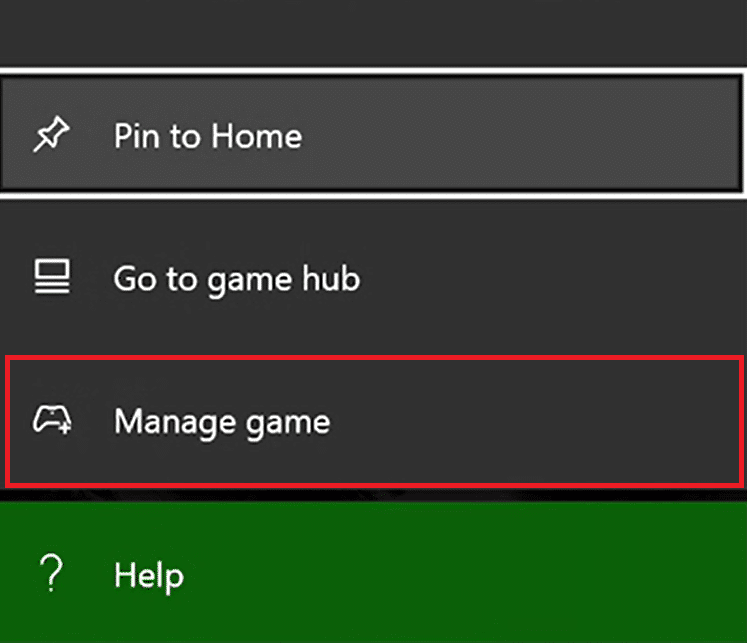Fix Halo Infinite All Fireteam Members Are Not on the Same Version in Windows 11
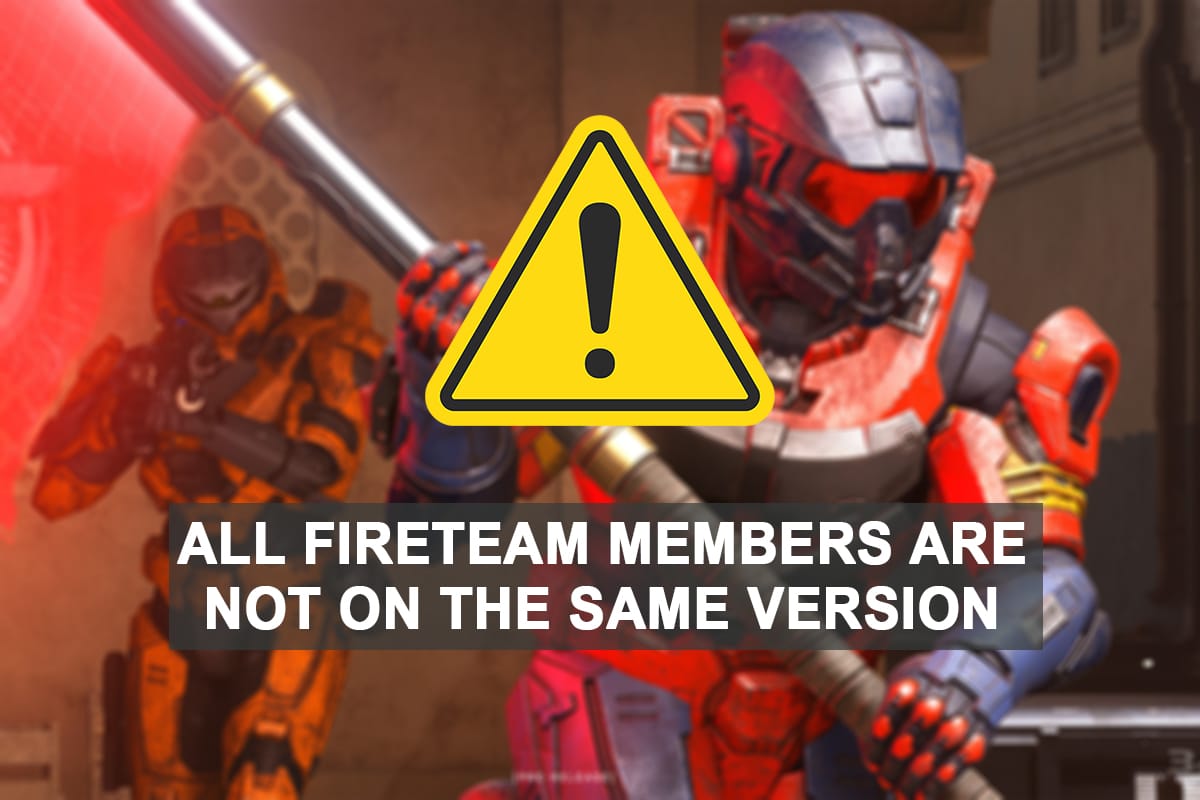
Halo Infinite is the first game in the Halo series which offers a multiplayer experience right off the bat. It does not need any special introductions as everyone knows that Master Chief is going to be larger than life. It includes a bunch of features that could make any Halo fan cry with joy. However, with all-new goodies comes all-new troubles. When updating, the Halo Infinite games often show All fireteam members are not on the same version error message in Windows 11 PCs. Now, this is would most likely ruin the game night for you and could leave you scratching your head not knowing what to do. And this is where we come to the rescue!
How to Fix Halo Infinite All Fireteam Members Are Not On The Same Version Error in Windows 11
- This error is generally caused when some of your fireteam members have not updated the game to the latest version. While older versions will still let you play the single-player campaign, multiplayer mode requires all teammates to be on the same version.
- Another reason that is reported by the players is the bug that made its way through the Xbox app on PC after the recent update.
We have listed down some methods that worked to solve this problem. Although, if you continue to face issues with the game, contact 343 Industries to help you get out of this mess.
Method 1: Update Halo Infinite
A Halo Infinite update was released recently to resolve several bugs and errors such as credits not showing up despite purchasing them through an authorized gateway. We recommend that you request that all members of your fireteam update their games to the most recent version available. The update should install without any problems using the guide below, depending on your current game provider.
Method 1A: Update from Microsoft Store
This is a well-known problem for Xbox app users. The game is still in beta, and it appears that the Microsoft Store is able to bring it to your PC than Xbox. Weird, right? If you have not updated your game through the Xbox app, we recommend that you do so first through the Microsoft Store. This will ensure that you receive the most recent available update and that it is correctly installed on your PC.
1. Click on the Search icon and type Microsoft Store, then click on Open.
2. Click on Library on the bottom left corner of the Microsoft Store window.
Note: You need to be signed in to Microsoft Store with the same Microsoft account that you use to play Halo Infinite without crashing.
3. Click on Games, as shown.
4. All purchased games will now appear on your list. Click on the Halo Infinite to go to the listing page of the game.
5. Depending on configuration, select Install/Update option. Wait for the process to finish.
When you join a Fireteam with your friends, you should no longer encounter Halo Infinite All fireteam members are not on the same version error on Windows 11 PC. In case you are already updated but still face the same error, it would be better to just reinstall the game altogether from Microsoft Store.
Also Read: How to Change Country in Microsoft Store in Windows 11
Method 1B: Update from Steam App
If you have a Steam Account, implement this method to upgrade your game to the most recent version. Furthermore, it is reported that these files can cause the All fireteam members are not on the same version error, which can be resolved by validating the integrity of your local files. Follow the instructions below to update the game & verify its integrity via Steam PC Client:
1. Click on the Search icon, type Steam, and click on Open.
2. In the Steam window, click on LIBRARY.
3. Click on Halo Infinite in the left pane.
4. If there is an update available for the game, you will see the UPDATE button on the game detail page. Click on it.
5. Once the update is complete, right-click on Halo Infinite in the left pane and select Properties… in the context menu.
6. Click on the LOCAL FILES tab in the left pane and click on Verify integrity of software files… shown highlighted.
Steam will now check whether there are any missing or corrupt downloaded game files on the local storage. If there are any discrepancies found, it would automatically replace them. Hence, this will fix Halo Infinite all fireteam members are not on the same version error on Windows 11.
Also Read: How to Change Steam Profile Picture
Method 1C: Update on Xbox Console
Updating a game on Xbox is a bit tricky as it is totally dependent on the bandwidth of your network.
- As with any Xbox game, Halo Infinite should automatically update itself when booting up your console. But if the update has not started after the boot, you could try restarting it repeatedly until the update commences.
- If after a barrage of restarts, Halo does not initiate any updates, then follow the given steps:
1A. Click My Apps & Games > Updates to view all available updates for your Xbox model corresponding to all games.
1B. Alternately, go to Games tab in the left pane & browse through the Apps list to select Halo Infinite.
2. Then, select Manage Game, as shown.
3. Select Updates in the left pane on the next screen.
4. Select the update available for Halo Infinite and wait for the process to be completed.
Method 2: Contact Support Team
If you are still experiencing the same problems, we recommend that you contact the Game Developers. It is honestly a patience game because the developers have already got their hands tied with dealing with the issues with multiplayer mode which is in its open beta stage. But you can reach out to 343 Industries or Xbox Support to get your issues resolved within a few days.
Recommended:
We hope you found this article interesting and helpful about how to fix Halo Infinite all fireteam members are not on the same version error in Windows 11. We welcome all of your suggestions and questions regarding this article. You can also tell us if there is a topic in your mind we should explore next.