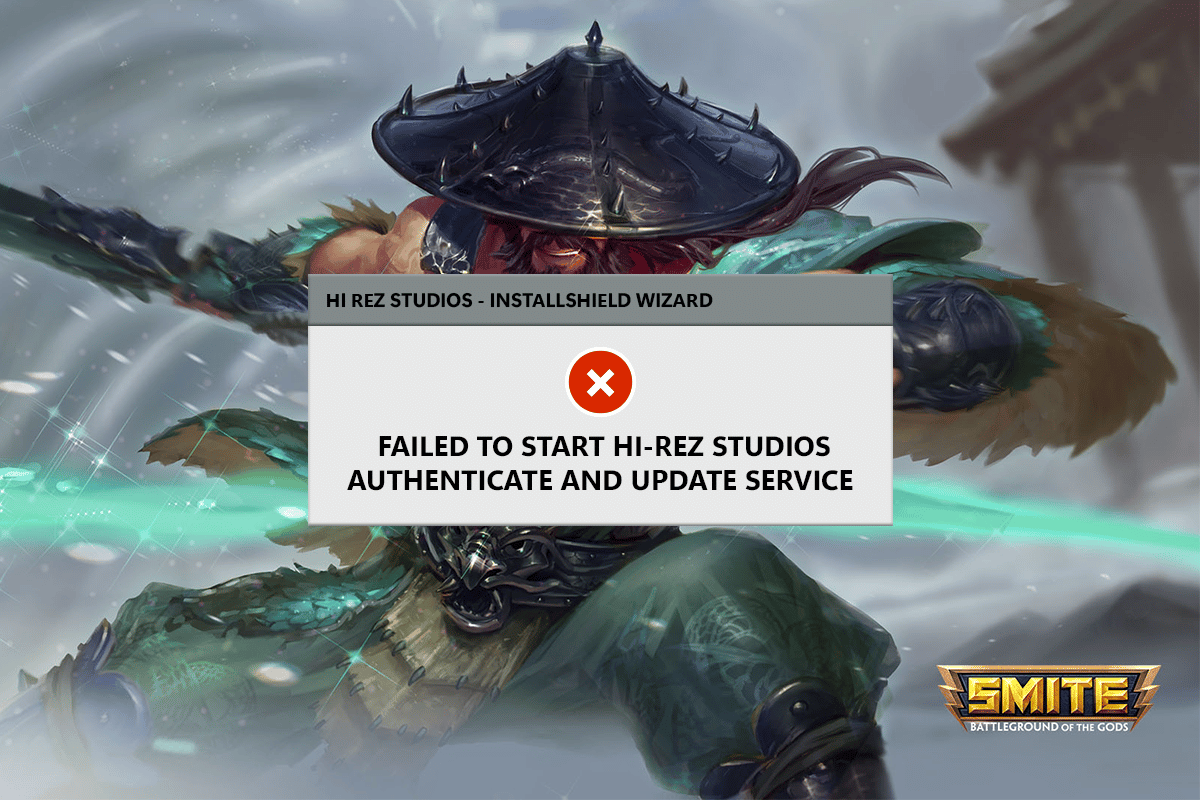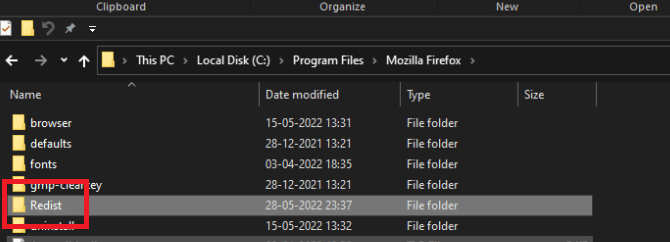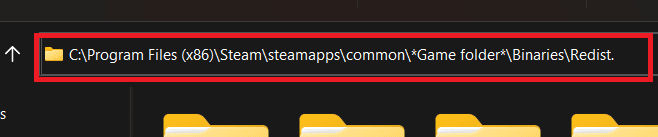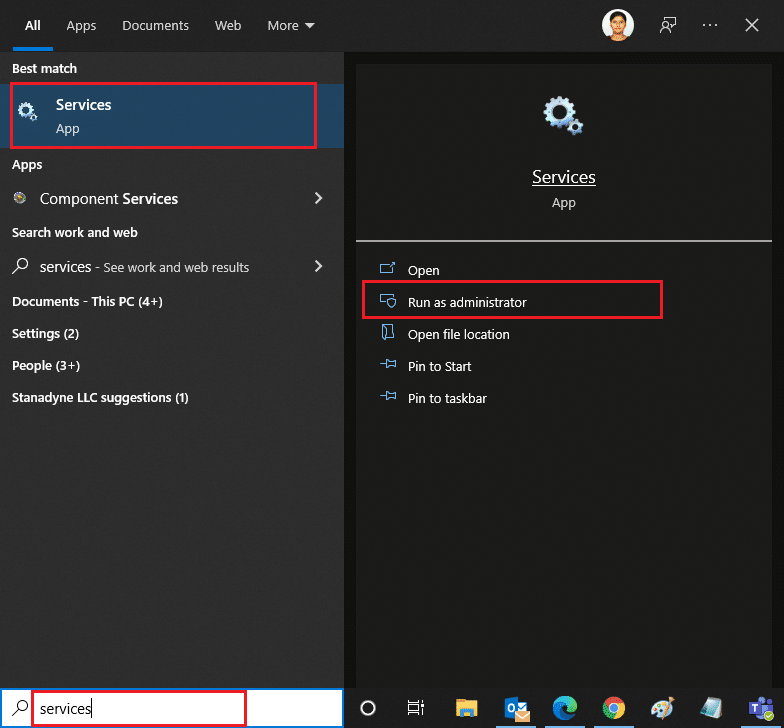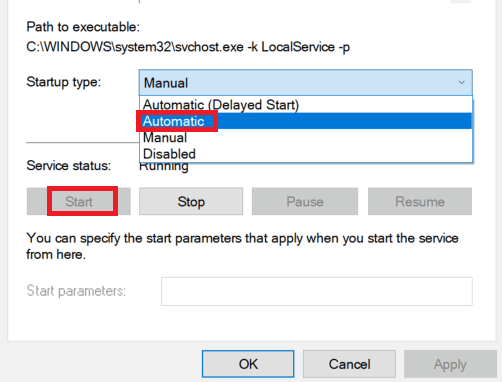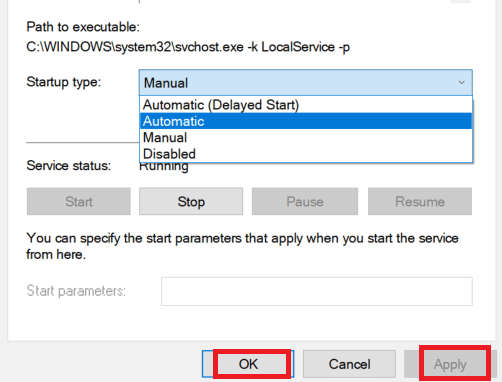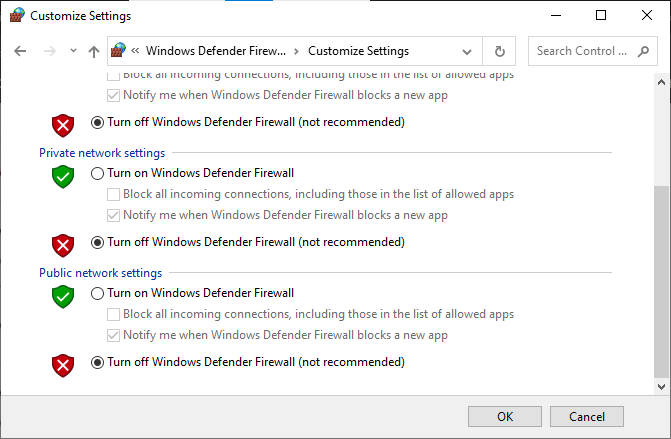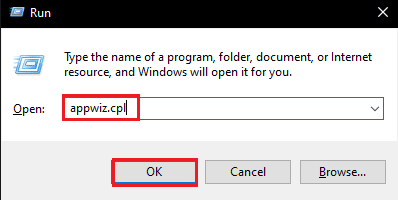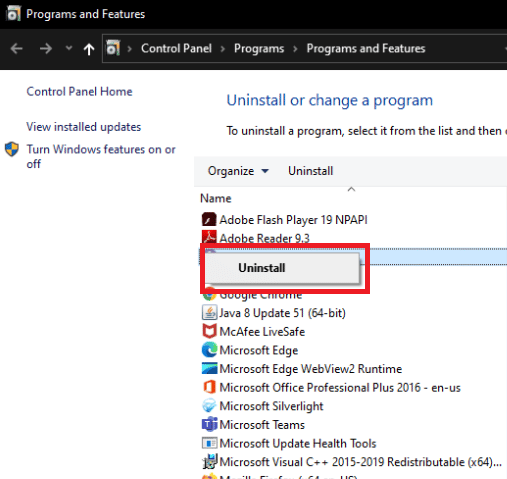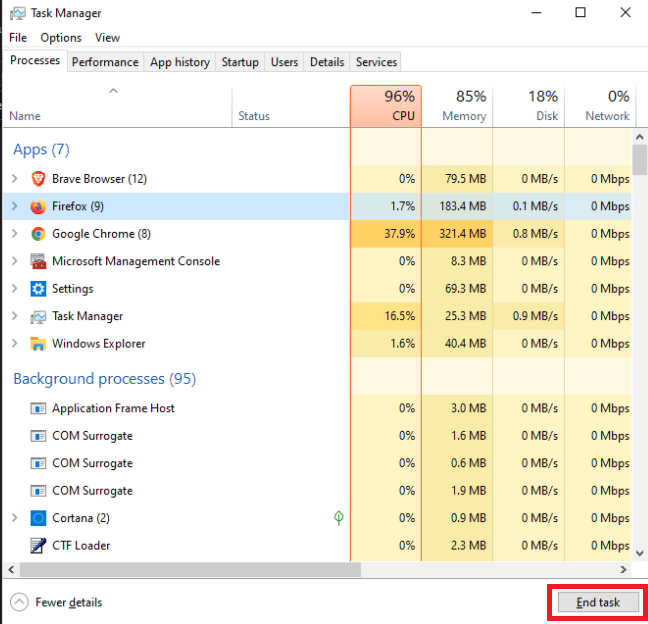Fix Hi Rez Studios Authenticate and Update Service Error
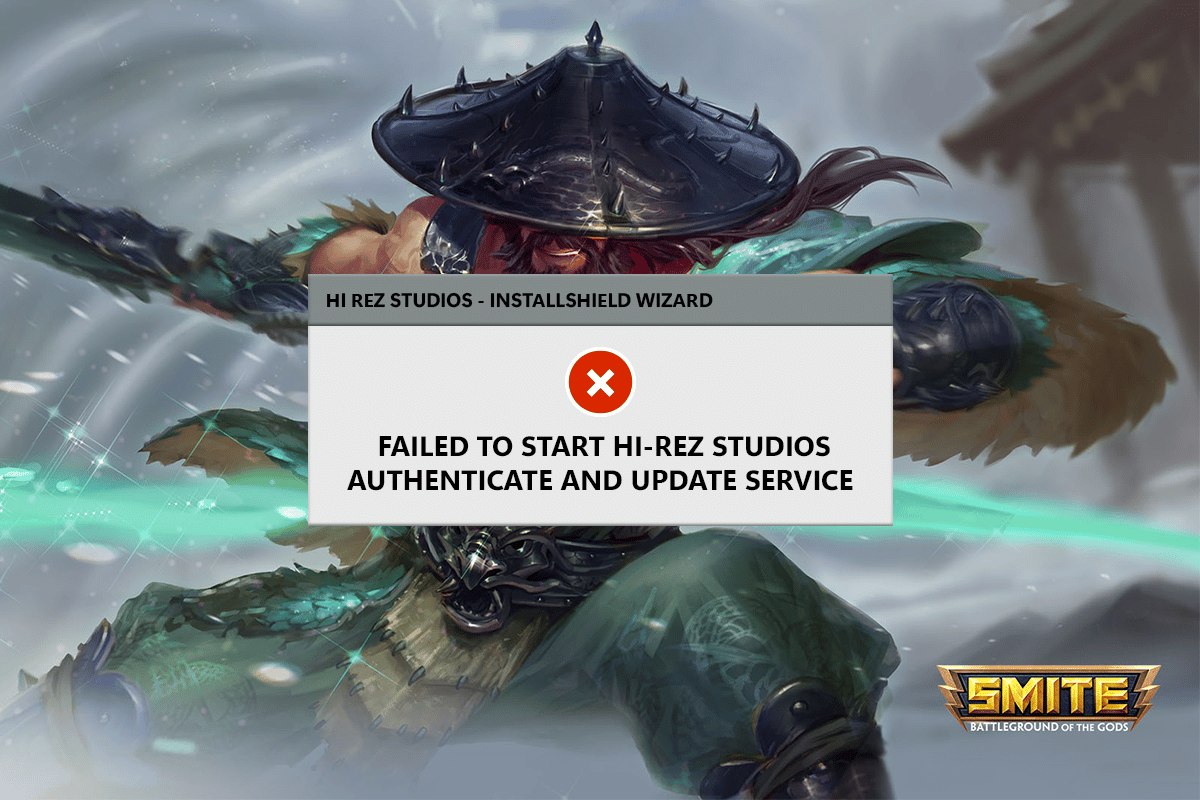
We’ve been receiving an increased number of reports from users who are experiencing Hi-Rez Studios Authenticate and Update Service issues. Users frequently report that Hi-Rez Authenticate and Update Service was not installed. A problem in the hi rez studios service might generate the issue. This guide will lead you through the process of resolving a gaming issue caused by the Hi-Rez Studios Authenticate and Update Service. So, continue reading to fix Hi Rez studios authenticate and update service must be installed problem.
How to Fix Hi Rez Studios Authenticate and Update Service Error
We uncovered a handful of circumstances that might cause Hi Rez studios authenticate and update service must be installed issue after reviewing multiple user reports in Windows 10:
- This issue often happens when the gaming program is unable to launch the service. HiRezService may be uninstalled and reinstalled from the application folder to fix this.
- The HiRez Authentication Service must be manually launched, which is usually done during the game installation step. Hi Rez Service must be launched from the Services panel in this situation.
- Third-party security suites prohibit HiRez Authentication from operating. Some security suites (the most usually reported being Bullguard) are too defensive of your PC, preventing the HiRezService from communicating with the game server.
Method 1: Reinstall HiRezService
If you encounter this error when trying to start the pre-Req program, which is used to launch Smite or Paladin, it’s quite likely that the problem is caused by a pretty common bug that causes the HiRezService to fail. Remove the HiRezService from the game folder and reinstall it to cure the problem. Here’s a basic guide to getting started:
1. Right-click on your game executable file and select Open File Location.
2. Navigate to the Binaries.
3. Click on the Redist folder.
4. If you’re using Steam to play your game, go the following.
C:Program Files (x86)Steamsteamappscommon*Game folder*BinariesRedist
Note: Game Folder is just a placeholder for the game displaying the problem message.
5. When you double-click HiRezService, you’ll be requested to remove any linked files.
6. To finish the uninstallation, choose Yes.
7. Close the popup and re-run the program that was used to launch the game after the uninstallation is complete.
8. Now that the HiRezService has been restored, your game should start without the Hi-Rez Studios Authenticate and Update Service problem.
Also Read: Fix Failed to Install BattlEye Service in Windows 10
Method 2: Manually Start Hi-Rez Studios
If you’re having trouble installing the game because of the Hi-Rez Studios Authenticate and Update problem, try manually initiating the service. You can start the Hi-Rez Studios Authenticate and Update Service manually if it does not start automatically on this PC. Here’s how you may accomplish it step by step:
1. Hit the Windows key, type services and click on Run as administrator.
2. Select Yes if User Account Control prompt.
3. Here, locate and double-click the Hi-Rez Studios Authenticate and Update service.
4. On the service properties screen, change the Startup type to Automatic. Click on Start.
5. Click on Apply and OK to save the changes.
6. To see if the problem has been resolved, relaunch the game and see if the Hi-Rez Studios Authenticate and Update service error is fixed.
Method 3: Disable Windows Defender Firewall (Not Recommended)
If your antivirus application or Windows Firewall prevents specific game files from reaching the HiRezService, the Hi-Rez Authenticate and Update Service may not start. If you’re using a third-party security package, consider deleting or disabling the firewall antivirus to see if the problem goes away. Read our guide on how to disable Windows 10 firewall. Also, if you are using any third-party antivirus software then follow our guide on how to completely uninstall antivirus in Windows 10.
Also Read: Fix Dragon Age Inquisition Crash to Desktop Windows 10
Method 4: Reinstall Game
Another option to compel the Hi-Rez Studios Authenticate and Update Service to reinstall is to entirely reinstall the game, including all associated components. This is a step-by-step guide on how to do it.
1. Press Windows + R keys simultaneously to launch the Run dialog box.
2. Type appwiz.cpl and click on Open to open Programs and Features.
3. Scroll down the application list until you find the game that is causing you problems, then right-click it and select Uninstall.
4. Follow the on-screen prompts and choose to remove all relevant services.
5. After the uninstallation is complete, restart your computer.
6. Now, launch the game installer and press Ctrl + Shift + Esc keys together to launch the Task Manager
7. Click on Windows Installer Service and then click on End task.
8. Then, check in the game folder for the Hi-Rez Diagnostics and Support executable. Select Run as administrator and install the game.
Frequently Asked Questions (FAQs)
Q1. What is Hi-Rez Studios Authenticate and Update Service?
Ans: The Hi-Rez Studios Authenticate and Update Service is an updater tool that runs in the background as a service in Windows and starts up automatically when your computer powers up. It scans for updates and, if any are identified, downloads and installs them automatically based on the user preferences.
Recommended:
We hope you found this information useful and that you were able to fix Hi Rez studios authenticate and update service must be installed issue. Please let us know which technique was the most beneficial for you. Please use the form below if you have any queries or comments.