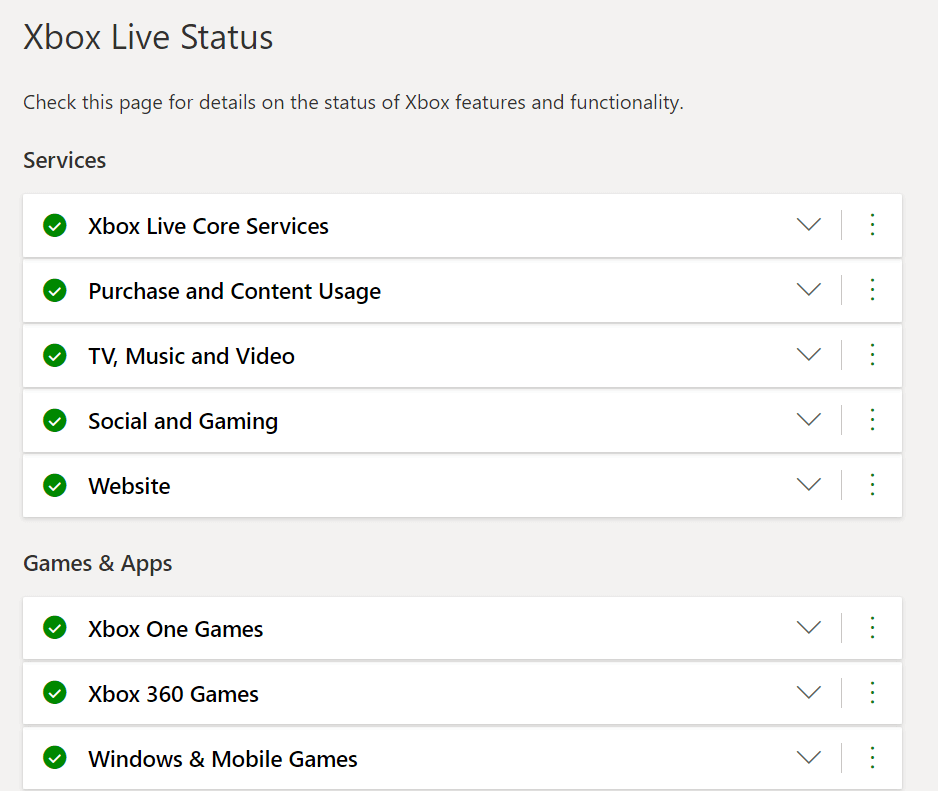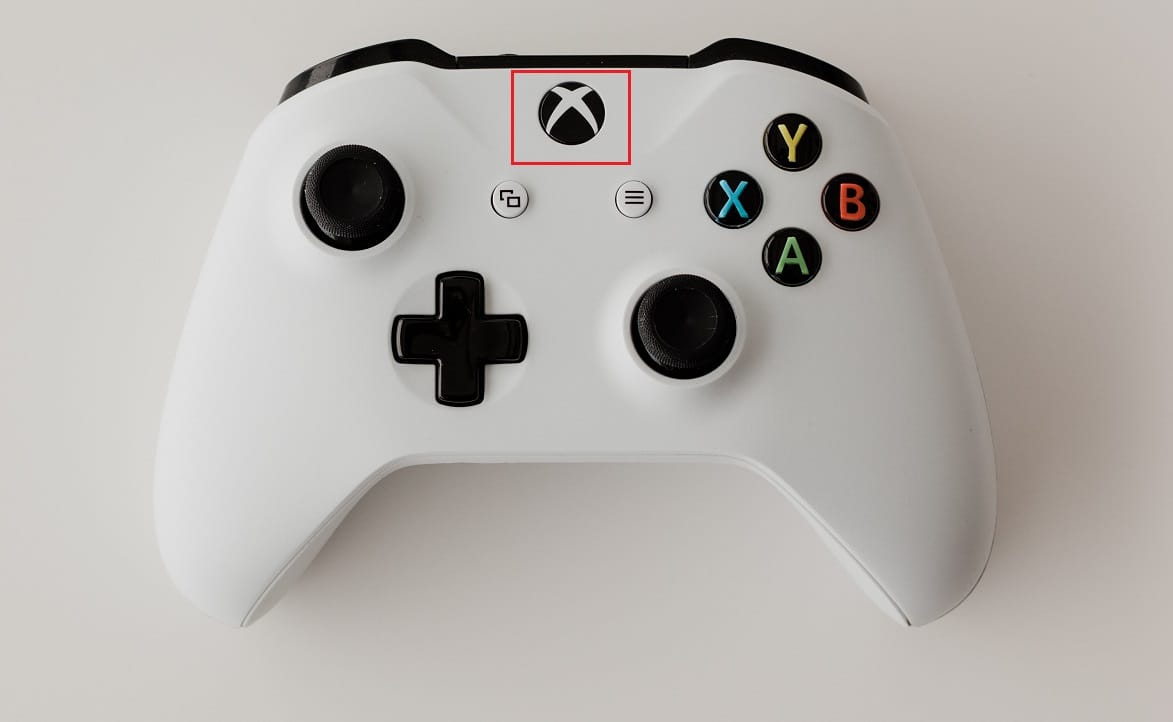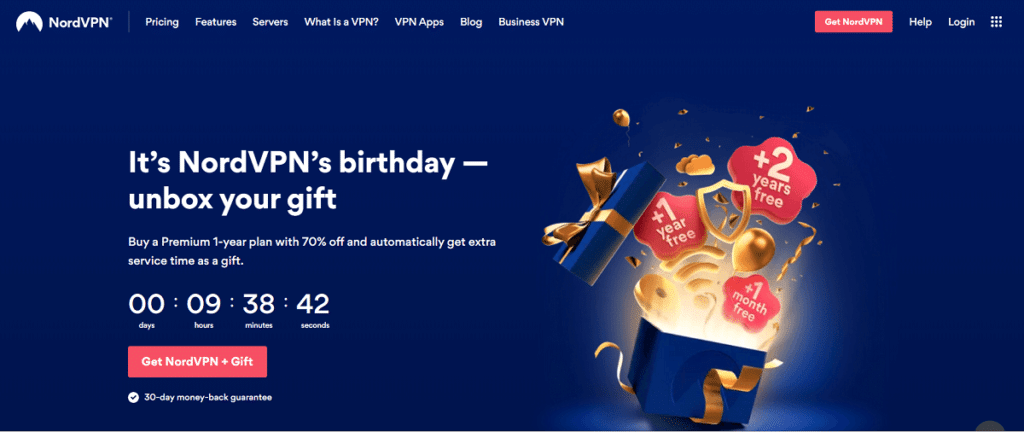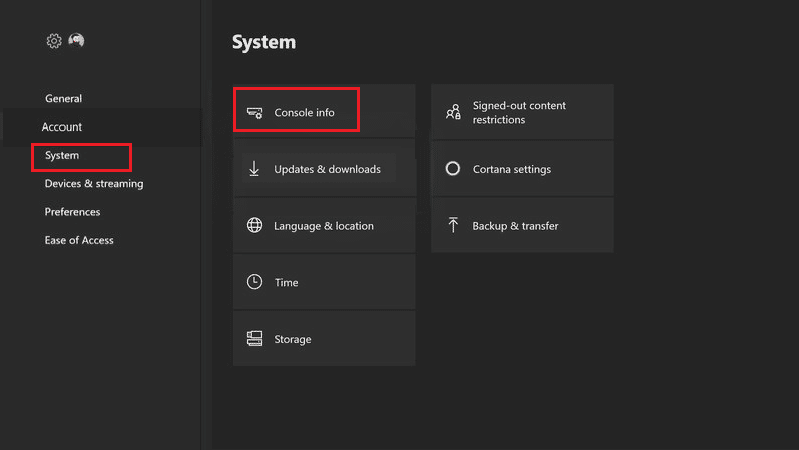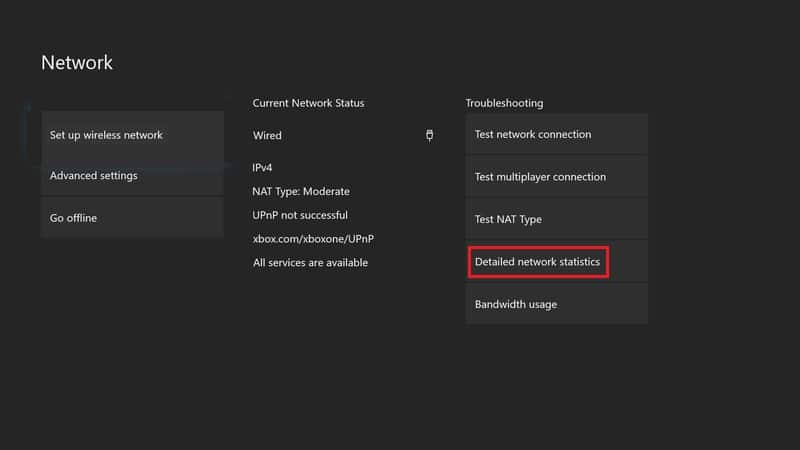Fix High Packet Loss on Xbox

Online gaming has been booming for the last two decades. Nowadays, popular consoles like Xbox One provide the user with a holistic online gaming experience. With the advancement in technology, gamers can now connect with other players while playing games. However, since the gaming industry is relatively new, people face certain kinds of issues from time to time. One such problem is Xbox One high packet loss where the game server is unable to receive data from the server. It leads to the loss of the portion of data that was meant to be exchanged between your Xbox One and the Game Server. It has been plaguing the online experience of many players. Moreover, this problem can manifest as timeouts in connection or network crashes. This issue can also cause a high ping problem. In this article, we will discuss some solutions to fix high packet loss on Xbox and Xbox One. Continue reading to know more!
How to Fix Xbox or Xbox One High Packet Loss
When there is an Xbox high packet loss issue, it implies that the server of the online game being played by the user is not receiving the complete data. Since this is a network-related issue, thus, the main causes are connection-centric. However, there are other game-centric reasons as well.
- Busy Game Server– The data needs some space for the bit rate to flow. But, if the server cannot accommodate the bit rate flow, then the data would not get transferred. In simpler words, if the game server is full to its limit, then it may be unable to receive or transmit any more data.
- Server-side Leaks – If there is an issue of data leak in the server to which you are sending the data, then the data you forward will get lost.
- Weak Connection Strength – As the gaming consoles have been modified, the game sizes have also grown in the same proportion. We now have visually pleasing games with massive file sizes. So, if you have a weak internet connection, it may not be able to send such big files to the server.
- Hardware issues – If you are using old cables that lack connection speed, then also you can face this issue. Not all network cables can carry such high memory data rate, so replacing them with suitable ones can fix this problem.
Method 1: Avoid Peak Time
- Many users face this issue if they play games when the server is overcrowded. Since there is not much that can be done to fix this problem, you can either change your playing time and/or avoid peak hours.
- It is advised to visit Xbox Live Status Page to check whether the issue is from the server-side or yours.
Method 2: Restart Gaming Console
Considering the classic method of restarting resolves the issue most of the time, this method is of great relevance.
Note: Make sure to close all your games before restarting the console.
1. Press the Xbox button, shown highlighted to open the Guide.
2. Go to Profile & system > Settings > General > Power mode & start-up.
3. Finally, confirm to restart your console by selecting Restart now option. Wait for the Xbox console to restart.
Alternately, completely disconnecting your Console from power cables should also help to fix Xbox high packet loss issue.
Also Read: How to Gameshare on Xbox One
Method 3: Restart Network Router
Restarting your router can also aid in eliminating many network-related issues.
1. Unplug the Modem/Router from the power cable.
2. Wait for around 60 seconds, then plug it in.
Pro Tip: Changing the QoS feature of the router might also help with this issue.
Method 4: Switch Internet Connections
If there is a network-related issue, then switching your internet connection can help fix Xbox One high packet loss problem.
1. Replace the current internet plan/connection with a higher speed connection.
2. Avoid using Mobile Hotspot for online gaming as speeds will not be consistent and data may get exhausted after a limit.
3. Try using a wired connection instead of wireless, as shown.
Also Read: How to Fix Xbox One Error Code 0x87dd0006
Method 5: Use VPN
If your ISP i.e. Internet Service Provider is holding up your bandwidth, leading to slow internet speed, then you can try using a VPN for your connection.
- It will aid you in getting another IP Address which in turn may help you to increase your speed.
- It can be used to unblock certain servers.
- Further, it helps you in keeping your data traffic safe from most online threats or malware.
Hence, connect your PC or Laptop with a VPN Connection and then connect the same network to your Console. The effect of the VPN will reflect in the performance of your gaming console thereby, fixing Xbox One high packet loss issue.
1. Open any Web Browser and go to the NordVPN homepage.
2. Click on the Get NordVPN button to download it.
3. After downloading, run the installer .exe file.
Method 6: Fix Hardware-Related Issues
Check your hardware for any damage.
1. Get your console checked and repaired if required.
2. Confirm whether cables correspond to Router & Console model or not. Replace your old cables with relevance to the modem.
Note: Each connection might need a different network cable according to the speed of the connection.
3. Replace damaged or worn-out cables.
Also Read: Fix Xbox One Overheating and Turning Off
Method 7: Reset Your Console
At times, resetting your console can fix all the problems pertaining to it including high packet loss on Xbox.
1. Launch Xbox Menu by pressing the Xbox button on the console.
2. Go to Profile & system > Settings.
3. Select the System option from the left pane and then, select the Console info option from the right pane.
4. Now, select Reset console.
5. Select any one of the two following options.
- Reset and remove everything: It will erase everything from your console including all apps and games
- Reset and keep my games & apps: This will not erase your games and apps.
6. Finally, wait for the Xbox console to reset. Hereon, you should not face any issues during gameplay.
Quantifying Packet Loss
The packet loss which occurs during online gaming varies. At times, you may lose more data, and often, you might just lose minute data. The ranking standard for Packet Loss is enlisted below:
1. If less than 1% of the data is sent, then it is considered as a good Packet Loss.
2. If the loss is around 1%-2.5%, then it is considered acceptable.
3. If the data loss is above 10%, then it is considered significant.
How to Measure Data Packet Loss
Data Packet Loss can be easily measured through your Xbox One using an in-built option, as explained below:
1. Navigate to Xbox Settings as earlier.
2. Now, select General > Network settings.
3. Here, choose Detailed network statistics, as shown. You will be able to view whether you are facing upstream or downstream data packet loss.
Pro Tip: Visit the Xbox Support page for further assistance.
Recommended:
By following the methods listed in this guide, you should be able to resolve high packet loss on Xbox & Xbox One. Share your feedback in the comments section below.