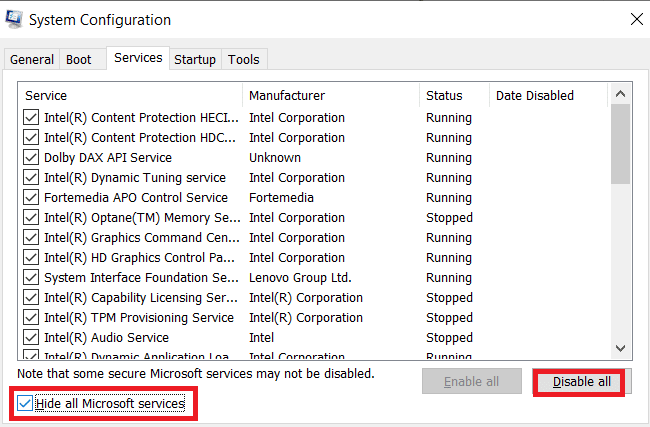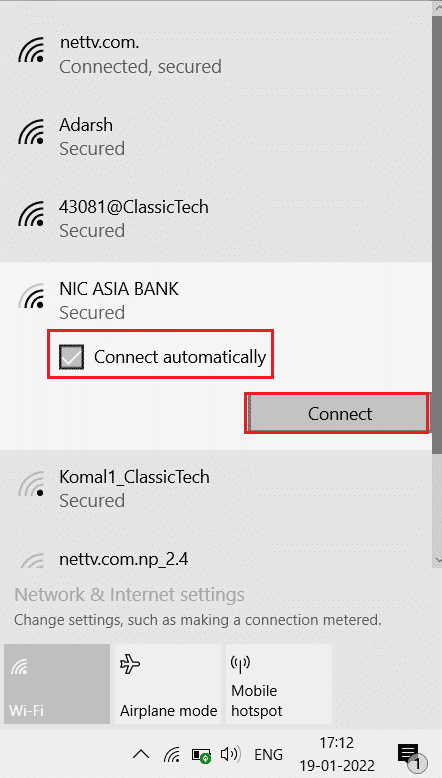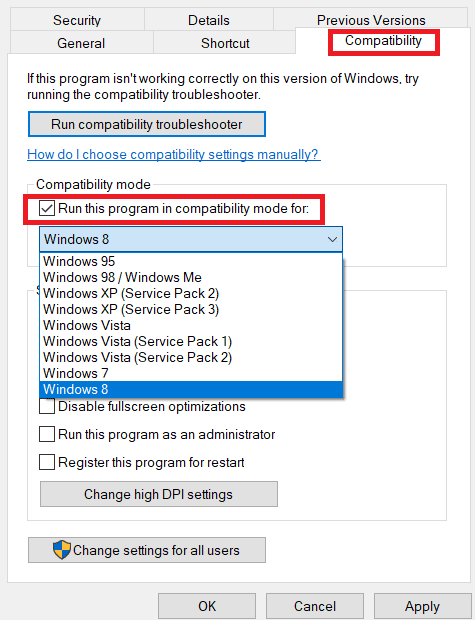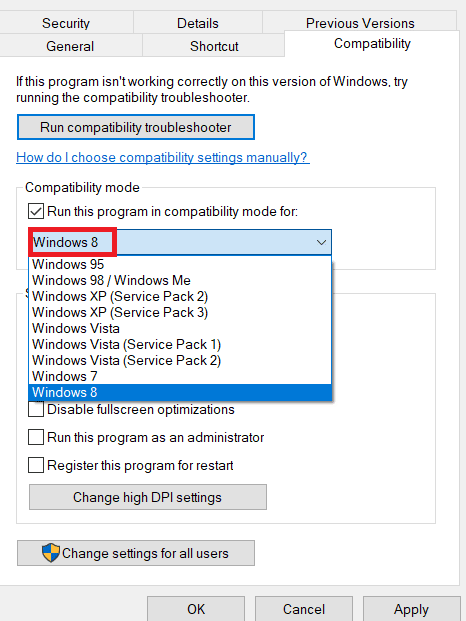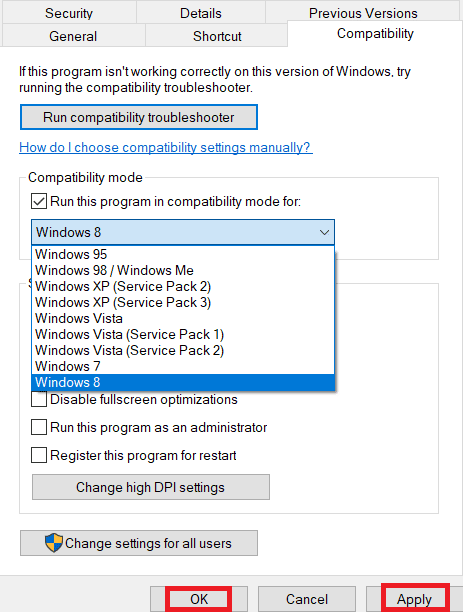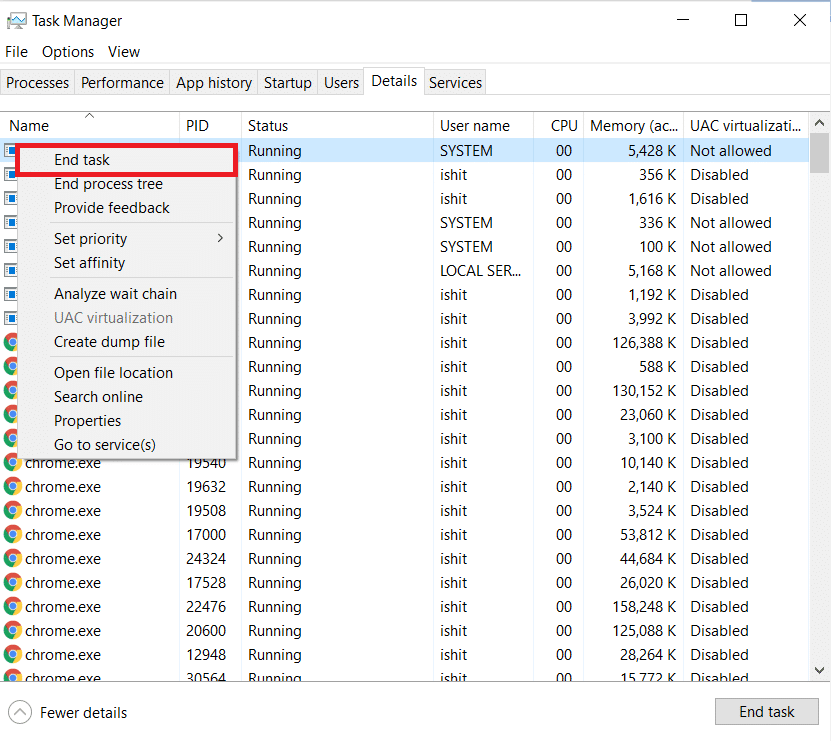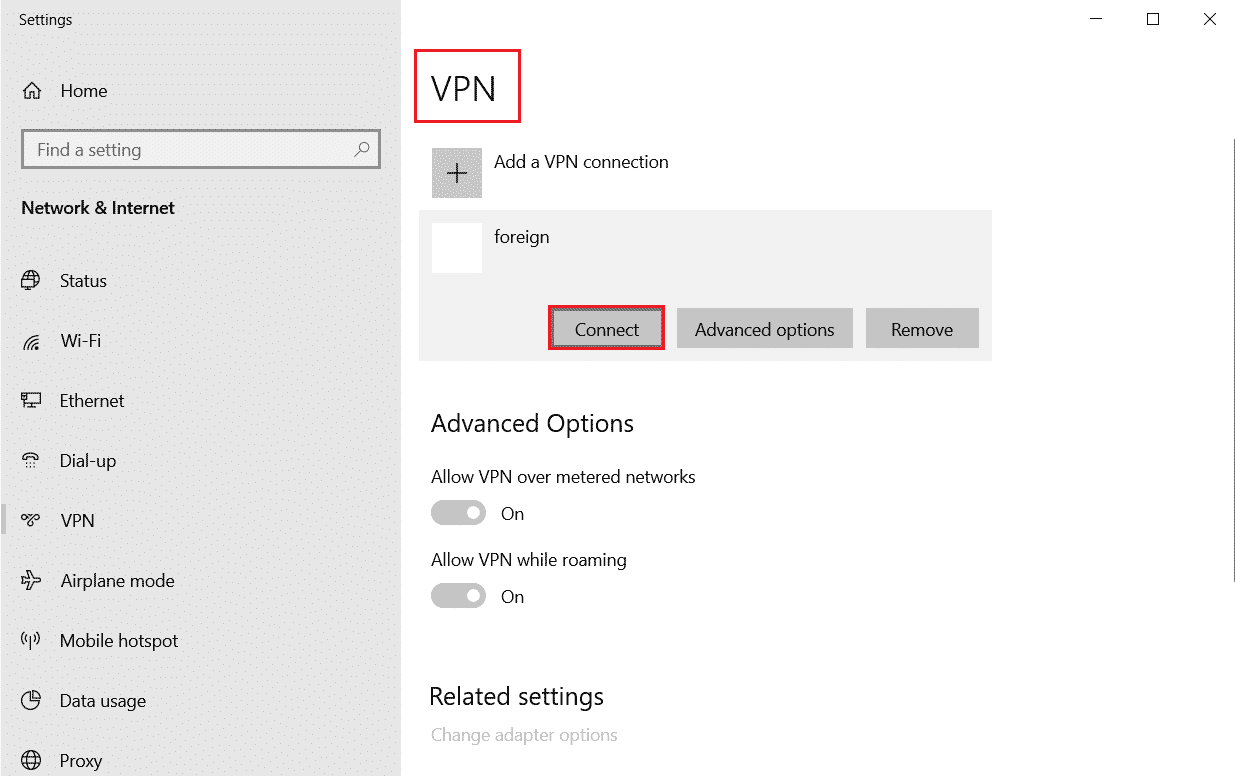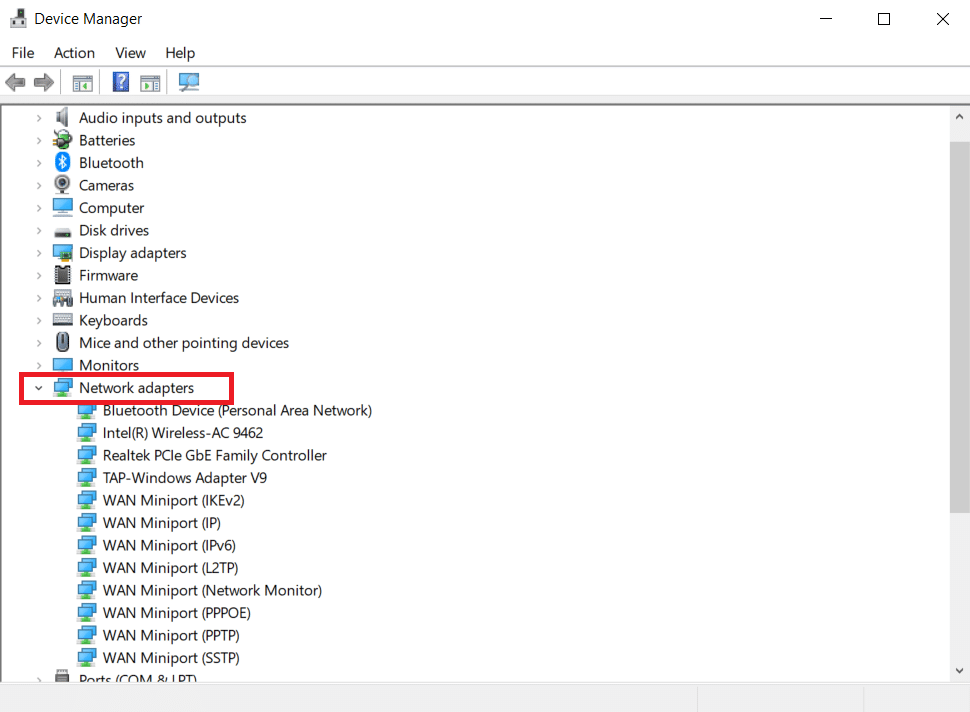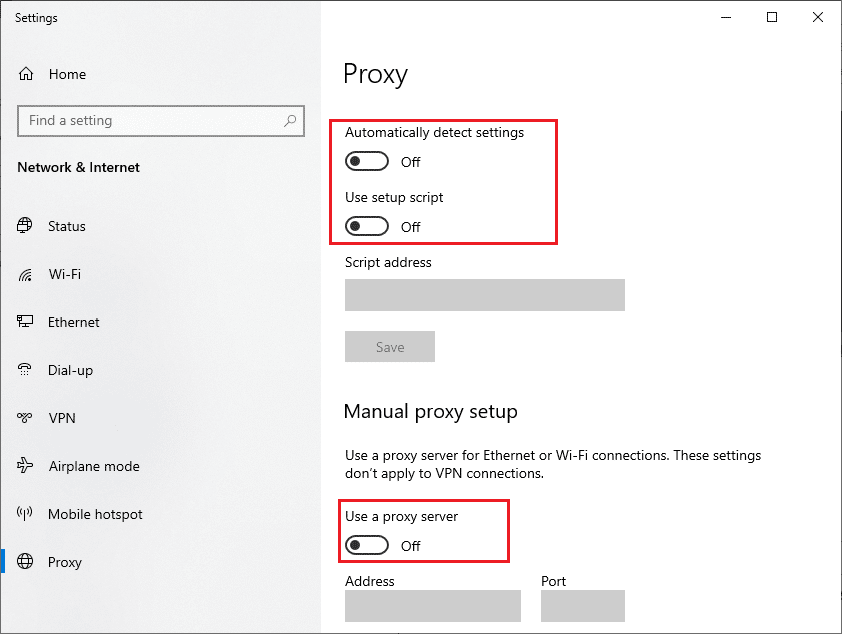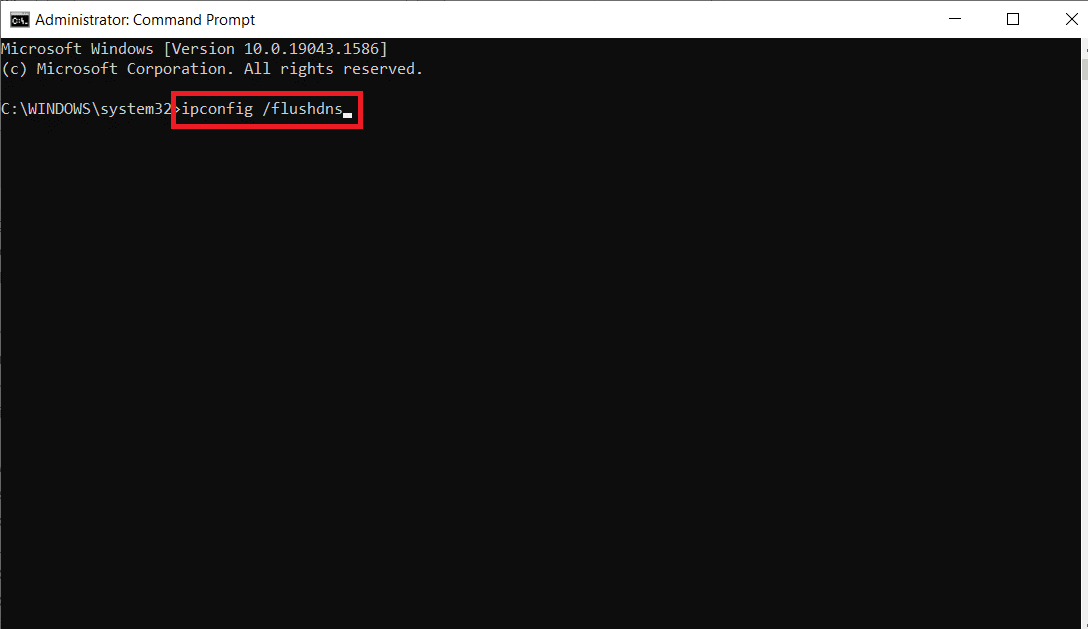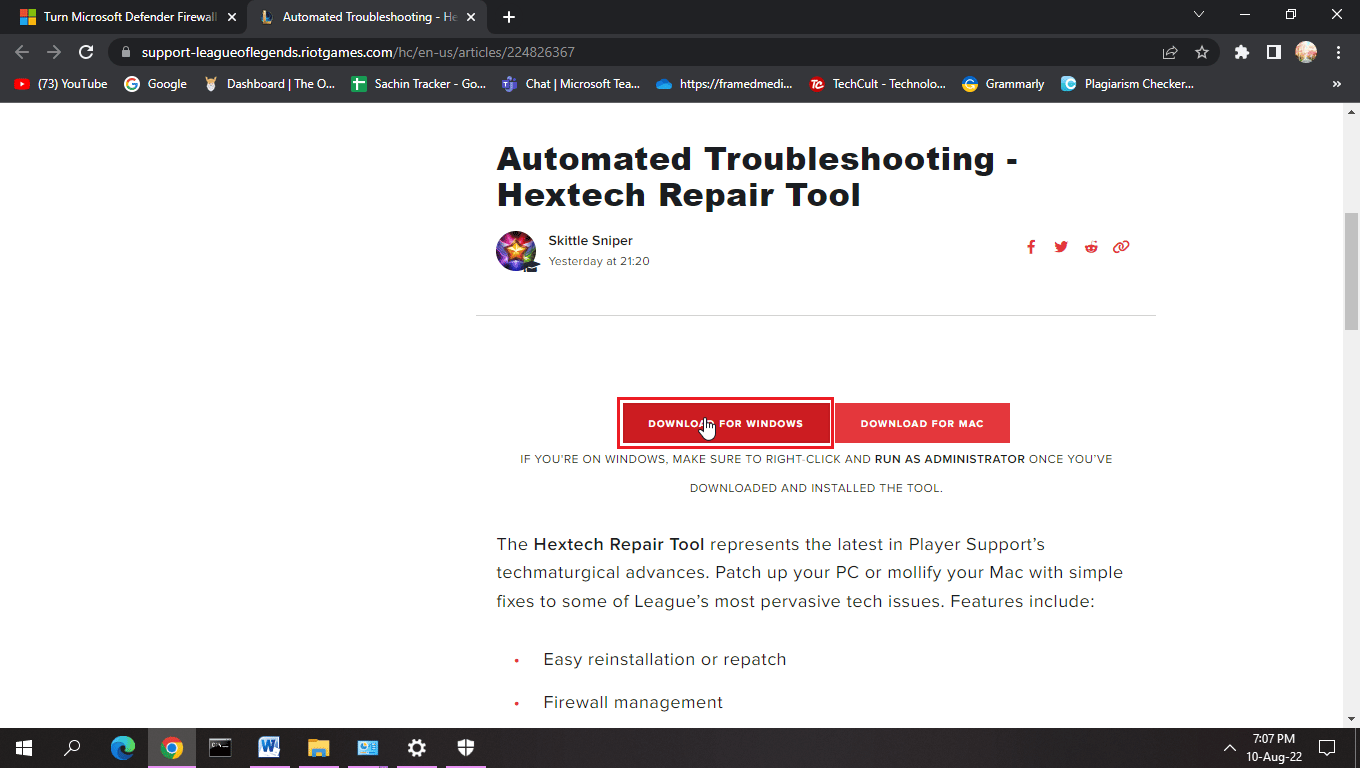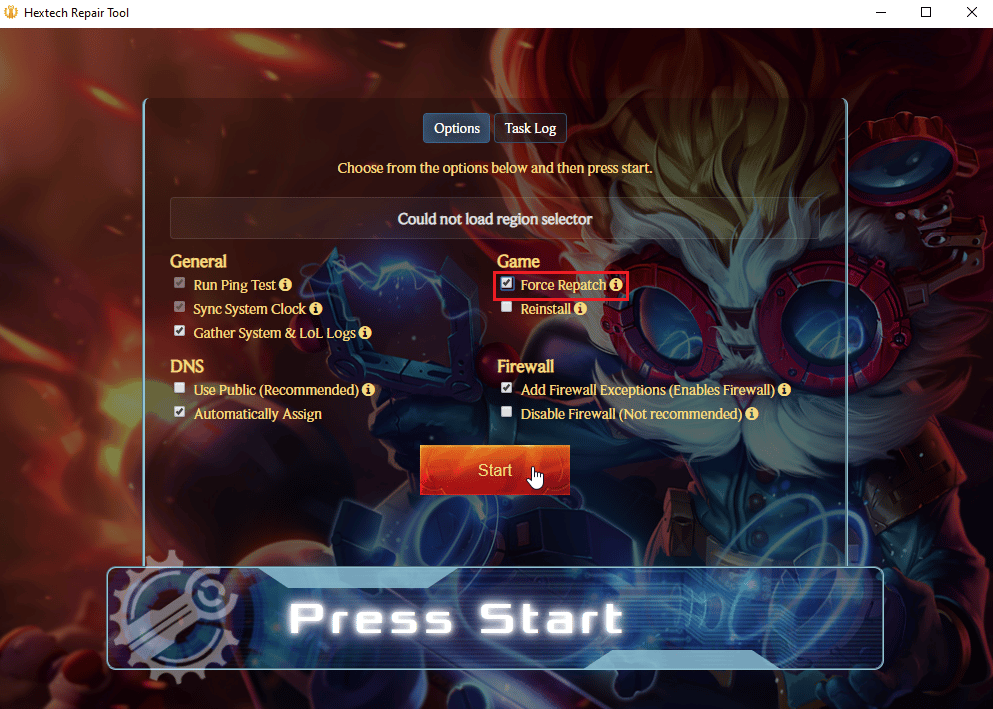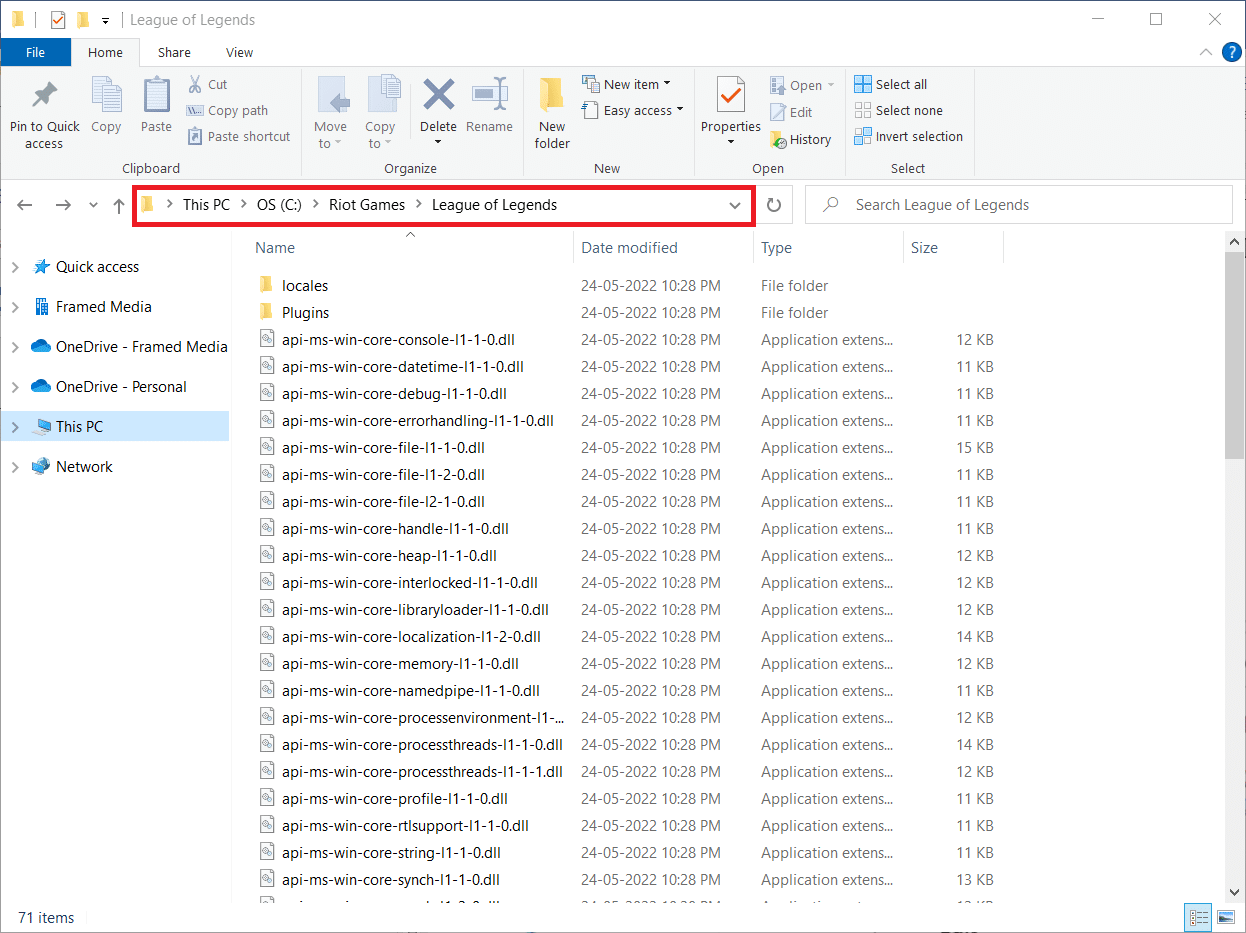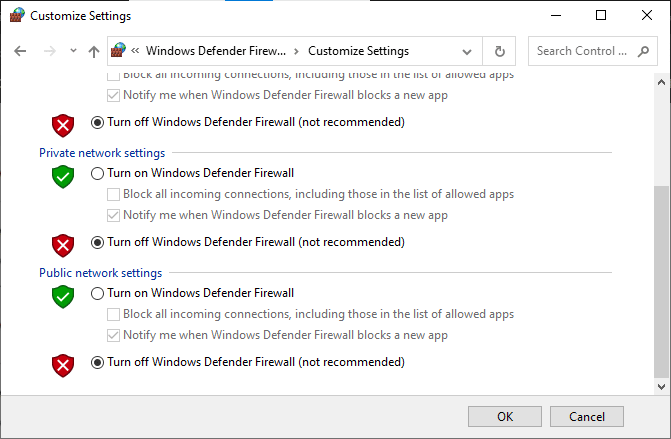Fix High Ping in League of Legends

Ping also known as pocket internet groper is a technique that measures the round-trip time (total time taken) when data travels between two devices in a network. Ping is measured in milliseconds and is a crucial stat when playing online games. Having a high or low ping can make a difference between missing a shot or gaining a headshot in First-Person shooters for example. League of Legends doesn’t display ping by default. If you experience any lag despite having a mid – higher end PC chances are that High ping in League of Legends is to be blamed. If you are playing League of Legends, then you might be wondering Why is my ping so high in league of legends. In this article, we will discuss and solve the high ping issue in League of Legends so you can play the game without letting your fellow players gain a tactical advantage just because they have a low ping!
How to Fix High Ping in League of Legends
Before we see some of the solutions, let us take a look at some of the causes of this error
- DNS Server Issues
- VPN Issues
- Proxy Server Issues
- IP Address Issues
- Background Applications clogging the network
- Windows firewall affecting network
- Internet Issues
- Network Device Driver Issues
- Compatibility Issues
First of all, Let us see how to enable ping in League of Legends. The default hotkey to enable ping is Ctrl + F keys together. If the hotkey does not work try the below steps.
1. Log into League of Legends and enter a custom match.
2. Click on the gear icon at the top-right-hand side of the game to open the settings.
3. Now hit Esc key, under the in-game heading click on hotkeys.
4. Scroll down and click on Toggle FPS display and bind a new hotkey.
Now you can use the assigned hotkey to display ping.
Method 1: Basic Troubleshooting Steps
Ping spikes League of Legends can also be caused by problems in PC and/or Ethernet electricity connections. In these conditions, you can try to completely shut these down by discharging the remaining electricity and restarting to see if it fixes Ping issues league of legends.
- Turn off the laptop/PC.
- Hold the power button for 40 seconds to 1 minute to let the electricity in the laptop discharge.
- Remove the main cable of your router from the outlet.
- Wait for 5 – 10 minutes and connect it back to the Mains switch and turn on your router.
Method 2: Perform Clean Boot
If none of the above-mentioned methods works you can perform a clean boot in Windows. Read our guide on how to perform clean boot in Windows 10.
Method 3: Disable Wi-Fi Autoconnect Feature
Windows Users reported Wi-Fi Autoconnect also causes some issues with the high pin in league of legends. To solve this
1. Click on the Wi-Fi in the taskbar which is present on the bottom right-hand side.
2. Uncheck the tickbox Connect automatically to avoid the laptop from connecting to that particular Wi-Fi automatically.
Method 4: Switch to Ethernet Connection
If you are connected to the internet via Wi-Fi, the connection can be unstable at times due to it being completely wireless. If this happens issues like high ping in League of Legends could occur. To solve this problem, you can try installing a Wired connection. A wired connection offers a stable uninterrupted internet connection. It also ensures that the ping levels are always under acceptable levels.
Also Read: How To Fix League Of Legends Client Not Opening Issues
Method 5: Modify Compatibility Settings
League of Legends has compatibility issues with Windows 10 which could cause network issues. Due to this compatibility, a quick fix for this is to adjust the compatibility mode for the game.
1. Right-click on the League of Legends icon and click on properties.
2. Navigate to the compatibility tab. Then, enable the Run this program in compatibility mode for under the Compatibility mode section.
3. Click on the dropdown box. Choose either Windows 7 or Windows 8 drop-down options.
4. Finally, select Apply and then click OK to save the changes made.
Method 6: Close Background Processes
Some applications consume high data in the background while playing League of Legends, this in turn can cause bandwidth(the amount of data transferred in a given time) issues. This is one reason why ping spikes can happen in League of Legends. Follow our guide How to End Task in Windows 10 to close all other background processes on your Windows 10 PC.
Also Read: Fix League of Legends Sound Issues
Method 7: Use VPN
VPN (Virtual Private Network) is a network that sends packets of data back and forth anonymously through a private network. It is advised to choose a VPN carefully as free. VPNs are not good quality and/or not up to the mark as paid VPN services. Read our guide on what is a VPN and how it works? You can also read our guide on how to setup a VPN on Windows 10 to fix ping spikes in League of Legends.
Method 8: Update Network Driver
Always ensure if you are using updated network drivers and if any updates are pending in action, you are advised to download and install the same. Follow our guide on How to Update Network Adapter Drivers on Windows 10 to do so. Once you have updated your network driver, reboot your computer and test the network connection. You will not face Why is my ping so high in league of legends issues again.
Also Read: Fix League of Legends Frame Drops
Method 9: Disable Proxy Server
Proxy Servers hinder the performance of the network; this can also be a hassle when playing online games. To disable proxy servers from your computer read our guide on How to disable VPN and Proxy on Windows 10.
Method 10: Renew IP Address
High ping times are also noted to have been caused by IP address issues, you can try renewing your IP address to see if that fixes high ping in league of legends issues.
1. Press the Windows key, type command prompt, and click on Run as administrator.
2. Click Yes on the User Account Control (UAC) prompt.
3. Type the ipconfig /release command and hit the Enter key to release the IP configuration.
4. Now, type ipconfig /renew command and hit Enter key to renew the IP address.
5. Finally, execute the following command to flush the DNS cache.
ipconfig /flushdns
6. Then, reboot the PC for changes and check if Ping spikes league of legends issue is resolved.
Also Read: How to Change League Of Legends Summoner Name
Method 11: Change DNS Server
Domain Name System (DNS) is essentially important to establish an internet connection. Sometimes, DNS addresses supplied by your Internet Service Provider might be very slow and so you face internet keeps dropping issue on your Windows 10 PC. Google DNS has 8.8.8.8 and 8.8.4.4 IP addresses that are simple and easy to remember to establish a secure DNS connection between the client and the server.
Here is our simple guide on How to change DNS settings in Windows 10 that will help you change your DNS addresses on your computer. You can also switch to any Open DNS or Google DNS on your Windows 10 computer by following our guide on How to Switch to OpenDNS or Google DNS on Windows. Follow as instructed and check if you can connect to a network continuously without any errors.
Method 12: Use HexRepair Tool
An official application released by the League of Legends developer Riot Games is called HexRepair tool. This tool analyses the game’s installation files and if there is any error in the files they are replaced by the new ones from online.
1. Visit Riot Games page to download the HexRepair tool.
Note: Hexrepair tool is compatible with Windows 10/11 and Mac.
2. Scroll down and click on Download for Windows
3. Follow the on-screen instructions to Install the program.
4. In the HexRepair tool click on ForceRepatch and then click on Start.
5. Finally, restart the PC after the process gets completed and see if Ping issues league of legends is resolved.
Method 13: Delete League of Legends Configuration File
League of Legends saves the settings and preferences saved by the user. These are saved in a configuration file in the system. If these files are corrupt or have an error, issues like high ping in League of Legends could occur.
Note: Deleting the configuration files does not remove any saves or usernames except the settings.
1. Press the Windows + E keys together to open the File Explorer.
2. Navigate to the install location of League of Legends. For Example:
C:Riot GamesLeague of Legends
3. Now, open the config folder and delete the game.cfg inside the folder.
Note: If you prefer to keep the settings, you can copy the game.cfg file to another folder for backup purposes.
4. Navigate back to the League of Legends folder and go to the following directory
C: Riot Games League of LegendsRads Project League_client Releases
5. Click on the latest release and delete it.
6. Exit from the file explorer and restart the PC.
Finally, launch league of legends as an administrator and see if Ping spikes league of legends issue is resolved.
Also Read: Fix Avast Blocking League of Legends (LOL)
Method 14: Disable Windows Firewall (Not Recommended)
Windows firewalls can cause network issues which in turn can lead to lower response times resulting in high ping. Try disabling the Windows firewall to see if it solves Ping issues league of legends. Read our guide on How to disable Windows 10 firewall.
Note: Disabling Windows Firewall is dangerous as it can expose your system to Virus attacks and other unwanted threats, we recommend you turn it back on if this method did not work for you.
Frequently Asked Questions (FAQs)
Q1. What is an ideal ping for League of Legends?
Ans. Normally, a ping less than 100 is ideal for League of Legends
Q2. Playing League of Legends at 200 ms Ping is good for gameplay?
Ans. It is not very good since it takes a long time to request and receive the data which can cause noticeable lag. This can cause a bad playing experience for players
Q3. Does VPN reduce ping?
Ans. It is not always the case VPN has the potential to reduce ping if it is a free service and/or if it is not of good quality, Thus, a high-quality premium VPN is recommended.
Recommended:
We hope that this guide was useful and you were able to resolve high ping in League of Legends. Let us know what you want to learn about next. Also, if you have any queries/suggestions regarding this article, then feel free to drop them in the comments section.