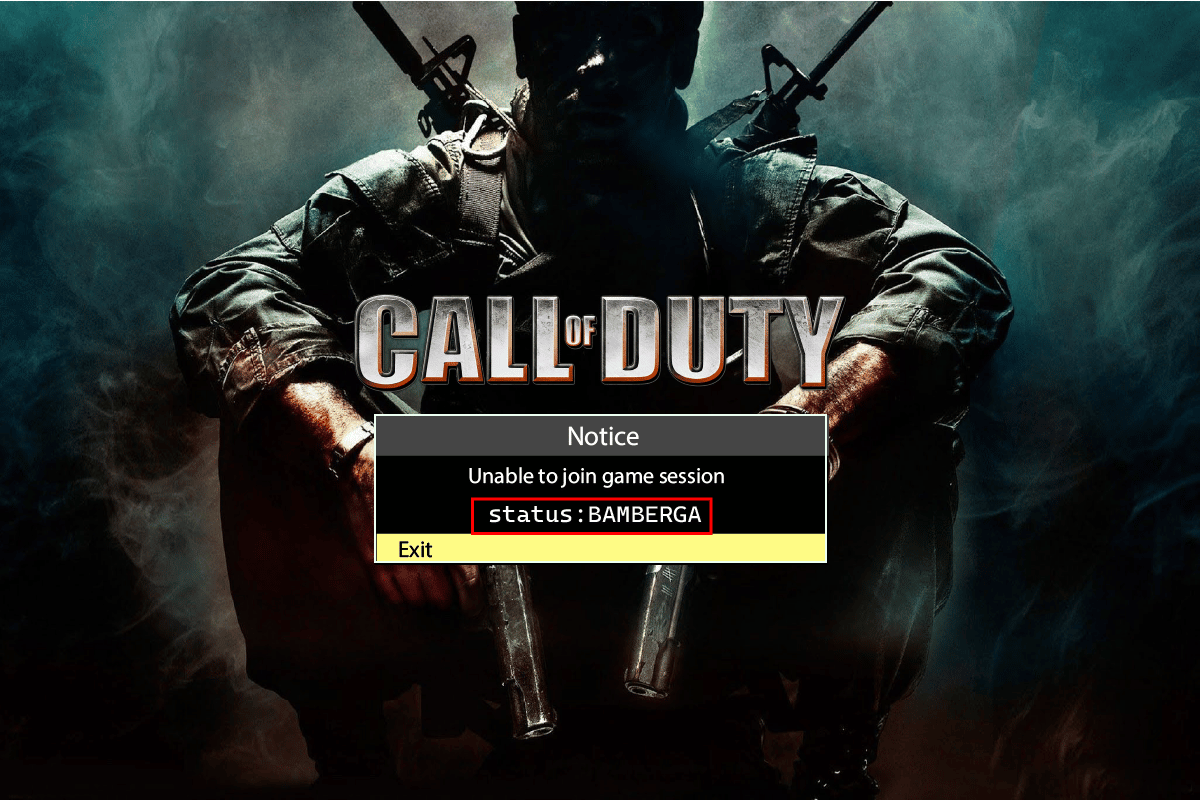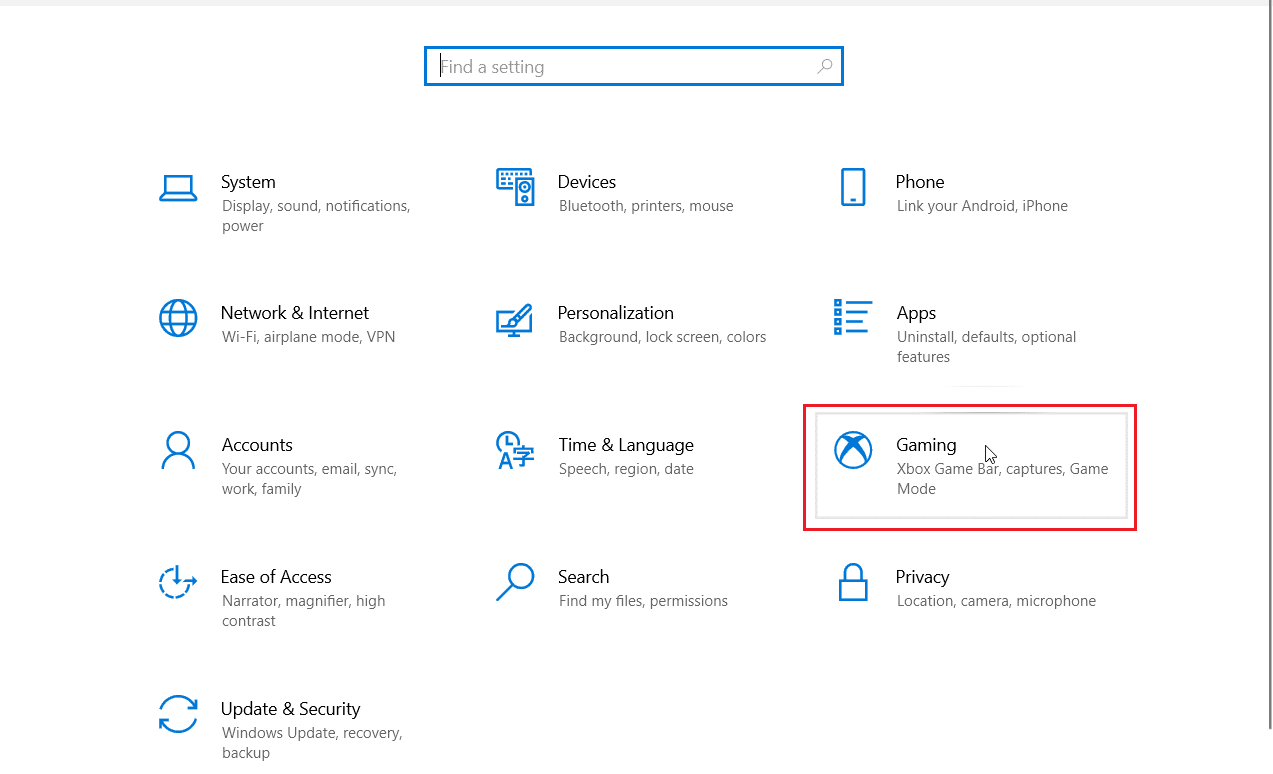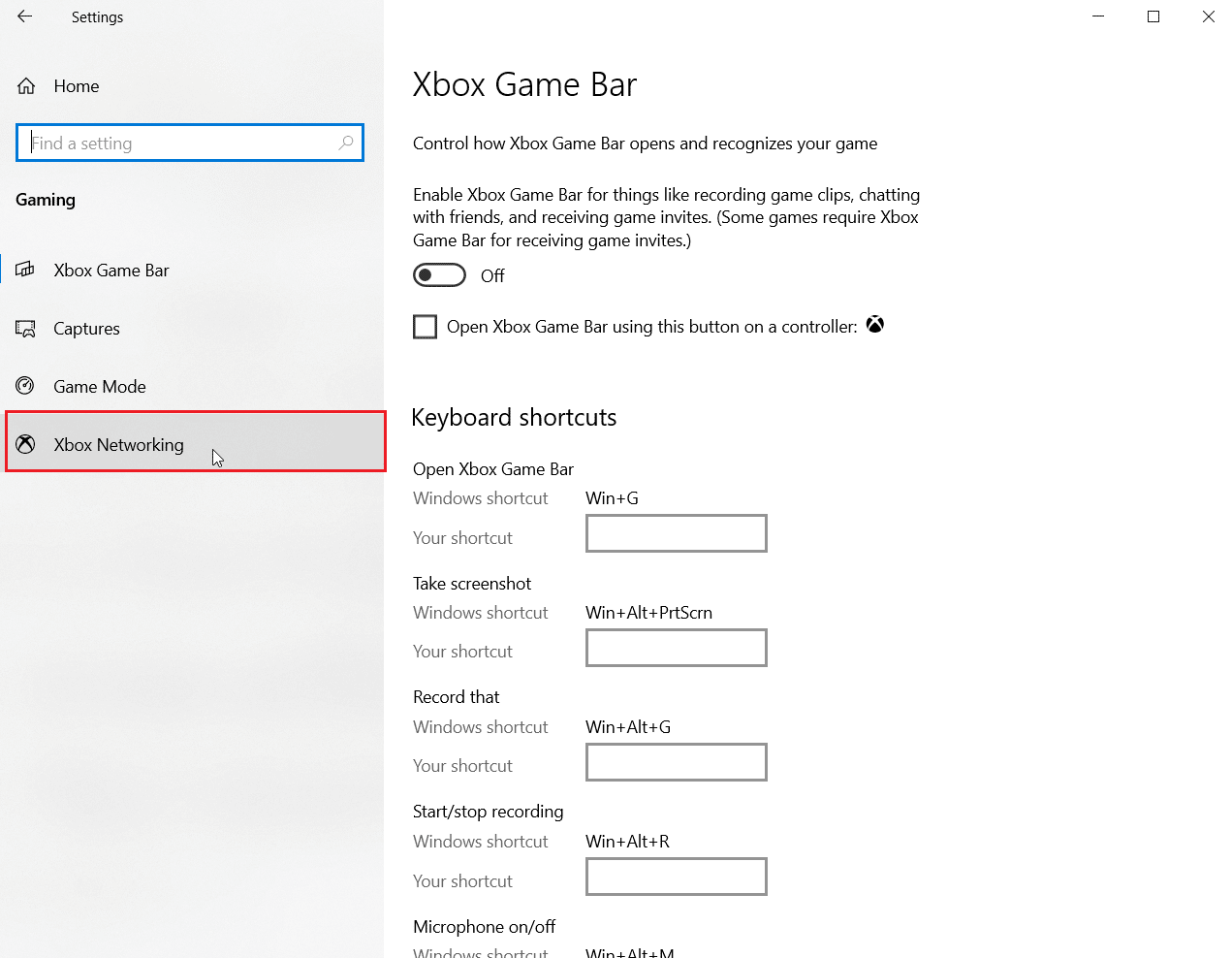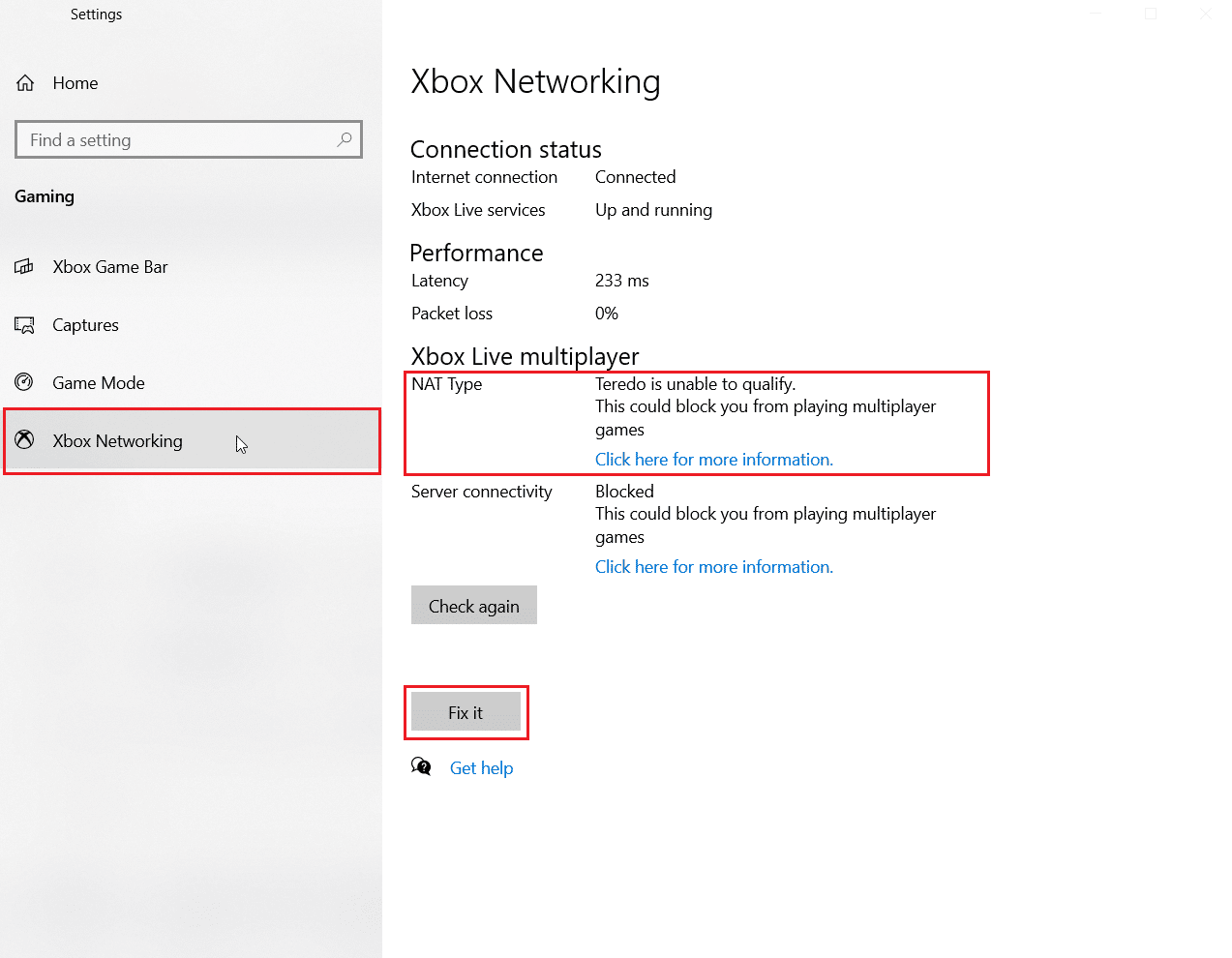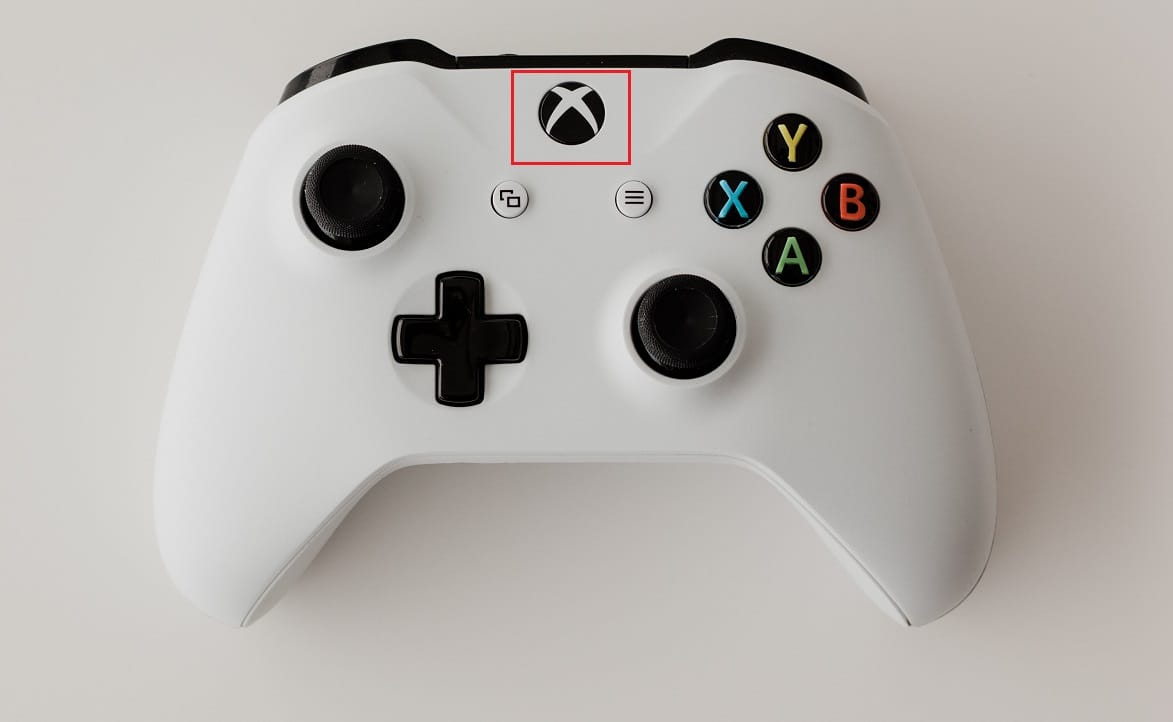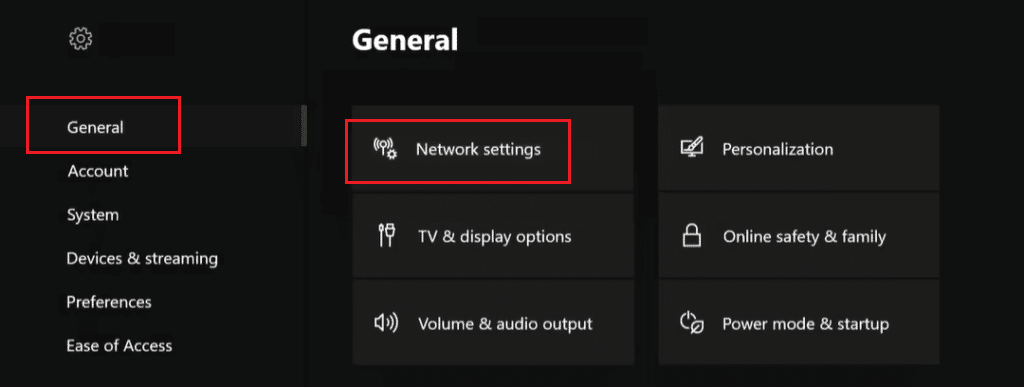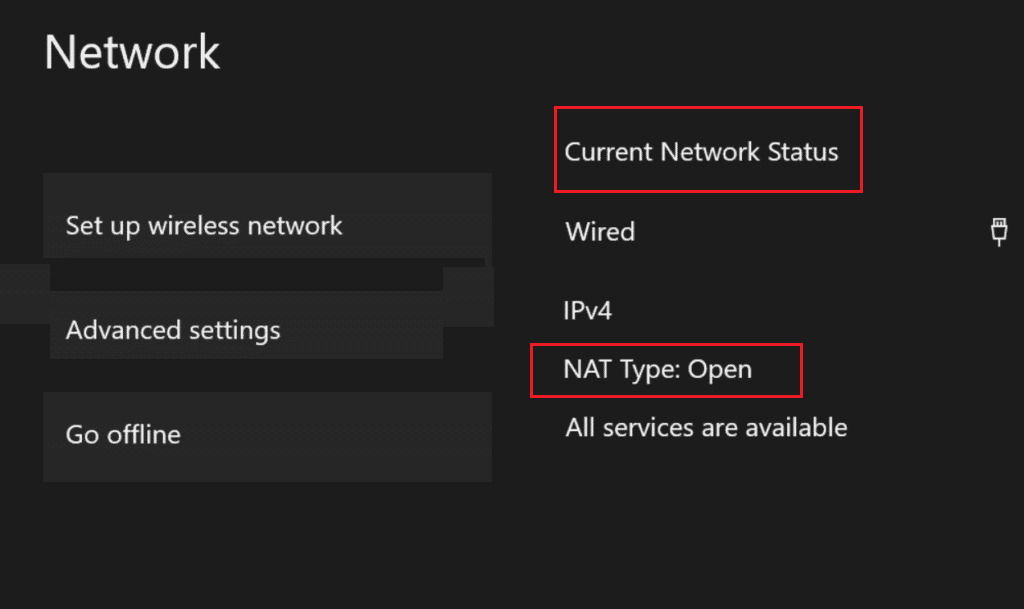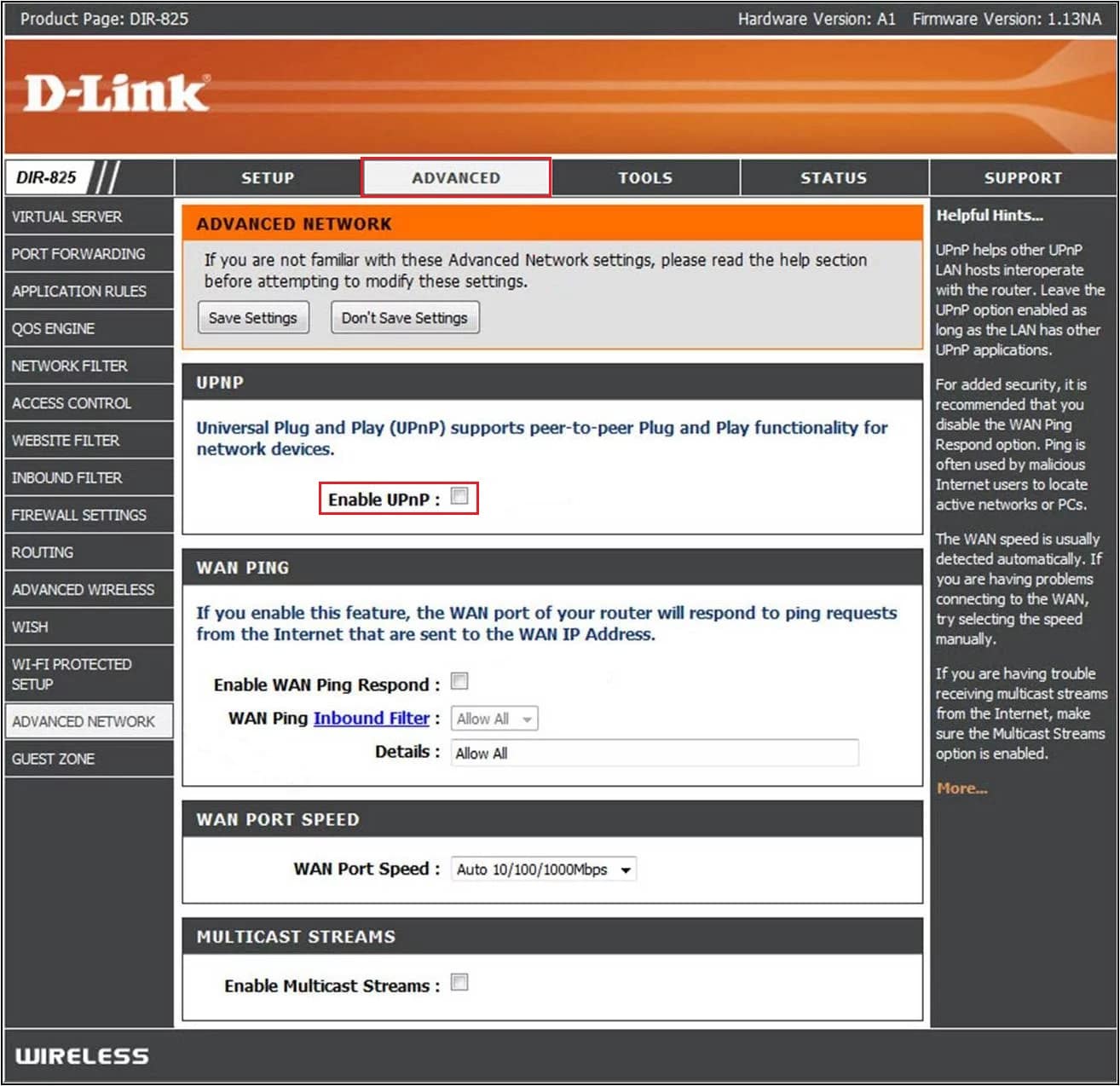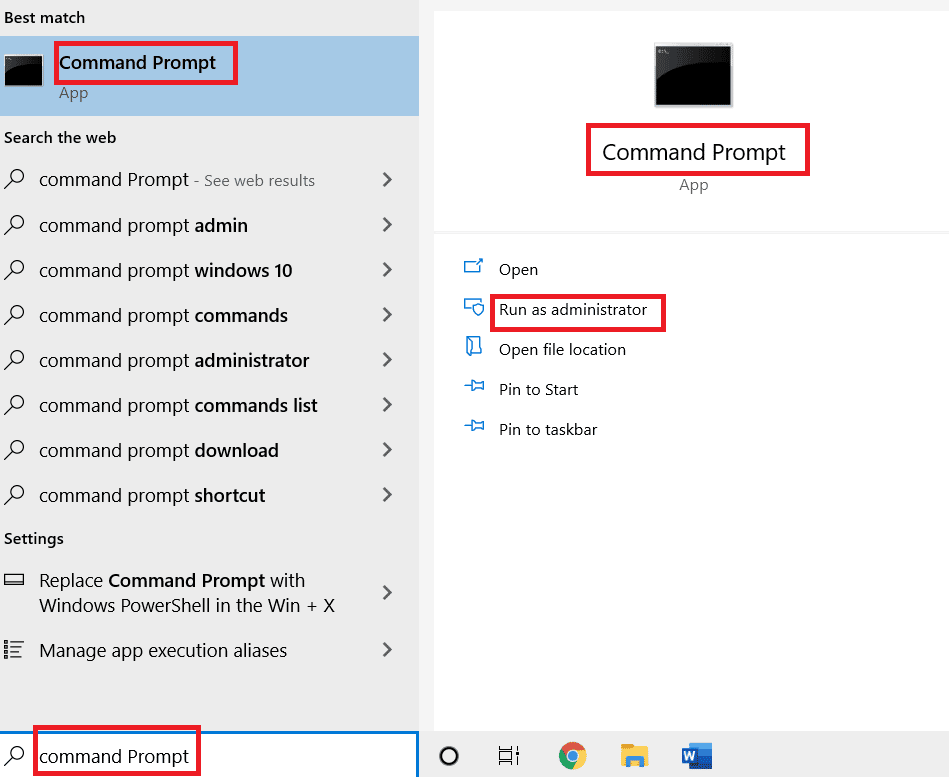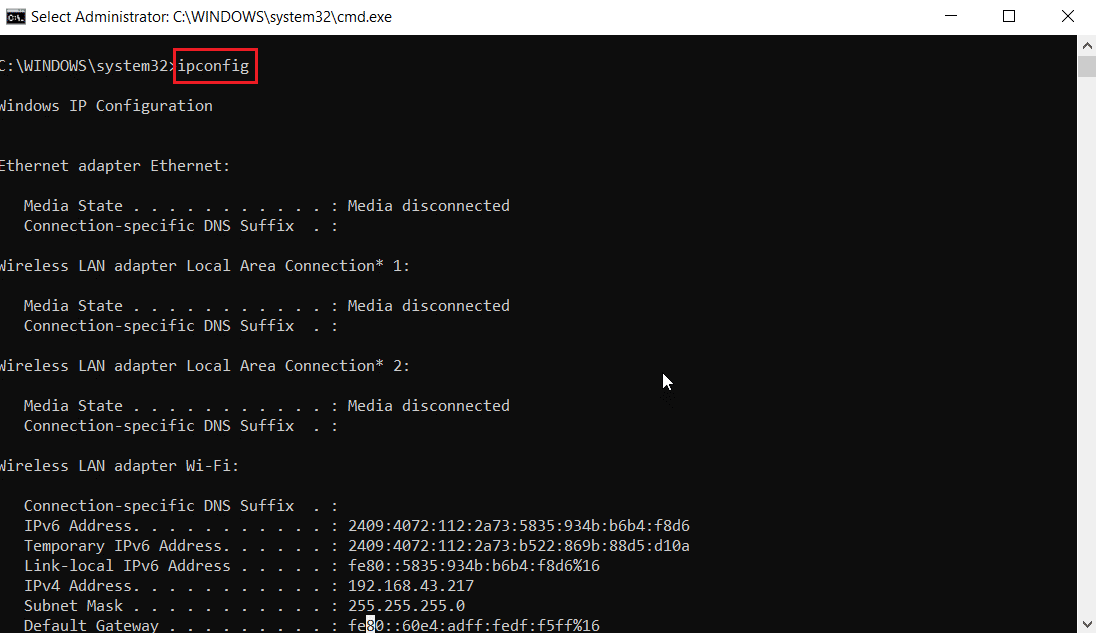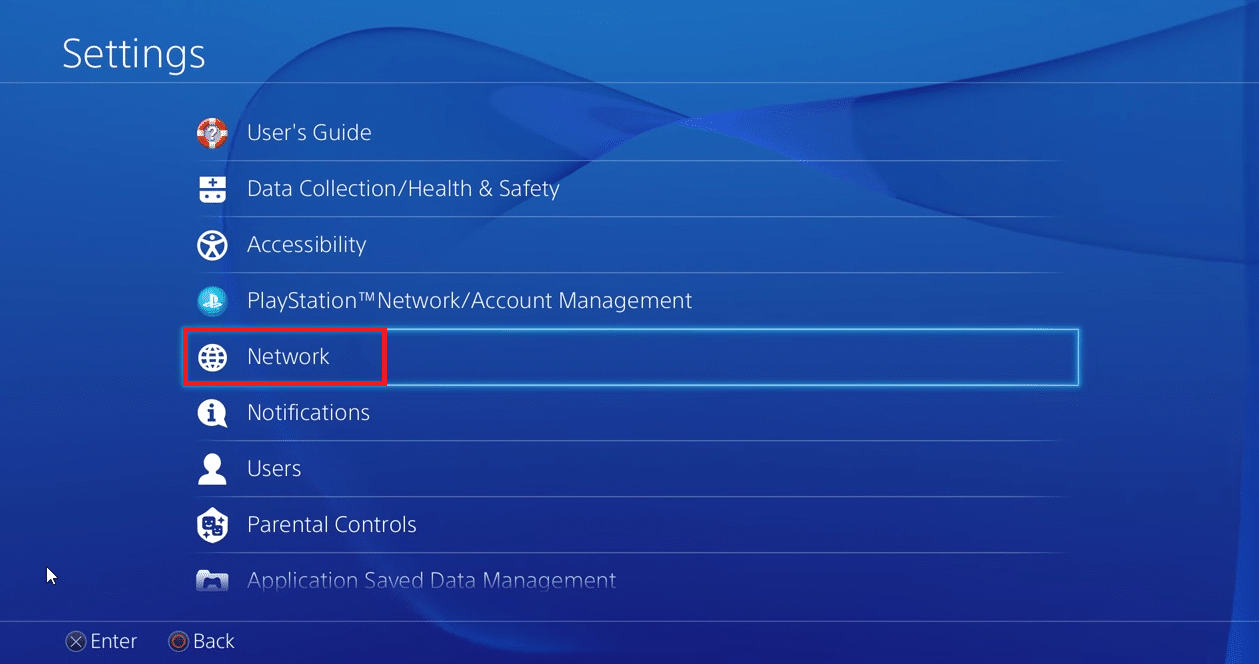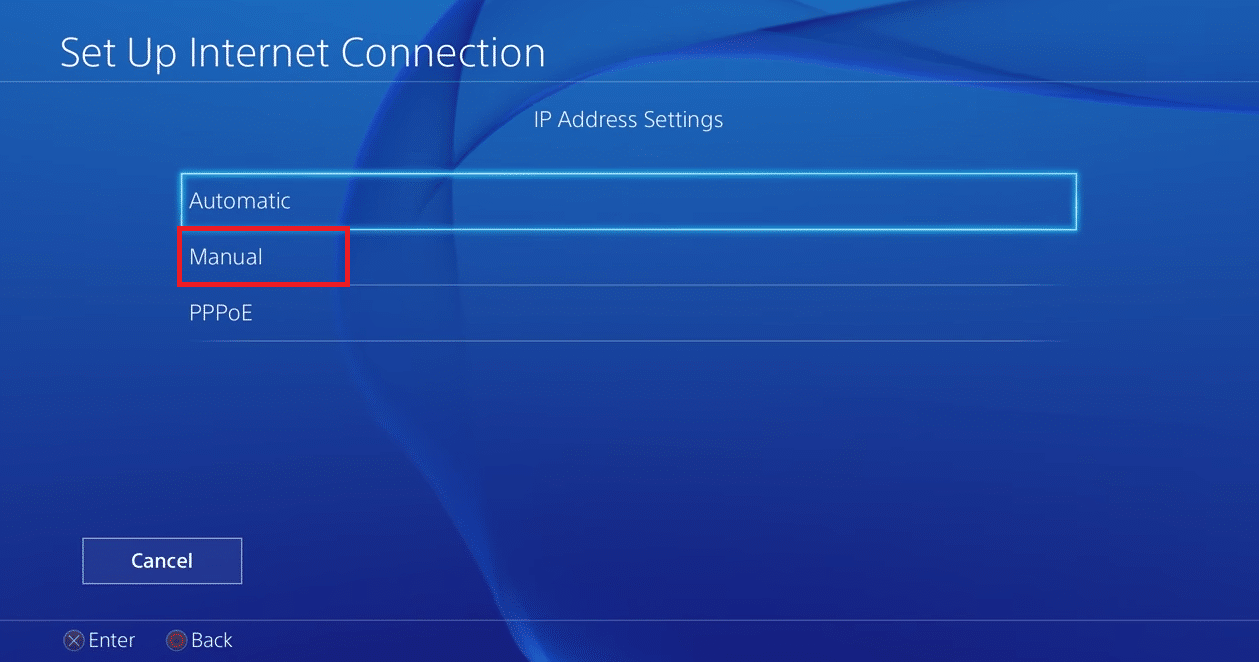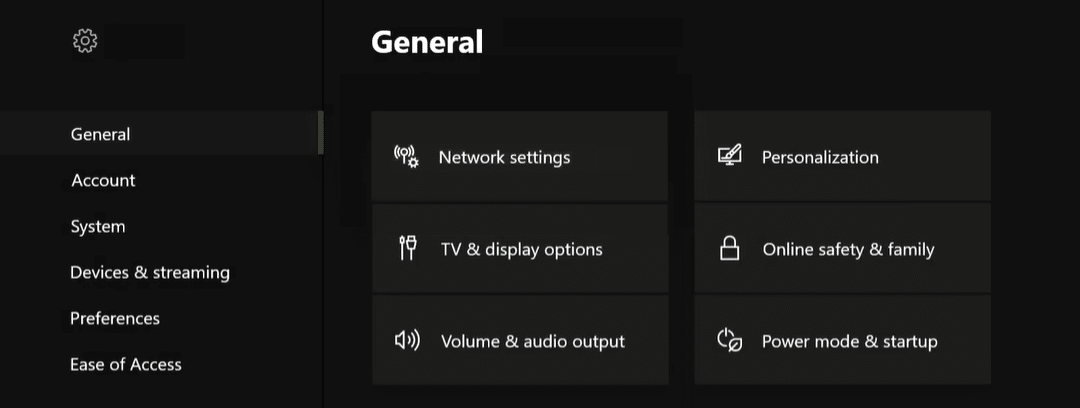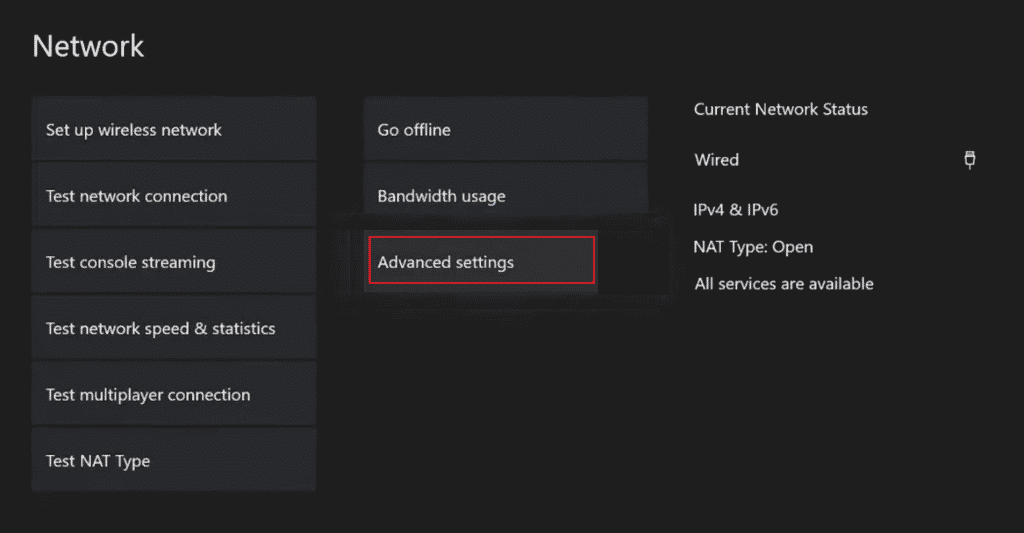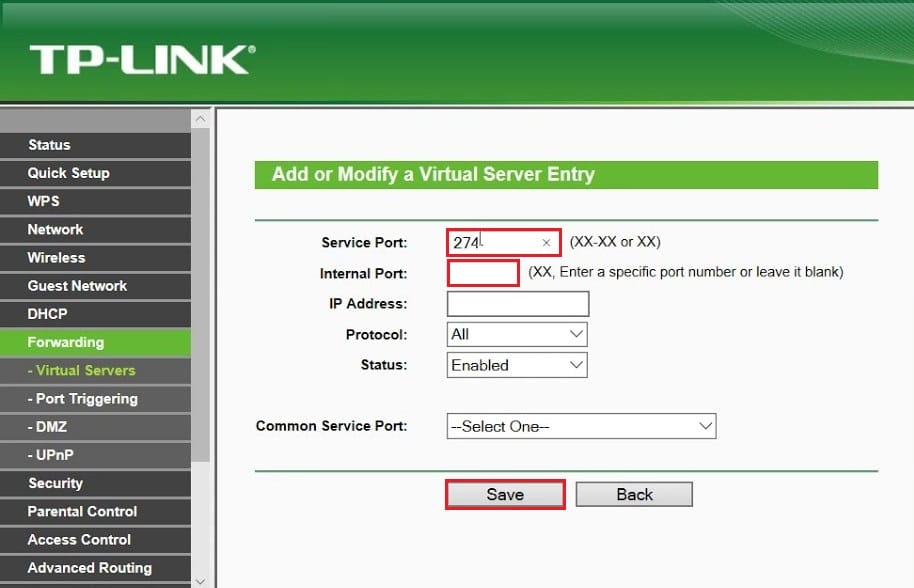Fix Infinite Warfare Error Bamberga
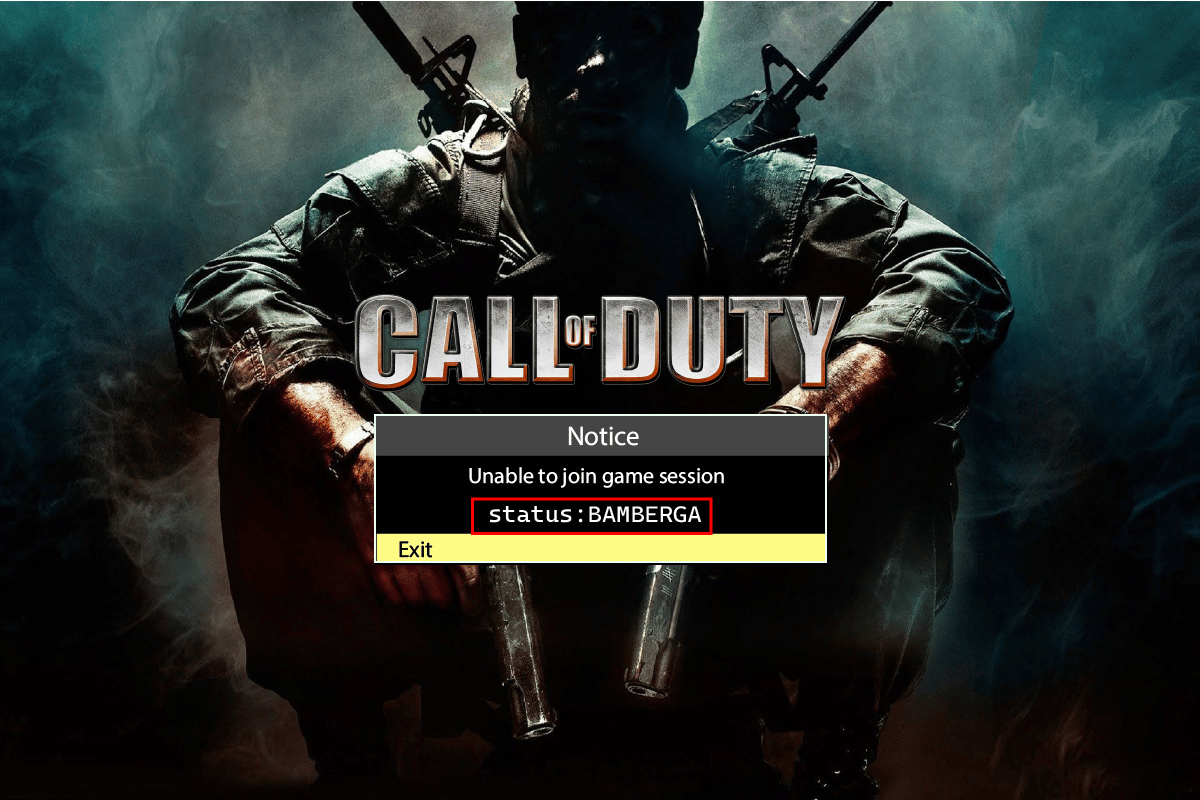
Call of Duty Infinite Warfare is a futuristic game developed by Infinity Ward and published by Activision. Even though it received negative reception before its launch. The game was considered a success after its release. However, players report Infinite Warfare error bamberga occurring in the game on all the platforms. This type of error happens particularly when trying to join an online session with a friend. If you are in search of how to fix the Call of Duty Infinite Warfare error bamberga, you are in the right article. Here, you will learn about the methods to effectively troubleshoot Call of Duty Infinite Warfare error bamberga issue and enjoy the game to its full potential with your friend. So, let’s get started.
How to Fix Infinite Warfare Error Bamberga
Before we get to fix the error, let us see some points on why this error occurs
- Problems with NAT(Network Address translation)
- UPnP is disabled
- Varying IP address
Method 1: Restart Game
Players reported that by restarting the game, they could solve Infinite Warfare error bamberga. This applies to all the platforms, i.e. PS4, Xbox One, and PC. Exit the game completely and restart the console or PC and try connecting online again and see if it works.
Method 2: Use Network Address Translation
To access the internet, one public IP address is required for a device. Network Address Translation’s main use is to connect multiple devices to only one IP address. This in turn allows different devices to connect. This is useful for gaming, where players can get together online using NAT. If there is an inconsistency with NAT in one of the devices, then the game server will not accept your connection, leading to the Infinite Warfare error bamberga. Check if the NAT is disabled on your device, three different methods are given according to a different platform. To check the status,
Option I: On Windows
1. Open the Settings menu by simultaneously pressing the Windows + I keys.
2. Click on Gaming to see options about NAT.
3. In the left side pane click on Xbox networking.
4. In this menu, you can check the type of NAT.
5. If the NAT type shows Teredo is unable to qualify or Closed, then this must be the cause of the Infinite Warfare error bamberga issue. You can click on the Fix it button to fix the issue automatically.
6. If the issue persists then there might be a problem with your internet connection from the hotspot or your router.
Option II: On PlayStation 4
1. In the main home screen of your PS4, navigate to the Settings menu.
2. Now, click on Network, this menu will have options related to NAT.
3. In the Network menu, click on View connection status.
4. A connection test will take place, wait for it to complete.
5. Now, NAT will be displayed on the screen.
Note: Based on the internet connection and other factors, the NAT type will be one of the three types which will be displayed on your screen. All possible NAT types for the Playstation 4 system are
- NAT type 1 = open
- NAT type 2 = moderate
- NAT type 3 = strict closed
6. If it shows NAT type 1 and NAT type 2 then the problem is not related to NAT.
Also Read: Fix PS4 WiFi Proxy Server Error
Option III: On Xbox One
1. Press the Xbox button to bring up the guide menu.
2. Then, select Profile & system > Settings.
3. In the Settings menu, navigate to the General tab and click on Network settings.
4. In the next menu, under Current network status, the NAT type will be displayed.
5. Check if the NAT type field is Open or Closed.
6. If it shows Closed then follow the method below.
Option IV: Enable UPnP (If NAT is closed)
The most common fix if the NAT is closed is to enable the UPnP feature. Universal Plug and Play feature is a set of network protocols(instructions) that enable different devices to connect. Read our guide on how to change NAT type on PC.
Also Read: Fix CoD Black Ops 2 Unhandled Exception Caught Error
Method 3: Enable Static IP
In the case of a console, Infinite Warfare error bamberga can be due to incorrect TCP/IP settings. So you can try to implement a static IP address and see if solves the issue.
Option I: On Windows
1. Press the Windows key, type command prompt and click on Run as administrator.
2. Click on Yes when prompted by the User Account Control
3. In the CMD, type ipconfig and hit Enter key to know the IPV4 address.
4. Make a note of the IPv4 Address, Subnet Mask and Default Gateway.
Option II: On PlayStation 4
1. Go to the Settings menu and select the Network setting.
2. Select the View connection status option.
3. Now, navigate to Setup Internet connection and select the custom option.
4. Here, change to Manual, this menu will let you set manual settings for the network.
5. Fill in the IPv4 Address, Subnet Mask and other details that you made note of on the PC.
Option III: On Xbox One
1. Launch the Xbox Settings menu.
2. Then, navigate to General setting.
3. Now, go to the Network settings to access settings for setting Static IP.
4. Finally, select the Advanced Settings.
5. Fill in all the values that you made a note of earlier. Restart the system and see if Infinite Warfare error bamberga issue is resolved.
Also Read: Fix Xbox Live Error Code 80072EF3
Method 4: Manually Forward Server Ports
If you have a router that is old or if it does not support UPnP, then you need to manually forward the port in your router, doing so will establish a successful connection with the server.
1. Log into your router homepage, click on Advanced options and go to Port Forwarding menu.
2. Given below are UDP and TCP ports for each system. Enter the port according to the platform you play the game on.
- PC (TDP): 3074, 27015-27030, 27036-27037
- PC (UDP): 3074, 4380, 27000-27036
- PS4 (TCP): 80, 443, 1935, 3074, 3478-3480
- PS4 (UDP): 3074, 3478-3479
- Xbox One (TCP): 53, 80, 3074
- Xbox One (UDP): 53, 88, 500, 3074, 3076, 3544, 4500
3. Restart the router, console or PC after entering the values. This will fix Call of Duty Infinite Warfare error bamberga.
Frequently Asked Questions (FAQs)
Q1. What does bamberga error mean?
Ans. The error happens when a player is connected online; the reason for this can be due to close NAT and/or incorrect TCP/IP settings in your router.
Q2. How to fix bamberga error?
Ans. There are various fixes for this error. Check out the article to solve the problem.
Q3. Why Call of Duty Infinite Warfare does keep crashing?
Ans. There might be RAM issues or other system issues, try restarting the system to solve the error.
Recommended:
We hope the above article on How to Fix Infinite Warfare error bamberga helped you solve your issue. Don’t forget to drop a comment for any queries or suggestions.