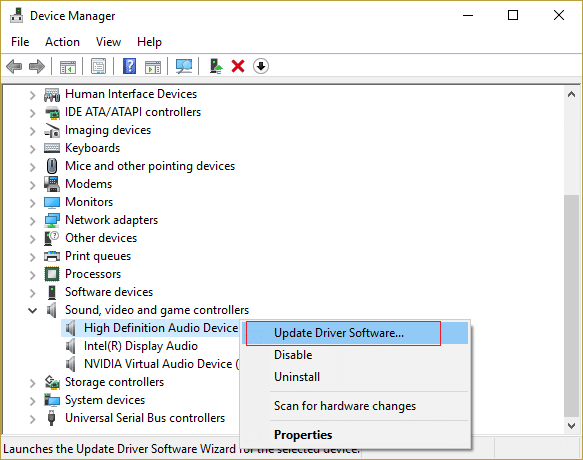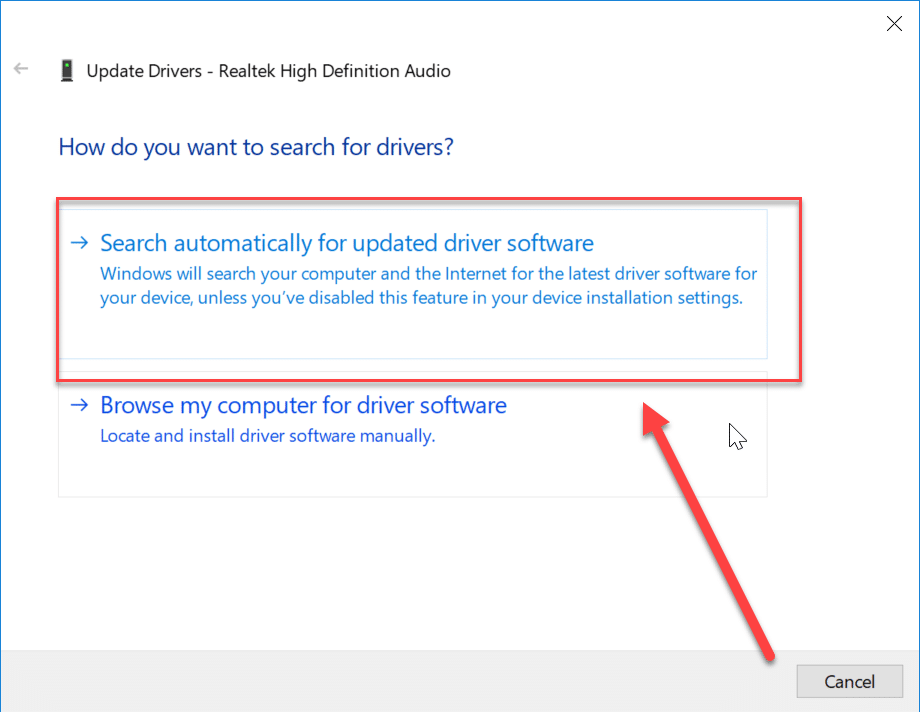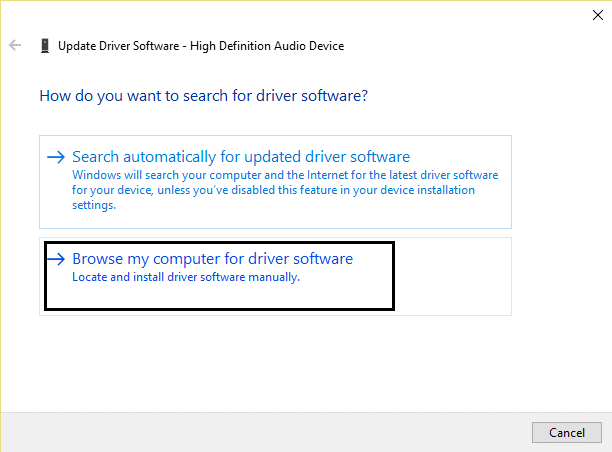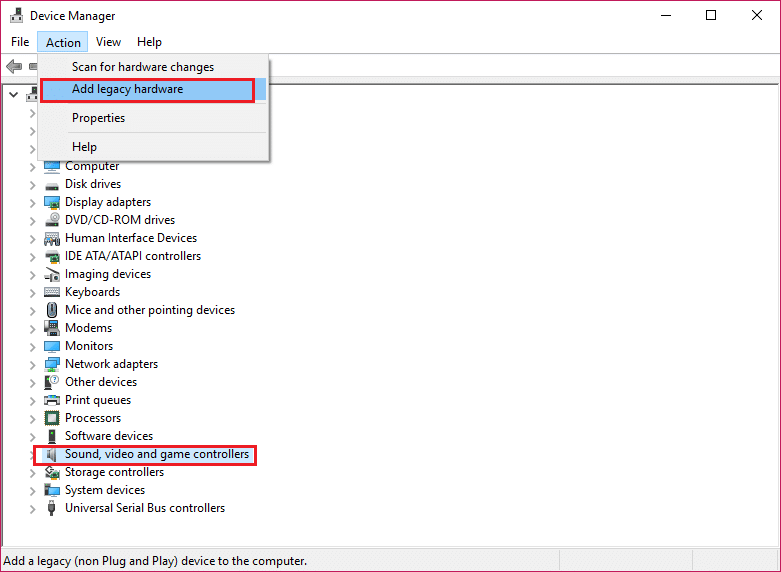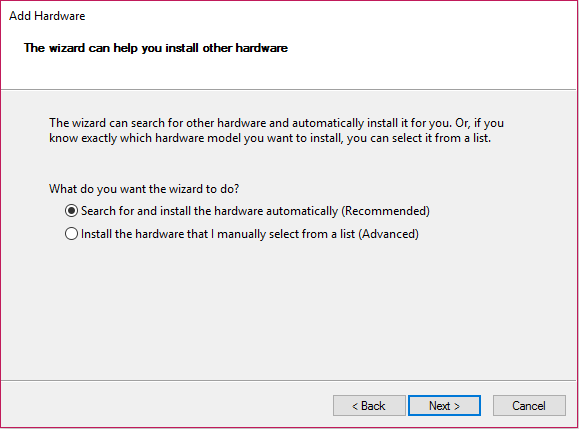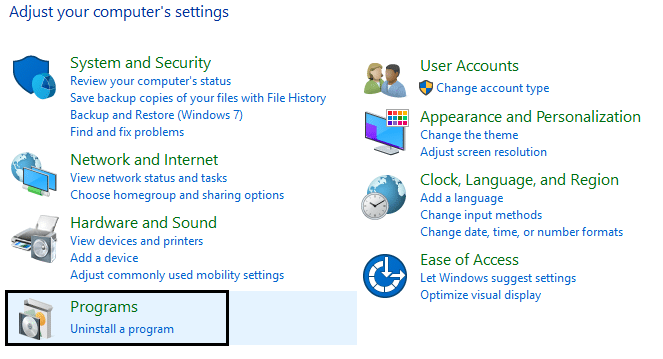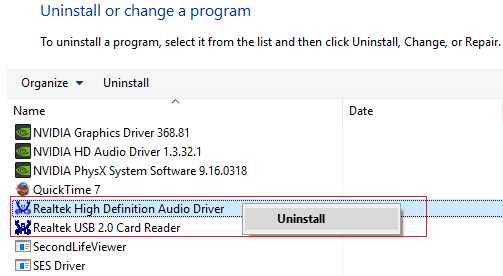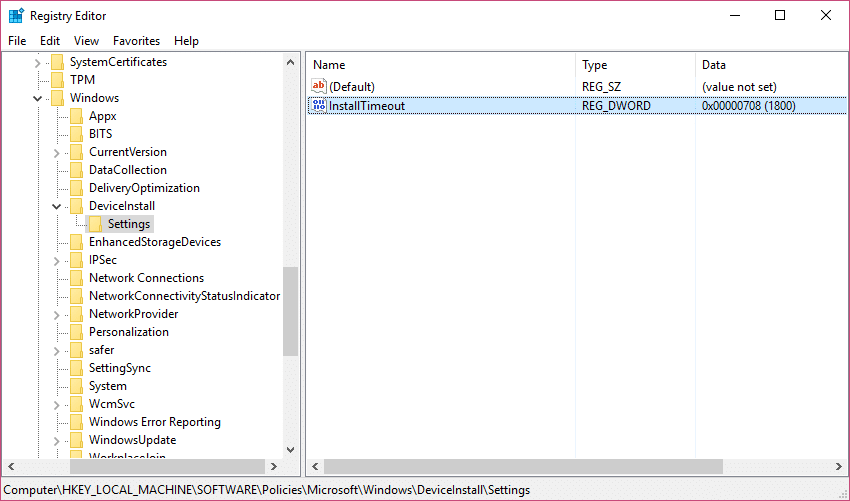Fix Install Realtek HD Audio Driver Failure Error
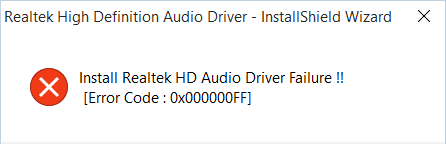
This error occurs while installing or updating Realtek Audio Driver with an error code 0x000000FF, which won’t allow you to install necessary drivers for your Sound card. The error’s main cause can be an outdated or corrupt version of the driver presently installed on the system. Hence, there might be a conflicting issue that will hamper your system performance by disabling the Sound. To Fix Install Realtek HD Audio Driver Failure Error, we have compiled a list of solutions that seem to work in most cases.
Fix Install Realtek HD Audio Driver Failure Error
It’s recommended to create a restore point just in case something goes wrong.
Method 1: Manually install the High Definition Audio Device Driver
1. Press Windows Key + R then type ‘Devmgmt.msc’ and hit enter to open Device Manager.
2. Expand Sound, video, and game controllers and right-click on your Audio Driver then select Update Driver Software.
3. Now select “Search automatically for updated driver software” and let the process finish.
4. If it wasn’t able to update your graphic card, then again select Update Driver Software.
5. This time, select “Browse my computer for driver software.“
6. Next, select “Let me pick from a list of device drivers on my computer.”
7. Select the appropriate driver from the list and click Next.
8. Let the process complete and then restart your PC.
9. Alternatively, go to your manufacturer’s website and download the latest drivers.
Method 2: Use Add legacy to install drivers to support older Sound Card
1. Press Windows Key + R then type “devmgmt.msc” (without quotes) and hit enter to open Device Manager.
2. In Device Manager, select Sound, video, and game controllers and then click on Action > Add legacy hardware.
3. Click Next, select ‘Search for and install the hardware automatically (Recommended).’
4. Reboot your system to save changes and see if you’re able to Fix Install Realtek HD Audio Driver Failure Error.
Method 3: Uninstall Realtek High Definition Audio Driver
1. Press Windows Key + X then select Control Panel.
2. Click on Uninstall a Program and then search for Realtek High Definition Audio Driver entry.
3. Right-click on it and select Uninstall.
4. Restart your PC and open Device Manager.
5. Click on Action then “Scan for hardware changes.”
6. Your system will automatically install the Realtek High Definition Audio Driver again.
Method 4: Disable Microsoft UAA Bus Driver for High Definition Audio
1. Press Windows Key + R then type devmgmt.msc and hit enter to open Device Manager.
2. Expand System Devices and right-click on Microsoft UAA Bus Driver for High Definition Audio then select Disable.
3. Now visit Realtek to download the latest driver, and it should now install without any problem.
Method 5: Registry Fix
1. Press Windows Key + R then type regedit and hit enter to open Registry Editor.
2. Navigate to the following key:
HKEY_LOCAL_MACHINESOFTWAREPoliciesMicrosoftWindowsDeviceInstallSettings
3. If the above key is not there, then make sure to create it.
4. Right-click on Windows and select Key then name it DeviceInstall.
5. Again right-click on DeviceInstall, and select Key then names it Settings.
6. Now in the right window pane of Settings right-click in an empty area and select New > DWORD(32-bit) value.
7. Name the Key InstallTimeout and double-click on it to set its value to 708.
8. Reboot your PC to save changes, and this should Fix Install Realtek HD Audio Driver Failure Error.
Method 6: System Restore
When none of the above methods works to resolve the error, System Restore can definitely help you fix this error. So without wasting any time run system restore to fix failed to connect to Windows service.
That’s it you have successfully Fix Install Realtek HD Audio Driver Failure Error but if you still have any queries regarding this article feel free to ask them in the comment’s section.