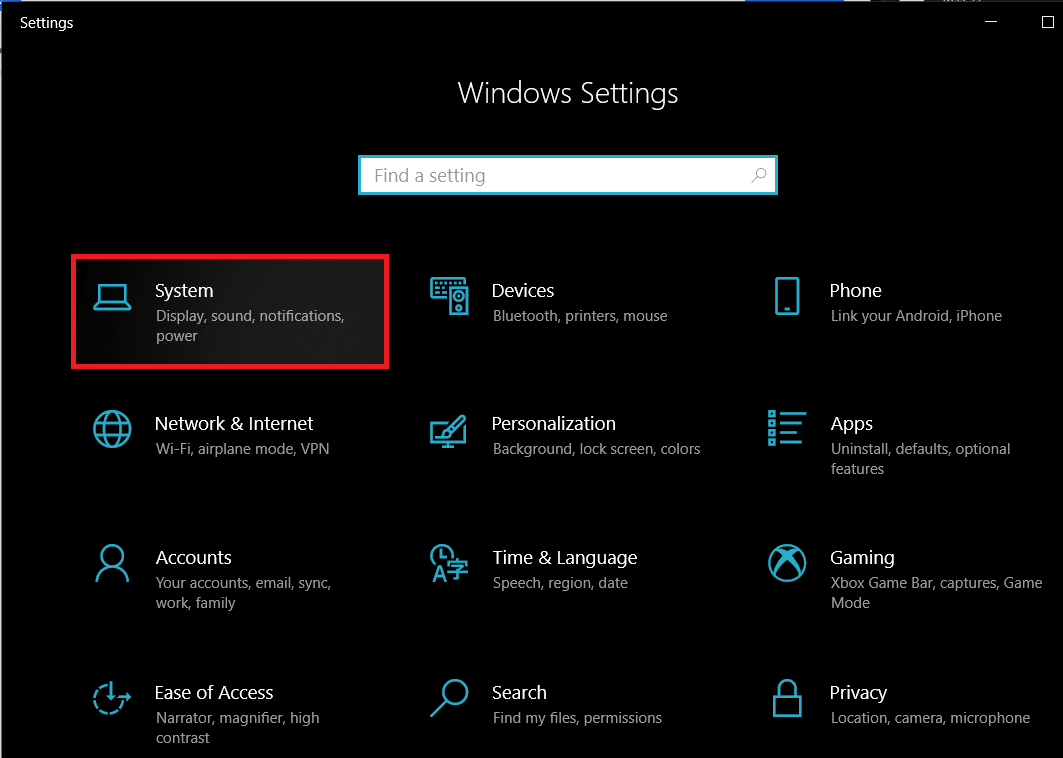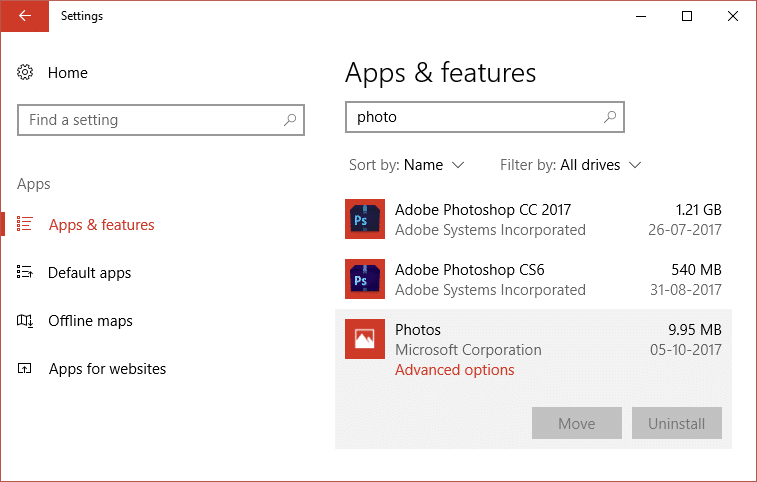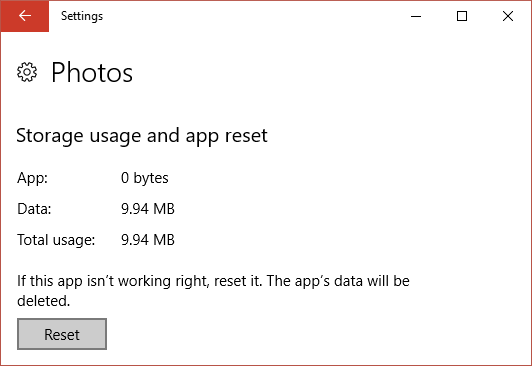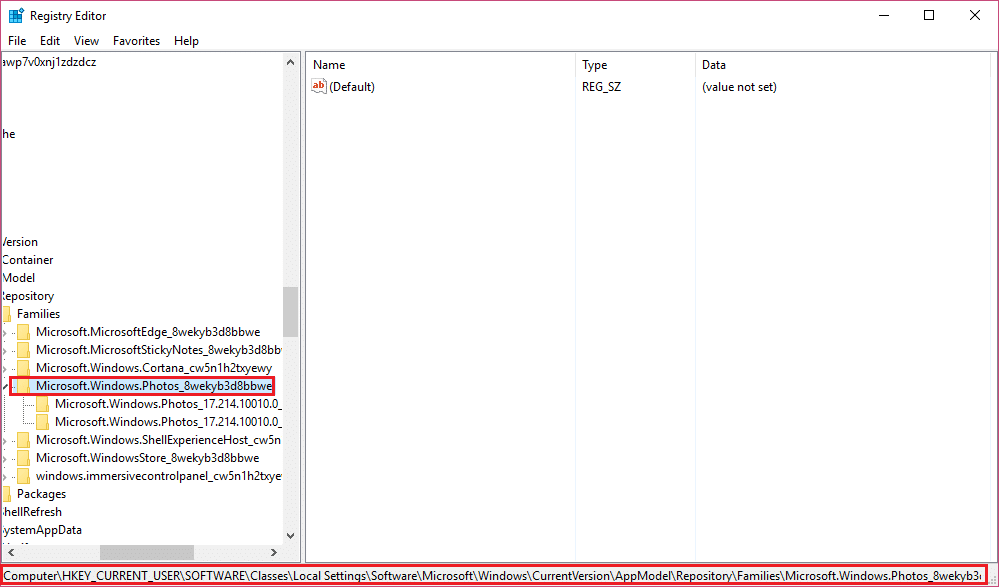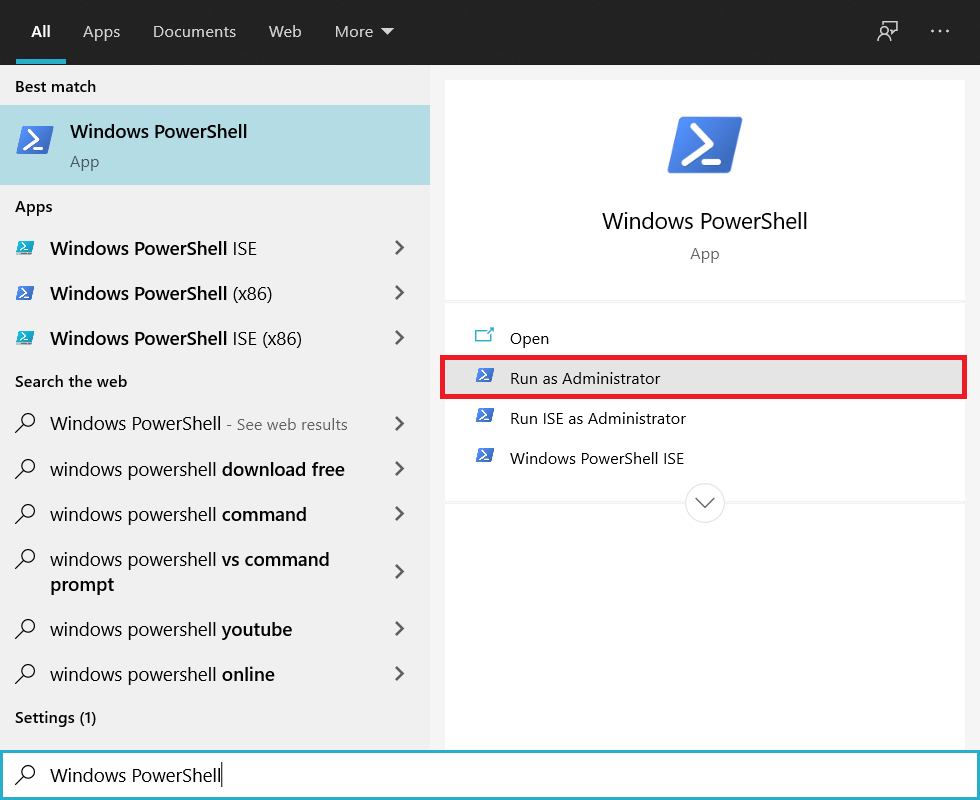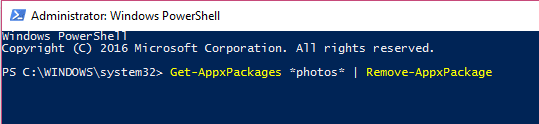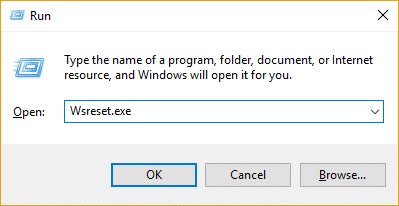Fix Invalid Value For Registry Error While Viewing JPG/JPEG/PDF
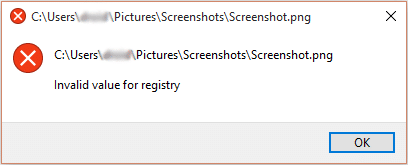
Whenever you open a JPG or JPEG image in Photo app you will get an error saying “Invalid value for registry.” If you are too facing this issue then don’t worry we have listed all the possible solution to fix this issue. But before that let’s gather more information about this error.
Most user’s report that they see this error when they have upgraded their PC from the previous version of Windows to a new one. And when they try to view a JPEG image in the photo app an error message pop-ups saying “Invalid value for registry” instead of the image. Well, this happens because whenever you upgrade PC or update your apps in Windows, the registry entries of the previous version may remain intact (technically they should be deleted automatically). These older entries conflict with the system process and hence you are unable to view Photos.
Fix Invalid Value For Registry Error While Viewing JPG/JPEG/PDF
Note: Before making any changes to your system it’s recommended to create a System Restore Point.
Method 1: Reset the Photo App without touching the Registry
1. Press Windows Key + I to open Windows Setting and then click on System.
2. Now select Apps & Features from the left window pane.
3. After that find “Photo” app from the list and click on it.
4. Next, click on Advanced options under Photos.
5. Finally, click the Reset button under If this app isn’t working right, reset it.
6. This would take some time and after it’s finished, Restart your PC.
Method 2: Fix the Error itself in the Registry
1. Press Windows Key + R then type “regedit” (without quotes) and then hit enter to open Registry Editor.
2. Now navigate to the following location inside Registry Editor:
HKEY_CURRENT_USERSoftwareClassesLocalSettingsSoftwareMicrosoftWindowsCurrentVersionAppModelRepositoryFamiliesMicrosoft.Windows.Photos_8wekyb3d8bbwe
3. Next, expand Microsoft.Windows.Photos_8wekyb3d8bbwe sub-keys where you would find several entries for this keys which all have a version number for the app in the name:
Microsoft.Windows.Photos_17.214.10010.0_ etc.
4. Now you will have 50% newer keys and 50% older keys which basically means that 50% are outdated and weren’t deleted for some reason. So now you have to delete these keys (the entries with smaller version number) which are causing this problem.
5. Well, you may not be able to delete the above keys because you need to take ownership of the above keys.
To take ownership of the registry go here and browse to Manually Take Ownership of an Item.
To take the property of the obsolete entries, right-click each entry, go to permissions, click advanced, change the owner from System to yourself, press ok and then assign full rights to the key to yourself. Now you should be able to delete it. (Check this video to see a more detailed explanation on how to take ownership of the registry keys.)
Method 3: Run App Troubleshooter
You can run the App troubleshooter from this link and which may be able to fix Invalid Value For Registry Error While Viewing JPG/JPEG/PDF.
Method 4: Run System File Checker (SFC) and Check Disk (CHKDSK)
1. Open Command Prompt with Administrative rights.
2. Now in the cmd window type the following command and hit Enter:
sfc /scannow
3. Wait for the system file checker to finish.
4. Next, run CHKDSK from here How To Fix File System Errors with Check Disk Utility(CHKDSK).
5. Let the above process complete and again reboot your PC to save changes.
Method 5: Uninstall Photos App
1. Press Windows Key + Q then type Window Powershell then right-click on Powershell and choose Run As Administrator.
2. Then in the PowerShell window type the following command to Uninstall Photos App:
Get-AppxPackage *photos* | Remove-AppxPackage
3. Wait for the Photo App to uninstalled and then type the following in the PowerShell to reinstall:
Get-AppxPackage -AllUsers| Foreach {Add-AppxPackage -DisableDevelopmentMode -Register “$($_.InstallLocation)AppXManifest.xml”}
4. Once the Photo App re-installs restart your PC to save changes.
Method 6: Clear the Windows Store Caches
Press Windows Key + R then type “WSReset.exe” (without quotes) and hit enter. This process will reset Windows StoreCaches. Once this process finishes try to restart Windows Store app and see if the problem persist or not.
That’s it you have successfully Fix Invalid Value For Registry Error While Viewing JPG/JPEG/PDF but if you still have questions regarding this article feel free to ask them in the comment’s section.