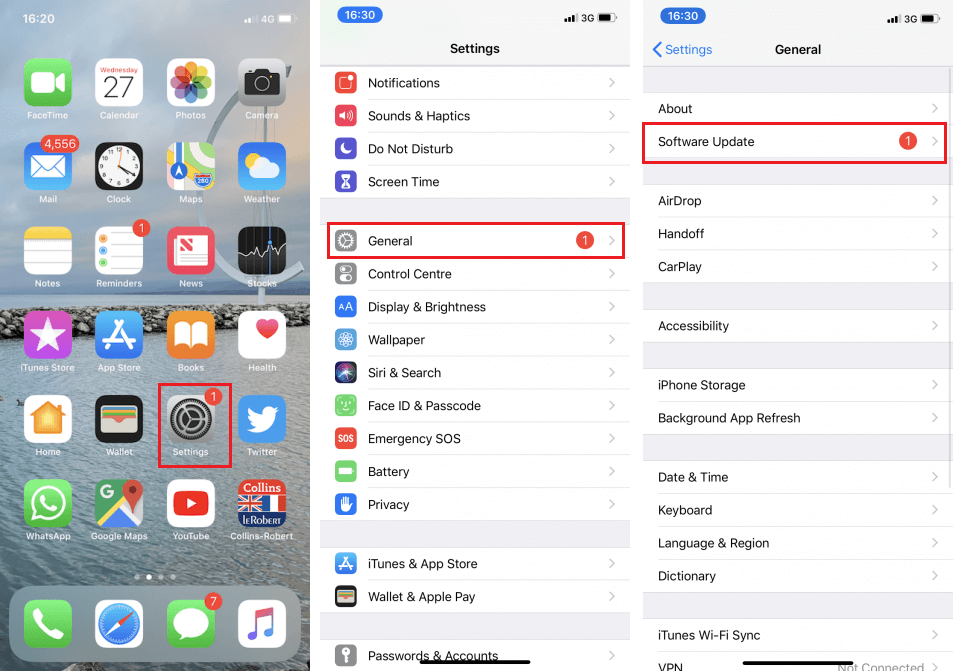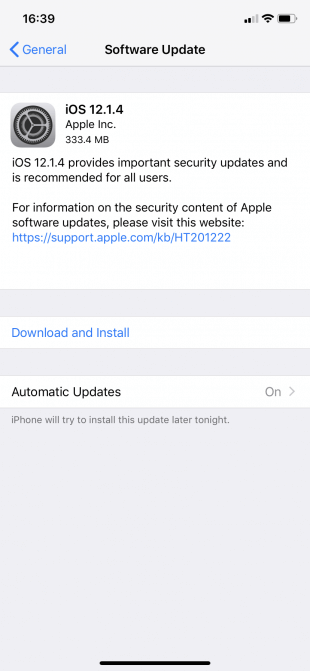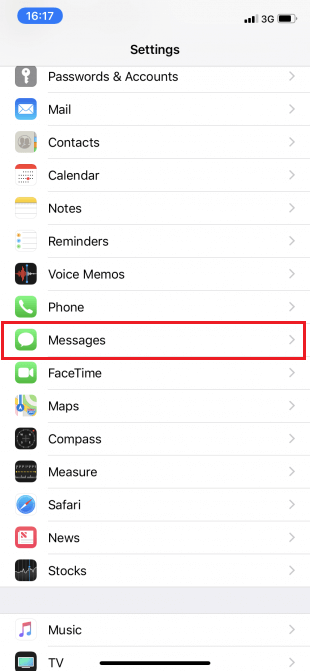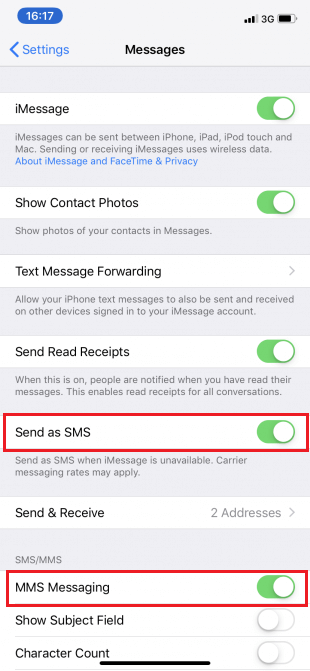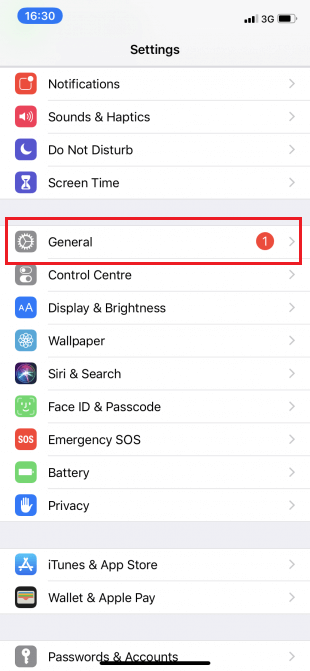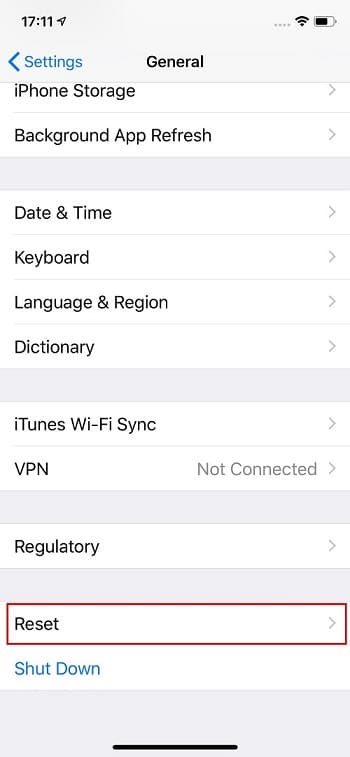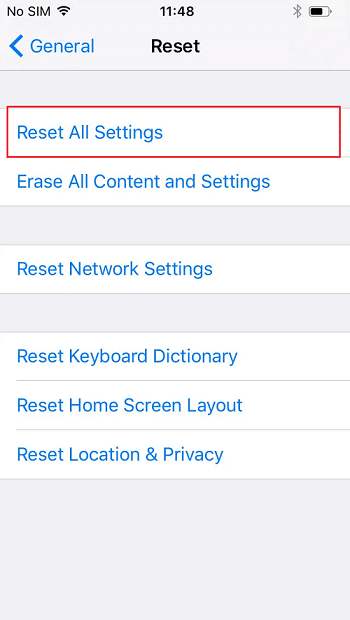Fix iPhone Cannot Send SMS messages

Imagine you do not have a data pack and you need to send an important text message to your boss. You immediately decide to send an SMS. But guess what? Your iPhone is unable to send the message because the SMS facility isn’t working or some error message has popped up? If this sounds familiar to you, have found the right article.
Cause of iPhone unable to send SMS messages:
Sending SMS messages is one of the necessities of day-to-day life. If you have an iPhone and you are not able to send an SMS message, then you can follow the steps mentioned below. But before that, have a look at the causes of this issue.
There are many reasons behind this problem like
- Invalid Number: If your iPhone is not able to send SMS/text messages on to a certain contact number, the contact number may be no longer active or invalid.
- Enabled Aeroplane Mode: When the airplane mode of your iPhone is enabled, all the features and services of your iPhone like Wi-Fi, Bluetooth will be disabled. So, you need to disable the airplane mode of your iPhone to avoid this problem.
- Signal issue: This is one of the major causes of not being able to send an SMS message. If you live or work in an area where there are major signal or network issues, then you will not be able to send or receive SMS or text messages on your iPhone. Likewise, you may face Error 98 SMS Termination Denied when sending SMS via Android mobile.. Likewise, you may face Error 98 SMS Termination Denied when sending SMS via Android mobile.. Both incoming and outgoing SMS message services will not be available if your iPhone has a poor network.
- Payment-related issues: If you have not paid for your mobile service plan, you will not be able to send SMS messages. This can also happen when you have a subscription to a limited SMS plan and you’ve exceeded the limit of text messages of that plan. In that case, you need to subscribe to a new plan.
If you have checked all the above causes on your iPhone and they are not a reason for it not being able to send an SMS. It means that you can follow the steps mentioned below if your phone number is valid, the Airplane Mode of your iPhone is disabled, you do not have any payment related issues and there are no signal issues in your area.
How to Fix iPhone Cannot Send SMS messages
Some of the methods to solve this problem include the following ways:
Method 1: Update your Operating System
Your iPhone should be always updated with the latest version of iOS. New updates that are available for iOS can help to eliminate the problem that the user is facing. One should have internet connection so as to update ones iPhone following are the steps you need to follow to update your iPhone:
1. Open Settings on your iPhone.
2. Tap general then navigate to the software update.
3. Tap download and install as shown below.
Method 2: Check if your SMS and MMS settings are working
When you are messaging contact with a device company of this company, your iPhone sends it directly through the default application called. These are the messages which your iPhone sends through using Wi-Fi or mobile data and not normal text or SMS messages.
But when sometimes your phone is not able to send messages due to some network related issues then, your iPhone may instead try to send the message by using SMS messages, even to other users of this device. But for that, if you want this feature to work, you need to go to the settings of your iPhone and turn this feature on.
So following are the steps you need to follow to activate your SMS and MMS messages:
1. Go to Settings on your iPhone.
2. Scroll down and tap Messages as shown below.
3. Tap the “Send as SMS” and “MMS messaging” slider so it turns green in color as shown in the picture.
Also Read: How to Force Quit Mac Applications With the Keyboard Shortcut
Method 3: Reset all the settings on your iPhone
Some system updates would surely end up ruining your iPhone’s system configurations or customization on your device. As a result, various symptoms will arise depending on which system component has been directly affected. To sort this out, you try to reset all settings on your iPhone. This will not affect any saved data on your iPhone storage so you will not lose any personal information after completing the following steps. Just follow these simple steps whenever you are all set for resetting your device:
1. From the Home screen, open Settings then tap General.
2. Now scroll down and go to Reset.
3. Tap “Reset all settings” from the given options.
4. Enter your passcode if prompted to continue.
5. Tap on ‘Reset all settings’ again to confirm the action
Method 4: You can restart your iPhone
Once you have tried all the methods which this article discusses, you must restart your iPhone and see if it works for you. It closes all the applications and starts your phone again. This is also an effective method of removing any issues on your iPhone.
You can do so by following the sequence:
- Hold the Side Button of your iPhone and one the volume buttons. You need to power off the slider to switch off your iPhone.
- However, if you own one of the earlier versions manufactured by the company, you need to make use of the Side and Top Button in order to restart your phone.
Now, if your iPhone is still not able to send SMS or text messages even after applying all these methods, then you need to contact your mobile operator. You should try calling their customer service line and if they can’t help you, you should contact Apple Support. One can conclude that there is some hardware related issue with your iPhone if all the methods stated above fail to work.
Recommended: How to Turn Off the Find My iPhone option
These methods generally work well for an iPhone which is in good working condition. It is better to try each method before going to a hardware store and shelling out money unnecessarily. Therefore, these methods will help in solving your problem in the most cost-effective manner.