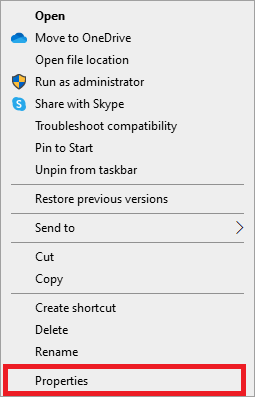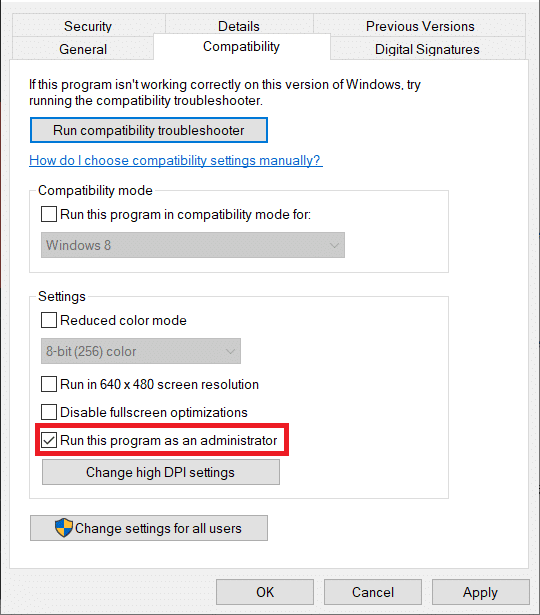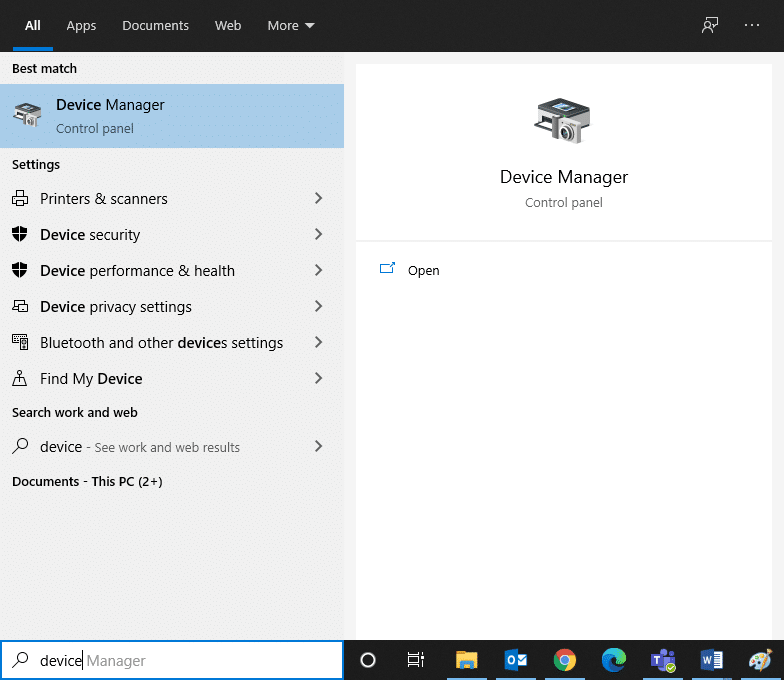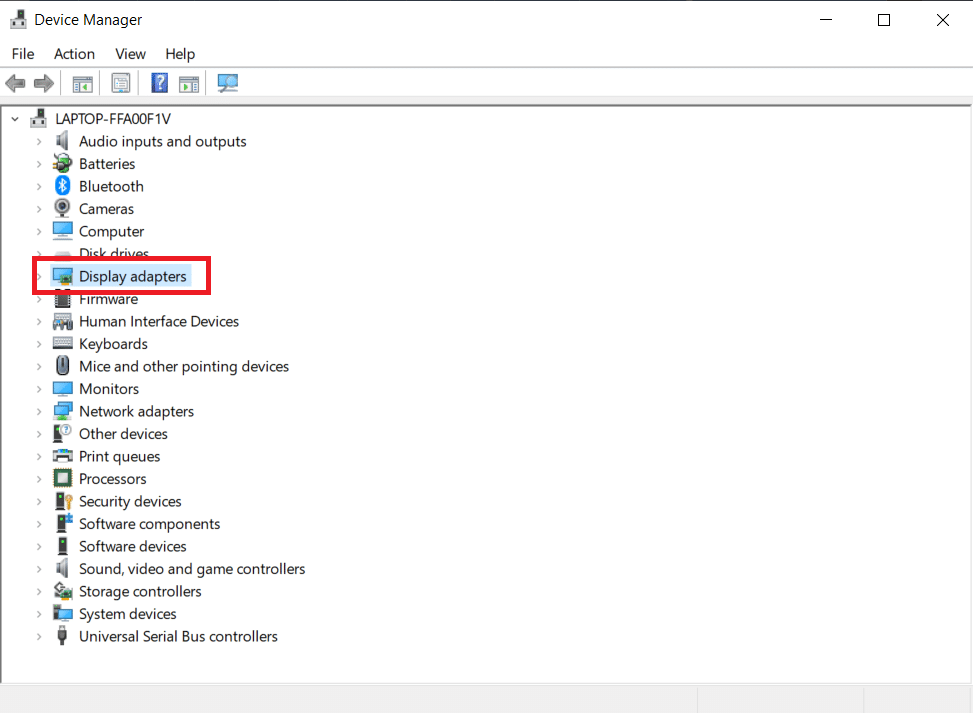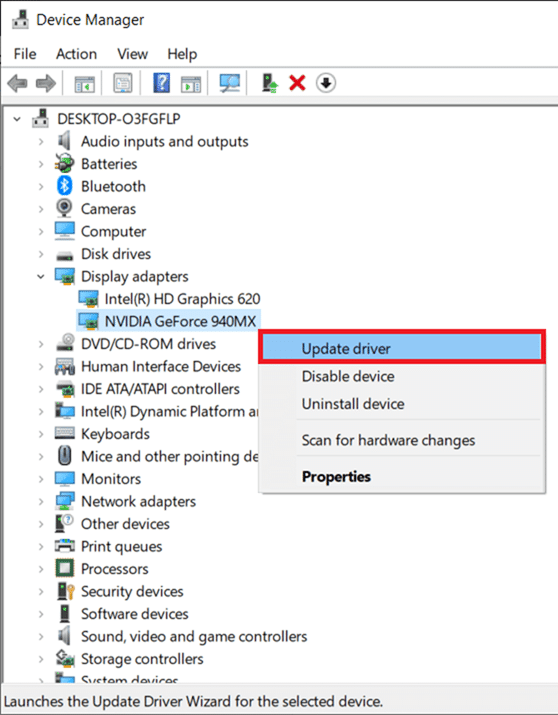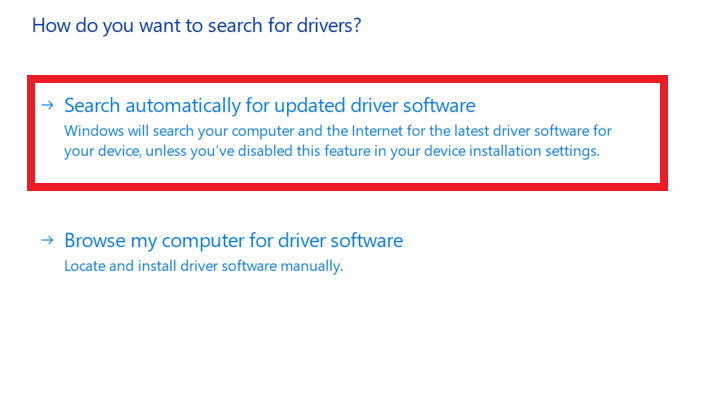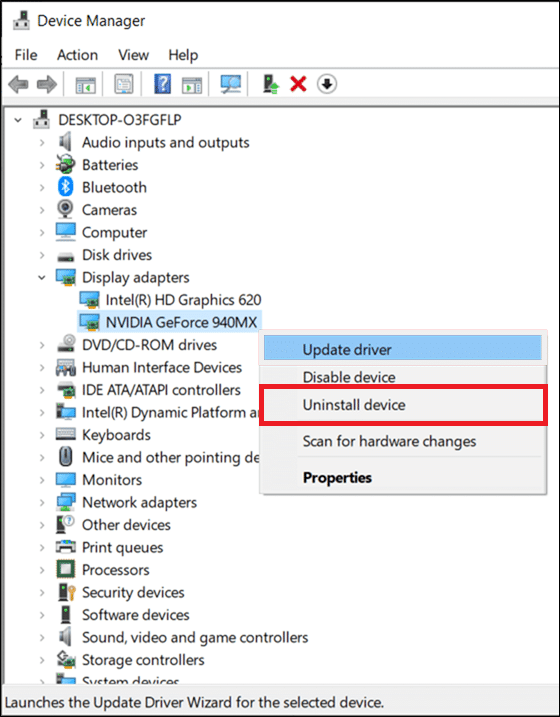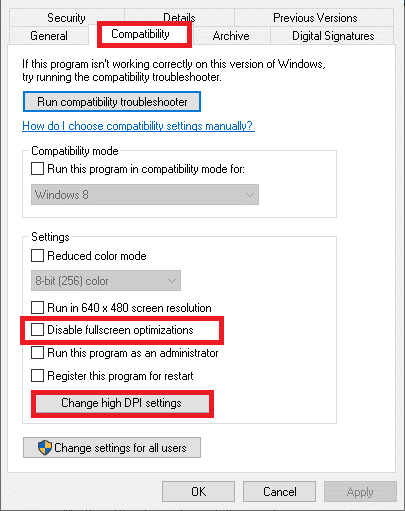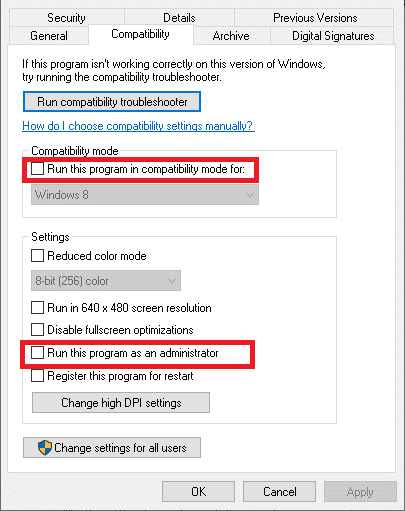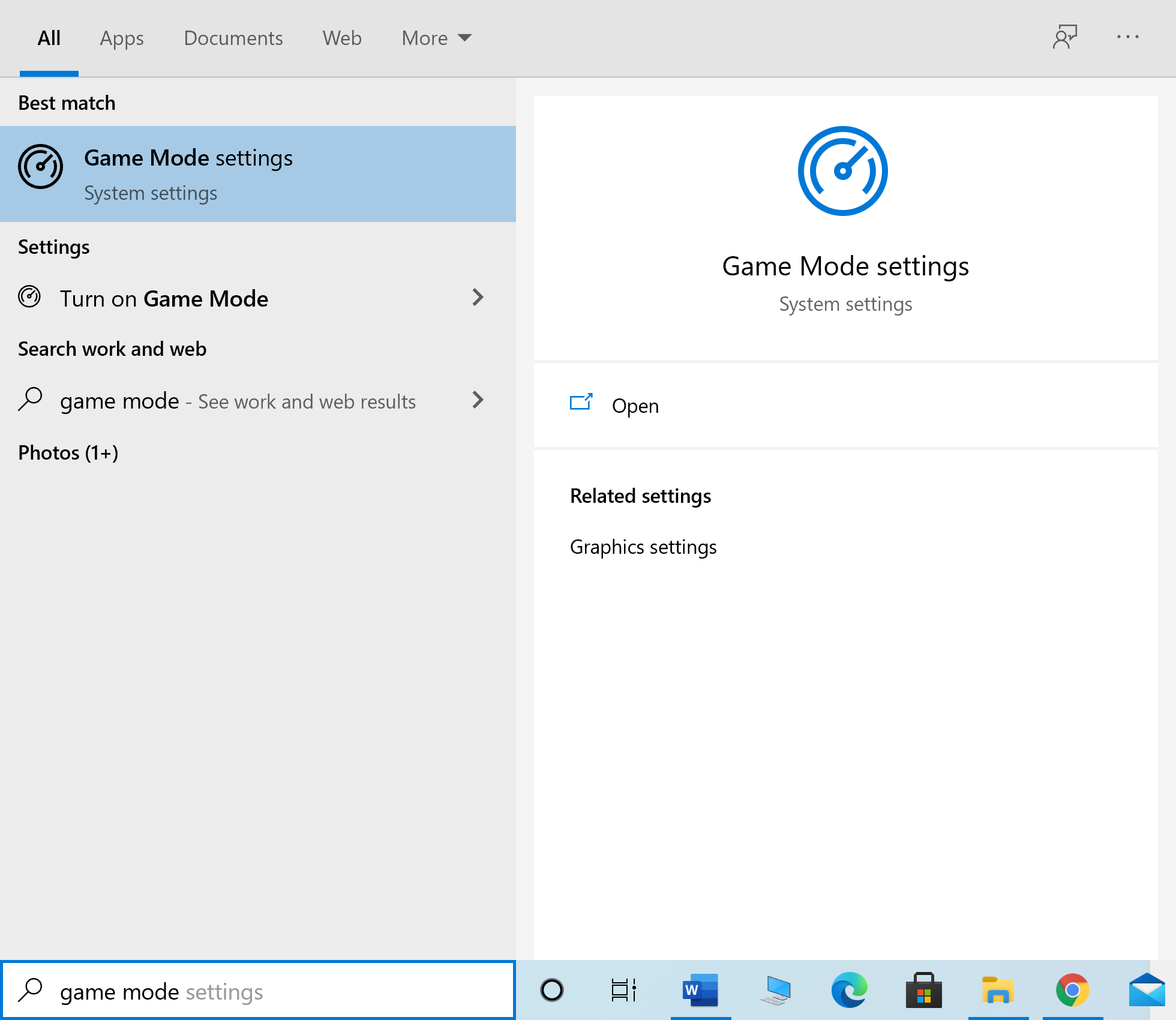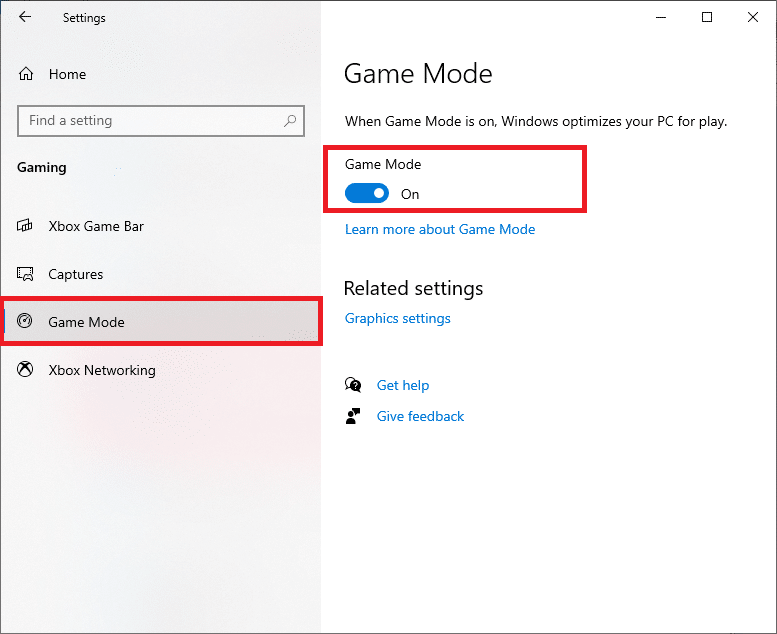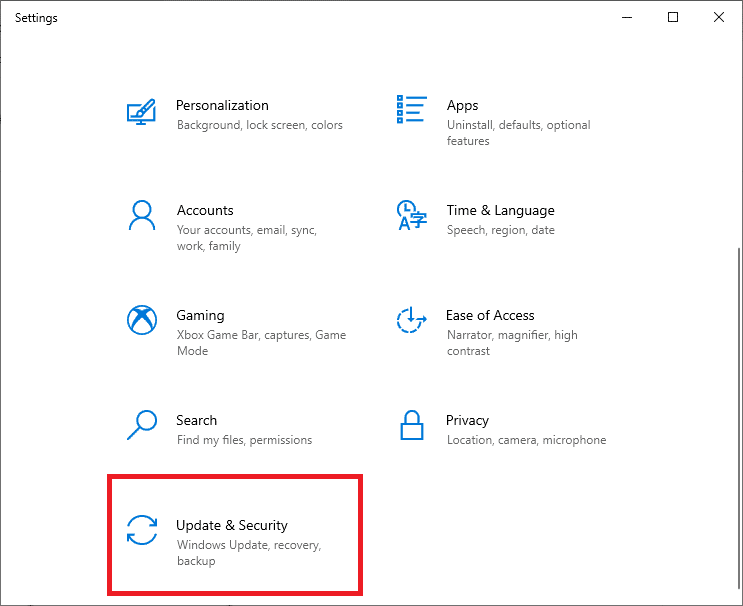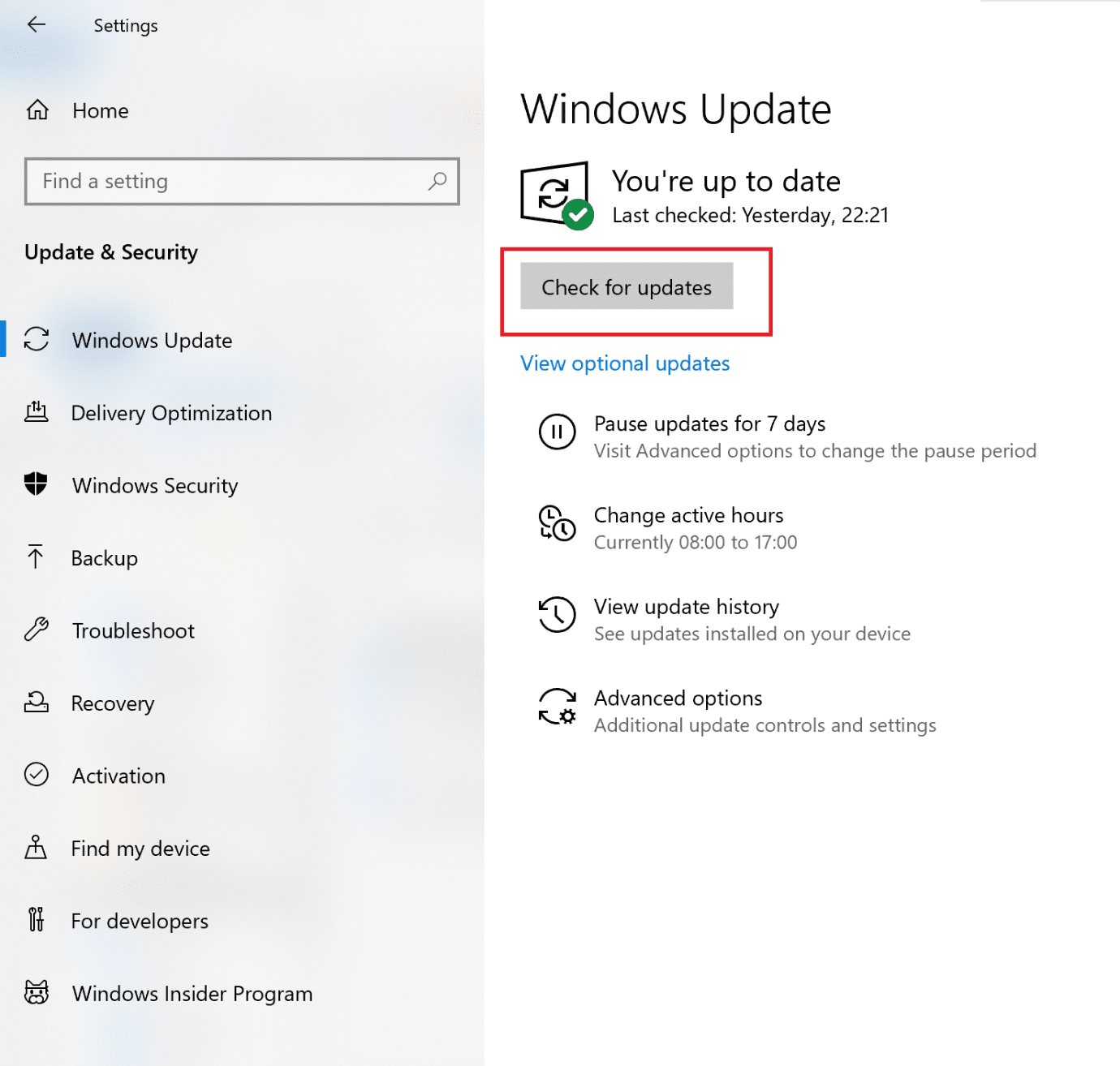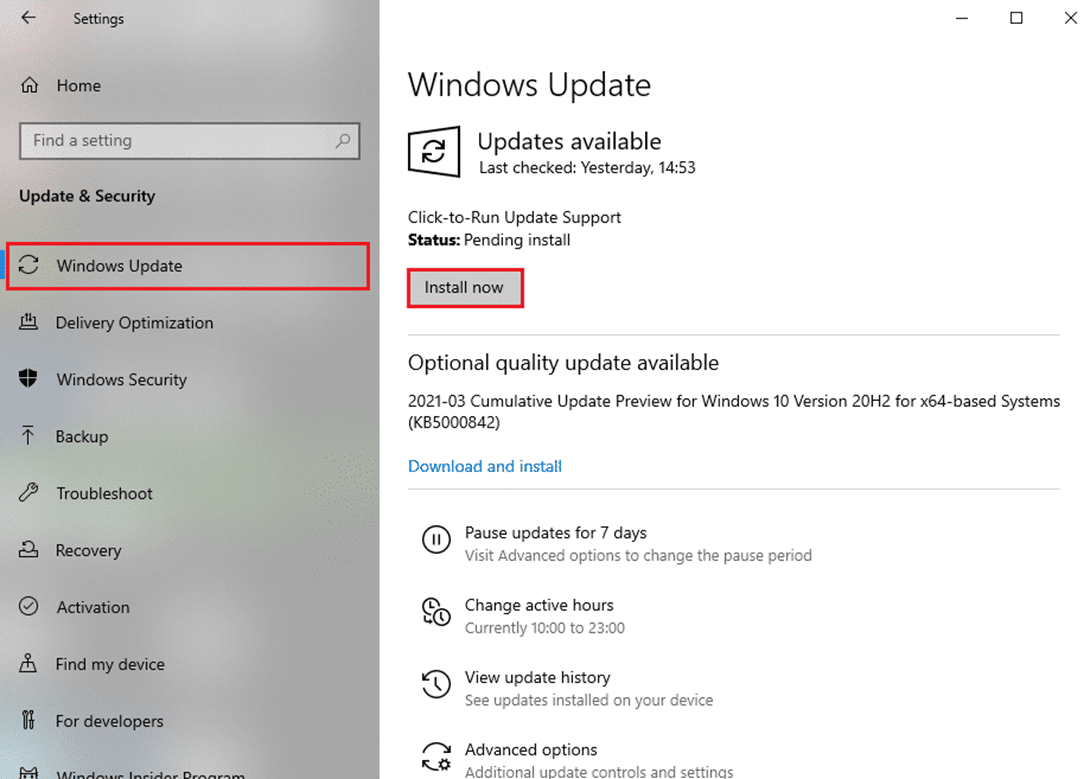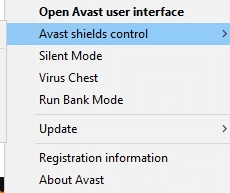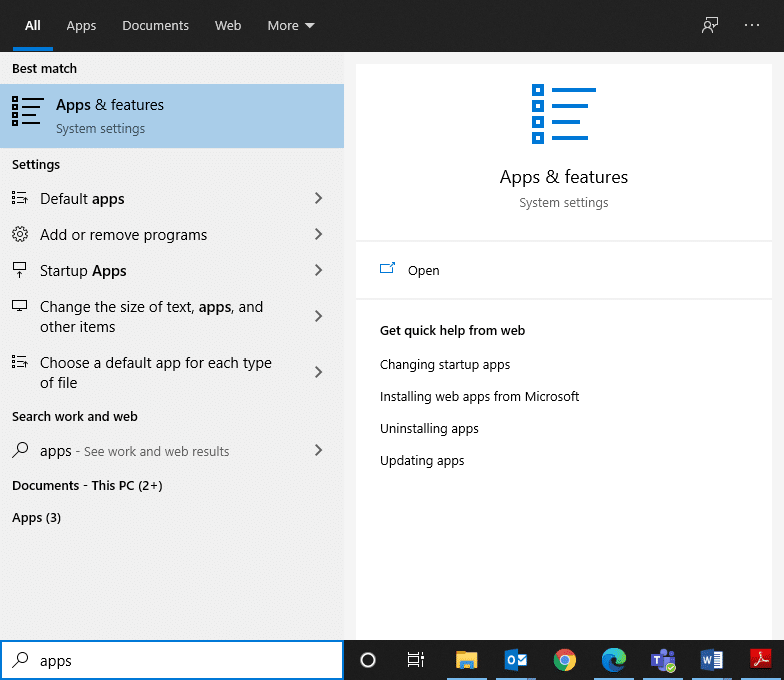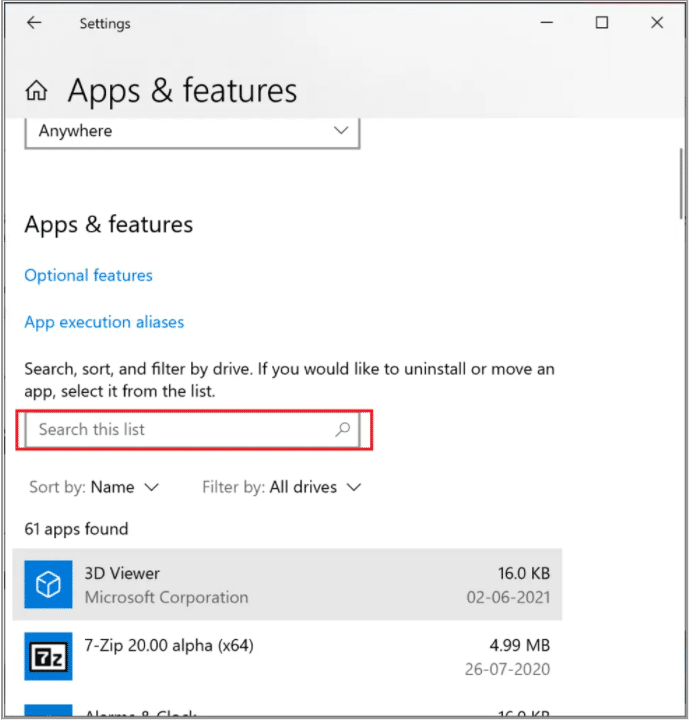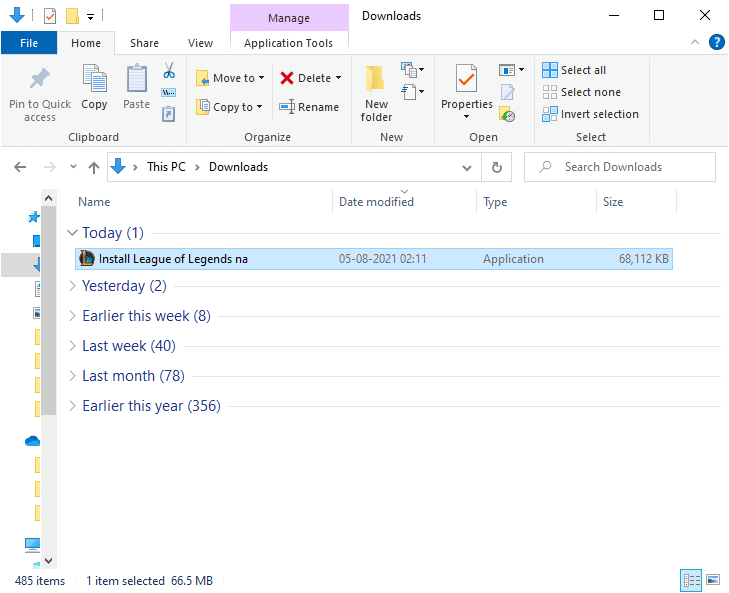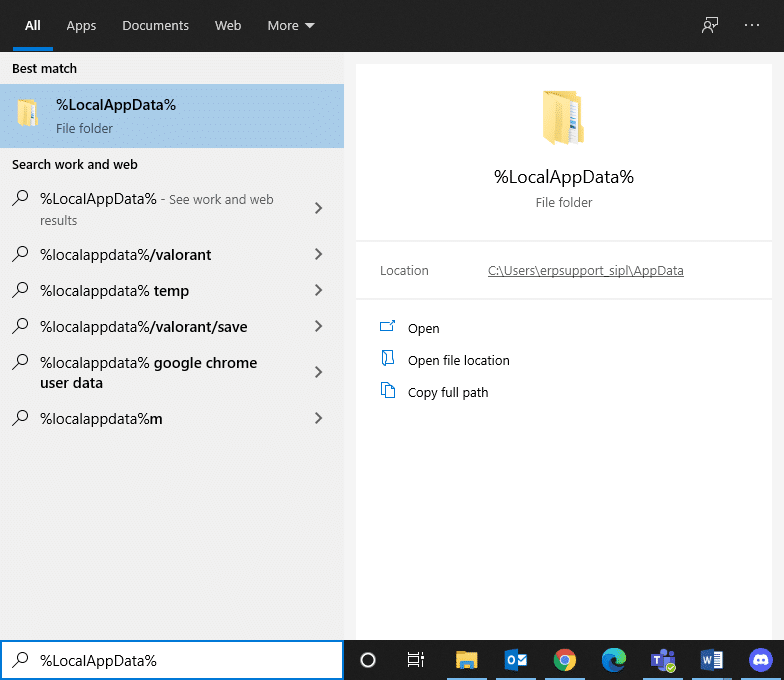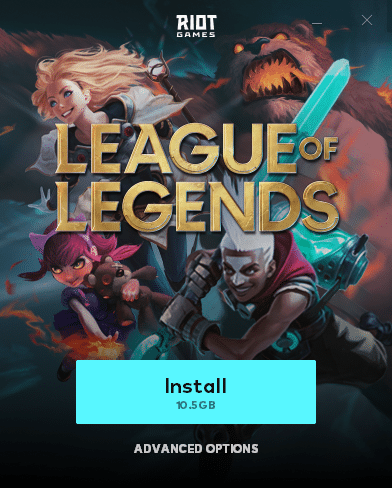Fix League of Legends Black Screen in Windows 10

League of Legends known as League or LoL, has reached massive popularity since its launch in 2009. The game ends when a team beats their opponent and destroys the Nexus. It is supported on both, Microsoft Windows and macOS. However, sometimes, when you try to log into the game, you encounter League of Legends black screen issue. Whereas, others complained of it after champion select. Continue reading to fix League of Legends black screen issue in Windows 10.

How to Fix League of Legends Black Screen in Windows 10 PC
Sometimes, a black screen appears while logging into the game. You will only see the top and bottom bars of the game but the middle area is entirely blank. The reasons causing this issue are enlisted here:
- Alt + Tab Keys – Many users have reported that the said issue occurs if you press Alt and Tab keys together to switch screens while logging into LOL.
- Champion Select – Many times, the League of Legends black screen Windows 10 issue occurs after selecting a champion.
- Full-screen Mode – When you play the game in full-screen mode, you may face this error due to the game screen size.
- Game Resolution – If the resolution of the game is greater than the resolution of your desktop screen, you will face the said error.
- Third-Party Antivirus Interference – This may cause LoL black screen issue while establishing a gateway connection.
- Outdated Windows & Drivers – Your game may encounter glitches and bugs frequently if your system and drivers are outdated.
- Corrupt Game Files – Many gamers face problems when they have corrupt or damaged game files. Reinstalling the game should help.
A list of methods to fix League of Legends black screen issue has been compiled and arranged accordingly. So, implement these until you find a solution for your Windows 10 PC.
Preliminary Checks to Fix LoL Black Screen
Before you begin with the troubleshooting,
- Ensure stable internet connectivity. If required, use an ethernet connection in place of a wireless network.
- Restart your PC to get rid of minor glitches.
- Additionally, restart or reset your router if need be.
- Check minimum system requirements for the game to function properly.
- Log in as an administrator and then, run the game. If this works, then follow Method 1 to ensure the game runs with administrative privileges every time you launch it.
Method 1: Run LoL as Administrator
You need administrative privileges to access all files and services in the game. Or else, you might face the League of Legends black screen issue. Follow the steps given below to set the game to run with administrative privileges:
1. Right-click on the League of Legends Launcher.
2. Now, select the Properties option, as shown.
3. In the Properties window, switch to the Compatibility tab.
4. Here, check the box marked Run this program as an administrator.
5. Finally, click on Apply > OK to save the changes.
Now, relaunch the game to see if the issue is fixed.
Method 2: Update Display Drivers
Update the graphics drivers to the latest version to fix League of Legends black screen issue in your Windows 10 desktop/laptop, as follows:
1. Press Windows key, type Device Manager, and hit Enter to launch it.
2. Double-click on Display adapters to expand it.
3. Now, right-click on video card driver (e.g. NVIDIA GeForce 940MX) and select Update driver, as depicted below.
4. Next, click on Search automatically for drivers to install the latest driver.
5. After the update, restart your PC and play the game.
Also Read: How to Tell If Your Graphics Card is Dying
Method 3: Reinstall Display Drivers
If updating drivers does not fix League of Legends black screen problem, then you can reinstall the display drivers instead.
1. Go to Device Manager > Display adapters using the steps in Method 2.
2. Right-click on the display driver (e.g. NVIDIA GeForce 940MX) and select Uninstall device.
3. On the next screen, check the box titled Delete the driver software for this device and click on Uninstall.
4. After uninstalling the driver, download the latest version of the respective driver from manufacturer website. For example: AMD, NVIDIA, or Intel.
5. Once downloaded, double click on the downloaded file and follow the given instructions to install it.
6. After installing, restart your Windows PC and launch the game. Now, check if you have fixed the League of Legends black screen issue in your system.
Method 4: Disable Display Scaling & Fullscreen Optimizations
The Display Scaling feature lets you modify the text, size of icons, and navigation elements of your game. Often, this feature may interfere with your game, causing League of Legends black screen issue. Follow the given steps to disable Display Scaling for LOL”
1. Navigate to the League of Legends Launcher and right-click on it.
2. Select the Properties option, as shown.
3. Switch to the Compatibility tab. Here, Disable fullscreen optimizations by checking the box next to it.
4. Then, click on Change high DPI settings, as depicted below.
5. Check the box marked Override high DPI scaling behavior and click on OK.
6. Return to Compatibility tab in League of Legends Properties window and make sure that:
- Run this program in compatibility mode for: option is unchecked.
- Run this program as an administrator option is checked.
7. Lastly, click on Apply > OK to save these changes.
Also Read: How To Fix League Of Legends Client Not Opening Issues
Method 5: Enable Game Mode
It was reported that often, playing highly graphic games in fullscreen mode leads to black screen issues or frame drops or sound issues in League of Legends.. Hence, disabling the same should help. Read our guide on how to open Steam games in Windowed mode to do the same.
Instead, enable Game Mode on Windows 10 to enjoy glitch-free gaming as background processes like Windows updates, notifications, etc., are halted. Here’s how to turn on Game Mode:
1. Type Game mode in the Windows search bar.
2. Next, click on the Game Mode settings, as shown.
3. Here, turn the toggle On to enable Game Mode, as depicted below.
Method 6: Update Windows
If your Windows is not up-to-date then, system files or drivers will not be compatible with the game leading to League of Legends black screen Windows 10 issue. Follow the below-mentioned steps to update Windows OS on your PC:
1. Press the Windows + I keys together to open Settings in your system.
2. Now, select Update & Security, as shown.
3. Now, click on Check for Updates from the right panel.
4A. Click on Install now to download and install the latest updates.
4B. If your system is already updated, then it will show You’re up to date message.
5. Restart your PC and confirm that the issue is resolved.
Also Read: Fix League of Legends Frame Drops
Method 7: Resolve Third-Party Antivirus Interference
In some cases, trusted programs are mistakenly prevented by third-party antivirus software from being launched. It might not allow your game to establish a connection with the server and cause League of Legends black screen issue. To resolve this issue, you can temporarily disable the antivirus protection present in your system.
Note: We have shown these steps for Avast Antivirus as an example.
1. Navigate to the Antivirus icon in the Taskbar and right-click on it.
Note: Here we have shown the steps for Avast Antivirus as an example.
2. Now, select the Avast shields control option.
3. Here, choose the option according to your convenience:
- Disable for 10 minutes
- Disable for 1 hour
- Disable until computer is restarted
- Disable permanently
Also Read: Fix Avast Blocking League of Legends (LOL)
Method 8: Reinstall League of Legends
If the issue associated with LoL can’t be solved like this, then the best option is to uninstall the game and install it again. Ensure you install the latest version of the game when you download it again. Here are the steps to implement the same:
1. Press Windows key, type apps, and hit Enter to launch Apps & features window.
2. Search for League of Legends in the search this list field highlighted below.
3. Click on League of Legends from the search result and click on Uninstall.
4. After uninstalling the game, search for %appdata% to open AppData Roaming folder.
5. Right-click on League of Legends folder and Delete it.
6. Again, press Windows key to search %LocalAppData% to open AppData Local folder.
7. Scroll down to the League of Legends folder and Delete it, as earlier.
Now, you have successfully deleted League of Legends and its files from your system.
8. Open a web browser and download League of Legends from here.
9. After downloading, open the setup file as shown below.
10. Now, click on the Install option to begin the installation process.
11. Follow the on-screen instructions to complete the installation process.
Method 9: Perform Clean Boot of PC
The issues concerning the League of Legends black screen after champion select can be fixed by a clean boot of all essential services and files in your Windows 10 system, as explained in our guide: Perform Clean boot in Windows 10.
Recommended:
We hope that this guide was helpful and you could fix League of Legends black screen issue in your device. Let us know which method worked for you the best. Also, if you have any queries/suggestions regarding this article, then feel free to drop them in the comments section.