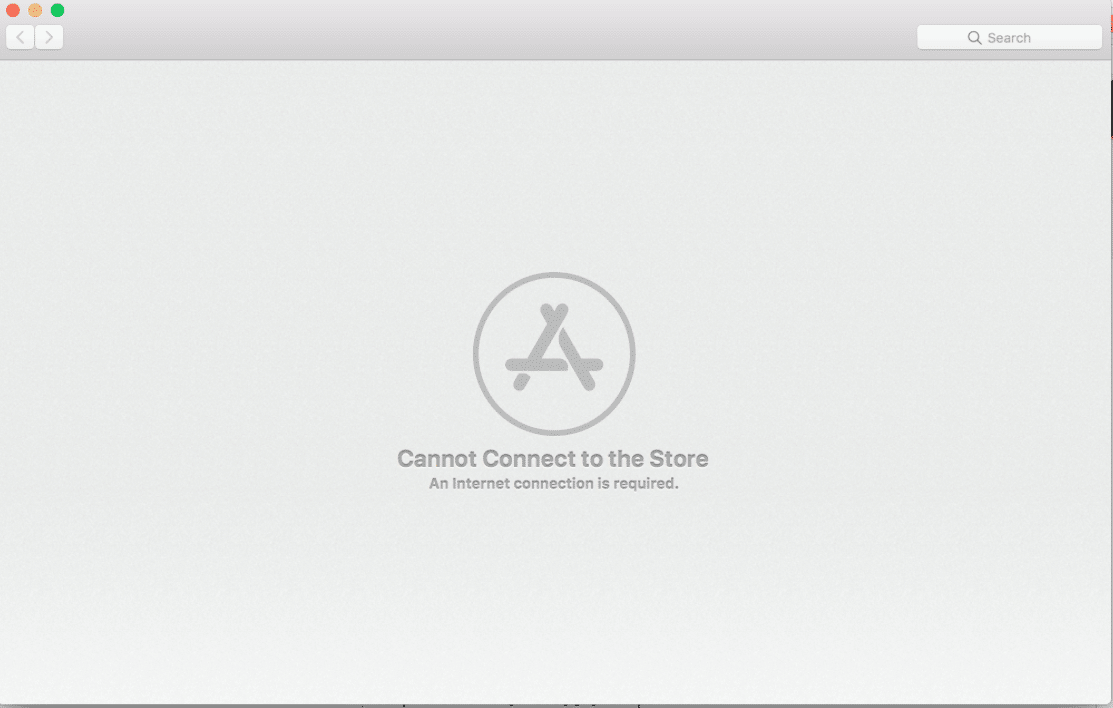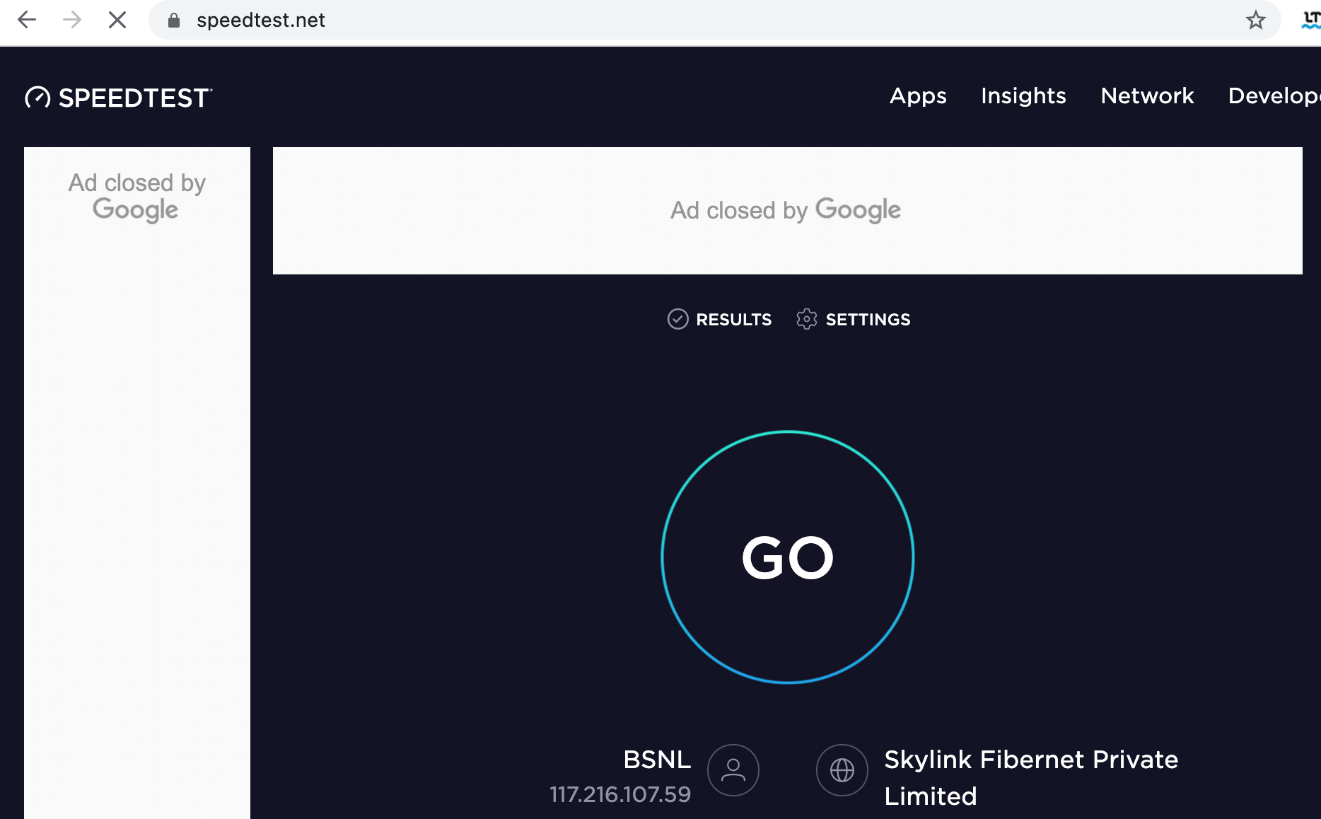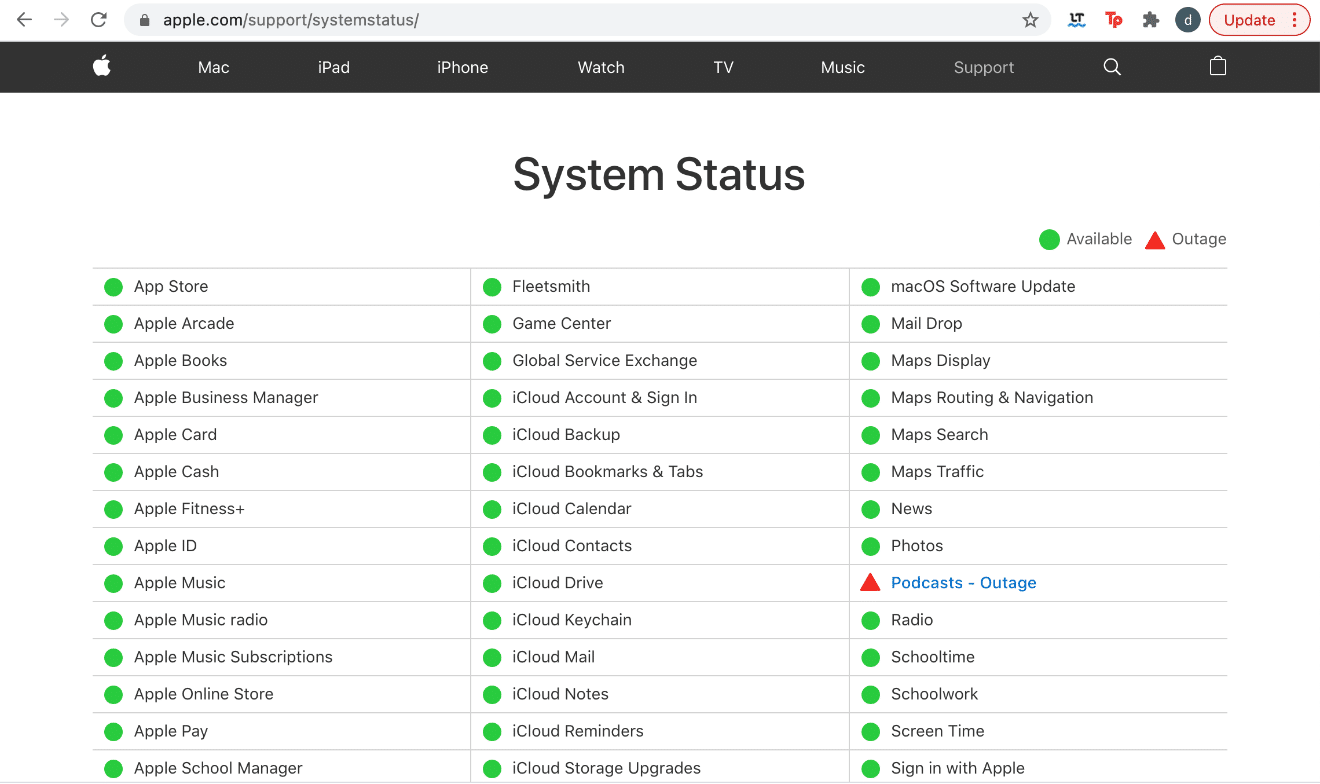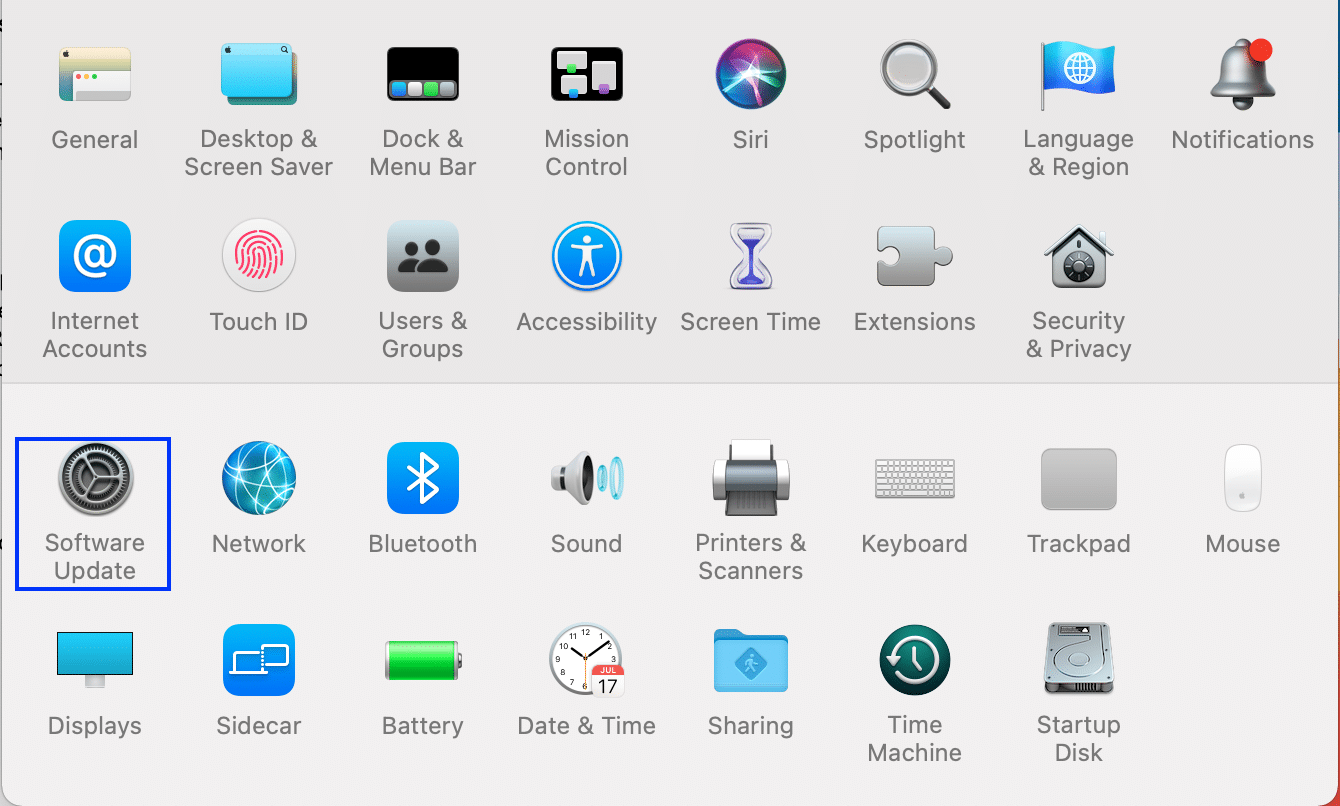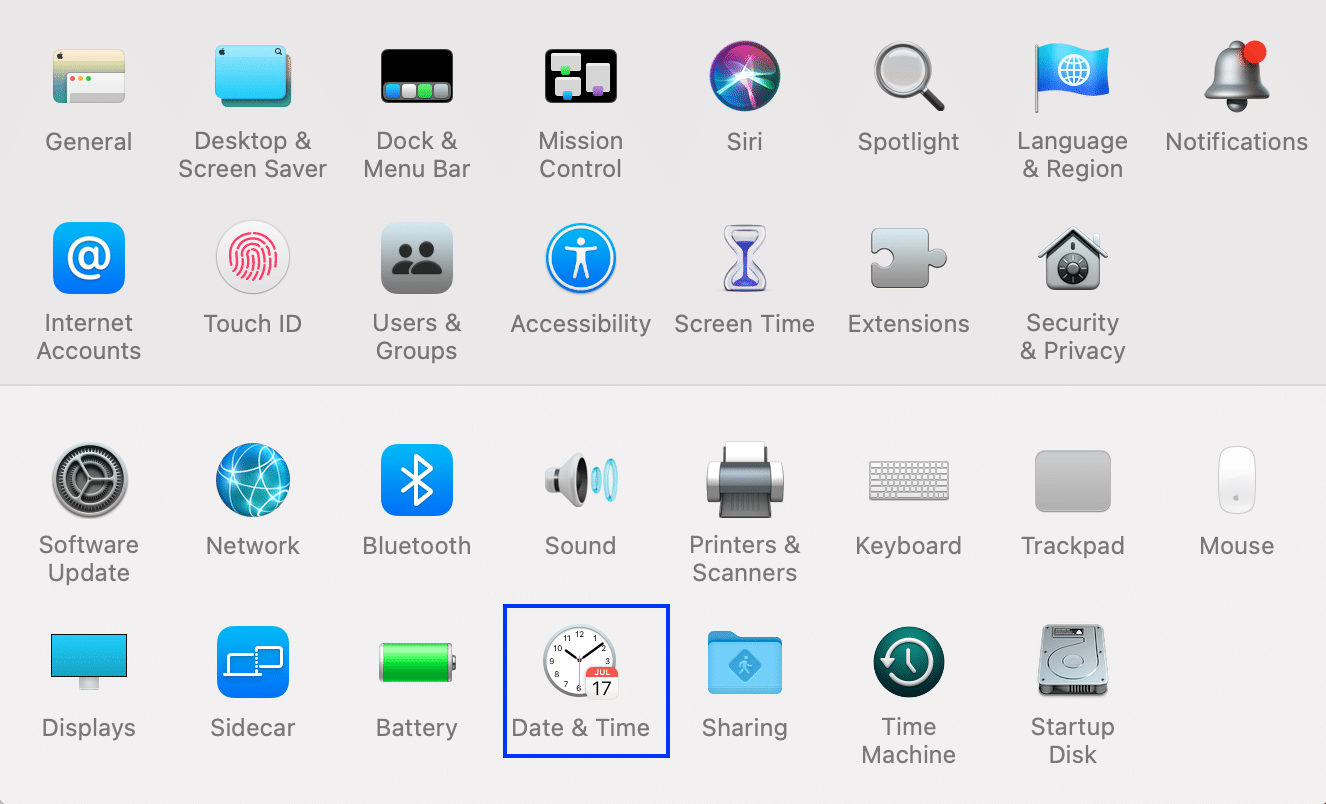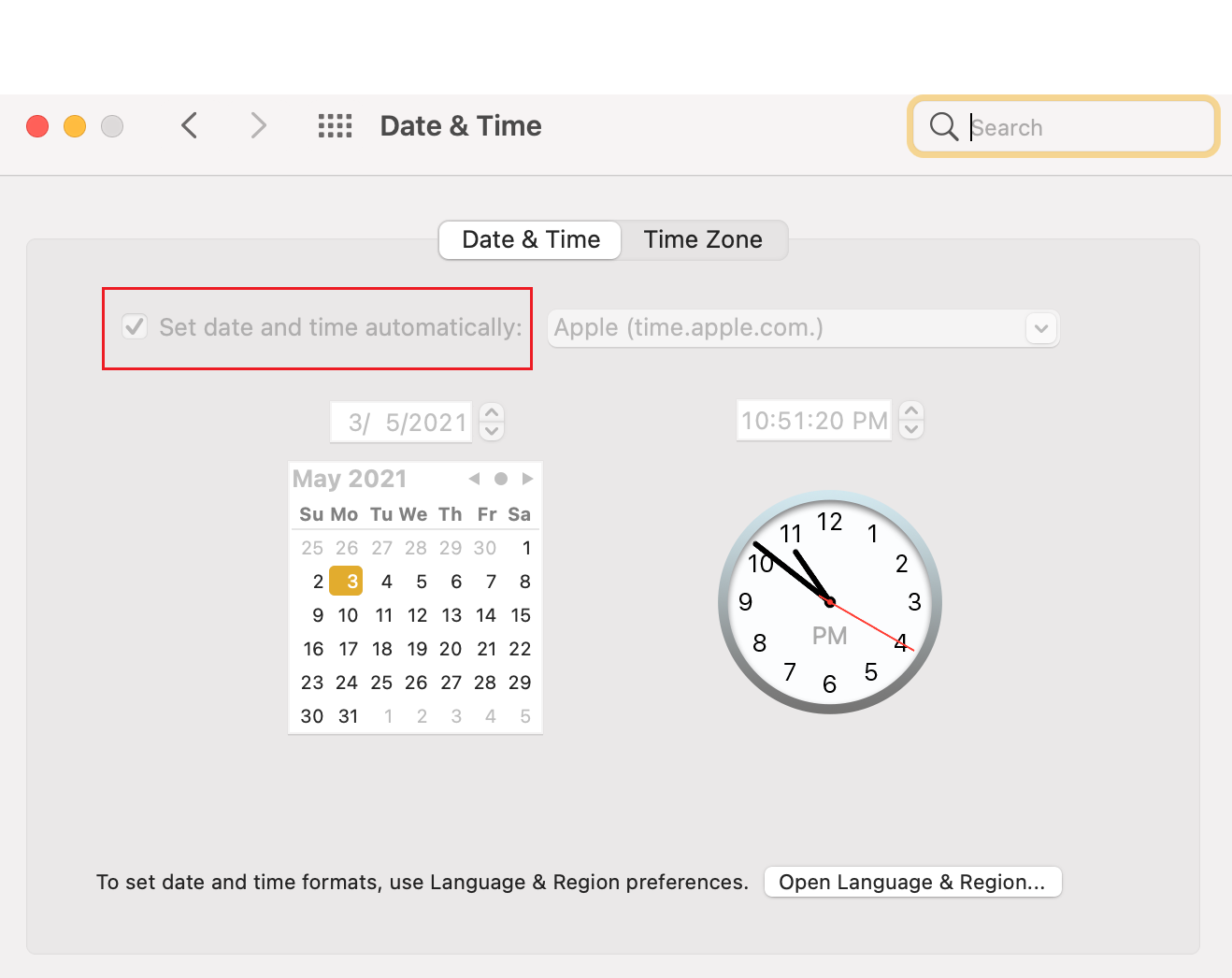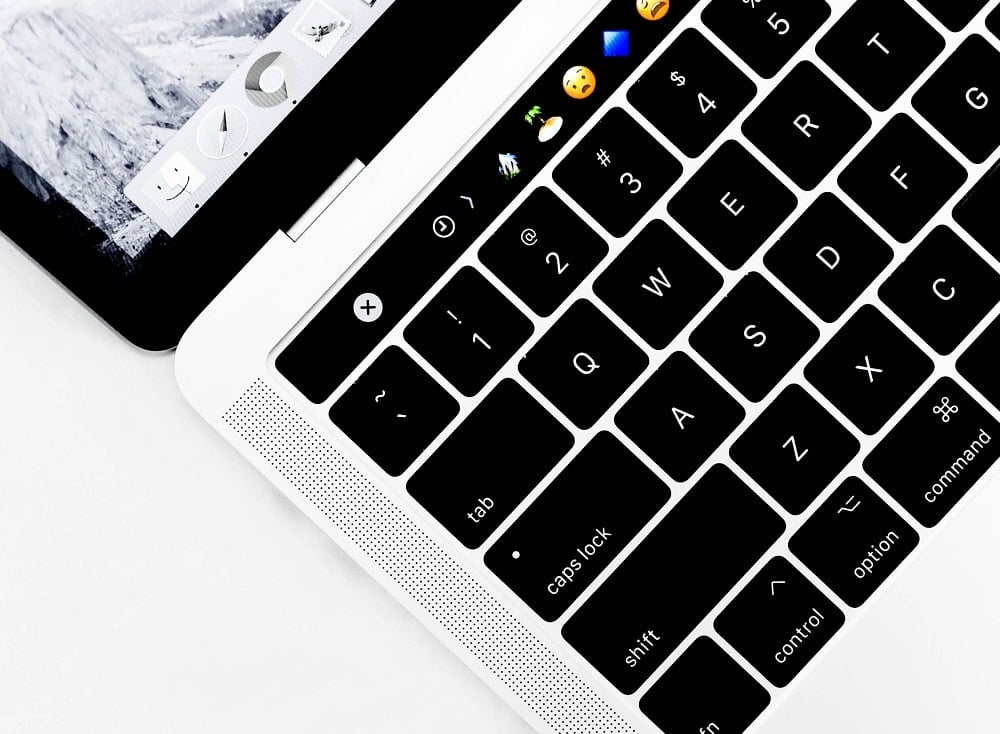Fix Mac Cannot Connect to App Store
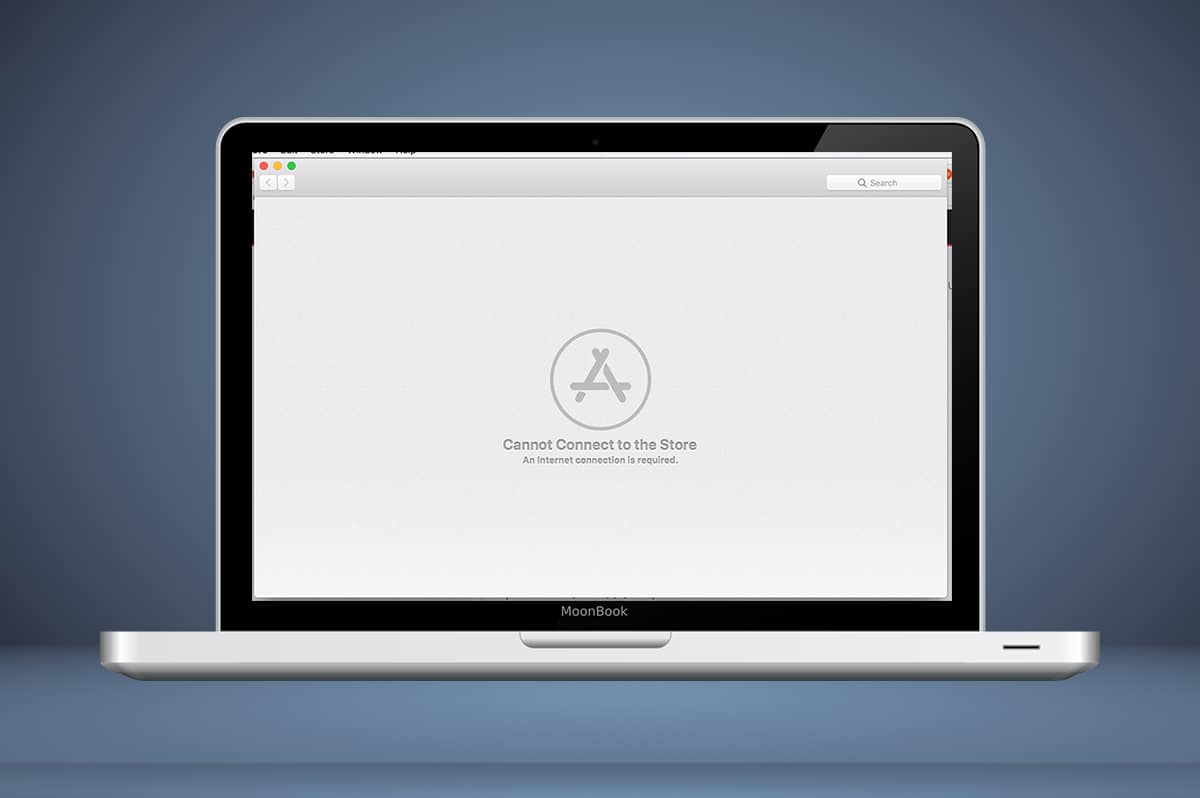
This article explores the reasons why Mac cannot connect to App Store, and the solutions to fix App Store not working on Mac issue. Continue reading! The App Store is the mainstay of the Apple operating system, and for the most part, it is extremely reliable. This easy-to-use store is used for everything, from updating MacOS to downloading essential applications and extensions. You may find yourself in a situation where Mac cannot connect to App Store, as depicted below.
App Store not opening on Mac could affect the normal functioning of your device and hamper your productivity. Secure and reliable access to the App Store is necessary for efficient use of the MacOS & Apple services. Hence, it is important to get it up and running as soon as possible. Though an unresponsive App Store is a frustrating problem, nine out of ten times, the problem resolves itself. Just, wait a few minutes patiently, and reboot the system. Alternately, try the methods listed below to fix the said issue.
How to Fix Mac Cannot Connect to App Store
Method 1: Check Internet Connectivity
Clearly, a stable internet connection is essential to access the App Store. If the Mac App Store won’t load, the problem might be with your internet network.
You can do a quick internet speed test, as shown below.
If you find that your internet is working slower than usual, try the following:
- Click on the Wi-Fi icon from the top menu and toggle Wi-Fi Off and then, back On for your Mac to reconnect to the internet.
- Unplug your router and wait for 30 seconds, before plugging it back in.
- Restart your Mac to get rid of minor glitches in the device.
- Contact your internet service provider, if the internet connection is still unstable & slow in downloading speeds. Opt for a better internet plan, if needed.
Method 2: Check Apple Server
Although unlikely, yet possible that you cannot connect to App Store on Mac due to problems with the Apple Server. You can check if the Apple server is temporarily down, as follows:
1. Go to Apple Server Status page on your web browser, as shown.
2. Check the status of the App Store server. If the icon beside it is a red triangle, the server is down.
There is nothing that can be done in this scenario other than to wait. Keep monitoring the status to see if the red triangle changes to a green circle.
Also Read: How To Fix MacBook Won’t Turn On
Method 3: Update macOS
It is not uncommon for the App Store to have been updated along with other macOS updates. Running an outdated macOS could be the reason why Mac cannot connect to App Store. In this case, a simple software update could resolve the App Store not working on Mac issue.
1. Click on the Apple icon at the left top corner of your screen.
2. Go to System Preferences on your Mac.
3. Click on Software Update, as depicted.
4. Next, click Update and follow the on-screen wizard to download and install the new macOS.
Now, the Mac App Store won’t load issue should be resolved. If not, try the next fix.
Method 4: Set Correct Date & Time
An incorrect date and time setting on your Mac could wreak havoc on your system and result in Mac cannot connect to App Store problem. Make sure the date and time set on your device are the same as your current time zone by following these steps:
1. Go to System Preferences as before.
2. Click on Date & Time, as shown.
3. Either set the date and time manually. Or, select a Set date and time automatically option. (Recommended)
Note: Either way, make sure to select Time Zone according to your region first. Refer given pic for clarity.
Also Read: Fix MacBook Not Charging When Plugged In
Method 5: Boot Mac in Safe Mode
If you still cannot connect to App Store on Mac, booting your machine in Safe Mode might help. Safe Mode would allow your Mac PC to run without unnecessary background functions and could allow the App Store to open unproblematically. Here’s how to boot your Mac device in Safe Mode:
1. Shut Down your Mac.
2. Press the Power key to initiate the boot-up process.
3. Press and hold the Shift key, until you see the login screen
4. Your Mac is now in Safe Mode. Verify if App Store not working on Mac issue is fixed.
Method 6: Contact Apple Support
If you are still not able to fix Mac cannot connect to App Store, you need to contact Apple Support Team through their official website or visit Apple Care. The support team is extremely helpful and responsive. Thus, you should have the Mac cannot connect to App Store problem resolved, in no time.
Recommended:
We hope that this guide was helpful and you were able to fix Mac cannot connect to App Store problem. Let us know which method worked for you. If you have any queries or suggestions, drop them in the comment section below.