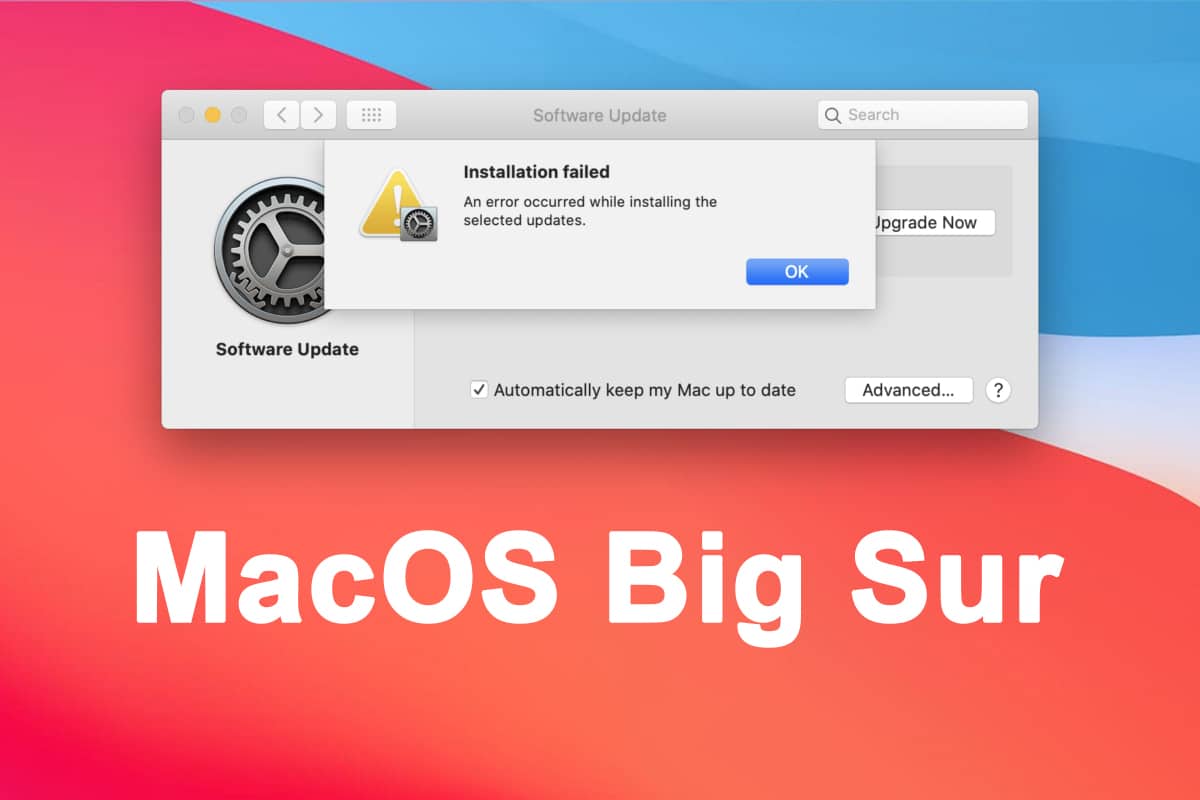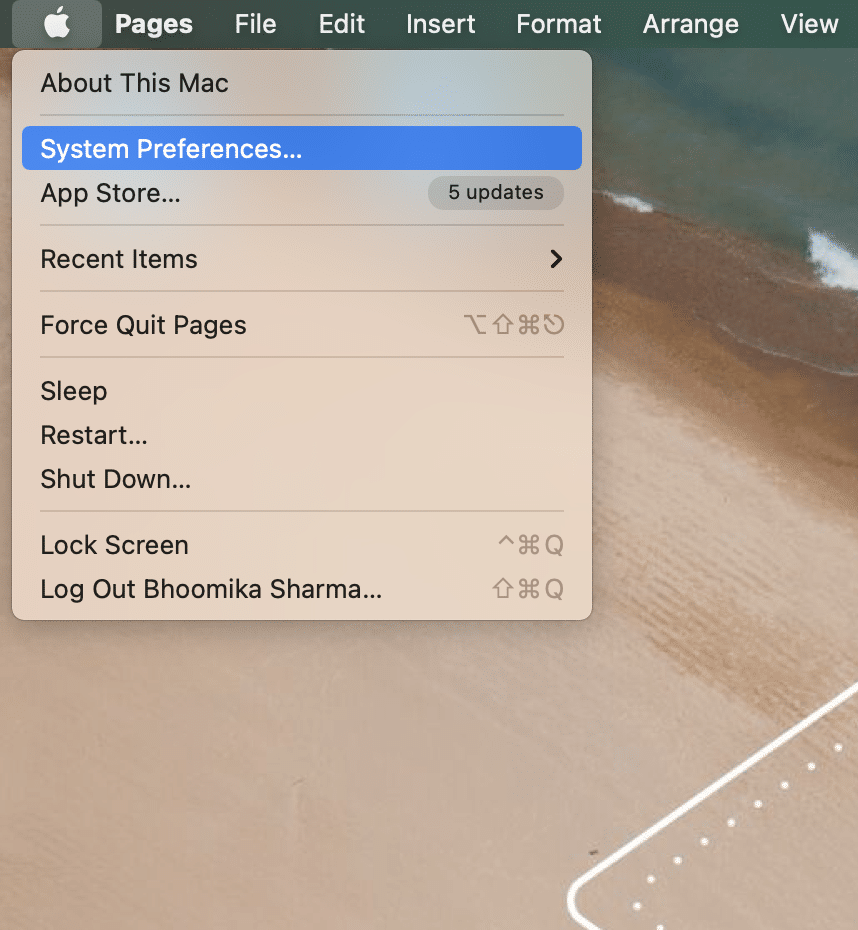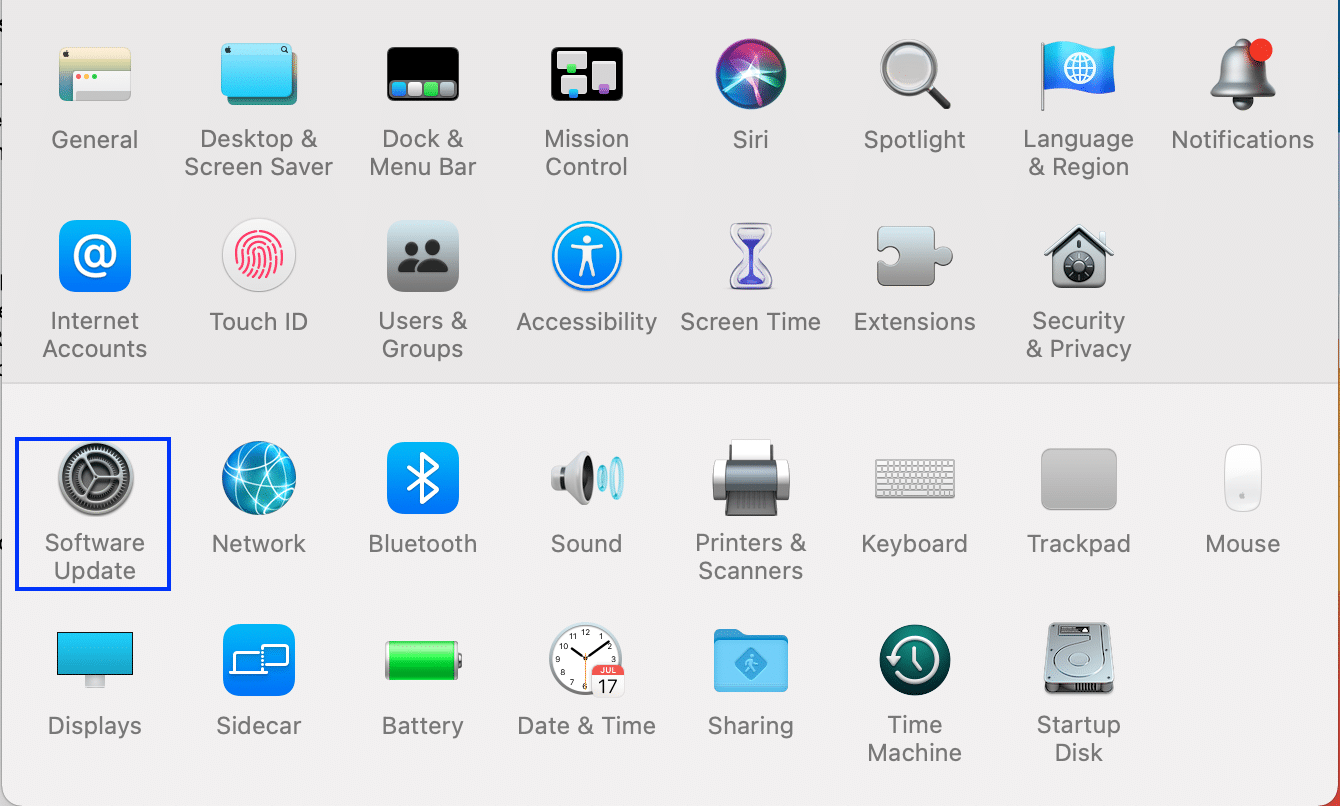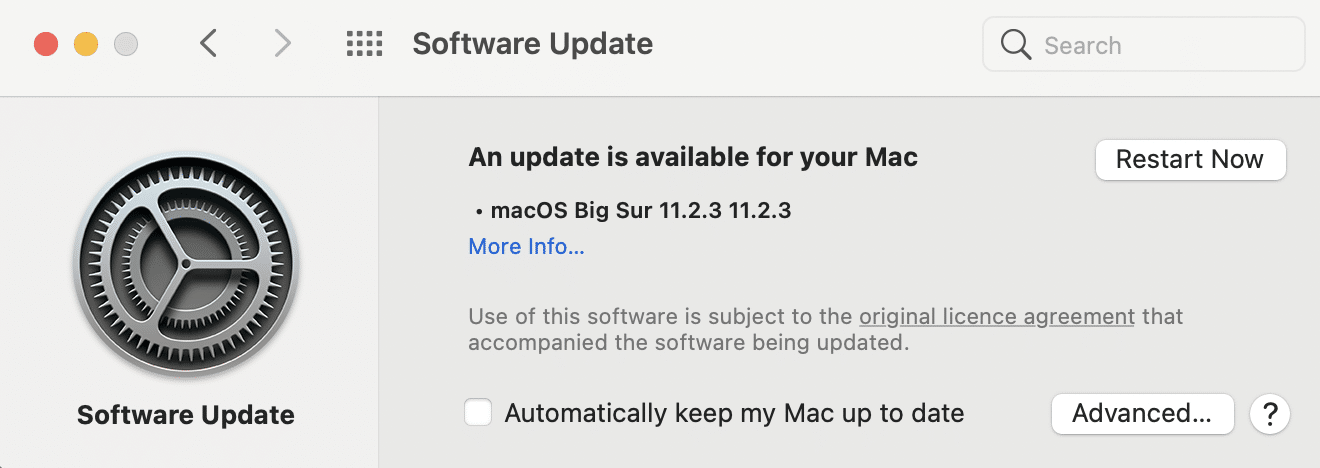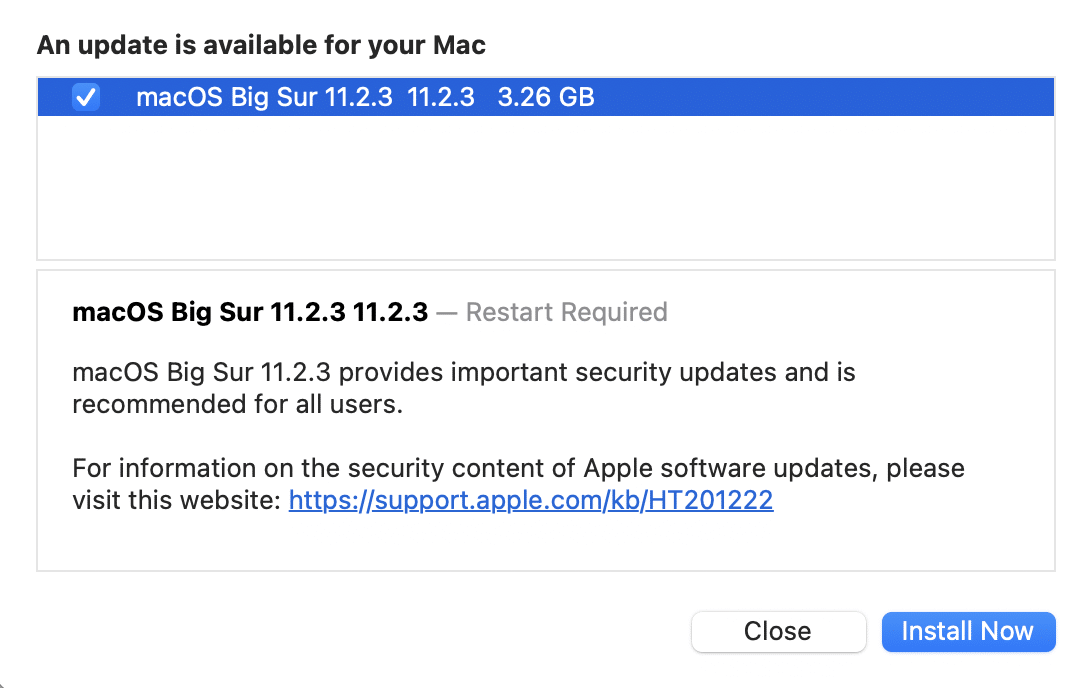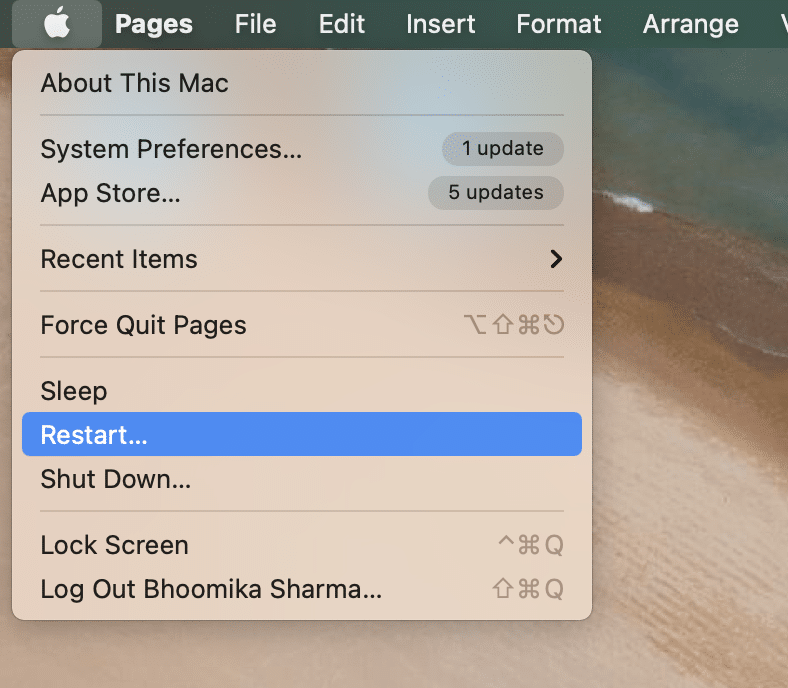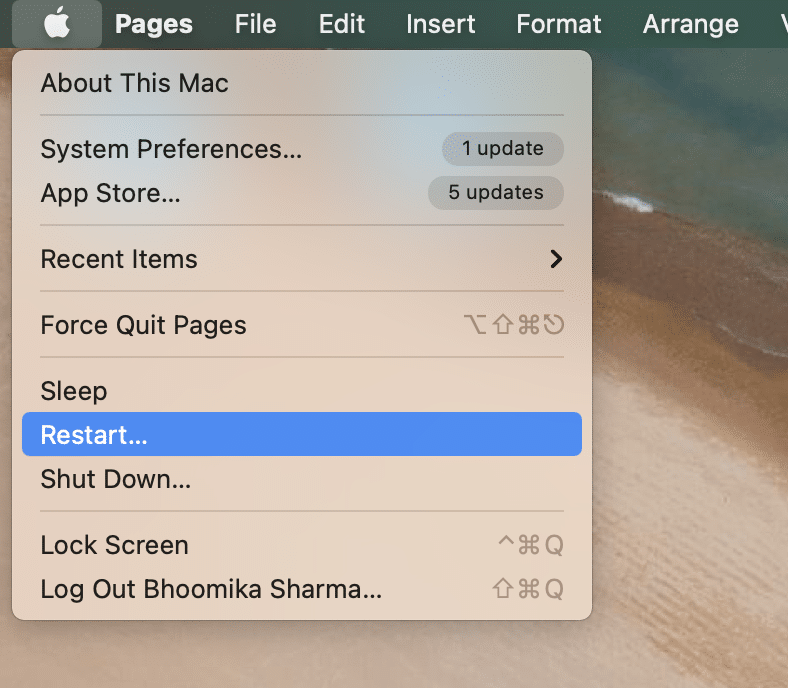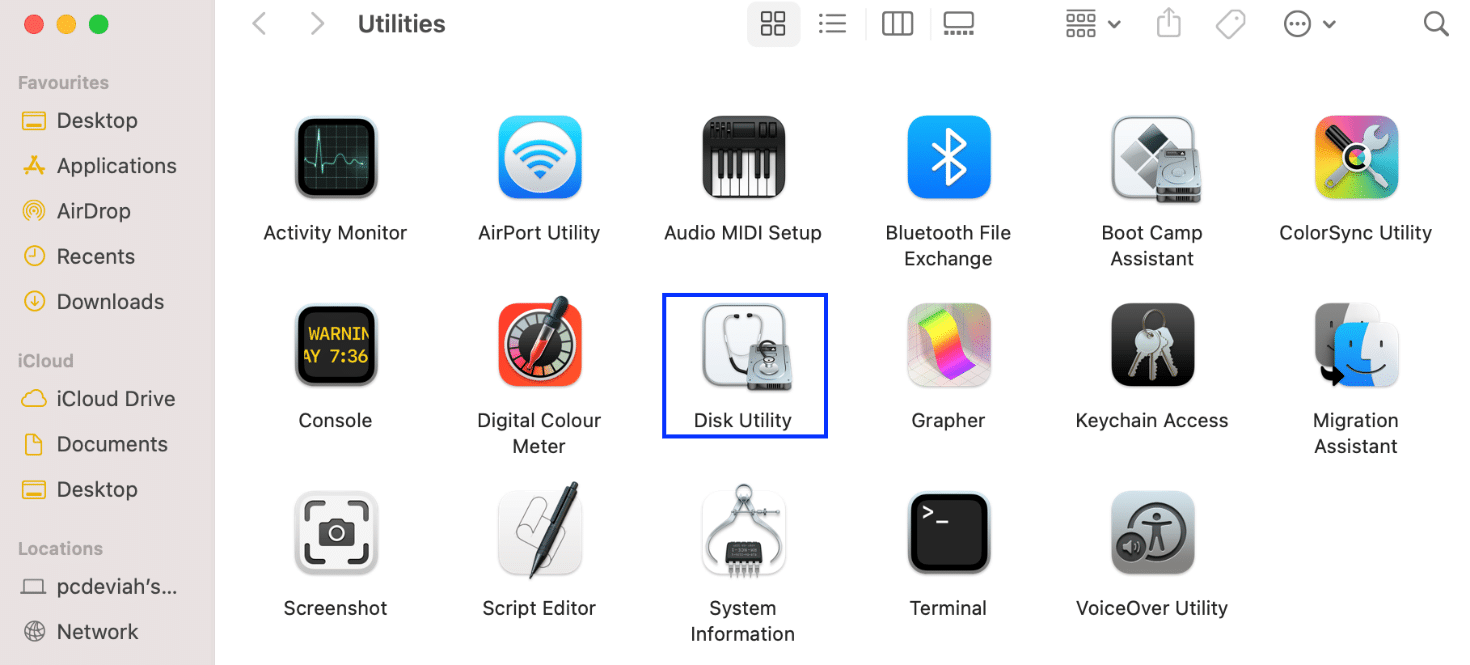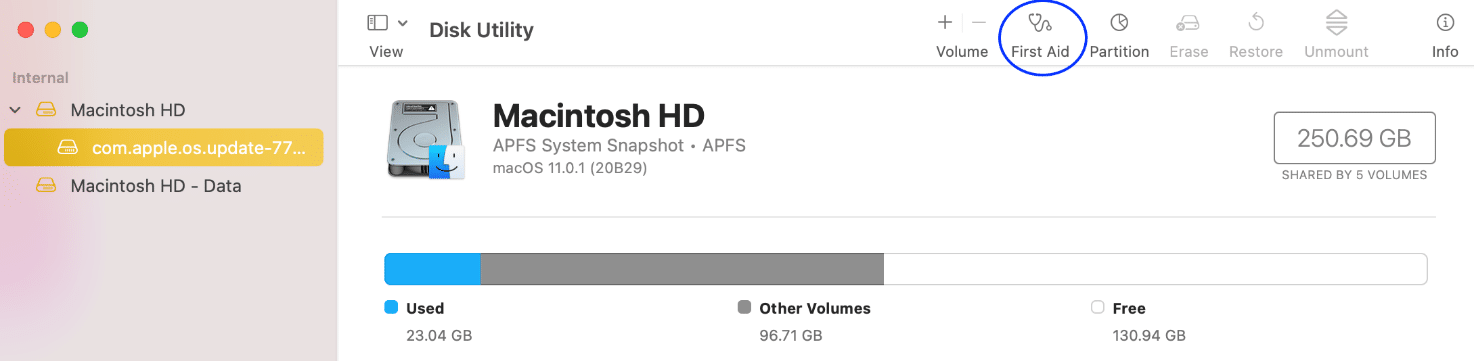Fix MacOS Big Sur Installation Failed Error
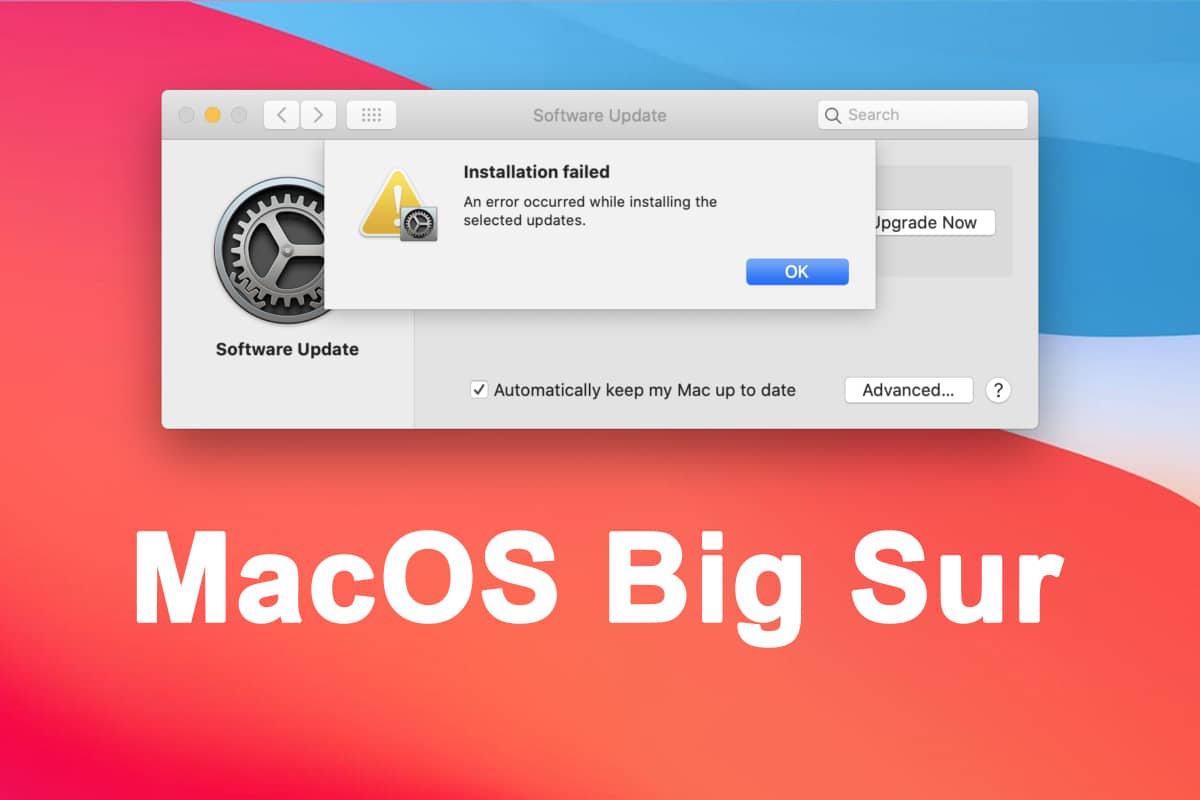
Do you own a MacBook? If yes, then you must have received a notification regarding the latest update of macOS, which is Big Sur. This new operating system for MacBook optimizes the interface and brings in new features for people who own Mac devices. Clearly, you must have tried to update your laptop, only to encounter MacOS Big Sur cannot be installed on Macintosh HD issue. In this post, we will discuss methods to fix macOS Big Sur installation failed error. So, keep reading!
How to Fix macOS Big Sur Installation Failed Error
Several users have been complaining about this error on multiple threads and platforms. This guide will elaborate few troubleshooting techniques to fix MacOS Big Sur cannot be installed on Macintosh HD error.
Listed below are possible reasons why Big Sur installation may be unsuccessful:
- Crowded Servers – When too many people are downloading the software update simultaneously, it may lead to crowding at the servers, which may result in this error.
- Overloaded Wi-fi network– Some software may utilize most of your Wi-Fi data which leaves no more scope for the download of this update.
- Insufficient Storage – If you have been using your MacBook for a significant amount of time, some unnecessary cached data may take up most of the storage space.
Points to Remember
These are the basic precautions that one must take before proceeding with macOS Big Sur installation:
- Uninstall VPN: In case you have any VPNs installed on your MacBook, make sure to remove them before the download.
- Ensure network connectivity: Make sure that your Wi-Fi connection is stable and provides good download speeds to support the download.
- Device Age & Compatibility: Make sure that your device is not more than 5 years old. Since the new updates are designed to improve the current operating systems, installing Big Sur on a device more than 5 years old will do more harm than good.
Method 1: Check Apple Servers
When too many people download something at the same time, the servers usually get overburdened. This may result in MacOS Big Sur cannot be installed on Macintosh HD error. Another reason why servers may be responsible for unsuccessful download of the update is if they are down. It would be wise to check Apple servers before proceeding with the download, as follows:
1. Navigate to System Status webpage via any web browser.
2. Your screen will now display a list with some confirmatory signs regarding the servers. From this list, look for status of macOS software update server.
3. If a green circle is displayed, you should proceed with the download. Refer given pic for clarity.
Method 2: Refresh the Software Update
If you’ve been using your MacBook for a significant amount of time, the Software Update feature may hang or become glitch-prone. As such, you can try refreshing the window to check if the software update takes place successfully. Thankfully, this is one of the easiest methods to fix the macOS Big Sur installation failed error. Follow the given steps to do so:
1. Click on the Apple icon from the top left corner of your MacBook screen.
2. From the list that is now displayed, click on System Preferences, as shown.
3. Select Software Update from the menu displayed.
4. On the Software Update window, press Command + R keys to refresh this screen.
5. Click on Install Now to begin the installation process. Refer given pic.
Also Read: How To Fix MacBook Won’t Turn On
Method 3: Restart your Mac
Rebooting a PC is the best way to fix issues related to its operating system. This is because rebooting helps to remove corrupt malware as well as bugs. If you haven’t rebooted your MacBook for a very long time, you should do it now. Follow the given steps:
1. Open the Apple Menu by clicking on the Apple icon.
2. Select Restart, as shown.
3. Wait for it to reboot. Once your MacBook restarts, try downloading macOS Big Sur again.
Method 4: Download at Night
The best way to avoid overcrowded servers, as well as Wi-Fi issues, is to download software updates close to midnight. This will ensure that neither the Wi-Fi servers nor the Apple servers are congested. The lesser traffic will contribute to a seamless software update and may help fix macOS big Sur installation failed error.
Method 5: Wait it Out
It may be in the best interest to wait a few days before trying to download the software again. In case the traffic on the servers was more previously, it will lessen as you wait. It is best to wait at least 24-48 hours before installing the new update.
Also Read: How to Use Utilities Folder on Mac
Method 6: Refresh Disk Utility
You can also try to download macOS Big Sur successfully, by refreshing the Disk Utility option. Since this method is a little tricky, follow the given steps very carefully:
1. Click on the Apple icon and select Restart, as depicted.
2. Almost immediately, press Command + R. You will notice that the Utility folder will appear on your screen.
3. Click on the Disk Utility option and press Continue.
4. From the list that is present on the side, select Indented Volume Entry, i.e., Macintosh HD.
5. Now click on the First Aid tab from the toolbar present at the top.
6. Press Done and restart the MacBook again. Confirm if MacOS Big Sur installation failed error has been rectified.
Also Read: 6 Ways to Fix MacBook Slow Startup
Method 7: Approach Apple Support
If you’ve tried above-mentioned methods and waited for a couple of days, schedule an appointment and take your MacBook to your nearest Apple Store. The Apple technician or Genius will try to work out the solution to this problem.
Frequently Asked Questions (FAQ)
Q1. Why is my macOS Big Sur not installing?
MacOS Big Sur cannot be installed on Macintosh HD error can occur because of server issues or internet connection problems. In addition, if your device lacks the storage that is required to download the new update, it may hinder the installation process.
Q2. How do I fix Big Sur problems on my Mac?
Following is the list of methods to implement in order to fix MacOS Big Sur installation failed issue:
- Refresh the Disk Utility window.
- Refresh the Software Update window.
- Reboot your MacBook.
- Download Software Update at night.
- Check Apple Servers for downtime.
Recommended:
We hope this comprehensive guide was able to help you fix macOS Big Sur Installation Failed error. If you have any more queries, do not hesitate to ask them in the comments below!