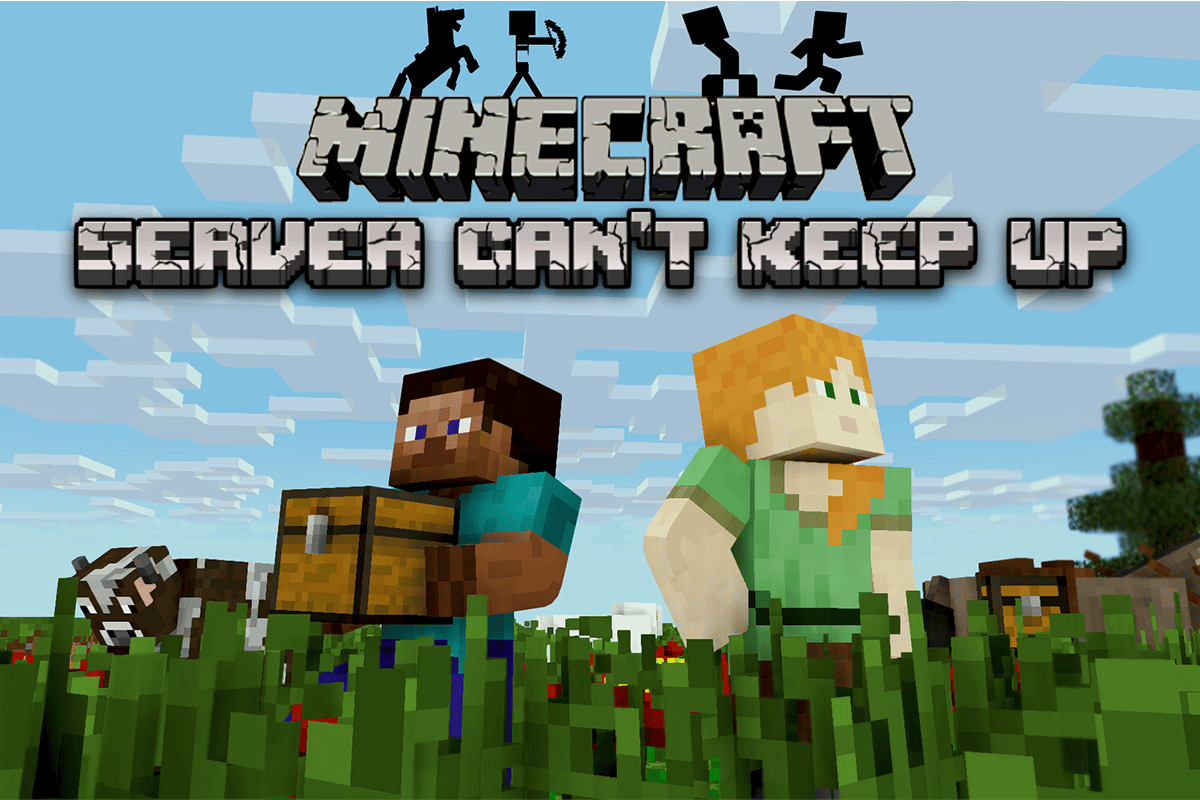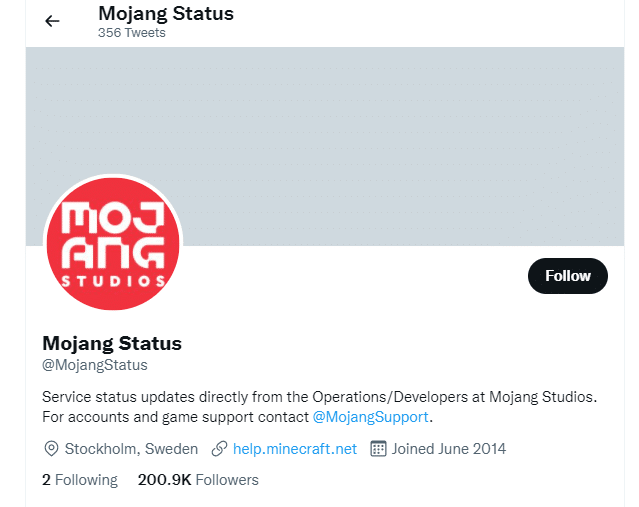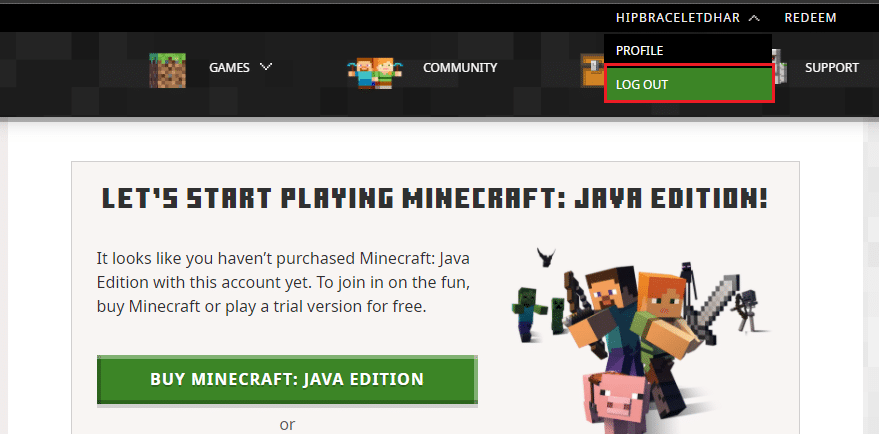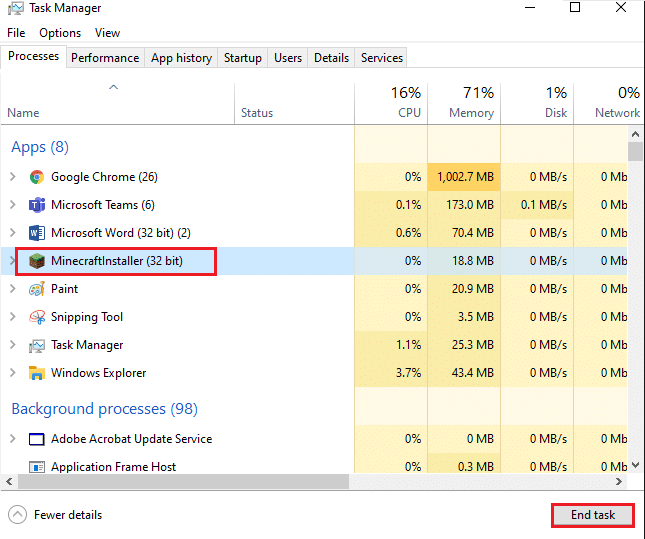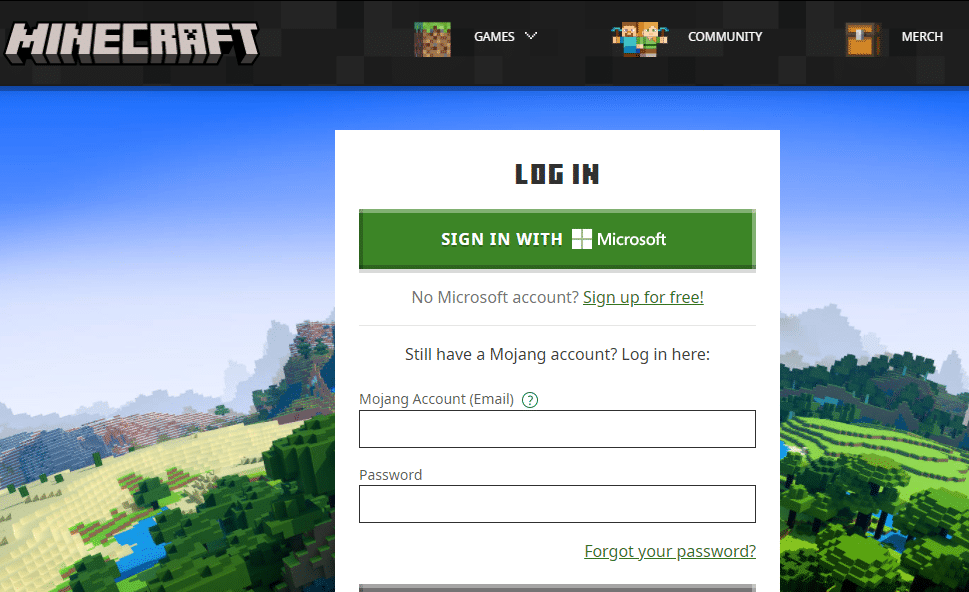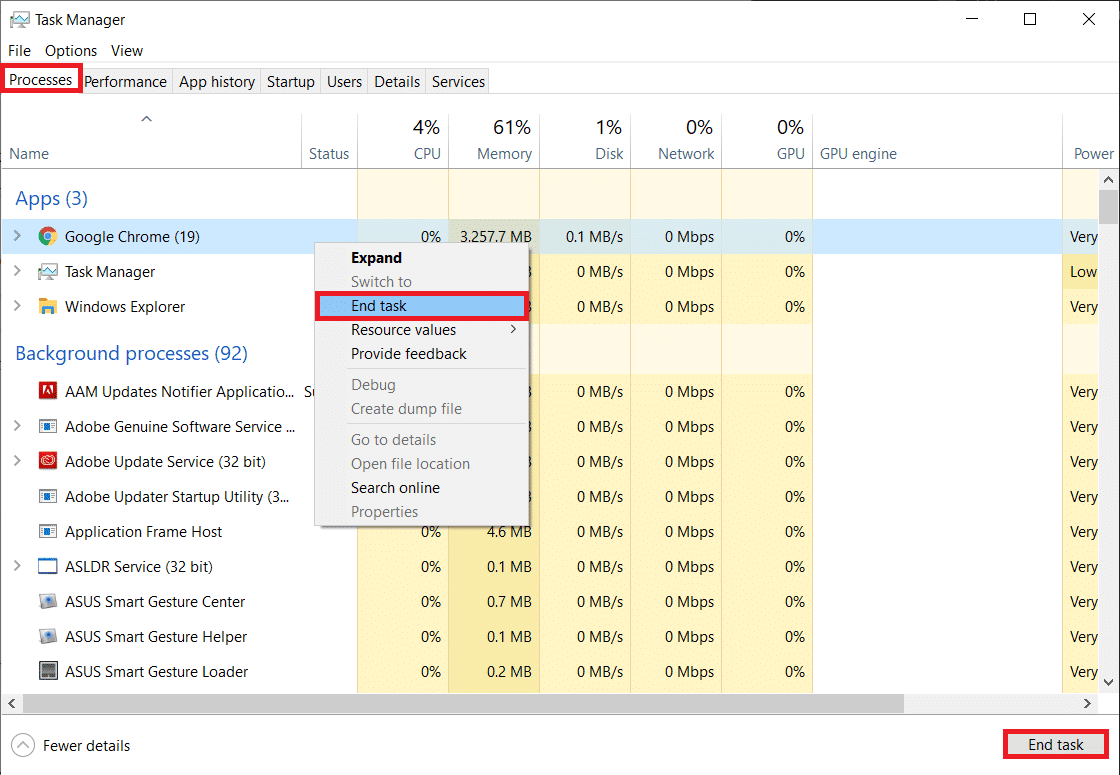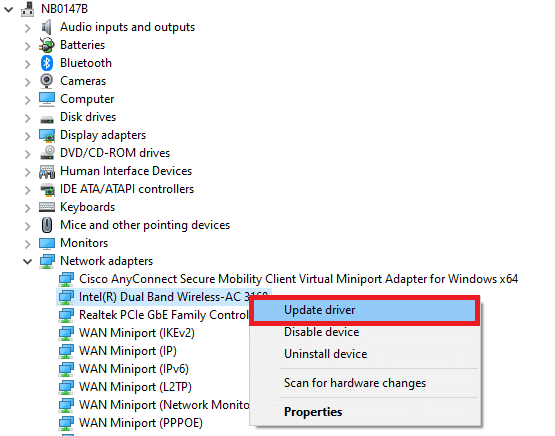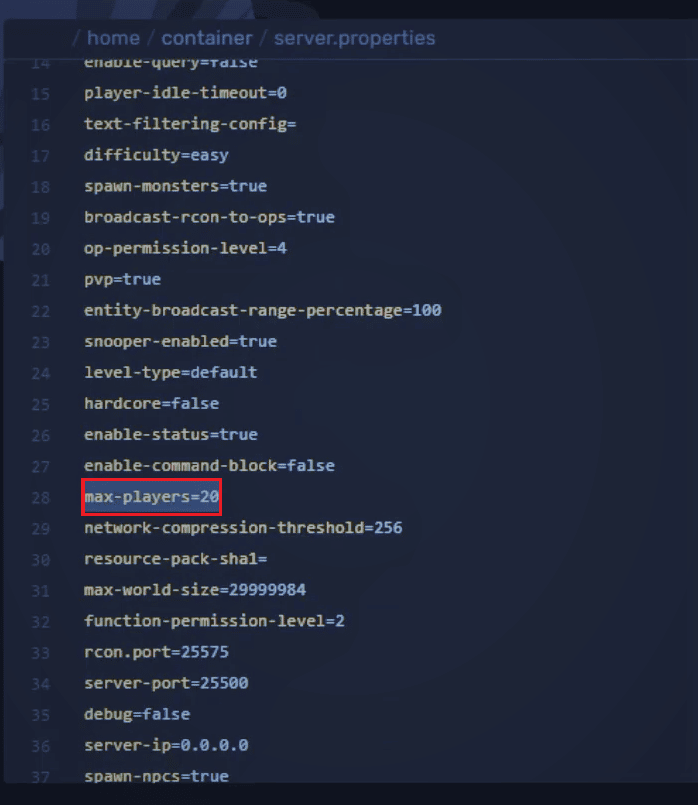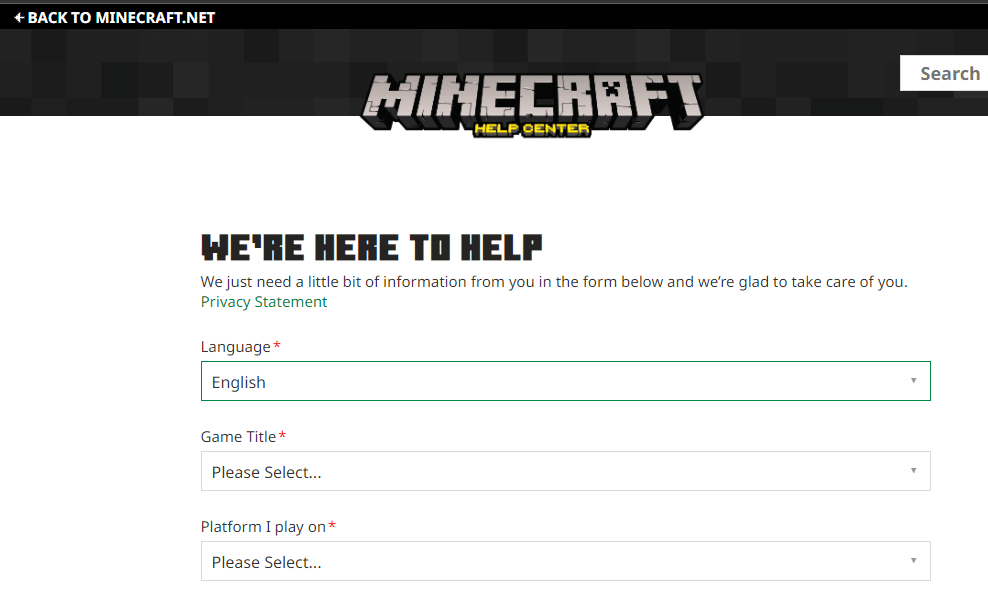Fix Minecraft Server Can’t Keep Up
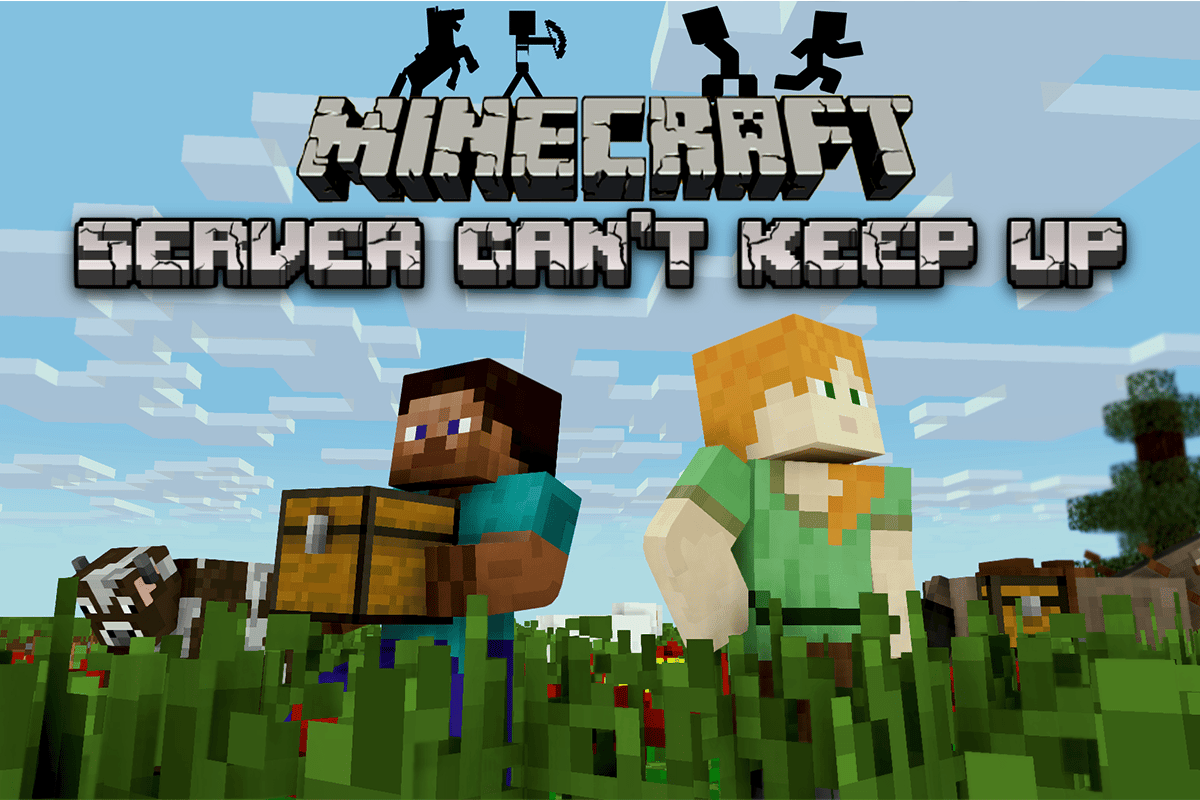
Minecraft has various kinds of servers where you can play. But, you may face a Minecraft server can’t keep up server overloaded Minecraft issue while connecting to a Minecraft server. We bring to you a helpful guide that will fix the Minecraft server can’t keep up error.
How to Fix Minecraft Server Can’t Keep Up
Minecraft does not have an official server status page. However, you can visit the Mojang Status Twitter page to check if there are any issues from the Developer’s side for now.
Method 1: Restart Minecraft
1. Firstly, click on LOG OUT in your Minecraft account as depicted.
2. Right-click on the empty space in Taskbar.
3. In the Processes tab of the Task Manager, search and select the Minecraft tasks that are running in the background.
4. Then, click on End task.
5. Finally, reboot your PC.
6. LOG IN again with your credentials.
Method 2: End Background Processes
High memory usage creates a lag in your PC. While connecting to the Minecraft server, if you have multiple processes running in the background using the Memory then this can result in the Minecraft server can’t keep upserver overloaded Minecraft issue. Follow these steps to end background processes.
1. Hit the Ctrl + Shift + Esc keys together to open the Task Manager.
2. Under the Processes tab, search for unnecessary programs running in the background.
Note: Select third-party programs while avoiding the Windows and Microsoft services.
3. Right-click on the desired program (example: Google Chrome) and click the End task option from the bottom right corner.
Also Read: Fix Minecraft Error Failed to Write Core Dump
Method 3: Update Network Drivers
If your network drivers are outdated, then you may face issues while connecting to the server. This can result in Minecraft server can’t keep up error. Hence, you can follow our guide to Update Network Adapter Drivers on Windows 10 to fix Minecraft Can’t Keep Up! Is the Server Overloaded?
Method 4: Limit Number of Players on Server
If there are more number of players on the server than it can keep, this may result in Minecraft server can’t keep upserver overloaded Minecraft error. To fix this issue, you can limit the number of players on your Minecraft Server. Follow the given steps to fix the issue by limiting the number of players on the server.
1. Go to the respective server directory and search for the server.properties file.
2. Open the file and scroll down to the max-players section.
3. Here, limit the max-players count and save the file.
Also Read: How to Play Classic Minecraft on Browser
Method 5: Contact Minecraft Support
At last, if none of the above methods fix the error, then you can also raise a ticket to reach out to Minecraft support to fix the issue in the Minecraft Support Help Center.
Recommended:
We hope that this guide was helpful and you could fix Minecraft server can’t keep up issue on Windows 10. Feel free to reach out to us with your queries and suggestions via the comments section below. Let us know which topic you want us to explore next.