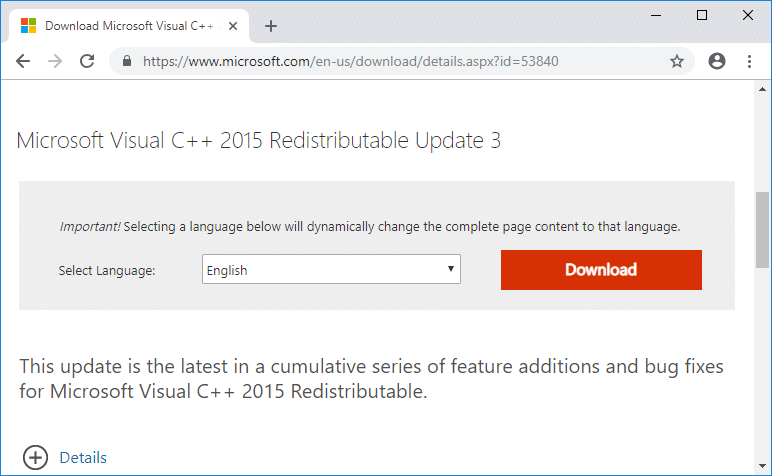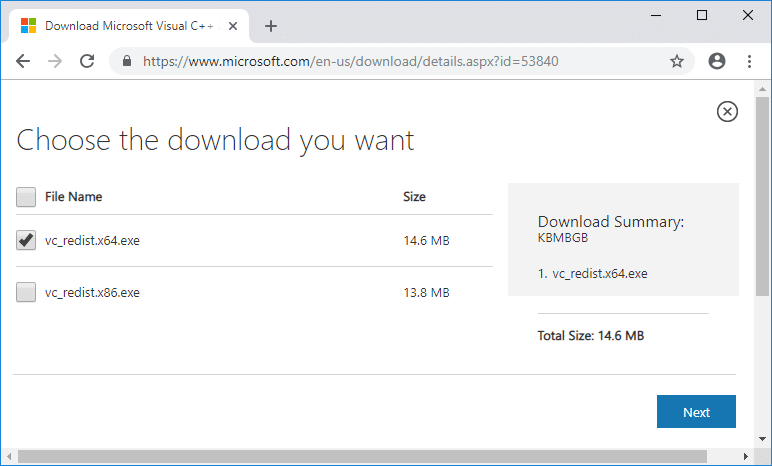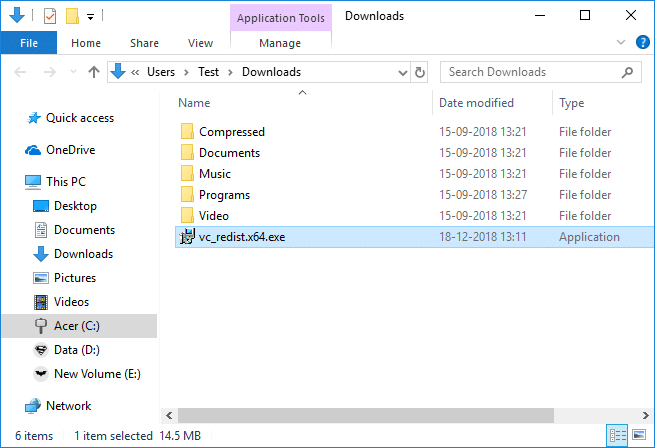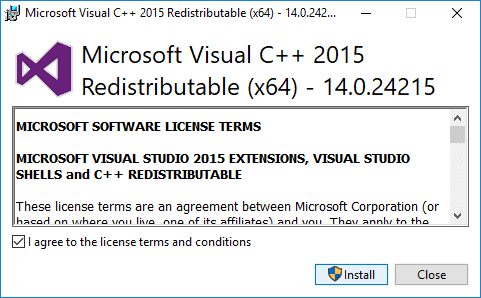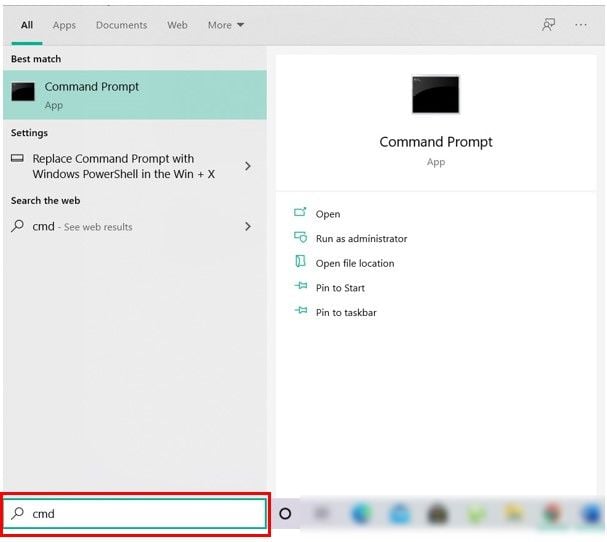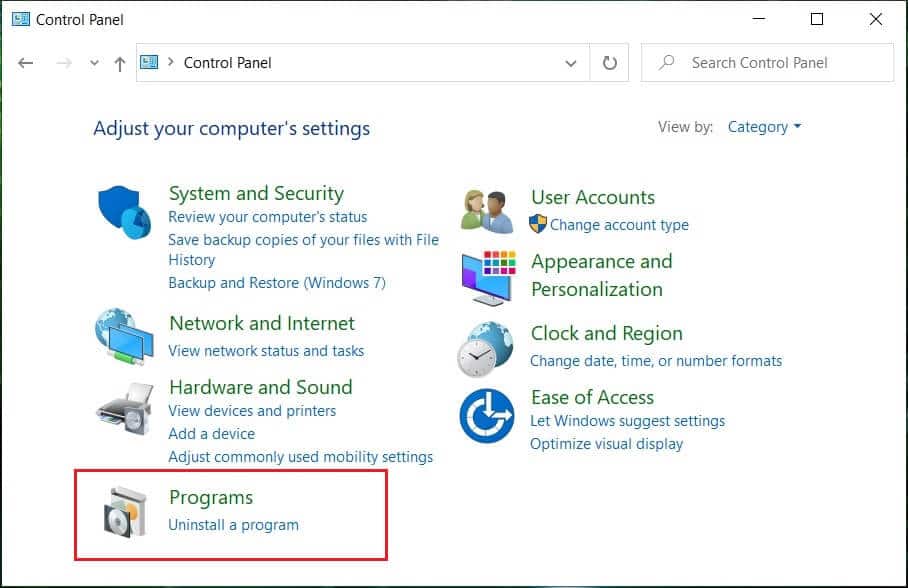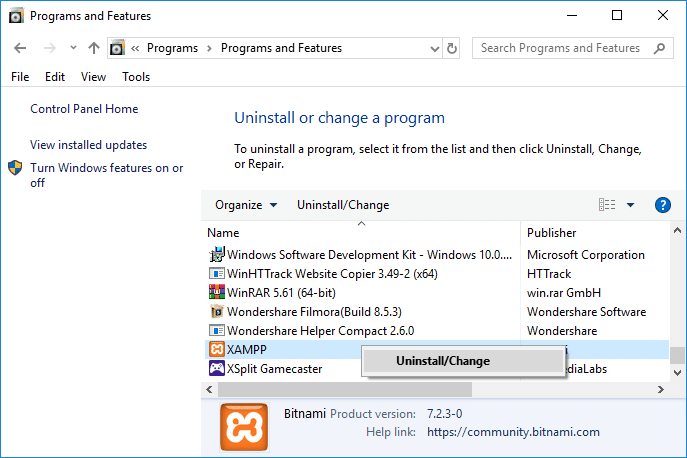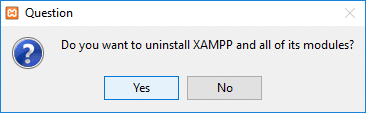Fix MSVCP140.dll is Missing in Windows 10

If you launch a game or a program, you may have received the following error message “The program can’t start because MSVCP140.dll is missing from your computer. Try reinstalling the program to fix this problem”. Well, the MSVCP140.dll is a part of the Visual C++ Redistributable for Visual Studio 2015 package. All the applications which are developed using Visual C++ which require the above package to run the applications.
What is the MSVCP140.dll file on Windows 10?
Many PC games and application relies on Visual C++ Redistributable package (& MSVCP140.dll file) and without it, they will fail to start and throw you with an error message such as “The code execution cannot proceed because MSVCP140.dll was not found. Reinstalling the application may fix this problem”.
The above error messages state that the MSVCP140.dll is missing from your computer and you will need to install or re-install the MSVCP140.dll file. Chances are the MSVCP140.dll file may be corrupted or missing from your PC. Also read How to Fix COMDLG32.OCX Missing in Windows 10.. Also read How to Fix COMDLG32.OCX Missing in Windows 10.. The MSVCP140.dll file is automatically installed when you install Microsoft C++ Runtime Library. Which means it gets automatically installed when you install Windows.
Different error message related to MSVCP140.dll missing:
- The program can’t start because msvcp140.dll is missing from your computer.
- The code execution cannot proceed because MSVCP140.dll was not found.
- There was a problem starting msvcp140.dll.
- Cannot find ‘MSVCP140.dll’. Please, re-install this application.
- C:WindowsSYSTEM32MSVCP140.dll is either not designed to run on Windows, or it contains an error.
If you have a corrupted or missing MSVCP140.dll, don’t worry, as there is an easy fix to resolve this issue. You can re-download and install the Visual C++ Redistributable package (which will contain the MSVCP140.dll file) from Microsoft. Anyway, without wasting any time let’s see How to Fix MSVCP140.dll is Missing in Windows 10 with the help of the below-listed guide.
Fix MSVCP140.dll is Missing in Windows 10
Make sure to create a restore point just in case something goes wrong.
Note: Make sure you don’t download the MSVCP140.dll file from third-party websites as sometimes the file may contain harmful virus or malware. Always download the complete Visual C++ Redistributable package from Microsoft. However, using the third-party website, you may download the individual MSVCP140.dll file, but it will come with risk-attached.
Method 1: Install the Microsoft Visual C ++ Redistributable package
1. Go to this Microsoft link and click on the download button to download the Microsoft Visual C++ Redistributable package.
2. On the next screen, select either 64-bit or 32-bit version of the file according to your system architecture.
3. Once the file is downloaded, double-click on vc_redist.x64.exe or vc_redist.x32.exe and follow the on-screen instruction to install the Microsoft Visual C ++ Redistributable package.
4. Restart your PC to save changes.
5.Once PC Restart, try to launch the program or app which was giving MSVCP140.dll is missing error and see if you’re able to fix the issue.
Method 2: Run System File Checker and DISM
1. Open Command Prompt. The user can perform this step by searching for ‘cmd’ and then press Enter.
2. Now type the following in the cmd and hit enter:
Sfc /scannow
3. Wait for the above process to finish and once done, restart your PC.
4. Again open cmd and type the following command and hit enter after each one:
Dism /Online /Cleanup-Image /CheckHealth Dism /Online /Cleanup-Image /ScanHealth Dism /Online /Cleanup-Image /RestoreHealth
5. Let the DISM command run and wait for it to finish.
6. Reboot your PC to save changes and see if you’re able to Fix MSVCP140.dll is Missing in Windows 10.
Method 3: Re-install the problematic program
1. Search for the control panel from the Start Menu search bar and click on it to open the Control Panel.
2.Click on “Uninstall a program” under Programs.
3. Right-click on your program, which was giving the MSVCP140.dll missing error and select Uninstall.
4. Click Yes to confirm your action and uninstall that particular program.
5. Once the uninstallation is complete, reboot your PC to save changes.
6. After the restart, see if you can Fix MSVCP140.dll is Missing in Windows 10 but if not then continue.
Method 4: Run Windows Update
1.Press Windows Key + I and then select Update & Security.
2. From the left-hand side, menu clicks on Windows Update.
3. Now click on the “Check for updates” button to check for any available updates.
4. If any updates are pending, then click on Download & Install updates.
5. Once the updates are downloaded, install them, and your Windows will become up-to-date.
Recommended:
That’s it you have successfully learned How to Fix MSVCP140.dll is Missing in Windows 10 but if you still have any questions regarding this tutorial then feel free to ask them in the comment’s section.