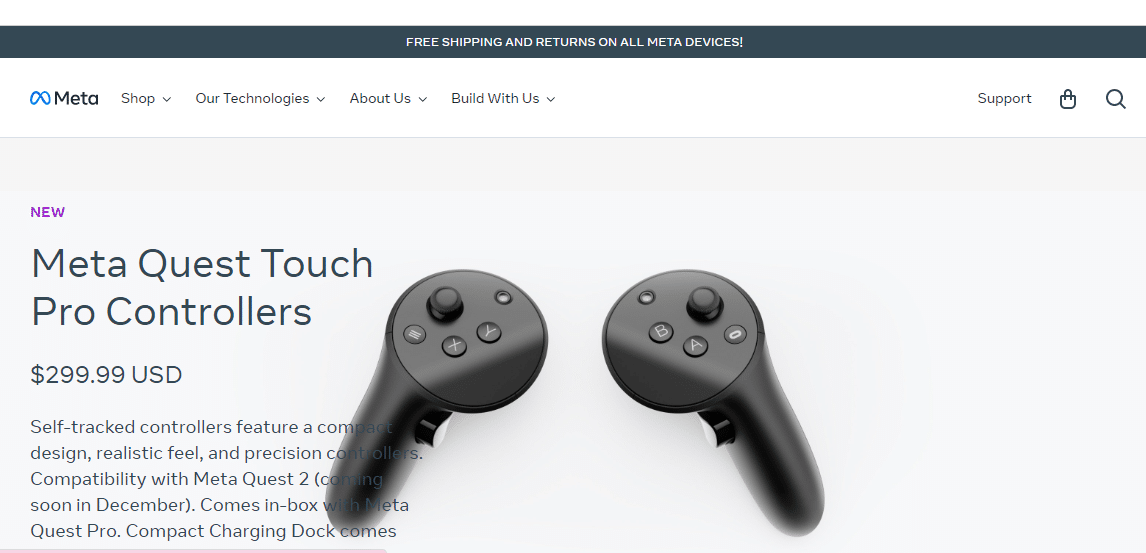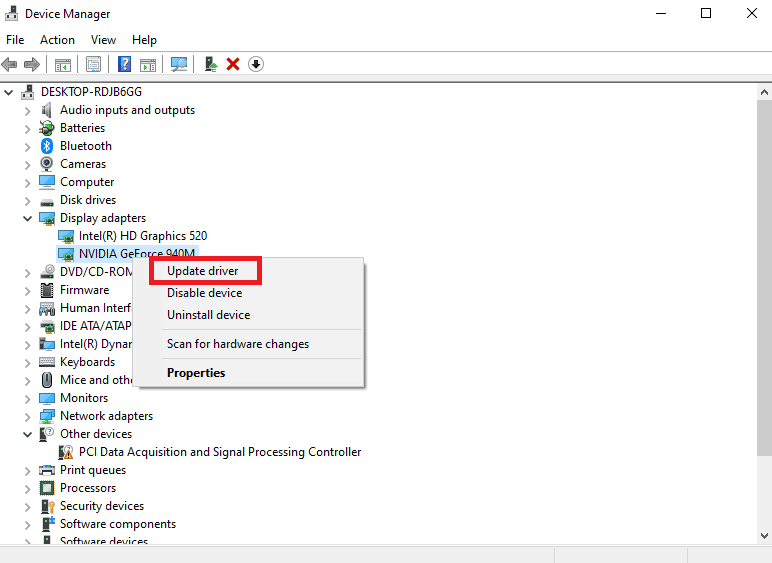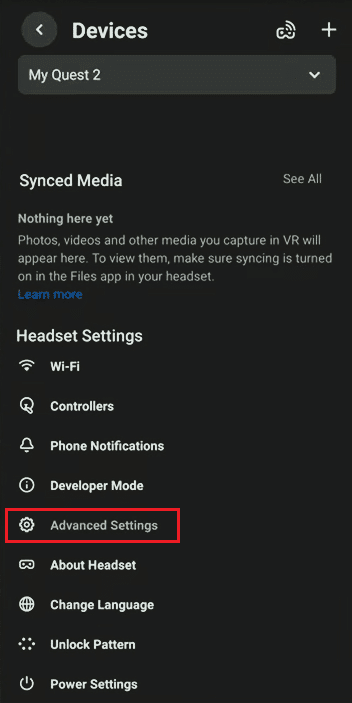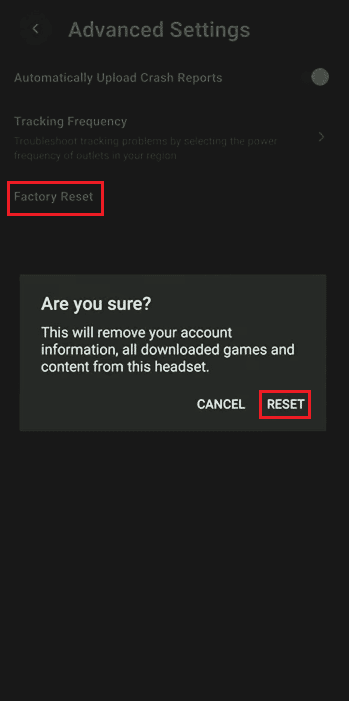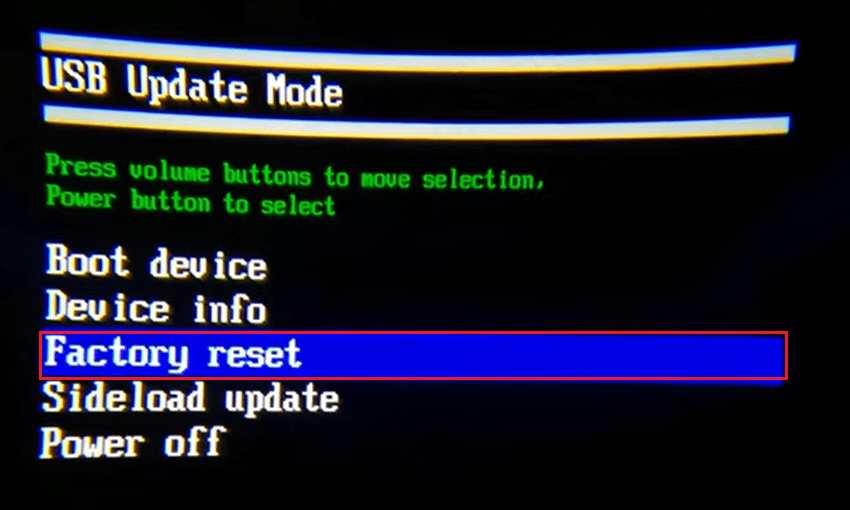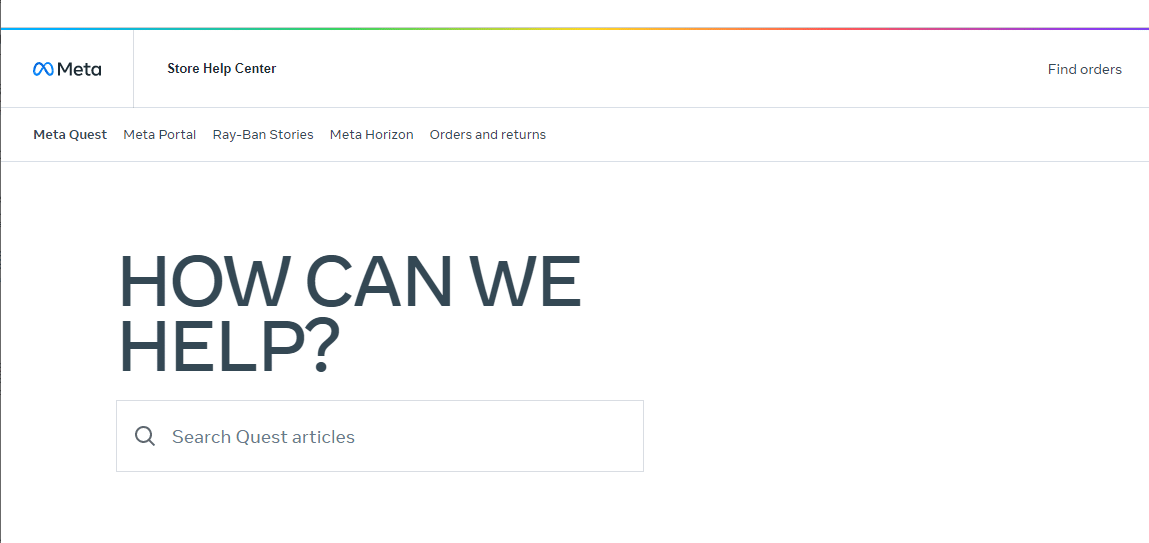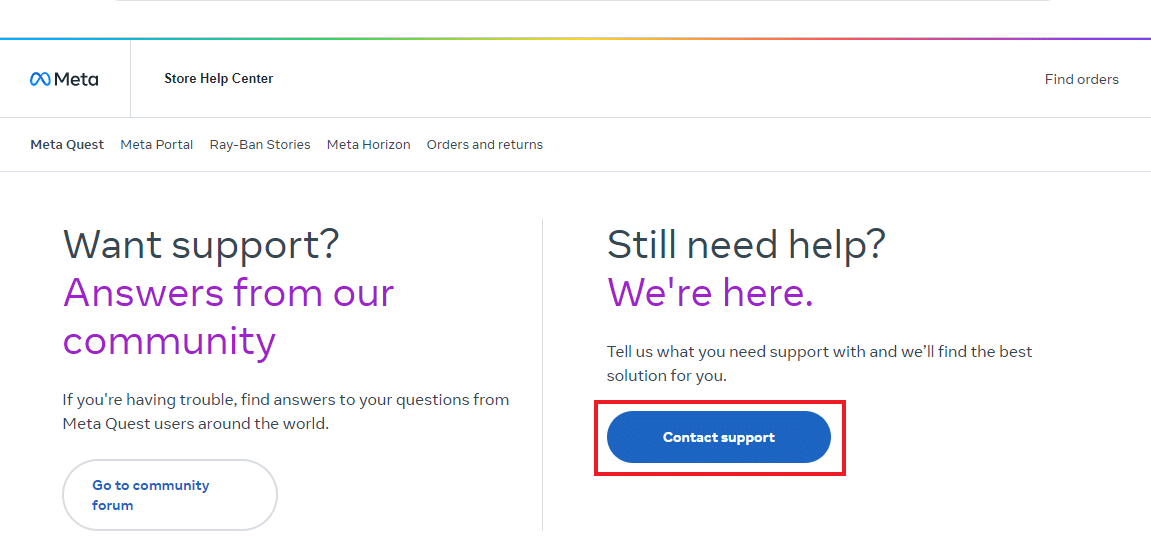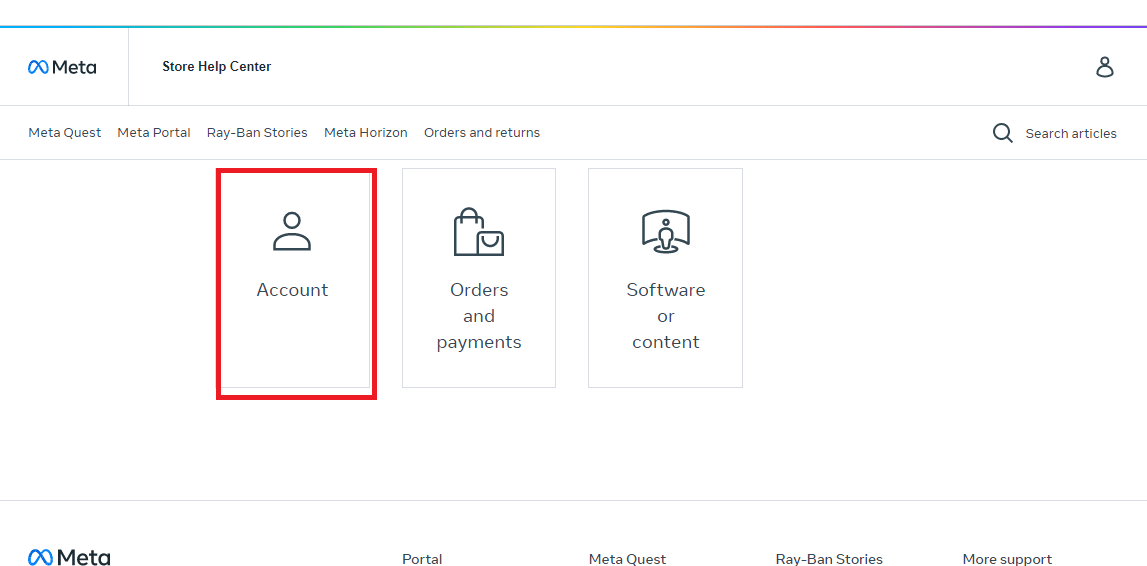Fix Oculus Quest 2 Controller Not Working After Battery Replacement

A virtual headset, also known as VR, is a device that is mounted on the head to provide a virtual environment. These headsets work great for video games providing a live experience of the 3D reality of the game. While these headsets are popularly used with VR video games, they can be used with other applications as well. To experience such an immersive 3D experience, video game enthusiasts can use Oculus Quest 2 which has been widely used lately. If you are someone who is already using this gadget and is experiencing issues with its controller then our today’s guide on Oculus Quest 2 controller not working after battery replacement will help you a lot. While you will be learning a great deal about Oculus Quest 2 controller vibration not working, you will also get acquainted with different ways with which you can deal with Oculus Quest 2 controller issues. Not only this, but we will also shed some light on the reasons that usually result in Oculus Quest 2 hand controller not working. So, let us begin with our detailed guide on Oculus Quest 2 and know everything about its controller issues.

How to Fix Oculus Quest 2 Controller Not Working After Battery Replacement
In this article, we have shown the troubleshooting methods to solve Oculus Quest 2 controller not working after battery replacement problem.
What is the Oculus Quest 2 Controller?
- Oculus Quest 2, now known as Meta Quest 2 is a virtual reality (VR) headset that has been developed by Meta platforms which were earlier known as Facebook, Inc.
- The headset was released in the year 2020 and since then has been an all-in-one most advanced VR system that is used by gamers.
- Oculus Quest 2 controllers are a VR accessory that is manufactured by Oculus.
- These are two sets of controllers that help players to bring their real hands into the virtual environment.
- The controllers help in creating a sense of real hand presence for a more realistic, memorable, and tactile VR experience.
- This accessory is sold separately from the Oculus Quest 2 headset.
Reasons Behind Oculus Quest 2 Controller Vibration Not Working
If your Oculus Quest 2 Controller has stopped working, there can be many reasons that can trigger this issue, let us have a look at some probable ones below:
- Low Battery: One of the first reasons that can lead to controllers being unable to pair is if the batteries of the controller are weak or low. If the batteries have a little charge left, it still won’t make any difference. So, it is important to first check the batteries and replace them with new AA batteries if they are weak.
- Connection Problem: If you are still facing Oculus Quest 2 controller not working after battery replacement the next thing to check is the connectivity of the controller. If your headset and controller are not connected properly, you might encounter this problem. To overcome this issue, you can repair the controllers and try to connect them to the headset again.
- Headset Issues: The next probable cause can be an issue with the headset which hinders the working of controllers. To resolve this problem, you can simply try resetting it or reinstalling the software.
- Outdated Firmware: If the firmware of controllers has not been updated lately or its update has been interrupted, it might stop them from working correctly. You can either install the pending update or reinstall it to resolve this cause.
- Hardware Problems: The last issue that has been seen to cause Oculus Quest 2 controller issues is the hardware problem. If so, you can directly contact the professional to resolve this issue.
Now that you are well aware of the reasons why your Oculus Quest 2 controller is not working, it is time to look at some of the tested & tried fixes that can help you resolve the issue on your own.
Method 1: Restart Headset
This first method opted to resolve the issue involves restarting your headset to cancel out any possibility of the headset causing hindrance in the working of controllers. These steps also help in eliminating minor issues that can result in this problem.
1. First, locate the Power button on your headset to turn it off.
2. Press and hold the Power button on the right side for 10 seconds.
3. Once the headset shuts down, wait for a few seconds.
4. Then, turn it on again by holding the button.
Method 2: Unpair and Repair Controller
If Oculus Quest 2 controller not working after battery replacement, then you must try simply repairing your controller. It is quite easy to attempt and even more convenient if you have paired a new controller in the past. If you haven’t done so, you can check the steps listed below to unpair and repair your Quest 2 controller:
1. Open the Oculus app on your device.
2. Next, tap on Devices.
3. Then, select the Oculus device that you are trying to use with your controllers.
4. Next, select Controllers.
5. Now, select the controller that you are currently working with.
6. Tap on the Unpair Controller option below.
7. Once the process is complete, repeat the process for another controller as well, and pair the controllers again to the device after some time.
Also Read: Why Your Oculus Go won’t Charge?
Method 3: Replace Batteries
If cleaning the battery does not help and you are still facing Oculus Quest 2 controller issues, then you can try replacing the batteries. This helps to ensure that the battery of your device is not running down or weak.
Note: Two AA batteries are used in the controller.
1. Remove the controller covers from the grip of your device.
2. Now, locate the eject symbol and take out the batteries from the compartment.
3. Next, insert new two AA batteries in the compartment in the correct manner.
4. Now, put the cover back onto the battery compartment and turn on the device.
Method 4: Clean Battery Contacts
The next method opted to resolve the Oculus Quest 2 headset issue is to clean the battery contacts. It is possible that the battery compartment of the controller you are using is dirty and needs some cleaning to work properly. If so, you can follow the steps given below to clean the battery space:
1. First, remove the grip of the controller or slide off the cover of the battery compartment.
2. Now, remove the battery from the compartment.
3. Next, take a cotton swab and dampen it with 99 percent Isopropyl Alcohol.
4. Then, taking the swab, clean the contacts that touch the battery.
5. After wiping them off properly and drying them, discard the cleaning supply and insert the battery again in the compartment.
6. Finally, replace the cover into its position and turn the device on to check if it working fine now.
Method 5: Update Firmware
As you know already, Oculus Quest 2 hand controller not working issue can also come up if the software of your controllers, headset, or the device you are using it on is not updated. If so, you can try updating the firmware for all the devices. You can update your graphics card drivers, Oculus headset, Oculus controllers, and Windows of your system to make them run smoothly. To know more about updating the graphics drivers of your device you can read our article on 4 Ways to Update Graphics Drivers in Windows 10.
To know how to update your controller firmware, check out the steps given below:
1. From your controller, remove the batteries.
2. Select Power off to shut down your Oculus headset.
3. Now, wait for five minutes before moving further with the process.
4. Then, reinsert the batteries in your controllers.
5. Finally, Power on the Oculus.
6. Once one, if any updates are pending, they will be installed automatically.
Method 6: Factory Reset Oculus
One of the last methods that you can opt-in case of facing an Oculus Quest 2 controller vibration not working issue is to factory reset the Oculus. Doing so can fix the problem when the software is reinstalled and the controllers are paired to the newly updated headset.
You can reset it from the Oculus app:
1. Launch the Oculus app and open Devices.
2. Next, select the headset that you want to reset.
3. Then, launch Advanced Settings.
4. Next, select Factory Reset option.
5. Finally, tap on RESET.
To reset Oculus from the headset, follow the steps below and fix Oculus Quest 2 controller vibration not working issue.
1. Turn off your Oculus headset.
2. Then, hold the Power and Volume down buttons together.
3. Now, select the Factory Reset option.
4. Then, press the Power button.
5. Select Yes and press the power button again to reset your device.
Also Read: How to Disable Gear VR Service on Android
Method 7: Contact Oculus Support
If none of the methods have worked for you till now and you are still facing Oculus Quest 2 controller not working after battery replacement then there might be some hardware issues that your Oculus device is facing. If so, it is better to consult professionals, and to do so you can contact Oculus support. To contact them, you can follow the steps below:
1. Reach out to Oculus Support on their official website.
2. Scroll down on the page and click on Contact support.
3. Choose your concerned category and move further by logging into your Account and following on-screen instructions to convey your queries to the professionals.
Recommended:
We hope that our guide on Oculus Quest 2 controller not working after battery replacement was helpful enough for you and you were able to resolve this issue by trying one of the methods mentioned in the above doc. If so, let us know which one of the methods helped you the most and how. Also, if you have some other queries or suggestions, you can drop them down in the comments section.