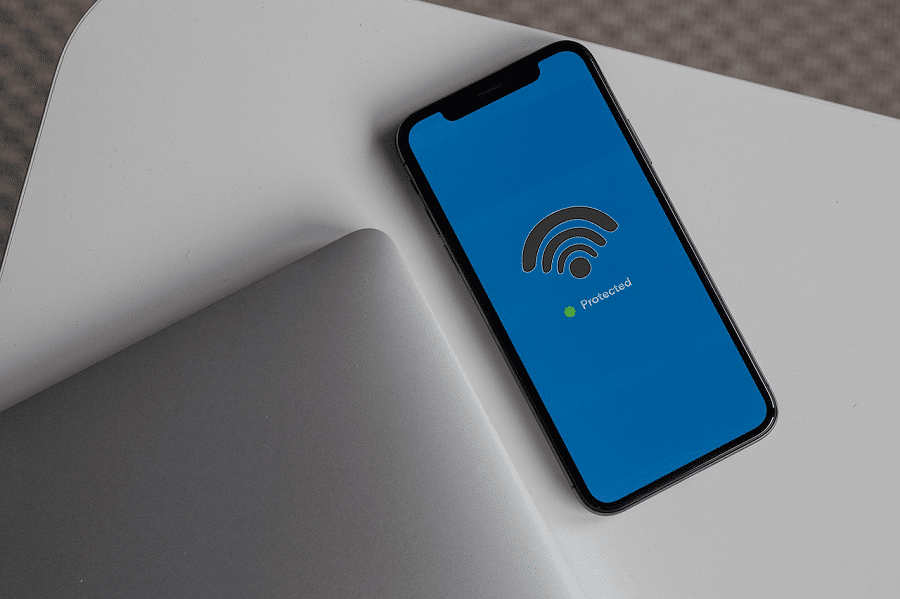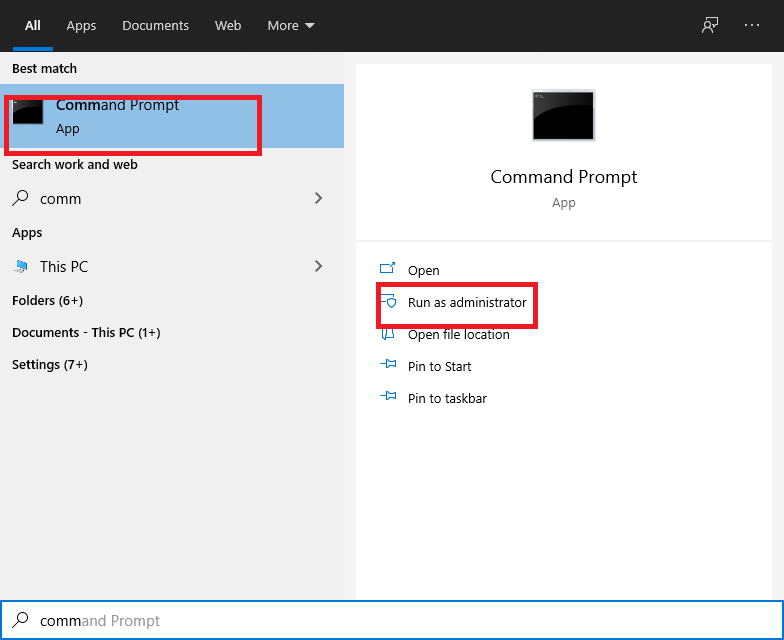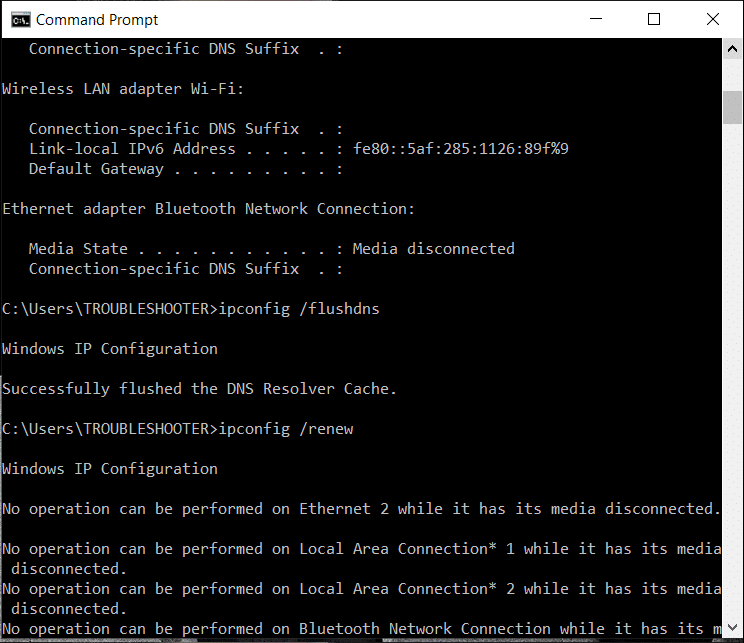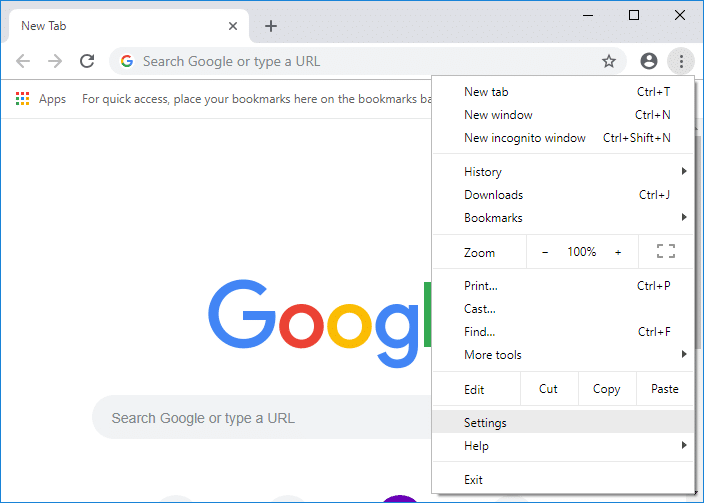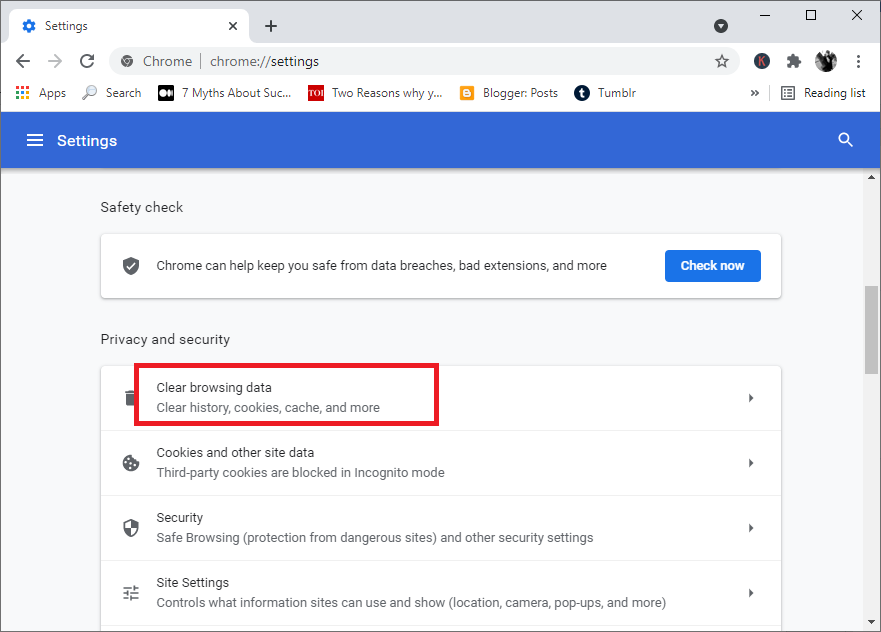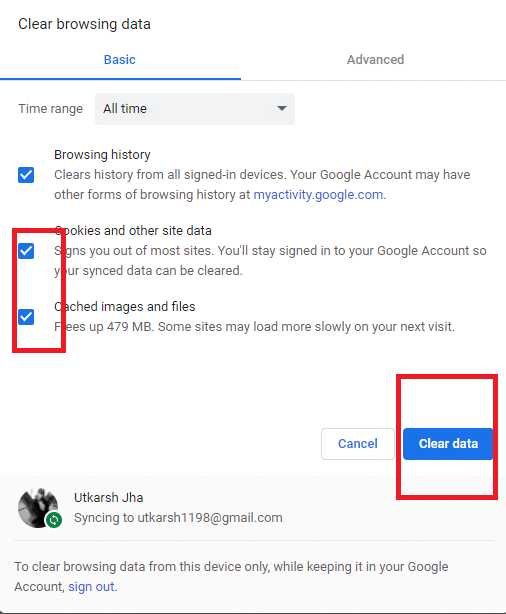Fix Omegle Error Connecting to Server (2023)
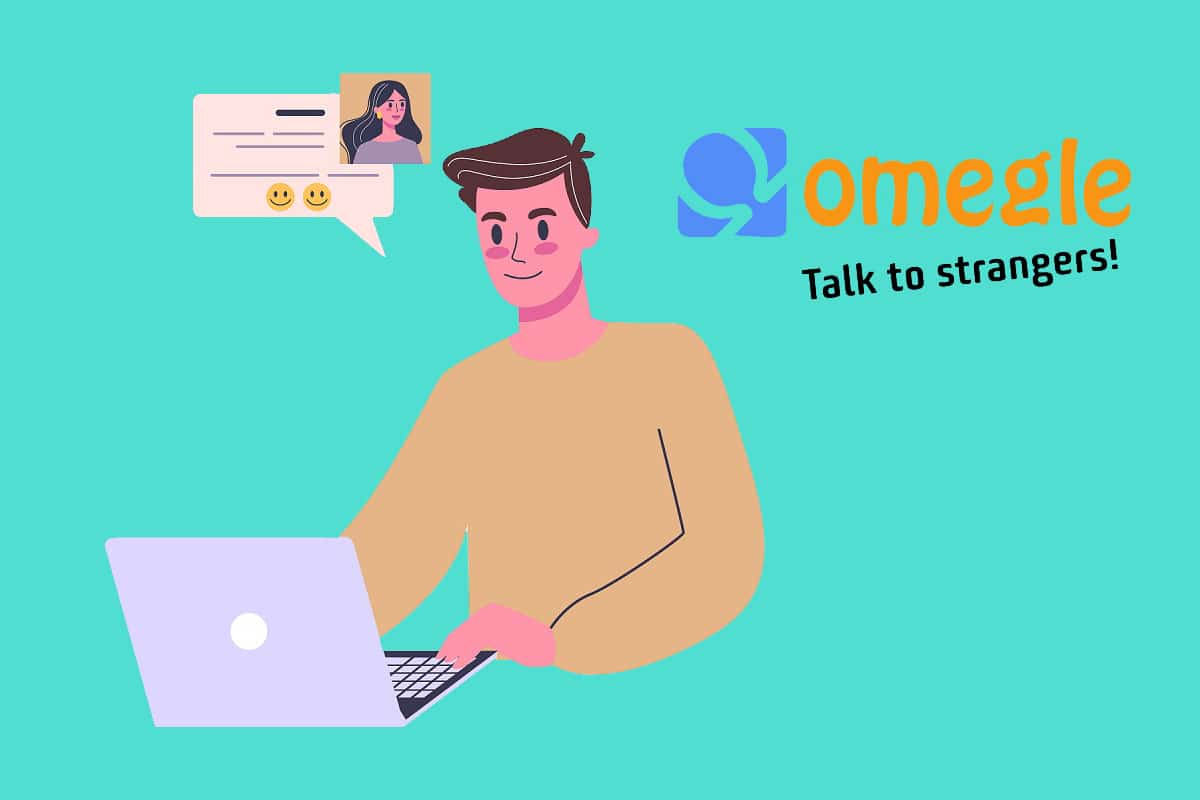
If you’ve been using Omegle for a while, you must be familiar with the “Error connecting to server” problem.
Omegle is a free online chat website where users can socialize with others without registering in a one-on-one chat session. The service pairs users randomly. Users can communicate anonymously in spy mode by using names such as “stranger” or “stranger 1.”
When members try to start a chat on Omegle, they get the message “Error connecting to server.” So, what steps can be taken to resolve it?
After reviewing several fixes to resolve the Omegle error connecting to the server, we’ve compiled a list of the best fixes. If you’re unsure how to get rid of the error, try the solutions outlined by us.
How to Fix Omegle Error Connecting to Server
Causes of the Omegle error connecting to server
Omegle, according to our observations, will create an error connecting to a server in the following situations:
- Your IP address has been blacklisted, because of which you are no longer able to use Omegle.
- Omegle has some network issues over which you have no control.
- Your ISP may block Omegle website.
- Incorrect configuration settings.
- Corrupted browser cache or cookies.
- Faulty or weak network.
Method 1: Use Another Device
This is one of the easiest fixes that is worth attempting. If you have any other internet-connected device that can connect to Omegle, go ahead and try this method with them.
If you get the same error, you can be assured that the issue of Omegle connecting to server error is not caused by your device.
Method 2: Try a different Network
Your network firewall rule might be blocking Omegle. If you want to eliminate this possibility as well, connect your system with another network (WiFi or Mobile hotspot). Make sure the network is different from your primary network.
Once connected to the new network, again try to visit Omegle. If this fix works, either Omegle’s servers have blocked your IP, or your ISP has strict guidance against this service.
Method 3: Use a trusted VPN
Using a VPN to open the Omegle website without receiving the “Error connecting to server” message has been proven successful. You could try installing a VPN and see if you’re able to connect to Omegle.
However, using a VPN is prohibited in certain nations. So, before connecting to a VPN, check with your service provider to see if VPN usage is possible.
Also Read: 15 Best VPN For Google Chrome To Access Blocked Sites
Method 4: Flush DNS
1. Open the Command Prompt by typing it in the search bar adjacent to the Start menu.
2. Click on Run as administrator as shown below.
3. In the command terminal, type the following commands one by one and make sure to press Enter after each one. Wait for the message Operation finished successfully or something related to confirm that the process succeeded and that you didn’t make any typing errors.
ipconfig /flushdns ipconfig /registerdns ipconfig /release ipconfig /renew netsh winsock reset
4. Try connecting to Omegle and see if you’re able to fix Omegle error connecting to server.
Method 5: Restart Your Router/Modem
In many cases, network problems can be resolved by simply unplugging the modem and/or router for some time and then plugging them back in. If you have a dynamic IP address, you can get a new one by restarting your router (depending on your subscription).
Method 6: Clear Browsing Data
It’s a good idea to clear your browsing data now and then, as this can help you fix Omegle error connecting to server. Delete all cookies from your browser:
1. Launch Google Chrome then click on the three dots at the top of the screen and click on Settings.
2. Next, click Clear browsing data.
3. From the time range drop-down select the time frame for which you wish to clear the cache. Then make sure the boxes beside the Cache images and files and Cookies and other sites data are ticked.
4. Finally, click on the Clear data button.
Method 7: Switch to a different browser
Sometimes, the browser settings or files might get corrupted which can lead to various issues. Omegle is a video messaging platform, so you’ll need a browser that’s compatible with audio & video for Omegle to work without any issues. Google Chrome is the best web browser for using Omegle. You can get it for free and update it on your computer.
If you’re still facing Omegle error connecting to the server using Google Chrome, try switching to another popular browser like Mozilla Firefox. This is a simple approach that has helped quite many users who were struggling with this issue.
Also Read: [SOLVED] Server DNS address could not be found an error
Method 8: Contact Omegle Support
The Omegle error may occur because of the server error from Omegle’s end. If that’s the case then it might be beyond the user’s scope to fix it. As a result, the safest course of action is contacting Omegle and seeing if there is a maintenance problem or if the server is down on their end. While this is uncommon, it is possible. Getting Omegle to determine the cause could be beneficial.
Frequently Asked Questions (FAQs)
Q1. Why is Omegle not working on Chrome?
Here are some possible reasons:
- If Omegle is not working in Chrome, there may be a problem with the browser’s configuration or extensions.
- Switching to a different browser will help.
- If Omegle isn’t running on your VPN, double-check your settings or try a different VPN.
- Changing the Omegle chat settings can also help you.
Q2. Why did I get blocked by Omegle?
You may find that you are often dropped out of Omegle chats if your internet service is weak or unstable, such as a 3G network connection on your mobile. If this occurs often, the Omegle algorithm will mistake you for spam or a troll, and you will be banned.
Recommended:
We hope this guide was helpful and you were able to fix Omegle error connecting to server. Let us know which method worked for you best. If you have any queries regarding this article, then drop them in the comments section.