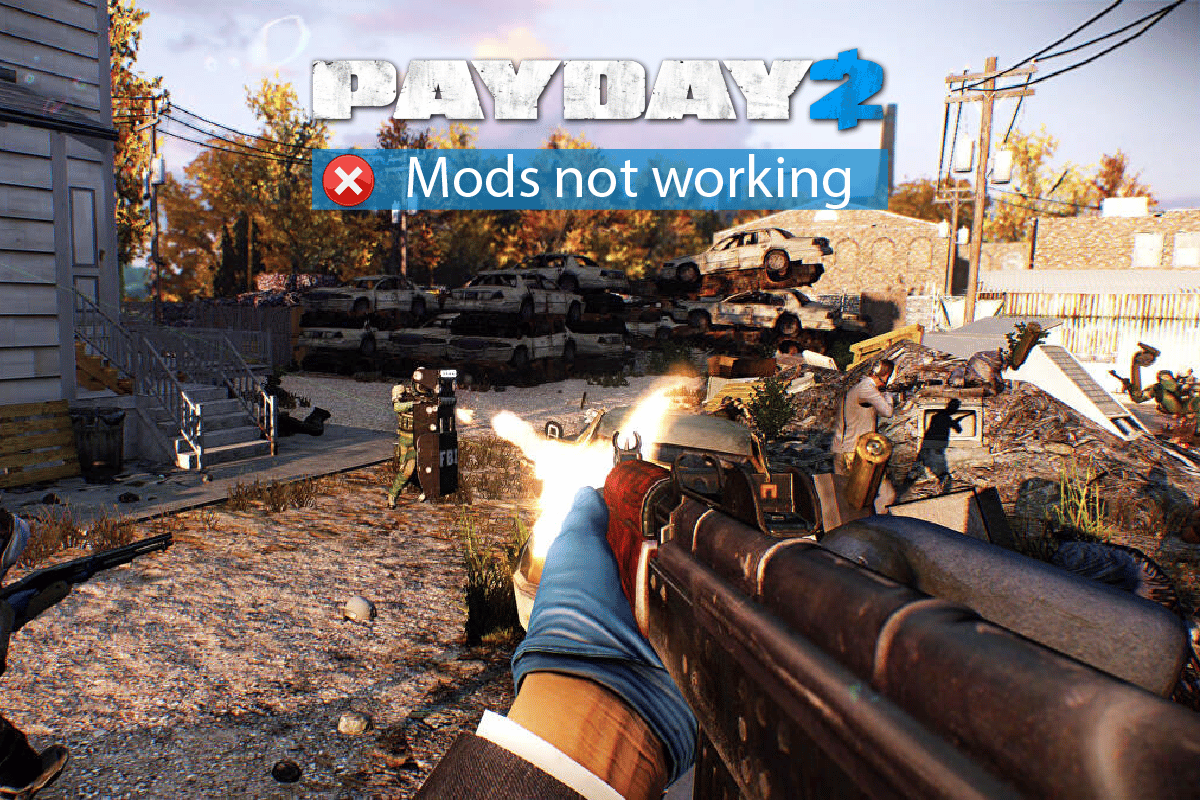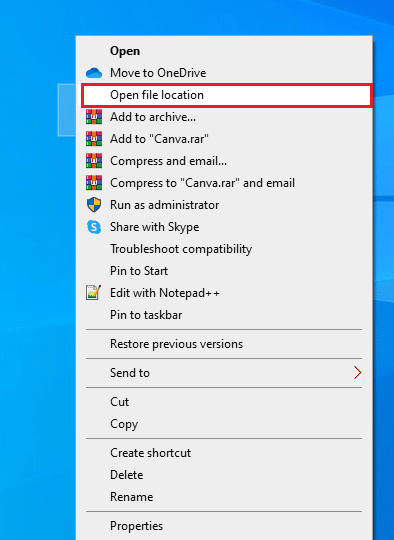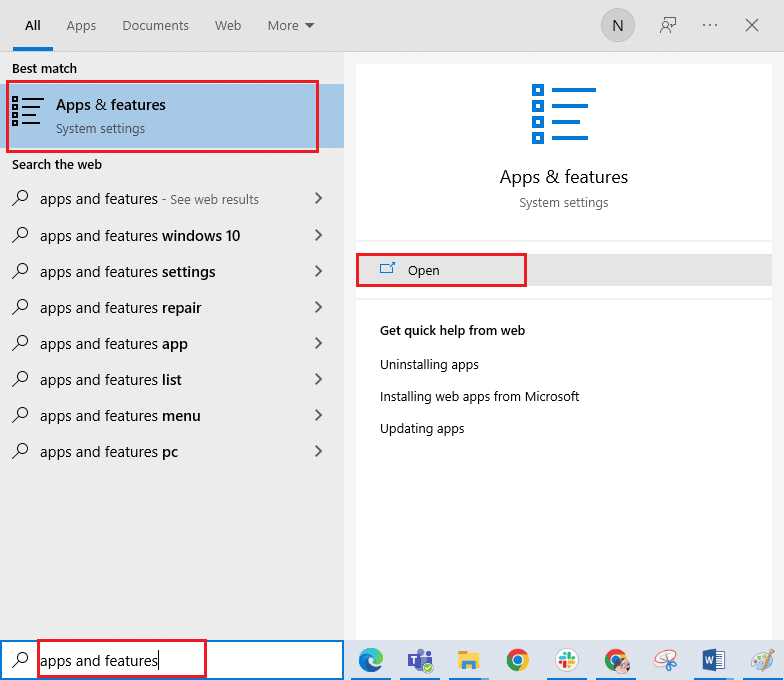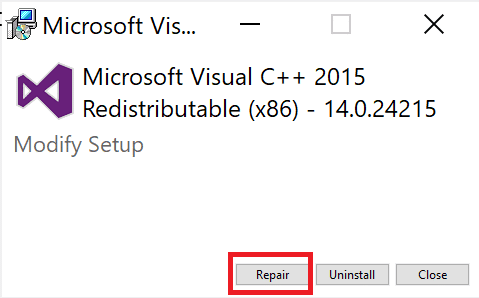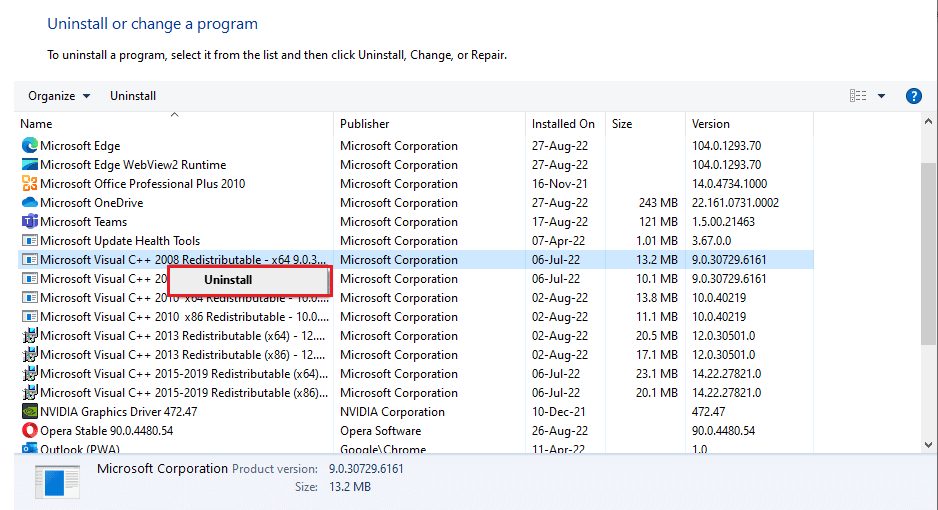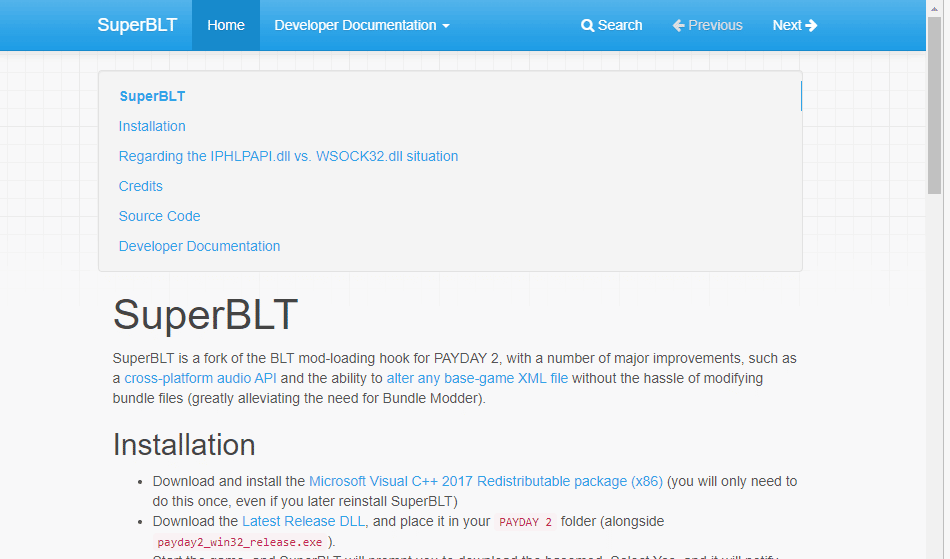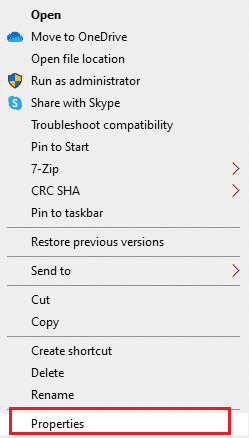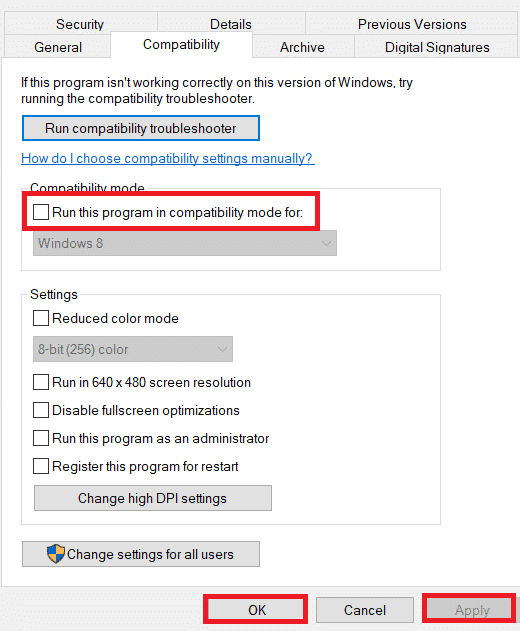Fix PayDay 2 Mods Not Working
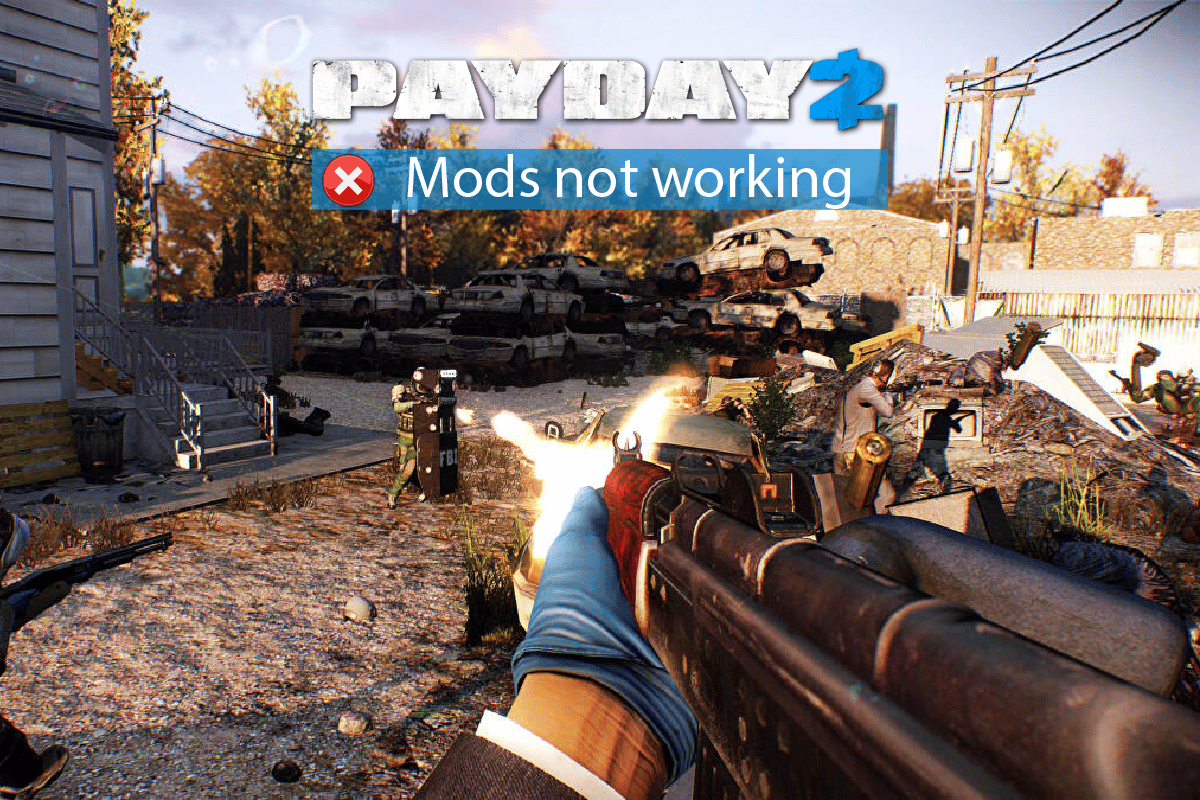
PayDay 2 is a multiplayer online action game that can be enjoyed on Windows and other gaming platforms. The extended mod support of the game reached many audiences and gamers used the BLT mode manager to install and enjoy mods on the game. If you find PayDay 2 mods not working on your Windows 10 PC, ensure that the mod placements are done correctly. If it is correct, check if your PC has the Redistributable 2017 files. Finally, you have to ensure that your computer has the required DLL files in it. This guide will help you troubleshoot PayDay 2 mod manager issue with the best solutions.
How to Fix PayDay 2 Mods Not Working
Continue reading the article to know the solutions to solve PayDay 2 mods not working problem on Windows 10.
What Causes PayDay 2 Mod Manager Not Working?
We have analyzed numerous reports from several users and started investigating deep about the issue. As a result, we have gathered a devised set of reasons that cause this problem on your Windows 10 PC.
- Mods are misplaced: There are two types of Mods that can be used by games and gaming processes. Firstly, these mods have mods.txt files and secondly, there are a few mods that do not have these mods.txt files in it. The mods.txt files are employed by the BLT mod manager to change the XML game files. These two types of mods must be in different locations.
- Missing VC Redistributable 2017: The game and the BLT mod manager must need the Microsoft Visual C++ 2017 Redistributable on your PC for their normal functions. If these files are not installed, you may not open the game sometimes.
- The BLT mod manager makes use of some other .dll files on your computer. Few computers’ Operating Systems may fail to load the files that are employed by the Vanilla version of the BLT. This also leads to the discussed issue.
Now, you will have a basic understanding of the reasons that cause superblt mod manager not working issue. We advise you to follow the solutions in a specific order to prevent any problems.
Method 1: Move Mods Files to Correct Locations
As a first step, you have to check whether the mods are present in the correct locations. If they are misplaced, you can correct them to the right locations by following these instructions.
1. Go to the shortcut of the game (mostly on a Desktop) and right-click on it.
2. Then, click on Open file location.
3. Now, navigate to the mods folder (here is an example: C:/Program Files (x86)/Steam/steamapps/common/PAYDAY2/mods) and find the mods that are without the mod.txt files in their folders. Select them and click on Copy.
4. Then, navigate to the main directory of the game and paste these mods into the Assets > mod_overrides folder.
Note: If you do not find this folder, then you have to create one.
5. Finally, you can delete these mod files from the mods folder (as in Step 3).
Also Read: 30 Best Fallout 3 Mods for Enhanced Gameplay
Method 2: Repair & Reinstall VC Redist
Alternately, you can try to repair the Microsoft Visual C++ Redistributable packages to fix PayDay 2 mods not working issue as follows:
1. Hit the Windows key and type Apps & features. Click on Open.
2. In the Search of this list bar, type Microsoft Visual C++.
3. Click on the first one in the search result, then click on Modify, as depicted in the picture below.
4. Then, click Yes on the UAC dialogue box.
5. In the pop-up window that appears, click on Repair. Wait for the process to finish.
6. Make sure to do this for each C++ package by repeating Steps 3 & 4.
7. Finally, restart the computer.
Open the application that you were unable to open previously. If this did not work, try reinstalling the C++ redistributable instead. Follow the instructions as listed in our guide on How to Reinstall Microsoft Visual C++ Redistributable and implement the same on your PC. Make sure you follow the steps for Microsoft Visual C++ Redistributable 2017 packages too. This will help you fix the issue.
Also Read: Fix Steam Workshop Not Downloading Mods
Method 3: Replace Vanilla BLT with Super BLT
Many users have suggested that replacing Vanilla BLT with Super BLT has helped them fix the superblt mod manager not working issue. Follow these instructions to implement the same.
1. Navigate to the game installation folder and delete all the dll files and the mods/base folder.
2. Now, go to the to the SuperBLT installation page.
3. Follow the instructions as listed in the guide to download and install the Super BLT mod manager.
Also Read: Fix Nexus Mod Manager Not Opening on Windows 10
Method 4: Disable Compatibility Configurations
If the game or mod is incompatible, it may not work on your PC and you may face PayDay 2 mods not working issue. You can try to disable the compatibility configurations of the game and check if this works for you.
1. Navigate to Downloads folder and right-click on the game executable file.
2. Click on the Properties option.
3. Move to the Compatibility tab, uncheck the Run this program in compatibility mode for option in the Compatibility mode section, and click on Apply and OK to save the changes.
4. Repeat the same steps for Steam and check if you have fixed PayDay 2 mod manager not working issue is fixed or not.
Recommended:
We hope that this guide was helpful and you could fix PayDay 2 mods not working issue in your device. Let us know which method worked for you the best. Also, if you have any queries/suggestions regarding this article, then feel free to drop them in the comments section.