Fix PC Stuck on Getting Windows Ready, Don’t Turn off Your Computer
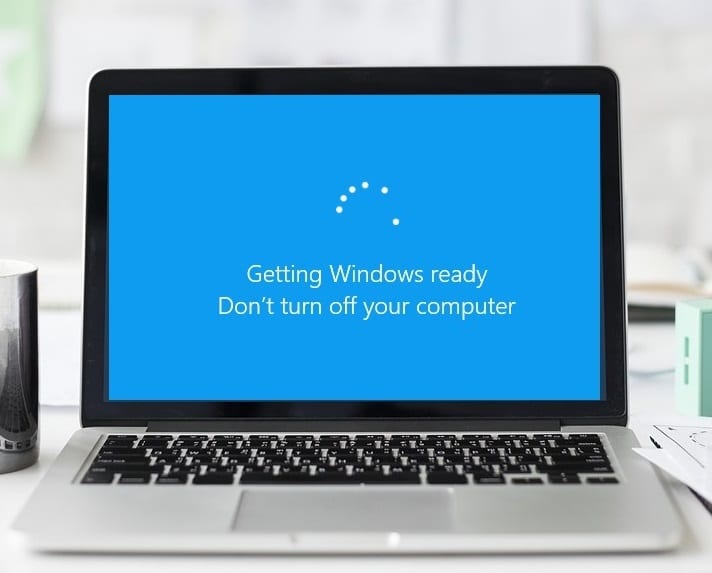
While upgrading your PC to Windows 10 or updating it to the newer version your system might get stuck on the screen “Getting Windows Ready, Don’t Turn off Your Computer”. If this is the case with you then don’t worry as today we are going to see how to fix this annoying issue.
There is no particular cause as to why the users are experiencing this issue, but sometimes it can be caused by outdated or incompatible drivers. But this can also happen because there are nearly 700 million Windows 10 devices and the new updates will take some time to install, which can stretch to several hours. So instead of rushing, you could leave your PC overnight to see if the updates were successfully installed, if not, then follow the below-listed tutorial to see how to Fix PC Stuck on Getting Windows Ready, Don’t Turn off Your Computer problem.
Fix PC Stuck on Getting Windows Ready, Don’t Turn off Your Computer
Method 1: Wait For Few Hours Before Doing Anything
Sometimes it is best to wait for few hours before doing anything about the above issue, or leave your PC for overnight and see if in the morning you are still stuck on the ‘Getting Windows Ready, Don’t Turn off Your Computer‘ screen. This is an important step because sometimes your PC may be downloading or installing some files which might be taking some time to finish, therefore, it is best to wait for few hours before declaring this as an issue.
But if you have waited for say 5-6 hours and are still stuck on the “Getting Windows Ready” screen, it’s time to troubleshoot the issue, so without wasting time following the next method.
Method 2: Perform Hard Reset
The first thing you should try is removing your battery from the laptop and then unplugging all the other USB attachment, power cord etc. Once you have done that, press and hold the power button for 10 seconds and then again insert the battery and try to charge your battery again, see if you can Fix Black Screen With Cursor On Startup in Windows 10.
1. Power off your laptop then remove the power cord, leave it for a few minutes.
2. Now remove the battery from behind and press & hold the power button for 15-20 seconds.
Note: Do not connect the power cord just yet; we will tell you when to do that.
3. Now plug in your power cord (battery should not be inserted) and trying booting up your laptop.
4. If it’s boot properly, then again turn off your laptop. Put in the battery and again start your laptop.
If the problem is still there again turn off your laptop, remove power cord & battery. Press & hold the power button for 15-20 seconds and then insert the battery. Power on the laptop and this should Fix PC Stuck on Getting Windows Ready, Don’t Turn off Your Computer.
Also Read: Fix Stuck on Diagnosing your PC in Windows 10
Method 3: Run Automatic/Startup Repair
1. Insert the Windows 10 bootable installation DVD and restart your PC.
2. When prompted to Press any key to boot from CD or DVD, press any key to continue.
3. Select your language preferences, and click Next. Click Repair your computer in the bottom-left.
4. On choose an option screen, click Troubleshoot.
5. On Troubleshoot screen, click the Advanced option.
6. On the Advanced options screen, click Automatic Repair or Startup Repair.
7. Wait till the Windows Automatic/Startup Repairs complete.
8. Restart and you have successfully Fix PC Stuck on Getting Windows Ready, Don’t Turn off Your Computer, if not, continue.
Also, read How to fix Automatic Repair couldn’t repair your PC.
Method 4: Run System File Checker
1. Again go to command prompt using the method 1, click on command prompt in the Advanced options screen.
2. Type the following command in cmd and hit enter after each one:
sfc /scannow /offbootdir=c: /offwindir=c:windows chkdsk C: /f /r /x
Note: Make sure you use the drive letter where Windows is currently installed. Also in the above command C: is the drive on which we want to check disk, /f stands for a flag which chkdsk the permission to fix any errors associated with the drive, /r let chkdsk search for bad sectors and perform recovery and /x instructs the check disk to dismount the drive before beginning the process.
3. Exit the command prompt and restart your PC.
Method 5: Reset Windows 10
1. Restart your PC a few times until you start Automatic Repair.
2. Select Troubleshoot > Reset this PC > Remove everything.
3. For the next step, you might be asked to insert Windows 10 installation media, so ensure you have it ready.
4. Now, select your Windows version and click on only the drive where Windows is installed > remove my files.
5. Click on the Reset button.
6. Follow the instructions on the screen to complete the reset.
Recommended:
That’s it you have successfully learned How to Fix PC Stuck on Getting Windows Ready, Don’t Turn off Your Computer but if you still have any questions regarding this tutorial then feel free to ask them in the comment’s section.









