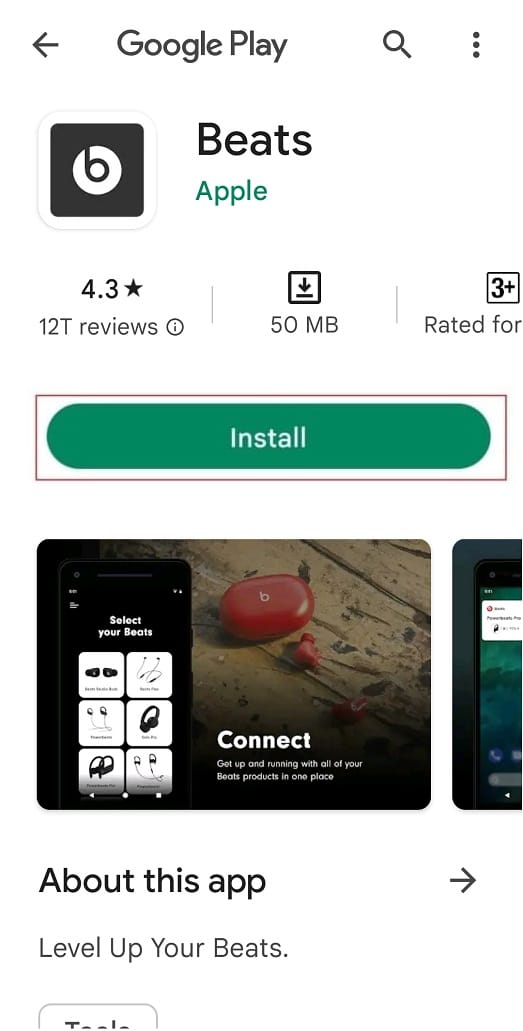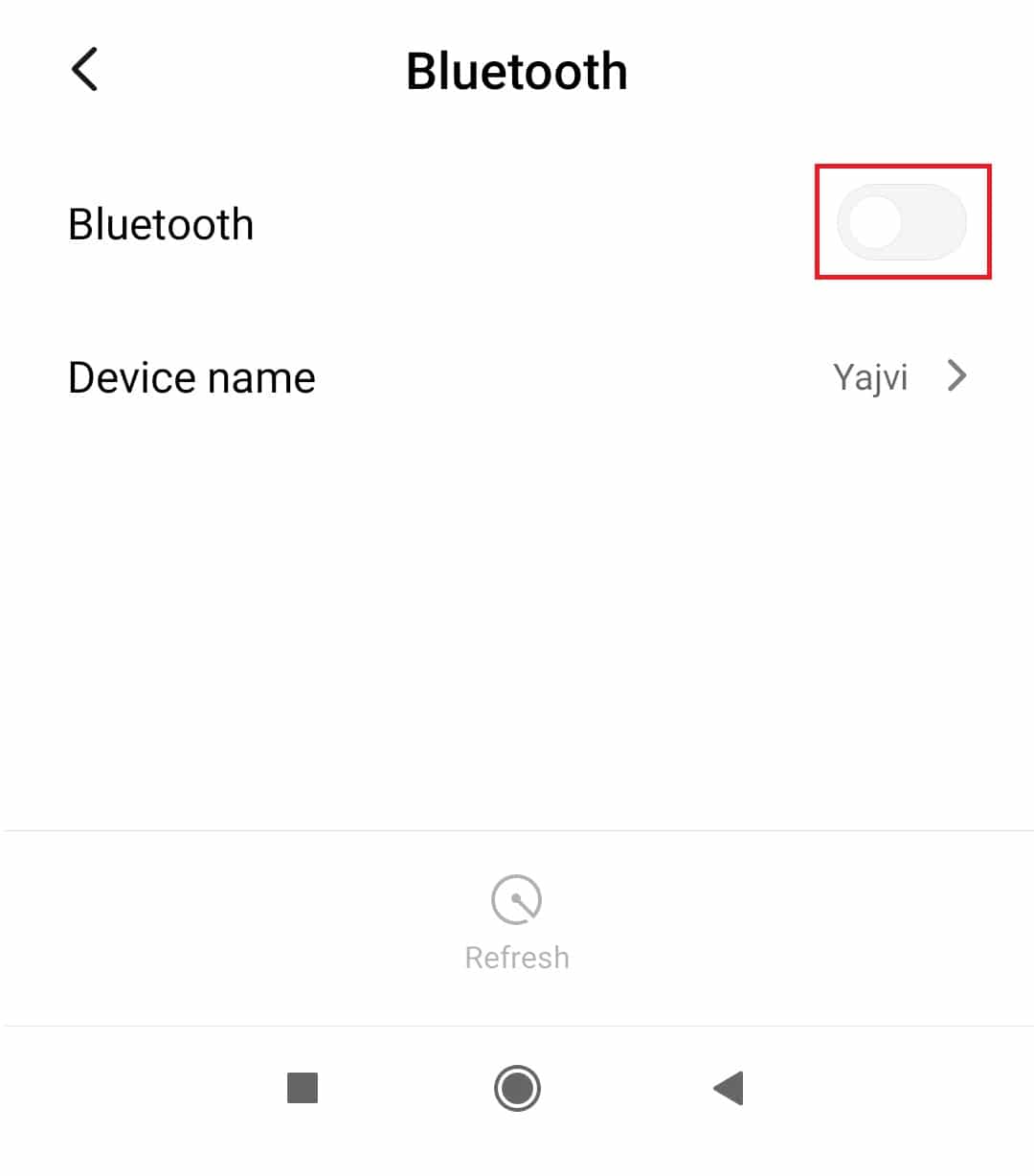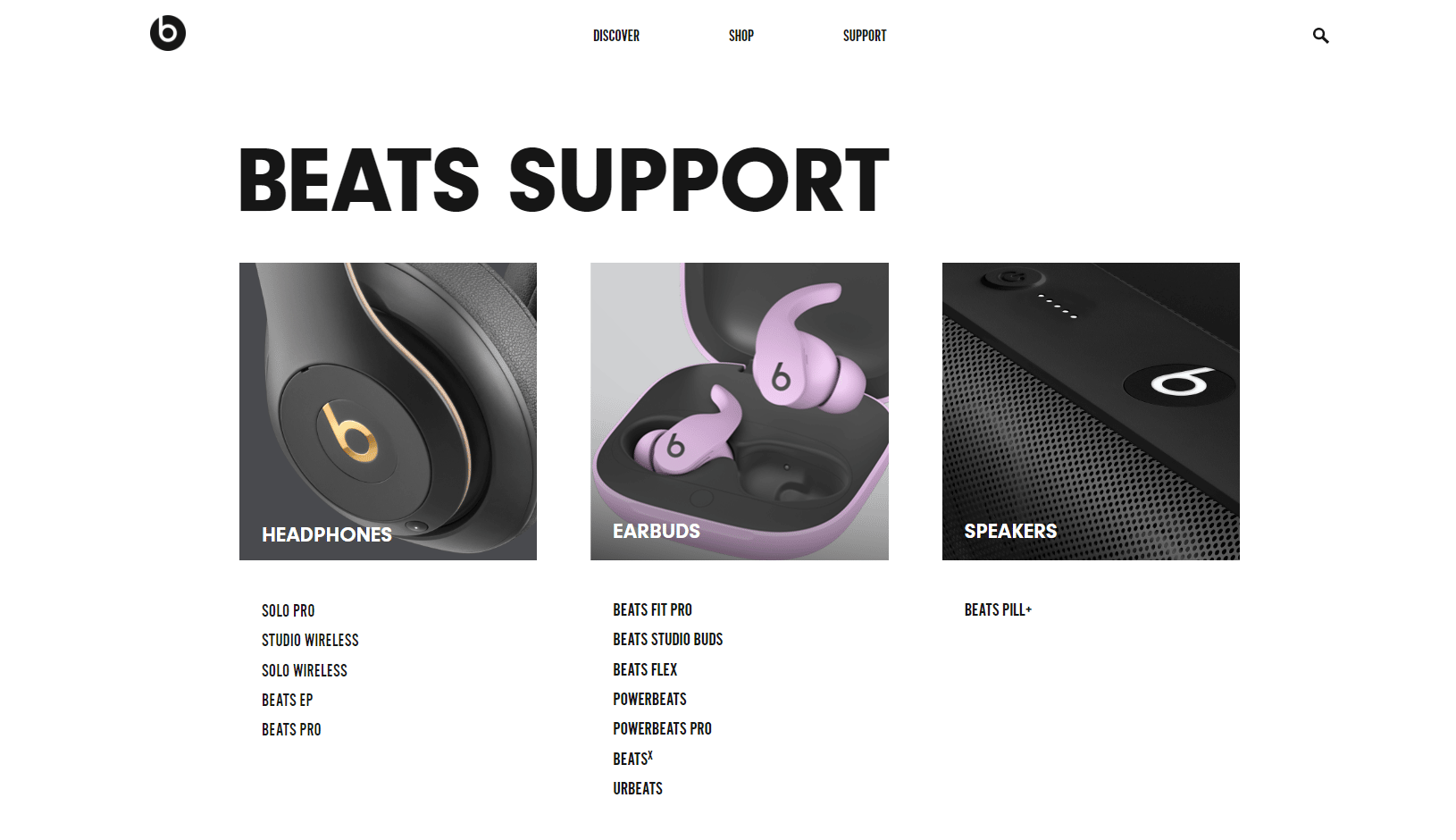Fix Powerbeats Pro Not Charging on Right Side
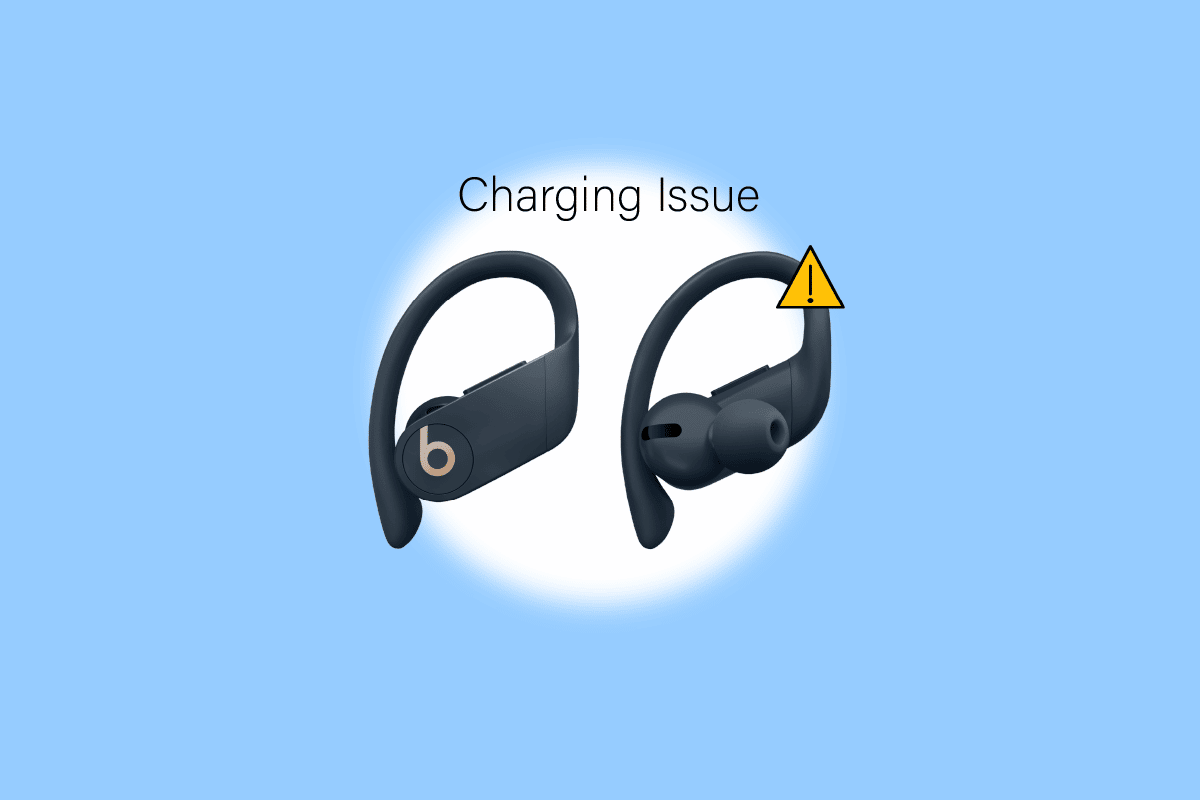
In this era, when travelling for an hour is common to reach your workplace music becomes an easy solution to help you overcome boredom. To listen to this music you use an earphone and using wired earphones when carrying a bag might not be a good choice for you. This is why you opted for wireless earphones. But these wireless earphones at times may show an error. If you are using Powerbeats Pro and facing the issue of Powerbeats Pro right side not charging then this guide will help you fix the issue. Keep reading this article to know about the methods that you need to follow to fix this issue of Powerbeats Pro left side not charging.
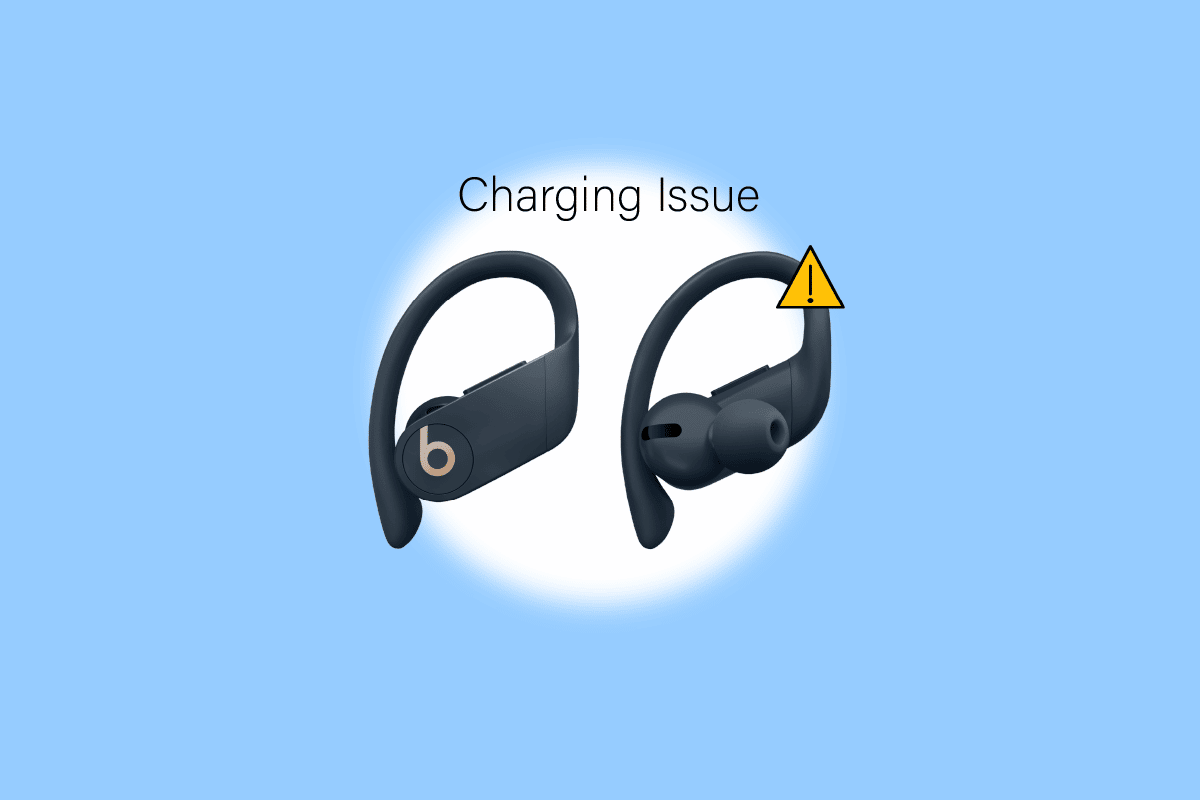
How to Fix Powerbeats Pro Not Charging on Right Side
It can be annoying when your Powerbeats Pro one side not charging but there are reasons why are you facing this issue. These reasons will help you select the method that you need to follow.
- There are high chances that you have placed your earbuds improperly in the case.
- Another reason for this error is that the cable used for charging powerbeats is damaged.
- If your earbuds were exposed to liquid or moisture then this can also be the cause of Powerbeats Pro right side not charging.
- Dust and earwax can also get accumulated which is causing the powerbeat pro right side not charging.
- Firmware is not updated
- Problems with the hardware
Below are the methods listed that you can try to fix the issue. Let us begin with method number one.
Method 1: Clean Earbuds and Case
Around the charging connectors, dust collects. So, you must clean that dust using a tiny pin or needle. Make sure that you clean it gently. If at all they get into contact with the water then put them inside a cup of rice for atleast 48 hrs before starting to use them again.
Method 2: Use Different Power Source
This is the simplest method that you can use to fix Powerbeats Pro right side not charging. All you need to do for this is remove the charger from the power source and put it in a different power source.
Also Read: Fix Logitech G533 Mic Not Working in Windows 10
Method 3: Use Different Cable
First, ensure that you use the original charger of Powerbeats Pro. If you use the original charger and the error still shows up then you can ask for a different cable from your friend to see if your cable is working properly or not. If the issue continues to remain then you can select other methods listed in this article to fix the Powerbeats Pro not charging one side.
Method 4: Place Earbuds Properly in Charger
An easy way that can fix Powerbeats Pro not charging one side for you. Follow these simple steps to resolve the issue.
1. First, you need to Remove both earbuds.
2. Now, put it back in the case.
3. To ensure a secure connection between the case and earphones, check the Alignment of the charging pins and then gently Press them in.
4. Each earbud has a tiny LED light, which turns White when it is correctly inserted into the case.
Also Read: Fix Amazon Echo Not Turning On Problem
Method 5: Update Firmware
The update can resolve many of the problems that you face on a device. So, you can also resolve the error of Powerbeats Pro left side not charging by simply updating it. This update notification will be shown to you if the Powerbeats Pro is connected to the iPhone or iPad. All you need to do in this case is to tap on the option that will help you with the update. In case, you use Powerbeats Pro with android then you can download the app. Just follow these simple steps to download the app and update the firmware.
1. Open the Google Play Store app and search for Beats app.
2. Then, tap on the Install option
3. Now connect the earbuds to the device using the Powerbeats Pro case.
4. Finally, tap on the Update button on the app.
Method 6: Turn Off Automatic Ear Detection
An excellent feature that plays the music when you put earbuds in your ear and stops the music when you remove the earbuds from the ear. But charging issues can be created in the Powerbeats Pro due to it. If your Powerbeats Pro right side not charging because of this then you can follow the simple steps which are listed below to fix this error.
1. Tap on the Settings icon.
2.Then, tap on the Bluetooth option.
3. Now, locate the Powerbeat Pro option and tap on it.
Note: If you have changed its name then tap on the Name that you have given to your Powerbeats Pro.
4. Now, turn the Toggle off for Automatic Ear Detection.
Also Read: How to Remove Popsocket Without Breaking Anything
Method 7: Reset Powerbeats Pro
Another method that can help fix Powerbeats Pro left side not charging. You can follow these steps to reset Powerbeats Pro.
1. In the case Put your earbuds in and leave the case Open.
2. Now, press the System Button and hold it until the LED light flashes white and red color.
3. Then, leave the System Button as it is however, this LED flashlight will continue to flash.
4. Now, pair it with your gadget.
Method 8: Contact Support
If none of the above-listed methods has helped you in resolving your problem. Then, you can reach out to the Customer Support Page to help you fix this issue.
Frequently Asked Questions (FAQs)
Q1. How to reset Powerbeats Pro?
Ans. You need to put the earphones in the case. Once you put the earphones, press and hold the system button until the LED flashes white and red. After this, you can release the system button and pair it with your gadget.
Q2. Why is my right beats Pro not charging?
Ans. There are various reasons for this and these reasons are mostly dust in the charging port, issues with the hardware, and when the firmware is not updated.
Q3. How to fix Powerbeats Pro one side not charging?
Ans. To fix these errors you can use any of the methods listed above.
Q4. What to do if your power off beats pro keeps turning off?
Ans. For this, you can use the reset method listed above. You can also unpair your plugs by using the forgetting the device option.
Recommended:
We hope that this article helped you in resolving your query about how to fix Powerbeats Pro right side not charging. In case you have any doubts please comment in the section below. We will be happy to help you.