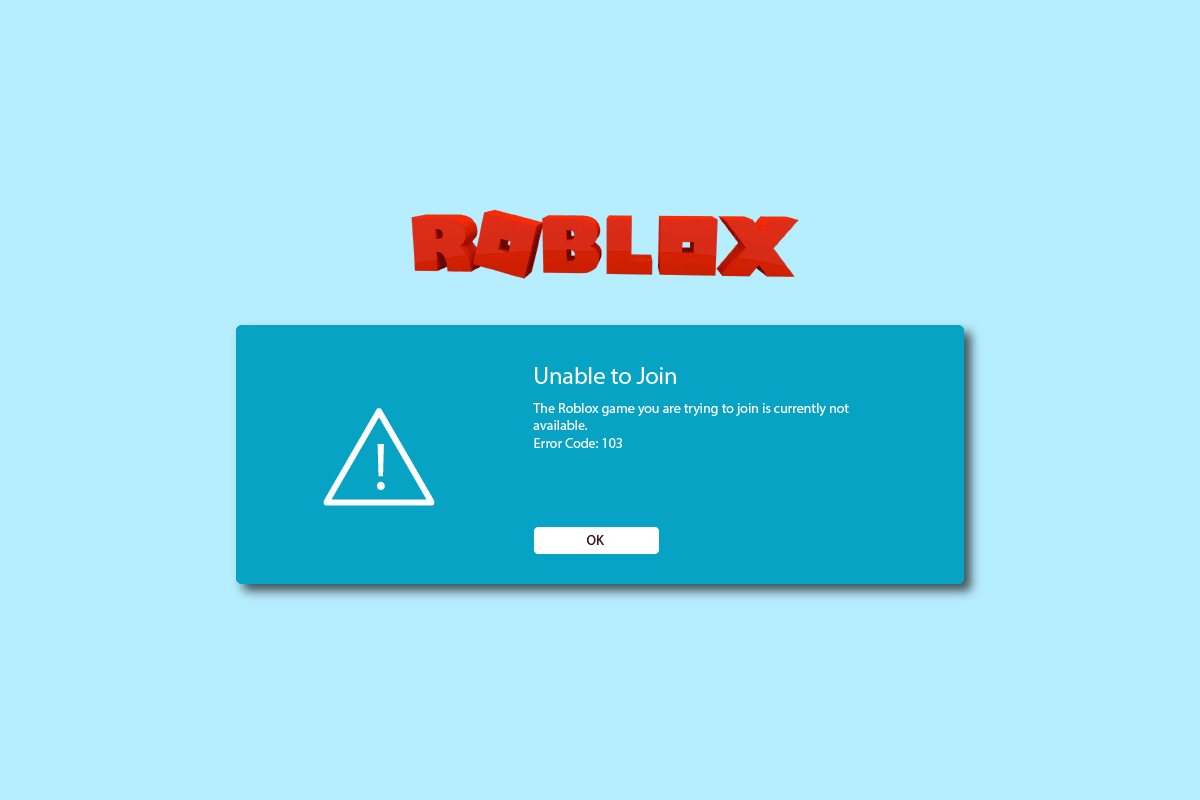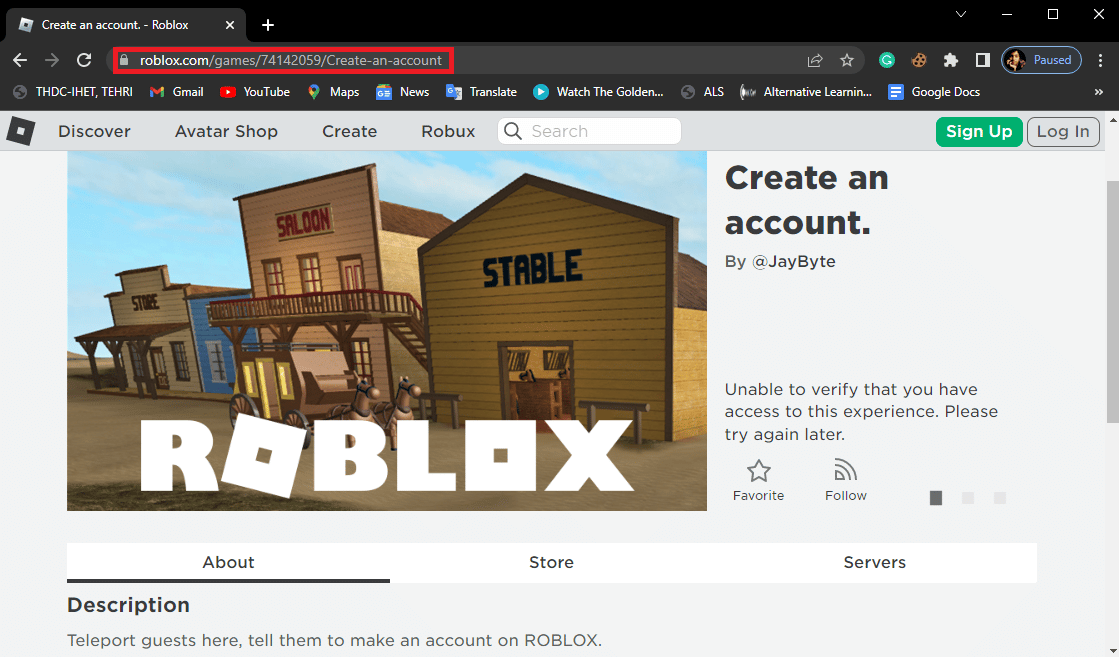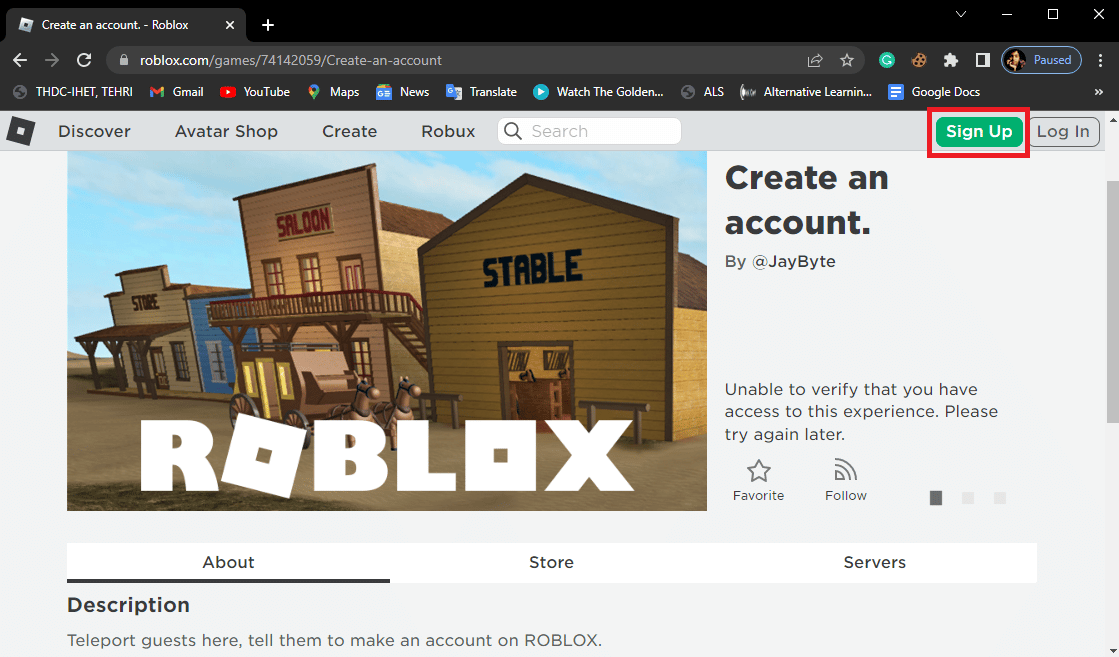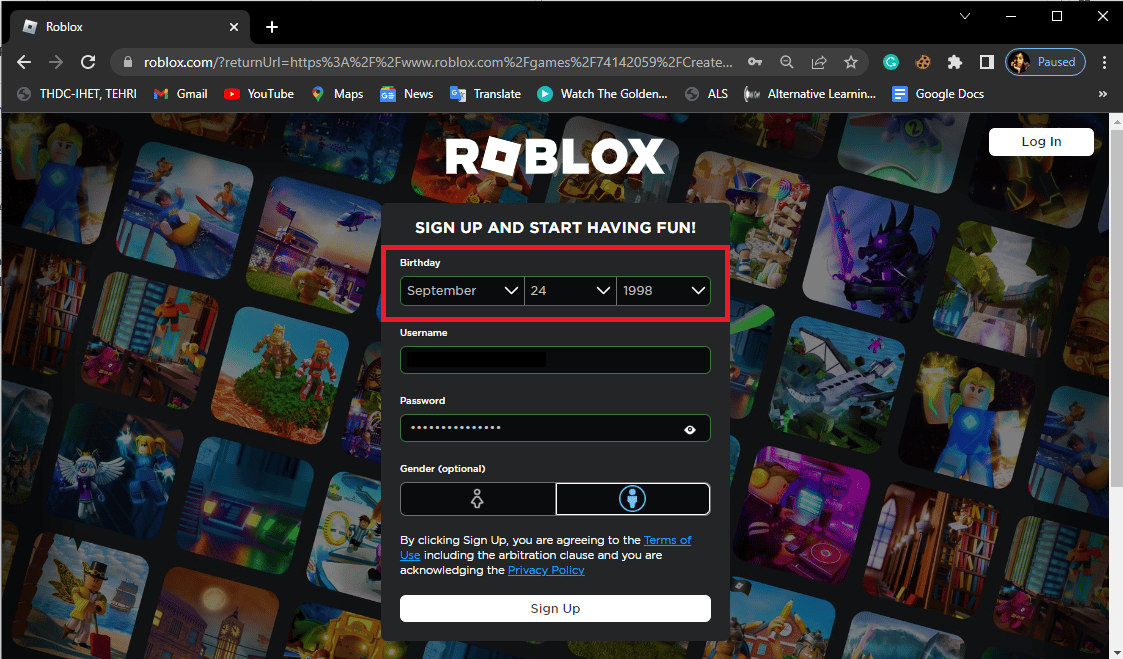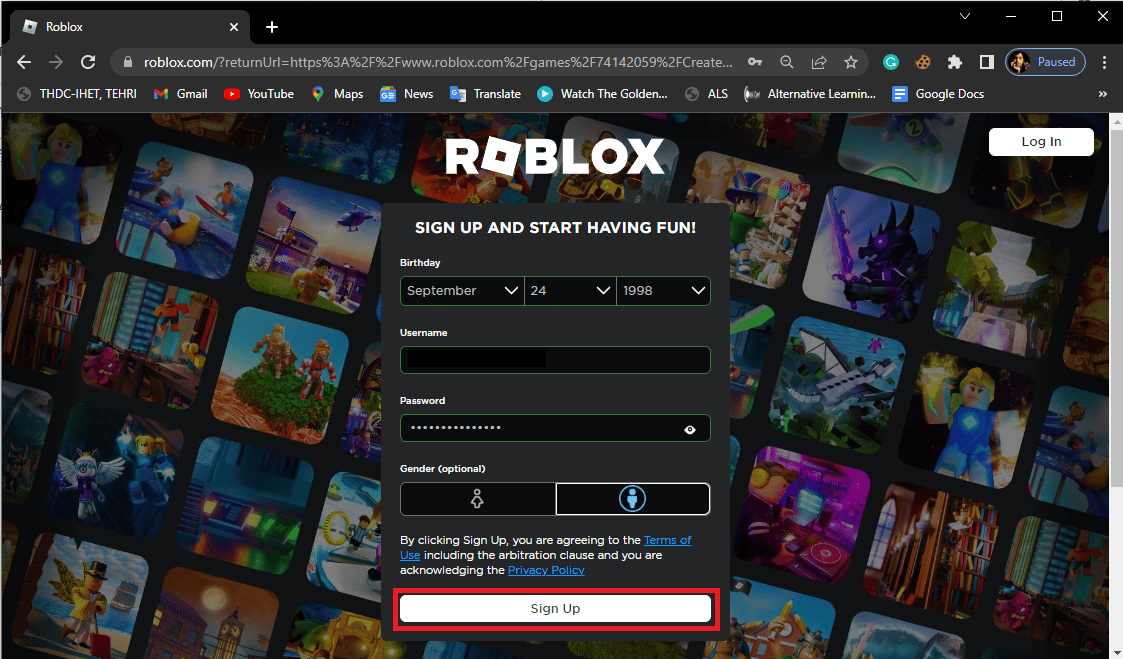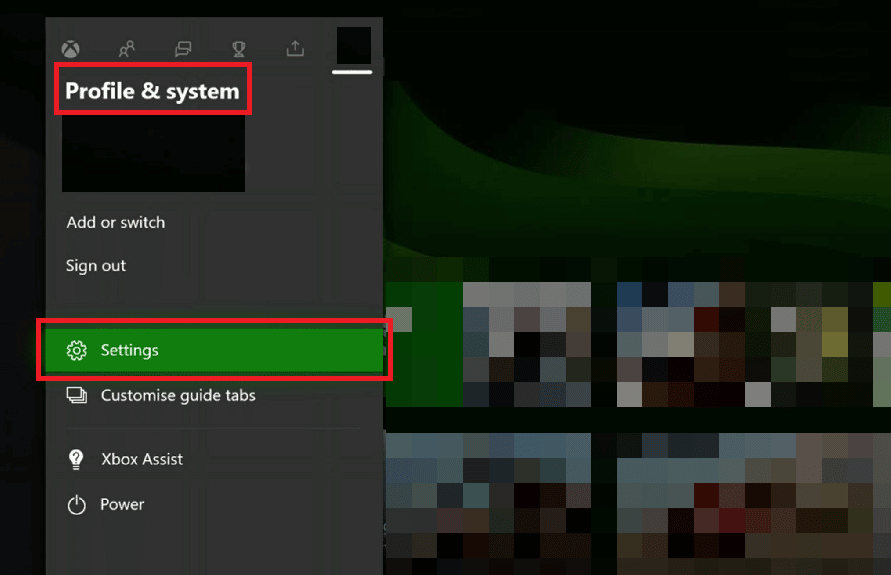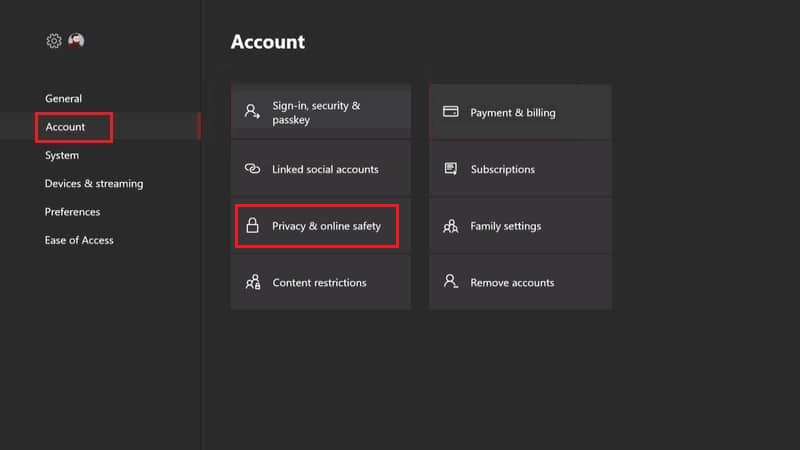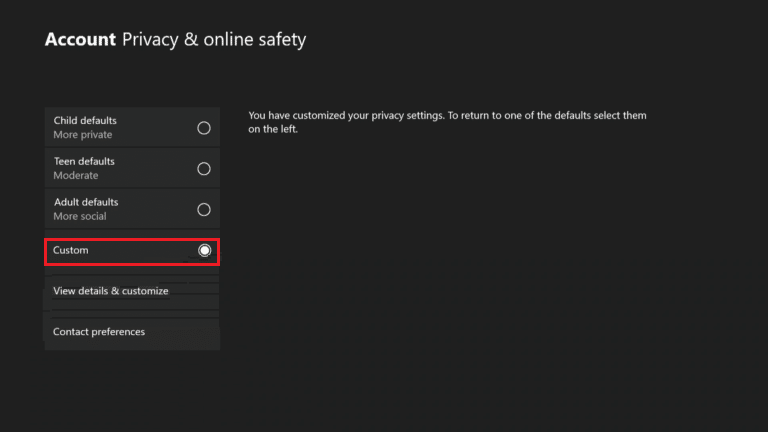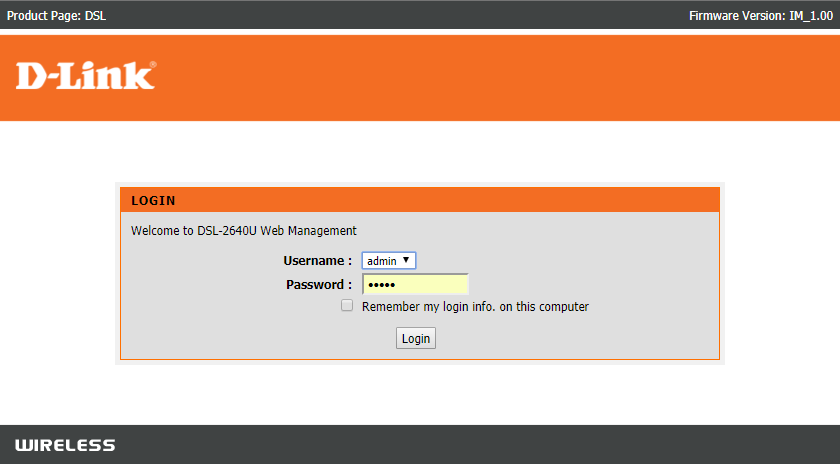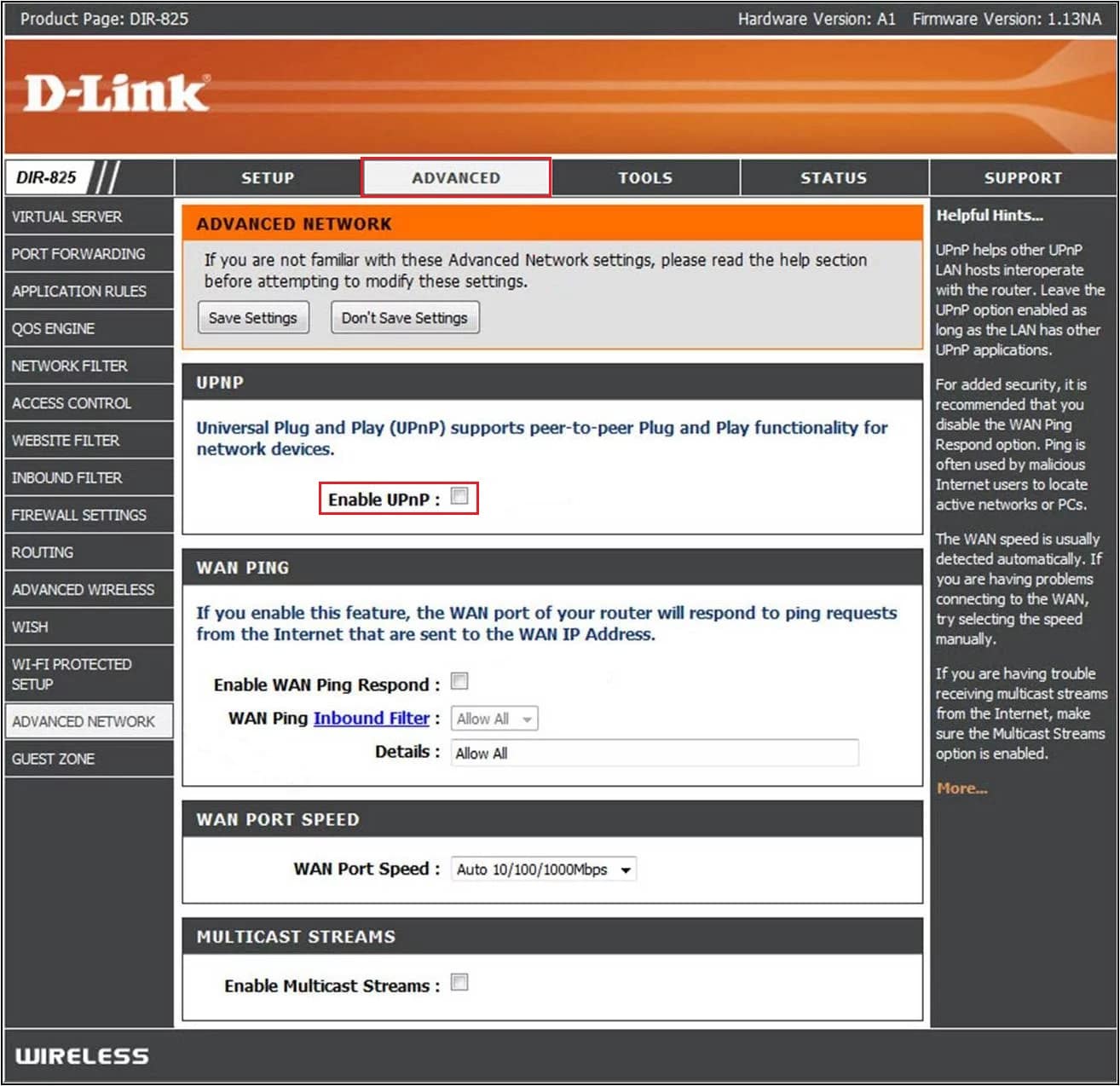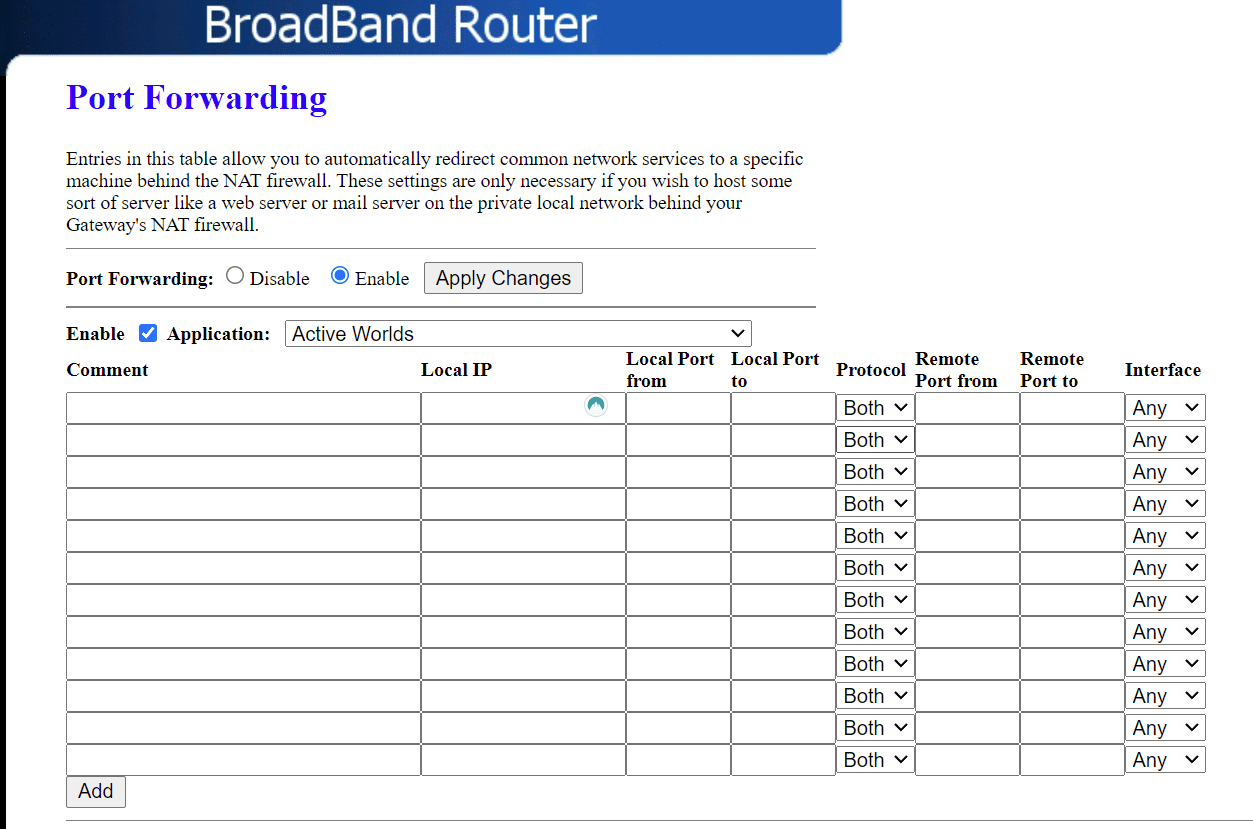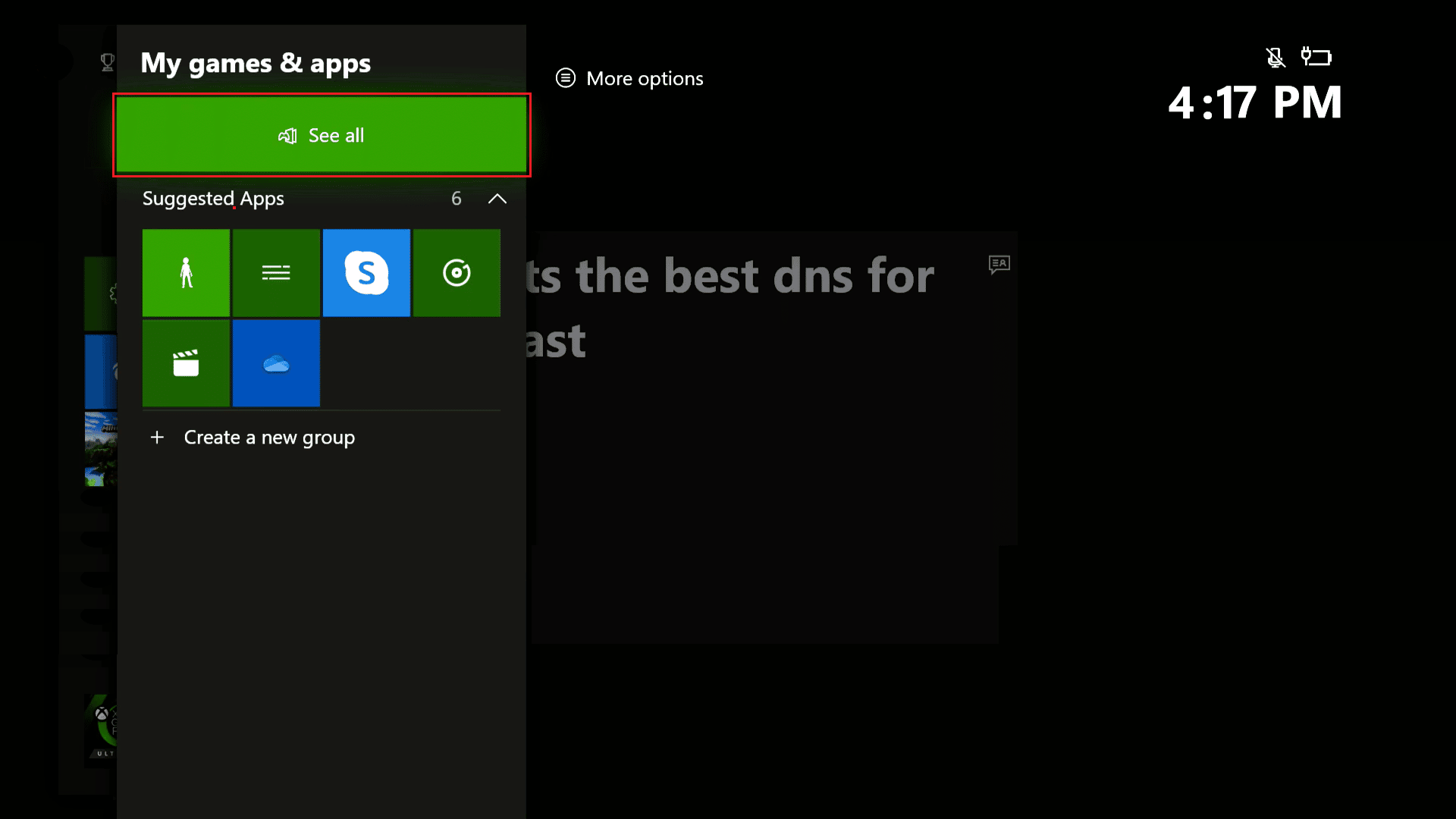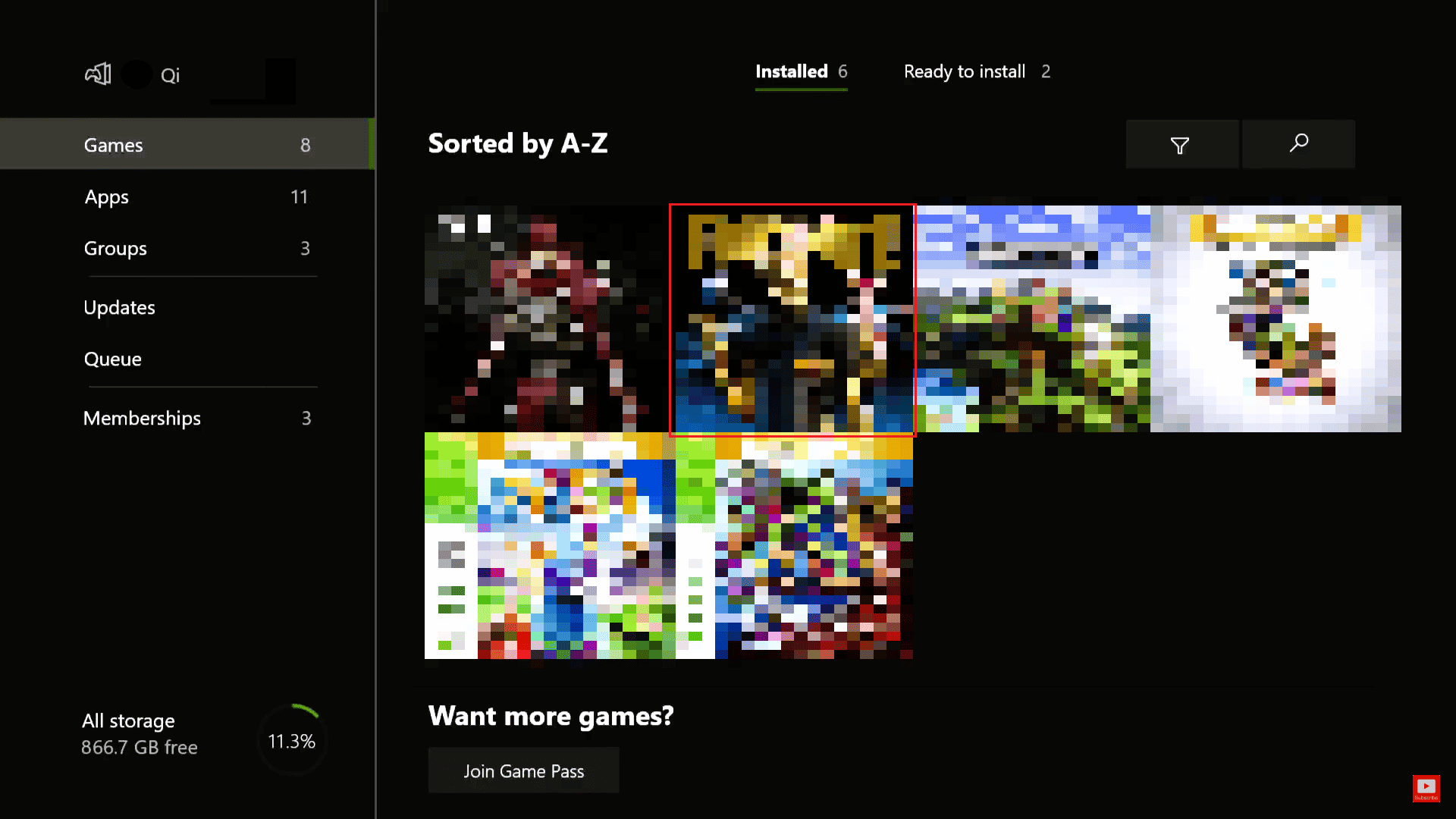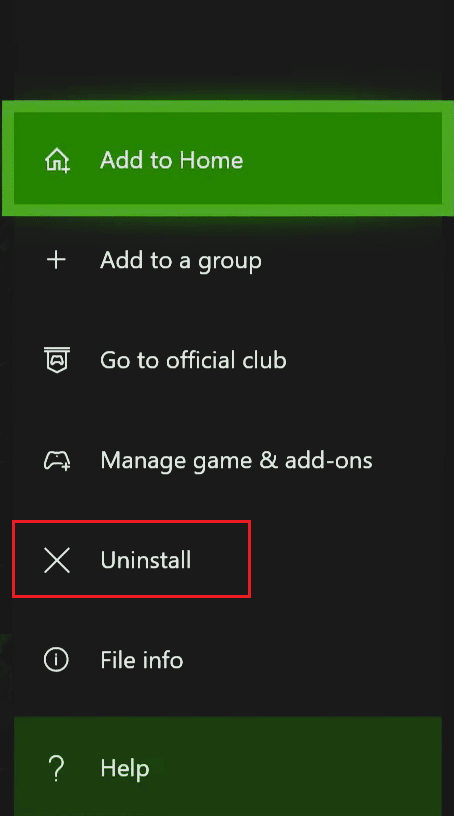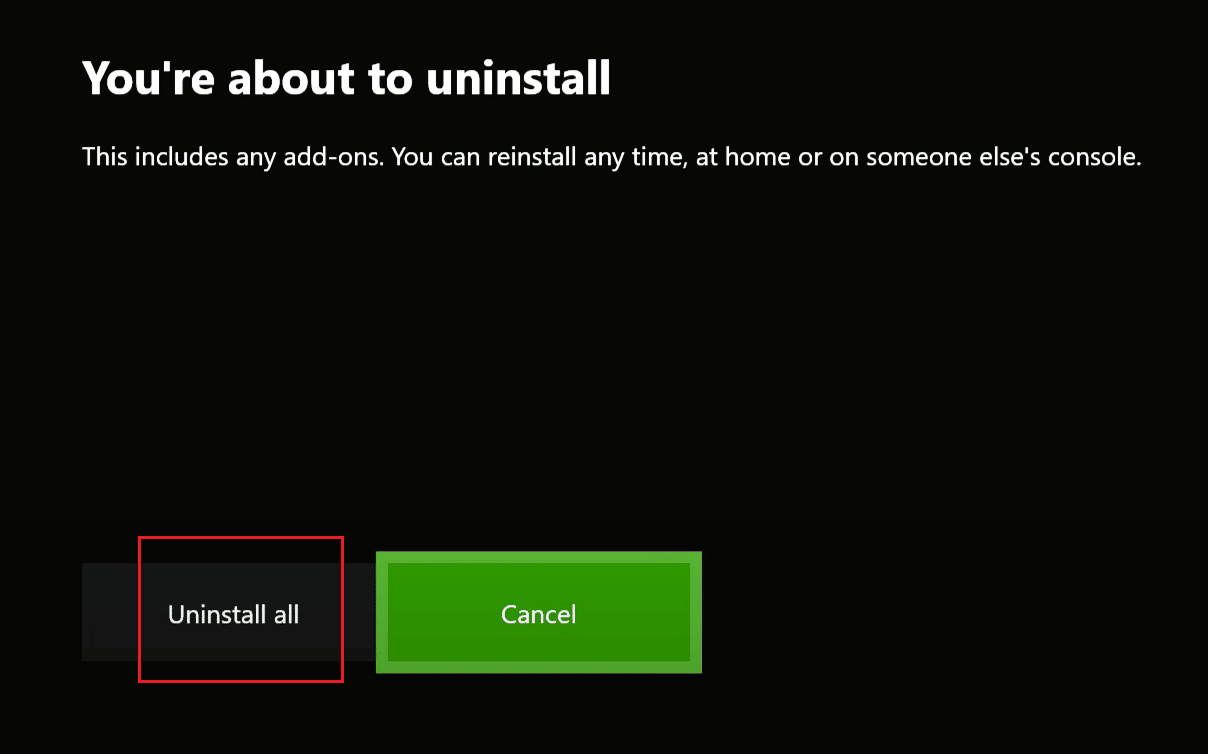Fix Roblox Error Code 103 on Xbox One
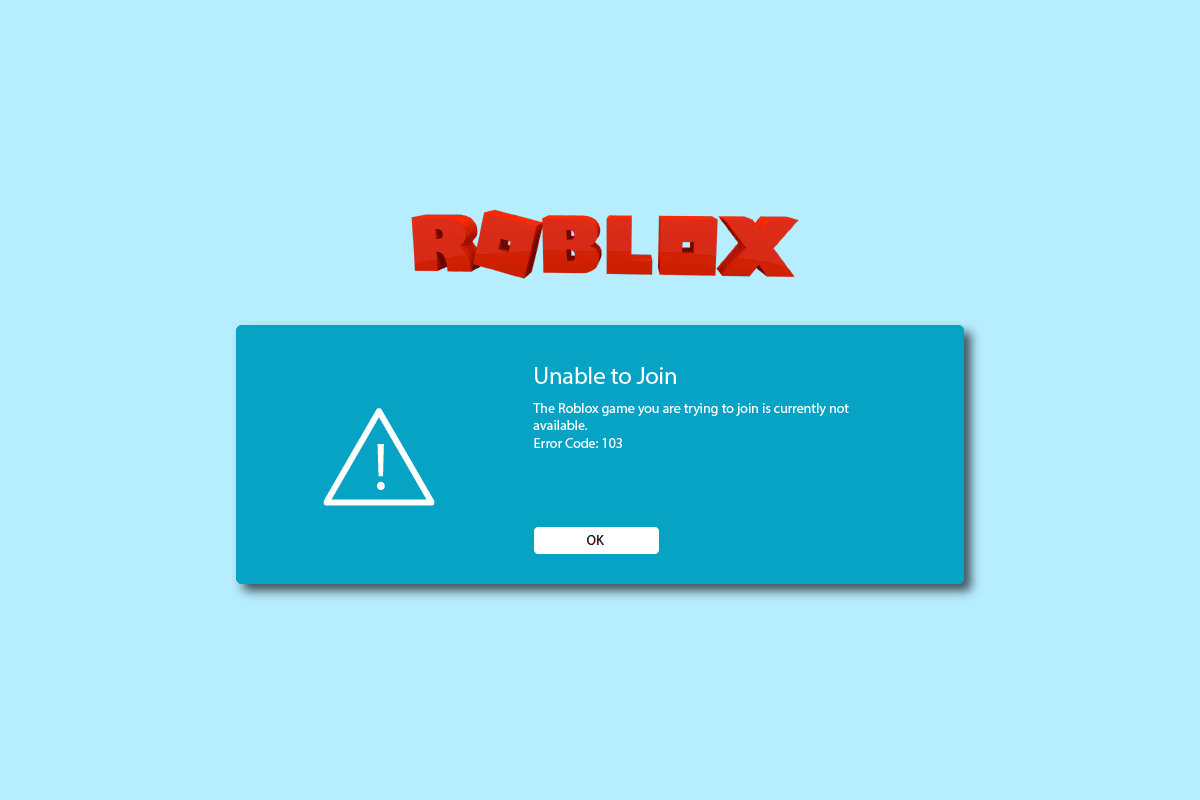
Roblox error code 103 on Xbox One is a common error that many users come across while trying to play Roblox on their Xbox One console. Many people wonder what is the Roblox error code 103 and what causes it. Well, this error is generally associated with privacy settings for underage users. In this guide, we will discuss reasons and methods to answer the question of why cant I play games on Roblox and how to resolve this issue.
How to Fix Roblox Error Code 103 on Xbox One
There can be multiple reasons for Roblox error code 103 on Xbox One issue. Some of the possible reasons are listed below.
- Issues caused by privacy settings due to age-restriction policies on Roblox
- Issues due to improper forward port settings on your router settings.
- Issues due to corrupt temporary files in Xbox One console
- Other bugs and errors with the Roblox game.
The following guide will discuss methods to resolve Roblox error code 103 on Xbox One console.
Method 1: Create New Roblox Account
One of the common reasons for Roblox error code 103 on Xbox One is the date of birth rules for creating an account on the Roblox platform. There are multiple games on Robox that are age-restricted and therefore are not accessible to users under 13 years of age. Many users found that this issue was caused by age restriction privacy settings on the Roblox platform. To resolve and understand what is the Roblox error code 103 issue and why cant I play games on Roblox issues you can try to create a new Roblox account.
1. Open your Web Browser and go to the Roblox Create an Account page.
2. Click on the Sign Up button from the top-right of the window.
3. Enter your information on the Sign Up page.
Note: Make sure that you use a date of birth that is at least 18 years old.
4. Click on the Sign Up button to create your account and follow the on-screen instructions to verify your details.
5. Sign in to your Roblox account with your credentials and see if the issue has been resolved.
Also Read: How to Fix Roblox Error 279
Method 2: Allow Content from Other People on Child Account
If you are using a child’s account to play games on Roblox the issue can be caused by the privacy settings on your account. The privacy settings can be enforced on a parent’s account that can block several services and content on the Roblox platform. If the issue is caused by the Roblox privacy settings you can fix it by enabling See content other people make on a child’s account.
1. Navigate to Settings and choose Account from the left pane.
2. Go to Privacy & online safety, as depicted below.
3. Under Privacy settings select the Custom button.
4. Scroll through Privacy options and locate See content other people make.
5. Allow the See content other people make option.
6. Finally, restart your Xbox console and log in to the child’s account to see if the issue has been resolved.
If you still can’t figure out what is the Roblox error code 103 and why cant I play games on Roblox try the next method.
Also Read: Is Roblox Getting Deleted?
Method 3: Forward Ports Used by Roblox
If the previous methods don’t resolve Roblox error code 103 on Xbox One issue for you then this can be caused by NAT issues. Roblox is a multiplayer platform and requires its users to have an open NAT network. Many users can receive this error due to forwarding port issues. Generally, most routers take care of forwarding issues by default. But, if you recently have made any changes to your router you may receive this error. You can use two different methods to resolve the forward port issues depending on the type of your router.
Option I: Resolve Forward Port Issue on New Routers
You can try to resolve the Forward Port issue on new routers by following these steps.
1. Go to your router gateway address (e.g. 192.168.1.1).
2. If required log in with your credentials.
3. Now navigate to your router’s settings menu.
4. Locate UPnP settings and enable it.
Option II: Resolve Forward Port Issue on Old Routers
If you are using an older router you can follow the following steps to fix the forwarding issues.
1. Navigate to the router’s settings menu.
2. Locate the Port Forward option.
3. Here enter 3074 for TCP.
4. Now, enter 88, 500, 3074, 3544, 4500 for UDP.
5. Then, save your settings to confirm the changes.
6. Finally, reload your console and router.
Method 4: Power Cycle Xbox Console
To answer what is the Roblox error code 103 and why cant I play games on Roblox issue you can check on the files in the temp folder of the Xbox One console. When there are some corrupted files in the temp folder of Xbox One you may receive Roblox error code 103 on Xbox One quite often. To resolve this issue you can try to perform a power cycle of your Xbox One console.
1. Press the Xbox button on the console for 10 seconds.
2. Unplug the cables and re-plug them to your Xbox console again.
3. Finally, turn on the Xbox console.
Once the steps are performed, a green screen will appear, pointing to the success of the power cycle.
Note: If the green screen does not appear, repeat the steps mentioned above.
Also Read: What Does Inactive Mean on Roblox?
Method 5: Reinstall Roblox on Xbox One
If none of the previously mentioned methods work you can try to reinstall Roblox on your Xbox One. Many users were able to resolve this Roblox error code 103 on Xbox One by reinstalling Roblox.
1. Open your Xbox One and press the Xbox Button and navigate to My Games & Apps.
2. Navigate to Roblox and press the Menu button from your controller.
3. From the pop-up menu select Uninstall.
4. Finally, select Uninstall all option to uninstall the game.
5. Now, go back to the game page in the store and select the Install option to reinstall it.
Frequently Asked Questions (FAQs)
Q1. What is the Roblox?
Ans. Roblox is an online gaming platform that provides users with tools to create and play online games. Users can also join games created by other users.
Q2. Why can’t I play games on Roblox?
Ans. There can be multiple reasons for you not being able to play games on Roblox. Some of the possible reasons include privacy settings issues and power cycle issues.
Q3. How to fix Roblox errors?
Ans. You can fix Roblox errors by following various methods such as performing a power cycle of your gaming console and fixing your network settings.
Recommended:
We hope this guide was helpful to you and you were able to resolve Roblox error code 103 on Xbox One. Let us know which method worked for you. If you have any suggestions or queries for us, please let us know in the comment section below.