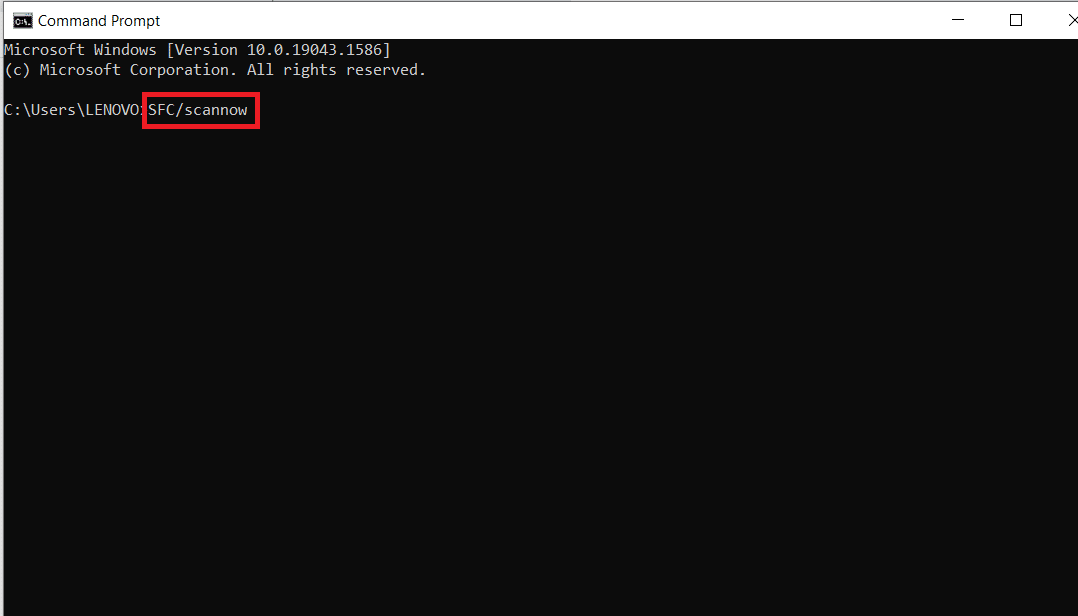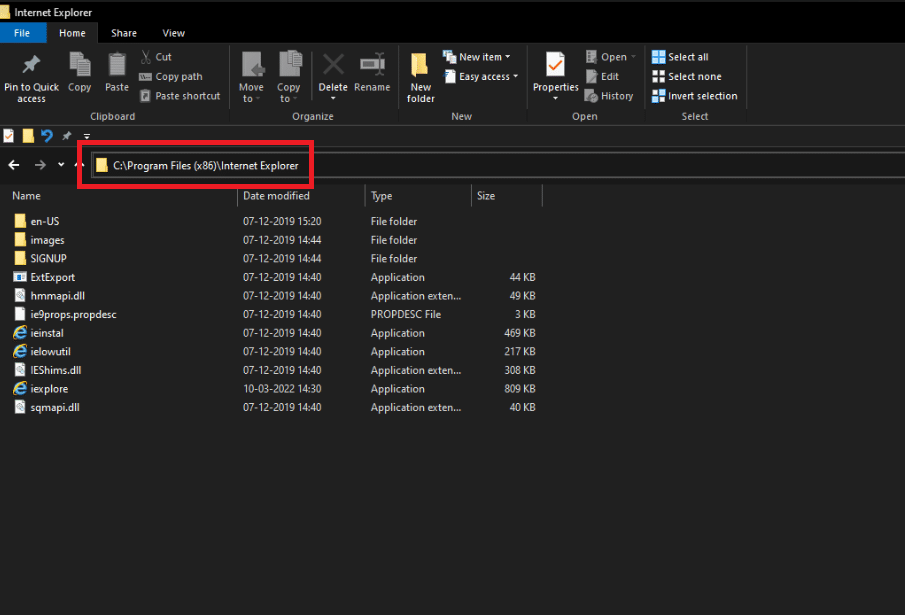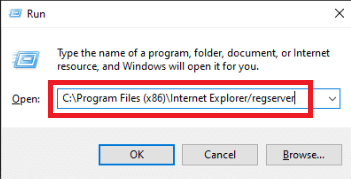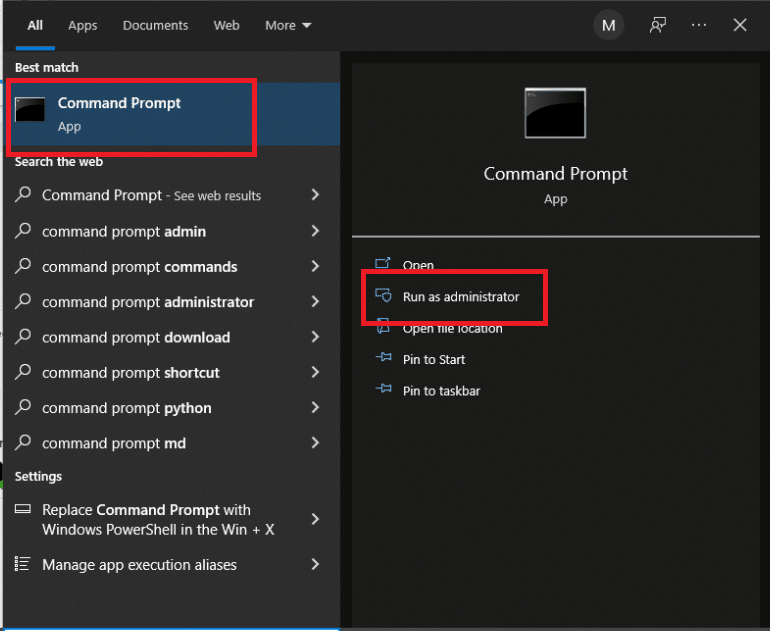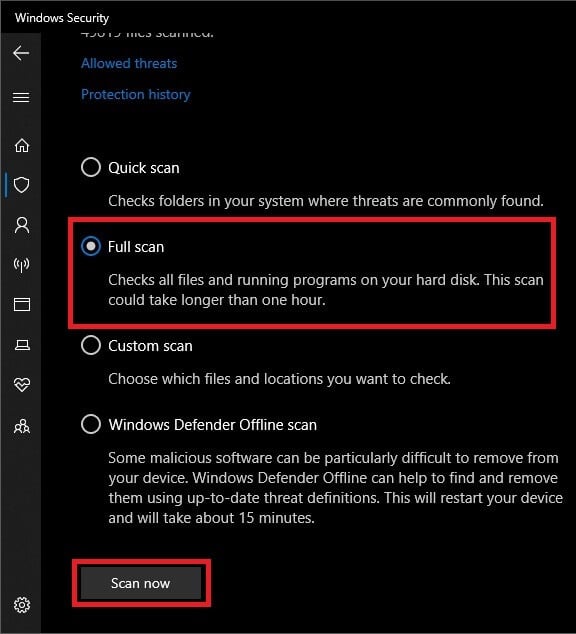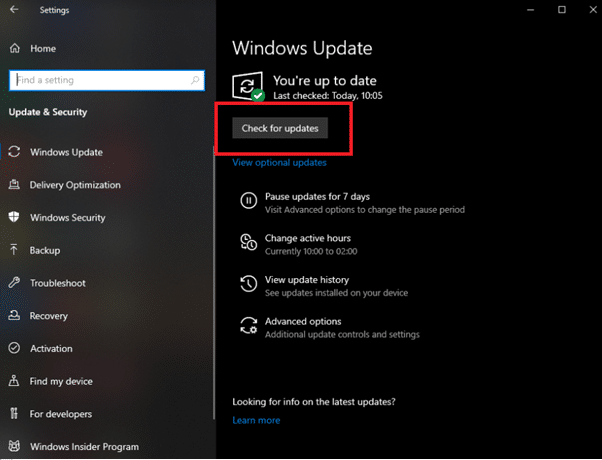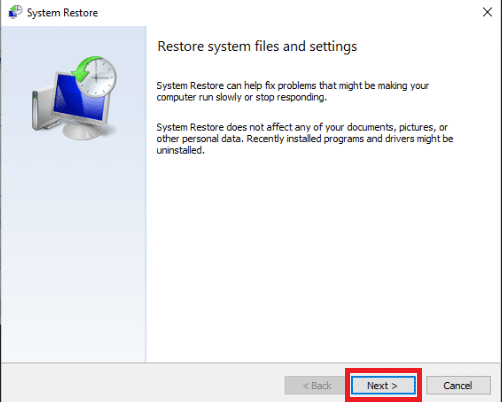Fix Runtime Error 429 in Windows 10
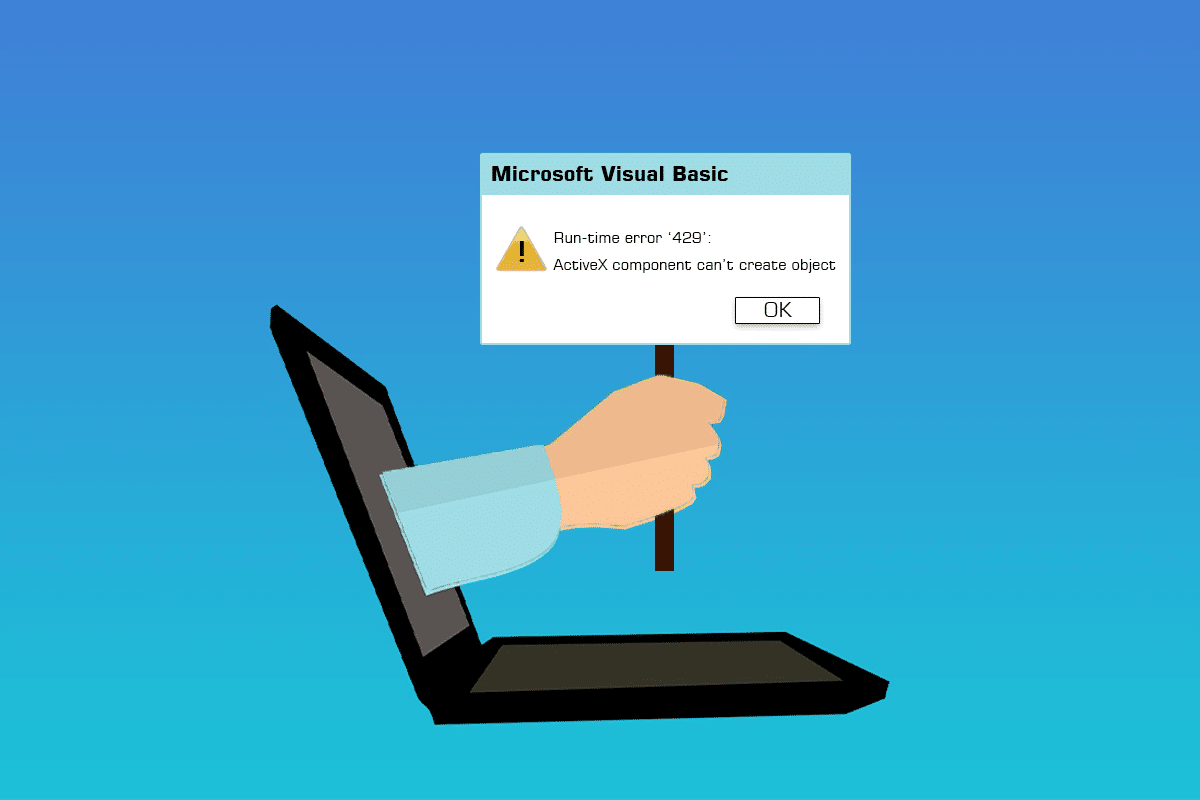
Runtime problems, which are essentially defected that users encounter in software, can be caused by ActiveX components. The Visual Basic runtime error 429 is regularly encountered while establishing instances in MS Office or other programs that rely on or use Visual Basic. Runtime error 429 Windows 10 is a problem that occurs when a person is using a certain application on their Windows computer, and it causes the application to crash and shut down unexpectedly. Some customers have also reported getting this issue while trying to launch VB-based applications/add-ons, such as those from Bloomberg and Bintex. Users of many various versions of Windows, including Windows 10, have expressed concern about run-time error 429. This error happens when the Component Object Model (COM) is unable to generate the desired Automation object, making it inaccessible to Visual Basic. ActiveX Issue 429 is another name for the same error.
How to Fix Runtime Error 429 in Windows 10
Anyone who is experiencing Run-time error 429 has a multitude of options for attempting to remedy the situation. Some of the most successful ways of dealing with Run-time error 429 are as follows:
Method 1: Repair System Files
Damaged system files cause several system problems, including the ActiveX 429 issue. The System File Checker utility is a Windows tool that examines a computer for corrupt or otherwise damaged system files, locates them, and either repair or replaces them with cached, undamaged versions. Read our guide on how to repair system files on Windows 10.
Method 2: Reregister Affected Application
If you’re only getting Run-time error 429 when using a certain program on your computer, it’s quite probable that the application in question hasn’t been properly set up and is creating problems. This may be fixed by re-registering the affected program with the Windows Operating System onboard automation server. To re-register the impacted software on your computer, do the following and fix runtime error 429 in Windows 10.
Note: Make sure you’re logged in as an Administrator. To re-register a program on your computer, you’ll need administrator access.
1. Determine the whole file path for the problem program executable application file.
2. To do so, navigate to the directory where the affected application was installed on your computer, click the address bar in the Windows Explorer window, copy everything it contains to a location where you can easily retrieve it when needed, and append the file name and extension to the end of the file path.
3. Press Windows + R keys together to open the Run dialog box.
4. Type the whole file path for the executable application file belonging to the program afflicted by Run-time error 429, followed by /regserver. Refer to the pic below to get an example of the command.
5. Wait for the application in question to be re-registered successfully.
6. Make sure to run and utilize the program once it has been re-registered to determine whether Run-time error 429 still exists.
Also Read: Fix Event 1000 Application Error in Windows 10
Method 3: Reregister Registry Key File
In certain circumstances, the Run-time error 429 error message mentions a specific.OCX or.DLL file that the afflicted program was unable to access. In your instance, if the error message mentions a file, the file is simply not properly registered in your computer registry. The problem could be resolved by re-registering the given file. To re-register a file in the registry of your computer, follow these steps:
Note: Make a note of the complete name of the file referred to in the error notice.
1. Close All opened programs.
2. Hit the Windows key, type Command Prompt,and click on Run as Administrator.
3. Type the regsvr32 filename.ocx or regsvr32 filename.dll command and hit the Enter key.
Note: Make sure to replace the filename with the actual name of the file indicated by the error notice in Command Prompt.
4. Before checking to see whether Run-time error 429 has been resolved, wait for the needed file to be successfully re-registered with your computer registry and then check if the said error has been resolved.
Method 4: Run Virus Scan
A comprehensive malware check of Windows using third-party anti-virus software may be able to resolve the runtime error 429. There are several antivirus software alternatives available to suit a variety of demands and budgets. Some of the top antivirus solutions for Windows 10 PCs provide full-featured free trials, allowing you to test them out before purchasing a subscription. Read our guide on how do I run a virus scan on my computer.
Also Read: How to Uninstall McAfee LiveSafe in Windows 10
Method 5: Update Windows
Windows updates should also be checked for and installed. Microsoft often updates system files that might be linked to error 429. As a result, installing the most recent service packs and patches for Windows can aid in the resolution of runtime difficulties. Read our guide on How to Download and Install Windows 10 Latest Update to do so.
Method 6: Perform System Restore
System Restore reverses system modifications by restoring Windows to a previous date. System Restore is a Windows time machine, and you may use it to restore your computer or laptop to a point when your program was not giving the ActiveX error message. Read our guide on how to use system restore on Windows 10.
Also Read: How to Fix StartupCheckLibrary.dll Missing Error
Method 7: Reinstall Microsoft Windows Script (For Windows XP & Windows Server 2003)
The goal of Microsoft Windows Script on Windows XP and Windows Server 2003 is to allow several scripting languages to function in perfect harmony at the same time, but a botched, incomplete, or damaged installation can cause a range of problems, including Run-time error 429. It’s conceivable that reinstalling Microsoft Windows Script would fix Run-time error 429 on Windows XP or Windows Server 2003. To reinstall Microsoft Windows Script on your PC, simply follow the steps given below.
1. If you’re using Windows XP, go to Windows Script 5.7 download page, else go to Windows Server 2003 download page.
2. Select Download.
3. Wait for the Microsoft Windows Script installer to download.
4. After you’ve downloaded the installer, go to the directory where it was saved and start it.
5. To safely and accurately install Microsoft Windows Script, follow the onscreen instructions and run the installer all the way through.
Check to determine whether runtime error 429 still exists after installing Microsoft Windows Script correctly on your PC.
Recommended:
We hope you found this information useful and that you were able to fix runtime error 429 in Windows 10. Please let us know which technique was the most beneficial for you. Please use the form below if you have any queries or comments.