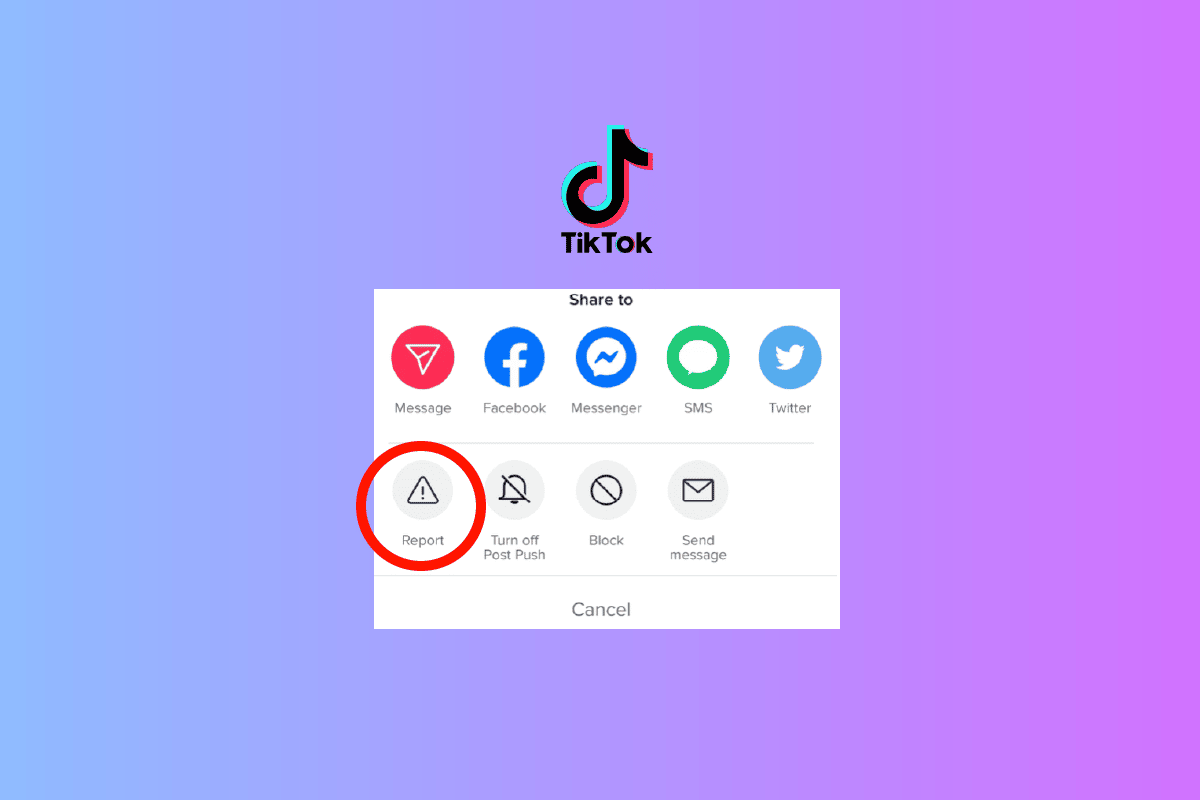Outlook is one of the most used office applications. Microsoft Outlook allows users to compose and send emails and plan their professional schedules. Email is a prominent feature of Outlook, as it allows users to customize their emails. You can add attachments and signatures to your email. However, sometimes users may come across signature button not working in Outlook. This is a common error and can be caused by glitches or bugs. Therefore, if you are having Outlook signature not working problem, this is the guide for you.

How to Fix Signature Button Not Working in Outlook
There can be multiple reasons for email signature not working in Outlook; we have mentioned some of the most common reasons here below.
- Various issues with the Outlook program, such as bugs, can cause this issue.
- Sometimes an old signature may not work due to an app malfunction.
- Often, this issue can also be caused by the improper working of the Outlook program on the desktop.
- Incorrect message formatting can also cause this error.
- Corrupt files with Microsoft Office can also cause this issue.
- Improper system registry keys are also responsible for signature issues in Outlook.
In this guide, we will discuss methods to resolve signature button not working in Outlook issue.
Method 1: Run Outlook as Administrator
One of the easiest methods to resolve Outlook signature button not working issue is to run the Outlook program as an administrator on your computer. When a program is granted administrative permissions, it can resolve many of the bugs and other issues and run smoothly. Therefore, if you are not able to use signatures on Outlook emails, try running the Outlook program as an administrator.
1. Search Outlook from the start menu, and click on Open file location.

Note: You can run Outlook as an administrator from here by clicking on the Run as administrator option. However, to give Outlook default permission, continue with the steps below.
2. Locate Outlook and right-click on it.
3. Here, click Properties.

4. In the shortcut tab, click on Advanced…

5. Check the box for Run as administrator.

6. Finally, click OK to confirm the action.

Method 2: Add New Signature
If your current signature on Outlook is not working and you are receiving email signature not working in Outlook error, you can use a new signature. Adding a new signature is easy, and can be done by following a few steps in the Outlook app on your computer.
1. In the Search bar, Type Outlook, and click on Open.

2. Now, click on New Email.

3. In the Include panel, click on the Signature drop-down, and then click on Signature.

4. Now, click on New and then type the signature.
5. Click on OK to save the signature.
6. Finally, click OK again to compose the email.
If Outlook signature button not working issue remains, move on to the next method.
Also Read: 11 Solutions to Fix Outlook Error This Item Cannot Be Displayed in Reading Pane
Method 3: Add Signature Using Outlook Web Application
If the Outlook application on your desktop is not working properly and you are not able to access the signature, it can be a good idea to use the web version of the Outlook application. The Outlook Web Application allows you to access Outlook from a browser. Follow these simple steps to add a signature using the Outlook Web Application.
1. Open your web browser and open Outlook.
2. Log in with your account credentials.
3. Here, locate and click on the gear icon on the top-right side of the Window.
![]()
4. Now, click on View all Outlook settings.

5. Here, navigate to the Compose and reply panel.

6. Click on New Signature and enter the signature.
7. Finally, click on Save to make the changes.

Method 4: Use Plain Text Format
If the recipient is using an older version of Microsoft Outlook, you may not be able to use many features. If you are using an older version of Exchange Services, you will not be able to read the signature in HTML format. To resolve Outlook signature not working issue, you can try to use plain text format for signatures.
1. Use steps 1-3 as mentioned in the previous method 3 to navigate to View all Outlook settings.

2. Here, navigate to Compose and reply panel.

3. Scroll down and locate Message format.

4. Here, locate Compose message in drop-down, and select Plain text.

5. Finally, click on Save to make the changes.

If using plain text does not help and you continue to have email signature not working in Outlook, try the next method.
Also Read: Fix Your Microsoft Exchange Administrator Has Blocked This Version of Outlook
Method 5: Change to HTML Format for Image Signature
However, if your signature contains pictures and images, the previous method will not help you, as plain text cannot show pictures with signatures. Therefore, you will have to change the message format to HTML to fix Outlook signature button not working issue.
1. Open Outlook on your device as mentioned in above Method 2.
2. Click on File in the top-left corner of the screen.

3. Here, click on Option.

4. In the Mail panel, locate Compose messages in this format drop-down.

5. From the drop-down, click on HTML.

6. Finally, click OK to save the changes.

Method 6: Repair Microsoft Office
Sometimes signature button not working in Outlook can be caused by a corrupt Microsoft Office package. This issue can be fixed by repairing Microsoft Office. You can repair Microsoft Office from the control panel.
1. In the Search bar, Type Outlook, and click on Open.

2. Here, locate and click on uninstall a program under Programs.

3. Locate the Microsoft Office program and right-click on it, and then click on Change.

4. Give the system permission.
5. Select one of the repair options.
6. Finally, click on Repair to start the process.

If this method does not fix Outlook signature not working issue, try the next method.
Also Read: Fix Outlook Trying to Connect to Server on Windows 10
Method 7: Uninstall Built in UWP Microsoft Office Desktop Apps
One of the best methods to fix the Outlook signature issues is to uninstall the built-in UWP Microsoft Office desktop apps from your computer. The issue can be caused by bugs and corrupt files in these applications. You can follow these steps to uninstall built-in Microsoft Office desktop apps.
1. Press the Windows + I keys simultaneously to open Settings.
2. Here, select Apps setting.

3. Locate and select Microsoft Office desktop Apps.
4. Here, click Uninstall.

5. Finally, click on Uninstall to confirm the action.

Method 8: Delete Registry Keys
Generally, modifying registry keys is not advised to fix Outlook issues. But, if none of the methods work, this can be your last option to fix signature issues with Outlook. You can follow these simple steps to delete the right registry keys to fix the issue.
Note: Make a backup of manual errors during registry key modifications. You can check out the How to Backup and Restore the Registry on Windows guide to back up registry keys.
1. Press the Windows + R keys together to open the Run dialog box.
2. In the Run dialog box, type regedit and press the Enter key.

3. Click on Yes in the User Account Control window.
4. Press Ctrl + F to launch the Find window and enter the following key in the search box
0006F03A-0000-0000-C000-000000000046

5. Now, select Find Next.

6. Here, right-click on the key and then select Delete option.
7. Now, press F3 key to repeat the search and delete all the keys.
Also Read: Fix Outlook Password Prompt Reappearing
Frequently Asked Questions (FAQs)
Q1. Why can’t I see the signature on Outlook mail?
Ans. There can be multiple reasons for you not being able to see your signatures on Outlook emails, such as improper message format settings and bugs with Outlook applications.
Q2. How can I fix signature issues in Outlook?
Ans. You can try to repair the Microsoft Office application on your computer to fix the Outlook signature issues.
Q3. Can I use plain text as a signature?
Ans. Yes, you can use plain text format to send signatures that are written in text format.
Q4. Can I use an image as an Outlook signature?
Ans. Yes, you can use image files as signatures. However, you will have to use the HTML message format to be able to see the signature image.
Q5. How do I add a signature to Outlook mail?
Ans. You can add a new signature while composing a new email. simply by navigating to the Signature panel on the Outlook program.
Recommended:
We hope this guide was helpful to you and you were able to fix signature button not working in Outlook issue. Let us know which method worked for you. If you have any suggestions or queries for us, please let us know in the comment section.