Skype is a communication software used by millions of people around the world. A division of Microsoft, the application is mainly used for the purpose of calling, file sharing, messaging, free video calls, and other features with the help of internet over the web or through the Skype app. The app is available to install on internet-compatible devices, including mobile phones, desktops, tablets, and more. Skype is indeed the modern world’s way to connect, although, it is not devoid of a few setbacks that make the app’s use a tad difficult. One such glitch is Skype can’t access sound card Windows 10 which hinders the use of services needed for communication, like messaging and calling. If you are currently dealing with the same issue on Skype, then you have come to the right place. Our perfect guide, which you will unfold along the way, discusses the causes and reliable fixes to resolve the sound card error on Skype. So, without further ado, let us get started with our troubleshooting guide for Skype and its sound card error.
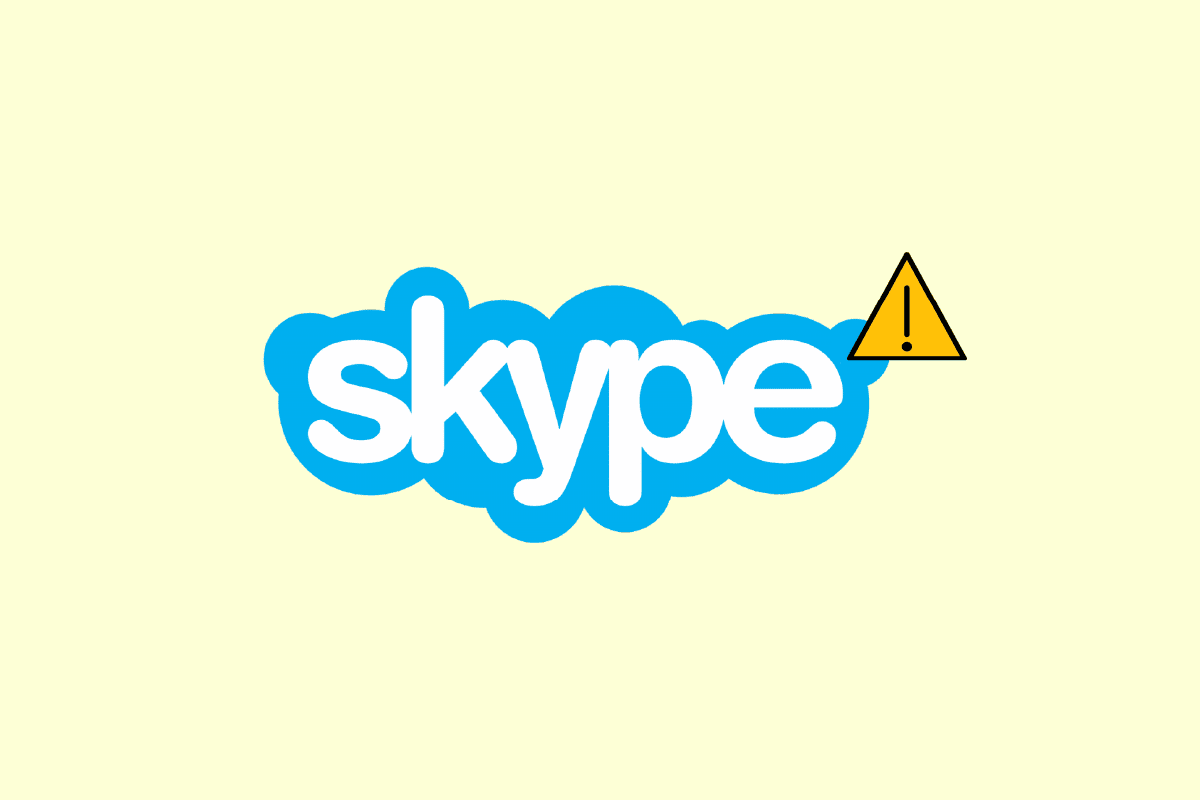
How to Fix Skype Can’t Access Sound Card in Windows 10
Sound cards are extremely important for communication services, the same goes for Skype, in which instant messaging and calling features rely on the sound card for the purpose of playing incoming sound and microphone recording. If Skype can’t access the sound card on your system, in this case, a Windows PC, then this can be due to the reasons that are listed below:
- A recent Windows update can trigger the error
- Internet connectivity issues
- Interference by other streaming applications
- Corrupt or outdated version of sound card drivers
- Minor glitches with recording audio device and its settings
- Pending updates of the operating system
- Corrupt installation of Skype
The sound card issue in Skype can be solved with a few simple fixes that are given below in the form of sorted-out methods. Now that you are aware of the possible causes, let us start by trying our way around these troubleshooting methods:
Method 1: Connect Speaker and Microphone Properly
If you are facing a sound card issue during a Skype call, you must ensure that the speakers and microphone on your Windows PC are properly connected. If the other person on a Skype call cannot hear your voice, the problem is most likely caused by your microphone. It is possible that you connected your microphone to the wrong port. Usually, the jack used for microphone is 3.5 mm, similar to the headphone’s speakers. So, make sure that you have connected it to the right one. After it is done, check if the sound card issue while using Skype is now fixed.
Method 2: Troubleshoot Network Connectivity
It is probably the easiest and also one of the first methods to implement when you are trying to fix sound card issues in Skype. As discussed earlier, Skype is reliable on the internet and if you are having issues with internet connectivity on your system, Skype will change the quality of audio automatically to keep the call active. Thus, it is important to maintain a wired connection to resolve interference issues in your network. Also, you can go through our guide How to Troubleshoot Network Connectivity Problems on Windows 10 to know more about what can be done to ensure a good internet connection on your system.
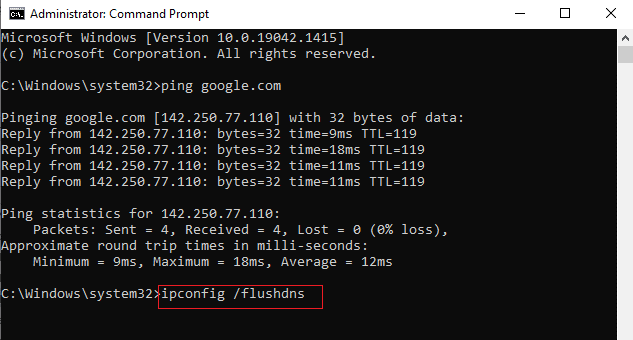
Also Read: How to Send Skype Code with Proper Format
Method 3: End Background Processes
The next important method to conduct on your PC facing Skype can’t access sound card Windows 10 issue is to disable all the streaming applications and downloads. It is possible that other apps are interfering with Skype and causing sound card issues. Therefore, disabling them is the best option possible in this case. You can check our guide on How to End Task in Windows 10 which will help you to close all the background apps. After it is done, Skype will be free to use the bandwidth on your PC without interference from any streaming application.
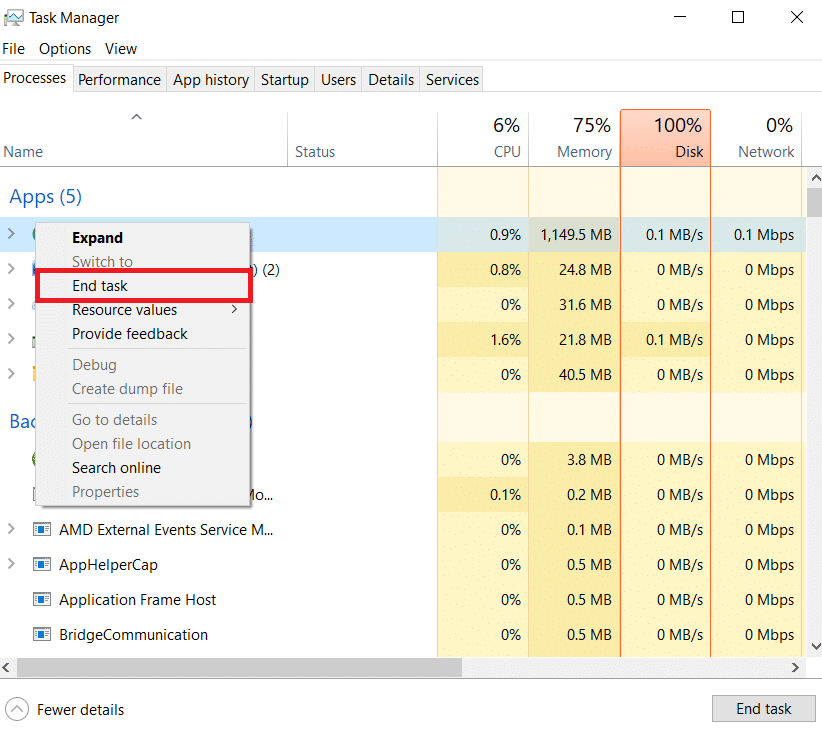
Method 4: Run Hardware and Devices Troubleshooter
Skype can’t access sound card is related to hardware on your system, you can run the troubleshooter for the same on your system. This can be done via Troubleshoot settings. Read out our Guide on How to Run Hardware and device Troubleshooter.
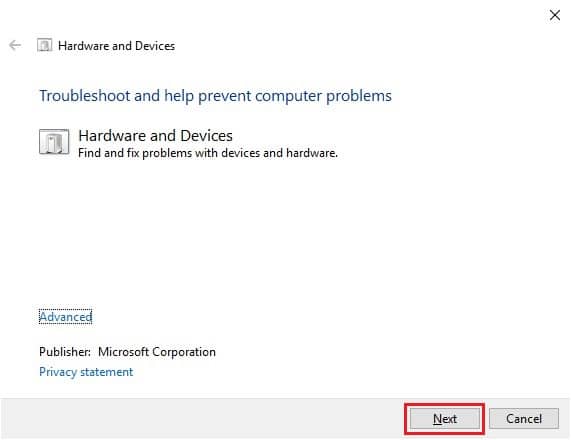
Also Read: Fix Windows 10 Audio Crackling
Method 5: Allow Apps to Use Microphone
Skype can’t access sound card Windows 10 can be triggered if apps on your PC are not allowed to use a Microphone. If, for some reason, microphone use is turned off on your system, make sure to turn it on to resolve this issue.
1. Hit the Windows + I keys together to open Settings on your computer.
2. Now, select the Privacy setting.
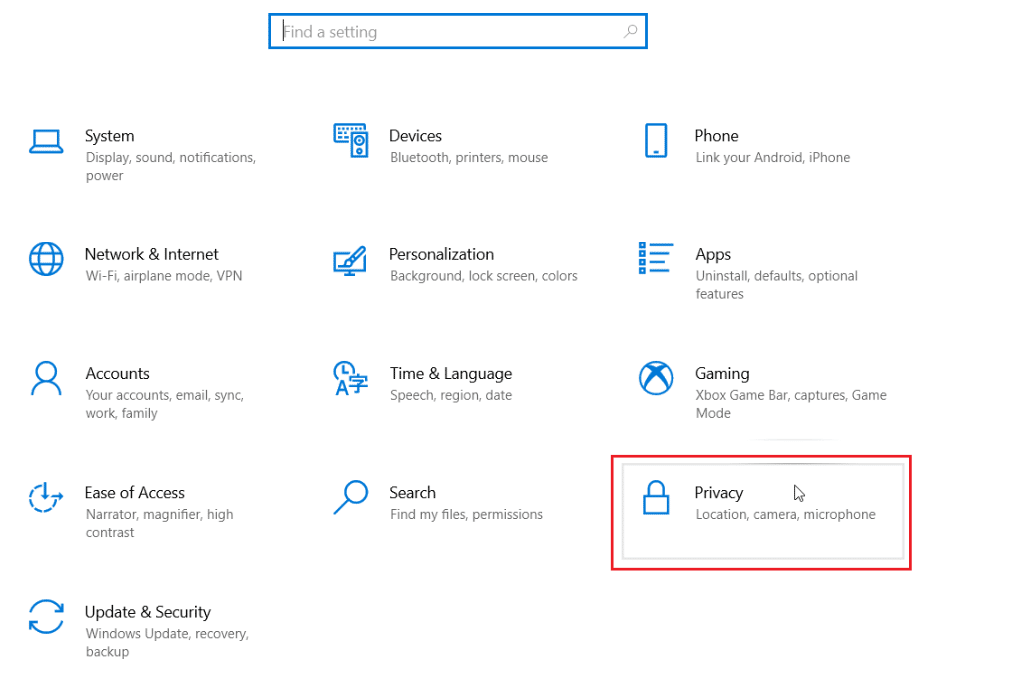
3. Next, select the Microphone option from the side panel.
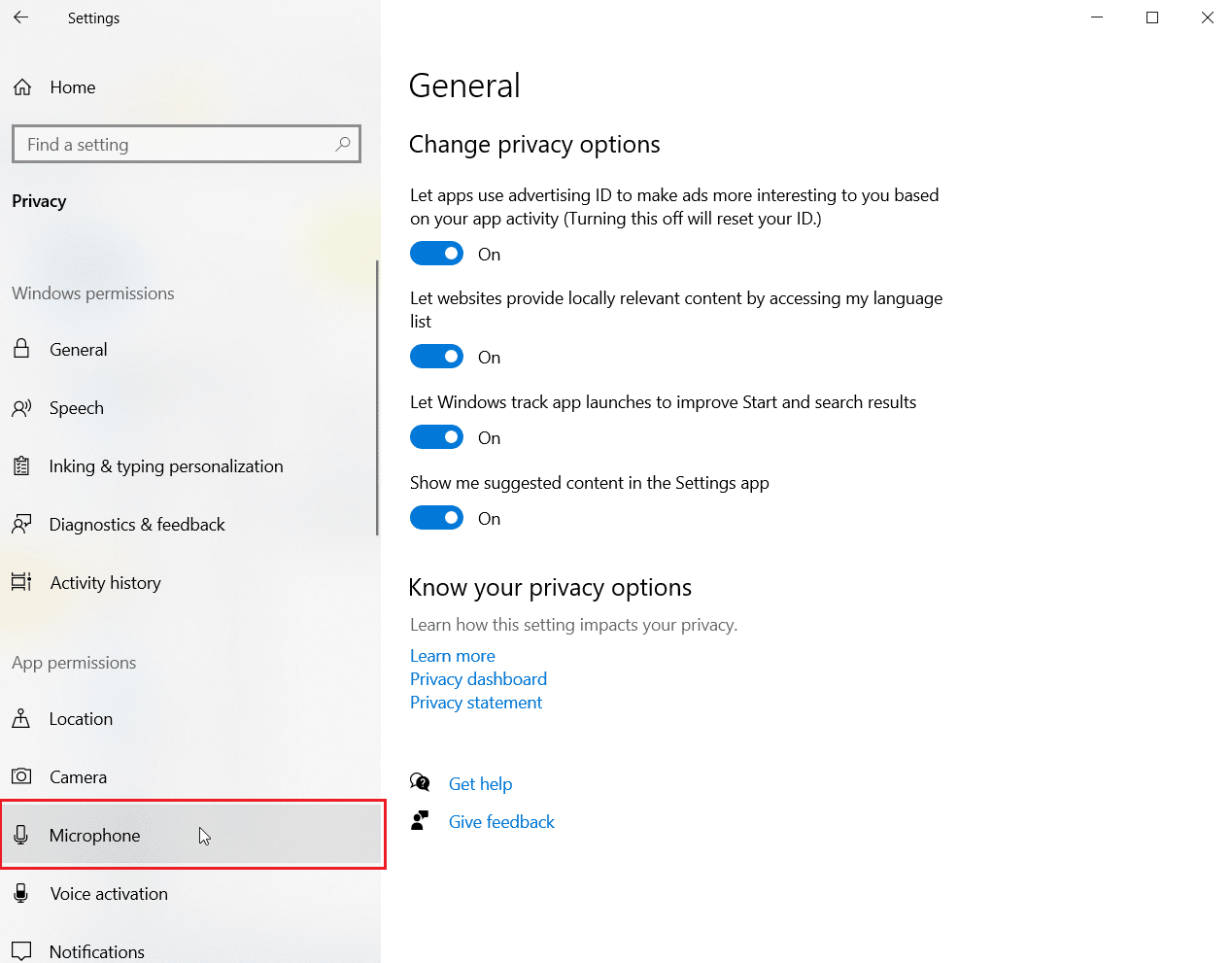
4. Now, toggle on the switch for Allow apps to access your microphone.
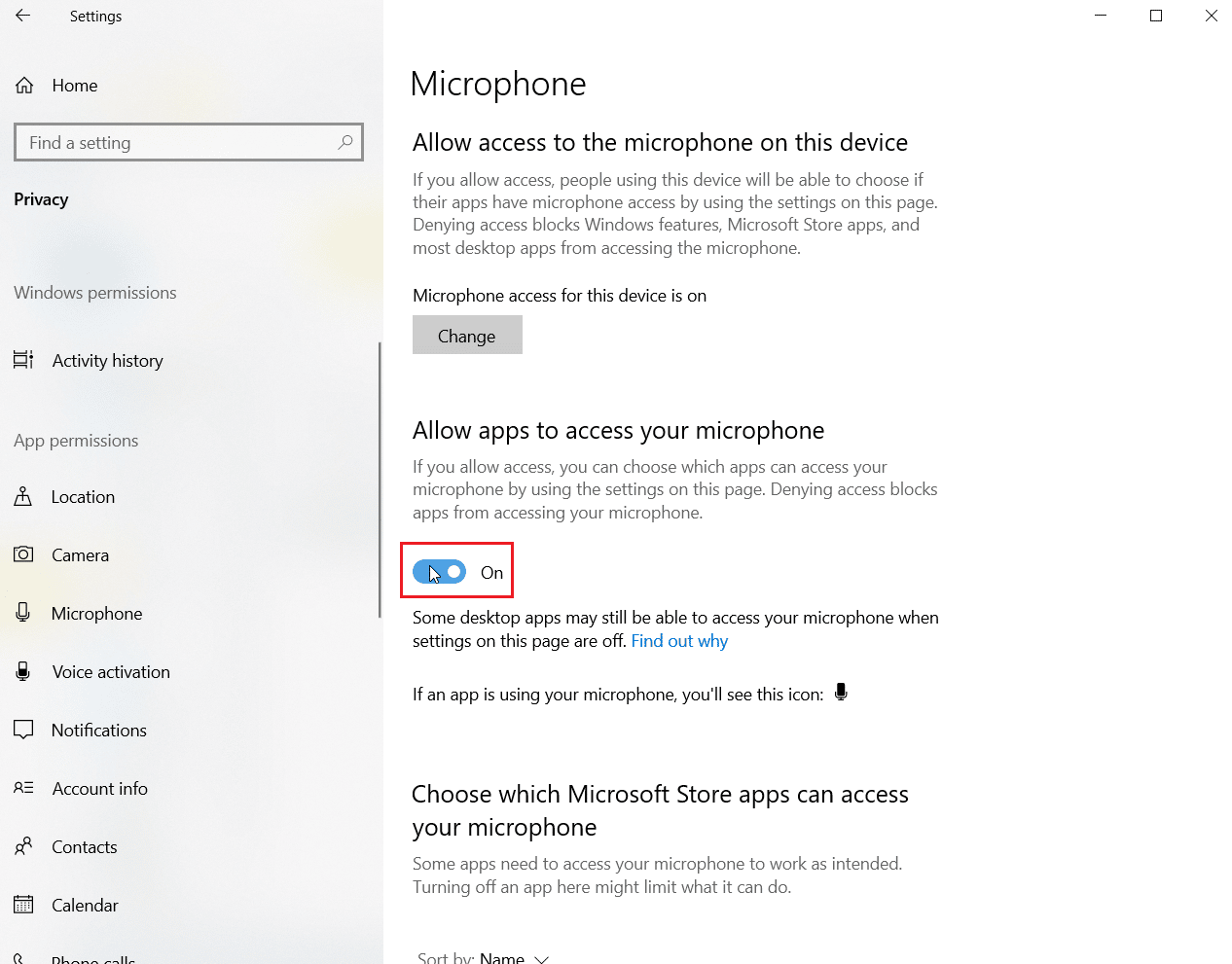
Method 6: Tweak Microphone Settings
Changing microphone settings can also be helpful in fixing Skype can’t access sound card in Windows 10 problem. Follow the steps below to tweak some settings for sound:
1. Right-click on the sound icon in the taskbar and select Open Sound settings.
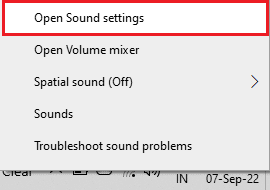
2. Now, click on Sound Control Panel.
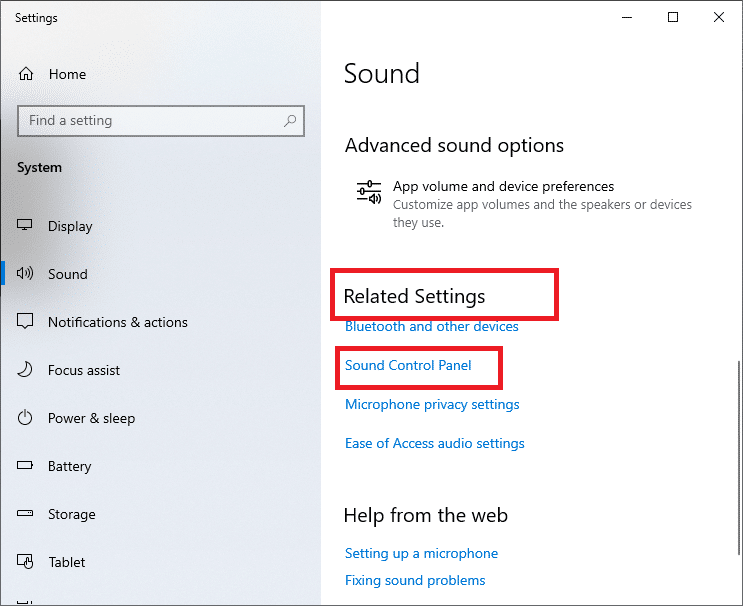
3. In the Recording tab, double-click on Microphone.

4. In the Microphone Properties window, Go to Advanced tab.
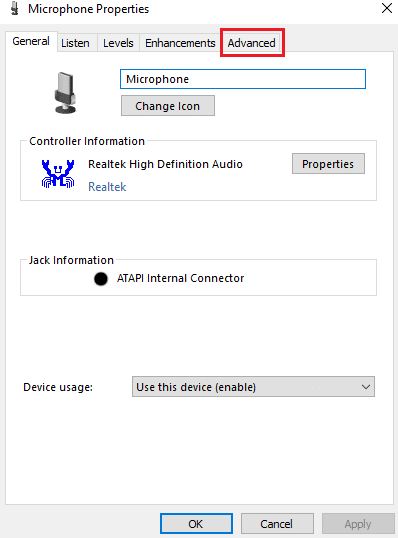
5. Now, check the box for Allow applications to take exclusive control of this device.
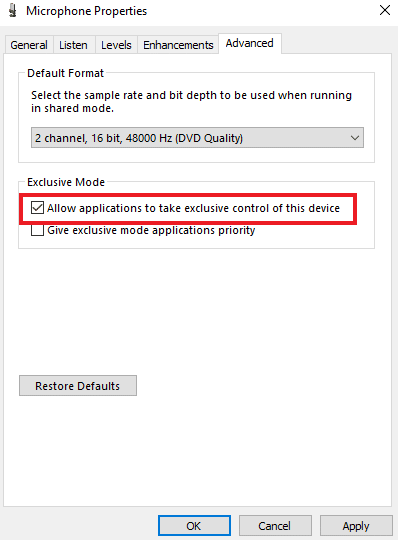
6. Click on Apply and then OK.
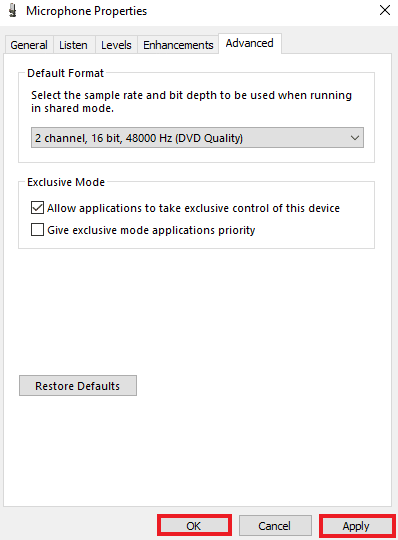
Also Read: Fix Front Audio Jack Not Working in Windows 10
Method 7: Configure Microphone in Skype
It is possible that due to a recent update, speakers and microphone settings in Skype have been changed. If so, you must configure properly them to make sure there are no audio issues.
1. Open Skype app from Windows Search bar as shown.
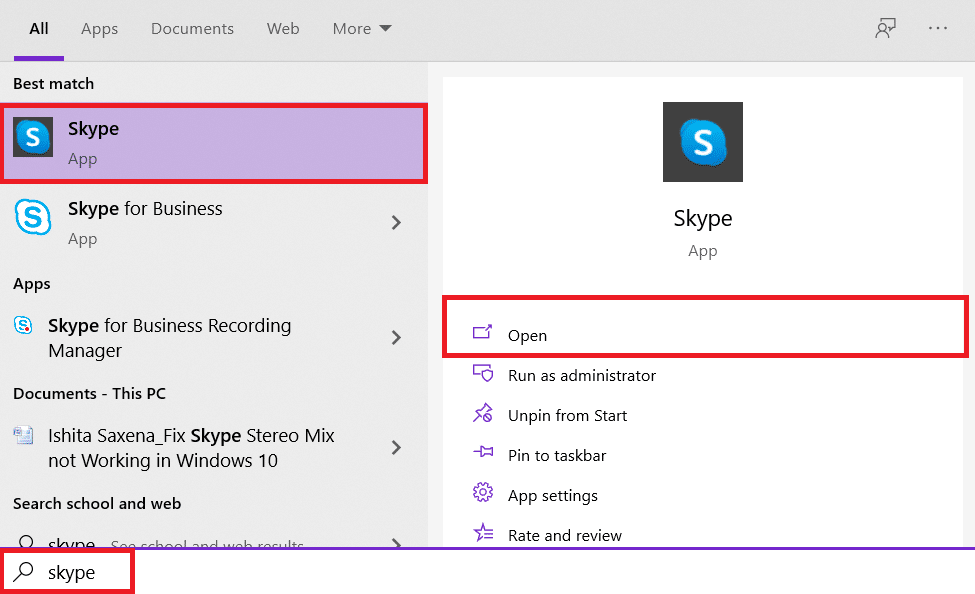
2. Click on the three-dotted icon to open Settings.
![]()
3. Next, click on Audio settings in the left pane.
4. Here, toggle on Automatically adjust microphone settings option shown highlighted below.
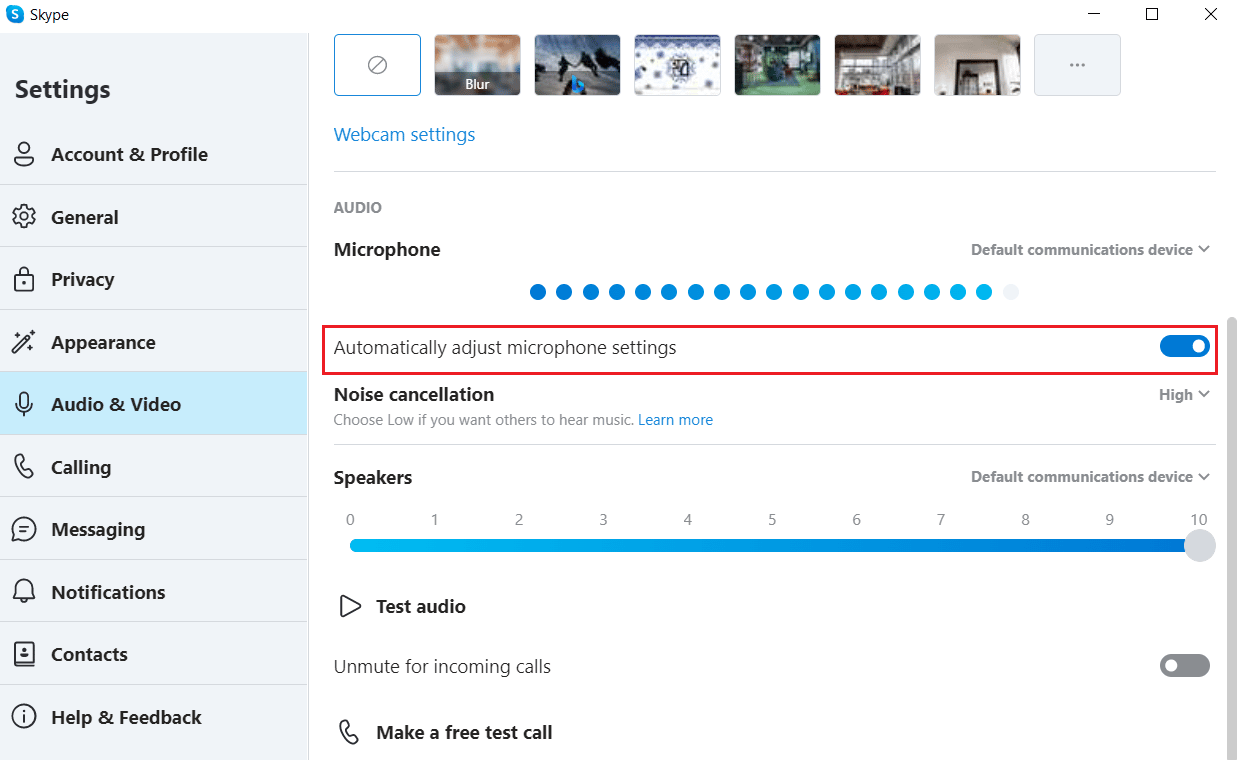
Method 8: Update Windows
An outdated version of your operating system can also be the reason why Skype is unable to access the sound card. Windows need regular updates, not only to maintain the PC but also to keep all the programs and applications in the system working without any glitches due to outdated software. Hence, keeping up with the latest version of Windows is important. With the help of our guide How to Download and Install Windows 10 Latest Update, you can go forward with this method.
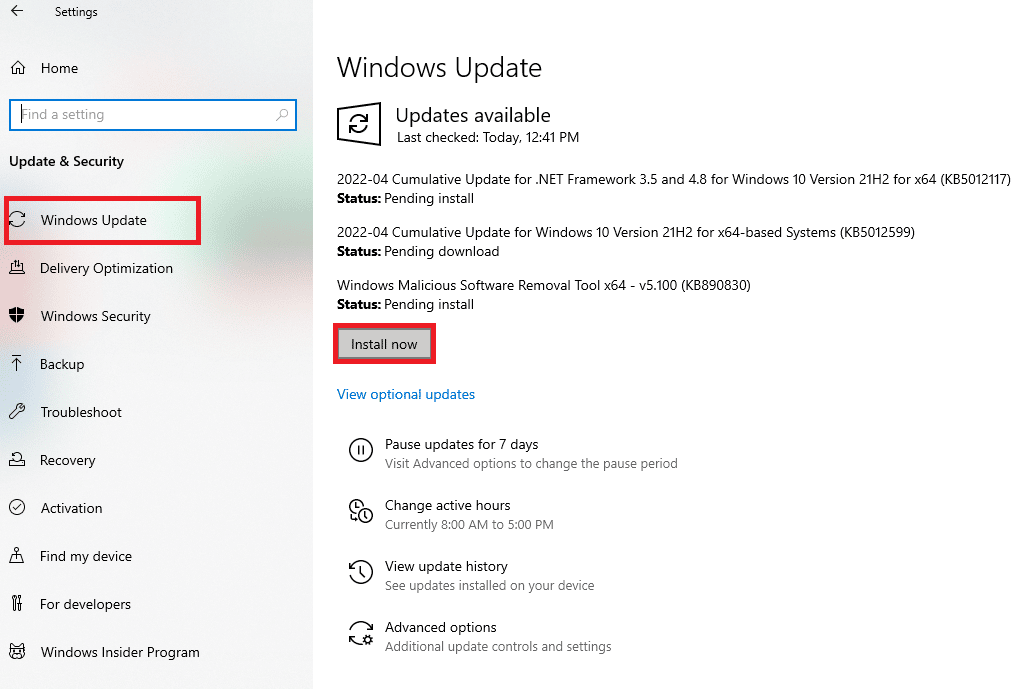
Also Read: Fix Zoom Error Code 2008 in Windows 10
Method 9: Update Sound Card Drivers
Drivers on your system need to be updated from time to time. In case their update is missed, they can cause various errors and BSODs on the system. Therefore, make sure that your sound card drivers are updated to fix Skype can’t access sound card Windows 10. Read out our Guide on How to Update Audio drivers.
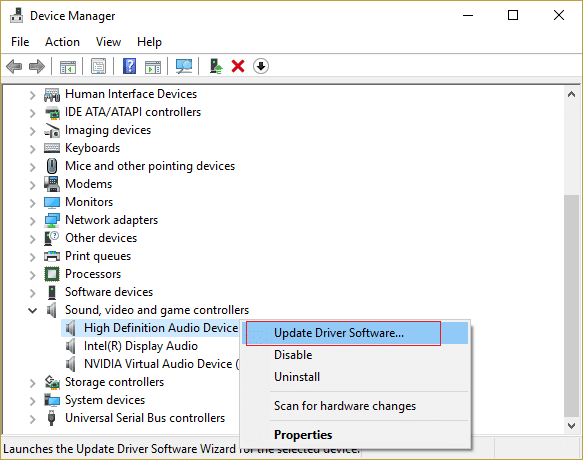
Method 10: Reinstall Audio Driver
If an update does not fix the sound card issue in Skype, then you can try reinstalling the sound driver in your system. To do so, you need to uninstall the driver present first, and install the latest version from the manufacturer webpage. Follow the guide to uninstall and reinstall drivers on Windows 10.
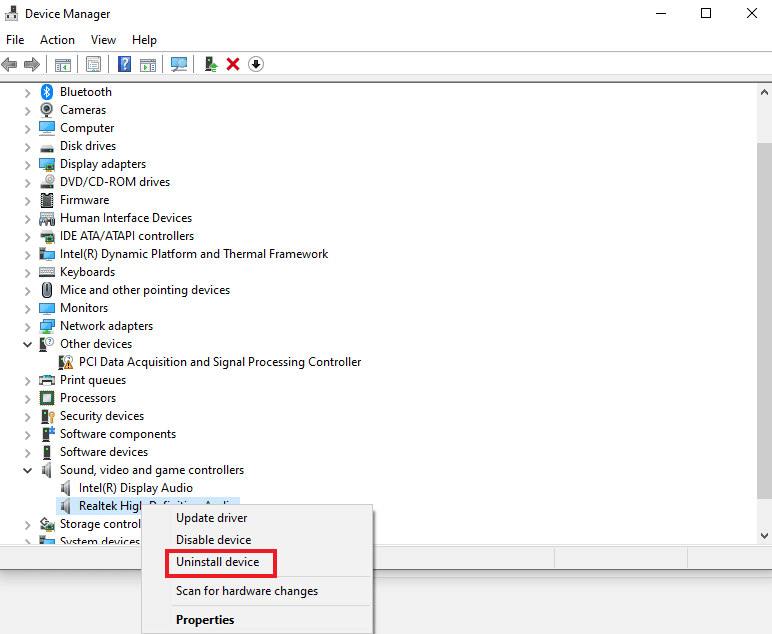
Also Read: How to Use Skype Chat Text Effects
Method 11: Restart Windows Audio Service
Restarting Windows audio service is also extremely helpful in resolving the issue of Skype can’t access sound card Windows 10. It is a simple yet very effective method that can be performed if none of the methods mentioned above have been of any help.
1. Launch the Run dialog box by pressing Windows + R keys together.
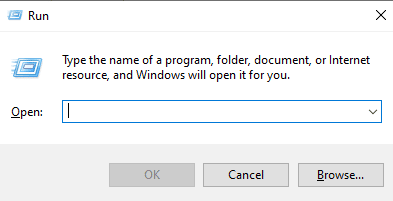
2. Now, enter services.msc in it and press enter Key.
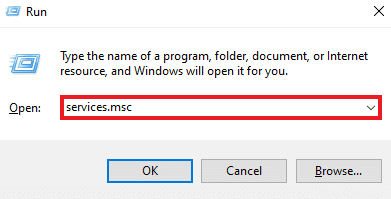
3. Next, in the Services (Local) window, locate Windows Audio and right-click on it.
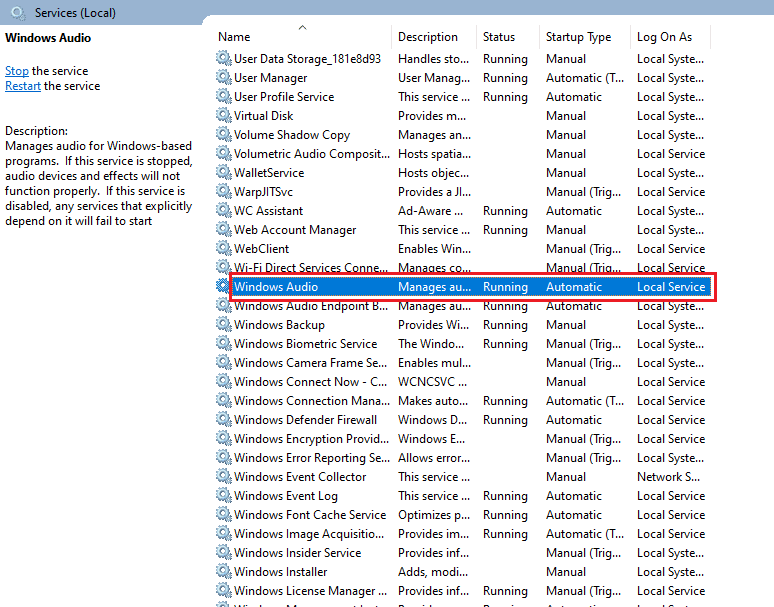
4. Now, click on Restart from the menu.
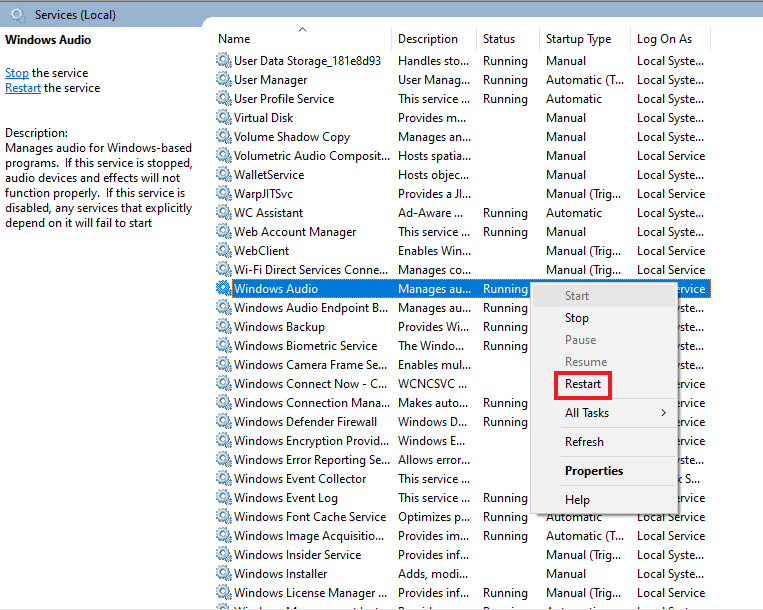
Also Read: Fix Skype Stereo Mix Not Working in Windows 10
Method 12: Reinstall Skype
If you have performed all the methods given above and are still not able to find a fix for Skype can’t access sound card, then reinstalling the app can help you out as a last resort. By doing so, all the settings and configurational setup of Skype will be refreshed, leaving it free of sound card issues that you are currently experiencing.
1. Launch Settings by pressing Windows + I keys together.
2. Now, click on Apps setting.

3. Now, search and click on Skype and select Uninstall option.
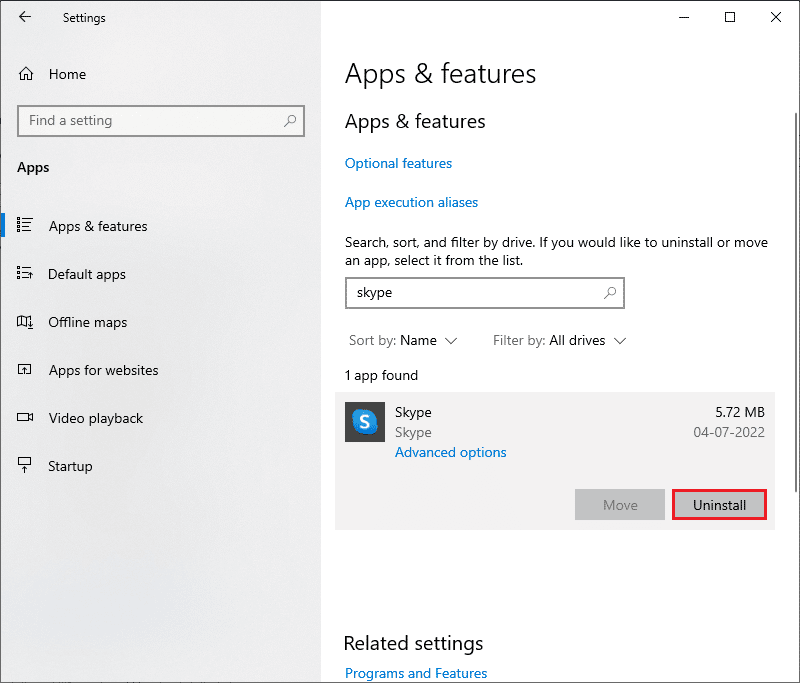
4. Now, confirm the prompt if any, and reboot the PC once you have uninstalled Skype.
5. Once the uninstallation process has finished, go to start menu search and type Microsoft Store and open it.
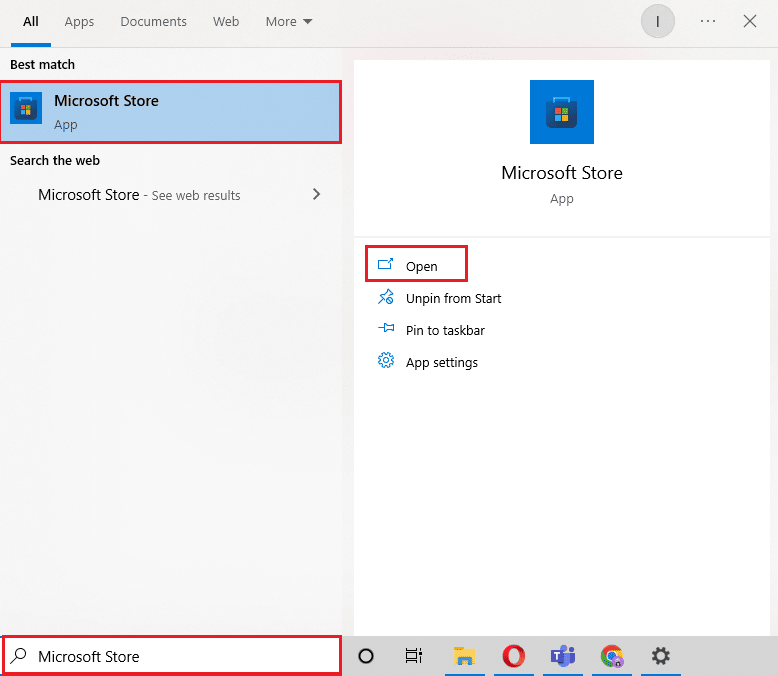
6. In the Microsoft Store, search for Skype.

7. Click on the Get button to install the Skype app on your PC.
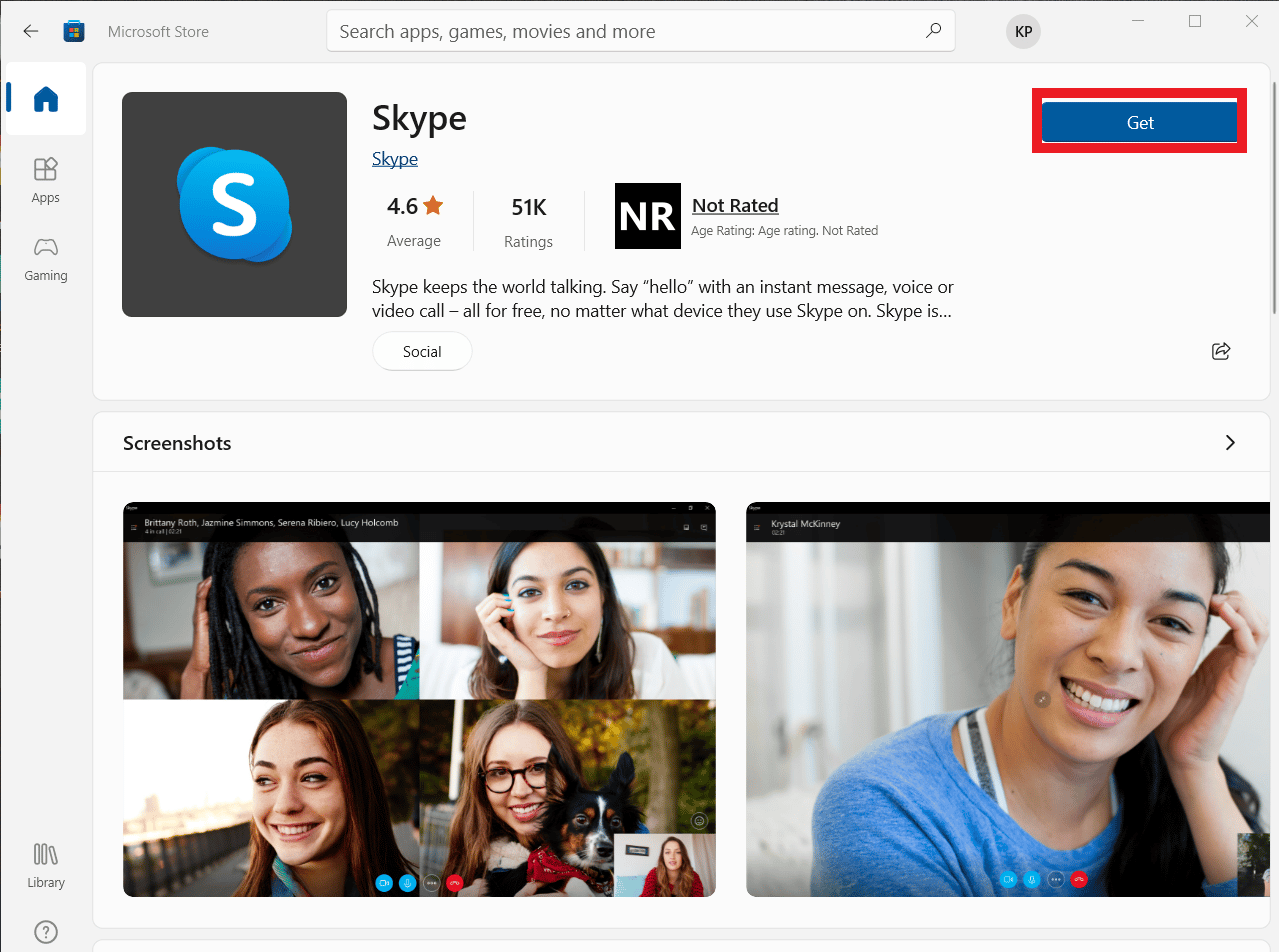
Once Skype installation is complete, launch it, and open your account to finally use the error-free Skype application.
Recommended:
Skype is a great fit for these fast-paced contemporary times where a single application for messaging, file sharing, voice & video calling, does all the work of making the communication process easier and more convenient. Even with the all-in-one characteristic of Skype, it is prone to some inevitable issues that often interfere with its use. We hope that our guide helped you in overcoming such an issue where Skype can’t access sound card Windows 10. Let us know which one of the methods provided above made this possible for you. If you have more queries or suggestions to give, please leave them in the comments section below, and we will reply to you at the soonest.
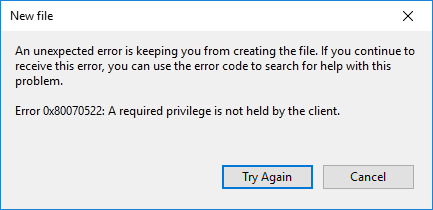
![Touchpad is not working in Windows 10 [SOLVED] Touchpad is not working in Windows 10 [SOLVED]](https://lbsite.org/wp-content/uploads/2023/01/Fix-Touchpad-is-not-working-in-Windows-10.png)